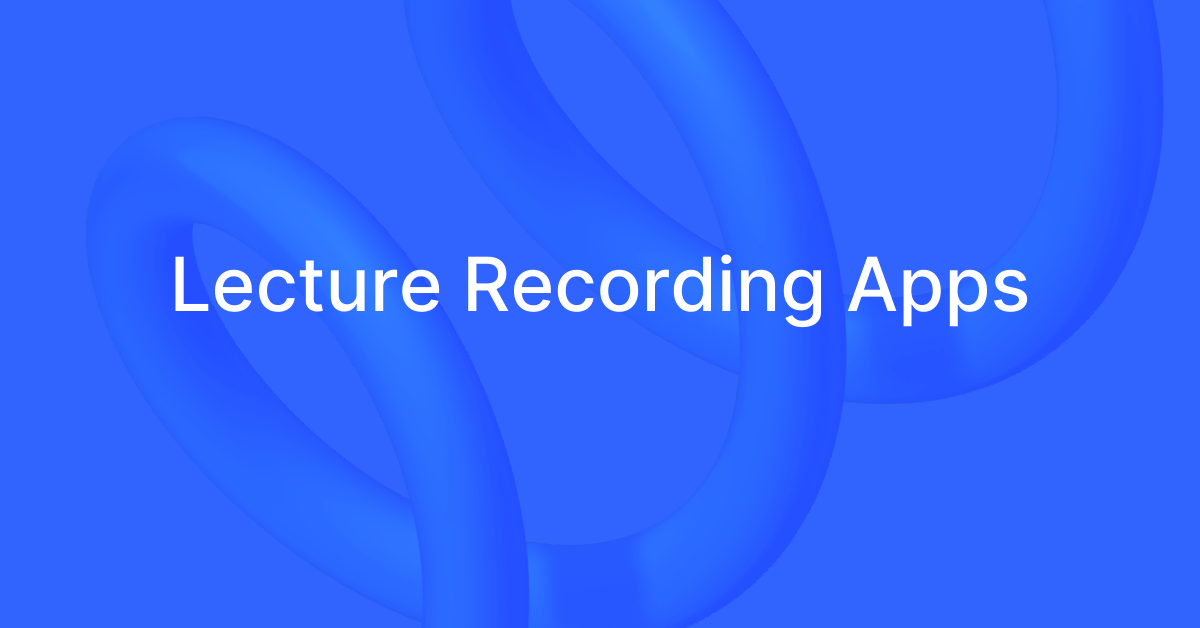
10 Best Lecture Recording Apps to Convert Speech to Text
98% accurate, real-time transcription in just a few clicks. 58 languages and multiple platforms supported.
Attending lectures demands your full attention. This makes note-taking a challenge—especially when you struggle to keep up or are a non-native speaker in the language of instruction.
Confusing or incomplete notes can leave you unnecessarily stressed during your exams and even cause you to misunderstand an essential concept and even underperform in a testing environment.
Luckily, you’re no longer limited to pen and paper when it comes to note-taking. There are lecture recording and transcribing apps that can do the heavy lifting for you: by recording your lectures and converting them to text summaries, so you can focus on being fully present in your lectures.
Plus, lecture recording apps are handy for teachers and lecturers too. From recording your lectures for a remote class, or providing lecture notes to your students, there’s a solution for each use case.
Keep reading as I list the 10 best apps for these purposes, including the pros, cons, and features to look out for.
List of best apps to record and transcribe lectures
| Tool name | Price | Accuracy | Languages | Transcription methods | Screen recording | G2 rating |
|---|---|---|---|---|---|---|
| Notta | Free plan; paid plan starts at $8.17/month | 98.86% | 58 | Live recording, meeting recording, Chrome extension, URL, and file upload | Yes | 4.6 |
| Rev | $1.99 per minute for human transcription; $0.25 per minute for AI transcription | Up to 99% | 21 for AI | Live recording, Meeting recording, Chrome extension, URL, and file upload | Yes | 4.7 |
| Loom | Starter: Free; Business: $12.50/month; Enterprise: Custom | - | 50+ | Live recording, Chrome extension | Yes | 4.7 |
| Zoom | Basic: Free; Pro: $12.49/month; Business: $18.32/month | - | 36 | Live recording | Yes | 4.5 |
| Glean | Free trial; £10 per month for individuals | - | 1 | Live recording | Yes | 5 |
| Webex Assistant | $14.5 per user/month | - | 100 | Live recording | Yes | 4.3 |
| Trint | $80 per seat/month | Up to 99% | 32 | File upload, live stream | Yes | 4.4 |
| Otter | $16.99/month | - | 1 | Live recording, meeting recording, file upload | Yes | 4.3 |
| tl;dv | $29 per user/month | 96% | 35 | Meeting recording, file upload | Yes | 4.7 |
| VEED | $19 per user/month | 95% | 100+ | File upload, live recording | Yes | 4.6 |
10 best lecture recording apps full comparison
1. Notta
Best for: Transcribing lectures in various formats
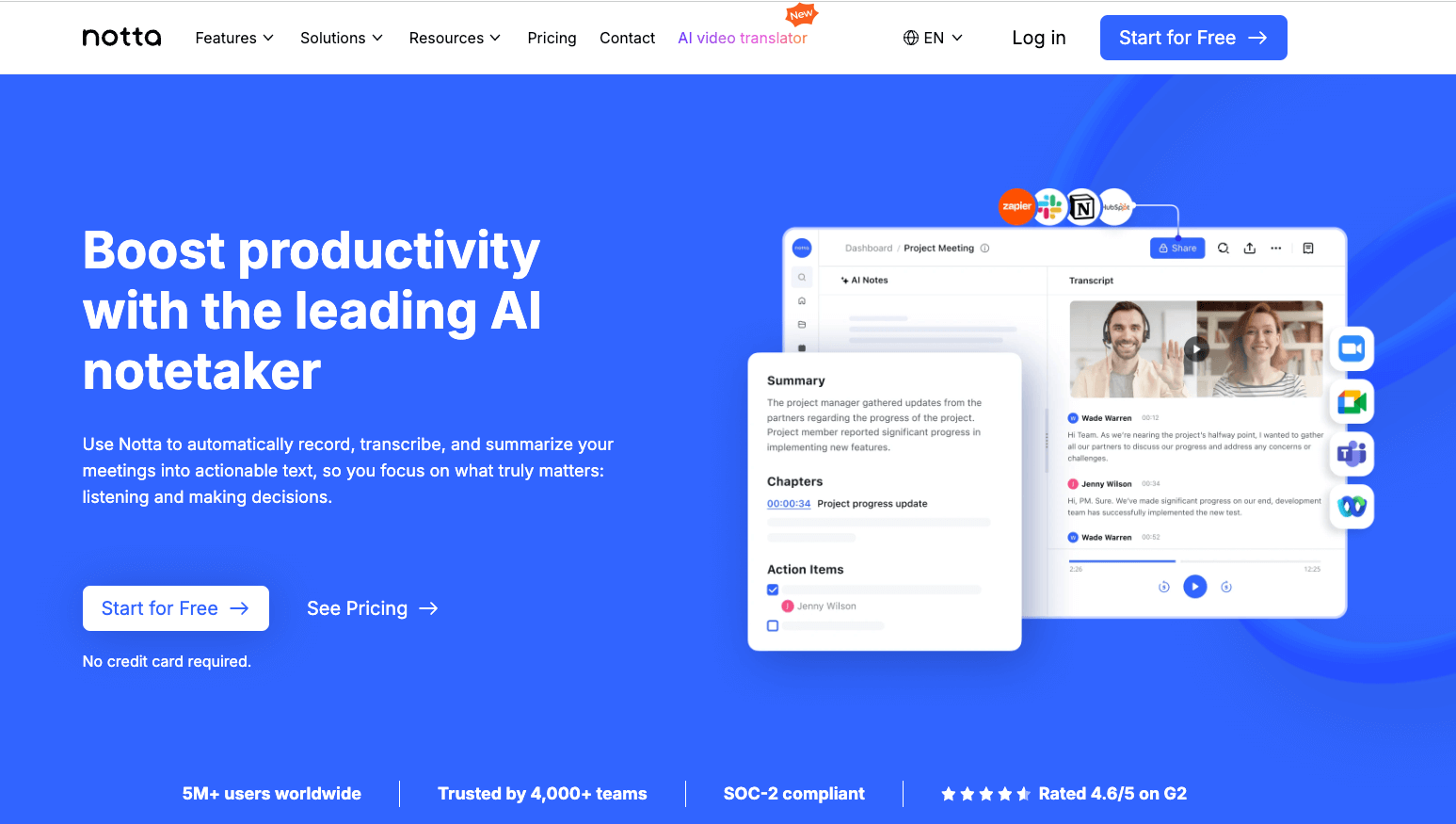 For recording lectures in person and online, Notta provides fast, accurate transcription using advanced speech recognition technology. Simply record the lecture using your phone, tablet, or laptop. Later, you can generate transcripts and an AI summary to help you understand the topic better.
For recording lectures in person and online, Notta provides fast, accurate transcription using advanced speech recognition technology. Simply record the lecture using your phone, tablet, or laptop. Later, you can generate transcripts and an AI summary to help you understand the topic better.
Alternatively, you can record and transcribe your lectures live. Simply log into your Notta account, and click ‘Instant record.’ You can even enable real-time translation as you do so.
If you’re learning in an online setting, the Notta Bot can join your Zoom, Meet, or Teams lecture with you. The free audio recording software will transcribe the entire meeting within a few minutes and will specify individual speakers—so you’re clear on who is speaking at all times.
And, if you’re watching pre-recorded lectures, you can either upload the files to Notta or record the audio with the Notta Chrome extension.
My favorite feature is the ability to edit the AI transcripts and add notes and images to support the text in a few clicks. And, with the AI notes feature, you can generate a scannable list of the top takeaways of your lecture in moments—which is handy for when you need to make study notes and prep for your exams.
Notta pros
Transcribe lectures from 58 different languages.
Automatic translation into 42 languages, to make learning easier for students all around the world.
Ultra-accurate lecture transcriptions (up to 98.86% accuracy), with high-quality audio that ensures you don't miss anything important.
Your uploads and transcripts sync across all platforms in real-time.
Notta provides a summary, chapters, and action points based on your transcript, so you can easily revise past lectures.
Record live audio and virtual meetings, and upload audio and video files from pre-recorded lectures.
Lots of export options including .txt, .pdf, and .docx, among others
Notta cons
You need to be connected to the internet to transcribe audio. There’s no offline option.
Supported platforms
Notta is available on the web, via a Chrome extension, and on Android, and iOS.
“One of the standout features for me is the automatic transcription. It saves me hours of tedious note-taking by providing accurate transcriptions of my meetings. This feature alone has significantly improved my productivity.” — G2 review
Never miss a detail with Notta’s 98.86% accurate live recording transcription software.
2. Rev Online Voice Recorder
Best for: Pay-as-you-go human transcription
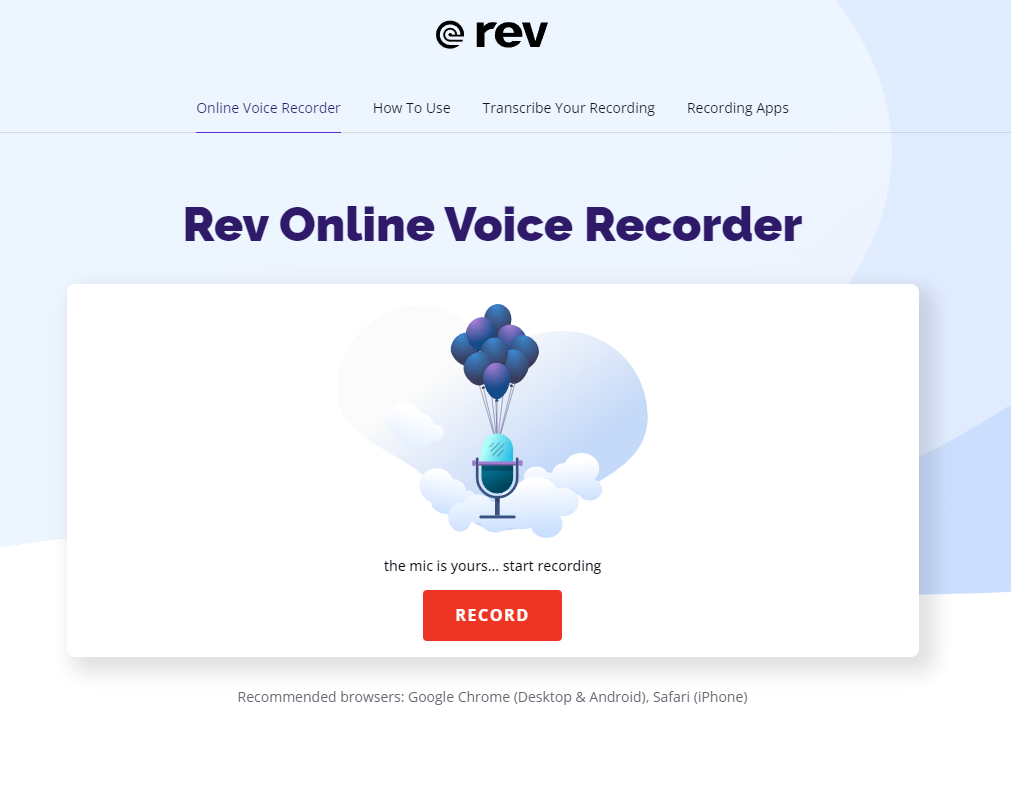
Rev’s voice recorder tool is a free audio recording software that works via browser. There’s no setup required, besides pressing ‘Record.’ You can also opt to record on another device and upload to Rev once you’re done. This gives you a chance to trim your recording if you’d like to, and potentially save on transcription fees.
After recording (which is free), you have to take an extra step and navigate to Rev’s Human Transcription or AI Transcription service pages. Once there, you can either order and check out an AI transcription or opt for a human transcription, at a higher price point. Either way, you’ll need to upload your file, or a link to a URL where it is hosted.
Rev pros
No sign-up is required to record and download your audio
Pay-as-you-go pricing
Up to 99% accuracy with a human transcriptionist
You can see the turnaround time on the checkout page before you buy
Option for both human and AI transcription
Rev cons
You won’t know how much your transcription costs until you’ve recorded the audio
It’s an online service so you’ll need an internet connection
Supported platforms
Rev recommends using Chrome on Android and desktop, and Safari on Apple devices. If you prefer, Rev has free voice recording apps for both Android and iOS.
“The fact that it comes back in a format that not only makes everything accessible for our audiences but also makes it easy to identify each speaker and pull specific quotes.” — G2 review
3. Loom
Best for: Teachers and lecturers looking to enhance classroom collaboration
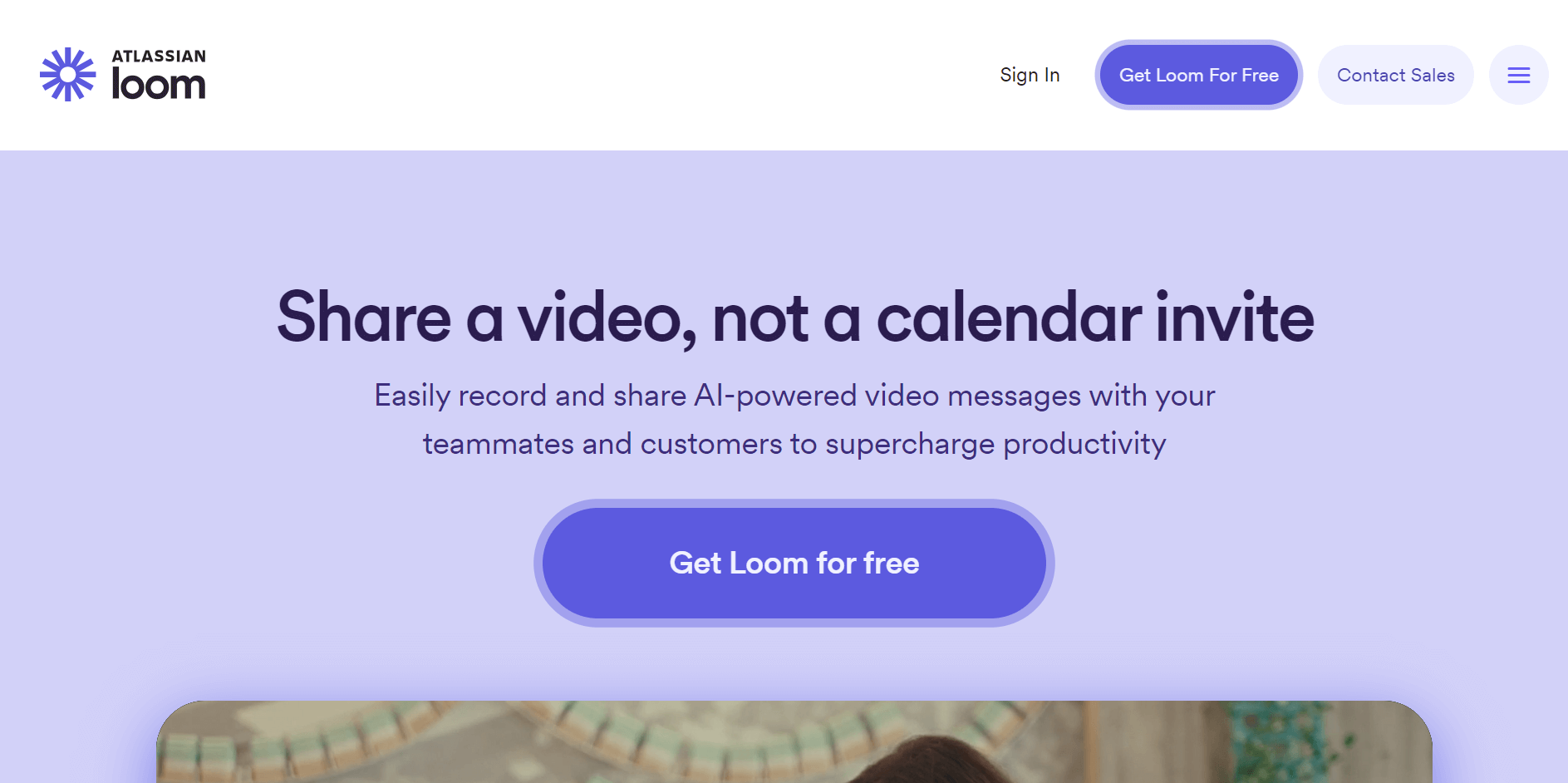
Loom is popular for its video and screen recording capabilities, and various tools to amp up online and asynchronous work—including options for team engagement (with comments and reactions), and the ability to track who has viewed your video and for how long.
Plus, the tool generates video transcripts and has just added Loom AI, which can draft up documents and reports based on your recordings.
Loom is particularly useful for educators—who may need to record lectures or send quick instruction videos—as it offers a free plan for verified educators, called Loom for Education. The plan includes access to all features and the opportunity to record videos as long as 45 minutes.
You can start recording with Loom from your browser via the Chrome extension, or via the mobile or desktop apps.
Loom pros
Loom is easy to use and set up. Just download the Chrome extension and get started for free
You can crop videos and add comments for more detail
Embeds easily on many platforms, such as Notion, Google Classroom, Skool, Google Docs, Gmail, and Slack
Qualified educators get unlimited recordings and access to premium features for free via the Loom for Education program
Loom cons
Users on the free plan have limited video storage space
You need to be online to record
Supported platforms
Windows, macOS, iOS, Andriod
“Saves time! It is almost always faster and more accurate to show someone how to do something than to tell them.” — G2 review
4. Zoom
Best for: Lectures needing a whiteboard

Did you know you can also record Zoom meetings even when you’re the only participant? Zoom’s ‘Local Recording’ feature allows you to record and store videos locally on your computer with or without multiple participants in it.
Alternatively, if you take online classes on Zoom, the ‘Cloud Recording’ feature helps you record the meeting and store it in the cloud. After the meeting ends, Zoom Cloud processes your file and sends you the recording link in your email.
Plus, Zoom has various extras that can aid in learning, whether you’re a student or a teacher, like its Whiteboard feature—where you can share and collaborate. And like Loom, Zoom can also create a transcript of the recorded lecture, which learners can reference back to as needed.
Zoom pros
Even the basic plan has enough features to get you started with lecture recording with ease.
Integrations with third-party tools (like Google Calendar) make it convenient to use
Includes Whiteboard features for in-lecture collaboration
Local recording is available to both basic and paid users
Zoom cons
On the basic plan, group meetings are limited to 40 minutes
Unlike Loom, Zoom doesn’t capture video reactions
Available devices
Windows and macOS
“I have noticed an extreme improvement in Zoom since the pandemic. The look feels fresh and current! The ability to record, and communicate to attendees, experience has become much easier, quicker and more enjoyable.” — G2 review
5. Glean
Best for: Building and organizing in-depth study resources
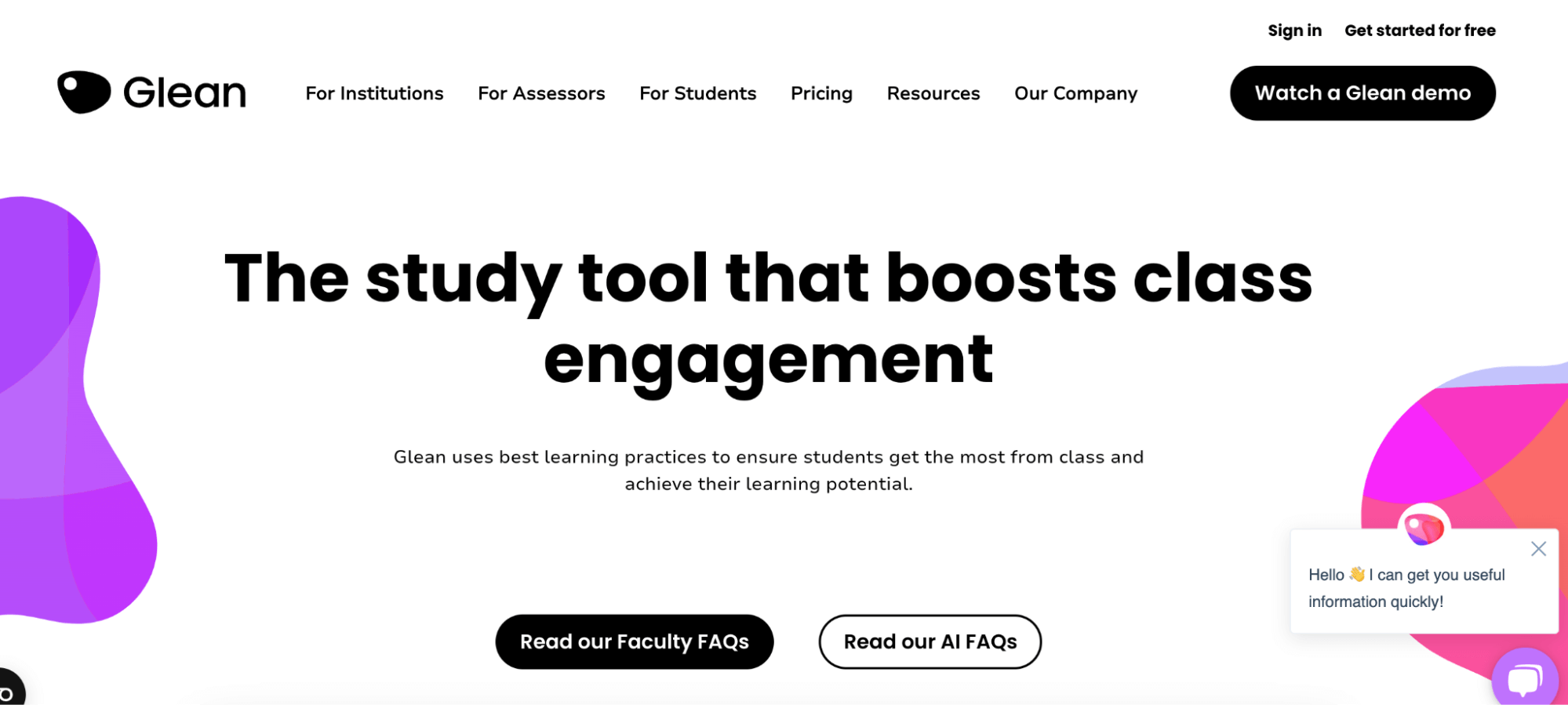
Glean is a complete study tool that helps students record classes, add notes, and import slides and transcripts—ensuring they get the most out of their learning experience. It not only records lectures but also organizes everything by combining transcripts, slides, and other resources in a single workspace.
What I really liked about Glean is its AI-power quiz feature that helps students revise using their lecture notes.
Plus, teachers can support stress-free learning by inviting their students to use the Glean app. From the ‘Admin Portal,’ they can onboard students, manage access, and track engagement to coordinate with students both on-campus and off-campus.
Glean pros
The tool allows you to label different recordings for easy organization
Users praise Glean’s excellent customer service
Notes can be edited or refined at a later stage after class
There is a focus timer and automated quiz feature that can help you revise the contents of your lectures
Glean cons
You need an internet connection to use certain features including transcription, slide import, image search, and definition cards
Supported platforms
Windows, macOS and Linux
“The most important feature for me is the user-friendly interface. I think it has a good interface and it's simple to use. Useful for the day-to-day tasks.” — G2 review
Learn at your own pace by transcribing and summarizing every lecture automatically
6. Webex Assistant (previously Voicea)
Best for: Transcription for Webex users
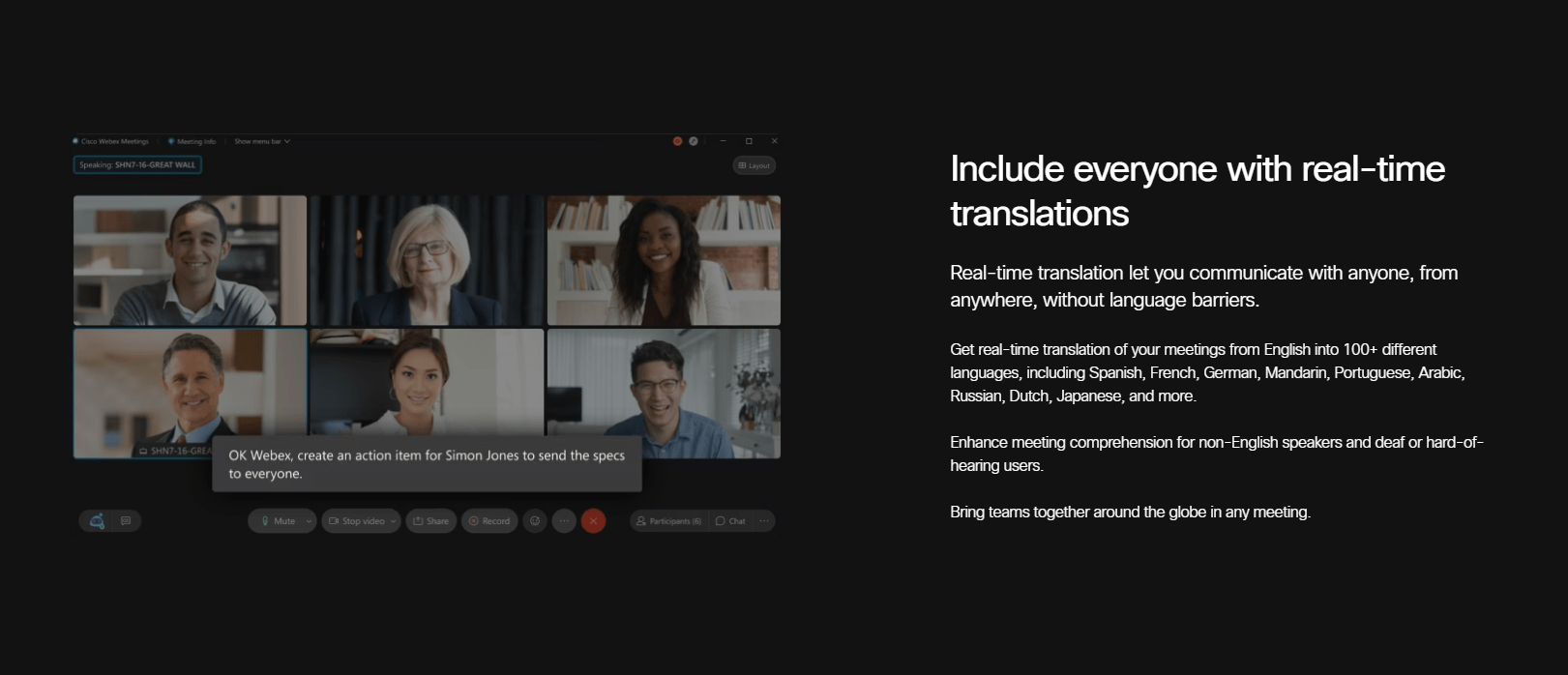
If your lectures are delivered via Webex, then the Webex AI assistant is a great option for capturing your lectures and converting them into text you can refer back to.
Like many tools listed here, the AI assistant highlights important moments from webinars and live lectures, to make your revision more effective. You have the option to view the transcript in real time alongside the video or download it after class is over.
However, you’ll need a paid subscription to use these features, which might be worth it if you use Webex exclusively (otherwise, it may be a high price for features you’ll likely never use).
I’m particularly impressed with the advanced keyword search. If you’re studying or completing an assignment, this makes it easy to find specific information without needing to trawl through long videos.
Webex Assistant pros
Voice commands allow you to perform actions without typing or clicking
AI creates a post-meeting recap with highlights from your lecture
Your transcript is available in real-time
Advanced keyword search is available to scan your meetings, webinars, recordings, and transcripts or an important moment in a lecture or webinar
Webex Assistant cons
You’ll need an enterprise account for transcriptions in languages other than English
The service is expensive compared to other options
There’s no way to upload audio or video files to generate transcripts for pre-recorded lectures
Supported platforms
Webex is browser-based.
“One of Webex's greatest strengths is its ability to seamlessly integrate with existing university systems. Transitioning from traditional lectures to virtual sessions was surprisingly smooth. Professors familiar with PowerPoint felt right at home with Webex's presentation tools, while students enjoyed the ease of joining classes with a single click. The platform's ability to share screens, documents, and whiteboards fostered a surprisingly engaging online learning environment.” — G2 review
7. Trint
Best for: Transcribing live classes
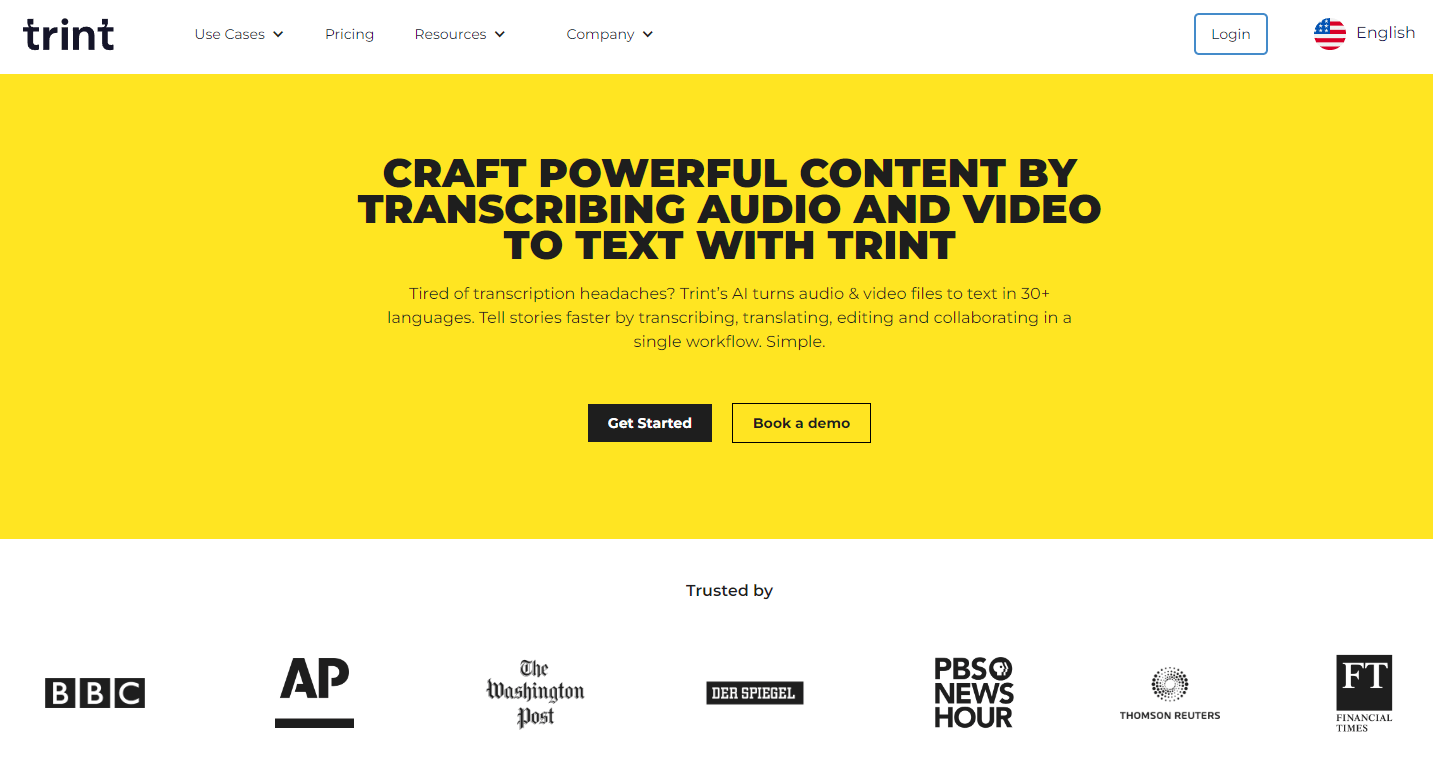
Trint helps you record lectures, in audio or video. Simply upload or record from your browser or mobile app—then generate and edit transcripts within a few clicks. Trint is a great option if you’re looking to collaborate with others in a team or class setting, as you can share your transcripts and notes in real-time.
I was most impressed to see that I can sync Trint up to a live stream, either by pulling the audio from the stream’s URL or by integrating it into streaming software like OBS. For live, online classes, this can provide almost zero latency transcripts.
Trint pros
Record lectures live from your smartphone
Customize your personal dictionary by adding custom words and phrases for enhanced transcript accuracy
Live streaming feed integration to create transcripts in real-time
Record audio and video in your browser or mobile app
Wide range of export options, including .docx, .m4a, .mp4, .srt and .vtt
Trint cons
The mobile app is only available for enterprise customers
It’s expensive compared with competitors with similar features
Supported platforms
Trint recommends a number of different browsers, including Google Chrome, Mozilla Firefox, Safari, and Edge. There’s also an app for recording on the go for enterprise users, available for iOS and Android.
“Trint often understands words that I wasn't able to listen to the actual audio. That has really impressed me and made my job a lot easier.” — G2 review
8. Otter
Best for: Summarizing long lectures
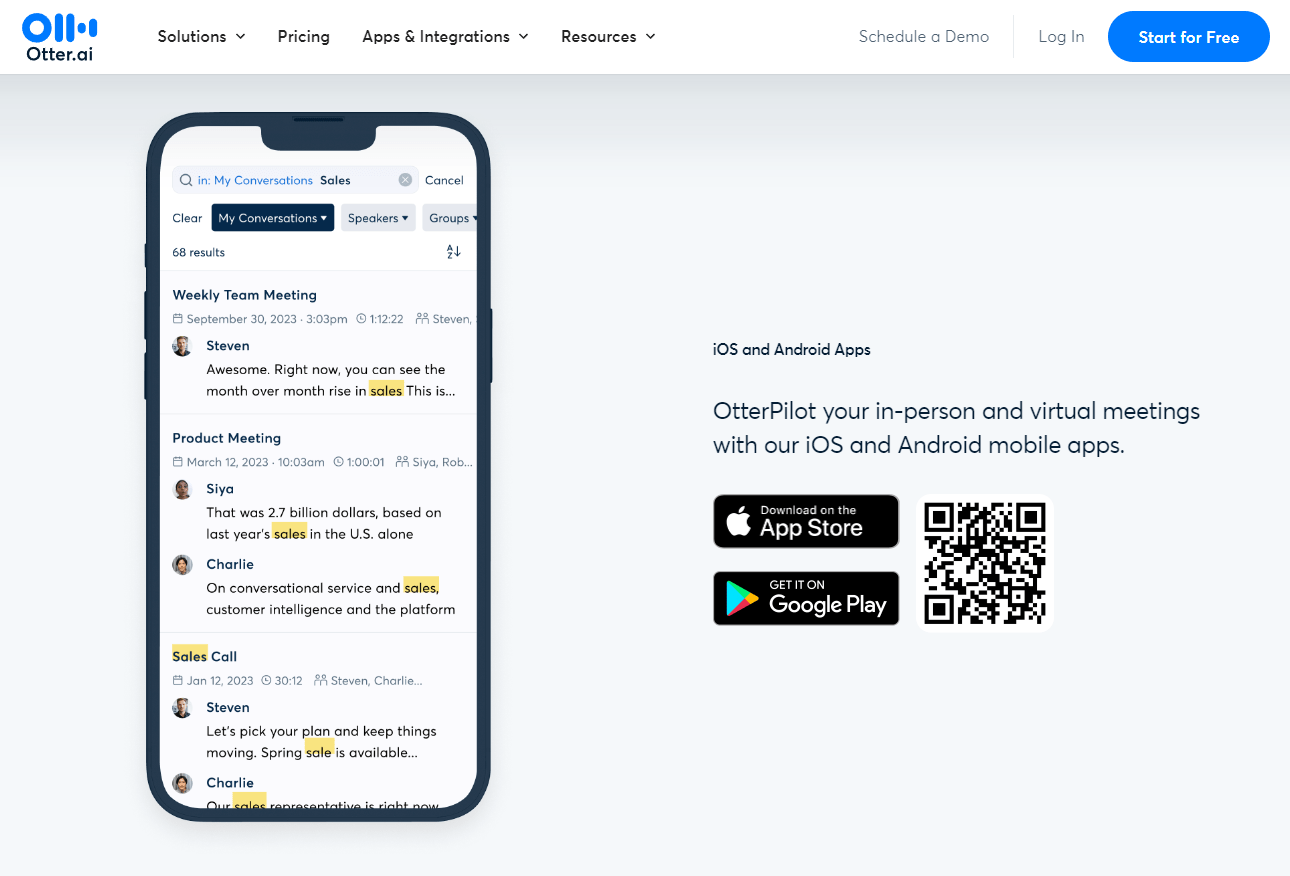
Otter is designed for recording both in-person and online meetings (or lectures.) Similar to Notta, you can invite the Otter Pilot to your Zoom, Google Meet, and Microsoft Teams sessions. The AI records and transcribes the whole conversation and also takes notes and summarizes specific points for you. It also captures lecture slides and adds them to your notes.
Otter stands out from other lecture transcription tools because of its clever conversational AI tool. Ask Otter any question about the class you recorded and it’ll reply with answers in plain English. This can be a huge help when revising your lectures,
Otter pros
Works well with popular meeting apps, such as Zoom, Google Meet, and Microsoft Teams
You can record your in-person lectures using the Otter mobile app
You can automatically transcribe files when added to Dropbox
It ignores filler words during transcription, to provide a clearer lecture transcript
Otter cons
Only supports US and UK English
The transcription is quite slow for long lectures and almost takes as long to transcribe as the audio file itself
Supported platforms
Otter is best with Google Chrome, Safari, Firefox, and Edge on desktop, and the Otter app for Android and iOS.
“What I like most about Otter AI is how it integrates with all types of meeting platforms automatically. It's the ability to transcribe conversations and pick up on the important points, turning into a resource that allows me to perform my job better.” — G2 review
9. tl;dv
Best for: Making short clips of lecture highlights
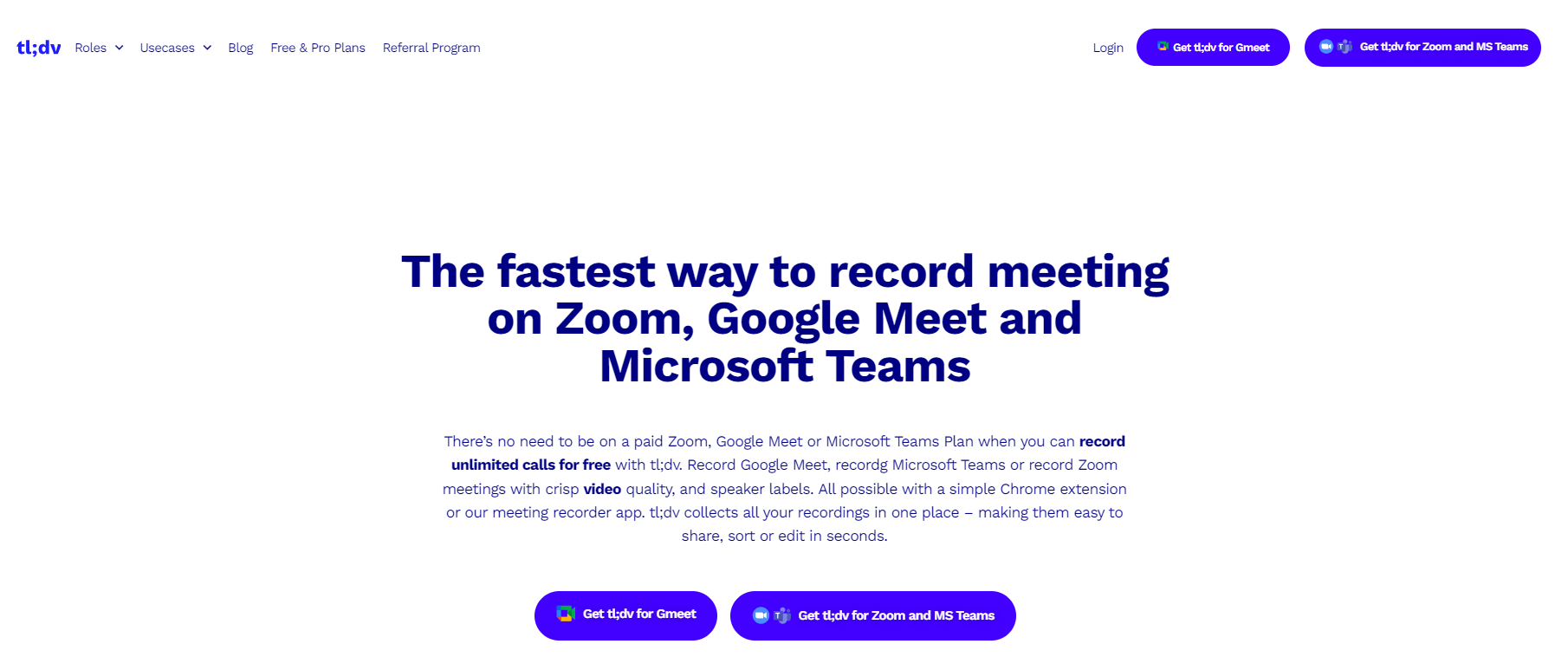
tl;dv accurately captures lectures in Google Meet, Zoom, or Microsoft Teams. All you need is their Chrome extension or mobile app. Even on the free plan, you can record your lectures in over 30 languages, though you’re limited to five uploads and ten sets of AI meeting notes.
Its ChatGPT note-taker summarizes key moments from your online lectures. Then, you can collect all your lecture notes in one place, search for key moments using keywords, and even share short clips from longer recordings.
You can integrate tl;dv into your favorite apps, including your calendar, project management tools, CRM, etc. I use Notion, so I love that it takes me a few clicks to import clips and transcripts from tl;dv to Notion.
tl;dv pros
Create clip moments of your recording to share key information without needing to transmit the entire video
Timestamp videos for later reference
Search for keywords in previous recordings
tl;dv cons
No option to record in an offline setting
Supported platforms
For Google Meet, you can download the Chrome extension. To dictate meetings in Zoom or Teams, you can download the desktop version of tl;dv for macOS and Windows.
“I've been taking notes and recording at the same time which is really a hassle but tl;dv made my life so much easier.” — G2 review
10. VEED
Best for: Enhancing lecture recordings
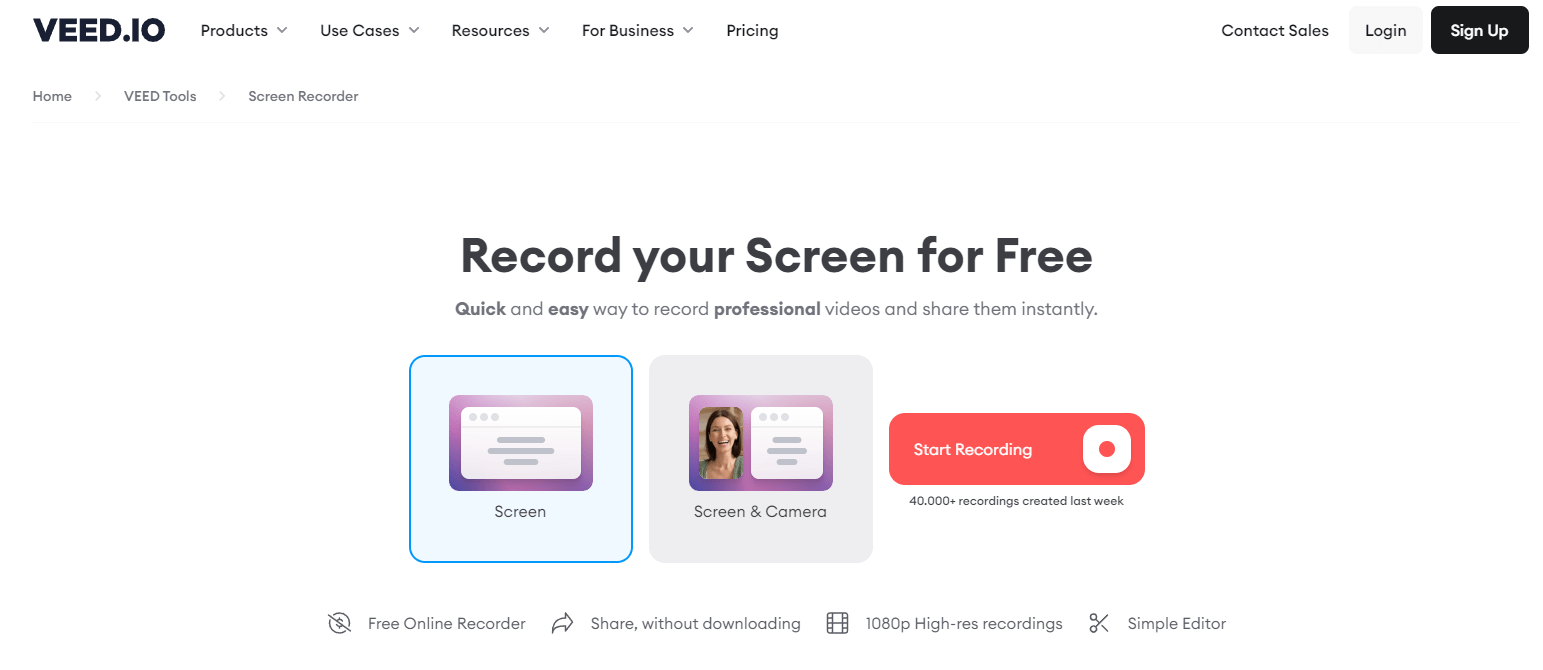
VEED includes a suite of tools targeted at creators. However, it’s ‘online screen recording’ feature is super helpful for recording lectures and classes. Simply select the layout you want the video in, then record video or audio along with your presentation slides.
My favorite feature is that you can combine existing files and new recordings together, so you can enrich an existing video with additional information. It only takes a few moments to view and edit the transcript text, too.
VEED also offers powerful built-in video editing software that highlights the best part of your recording, corrects eye movements, and removes background and filler words to enhance your video quality.
VEED pros
Add real-time recordings to existing video and audio content
VEED can translate your transcript into over 100 languages, which makes it accessible to students and teachers across the globe
VEED cons
The interface is quite complicated and takes some time to learn to use, even when you just need a plain text transcript
You can't download transcripts without a paid plan
Supported platforms
VEED is a browser-based tool.
“I love that VEED is a cloud-based video capturing and editing software. This makes it very nice that I don't have to constantly be downloading and uploading raw video files and keeping it all organized on my computer or other software online.” — G2 review
What makes a great lecture transcription tool?
Now that you have the list of best lecture recording and academic transcription tools, how do you make the right choice? That will depend on your specific needs. Here are some key factors to look out for when finalizing your tool selection.
Accuracy: Transcription accuracy is a non-negotiable. No machine transcription is 100% accurate, but ensure you choose a tool that can identify different accents and languages. You also need to be able to correct any transcription errors. So your chosen tool should have basic editing capabilities and let you add notes and images to support the text.
Speed: It can take a lot of time to process video, especially for longer lecture recordings. Numerous tools can transcribe in real-time, and machine transcription is much quicker than human transcriptionists.
Notes and features for engagement: Just reading a lecture transcript isn’t enough to retain information. To engage with concepts on a deeper level, you need to be able to highlight important points and add comments, at a minimum.
Easy to learn: If a tool isn’t easy to use, chances are you won’t use it. Pick a transcription tool that’s simple to use and easy to learn.
What is the best app for recording lectures?
My final piece of advice is to always try your best to upload the best audio and video files you can, to ensure the most accurate results.
Plus, many lectures begin with long periods of silence, crosstalk, or unintelligible speech, so if you’re paying per minute, or your plan limits your uploaded file length, use a tool to trim these sections from your file so you only transcribe what you need.
For high transcription accuracy, try Notta. Its AI meeting note-taker will generate actionable insights from your lectures, so you can focus on what matters most: your learning.
Try Notta for free today!
FAQs
What is the best recording and transcribing app?
Your individual needs will determine which is the best app for recording and transcribing your lectures. However, Notta offers 58 transcription languages with up to 98.86% accuracy.
How do I convert lecture recordings to text?
Here’s how Notta converts your lecture recordings into text.
Log into Notta and visit your Dashboard page.
Click ‘Upload & transcribe file’ and drag and drop the lecture recording from your device, or provide a YouTube, Dropbox, or Google Drive URL.
Click the name of the file on the dashboard to view the full transcript text.
How do I summarize a voice recording?
You can generate a summary using Notta, but you first need to create a full transcript.
After logging into Notta, either upload your file or insert a URL to the hosted file. You can also record your video or audio directly in the browser, from Notta, or using the Chrome extension.
Once your transcript is ready, navigate to the built-in summary templates on the left-hand side of the window. You can use these to generate AI summaries within a few moments.
How do I convert a call recording to text?
Most transcription software allows you to upload an audio or video file for transcription. For example, with Notta, simply click ‘Upload & transcribe file’ on the Notta Dashboard, then click ‘Upload’ to begin the transcription process. In a few moments, your full transcript will be ready to view.
Can Google transcribe a recording?
You can record directly from your microphone into a Google Doc to transcribe a recording. Open a Google Doc, click ‘Tools,’ then find ‘Voice typing.’ Then, click the microphone icon to start dictating.