
Top 6 Subtitle Editors in 2025 [Free & Paid]
98% accurate, real-time transcription in just a few clicks. 58 languages and multiple platforms supported.
Many creators are starting to appreciate the value of including subtitles in their video content to boost global reach and user engagement. But even with the latest AI tools, some text editing is necessary to create clear, well-paced subtitles, and it's always a good idea to edit the visual style to match your content.
Although it's possible to edit basic soft-coded subtitle files in a standard text editor, a dedicated subtitle editor provides a simpler and more effective workflow for editing subtitles across multiple videos. They also allow you to create more complex subtitles with unique visual styles.
In this post, I'll explain the most important features to look for when selecting a subtitle editor and take you through the top 6 subtitle editors that I've selected after hours of comparison research. To finish things off, I'll provide a few tips to help improve your subtitles and answer some frequently asked questions on the subject.
To learn more about the top subtitle editors, select from the list below:
| Subtitle editor | Starting price* | Top feature(s) | Best for |
|---|---|---|---|
| Subtitle Edit | Free | Word processing tools Subtitle translation | Most subtitle editing projects |
| Zubtitle | Limited free tier available Paid plans start at $19 USD / month | Easy to use Supports custom fonts | Social media creators |
| Typito | Limited free tier available Paid plans start at $15 USD / month | Flexible subtitle designs | Team-based projects |
| Kapwing | Limited free tier available Paid plans start at $16 USD / month | Full video editing suite | All-in-one video editing solution |
| Jubler | Free | Easy to use | Quick subtitle projects |
| AegiSub | Free | Subtitle style manager | Stylized subtitles |
*Pricing of June 2024
How to choose a good subtitle editor
To get the most benefit from your subtitle editor, you should look for the following features:
Live Preview. To simplify the subtitle editing process, your subtitle editor should show you a live preview of your video with your subtitles displayed overtop so you can perfect your timing without switching back and forth between apps.
File Format Support. There are many different subtitle file formats, but a good subtitle editor should be able to handle the most popular formats like SRT and SSA. Support for additional subtitle file formats and a wide range of video file formats are a nice bonus.
Subtitle Display Styles. Most people are familiar with the visual style of standard SRT format subtitles, but the best subtitle editors allow you to add customized fonts with color, size, and positioning options.
Word Processing Tools. The best tools should include features like automatic spell-check and Find/Replace to make your subtitles easy to edit. This makes any typos or other mistakes easier to identify and correct, even when working with long subtitle files.
Video Rendering. If you intend to create hardcoded subtitles, you may want to select a subtitle editor that is capable of rendering your subtitles into your video file without switching to another app. If you only want to edit softcoded subtitles, then you don't need to consider this feature.
Cost. Free subtitle editors are available, but they are usually open-source projects with fewer development resources than paid apps. Paid subtitle editors tend to have better interface designs and should also offer technical support.
List of the top subtitle editors
1. Subtitle Edit - Best free subtitle editor
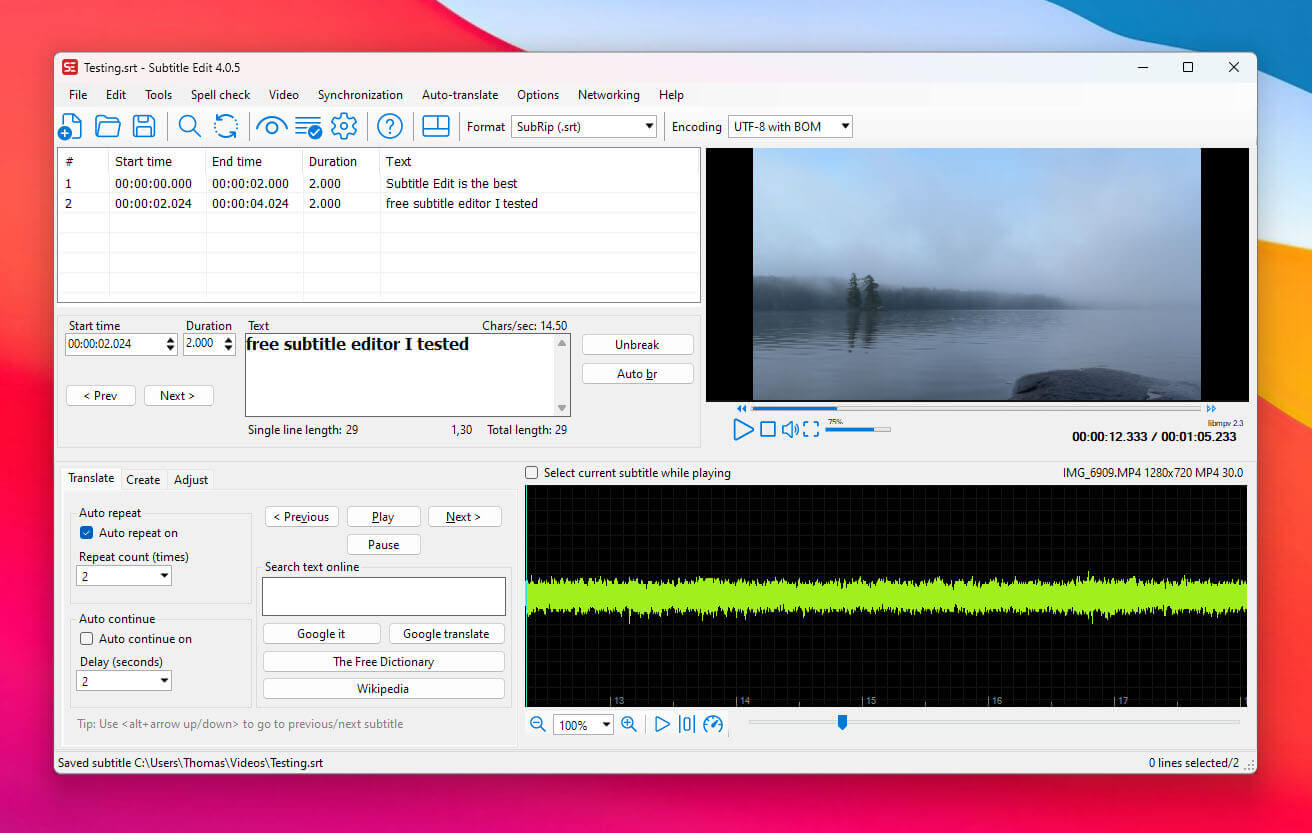
Despite its unimaginative name, Subtitle Edit is the best free subtitle editor that I found during my testing. It has a simple interface filled with advanced subtitle pacing and timing features. It also includes several helpful word processing tools, including spell check and automatic translation powered by Google Translate.
The only issues I encountered with Subtitle Edit were caused by third-party codec installations necessary to enable the live video preview and video rendering features. Fortunately, the installation process was handled entirely within the app in just a few clicks using more free software.
Pros:
Excellent timing adjustment tools
Extensive subtitle format support
Spell check
Automatic translation
Live subtitle preview
Cons:
Third-party codec installation is required
No macOS version
Platform Compatibility: Windows, Linux.
Pricing: Free.
2. Zubtitle - Best for social media creators
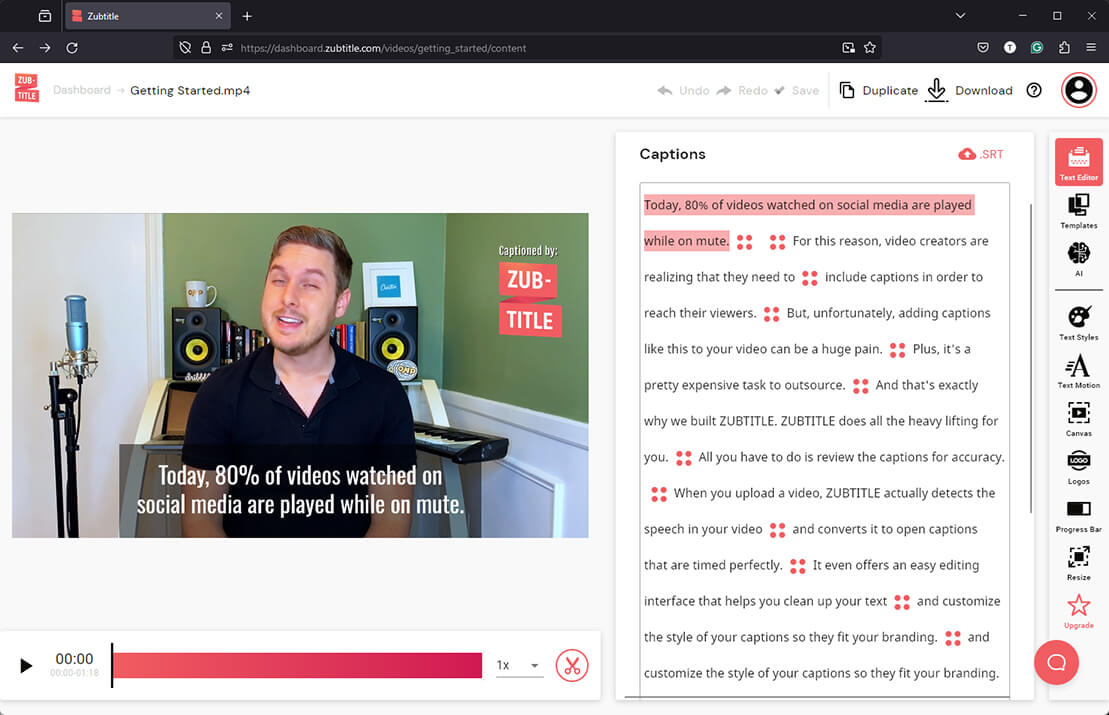
Zubtitle is one of the simplest online subtitle editors available, which makes it perfect for creating quick social media videos. You can auto-generate subtitles or upload an existing file and then edit your subtitles directly within your web browser.
You get complete control over the text style and placement of your subtitles, and you can even upload your own fonts. Your edited subtitles can be rendered into a video to create hard-coded subtitles, or you can download a standard SRT file for soft-coded subtitles.
While Zubtitle is great for short videos, it's not suited to longer videos or movies. It's also a little more expensive than some of the other online subtitle editors, but you may decide that Zubtitle's simplified interface is worth the higher cost.
Pros:
Easy to use
Live subtitle preview
Supports custom font upload
Cons:
Expensive compared to the competition
SRT file support only
No mobile app
Platform Compatibility: Browser-based, no mobile app available.
Pricing: Limited free tier available. Paid plans start at $19 USD per month.
3. Typito - Best subtitle editor for teams
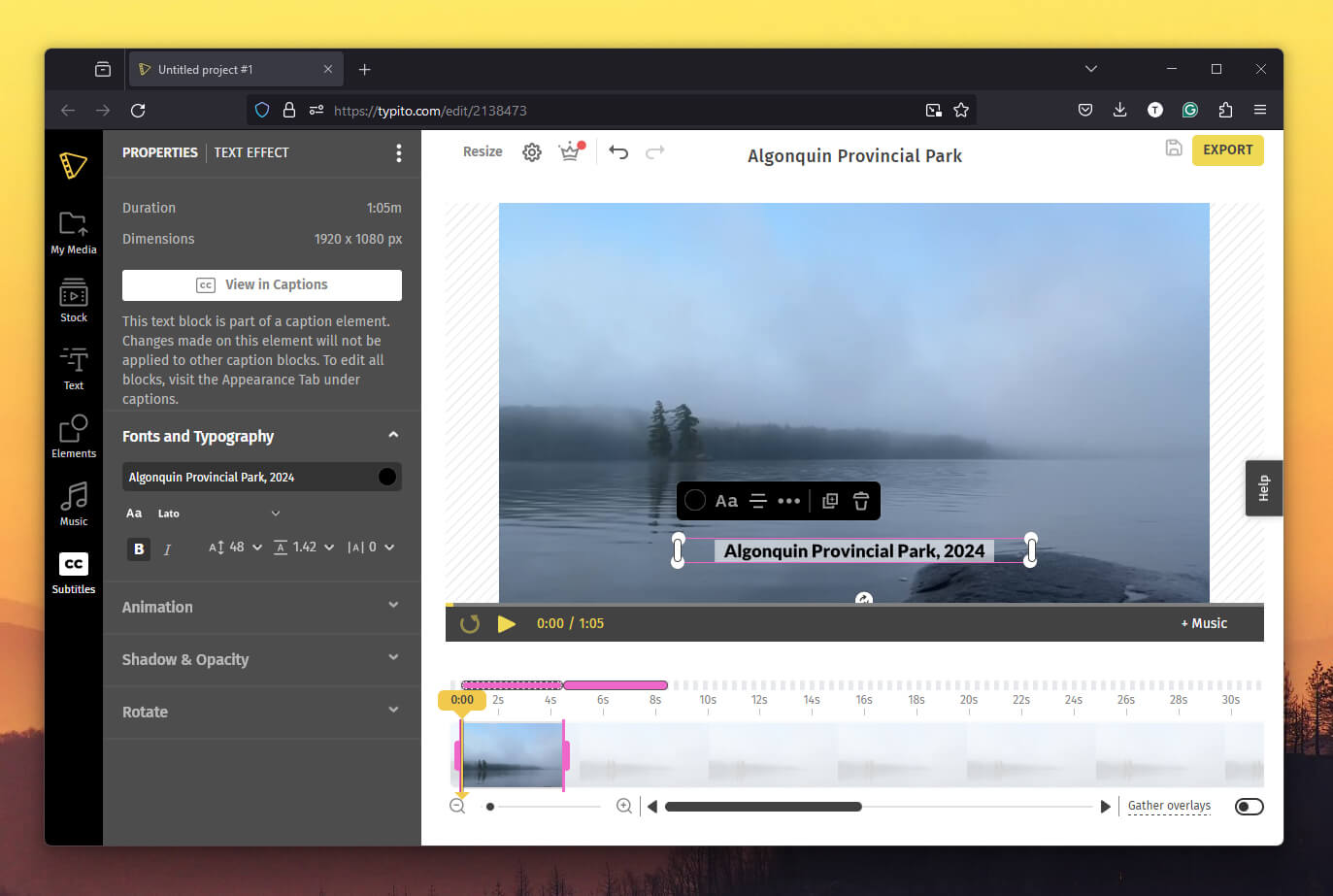
Typito is another online subtitle editor that handles the entire process within your web browser. You can auto-generate subtitles or upload your own SRT file and then edit the style and position of your subtitles on a convenient video timeline. They can even be translated into multiple languages automatically.
Typito offers one advantage over most of the other options on this list: collaborative subtitle editing for teams. This feature makes it easy for globally placed team members to edit and approve localized language versions through the same web-based interface.
Pros
Online collaborative editing
Live subtitle preview
Simple editing timeline
Cons
SRT file support only
No mobile app
Platform Compatibility: Browser-based, no mobile app available.
Pricing: Limited free tier available. Paid plans start at $15 USD per month.
4. Kapwing - Best for complete video production
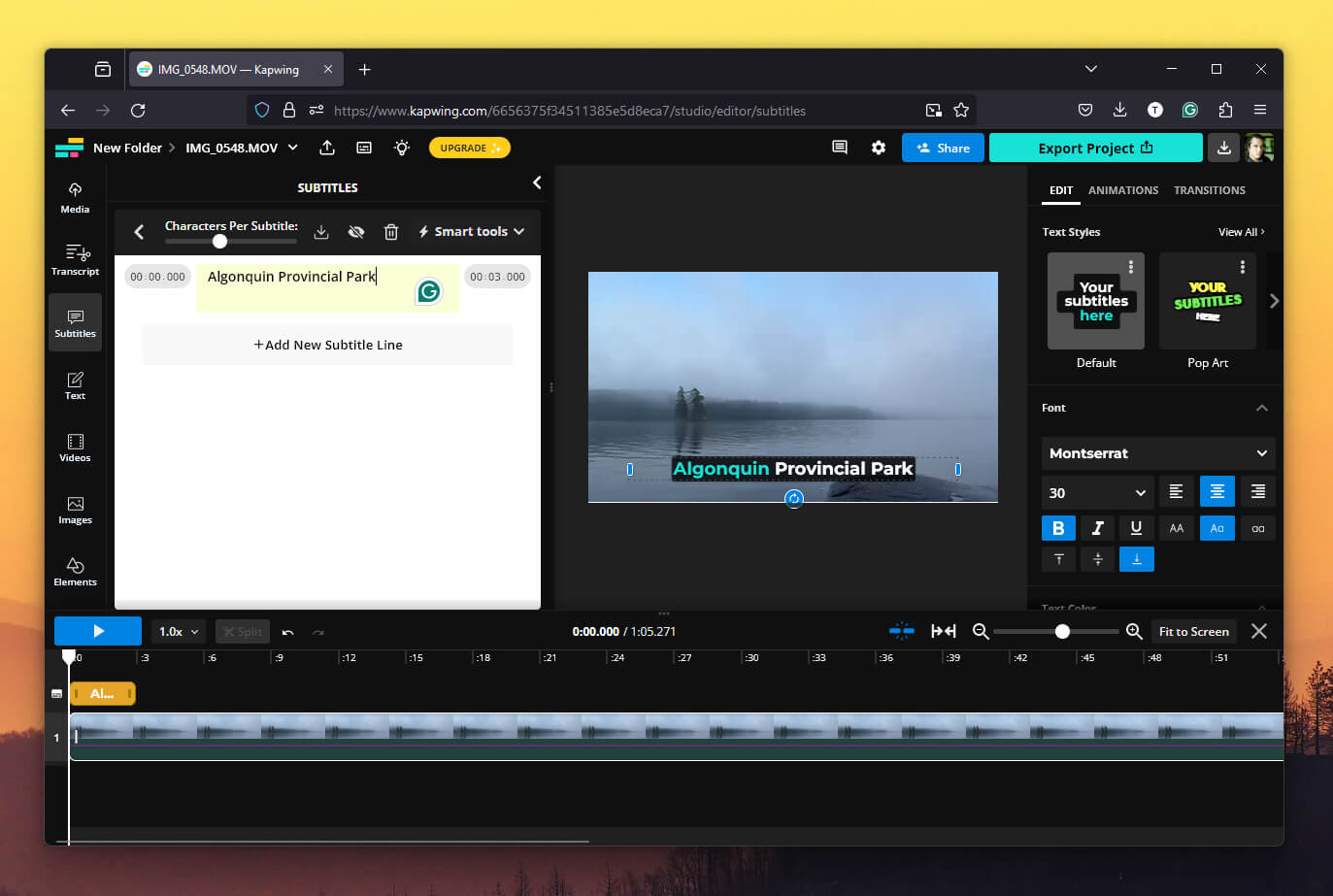
Kapwing offers online subtitle editing entirely within your web browser, along with all the editing tools necessary to produce a video from start to finish. This makes it an excellent all-in-one tool for creators who don't want to switch between apps for video and subtitle editing.
Kapwing's extra features may be more complex than you need for a simple subtitle editing project, but it's still competitively priced compared to other online subtitle editors that offer fewer features.
Pros
All-in-one video and subtitle editor
Live subtitle preview
Best value for online subtitle editing
Cons
No mobile app
May offer more features than you need
Platform Compatibility: Browser-based, no mobile app available.
Pricing: Limited free tier available. Paid plans start at $16 USD per month.
5. Jubler - Best for quick subtitle projects
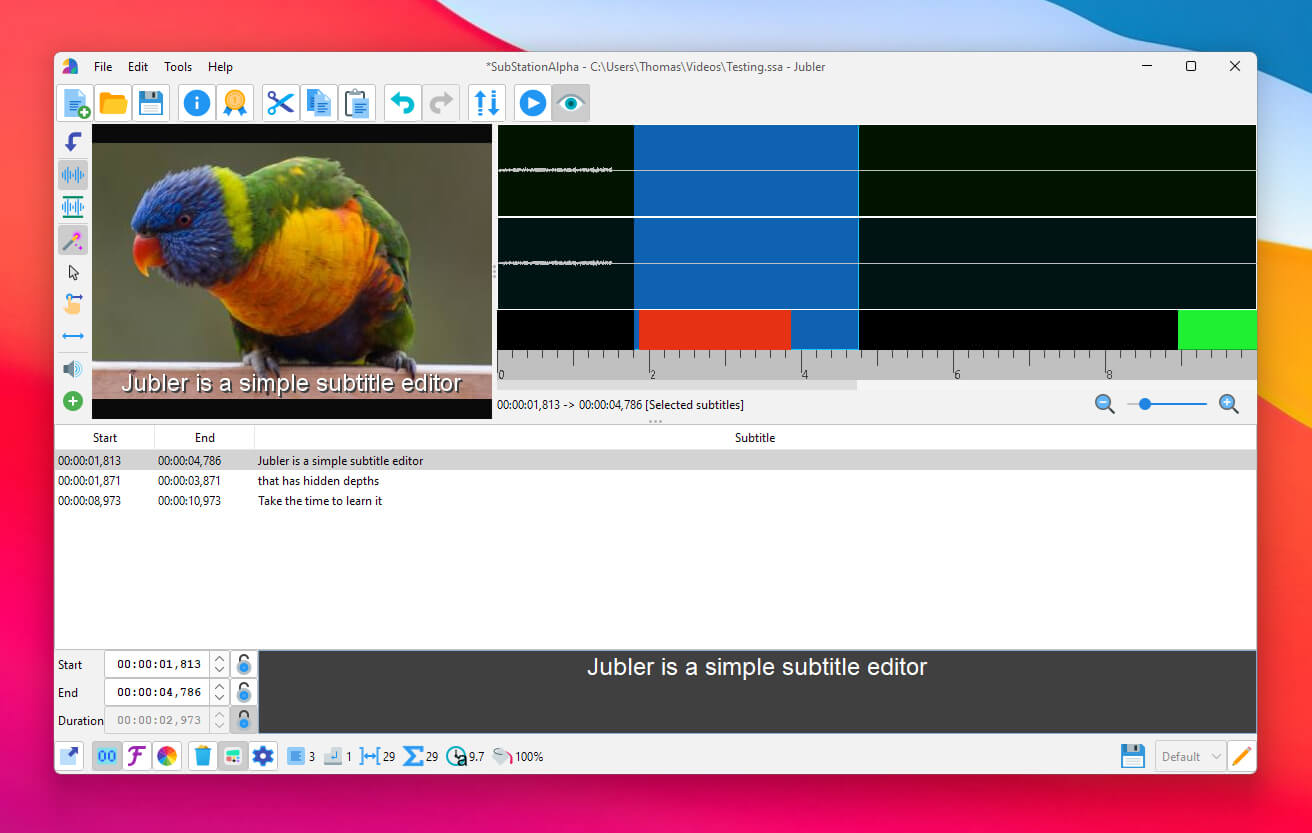
If you only need to make a quick edit to a subtitle file, Jubler is an excellent option. Jubler does include more advanced features, but they're not as well designed as the basic editing options. It is a good SRT editor, but it also supports an impressive range of other subtitle file formats, including several non-standard formats that are unavailable in other apps.
Pros
Basic edit tools are easy to use
Excellent format support
Spell check
Live subtitle preview
Cons:
The video-loading process can be buggy.
Platform Compatibility: Windows, macOS, and Linux.
Pricing: Free.
6. AegiSub - Best for stylized subtitles
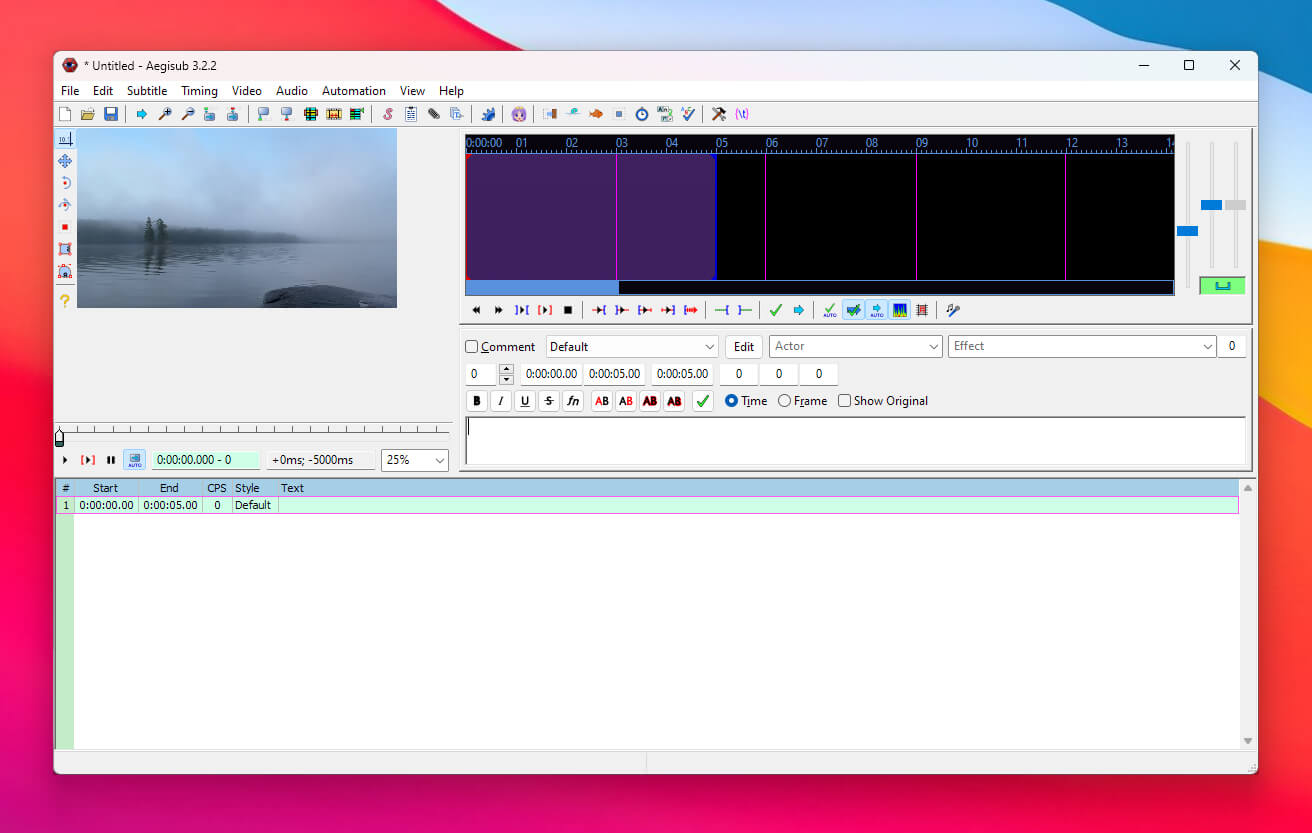
AegiSub is one of the most popular free subtitle editors available thanks to its support for the Advanced SubStation format, which is beloved by anime fans. It's not suited to creating social media videos, but it's a great choice for personal projects. It includes advanced features like a live video preview, spell checker, and automatic translation options.
The only real drawback to AegiSub is that it's more difficult to use than the other options on this list. It's a powerful and capable subtitle editor, but the interface design is outdated and doesn't scale well to modern high-resolution displays.
Pros
Spell check
Live subtitle preview
Subtitle style manager for complex design
Cons
Outdated interface
Limited subtitle format support
Platform Compatibility: Windows, macOS.
Pricing: Free.
What is the best free subtitle editor?
The best free subtitle editor I found during my testing is Subtitle Edit. It offers an excellent balance of powerful time-saving features and a simple, user-friendly interface. Subtitle Edit is simple enough to use for short videos but still capable of subtitling longer, movie-length videos.
AegiSub is the best choice for complex projects using the SubStation Alpha subtitle format, but its interface is much more complicated and hard to use. Jubler is the simplest app among my three free picks, making it better suited to adding basic subtitles to short-form videos.
Tips for editing audio/video subtitles
High-quality subtitles can improve your video reach and widen your audience, but bad subtitles can have the opposite effect. Here are a few tips to keep in mind when editing your subtitles:
Spell-check everything. Misspelled words can cause comprehension issues that make your viewers lose track of their place in the video.
Stay consistent. Keep your subtitle style consistent. If you use different text styles for different speakers, ensure the visual styles stay consistent across the entire video.
Keep them short. Short line lengths are easier to read than long ones. If your viewer's eyes have to move too far from side to side on the screen, they may miss the actual contents of your video. At the same time, try to use two lines or less per subtitle, when possible.
Prioritize readability. Subtitles are there to be read, so you should make it as easy as possible for your viewers. Use clear fonts that are easy to read, and choose consistent colors that stand out from the background.
Key takeaways
Subtitles are a great way to expand the reach of your video content, but badly-produced subtitles can have the opposite effect. A wide range of free and paid subtitle editors are available, both as online solutions and downloadable desktop apps.
However, each tool is designed for a specific user need, so choosing the correct app for your particular subtitle editing project will save you time and effort. Professional users who need the most accurate subtitles should explore an AI transcription tool like Notta to speed up their workflow and minimize their subtitle editing time.
Notta offers multi-language, accurate transcriptions to boost your video engagement.
FAQs
How do I edit the subtitle in a video?
If your video uses softcoded subtitles, you need to locate the subtitle file that accompanies your video and edit it using a subtitle editor. In comparison, hardcoded subtitles are permanently rendered into each frame of your video and cannot be edited.
What subtitle file format should I use?
The most widely compatible subtitle format is SRT (SubRip Text), but it has a limited visual formatting style. If you want to create more complex subtitles with multiple colors, fonts, and speaker IDs, you should use a more advanced format such as SSA (SubStation Alpha).