
The 10 Best Dictation and Speech-to-Text Apps in 2025
98% accurate, real-time transcription in just a few clicks. 58 languages and multiple platforms supported.
Voice transcription has always been a futuristic goal in computing, and the technology has finally lived up to the promise.
There are dictation apps for content creators who need subtitles and captions, doctors who need reliable patient notes, project managers running large online meetings, and any other scenario you can imagine. Voice-to-text features are even built into modern computers and smartphones.
In fact, there are now so many options that it can be hard to choose the best one. After hours of research and hands-on testing, I've selected 10 of the best speech-to-text apps for different use cases, including several excellent free options you may already have access to.
Best speech-to-text apps: At a glance
Every speech-to-text app can transcribe your spoken words into written text, but they differ in many other ways. Here's a quick overview of the ten best speech-to-text apps:
| Speech-to-text app | Compatibility | Pricing | Supported languages | Best for |
|---|---|---|---|---|
| Notta | Web browser, iOS, Android, Chrome Extension | Free trial available; paid plans start at $8.17 per month | 58 | High precision and AI summary |
| Google Docs Voice Typing | Chrome, Safari, and Edge | Free | 62 | Document creation |
| Apple Dictation | iOS, macOS | Free | 66 | Apple fans |
| Gboard | Android, iOS | Free | 916 (including dialects and accents) | Dictation for rare languages |
| Dragon Medical One | Windows, Mac, Android, iOS | $99 monthly | 10 | Medical dictation |
| Descript | Web browser only | Free plan available; paid plans start at $19 USD per month | 23 | Media professionals |
| Otter | Web, iOS, Android | Free tier available; paid plans start at $16.99 per month | 3 | Transcript collaboration and sharing |
| Speechmatics | Android, iOS | Free tier available; Pricing is on-demand, starting at $0.30 per hour | 52 | Regional dialect support |
| Rev | Web browser, iOS, Android | Free tier available; paid plans start at $9.99 per month | 37 | High-volume transcription |
| Speechnotes | Web browser only | Free | 55 | Free online dictation |
What makes great voice-to-text software
There are a lot of factors to consider when choosing your voice-to-text software, but these six are the most important:
High accuracy: A guaranteed accuracy is an essential factor when choosing the best voice to text app. This will save you time in the long run because you won’t have to go through a time-consuming editing process.
An easy-to-use editor: No transcription app is 100% accurate, so you’ll want to use one that comes with an interactive editor to help you perfect the text transcript easily.
Multi-language support: Whether you're multilingual or just want to transcribe and translate later, the best dictation software should support multiple languages other than English.
Easy export: The best speech-to-text apps let you export your transcripts in multiple file formats like Word and PDF, so you can easily use them with other tools.
Security: Voice transcription should be handled carefully in a business context, especially when dealing with sensitive information. The best apps will store your recordings using modern encryption techniques and comply with security regulations.
Multiple audio sources: Some voice transcription apps expect you to dictate using your smartphone's microphone, but the best apps support multiple audio sources, including personal dictation, pre-recorded files, and even online meeting software.
10 best speech-to-text & dictation apps
1. Notta
Best for business meetings and other situations where precision is crucial
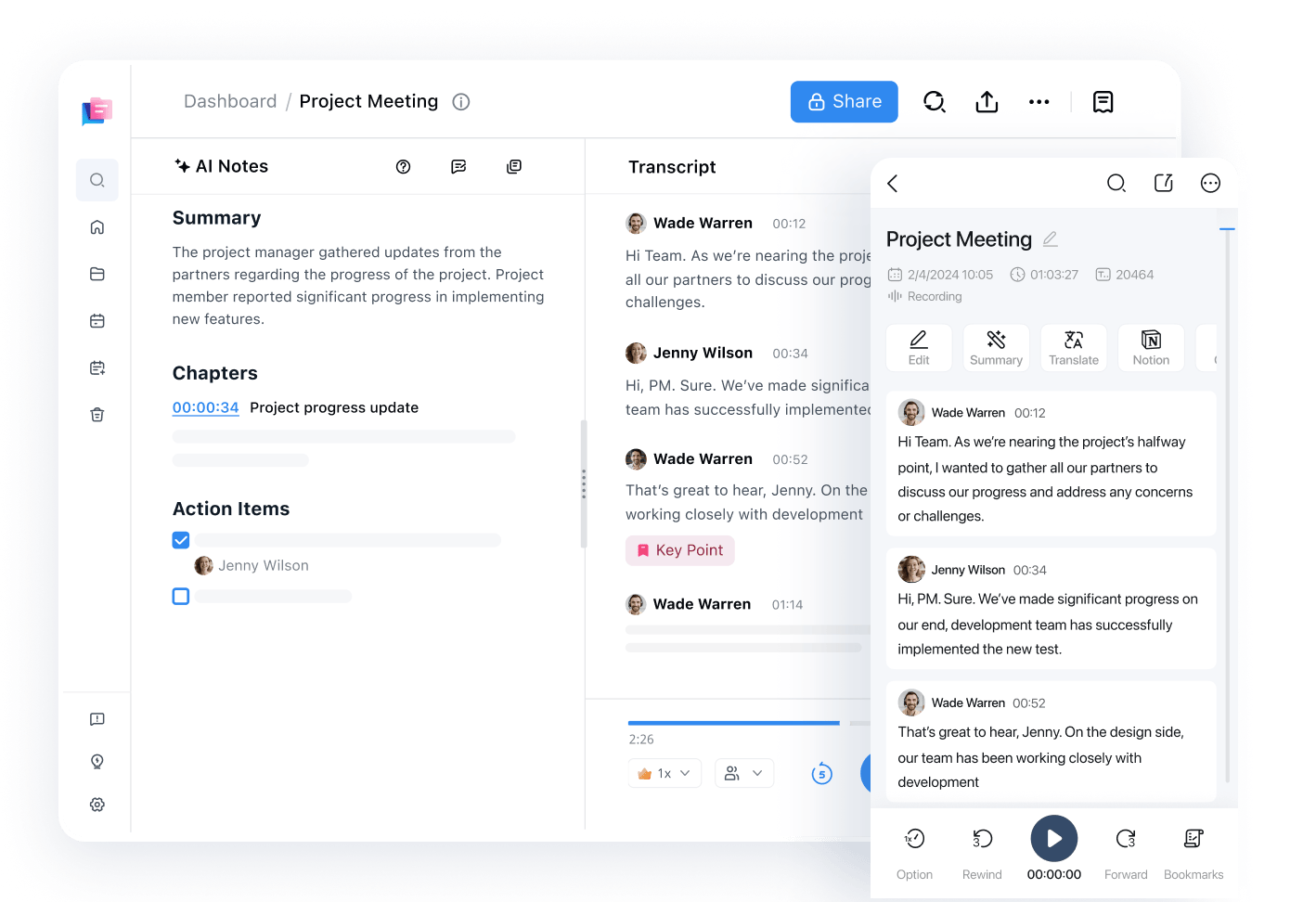
Notta stands out as one of the best speech-to-text apps thanks to its high accuracy rate of up to 98.86%, which is one of the highest ratings of all the apps I tested.
Notta supports real-time voice transcription in 58 languages and translation into 42 languages, making it a versatile tool for multilingual users. This dictation software does an excellent job of transcribing speech in real-time and can distinguish between different speakers for extra clarity.
Available on Android, iOS, Chrome Extension, and through your web browser, Notta is fast and easy to use on any platform. Simply press the ‘Instat record’ button and you can focus on the conversation without losing any detail. You can pause and resume the transcription process as needed.
Notta offers an interactive text editor that makes it easy to proofread your transcript. While the transcription is highly accurate, minor edits may be necessary for optimal clarity. You can also search through your text or highlight words for quick navigation.
Once the transcription is polished and ready, feel free to share your transcript via a link or convert it into popular formats like Microsoft Word DOCX, PDF, or plain old TXT.
I'm always a little hesitant about sharing data with cloud-based services, but Notta encrypts everything with industry-standard 256-bit AES encryption during transmission and storage.
Pros:
Custom vocabulary to improve accuracy for specific terms
AI-powered summaries of your dictated text in one click
Translation features for sharing with global audiences
Neatly organize the transcripts in one workspace with folders
Cons:
May provide more features than some users need for simple dictation
Pricing: Free trial available that offers 120 transcription minutes; paid plans start at $8.17 per month.
Compatibility: Web browser, iOS, Android, and Chrome Extension
Supported Languages: 58 languages, including English, Spanish, German, Chinese, and Arabic.
Don't miss out on the most accurate and user-friendly speech-to-text app with up to 98% accuracy. 50+ languages supported.
#2. Google Docs Voice Typing
Best free software for dictating in Google Docs
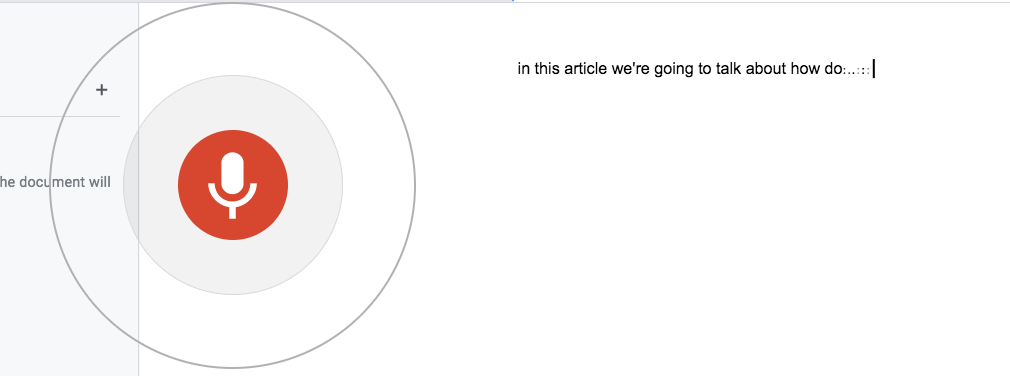 Google Docs is my go-to word processor, so it's extremely helpful to have voice typing integrated from the ground up.
Google Docs is my go-to word processor, so it's extremely helpful to have voice typing integrated from the ground up.
I can brainstorm and outline ideas without needing a keyboard, and the resulting speech-to-text accuracy is quite good, even though Google doesn't publish any official accuracy stats. I can even add formatting and punctuation using my voice, although this is only available in Docs using the English language.
For standard speech-to-text, Google Docs Voice Typing supports 62 different languages, including wide support for different regional dialects and accents.
Like all of Google's cloud systems, data is encrypted during transit and storage, but they may use your voice data to help refine their algorithms. Still, it's hard to argue with a free solution that's built right into your favorite app!
Pros:
Free voice typing solution.
Supports text formatting commands.
Extensive language support.
Cons:
Only works in Docs and Slides
Doesn't support Firefox, Brave, or other browsers
Pricing: Free.
Compatibility: Chrome, Safari, and Edge web browsers.
Supported Languages: 62 languages, plus over 40 regional dialects and accents.
3. Apple Dictation
Best for Apple fans who want a consistent experience across all their devices
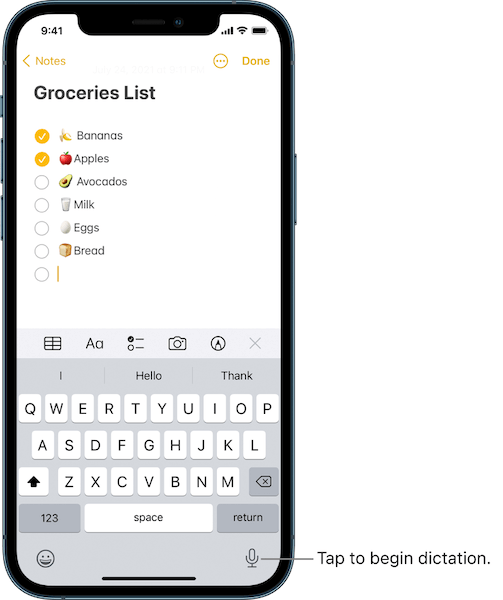
Apple Dictation is a versatile, accurate speech-to-text app built into iPhone 6s or higher and iPads. It can be used without an Internet connection and offers a high accuracy level. In addition, this app has impressive customer reviews and features great punctuation and formatting tools that I haven’t seen with many speech-to-text apps. With a few basic punctuation and formatting commands, you can format and add punctuation, like periods, commas, dollar signs, quotation marks, colons, and much more.
I like that Apple Dictation is flawlessly integrated into iOS products. It also has a simple user interface that makes using and learning the app easy. I also like that the dictation will either stop manually or automatically after 30 seconds of no speaking. All in all, this app is a great on-the-go option for iPhone and iPad users.
Pros:
Can be used on iPhone 6 or later and iPad without an Internet connection.
You can use Voice Control to interact with your iPhone.
Dictate text of any length.
Cons:
Not available on Android devices.
Not available in all countries and regions.
Pricing: Free
Compatibility: iPhone, iPad, and Mac
Supported Languages: 66 total supported languages, including English, German, Finnish, Japanese, Russian, and Spanish, and a number of regional variations. On-device dictation is supported in 42 languages.
4. Gboard - The Google Keyboard
Best for Android users looking for both glide typing and voice typing
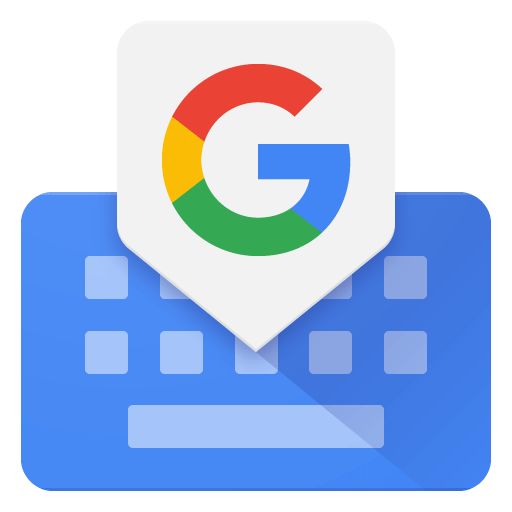
Gboard, also known as Google Keyboard, offers reliable voice typing features. I love that it provides efficient voice and glide typing, allowing you to slide your finger from letter to letter rather than regular typing and dictating on the go. You can type faster using Gboard’s voice typing feature and talk to anyone with the built-in translate feature. The app also offers handwriting options, allowing your text to appear in cursive and printed letters. I also like that you can add GIFs, stickers, and emojis to your text to infuse your personality into the text. Lastly, it offers intelligent suggestions to improve spelling and readability while you type.
Gboard also has a variety of user-friendly functions, such as one-handed mode and the ability to customize the interface by making the number row available and creating symbol hints. It also allows you to choose your own theme, including or excluding key borders.
Gboard does not share data with third parties and allows you to request that data be deleted. This app also encrypts data in transit and at rest, like all of Google's services.
Pros:
Offers GIFs, stickers, and emojis through emoji kitchen.
Multilingual typing allows you to switch between languages automatically.
Translate as you type with Google Translate.
Supports a huge number of languages and dialects.
Cons:
No verbal punctuating formatting.
Pricing: Free
Compatibility: Android and iOS
Supported Languages: 916 total supported languages, including dialects and regional variations.
#5. Dragon Medical One
Best for medical dictation

Dragon Medical One is a desktop medical transcription app that allows doctors to converse and assess patients without needing to sit at a keyboard to record notes. Dragon has a long history with speech recognition, so it should be no surprise that it offers the highest transcription accuracy at over 99%.
Because it is a desktop app that can run in the background, it can insert your transcription text into any text field in any app. This makes it more powerful and flexible than most other dictation apps, although there is a bit of initial setup required.
Dragon Medical One is a lot more than a highly accurate speech-to-text app, offering a full range of AI workflow improvements for medical professionals. It integrates with a wide range of electronic health record (EHR) systems, so it's a good thing that it prioritizes security using Microsoft Azure cloud servers that pass GDPR and ISO 27001 certification.
Pros:
Highest accuracy rating of any transcription app
Provides dictation in any desktop app
AI workflow tools for improving efficiency
Cons:
Very expensive for transcription-only tasks
Limited language support
Pricing: $99 per user, per month (annual term), plus one-time $525 platform fee.
Compatibility: Windows, macOS. Android/iOS for PowerMic Mobile companion app
Supported Languages: 10 languages, including English, French, German, and Spanish.
Use Notta's AI transcription tool to quickly and easily transcribe speech to text. We guarantee accuracy and ease-of-use.
#6. Descript
Best for content creators
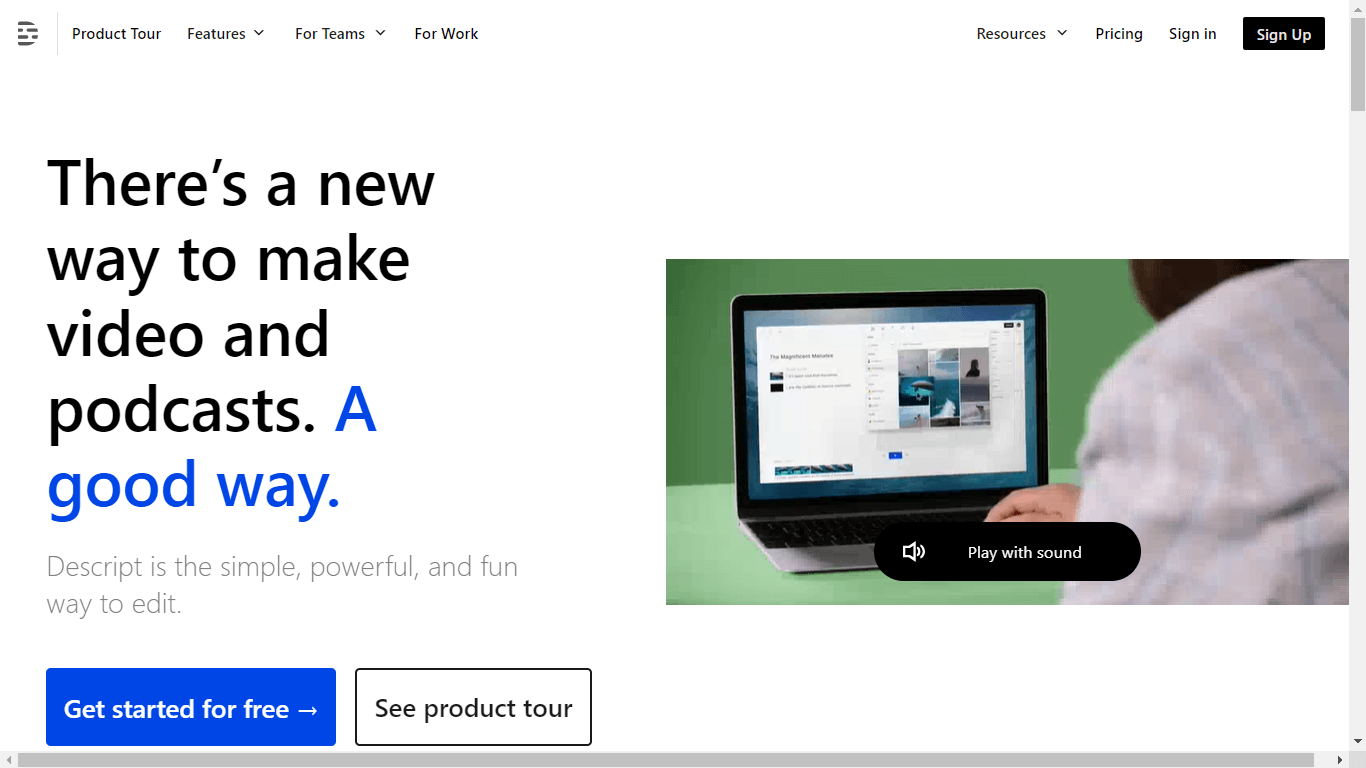
Descript is a unique speech-to-text app, since transcription just scratches the surface of what it can do. It's designed for media pros who want to simplify the process of creating video and podcast content, and it uses one of the most innovative editing methods I've ever seen.
Instead of using a standard media editing timeline, Descript matches your text transcript to your audio and video content. When you edit the text, those edits also apply to the media file you're working on. It sounds strange, but it's very cool to see in action - especially if you don't really enjoy using traditional multi-track editors.
As for transcription, Descript can automatically transcribe any media content you record or upload with a up to 95% accuracy rate. This is pretty good, but you'll probably still have to make the occasional correction. This tool also removes filler words and periods of silence to make the content look more presentable.
Pros:
Innovative approach to media editing
Remove filler words intelligently
Add subtitles to the video with transcription
Cons:
Cheapest paid plan is overly limited
Overly complex for simple speech-to-text usage
Pricing: Starting at $19 USD per user per month. Free plan available with 1 hour of transcription per month.
Compatibility: Browser-based.
Supported Languages: 23 languages, including English, French, and German.
7. Otter
Best for business use because of its collaborative and organizational functions
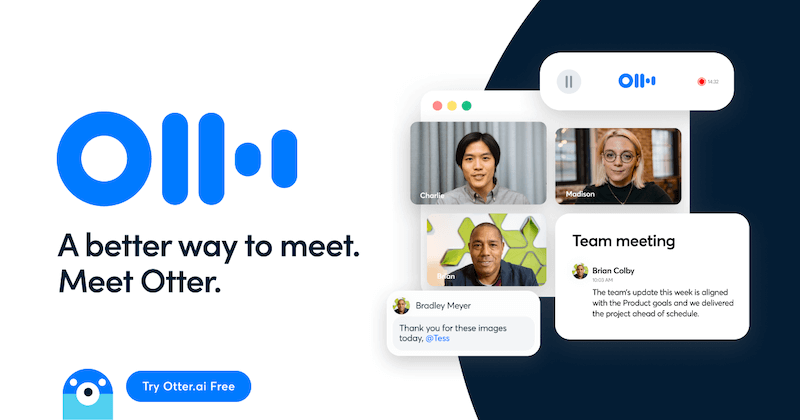 Otter is an AI-powered voice transcription app designed for hybrid/remote work teams, students, content creators, and sales teams. It can join your online meetings and transcribe everything to create automated meeting notes, although it has a slightly lower accuracy rating than some of the other tools I've listed here. It can also record and transcribe in-person meetings or personal voice notes using your mobile device's microphone.
Otter is an AI-powered voice transcription app designed for hybrid/remote work teams, students, content creators, and sales teams. It can join your online meetings and transcribe everything to create automated meeting notes, although it has a slightly lower accuracy rating than some of the other tools I've listed here. It can also record and transcribe in-person meetings or personal voice notes using your mobile device's microphone.
Otter only transcribes three languages -- English, French, and Spanish -- but it supports a wide variety of English accents and regional dialects from around the world. Fortunately, it also allows you to create a custom vocabulary for technical and industry terms often missed by AI transcription tools. You can review your transcript using the Otter online dashboard and share it with your team for collaborative editing.
Pros:
Compatible with Microsoft Teams, Google Meet, and Zoom
Built-in project management tools
Custom vocabulary
Cons:
Only support three languages
Pricing: Basic plan: free, Pro plan: $16.99 per month, Business plan: $20/per user per month, enterprise plans available.
Compatibility: Web browser, iOS and Android
Supported Languages: English (with regional accents), Spanish, and French
8. Speechmatics
Verdict: Speechmatics is an excellent app option that supports different accents and is ideal for prominent British accents.
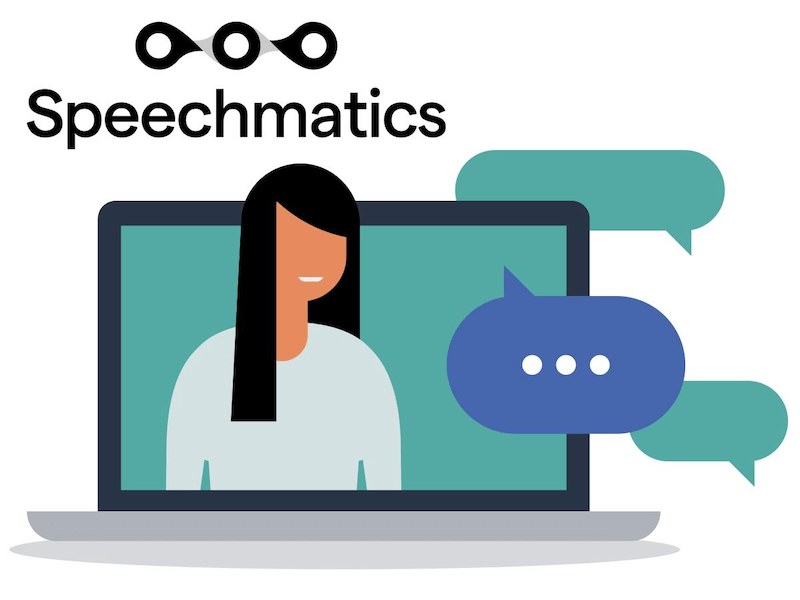
Speechmatics is a leading speech recognition technology that works on both existing video and audio files and live conversation. This app is ideal for users concerned about converting speech to text with solid accents, especially prominent British accents and Jamaican accents.
Speechmatics has a high accuracy of 90% or more. It also offers many speech-to-text transcription services, including call center phone recording transcriptions that you can turn into searchable Word or text documents. The software is also compatible with video and other media and creates captions and keyword triggers to organize your files.
In short, I like that Speechmatics is versatile, accessible, and comprehensive software. It’s also a massive plus that this app features speaker diarization, which detects and labels different speakers within the audio. Lastly, it offers extensive advanced punctuation to make transcription easier.
Pros:
No contract required.
Automatic sample rate detection chooses the best transcription model.
Deploys in the Cloud.
Supports all major file formats.
Offers online support during traditional business hours for On Demand and Enterprise plans.
Cons:
No free option available.
Offers only essential features with nothing standout.
Pricing: Free tier, On-demand with pricing starting at $0.30 per hour with 'Standard' accuracy, Enterprise with custom pricing.
Compatibility: Android and iOS
Supported Languages: 52 supported languages in total.
#9. Rev
Best for high-volume transcription
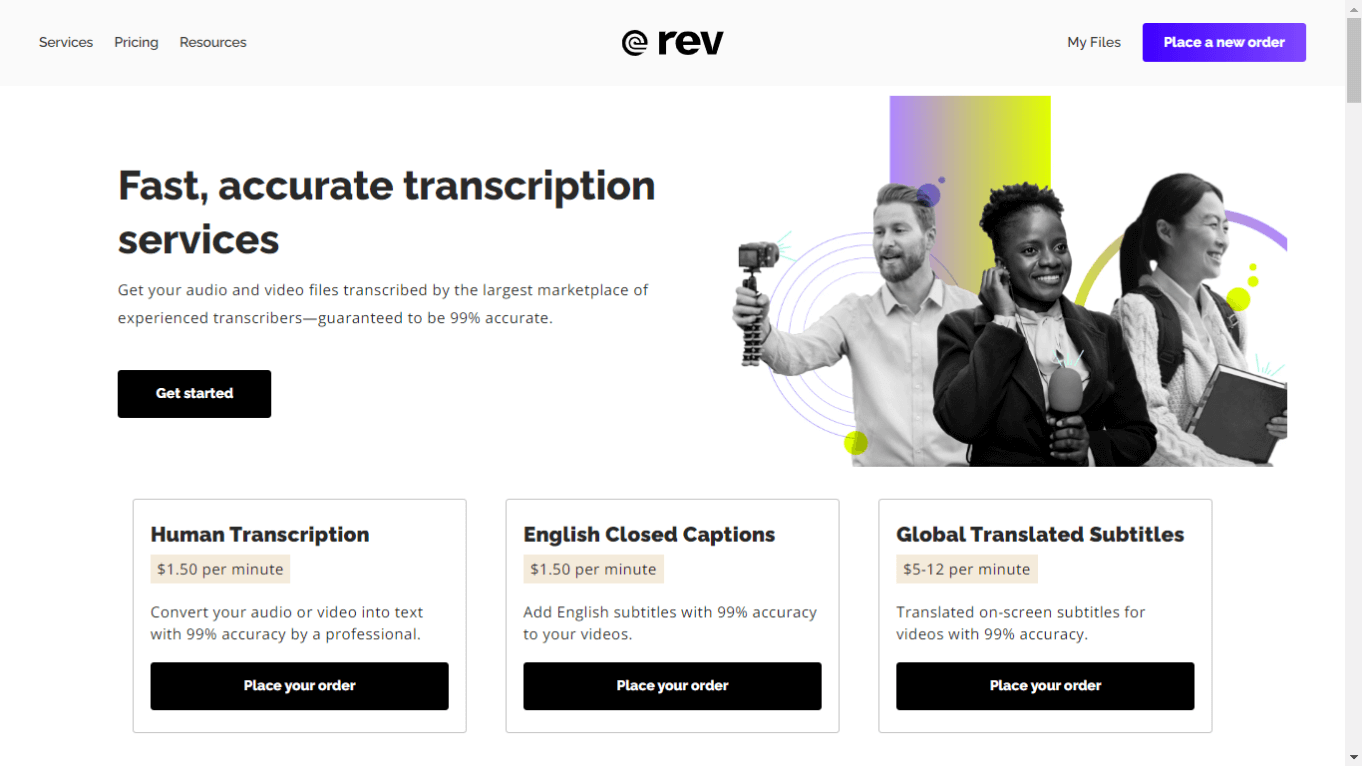
Rev is a dedicated transcription service that offers both AI-powered transcription and access to human transcriptionists. It can transcribe audio and video from any source—meetings, calls, interviews, voice memos, and more.
Rev supports 37 languages from around the world, and claims that its AI-powered transcription service is over 95% accurate. They also offer 99.9% accuracy by hiring a human transcriptionist.
In the past, Rev has been a bit limited in terms of what you can actually do with your transcript, but they are in the process of releasing new AI-powered features that include summaries and a conversation AI assistant. I don't really like the fact that many of the features listed in their pricing plans have a 'Coming Soon' tag, but perhaps that won't bother everyone.
Pros:
Available on a per-minute basis instead of monthly plan
Supports background recording
Free plan with high usage limit
Cons:
Human transcription services are expensive
Pricing: Starting at $9.99 USD per month. Free plan available with 300 AI transcription minutes per month.
Compatibility: Android, iOS, and web browsers.
Supported Languages: 37 languages, including English, Mandarin, German, and Hindi.
10. Speechnotes
Best for free, user-friendly online dictation
 Speechnotes is a free online tool for dictation and transcription. The user interface is a bit confusing, but it's hard to argue with the value it provides for free. Your dictation is input directly into a text editor, and you can use voice commands to insert punctuation or even emojis! =)
Speechnotes is a free online tool for dictation and transcription. The user interface is a bit confusing, but it's hard to argue with the value it provides for free. Your dictation is input directly into a text editor, and you can use voice commands to insert punctuation or even emojis! =)
Speechnotes has many productivity features in addition to its dictation capabilities. I love that it auto-saves your document in real time, so you never have to worry about losing your transcription. The app will also automatically capitalize letters at the beginning of the sentence, saving you time editing your document later. The ability to export the transcript to Google Docs or download it as a document on your PC is also useful.
Speechnotes values user privacy by never saving anything you say or type with third parties other than Google’s speech-to-text engine. The website interface also doesn’t use any cookies and follows Google’s strict privacy policies. Lastly, I like that it has custom key options, allowing you to create signatures, names, clauses, or save other frequently used text.
Pros:
Extremely easy to use by opening a dictation page.
Free unlimited usage.
Auto saves your document and edits.
Voice commands for adding punctuations.
Cons:
No iOS app available.
In-app advertisements for free option.
Pricing: Free option and pro plans available.
Compatibility: Android
Supported Languages: 55 languages, including English, Mandarin, Dutch, and more, with regional variations.
Pro tips for using speech-to-text apps
You should follow a few essential tips when using a speech-to-text app to keep your transcription as accurate as possible.
Speak clearly and loudly. The app should be able to hear you clearly to maintain the highest level of accuracy for the transcription. Use a microphone, if possible, to heighten your voice and reduce background noise. In addition, I recommend speaking slowly and enunciating clearly so that the app doesn’t misunderstand your words.
Avoid background noise as much as possible. Background noise can skew the accuracy of your transcription and lead to gaps in the text.
Outline a draft first. If you are dictating a voice memo or email, go over your notes or outline first. This can help you avoid pauses and errors while dictating.
Emphasize while you speak. Take pauses before sentences, and don’t be afraid to take a long pause to collect your thoughts.
Learn voice commands. Many speech-to-text apps offer dictation commands, such as “comma,” “period,” or “open quotes,” so that you can add punctuation to your transcription easily. Many of these apps also allow you to insert emojis as you go. Using voice commands will save you time in the long run by cutting down on edits later.
Choose the best app for your situation. Take a moment to assess the many speech-to-text apps available and choose an app that is best fitted to your needs. For example, if you plan on having multiple speakers for dictation, select an app advertised as good at identifying multiple speakers. Likewise, some apps offer many more supported languages and dialects, so if you have a strong accent or want transcription that translates to other languages, choose one of those apps.
Proofread your transcriptions. Before sending your transcript to a colleague or fellow student, take a moment to look over the transcription for mistakes. Even the best speech-to-text apps will make occasional errors, so always take a moment to double-check for mistakes to avoid any embarrassing moments.
Use placeholder commands. Check if your speech-to-text app offers the ability to use a placeholder word. The placeholder word will signify to your app to insert a phrase, jargon, or email signature instead of needing to state the entire phrase each time you dictate to your app.
Key takeaways
The best speech-to-text apps have many great uses, from saving you time, freeing up your hands, and creating a neat transcription of your dictation. I hope today’s guide to the 10 best speech-to-text apps inspires you to use a great app to improve productivity and save time during busy work or school schedules.
Out of all the apps that I've included in this article, I think that Notta AI transcription tool provides the best balance of features, precision, and value. It allows you to focus on meetings and conversations with accurate real-time transcription, edit and organize all your transcriptions online, and generate AI summaries. Best of all, it's simple to use and makes your life easier - what more could you want from a dictation software?
FAQs about speech-to-text
1. What is speech-to-text used for?
Speech-to-text is used for speech recognition and translating spoken words into text through a computer or app. Speech-to-text is also referred to as computer speech recognition or speech recognition. Additionally, its best uses are saving notes on your phone through dictation, media subtitling, clinical documentation, call analytics, and media content search.
2. Can ChatGPT transcribe speech to text?
Yes, the paid version of ChatGPT can transcribe speech to text, but it's only useful for improving conversation flow, not as a dictation app. Because ChatGPT uses conversation as an interface (that's the 'chat' part of ChatGPT), it will actively respond to any text that it transcribes for you instead of just making a record of what you say.
3. Should I go for AI or human speech-to-text service?
AI transcription services are much faster and more affordable than speech-to-text services that employ human transcriptionists. The best AI transcription apps like Notta are very close to the same level of accuracy at a fraction of the cost, so it's ideal for most daily transcription tasks. If you need 100% accuracy, and speed and cost are not an issue, then you may want to choose a human speech-to-text transcription service.
4. Is voice-to-text software secure?
Yes, most voice-to-text software is reasonably secure. As with anything, there is some risk to your security in using any software. However, voice-to-text software removes the human transcription element, decreasing the risk of security leaks or information being read by other humans.