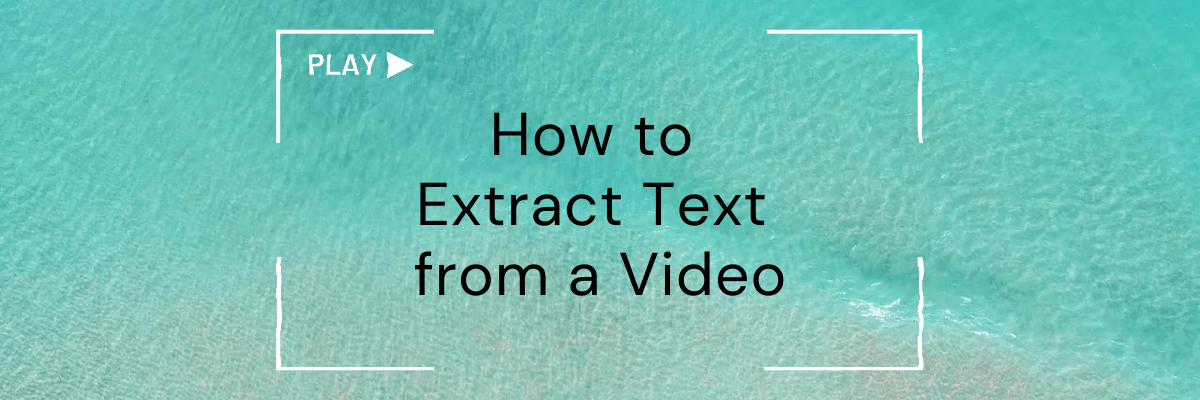
How to Extract Text from a Video
98% accurate, real-time transcription in just a few clicks. 58 languages and multiple platforms supported.
Do you ever watch certain videos and wish they had subtitles? Or do you wish you could just search through a video to find that one important piece of information? Or do you just want a text version to read when watching videos is not possible?
If any of these scenarios fit you, you’re in the right place. In this article, we’ll show you how to extract text from a video.
These are the methods we use to help millions of bloggers, journalists, and students transform videos into text in the most efficient ways. We’re confident you’ll be a master at extracting subtitles, captions, and transcripts from videos before you’re done reading.

How to manually get text from a video
Manually getting a text from a video involves watching a video and typing the words that you hear. It can be a very time-consuming process. By following these steps, you’ll be able to achieve it much faster.
Step 1: Open a blank word processor such as Microsoft Word or Google Docs. Add the title of the video at the top.
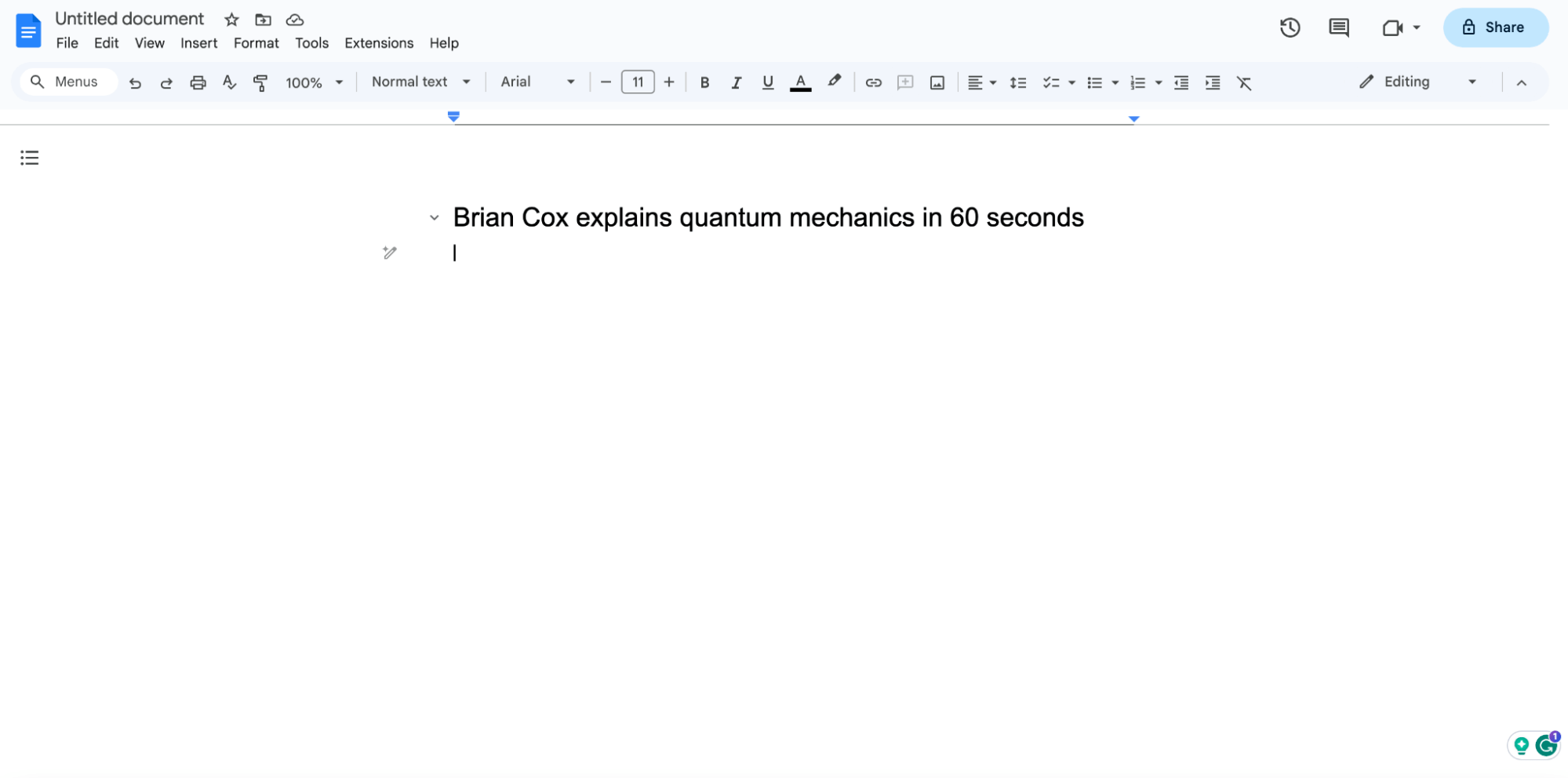
Step 2: This process will be much easier with two screens. If you only have one screen, make two windows, one with the word processor and one with the video. Minimize them so that each window is half the size of your screen, and put them side by side.
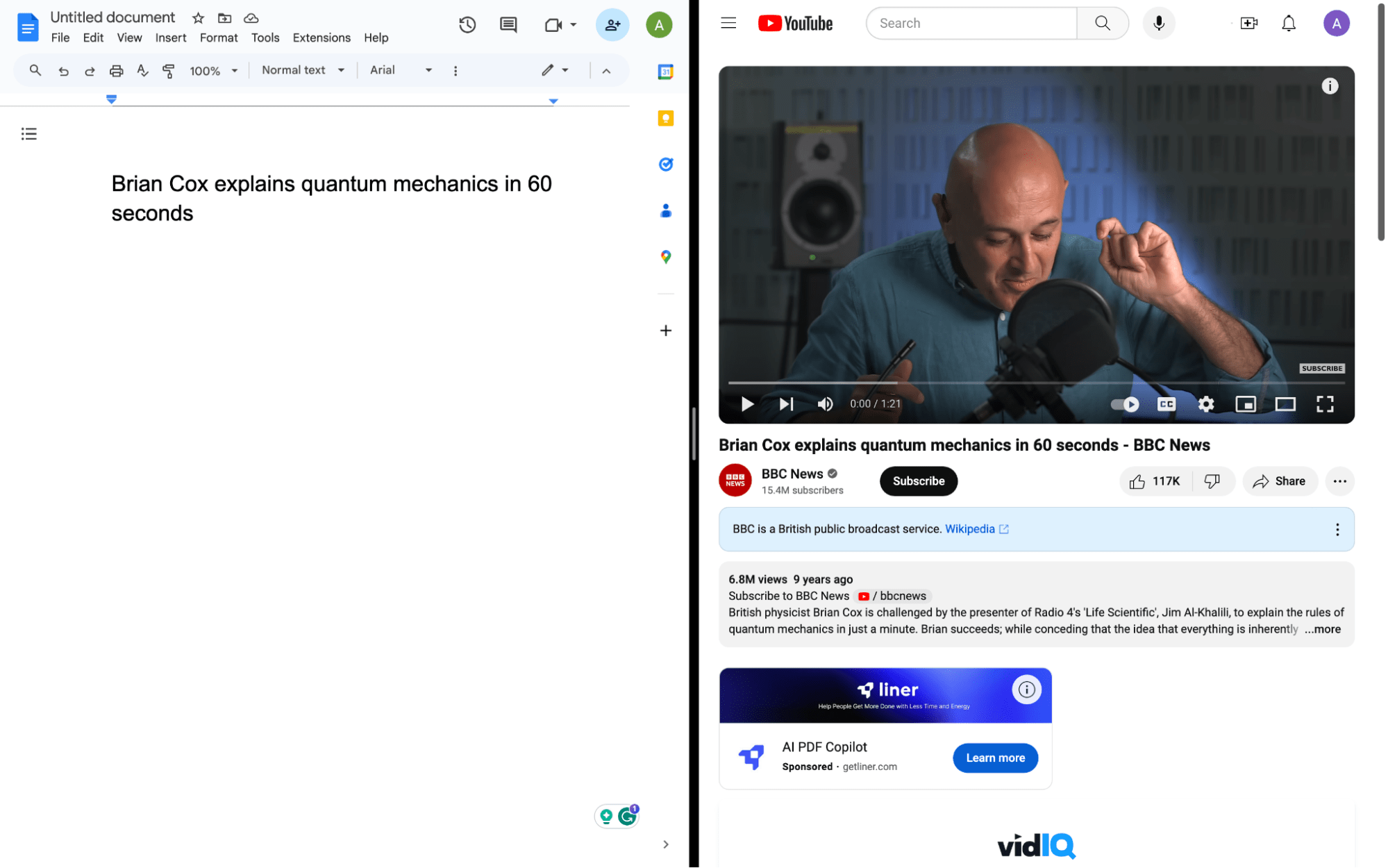
Step 3: Before you start the video, type “0:00” at the start of the document. This is your first timestamp. It’s a good idea to timestamp every 15 seconds or so. This helps remind you where certain information is said in the text.
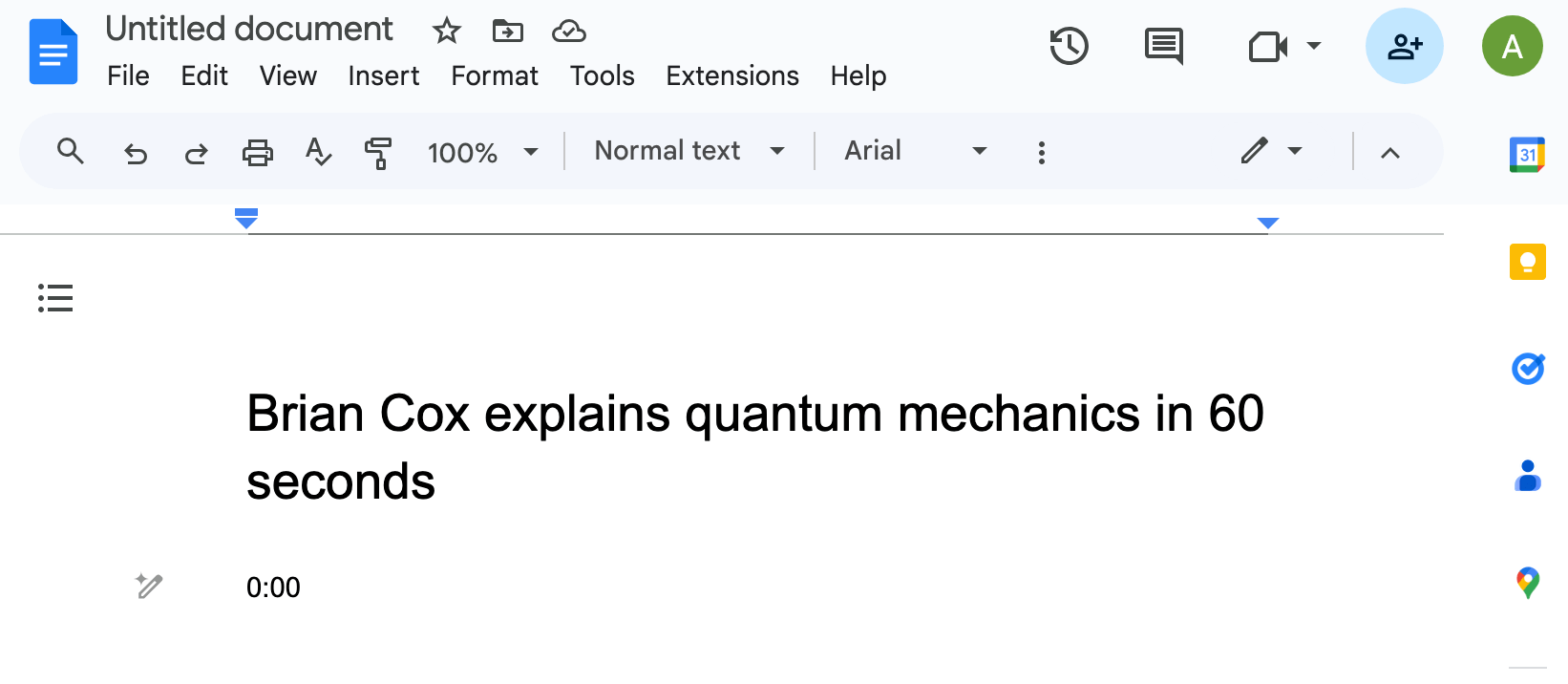
Step 4: Press play on the video and start typing what you hear.
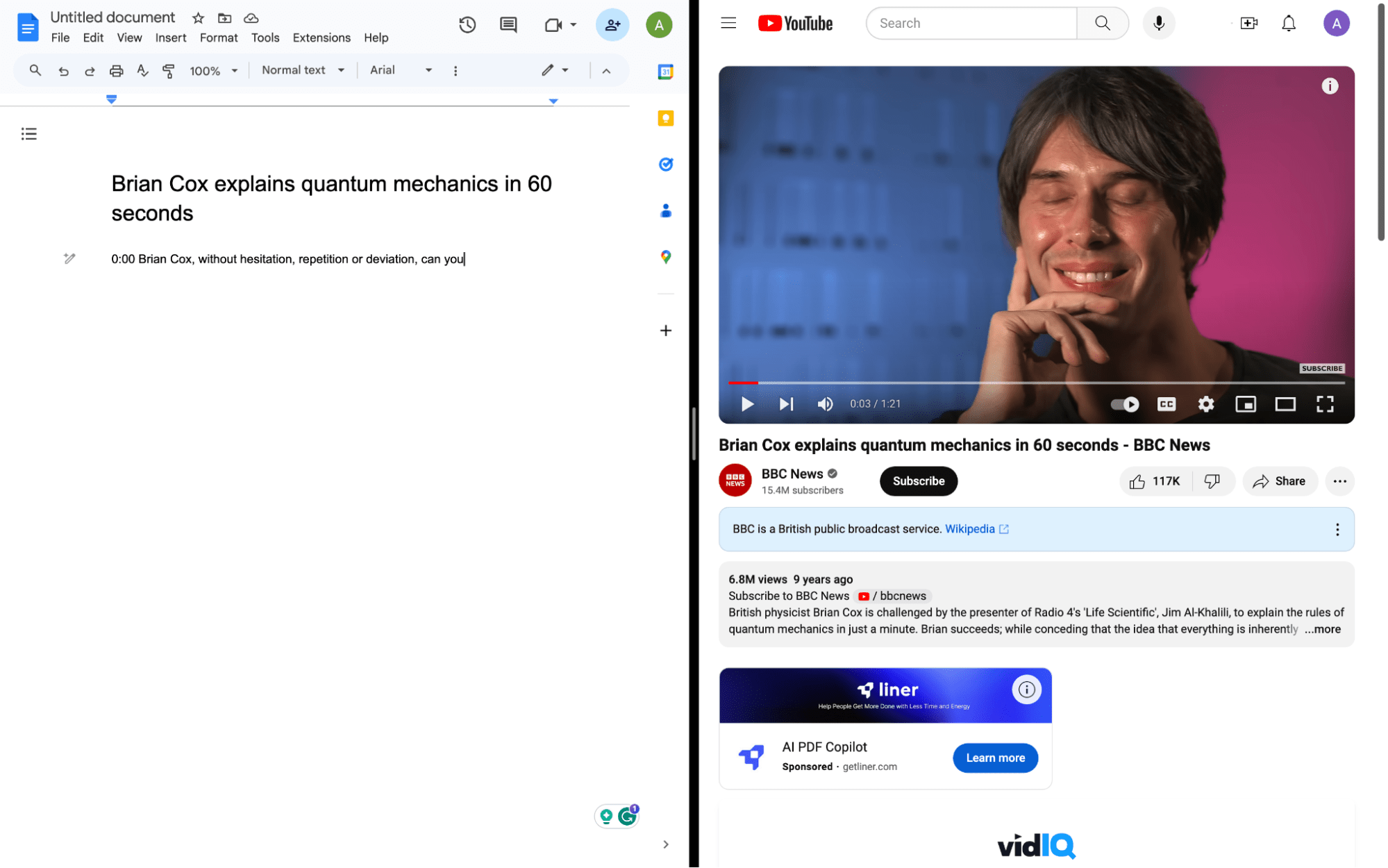
Step 5: Naturally, most people won’t be able to type out the entire video in one playthrough. Don’t let this stress you out, though. When the video gets too far ahead, just pause the video and rewind back to where you left off.
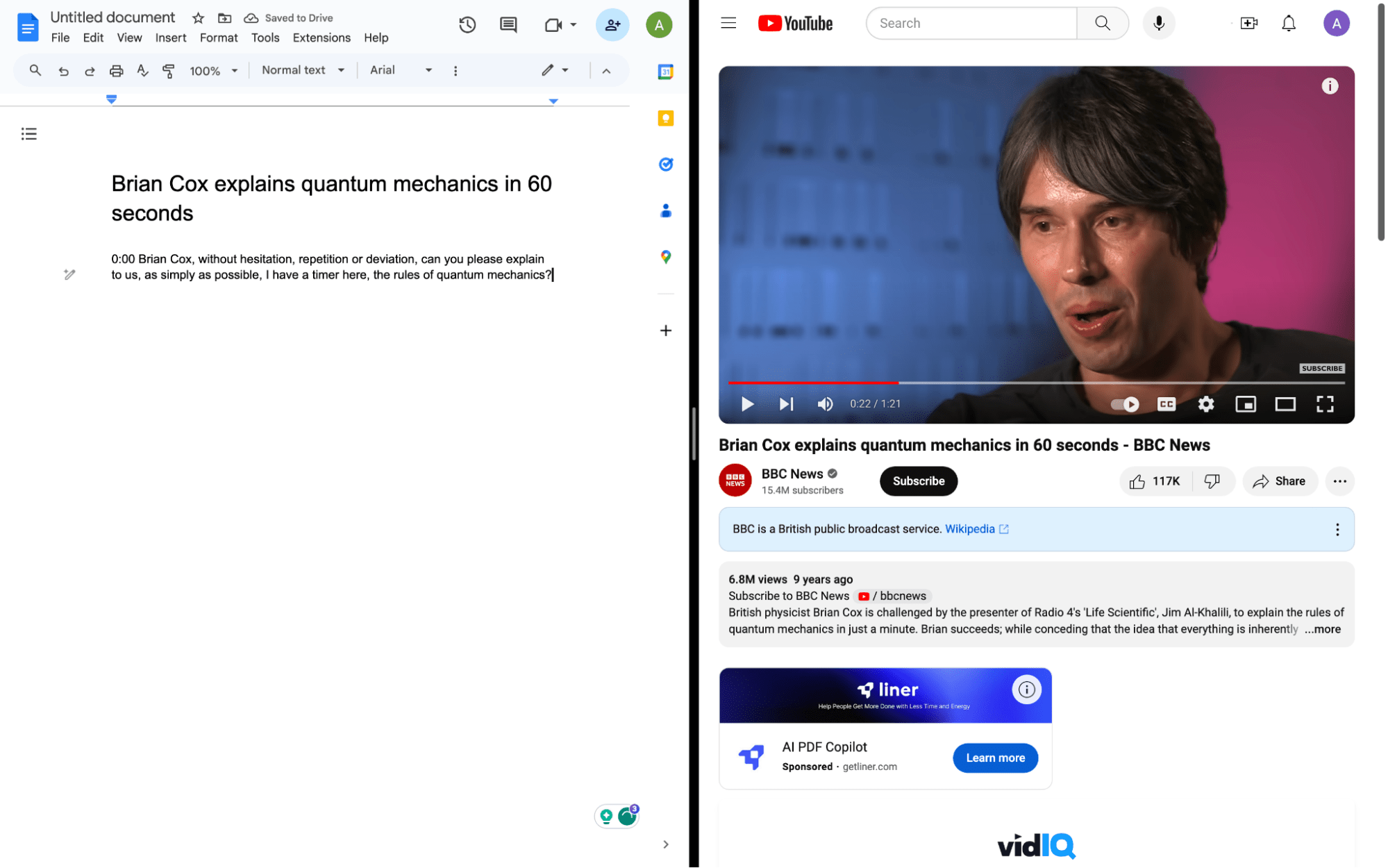
Step 6: Don’t worry about being perfect. Don’t feel the need to even punctuation if you don’t want to. You can always go back later and edit your text.

Step 7: Go through and proofread the transcript you just created. Add punctuation, capitalization, and correct spelling errors. You can also format the text to your liking and add any additional timestamps if needed.
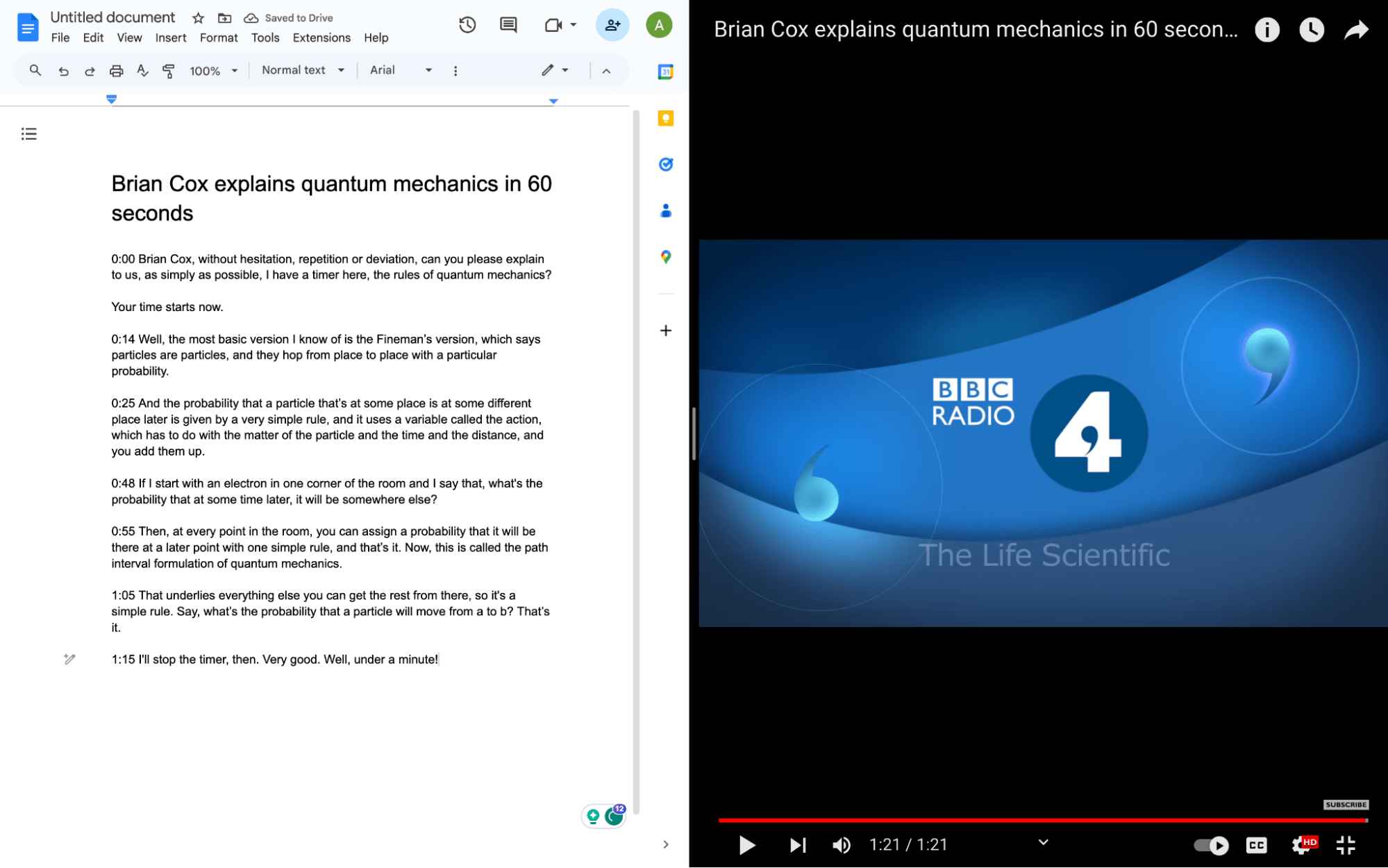
Step 8: Once you have a version of the transcript that suits you, you can export it. PDF, Word, and TXT are the most common file types to use.
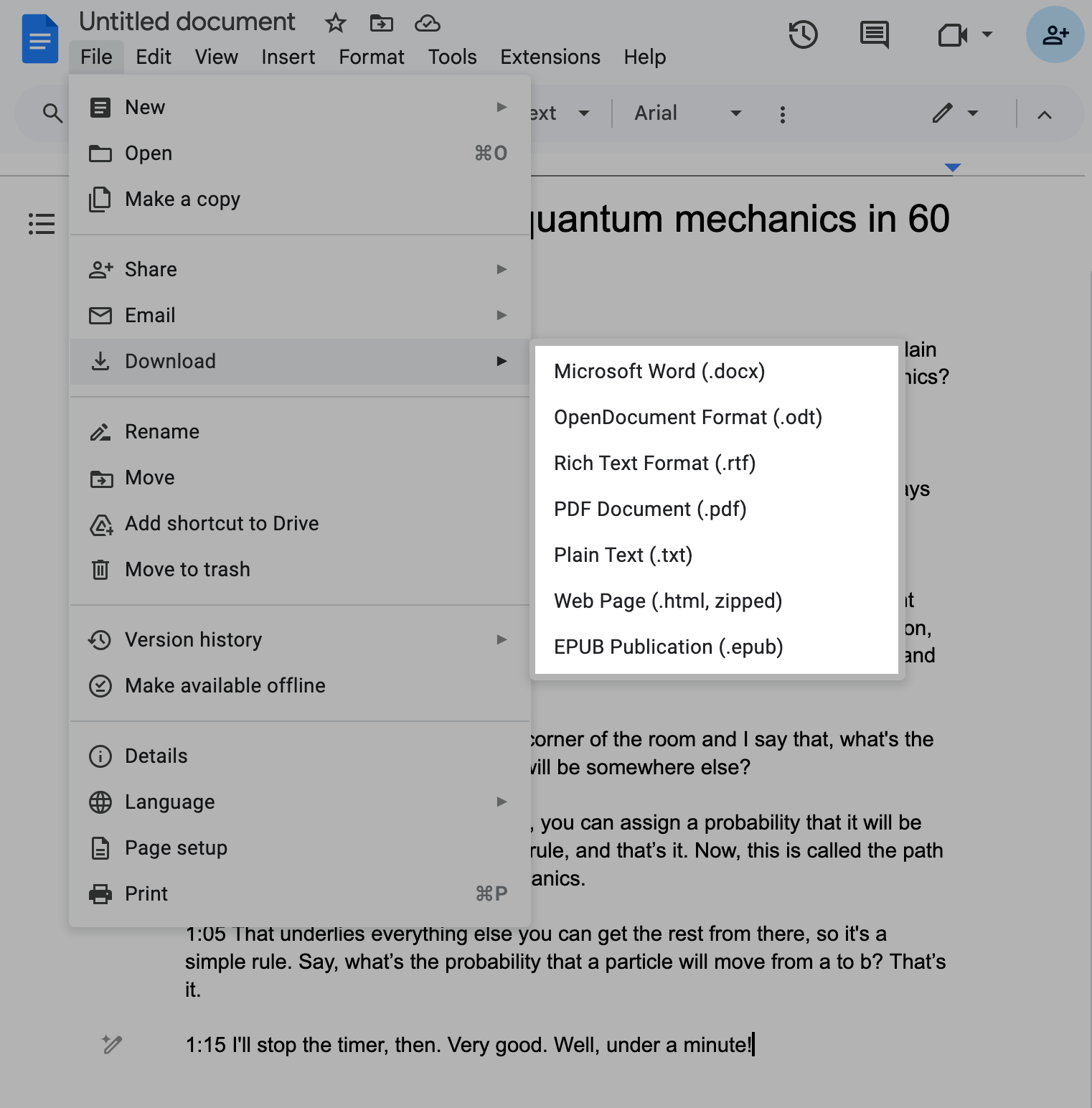
Notta can convert your spoken interviews and conversations into text with 98.86% accuracy in minutes. Focus on conversations, not manual note-taking.
How to automatically extract text from a video
If the steps above seem like too much work, that’s because they are. There is a much easier way to achieve this that we’ll expand on here.
We’ll use Notta to extract text from either a YouTube video or one on your dashboard.
Step 1: Create an account or log in to your Notta dashboard. Click ‘Import files.’

Step 2: Select your language. Then drag and drop your video or click ‘select documents’ and locate the file.
If you want to extract text from a YouTube video, copy and paste the link into the “Import from link” field. Then click ‘Upload.’
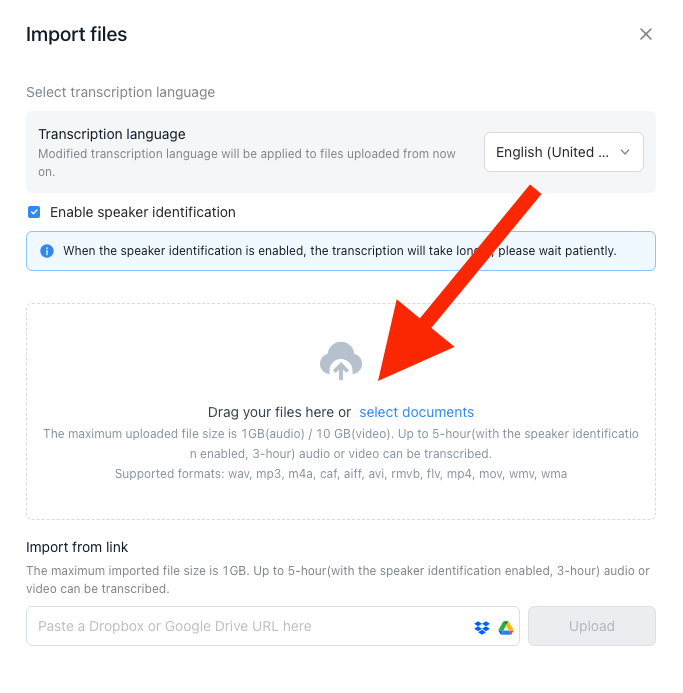
Step 3: The transcript will appear on your Notta dashboard. You can click on it to review it.
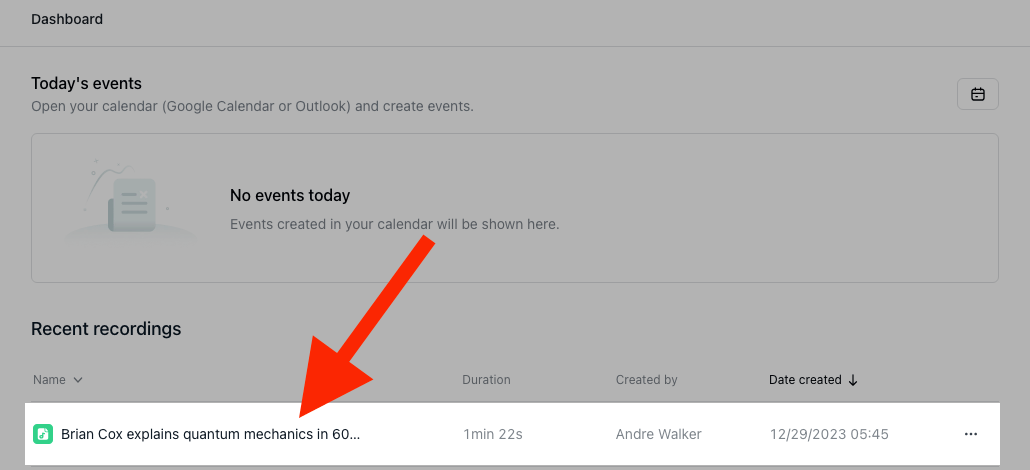
You will then see a copy of your transcript that you can edit or format to your liking if needed.

Benefits of Notta’s automatic video transcription tool
Notta has the ultimate transcription tool for extracting text from video. Not only is able to transcribe videos from 58 languages, but you can also translate your transcript. Notta can translate into over 42 languages.
With 98.86% accuracy, you’ll be able to generate transcripts with very minimal editing. This allows you to save an incredible amount of time by giving you exactly what you need when you need it.
The user-friendly interface puts all of the features right within reach. You won’t spend hours looking through a manual to figure out how to use this powerful software. And if you ever have any questions, the support team is ready to assist you 24/7.
Notta’s video text extractor also provides collaborative workspaces that make it easy for teams to share, edit, and export transcripts together. You can send a Notta robot to attend virtual meetings for you and transcribe them in real-time.
Final thoughts
We hope this gave you a better idea of how to extract text from a video. Though manual transcription can be a rewarding challenge, you may simply just not have time for that.
When you need to extract text quickly and accurately, use Notta. Create a free account today.