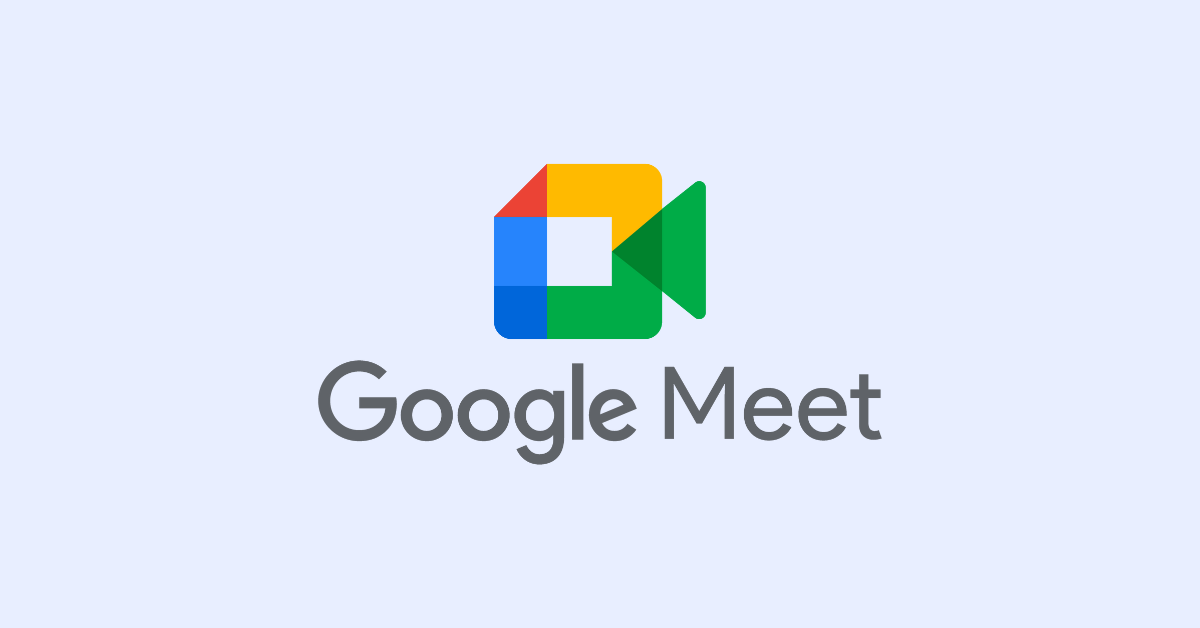
How to Get an AI Meeting Summary in Google Meet
Unlock the power of AI — Notta's meeting assistant records, transcribes and summarizes meeting minutes with one click.
If you’ve been using Google Meet to run your meetings and webinars, you likely know how seamless its interface is. However, Google Meet is more than just a simple video conferencing platform. With its suite of AI tools, you can significantly maximize your meeting’s productivity.
I’ve been using Google Meet’s ‘Take notes for me’ feature since it was introduced, and it has made the process of note-taking and summarizing meetings a lot easier. If you’re also wondering how to get a Google Meet AI summary, I’ll show you how you can do so in this detailed guide.
How to enable and start meeting summary in Google Meet
While Google introduced a whole suite of AI features for its video conferencing platform Google Meet, it’s important to note that these are only available as a Google Workspace Gemini Enterprise add-on, Gemini Education Premium add-on, or as an AI Meetings & Messaging add-on.
Additionally, all meetings must be conducted in spoken English so you can take meeting notes in Google Meet, and it’s only available on a laptop or a computer at the moment. Here’s how you can use this feature to give you a Google Meet AI summary:
Step 1: Open Google Meet on your laptop or computer.
Step 2: Select a meeting or create one instantly using the ‘New meeting’ option.
Step 3: On your screen's top right corner, click ‘Take notes with Gemini.’
Step 4: Next, click on ‘ Start taking notes.’
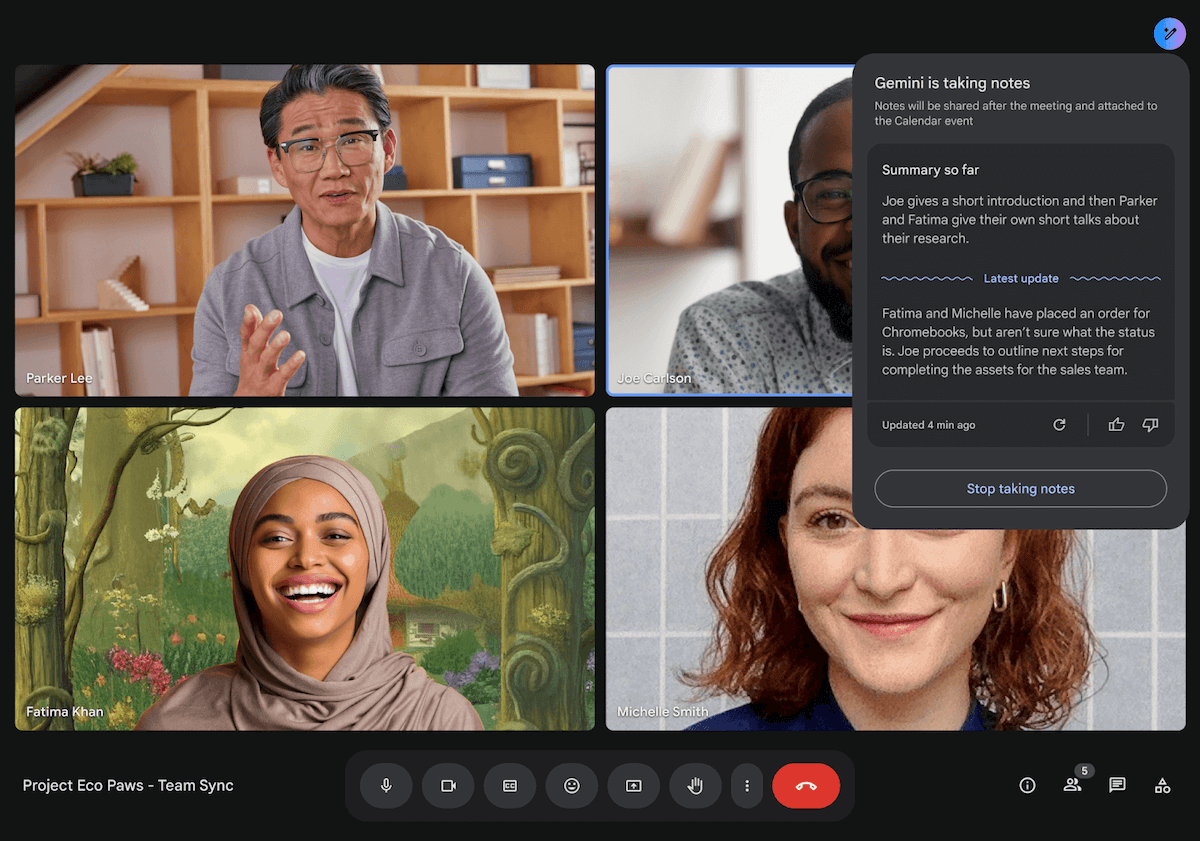
Note: Notes are automatically taken in a new Google Doc and are then shared with the guests added to the meeting, provided they’re within your organization. This way, everyone has a summary of what was discussed, along with a clear sense of their respective action items.
How to summarize meetings from Google Meet with Notta
One of the limitations of Google Meet is that it can only summarize meetings conducted in English, which can often prove challenging when you’re part of a global and multi-lingual team. This is where an AI meeting assistant like Notta can help, as it can record and summarize long transcriptions and allows you to choose from a range of templates for your meeting summaries.
While you can use Notta’s dashboard directly to transcribe and summarize your meetings, you can also install its free Chrome extension. Here are the steps to do so:
Step 1: Open Chrome Web Store on your web browser and find ‘Notta.’ Click on Add to Chrome to install it.
Step 2: Once the extension has been added, click on the puzzle icon on the right of the address bar and then click on the Notta extension. In the dialog box, you can choose from the ‘Current tab sound’ or ‘Microphone sound’ and then click on ‘Start recording.’
On the other hand, you can ‘Transcribe live meetings now in Google Meet,’ after which you’ll be taken to the Google Meet website.
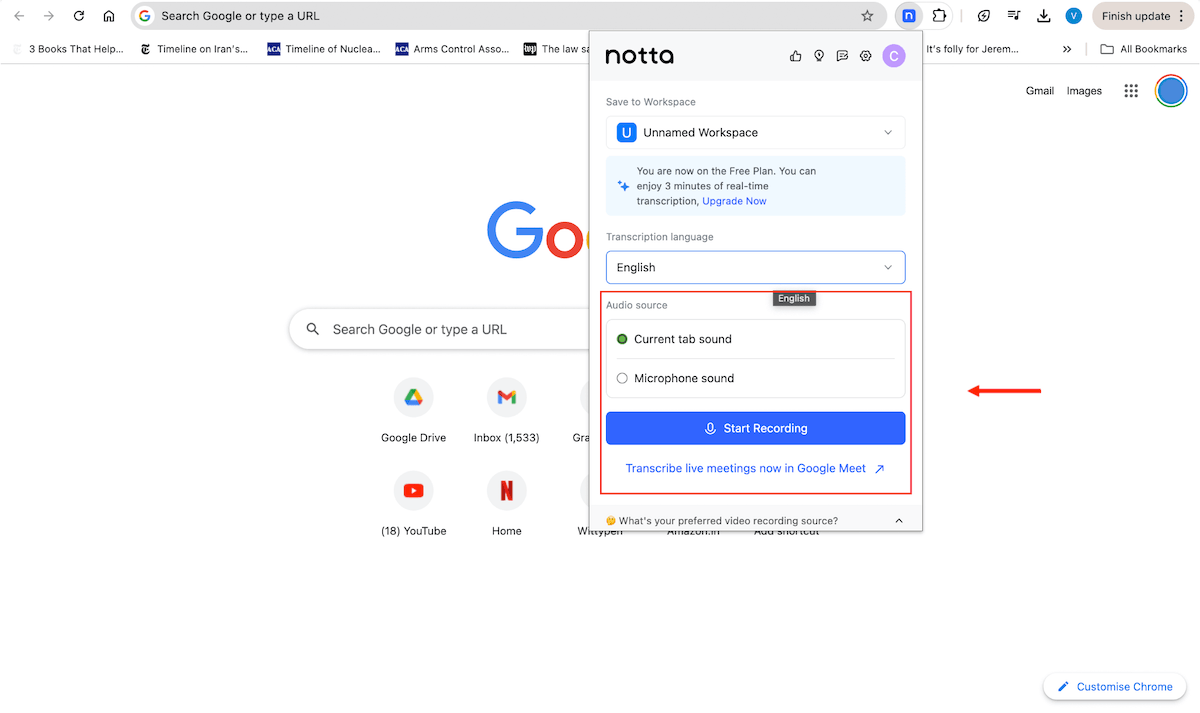
Step 3: Once you begin your meeting, click on ‘Start Recording’ and then admit Notta Bot into the meeting so it can automatically start recording and transcribing it for you.
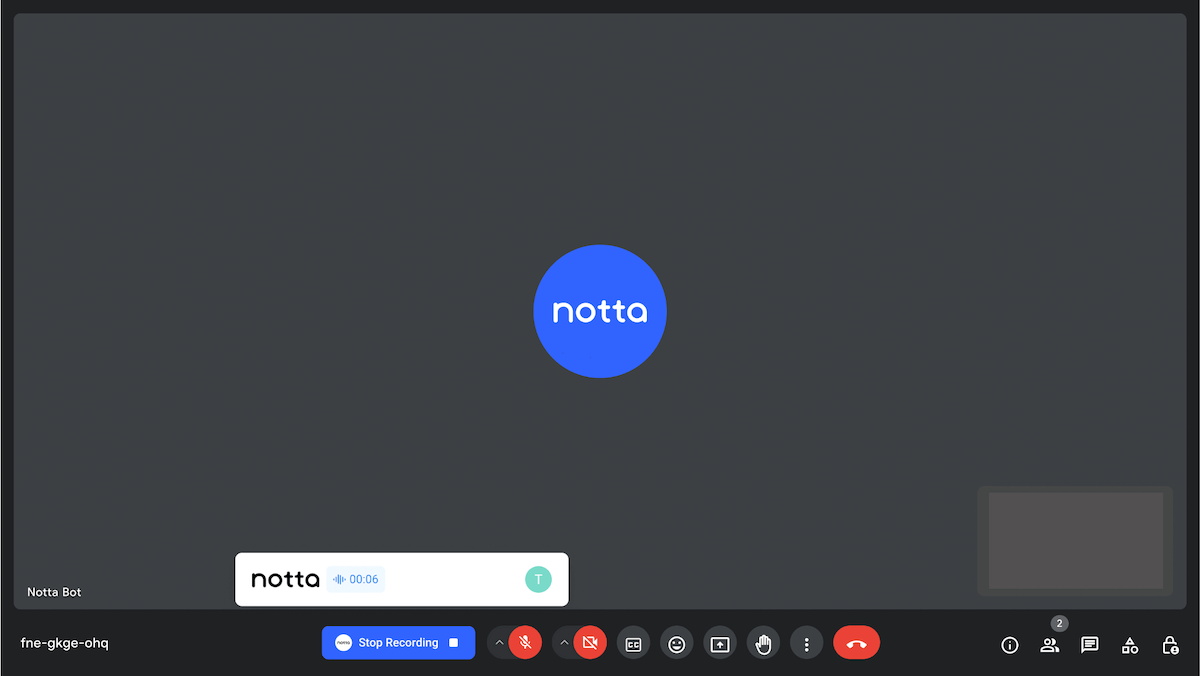
Step 4: Once you’ve ended the meeting, you can click on ‘Check it here’ in the dialog box that appears. You’ll then be redirected to your account’s dashboard.
Step 5: You can then choose from multiple templates to generate a summary of the meeting, including General, Interview, Board Meeting, and Team Meeting, or even other options within the Template library. Once you click on your template of choice, Notta will generate a summary.
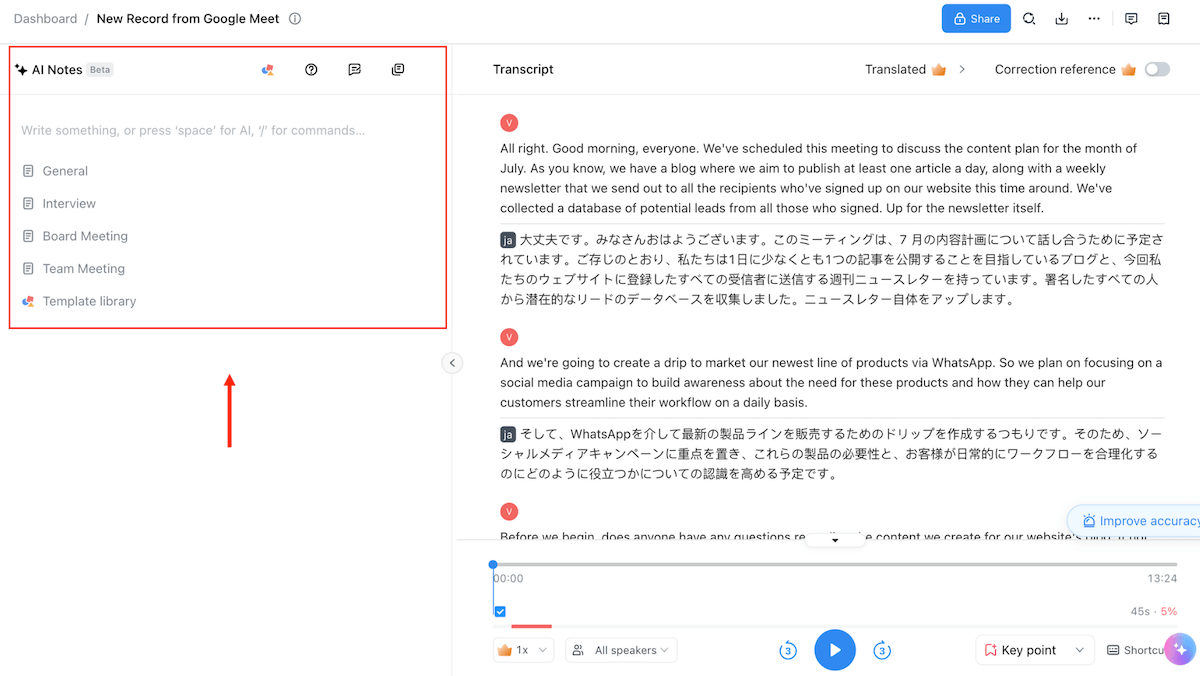
Step 6: You can share the transcript or summary with your team, download it, or add it to platforms like Notion or Salesforce, among others. If you’d like, you can also edit the transcript to ensure every detail is accurate.
Are you ready to level up your note-taking and summarization processes on Google Meet? Try Notta for free today!
FAQs
Does Google Meet have AI note-taking?
Yes, Google Meet offers AI note-taking features with a Google Workspace Gemini Enterprise add-on, a Gemini Education Premium add-on, or an AI Meetings & Messaging add-on.
How much does an AI summary cost?
AI summaries are available with Gemini for Google Workspace’s Gemini Enterprise package, which costs $30. In comparison, Notta offers its AI summary feature as a part of its free plan.
Can ChatGPT summarize a Google meeting?
Yes, ChatGPT can summarize a Google meeting for you if you manually input the transcript and ask it to do so, but it cannot record and summarize meetings in real-time.