
The 16 Best Google Meet Extensions You Shouldn't Miss
Unlock the power of AI — Notta's meeting assistant records, transcribes and summarizes meeting minutes with one click.
While Google Meet is a great conferencing tool, it lacks some functionalities that contribute to enjoyable virtual meetings. And some of the great features are only accessible on paid plans, such as recording and transcription.
The good news is that dozens of Chrome extensions are available on the Web Store that you can add to your Google Meet to access these additional features.
This article gives you the 16 best Google Meet Chrome Extensions that can improve efficiency and enhance your video calling experience. Read on for this and much more.
15 best Google Meet Chrome Extensions
As an active Google Meet user, I have tried numerous extensions to make my meetings more fun and productive. Based on my experience, I have curated a list of the best Google Meet extensions you can use for a better meeting experience. Take a look.
#1 Notta AI Note Taker for Google Meet

Notta allows you to write meeting notes directly in Google Calendar & Google Meet. It also works with Zoom, Webex, and Microsoft Teams.
You don’t have to do anything special before a meeting. With a simple click, you can invite the Notta bot to join and take automatic notes for your Google Meet calls, enabling you to fully engage in conversations while not missing a detail.
The AI Notes feature is very intuitive. It summarizes your meeting into actionable text with different built-in templates for different types of meetings. All of these can be synced and shared with your team.
Price:
Free plan
$8.17 per month
7-day free trial for Business plan
Key Features:
Take notes in Google Meet
Quick access to meeting notes from Google Calendar
Smart AI summarization from meeting notes
Integrate with Zapier, Notion, Hubspot, and Slack
Notta can convert your spoken interviews and conversations into text with 98.86% accuracy in minutes. Focus on conversations, not manual note-taking.
#2 Google Meet Tweak
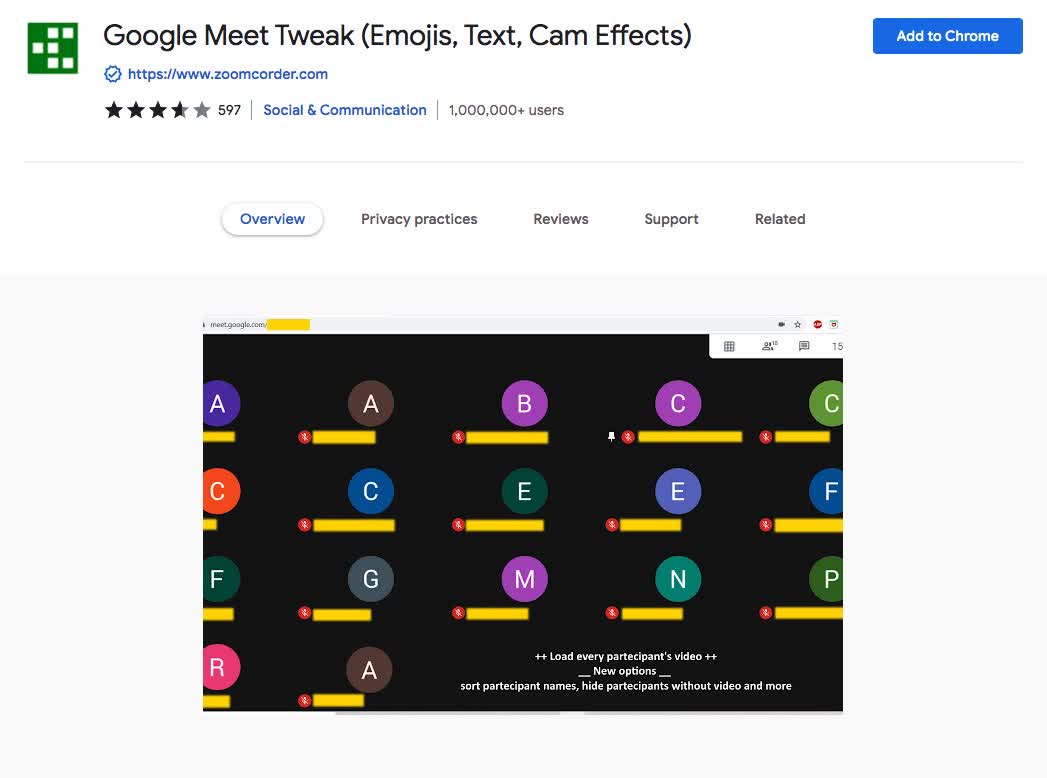
This Google Meet extension comes with dozens of features. Some of them may be unexpected. All of them are pretty fun to play around with.
You can change your background color to black or your text to white. Adjust your exposure & contrast levels.
Additionally, you can add a little pop to your video. Change your hue & saturation level or fade in some vignette effects.
With all these fun animations, it can be hard to take yourself seriously. Especially when meeting with clients. But with rotation, scaling, mirroring, and flipping, your viewers will be entertained.
Price:
Free
Key Features:
Add Video Effects to your Google Meet Screen
Text Overlay to convey a message when you’re on mute
Add Emojis to give feedback to the speaker
#3 Fellow
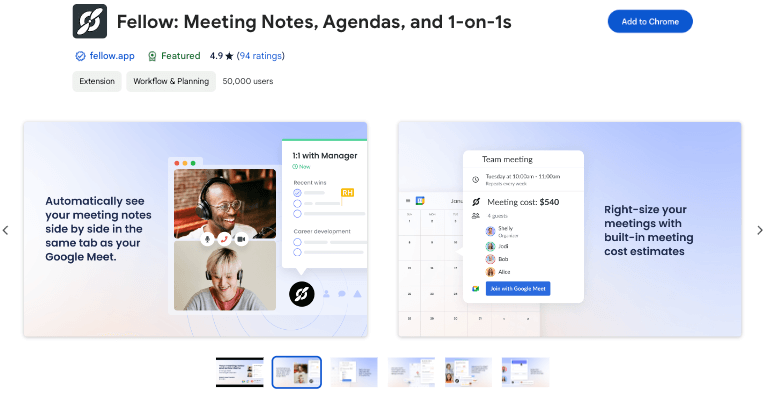
Fellow is a must-have extension for anyone who wants to bring structure, efficiency, and AI-powered intelligence to their Google Meet calls. This powerful tool provides a seamless way to create and manage meeting agendas, take real-time collaborative notes, and assign actionable tasks—all without leaving Google Meet.
With Fellow, you can build and share meeting agendas ahead of time, ensuring everyone knows what to expect and can come prepared. During the meeting, take notes directly in Fellow, track important decisions, and assign action items to specific team members. This Chrome Extension ensures that all meeting information is easily accessible and that follow-ups are clear and accountable.
Once the meeting wraps up, Fellow’s AI Meeting Copilot makes it easy to review AI-generated notes and meeting summaries, so nothing gets lost in the shuffle. Whether you're leading a team meeting, hosting a client call, or running a project review, Fellow turns your Google Meet into a hub of productivity.
Price:
Free with premium options available
Key Features:
Seamless Google Meet integration
AI-powered agenda suggestions
Pre-built and customizable meeting agendas
Real-time collaborative note-taking
Action item assignment and tracking
Easy follow-up with post-meeting AI recaps and summaries
#4 Google Meet Party Button
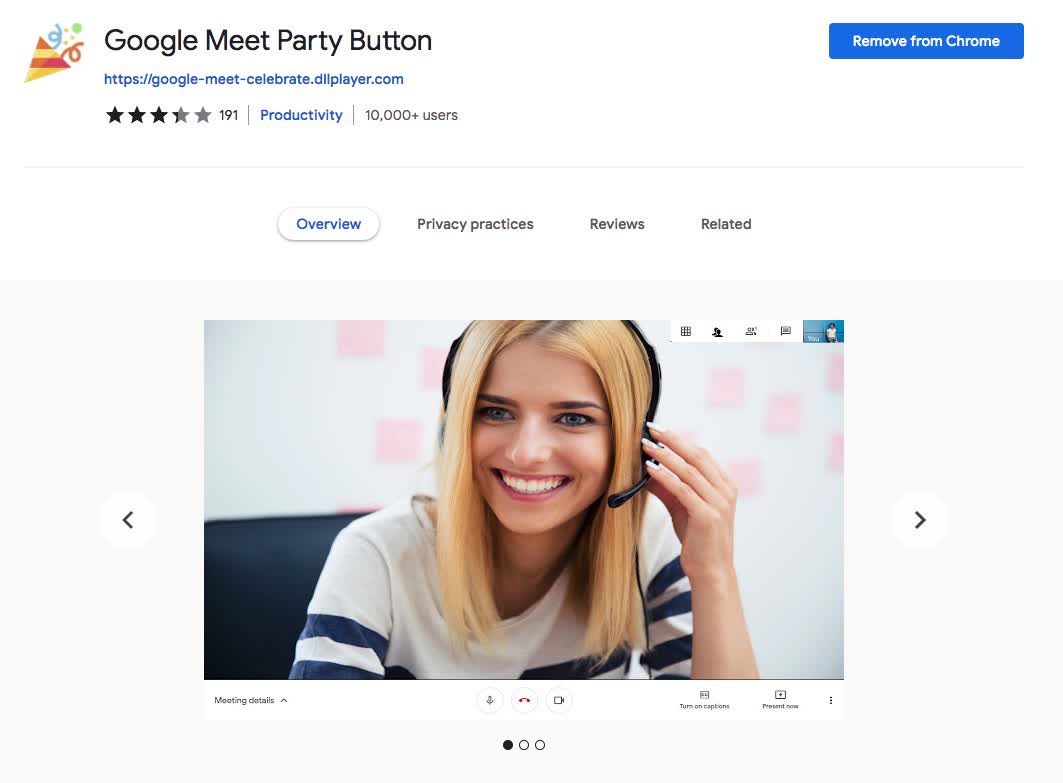
This extension adds fun and randomization to your video calls. That you can create fun conversations. You can also keep everyone engaged as they talk to each other.
Meeting new clients is always a major deal, but now it can be even more special. After you complete a meeting with a client, click the party button. Watch your Google Meet screen transform into a celebration with confetti.
The party effect will only last for about 8 seconds. If you want to keep celebrating, just press the party again as many times as you like.
Price:
Free
Key Features:
3 Different Confetti Effects
Fill up the entire Meet with confetti
Quick and Free Installation
#5 Google Meet Enhancement Suite
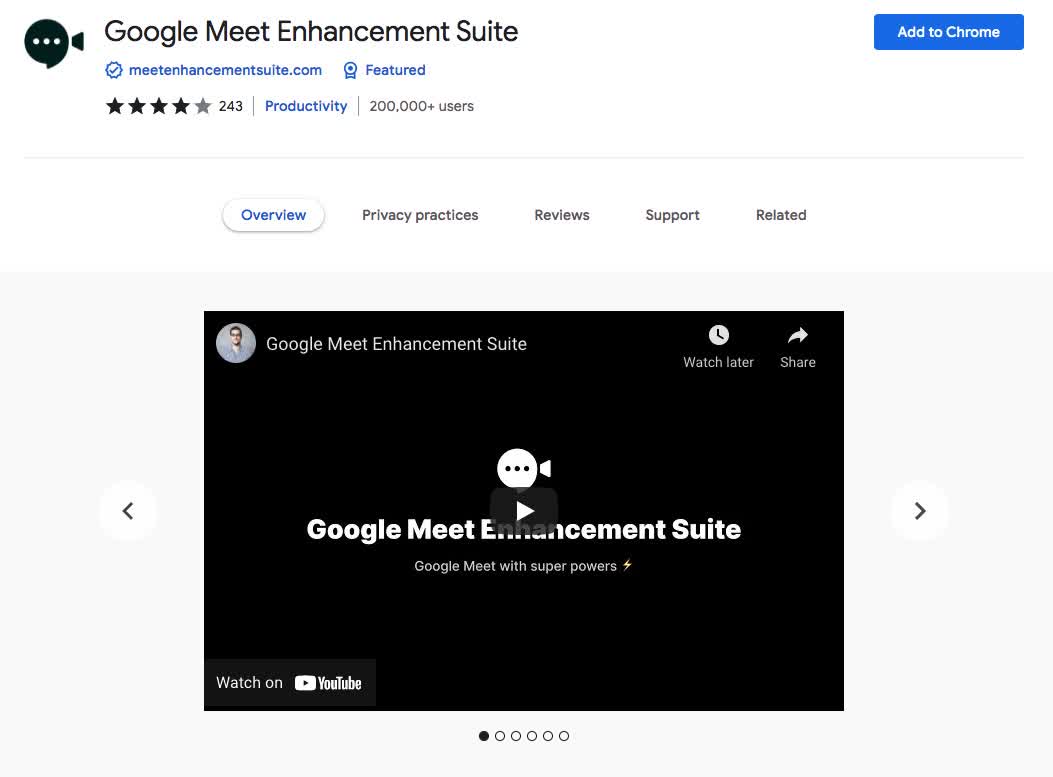
Everyone has that one coworker who can easily derail an entire meeting. One of the Google Meet add-ons lets you mute all participants with one click.
The extension can also mirror all videos in a meeting. If everyone in your Meet is working on a similar project, you can show everyone's screen at the same time.
It’s no secret that multi-person video calls can get chaotic. With just a press of a key, the Push to Talk extension will quickly mute and unmute yourself.
This will cut down on crosstalk. It makes it easy for you to quickly jump in with a comment or opinion.
Price:
$6.99 per month per license
7-day free trial
Key Features:
Mute all participants at once
Push to Talk functionality
Mirror Videos of everyone’s screen for collaboration
#6 Virtual Backgrounds for Google Meet
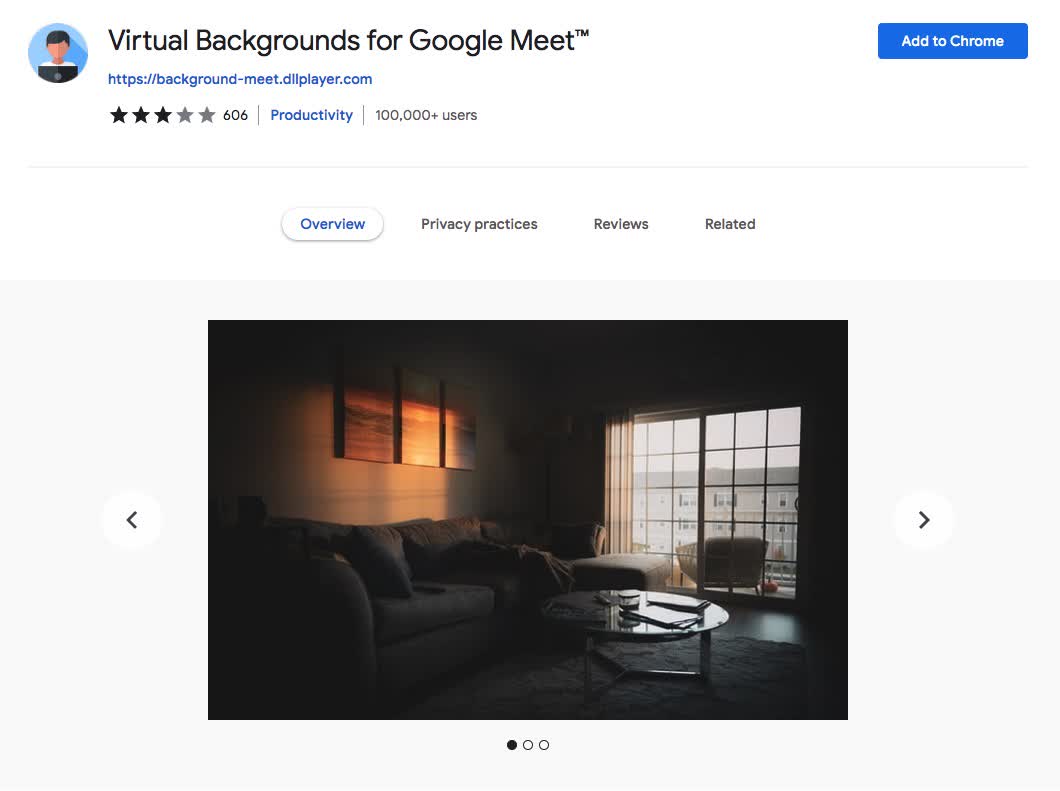
Imagine that you could drop any image of your choosing into the background of your video feed. Make it look like you’re actually in that location and not in front of your computer screen.
This was previously impossible — until now. Virtual Backgrounds has been released. This gives users the ability to add any image to their Google Meet background.
This Google Meet background extension can create virtual backgrounds with just one click. You can make yourself appear as if you're sitting in front of a mountain, desert, or beach. Anything you can think of.
Price:
Free
Key Features:
Change the background of your Google Meet camera
Push to Talk functionality
Use any image you choose
Check out our guide to the top meeting notes apps that are packed with features to boost your meeting productivity.
#7 Reactions for Google Meet
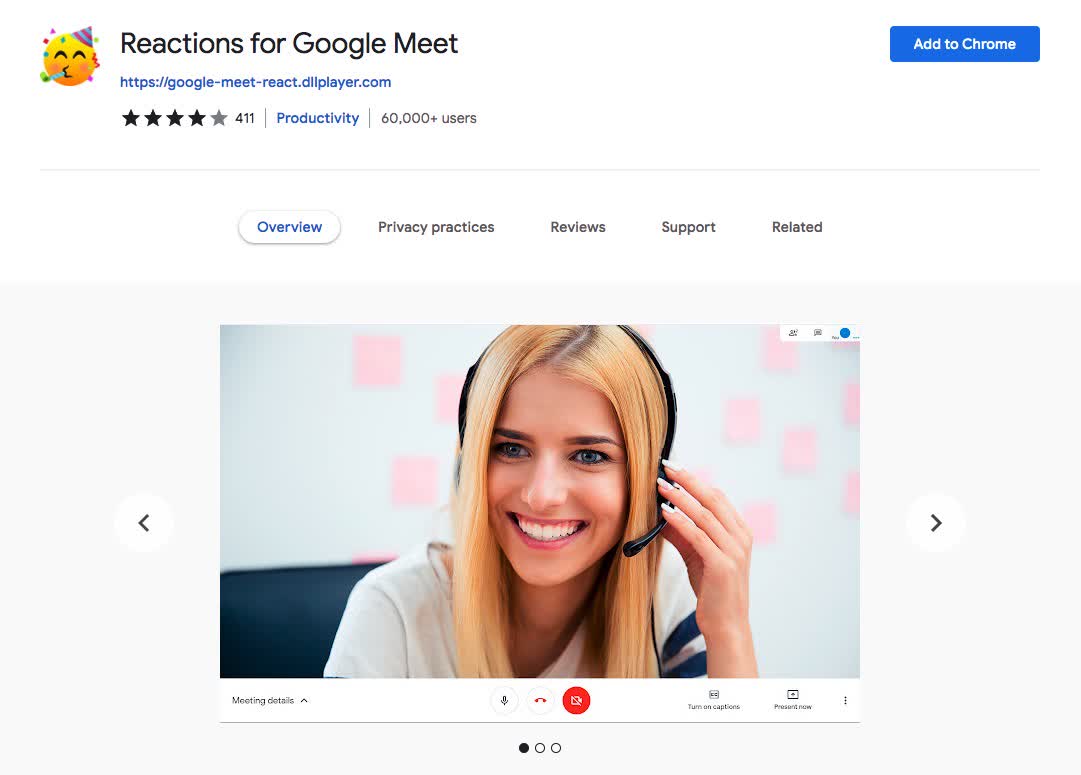
This is a fun new Chrome extension that adds emoji reactions to your Meet. It allows you to better convey your emotions during the meeting.
If you’re presenting a slide deck to a remote audience, it can be hard to know how well your ideas are landing. It’s a good idea to gain feedback on your presentation before and during the meeting.
The goal of this extension was to help solve this problem by using emojis. It gives presenters a real-time method to gain feedback on their presentations.
Price:
Free
Key Features:
Dark Mode to make your Meet screen easier on the eyes at night
Presenter and Attendees can add emojis
Get feedback during presentations
#8 Google Meet Grid View
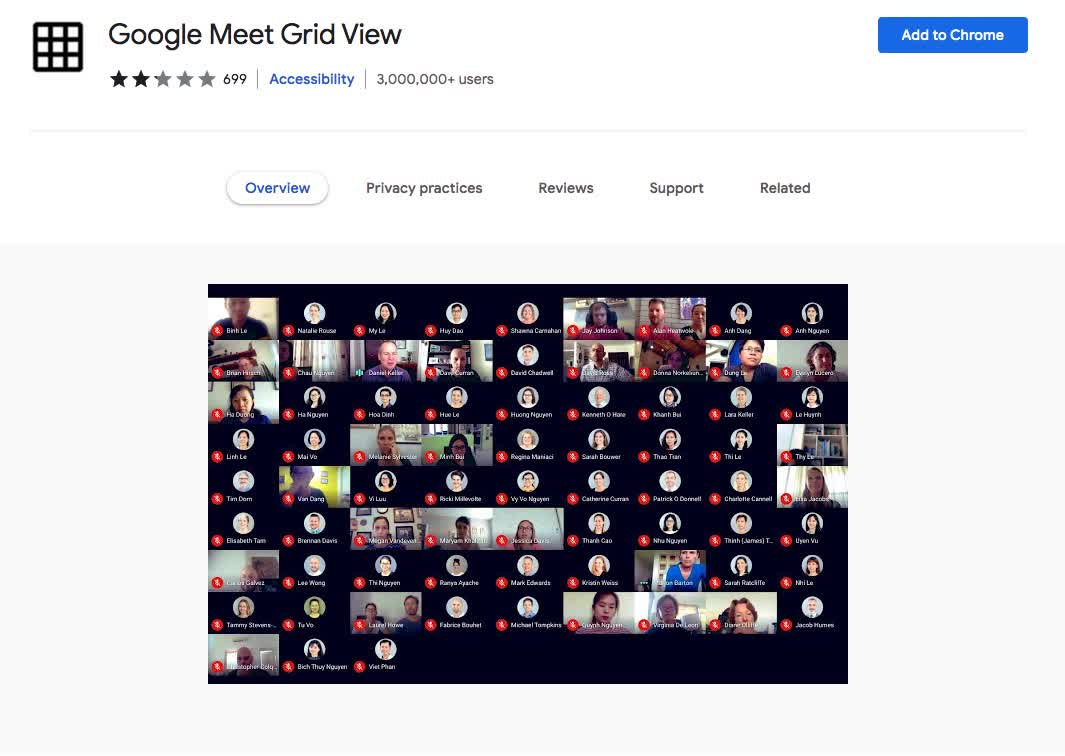
There are some challenges to video conferencing that make it difficult to use as much as you might like. Google Meet Grid View offers one solution to those challenges.
This extension will add a grid-view button to the top right of the screen in Google Meet's dashboard. It’s a simple plugin but it does what it needs to.
There is no guarantee that all participants will be able to use the grid view. If the host doesn’t have Google Meet grid view enabled it may not work.
Price:
Free
Key Features:
Adds a button to consolidate every participant's screen
Hide audio-only participants
Highlight participant that is speaking
#9 Call Timer for Meet
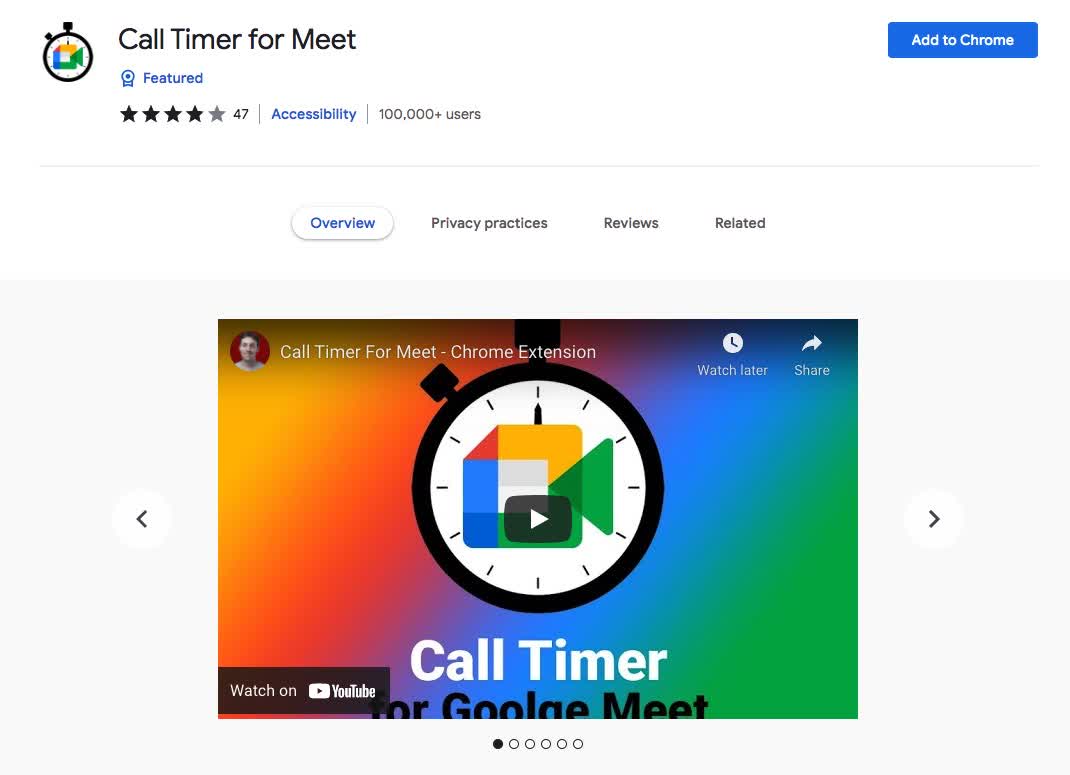
You can’t set the timer ahead of time. It defaults to zero each time you open the app. You can reset it whenever you need to by clicking ‘Reset’.
To avoid any confusion, consider resetting when you initiate each call with a new person or group.
That way, everyone will start from zero. Everyone will have an equal amount of time to talk about their thoughts and opinions.
You’ll also know in advance that it’s time to wrap up. When the timer reaches a certain number it will change colors.
Price:
Free
Key Features:
Reset timer at any time
Timer turns red at 45 minutes
Configure time limit for each Meet
Show how much time is left before limit
#10 Google Meet Dice Roller
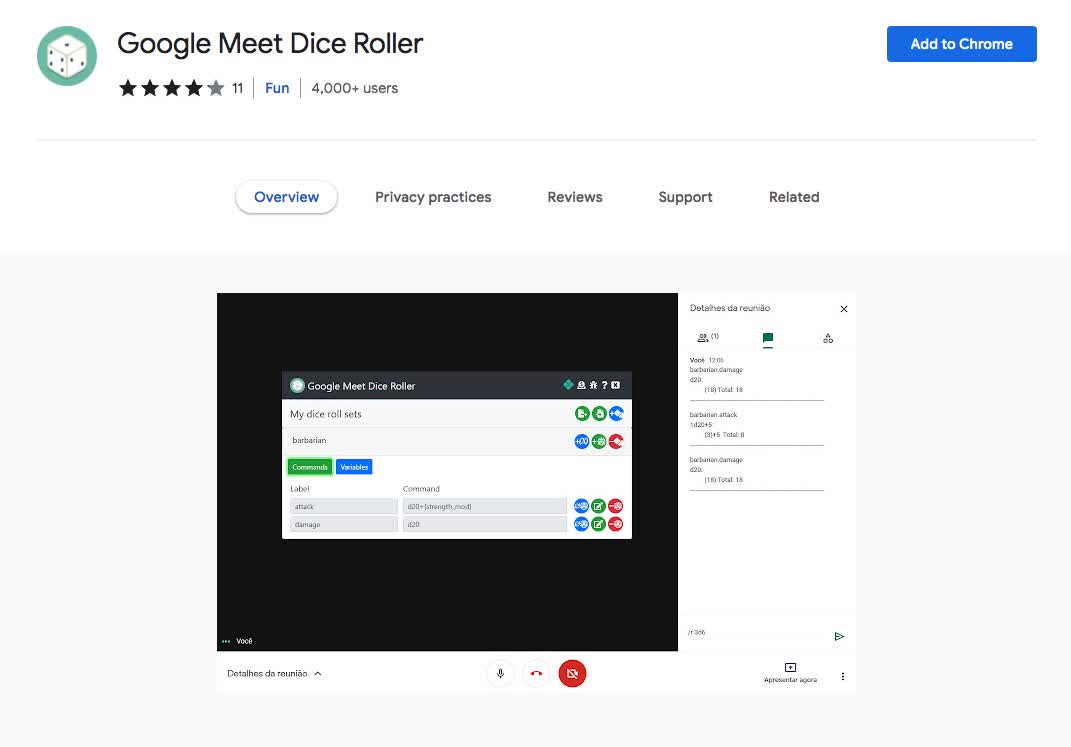
This chrome extension adds Google Meet Dice Roller right into your Google Hangout! You can just open it and start rolling right away! It takes care of the math and everything!
Dice roller extensions are nothing new and in fact, we’ve even covered a few before. We’re very impressed with the simplicity of Google Dice Roller. It’s the only Chrome extension we could find that allows you to use a six-sided dice!
Just press the Roll Dice! button and then roll your virtual die. The dice will even stick around after you close the pop-up window.
Price:
Free
Key Features:
Add multiple variables to dice
Add multiple commands to dice
All participants can read dice
#11 Google Meet Breakout Rooms
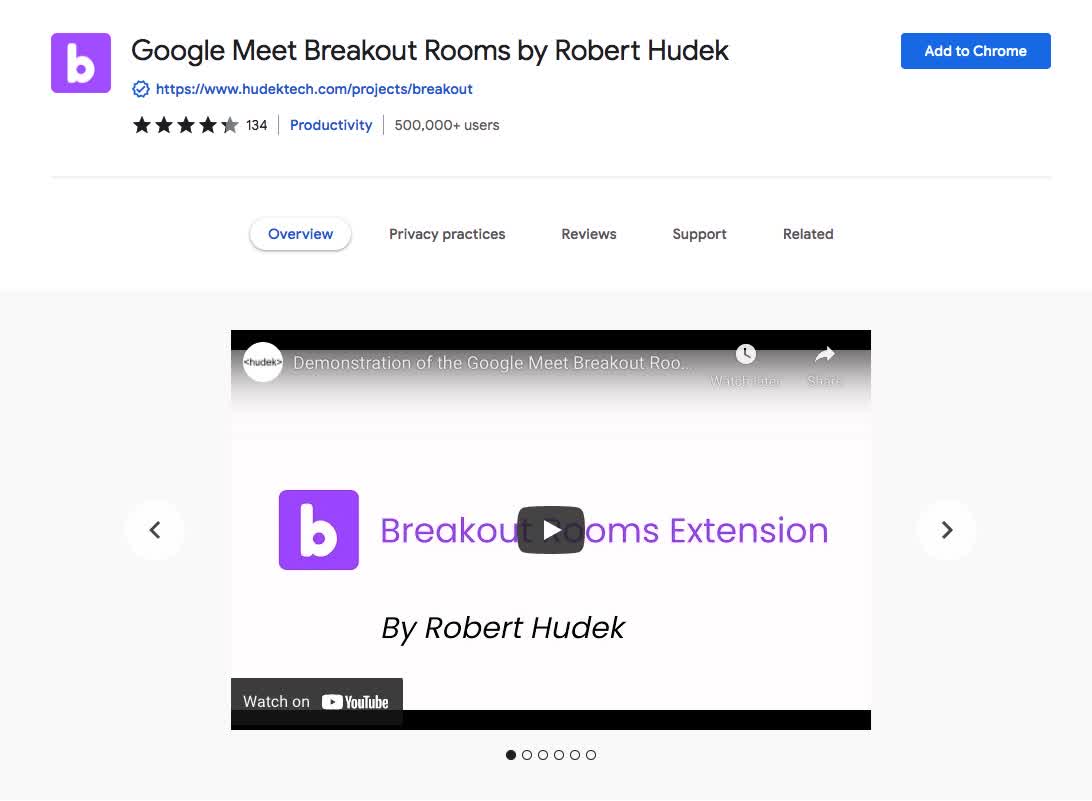
Google Meet Breakout Rooms is an innovative Chrome extension. It adds collaborative breakout rooms to any virtual team using Google Meet.
This extension allows the host to see every participant’s screen in real-time. Hosts can also take notes in the meeting or end the breakout session with a tap of their hand.
Hosts can open a link in a participant's breakout room without leaving their own. This makes it easy to share content during breakout sessions.
Price:
Free
Key Features:
Participants can break out into separate groups within the meet
Host can monitor activity within all groups
Nicknames for each group
Google Classroom integration
#12 Auto Admit for Google Meet
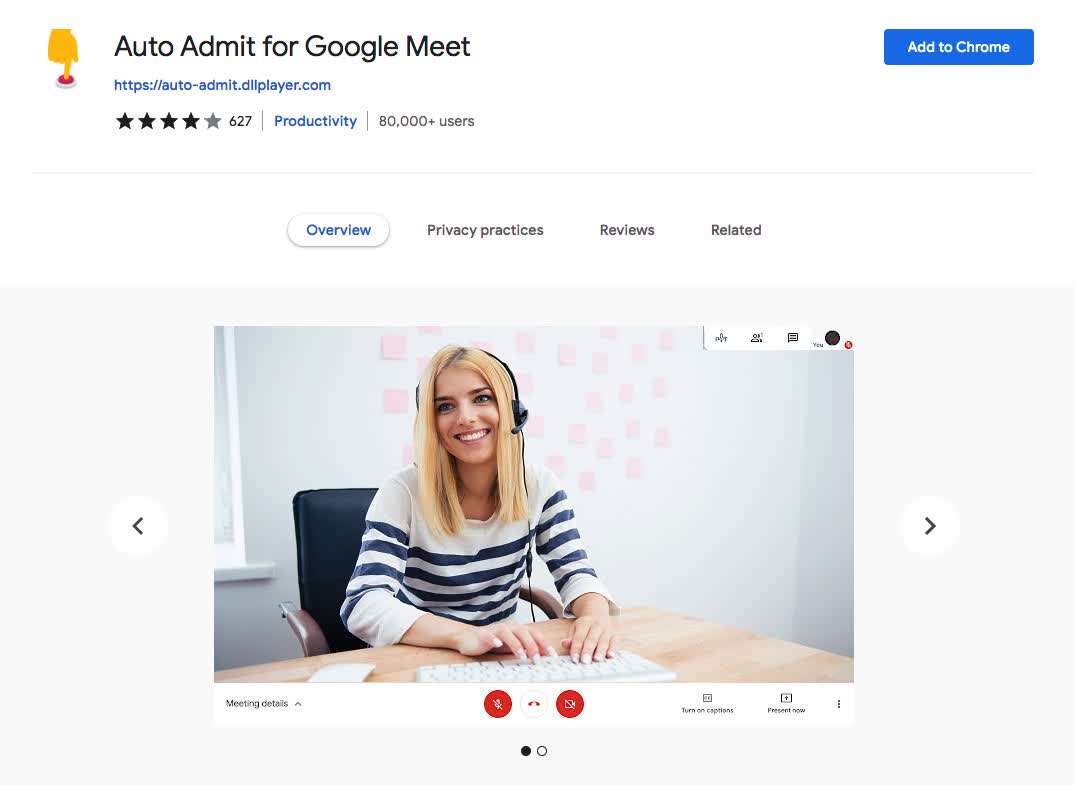
Google Meet is a fantastic tool to use for online hangouts with clients and colleagues. The one problem that you may find frustrating is that there’s no auto-admit feature. You have to keep manually clicking on the Admit button in order to bring people into your meeting. This can be super inconvenient.
Especially if you have many different people joining your meeting at different times. That’s why you need Auto Admit for Google Meet chrome extension!
Auto admit is an incredibly useful tool when people are joining who are not part of your company. It allows them to jump in and catch up with the conversation. Meanwhile, you won’t be distracted trying to figure out whether to allow them or not.
Price:
Free
Key Features:
Automatically add participants to meet
Eliminates distraction
Enhances productivity
#13 Attendance for Google Meet
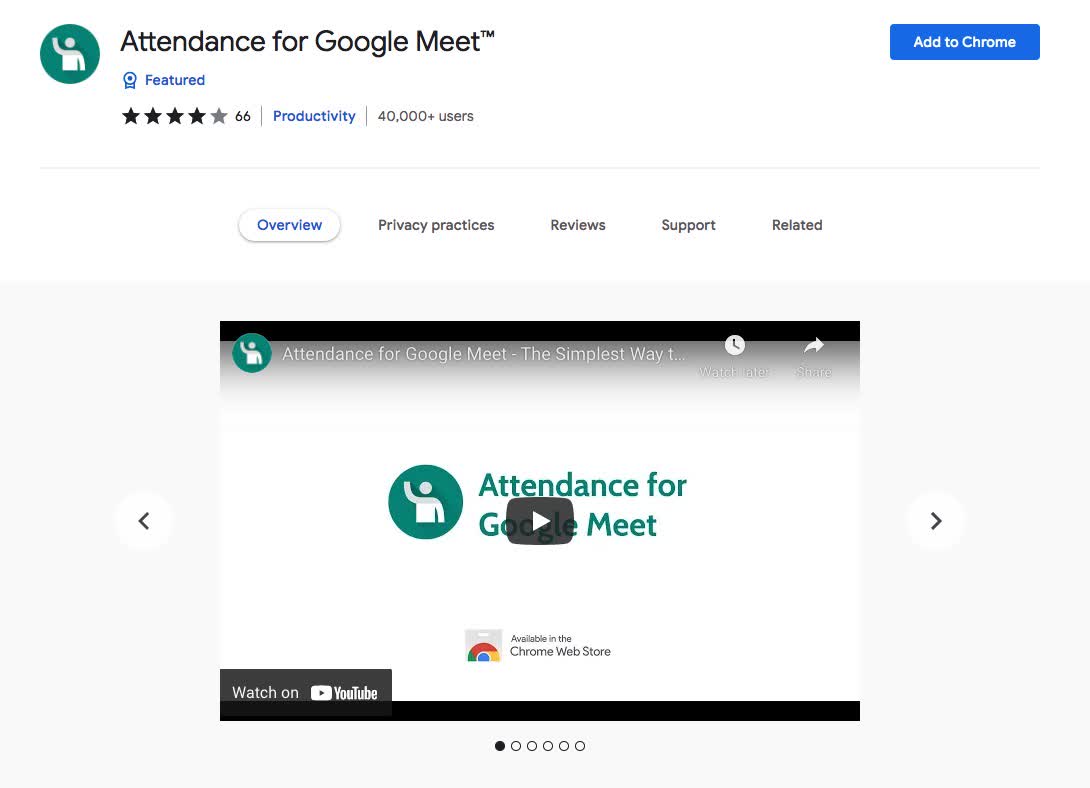
This extension makes it easy to view, edit, and update attendee information. It does this from Google Meet directly in your web browser.
Attendance enables you to quickly see which attendees are present on Meet. It also gives you the option to update the status of those attendees.
Participants will have symbols that show whether they are present or absent. Your attendees will automatically appear in a list on your right side.
This makes it easy to see who is here and who isn’t. To help you quickly see if anyone has left, use a button to highlight all attendees who are present. A green checkmark will appear next to their name.
Price:
Free
Key Features:
Automatically see who is present or absent
Have multiple class lists
Export classes to Google Sheets
#14 Meet Plus for Google Meet
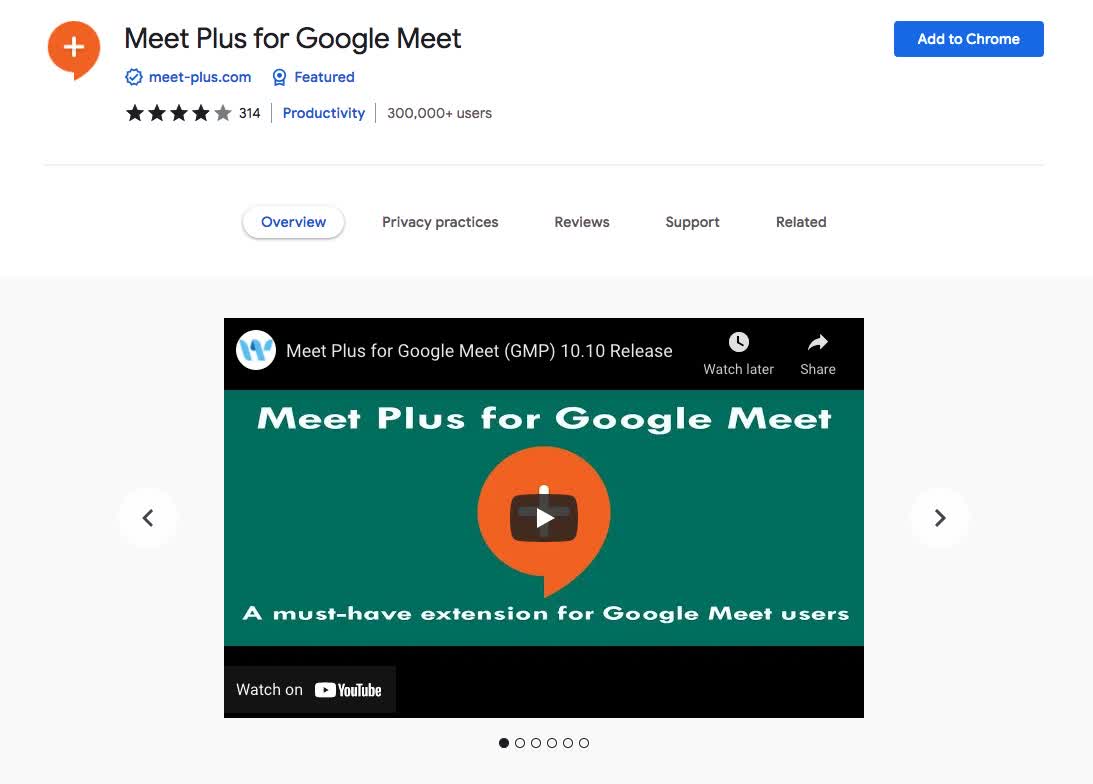
With this extension, you can add chat, quiz, poll, and other features directly into your Meet! All your attendees will be able to ask questions and provide feedback.
Not only that but they’ll be rewarded with points while they participate. It’s a great way to encourage them to keep asking questions.
Surveys and Polls are another way of engaging audiences through a meeting. Through 'Surveys & Polls' one can easily survey about any topic related to that meeting.
Price:
Free tier with limited features
$4.99 per month per license
Key Features:
Private chat for breakout rooms
Trivia Quiz to get everyone participating
Resize video tiles so that you can see everyone appropriately
File-sharing within Google Meet
#15 Dualless
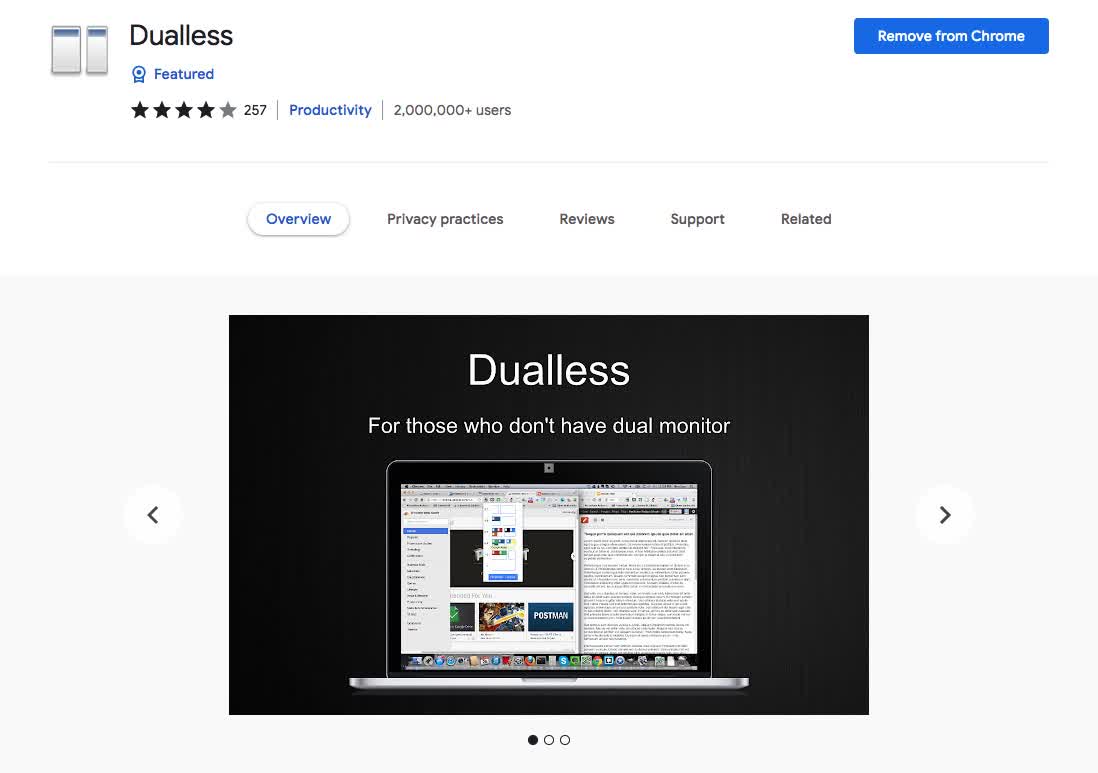
Dualless lets you split your browser windows right down the middle. That way you can view two different web pages side by side at the same time.
Dualless lets you resize the position and size of your browser windows. It does this according to the ratio specified by the user.
For example, if the ratio is set to 2:1, the window on the left will be twice as large as that on the right. Also, you can change the size of both and the position of one independently from the other.
Price:
Free
Key Features:
Split browser window in multiple ratios
Quickly merge windows back into one window
Press one key to duplicate the current page to the opposite window
#16 Google Meet Push-To-Talk
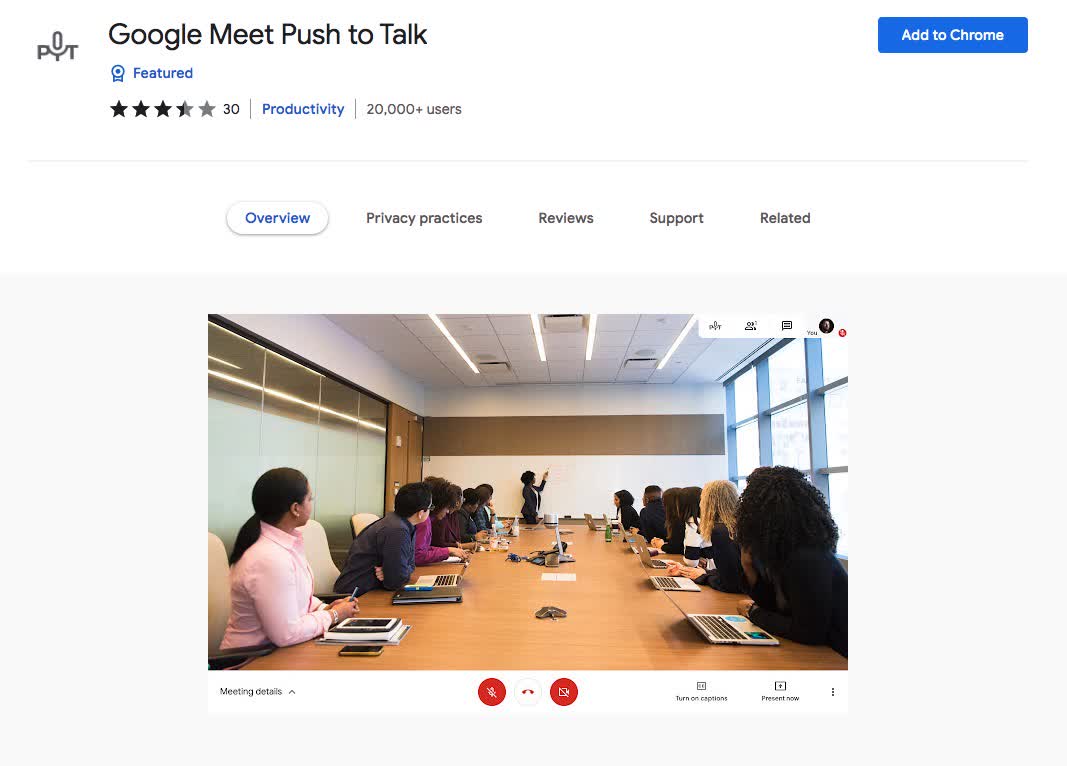
You may have been looking for an easy way to add push-to-talk to your calls. There are many ways of adding push-to-talk functionality.
You could buy an expensive piece of hardware. Then install VoIP software on it. Then configure it with SIP credentials from your internet service provider.
Fortunately, there’s now another way that doesn’t require much technical skill at all!
If someone else tries to mute everyone at once, it could create confusion. This extension adds a function so users can quickly and easily talk by holding the spacebar down. Once they release it, they're back in listen mode—it's as simple as that!
Price:
Free
Key Features:
Press 'Spacebar' to talk
Configure a new key for PTT
Install while in Meet (refresh Meet to activate)
Final thoughts

Use these Google Meet plugins to enhance your experience. The great thing about them is that most of them are free.
It's important to have transcripts of your meeting. This way, you can always remember the key points of every Google Meet. You can use Notta to transcribe your Google Meet sessions in real-time. Sign up for a free account today so that when you need it all you have to do is hit record.
With Notta, you can enjoy crystal-clear video and audio quality, interactive collaboration tools, and a user-friendly interface. Say goodbye to limitations and unlock a world of possibilities with Notta.
FAQs
Is there an extension for Google Meet?
There are a number of Google Meet extensions for Chrome. They can add things such as visual effects, visual backgrounds, auto-approval, emojis, and more.
All other Chrome extensions vary in terms of compatibility with Google Meet. It’s important to double-check before installing.
How do I add an extension to a Google Meet?
Adding an extension to Google Meet is very simple:
Go to the product page for the extension you want to add to the Chrome Web Store.
Click ‘Add to Chrome’.
Once the extension is added to Chrome it will also be available for Google Meet.