
Google Translate Video Guide: Break Down Language Barriers
Localize your video to reach a global audience!
Google Translate is a well-known text translator used by millions of users. But very few know that it can actually translate videos, too.
While it is true that it cannot work as a standalone video translator, it can work in sync with another Google product - YouTube - to translate your videos into any language of your choice and break down language barriers.
Does that sound strange to you? Do not worry! We will cover the detailed steps you need to follow to successfully Google Translate a video and also introduce an alternative way to automate the video translation process.
Benefits of translating videos with Google Translate
There are several advantages to using Google Translate to translate video to text, as listed below:
Cost-effectiveness: One of the best things about Google Translate is that it is entirely free. There is no special sign-up or registration process. You only need to get the app or access the web version, and you are good to go.
Wide range of supported languages: It is not surprising that Google Translate supports 133 languages due to the massive database of the parent company - Google. This assures you that you can translate your video into any language you choose.
Automatic language detection: Another advantage of using Google Translate is that it automatically detects the language of the content you want to translate. This gives you an extra edge if you want to translate from a lesser-known language that is challenging to pin down.
Translates in real-time: Google Translate is one of the fastest and most effective translators, able to accurately translate your content in real-time.
Works offline: Unlike most other translators, you can Google Translate a video even without an active internet connection. You only need to download the mobile app, and you are ready.
How to get Google to translate a video
You have to go through two significant stages when you want to Google Translate a video. The first stage is transcription, which requires using YouTube’s Subtitle feature to convert the video to text.
In the second stage, you Google Translate the transcribed text to your desired language. Here is a breakdown of the process.
Stage 1: Transcribe the video with YouTube Subtitle
While you can also use other video transcription apps at this stage, we will use YouTube here because it is a Google product and for free.
Open your browser and sign in to YouTube Studio. If the video is not on YouTube yet, you can upload it by clicking the ‘Upload Videos’ button and follow the on-screen instructions.
Click ‘Content’ in the left pane and choose the video you want to translate.
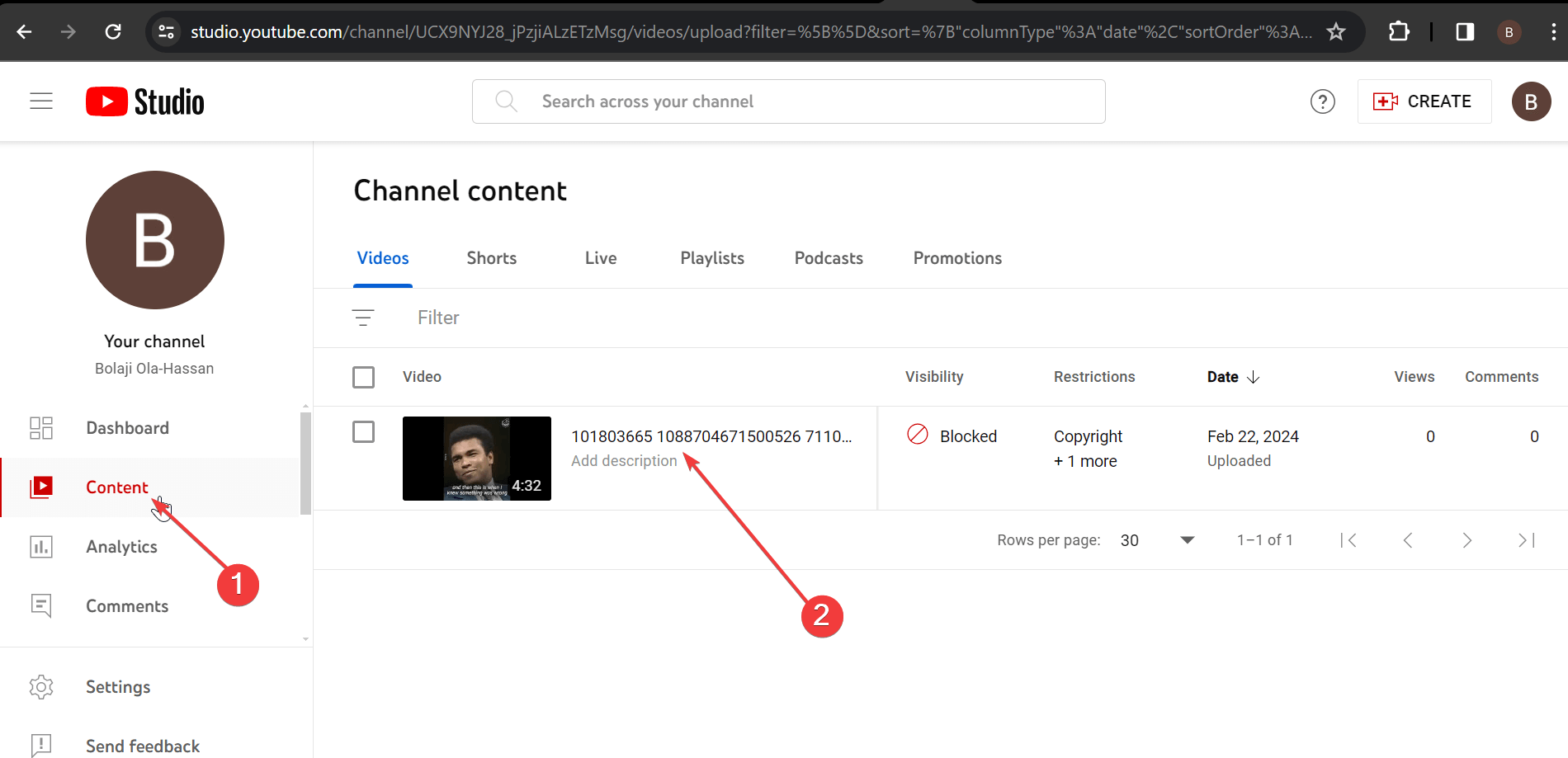
From here, select ‘Subtitles’ in the left pane, select the language of the video and confirm it.
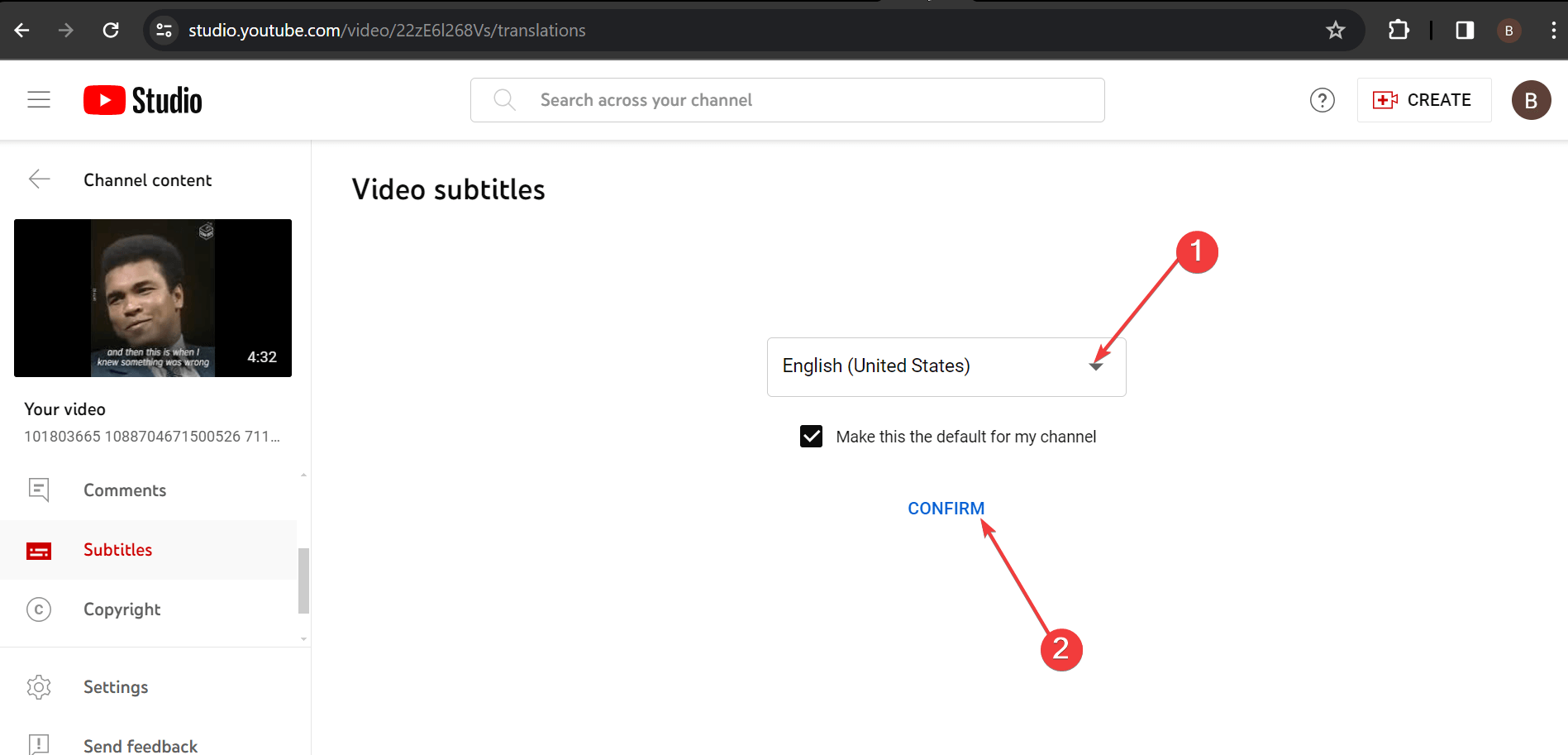
Once the transcription process is complete, hover over the created subtitled file and click the ‘Duplicate and edit’ option.
Finally, copy the transcribed text.
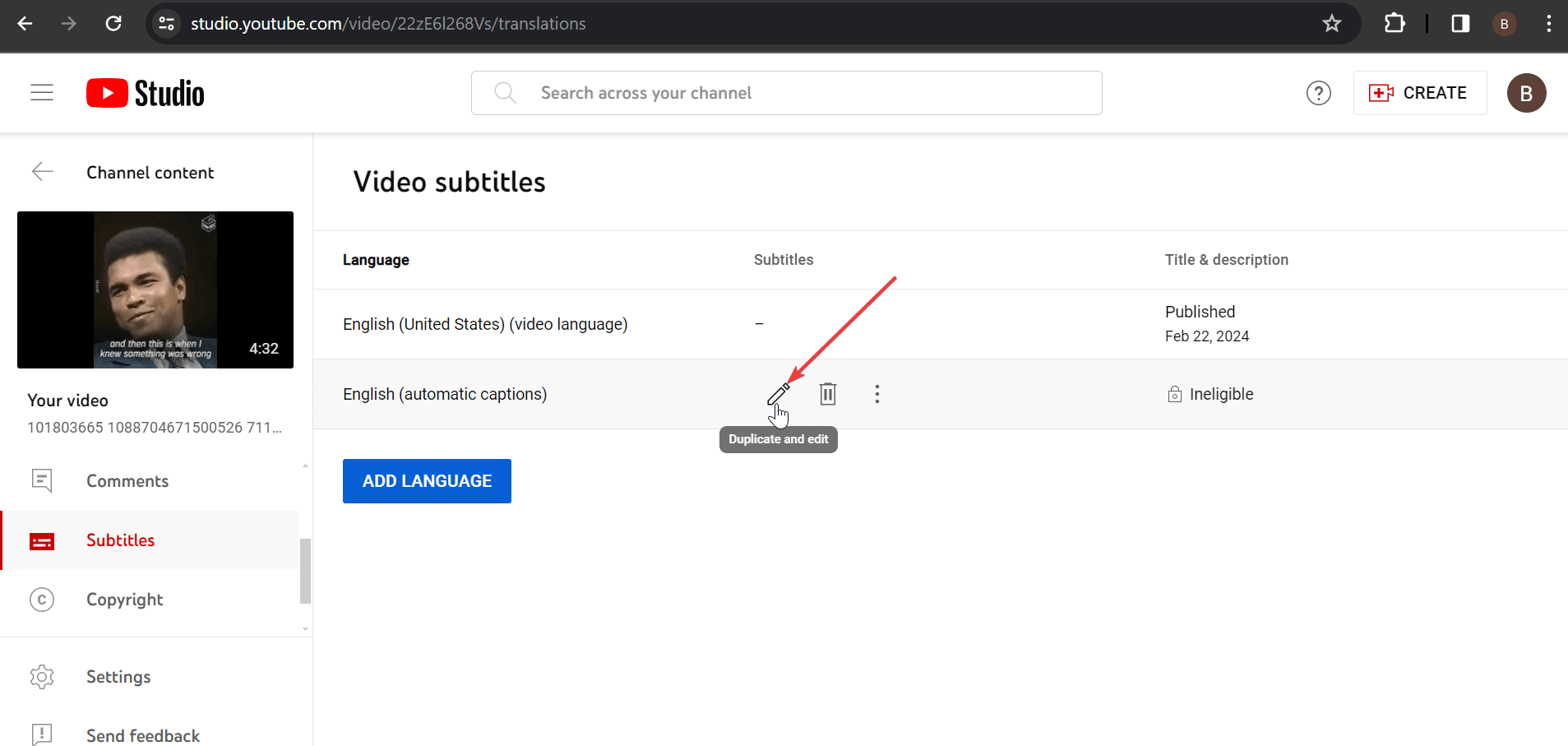
Stage 2: Translate with Google Translate
You can translate the generated transcript using the official Google Translate app on your PC or mobile.
Visit the Google Translate website or launch the Google Translate app on your phone.
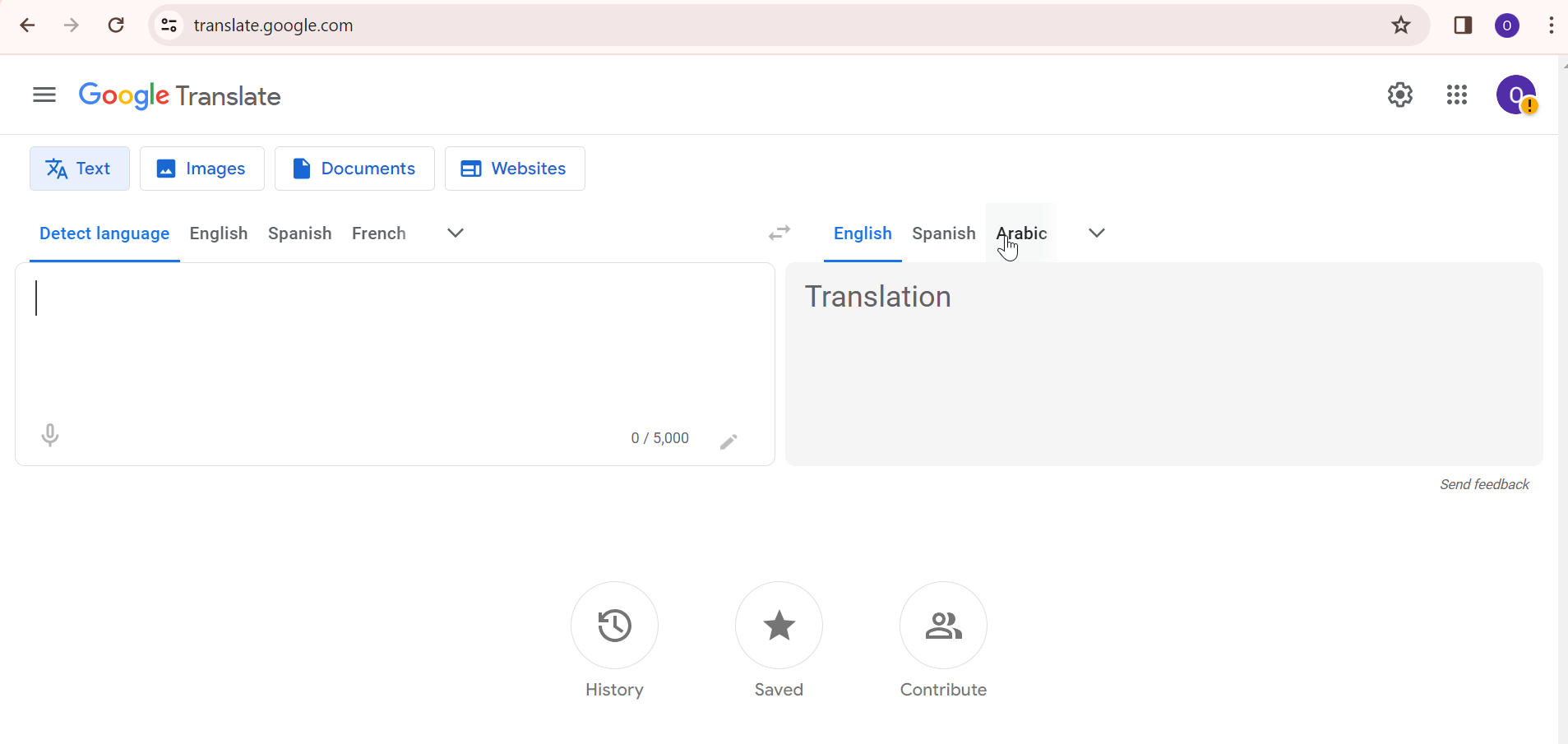
Now, paste the text you copied into the box.
Choose your desired language, and Google will automatically translate the text.
So, that’s how Google translates videos into English, Spanish, and all other languages. If you want to translate to multiple languages, just keep changing the destination language on Google Translate.
Translate video to another language automatically
While Google Translate offers more language support and real-time translation, the process is tedious and time-consuming. Also, it cannot work as a standalone translator, as it relies on video transcription apps.
Fortunately, you can easily automate this process with the help of Notta Showcase AI video translator. This software effortlessly translates a video into 15 languages with automatic subtitle generation, making it an adept tool for content creators who wish to expand their audience by transcending language barriers.
What’s more, Notta Showcase provides high-quality, natural-sounding dubbing that maintains the original speaker’s voice style, ensuring that the dubbed version resonates with the new audience just as effectively.
The platform is designed for ease and efficiency. In three simple steps, you will get a perfectly translated video.
Step 1: Upload your video
Click Upload Files in the upper left, then upload any video you want to translate. Notta Showcase supports various formats like MP4, MOV, and WMV.
You can directly upload the video from your device or paste a link from Loom, Google Drive, YouTube, or Dropbox.
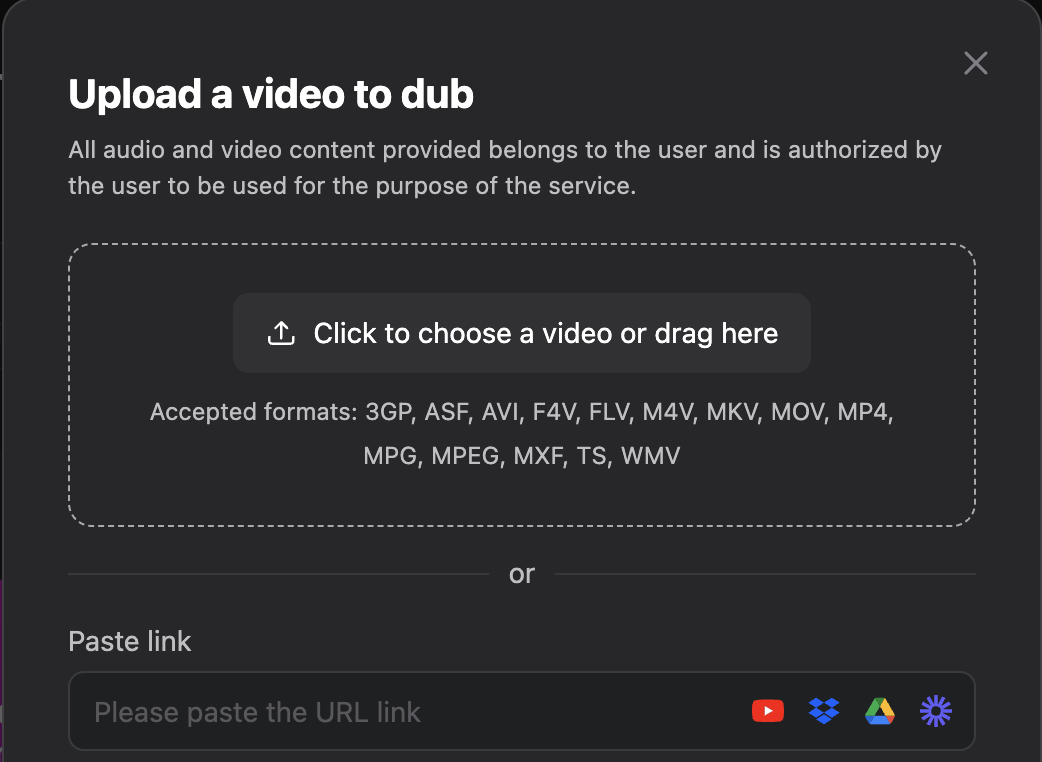
Step 2: Start translation
Specify the source and target language from our supported language list, then click the Translate button to start the translation.
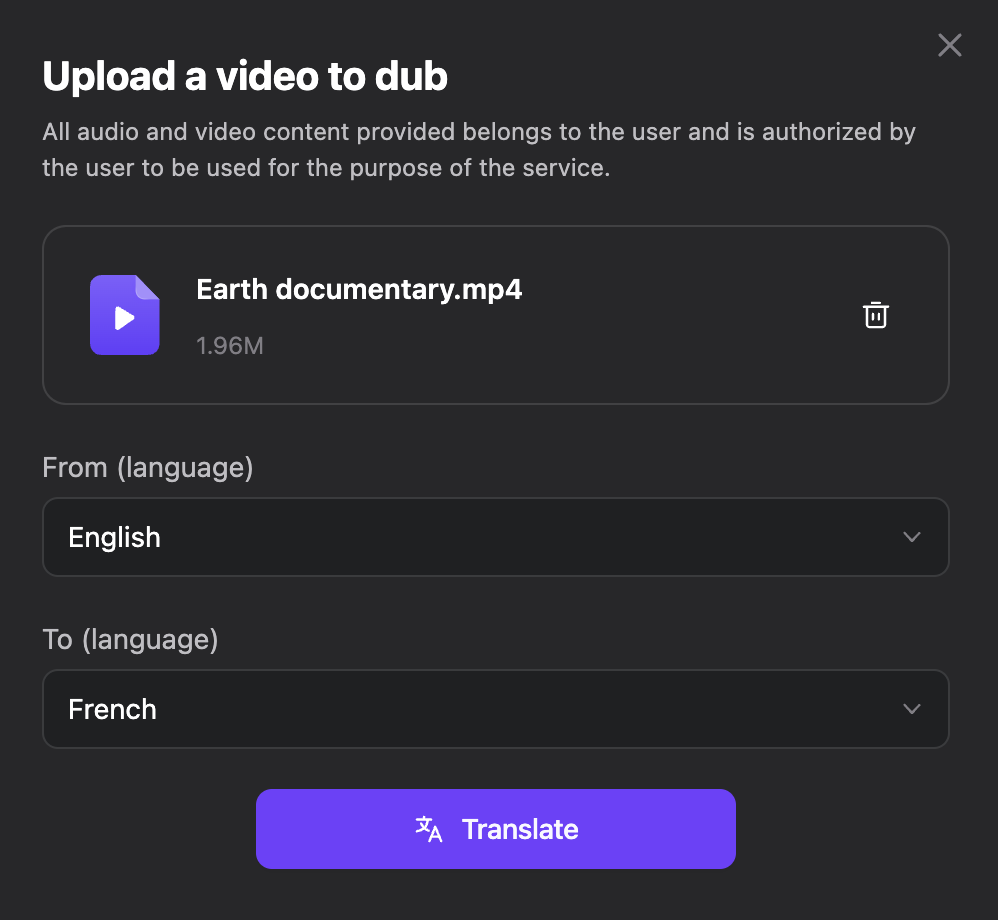
Step 3: Review and export your video
Once the dubbed video is ready, you can review it to make sure the dubbed voice-over matches the video. Finally, export the video to your device.
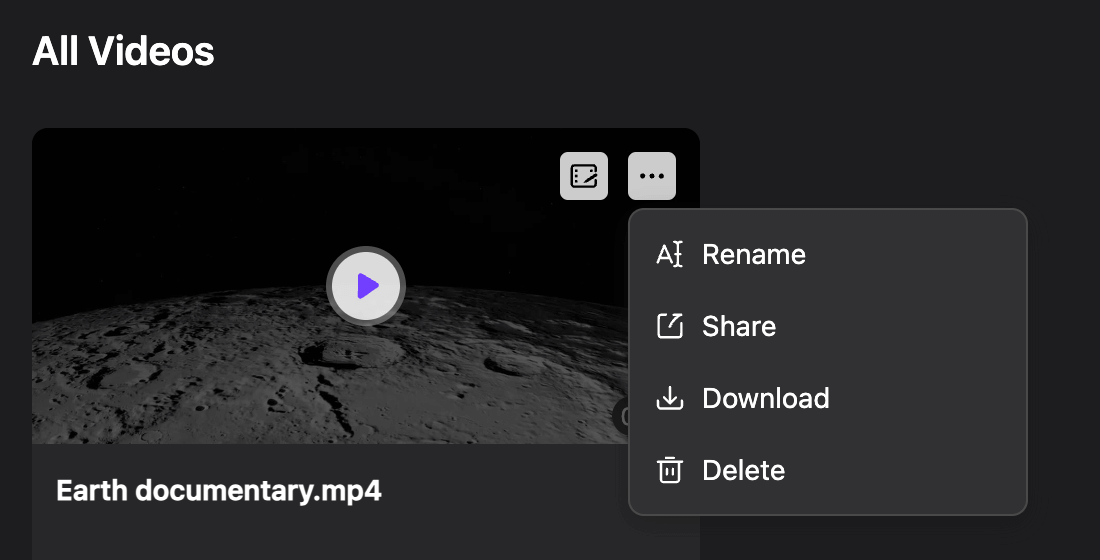
Automate the dubbing process with Notta Showcase, no need to re-record your videos or audio just to support a different language.
FAQs about Google Translate audio/video
Can Google translate a video recording?
Google Translate does not have a feature to directly translate the audio content of a video. However, you can use the "Subtitle" feature on YouTube, which allows you to transcribe the audio to text. Then you leverage Google Translate to translate the text into a different language.
How do I Google Translate YouTube videos?
Open the YouTube video and turn on closed captions by clicking on the CC button in the bottom left corner. You will see the automatically generated closed captions that match the audio language. Then click Settings and turn on Auto-translate.
Wrapping up
Google Translate offers a cost-effective and accurate way of translating your videos into different languages. However, it is only suitable for occasionally translating videos.
If you are a content creator who frequently needs video translation, you need automatic video translation software in Notta Showcase. This software instantly gives you a dubbed video in your desired language without altering the original speaker’s style and tone.
This will save you the stress of traditionally translating your video to text before recording the script in another language.