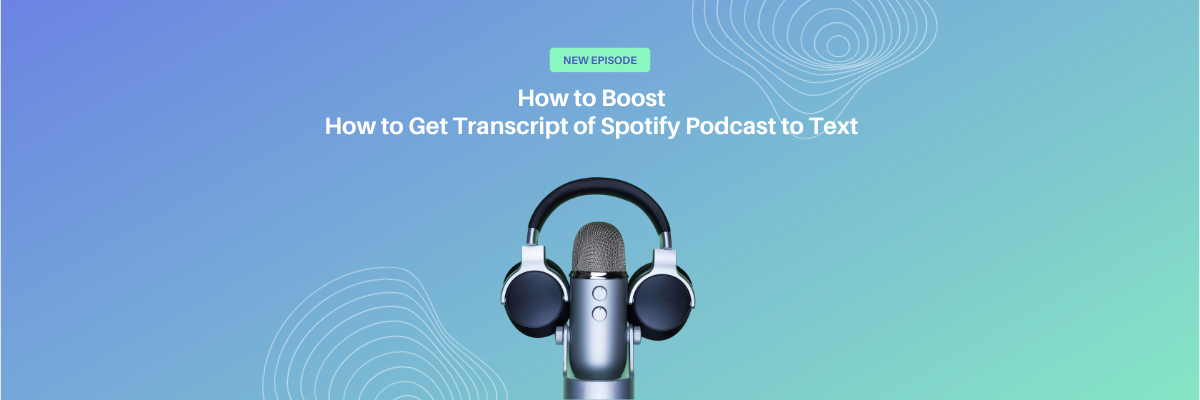
How to Get Transcript of Spotify Podcast in 2024
98% accurate, real-time transcription in just a few clicks. 58 languages and multiple platforms supported.
Spotify podcast transcripts aren’t just useful for marketing and social media managers, they’re a vital way for your show to reach new listeners. With an estimated 464 million listeners in 2023, podcasts are extremely popular, and transcripts can help your podcast go even further.
Over the last few years, I’ve co-hosted and produced solo and guest-based podcasts, so I know first-hand how transformative podcast transcripts are for your reach and accessibility. Transcripts make your audio content searchable and understandable for those who prefer to read.
Spotify is the world’s second-largest podcasting platform, with over 98 million monthly downloads, but right now, you can’t download transcripts directly.
To develop show notes and create an accurate podcast transcript, you’ll need extra help. Of course, Notta is my favorite tool for this.
3 ways to get transcripts of podcasts on Spotify
In this guide, I’ll walk you through three methods of how to get transcripts of Spotify podcasts, including:
Automatic real-time transcription using Notta
Using Spotify’s mobile app (for Podcasters)
DIY manual transcription using your favorite word-processing software
Method 1: How to get Spotify podcast transcripts with Notta
The first method we’ll discuss is using Notta to transcribe Spotify podcasts quickly and with 98.86% accuracy.
Notta’s technology converts audio (and video) to text in an instant, with the power of natural language processes.
It’s much faster than what any human could achieve, saving you time and money so you can focus on your podcasting instead!
Step 1: Get a copy of the audio
With Spotify Premium, you can download podcast episodes, but they’re encrypted. Instead, Listen Notes is a great third-party service to capture the audio you need. Here is how to quickly download the audio of any podcast episode.
Visit the Listen Notes website, which is an online library of podcasts from creators in many niches. On Listen Notes, type the name of the podcast in the search bar and hit enter. Click on the podcast you want from the list shown.
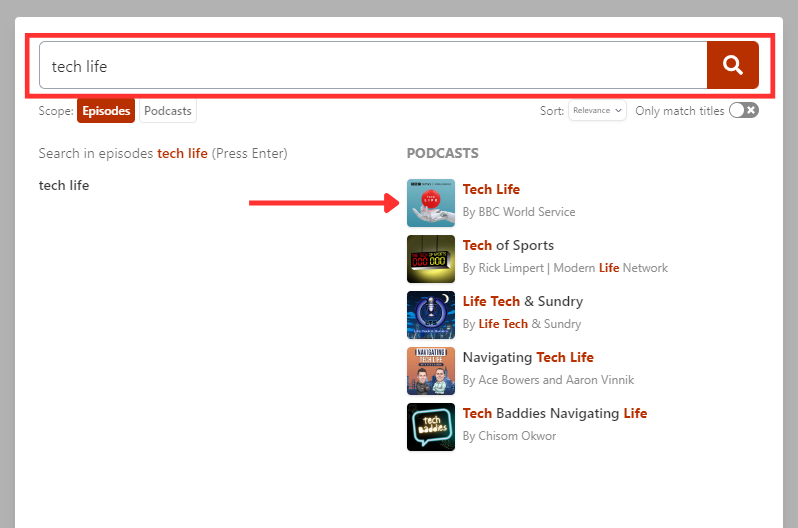
Select the episode you want to download as audio. You’ll see a three-dot icon to the right of the play button. Click this to display further options as shown below.
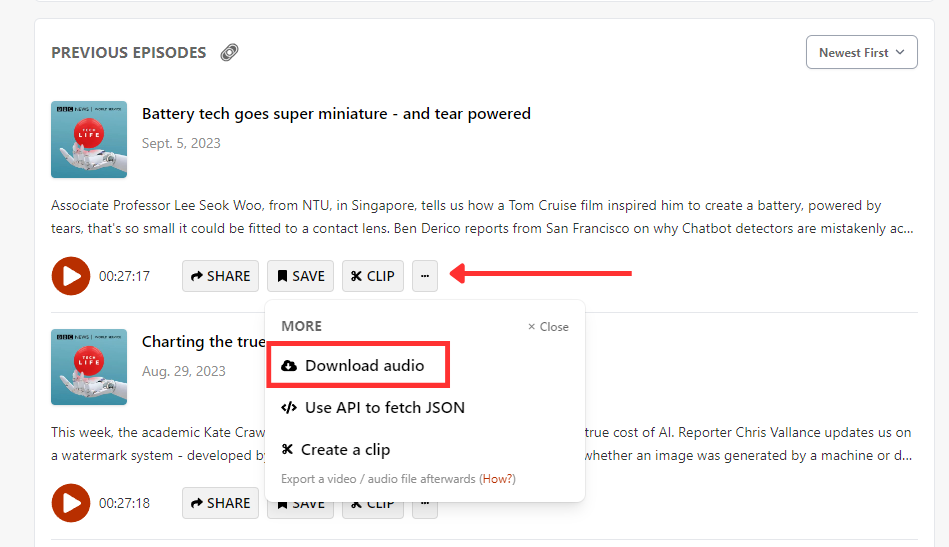
4. Click the ‘download audio’ option to save the MP3 file to your device.
Step 2: Import your podcast audio recording to Notta for transcription
Set up your free Notta account, or log into your existing account. Then, navigate to the Notta dashboard.
On the right-hand side of your dashboard, you’ll see a number of options. You’ll see a tab on the left side of your screen with a number of options. Select ‘import files.’
Drag your audio file into the box provided. Your file will automatically begin uploading to Notta.
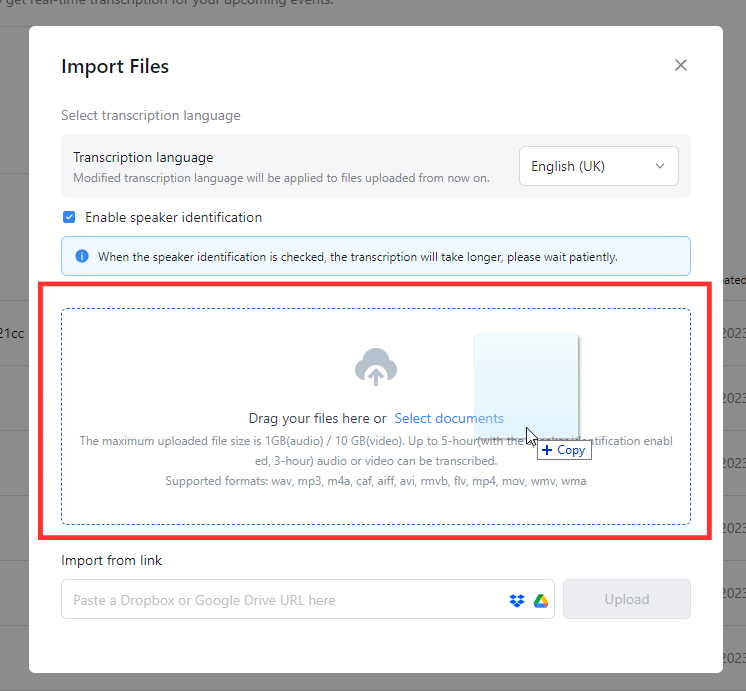
Step 3. Create your Spotify podcast transcript
Once Notta has finished transcribing, click to view the entire podcast transcription. Read through your podcast transcription and identify and assign the speakers—click the speaker name to change it in the drop-down menu.

Click any word or phrase in your transcript and review the associated audio, then make the correction. Then, proofread your transcript to ensure it’s free of grammatical errors.
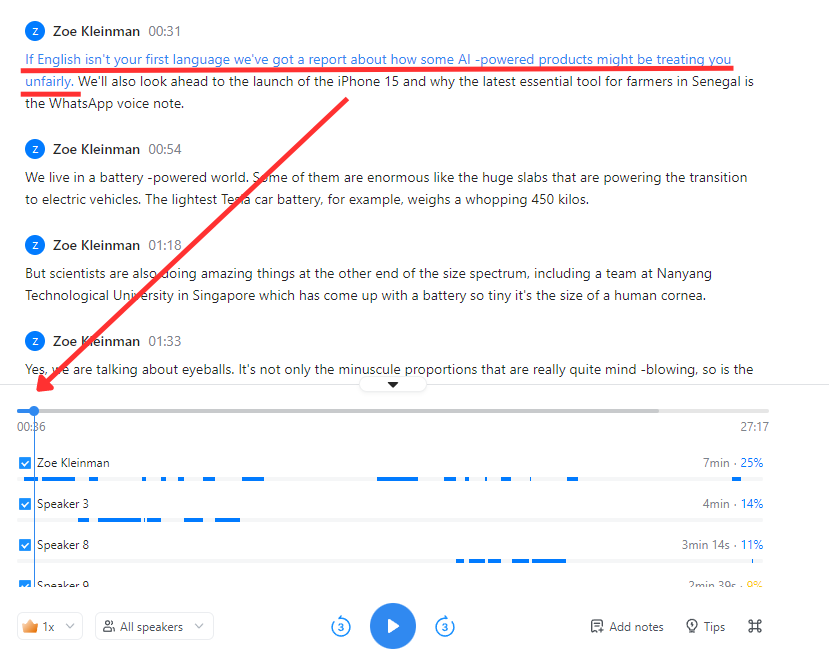
On the left-hand side of the window, click ‘general’ to generate a general summary of the podcast transcript. You can easily come back to this if you don’t have time to read through the full transcript and need crystal-clear highlights.
Export your transcript by clicking the ‘download’ icon in the top right-hand corner and selecting your preferred format.
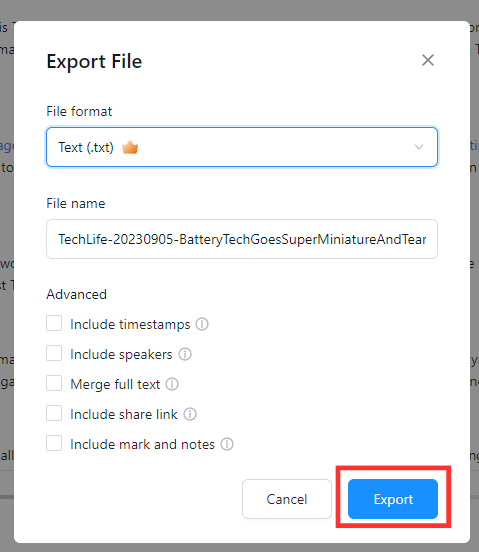
Notta accurately records every word and detail spoken during conversations in real-time. You can also upload audio or video in any format and get a text transcript back in seconds.
Method 2: Use the Notta Chrome Extension to transcribe a podcast in real-time
The Notta Chrome Extension can transcribe any audio or any webpage in real-time. Here’s how to do it for a podcast on Spotify.
Step 1: Install and prepare the Notta Chrome Extension
Visit the Notta Chrome Extension web store page and click ‘Add to Chrome.’
Once you’ve logged into your Notta account, click on the Chrome extension icon, and choose the correct transcription language. This will indicate what language your Notta Chrome Extension will use.
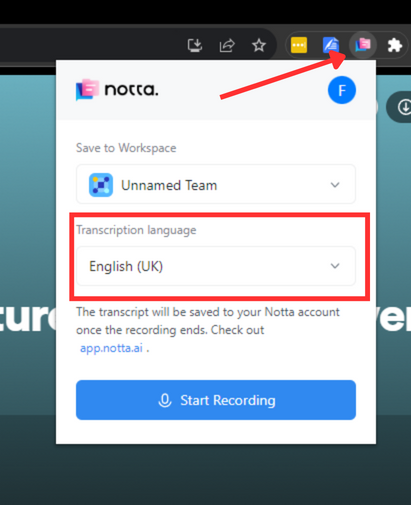
Navigate to the Spotify Web Player and search for your podcast in the search bar. Select the podcast and find your episode by scrolling through the episode list. Then, click play.
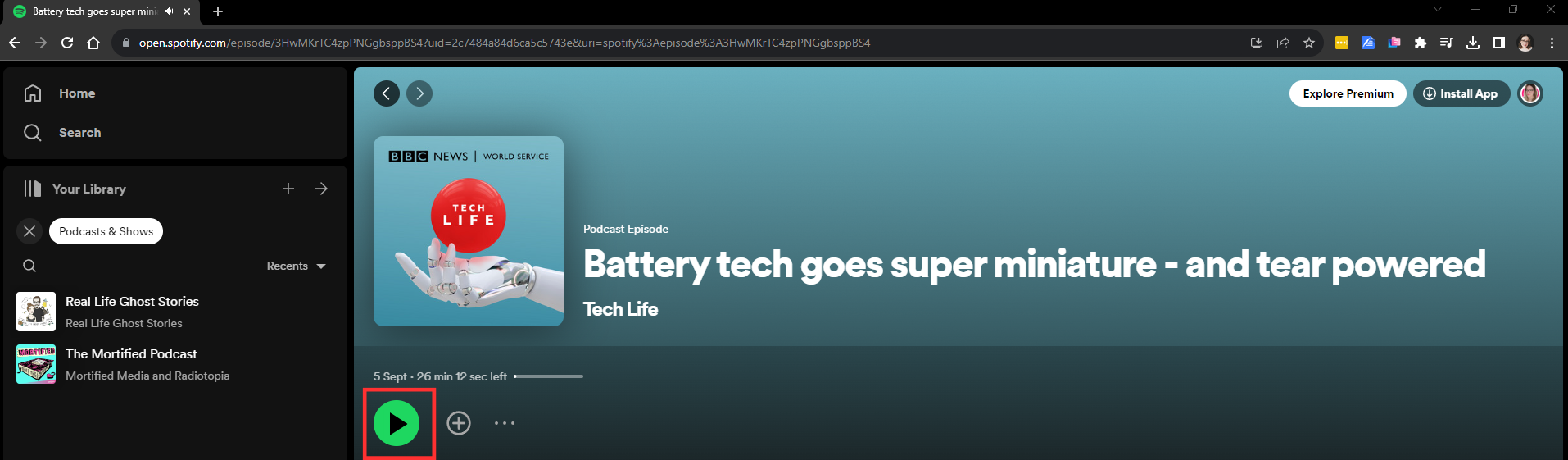
Step 2: Create your Spotify transcript
Click ‘Start Recording.’ You will see a soundwave appear once the Spotify transcript is recorded, like this:
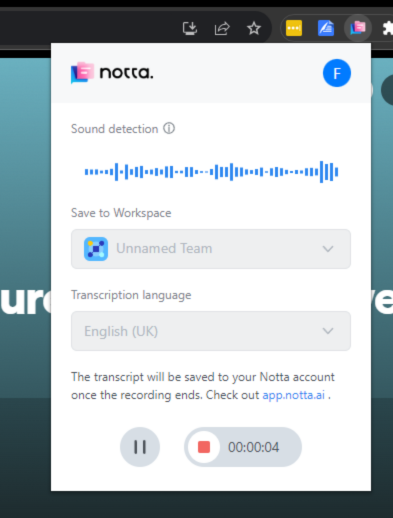 To end the recording, click the red stop button. Notta sends the transcription directly to your Notta dashboard.
To end the recording, click the red stop button. Notta sends the transcription directly to your Notta dashboard.
Navigate back to the Notta dashboard so that you can find the recently recorded podcast. Under ‘Recent recordings,’ you’ll find your transcript. It should have the same name as the podcast episode, making it easy to find.
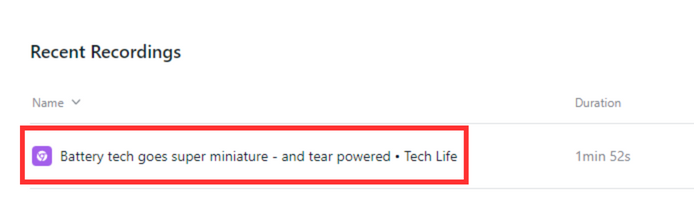
Assign speaker names where necessary.
For example, if Notta identifies an unknown speaker, you can fix this by clicking on their name and adding a new one (or choosing from the drop-down menu). Then, Notta will update that speaker’s name throughout your transcript.
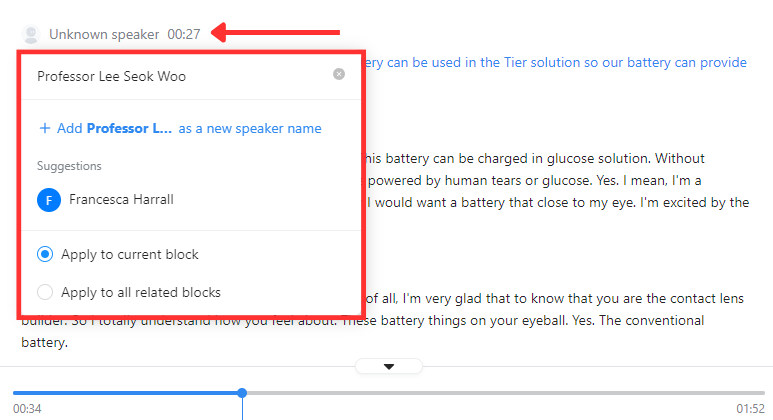
Highlight a section you are unsure of and the software will let you listen to the audio segment. As with method 1, remember to summarize your podcast with Notta’s AI tool. Simply go to your transcript and click ‘general’ to receive a time-saving synopsis.
Export in various formats by clicking the ‘download’ icon and choosing your export options.
![]()
Using the Spotify app
You can use the Spotify app to view transcriptions, but this is only available to the podcast publisher. Here’s how:
Go to ‘Episodes’.
Select the episode you’d like a transcription for.
Beneath the preview of the episode, you’ll see a button labeled ‘transcripts.’ Click this, then click ‘view.’
DIY manual Spotify podcast transcription
Manually transcribing a Spotify podcast means listening to the audio and typing out the dialogue yourself. Here’s how you can do it using any word processing tool like Microsoft Word or Google Docs.
Open a new blank document. In this example, I’m using Google Docs.
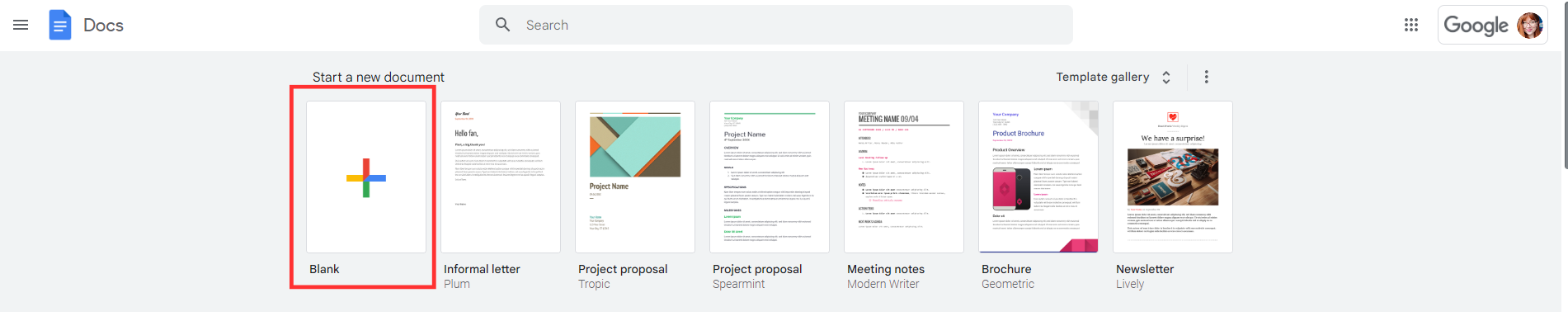
2. Open your Spotify podcast episode, either in the web player or desktop app.
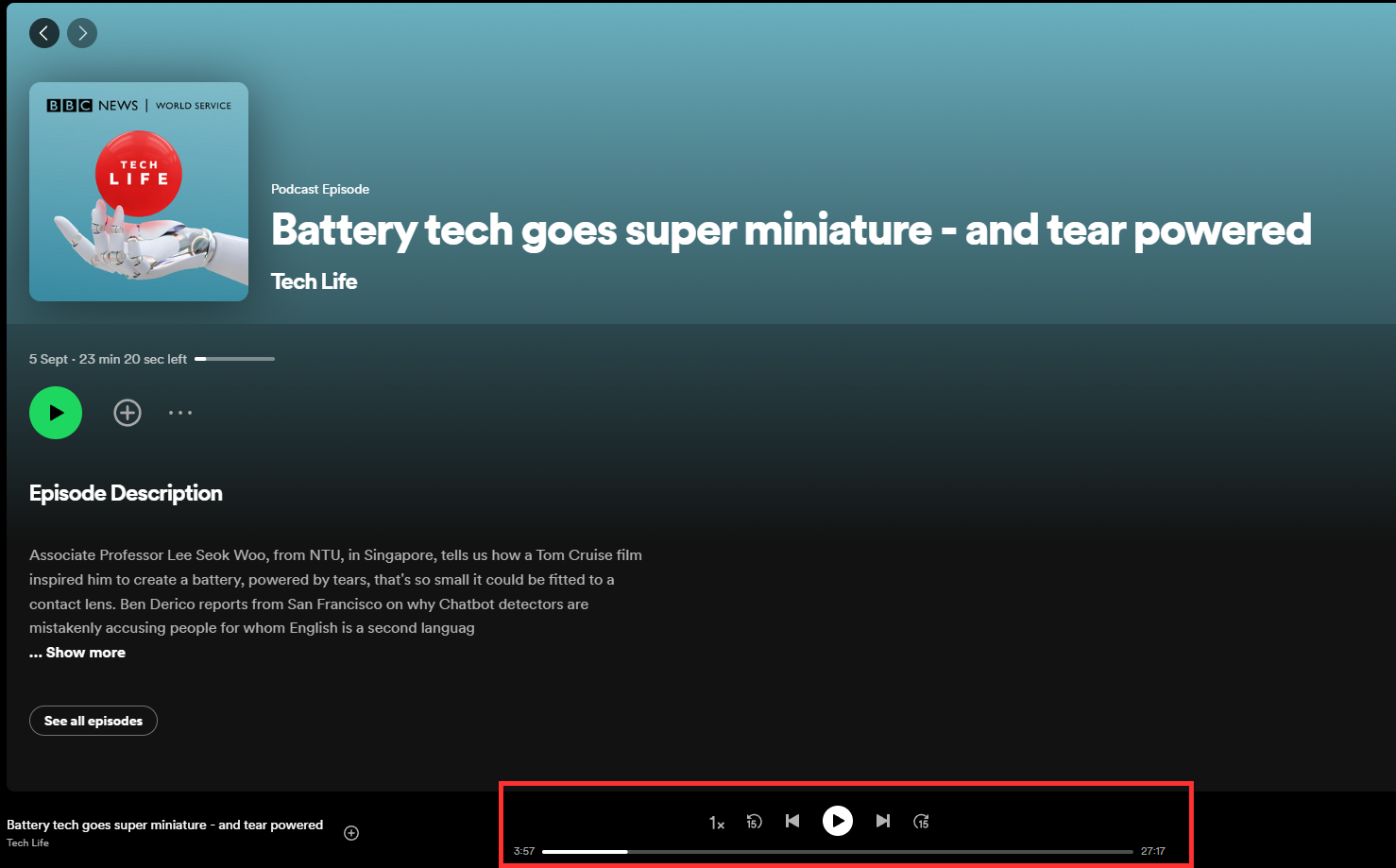
3. Press the play button to begin. You can also adjust the playback speed to make it easier to type. I found 0.7x was slow enough, but Spotify supports up to 0.5x speed.
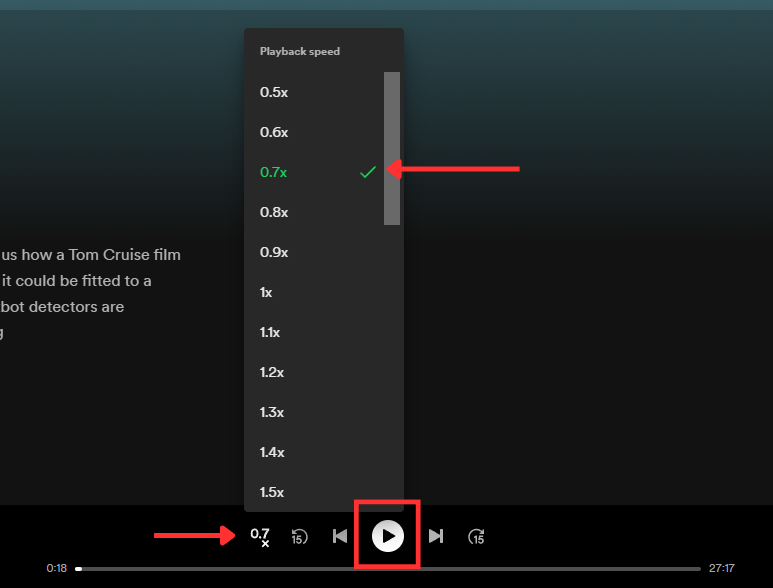
4. Begin typing everything you hear into your blank document, pausing regularly to ensure you miss no details. Include timestamps and speakers in your notes. By the end of the podcast, you should have a full transcript.
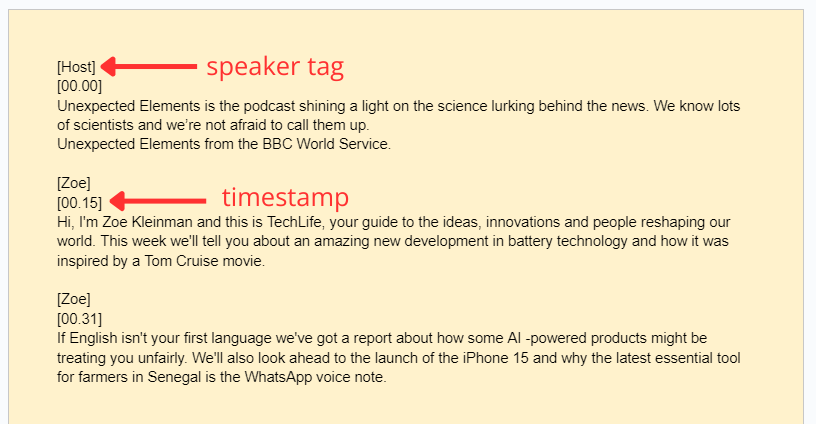
Notta accurately records every word and detail spoken during conversations in real-time with 98.86% accuracy.
Why transcribe Spotify podcasts?
There are a number of benefits to transcribing Spotify podcasts, like promoting accessibility or increasing your business’s reach. With free transcript generators like Notta, it’s never been easier or faster to transcribe your favorite listens.
It improves your SEO
Search engine optimization is crucial for businesses looking for increased online visibility. It should be part of your strategy to get your business noticed by the right audience.
By transcribing Spotify podcasts and publishing them, you’ll improve the rate of traffic coming to your site. That’s because you’ll be delivering information relevant to the kinds of searches your audience is making, which will lead them to your platform.
Transcripts help with content creation
Content creation is powerful, and the more quality, informative, and entertaining content you have associated with your business, the better. Whether you handle your own marketing or have a dedicated marketing manager or social media team, podcast transcriptions will make your life a lot easier.
Not only do transcripts help you generate more cohesive content across multiple platforms, but they also keep your content calendar packed full of engaging content—so long as you keep on creating new podcasts.
Content becomes accessible to more people
Accessible is still a problem on the internet and it’s something that we all have a role in addressing.
By converting Spotify podcasts into transcripts, you’re making your content instantly more accessible to people who would otherwise have to skip past it, like audience members with hearing loss or hearing disabilities.
Best practices for transcribing Spotify podcasts
To get the most out of transcribing, it’s worth having a list of best practices to follow. That way, you can get the most out of Notta’s Spotify podcast transcript generator.
Ensure the audio is a high-quality file
Making sure your audio file has 100% clarity is key to getting the most accurate transcription possible.
Notta’s automatic transcription is up to 98.86% accurate when transcribing clear speech with minimal background noise.
If there is background noise, you can always use a free tool like Adobe Podcast AI to clean it up.
Make use of Notta’s AI technology
You can use Notta for more than Spotify podcasts. Some users transcribe business meetings, lectures, and interviews, for example.
Notta’s AI technology can help create a summary of your transcript, too. This tool generates a condensed version of the transcript, highlighted chapters, and action points.
This can be useful for whatever type of audio you’re looking to transcribe, whether it’s for internal use or content creation.
Leave out filler words to save time
There will naturally be a lot of filler words in podcasts when speakers are pondering over thoughts or what to say next. It’s worth leaving out filler words like ‘um’ from your transcript. This is often referred to as an ‘edited’ or ‘clean’ transcription.
In summary
There we have it; three simple methods to generate a Spotify podcast transcript.
The manual transcription method is by far the most time-consuming, so I’d recommend the automatic methods using either Notta Web or the Notta Chrome Extension. These are quick and accurate, especially considering podcast audio is usually polished and clear.
My favorite is the Chrome extension and here’s a little tip. Open your podcast in a new window when using the extension. That way, you can navigate away and Notta continues to transcribe audio to text.
Now all you need to do is decide how to harness the power of your written transcripts to support your podcast. When you’re ready, try out Notta’s transcription for yourself.
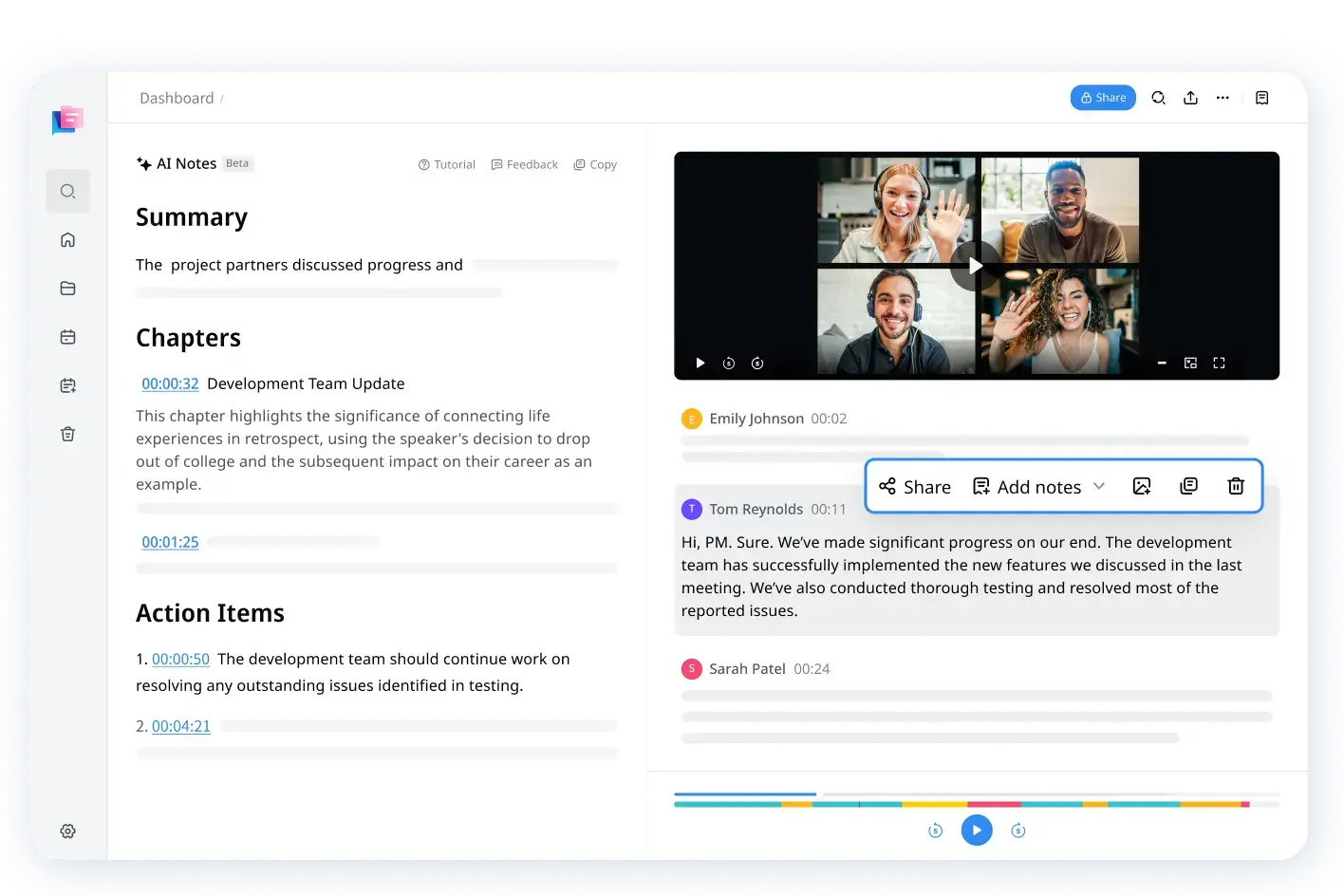
FAQs
Does Spotify have subtitles for podcasts?
Spotify can show the transcript of the podcast (where present) while a user is listening to it. To do this, start playing the episode. Then, in the ‘Now Playing’ view, scroll down to locate the transcript. The transcript can be expanded so that you can follow along with the audio.
Does Spotify translate podcasts?
As of writing, Spotify has launched an AI voice translation. The feature translates the language spoken to the listener’s native language. However, it has not been rolled out fully. At the time of writing, only five podcasts have been piloted to test the service.