
How to Improve Typing Speed: 11 Tips to Increase WPM
98% accurate, real-time transcription in just a few clicks. 58 languages and multiple platforms supported.
Regardless of what career you choose, you’ll likely need to know how to type. According to Herzing University, the average individual types about 40 words per minute. However, this is significantly less than individuals trained to use the touch-type method who can typically expect to type 75 words per minute or more.
It’s easy to imagine all the benefits of faster typing, such as writing up memos and documents quicker, saving time in your work and personal life, making it easier to take notes during a meeting, and even having a marketable skill. Specific jobs, such as transcription and office work, may have, or expect, a certain typing speed from their employees, so increasing your typing speed can be a marketable skill set to help you get ahead in many ways.
Today, we’re discussing the top 11 tips for how to get better at typing on a keyboard.
11 tips for improving your typing speed
Test your current typing speed
If you don’t know your current typing speed, take a few minutes to take one of the many free typing tests online to learn about your wpm. We recommend Typing.com for free typing tests.
Jot this number down and see how it compares to the average typing speed of 40 wpm. From here, you can make a goal for your typing speed.
Make your goal progress, not perfection
After you’ve learned your typing speed, set a goal to help you get better at typing.
It’s tempting to want to double or triple your typing speed quickly. However, it’s essential to focus on accuracy above all else before you work on improving your typing speed.
Typing speed will come with practice, but learning to type quickly will not save you time in the long run if your work is error-filled. If your accuracy is low, you’ll need to edit your work extensively, which ultimately won’t save you time or frustration.
Type slowly to avoid making mistakes. Most people don’t need to learn how to type over 100 wpm. For most, 60 to 80 wpm is an excellent typing goal that will help you finish your work faster.
Set your mindset first that accuracy is more important than typing speed and work to improve your typing speed and accuracy simultaneously so that your end results are accurate, fast typing skills.
Notta offers an enhanced transcription solution. Notta's advanced features and capabilities make it a superior choice for accurate and efficient note-taking services.
Learn to touch type
Learning to touch type is the only way to improve your typing speed significantly.
Touch typing is a typing technique that involves not looking at your keyboard and limiting your overall finger motion by using all ten fingers to type. Instead of typing with only your index fingers, you should be using every finger and keeping your fingers close to the home row of your keyboard when you are touch typing.
Limiting your hand and finger movements will increase your wpm and reduce stress on your hands while you type. We recommend paying special attention to your little fingers and ring fingers as these fingers are frequently underused when typing, which can lead to unnecessary stress on your thumbs and index fingers and limited reach while you’re typing.
Learn the proper typing home row position
The middle of your keyboard is called the “home row” for touch typing because you should always start typing from these keys and continue to return to them as you type.
Start by learning the proper finger placement for touch typing by learning the home row of your keyboard. Rest your fingers in a curved position and place them on the ASDF and JKL keys in the middle row of your keyboard.
Most keyboards will also have a raised bump or line on the “F” and “J” keys, where your index fingers should rest, to help your fingers find your way back to these keys through touch, without looking. If your keyboard doesn’t have this feature, consider purchasing a keyboard or installing a keyboard bump on these keys to help you learn proper and quick typing.
Practice proper posture
Having proper sitting posture while typing is not only better for your wrists and body, but you’ll be able to reach faster typing speeds too.
Here are the most recommended tips for proper typing posture:
Sit straight in a comfortable chair with your back straight and upright. Place your feet flat on the floor to keep your lower body supported. Avoid crossing your legs or ankles as this can compromise your posture.
Face your monitor with your head at a slight downward tilt.
Make sure that your eyes and screen are separated by 17 to 27 inches to reduce eyestrain.
Keep your body and shoulders relaxed and comfortable while you type. If you are unsure if your shoulders are relaxed, take a slow, deep breath while sitting at your desk. When you breathe out, your shoulders will fall to their relaxed, natural position, which is where you should work to keep them while you’re typing.
Your wrists should not touch the tabletop or laptop keyboard while you type. Not only does this limit your typing mobility, but it can strain your wrists. Make sure that you never put your body’s weight on your wrists if they are resting on the keyboard, as this can cause strain or injury.
While typing, your elbows should remain close to your side. Keep your elbows tucked into your side while typing to create the ideal typing environment.
Don’t look at your keyboard
One of the keys to learning quick touch typing is not looking at your keyboard and keeping your eyes on the computer screen. We know it’s tempting to look at your fingers while you type, especially if you are just starting to learn touch typing, but this will significantly slow your typing down.
If you are trying to learn to type faster so that you can write based on notes or an email you have pulled up, you’ll also have to pause your typing to read your notes before going back to typing. This will significantly hinder your typing speed.
If you find yourself looking at your keyboard while typing, tape a piece of paper over your hands so you can’t look at the keyboard while you practice typing. You can also purchase blank keys or a keyboard cover so you can’t see the letters and numbers on your keyboard while practicing.
Remind yourself that you need to rely on your touch typing skills and abilities rather than looking at the keyboard. While it may be difficult to avoid looking at first, it will benefit your typing speed greatly in the long run.
Practice typing regularly
If you’re new to typing or slow at it, it may feel uncomfortable at first. However, it’s crucial that you put in regular time to practice typing to improve your typing speed and accuracy.
Your fingers may feel stiff and awkward when typing at first, but before you know it, you’ll be typing away with ease without a second thought.
To practice typing regularly, we recommend the following practices:
Take online typing tests regularly to test your typing accuracy and speed.
Be deliberate and slow when typing. It’s more important to learn accuracy and proper touch typing than it is to type quickly but have your work be filled with mistakes.
Practice typing with touch typing software and games. Many free and paid typing software and games will make learning to type more enjoyable while they track your accuracy and speed. We recommend Typing.com, Typingtest.com, and Typingpal.com for free typing practice.
Consider signing up for a typing class. Typing courses are less common nowadays because many children learn typing from a young age. However, typing classes may still be offered at a local community college or continuing education class near you. Online programs are also available to learn how to improve your typing speed if you can’t find any in-person options.
Set a specific goal and time for your typing practice. Dedicate at least 10 minutes a day to typing and record your typing speed at least once a week to track your progress. Give yourself an incentive for reaching your goal, such as a delicious treat from a local bakery or a new gaming app to play on.
Practice typing “the quick brown fox jumps over the lazy dog.” This short English phrase contains every letter of the alphabet so that you can practice touch typing every single letter in the alphabet, even less used letters like “z” or “v.”
Optimize your setup
If you are struggling to keep your back supported or feel uncomfortable while typing, this may be due to your current desk setup. Consider the following guidelines when choosing or adjusting your setup for optimal typing.
Start by making sure that your back is comfortably supported. Pick a chair that supports your back comfortably, preferably one with a curved backrest that will support your spine’s natural curve. If your lower back is hurting, consider adding a small cushion at the bottom of the chair’s backrest or choosing a chair with a cushion built in that area.
Avoid reclining back in your chair to take pressure off your back. While this may feel nice initially, it can strain your neck and shoulders. Try moving your chair closer to your desk to avoid this strain and reduce the temptation to lean back in your chair.
Consider a chair with adjustable armrests if you struggle to keep your elbows comfortably close to your sides while typing. Adjust the armrests so that you can rest your elbows and arms on the chair arms while you are typing for the best setup.
If you struggle with keeping your feet flat on the ground while typing, consider purchasing an ergonomic footrest to help you keep your feet in place for improved posture. Alternatively, you can adjust your chair’s seat so that your feet can comfortably reach the floor.
Avoid keyboards and keyboard trays with wrist trays. While it’s okay to lightly rest your wrists on the table or keyboard while typing, you should never rest your body’s weight on your wrists and lay them heavily on the keyboard wrist tray. Wrist trays are only made for temporary breaks between typing and should be avoided while you’re typing as they can lead to additional strain and discomfort.
Lastly, make sure that your keyboard is at the right level. Most people have their keyboard higher than they need to have it. Ideally, your keyboard should be just above lap level. This position allows you to keep your arms and elbows at a 90-degree angle, which is ideal for faster typing and reducing strain on your wrists and arms. If this isn’t possible with your current set-up, consider purchasing an adjustable keyboard and mouse tray that can be attached to your table or desk to adjust the keyboard to an optimal height. Otherwise, see if you can adjust the height of your chair so that your keyboard is above your lap.
Stretch
If your shoulder, back, wrist, neck, or fingers are stiff, this will slow down your typing speed.
You won’t be able to hit over 50 wpm if your fingers, wrist, or body are stiff when you’re sitting at your desk. Incorporate regular stretching exercises into your day-to-day routine to improve your flexibility and reduce stiffness.
Wrist rotations, “claw” hands, finger stretches, and raised fist stretches are great exercises to incorporate into your routine to maximize your hand’s flexibility and reduce discomfort.
Always consult with your doctor before incorporating new exercises or stretches into your routine.
Take regular breaks
If you are new to typing or using all your fingers while typing, you may experience some discomfort at first. Be gentle with yourself and take frequent breaks to avoid straining your hands. Over time, you’ll develop stronger and more flexible muscles, and you won’t need to take as many breaks.
If you feel that you are getting frustrated or distracted during your practice session, stop and take a five-minute break. Slow but accurate progress towards your typing goal is much better than sloppy, frustrating progress. It’s much more effective to return to your typing practice when you feel well-rested and clear-headed.
Use finger exercises after long typing sessions to continue strengthening your fingers and avoid achiness.
Use Notta voice input
If your wrists are getting tired, you need a break from typing, or you’re looking for a quick way to record notes, Notta Voice is a great option.
Notta is a speech-to-text application that takes audio files, including live voice recordings, and transcribes audio into easy-to-read notes. Your notes can also be transcribed into 58 languages, making it a versatile and efficient tool for sharing your notes with others.
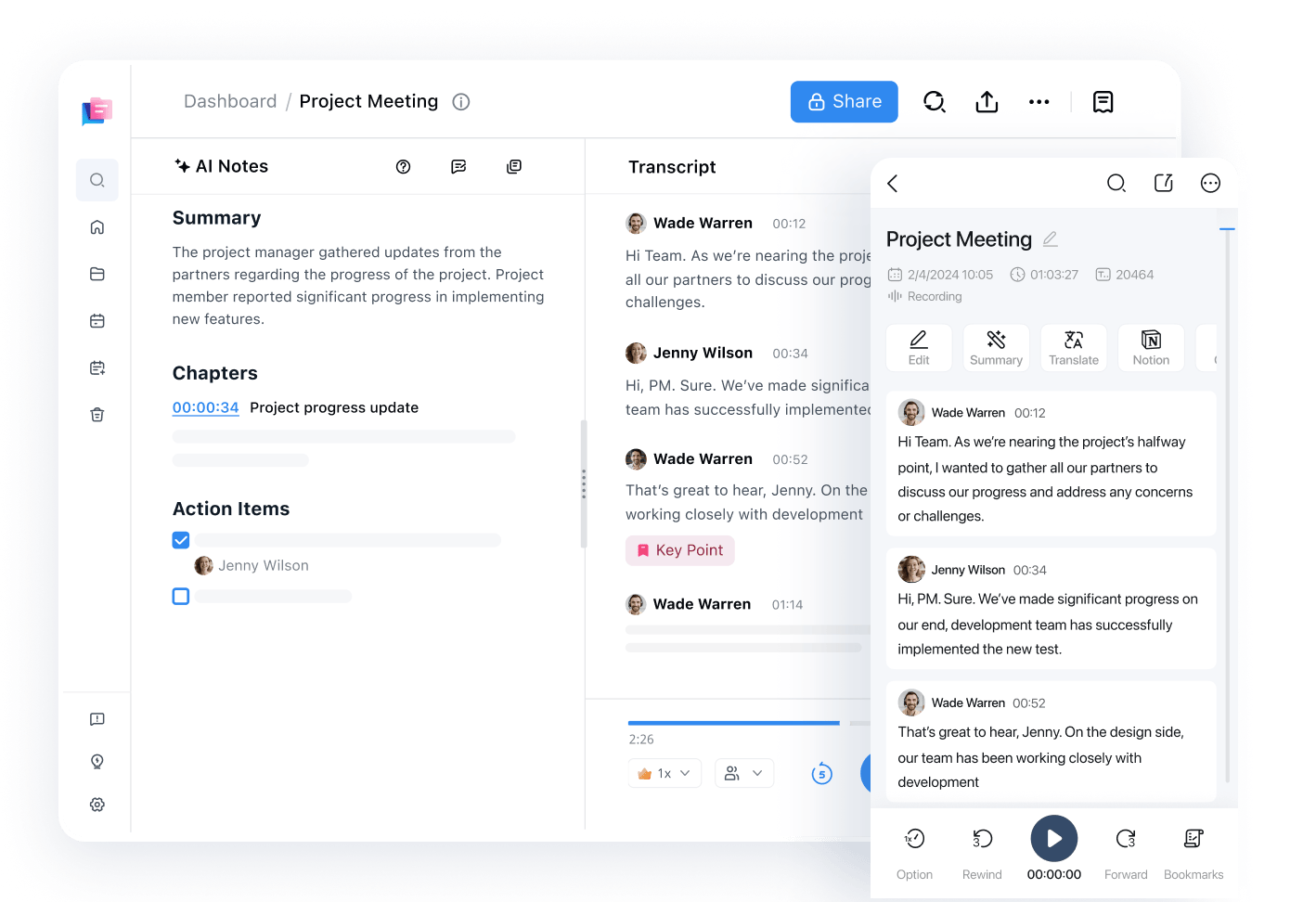
As an alternative to writing down your thoughts or drafting a memo, you can use Notta Voice Input and speak into your computer’s microphone. Then, Notta will transcribe what you say into notes for you. From there, you can easily export the text file into multiple formats, listen to the audio replay, and export the text into Notion.
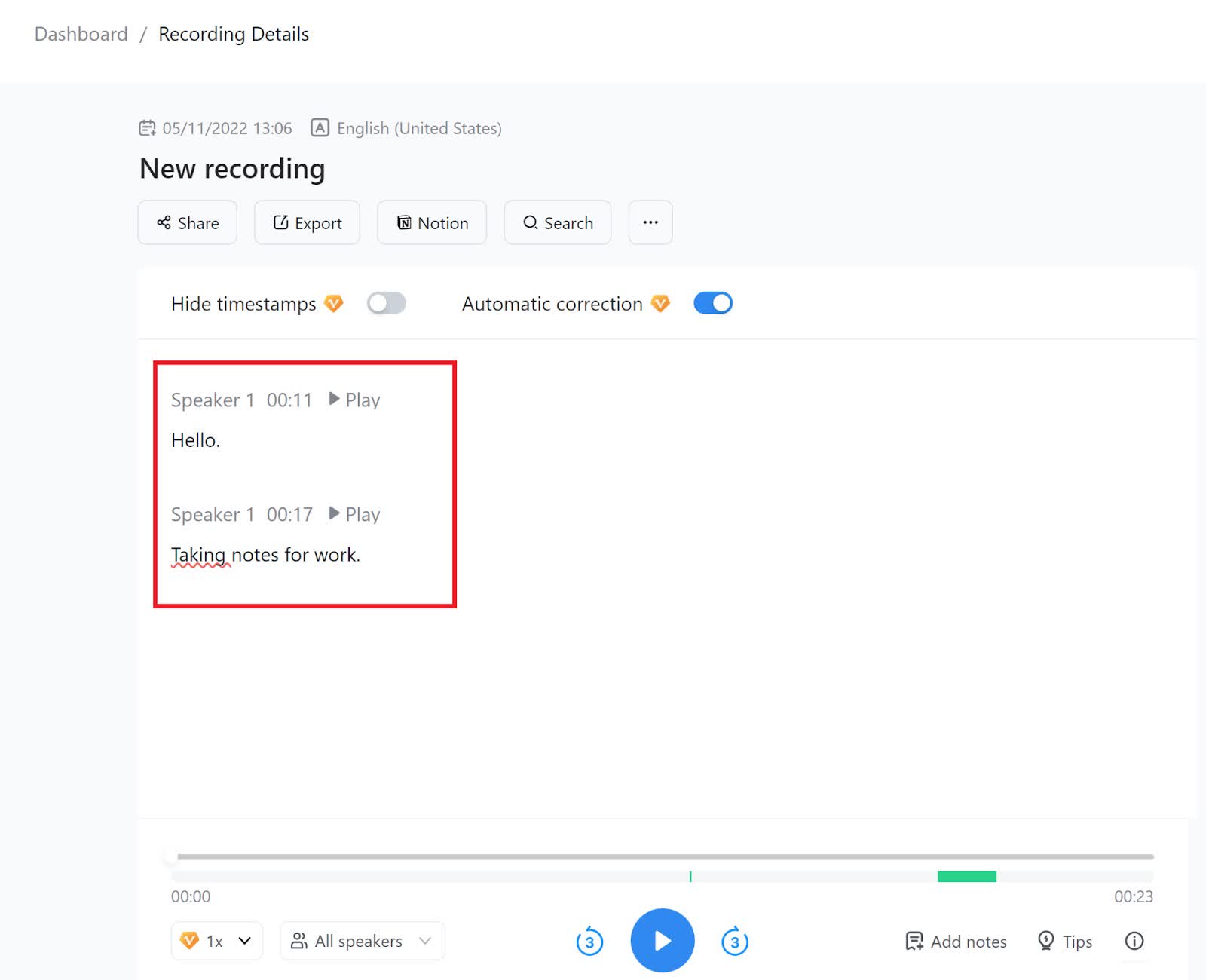
Humans can speak faster than they can type, so Notta Voice can save you time and frustration. Your recordings and transcripts are also automatically synced across all your devices, from your computer to your phone to your tablet.
You can also use Notta to transcribe audio recordings of your video call meetings so that you’re not scrambling to take notes during the meeting. For more information, read our piece on how to transcribe a video call, like Zoom, using Notta.
Transcription can save you time and energy and give your hands a break during the day while providing you with valuable notes to reference later on.
Notta can help you improve your typing speed. Say goodbye to hunting and pecking and hello to lightning-fast voice typing with Notta
Improve your WPM speed and accuracy
Improving your typing skills can benefit you in many ways, from giving you an advantage over other job applicants, saving you time writing memos or emails, and providing you with a wider job scope like transcriptionist, closed captioning, and taking notes during a meeting. While you practice typing, don’t forget that you can use other time-saving tools to help with some of these situations.
Transcription tools, like Notta, can save you time by transcribing audio recordings or transcribing video calls live, which saves you from needing to type notes during the meeting. You can also use Notta Voice Input to transcribe your own voice as you speak so that you don’t have to type your thoughts for that email or memo.
Even if you are a speedy typist, transcription and voice tools can be a great way to save yourself time and energy throughout your busy workday.