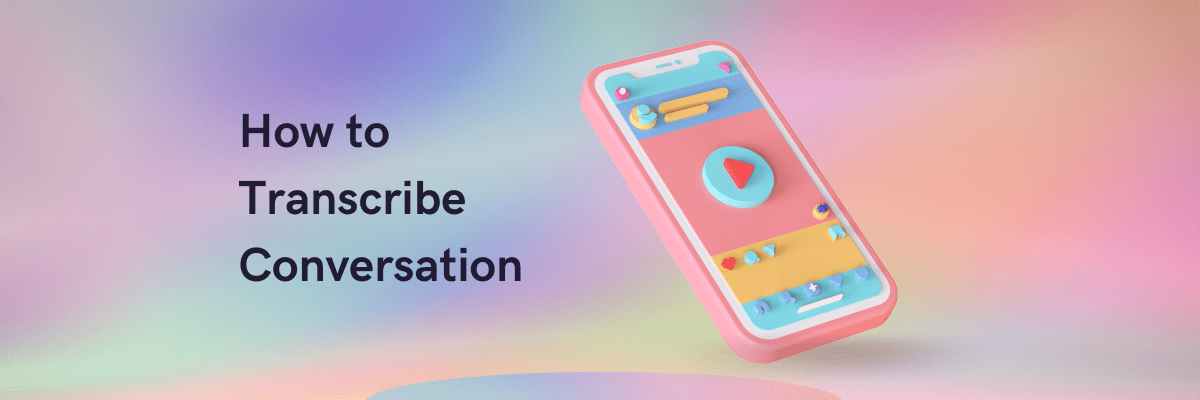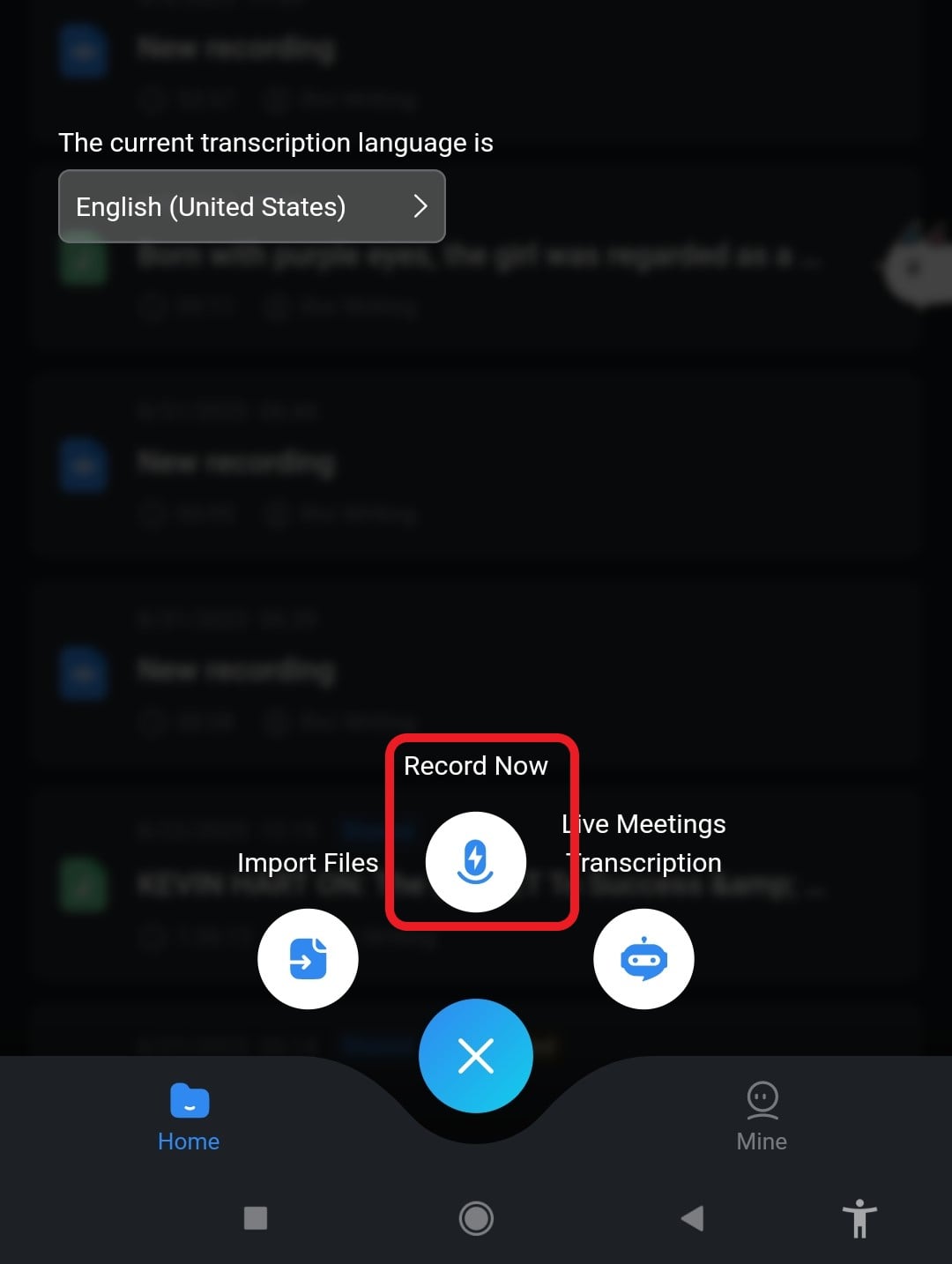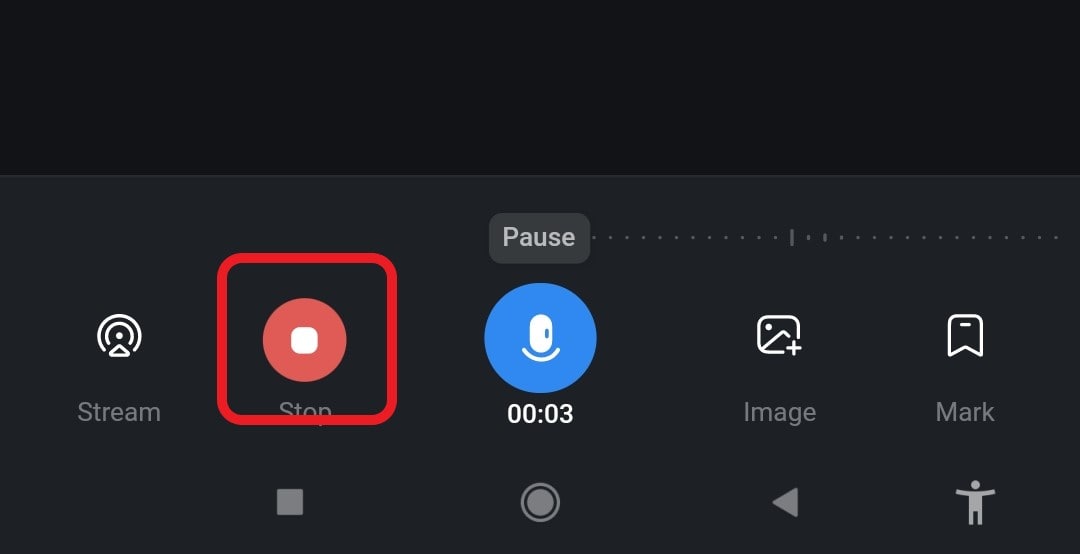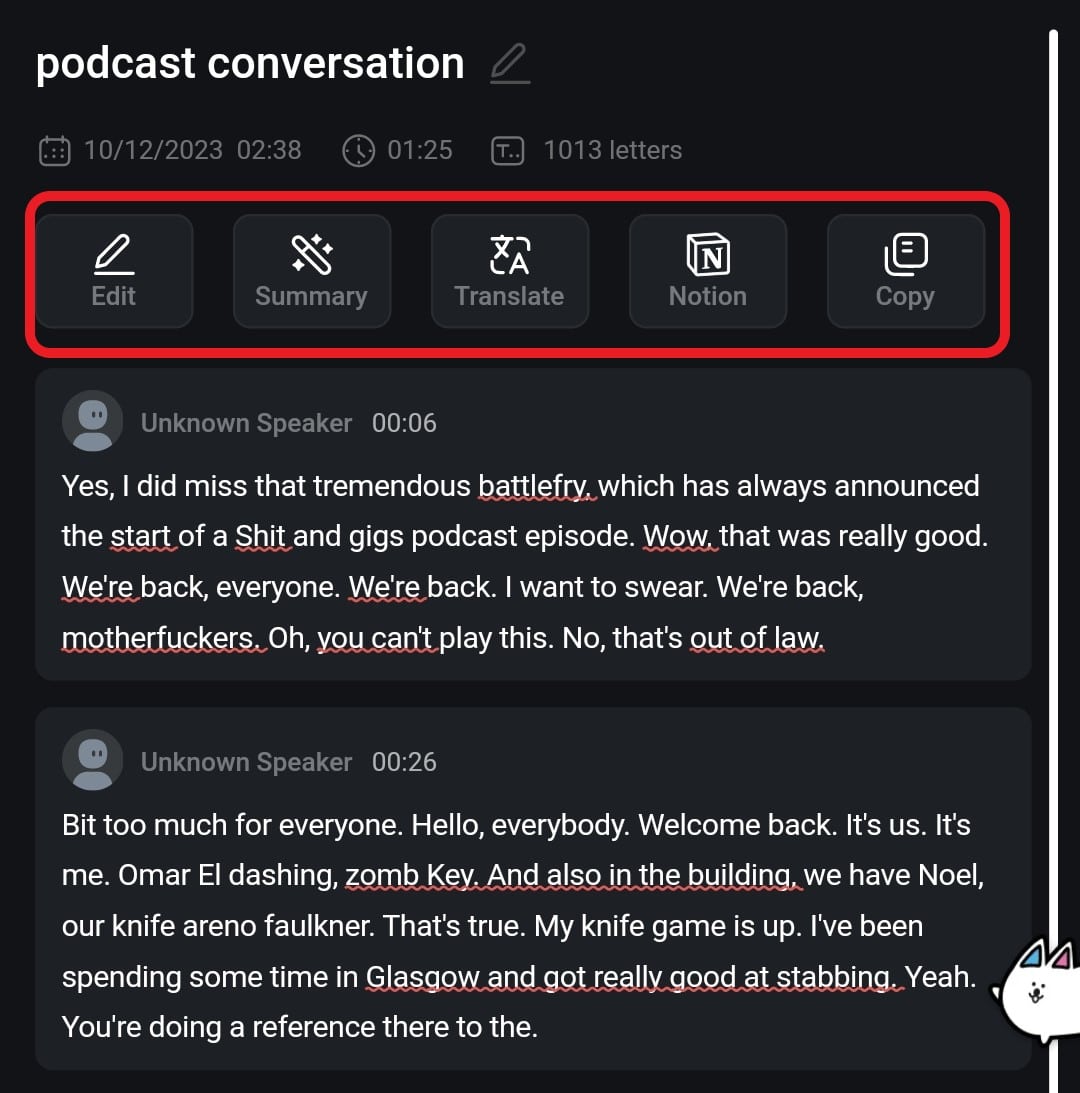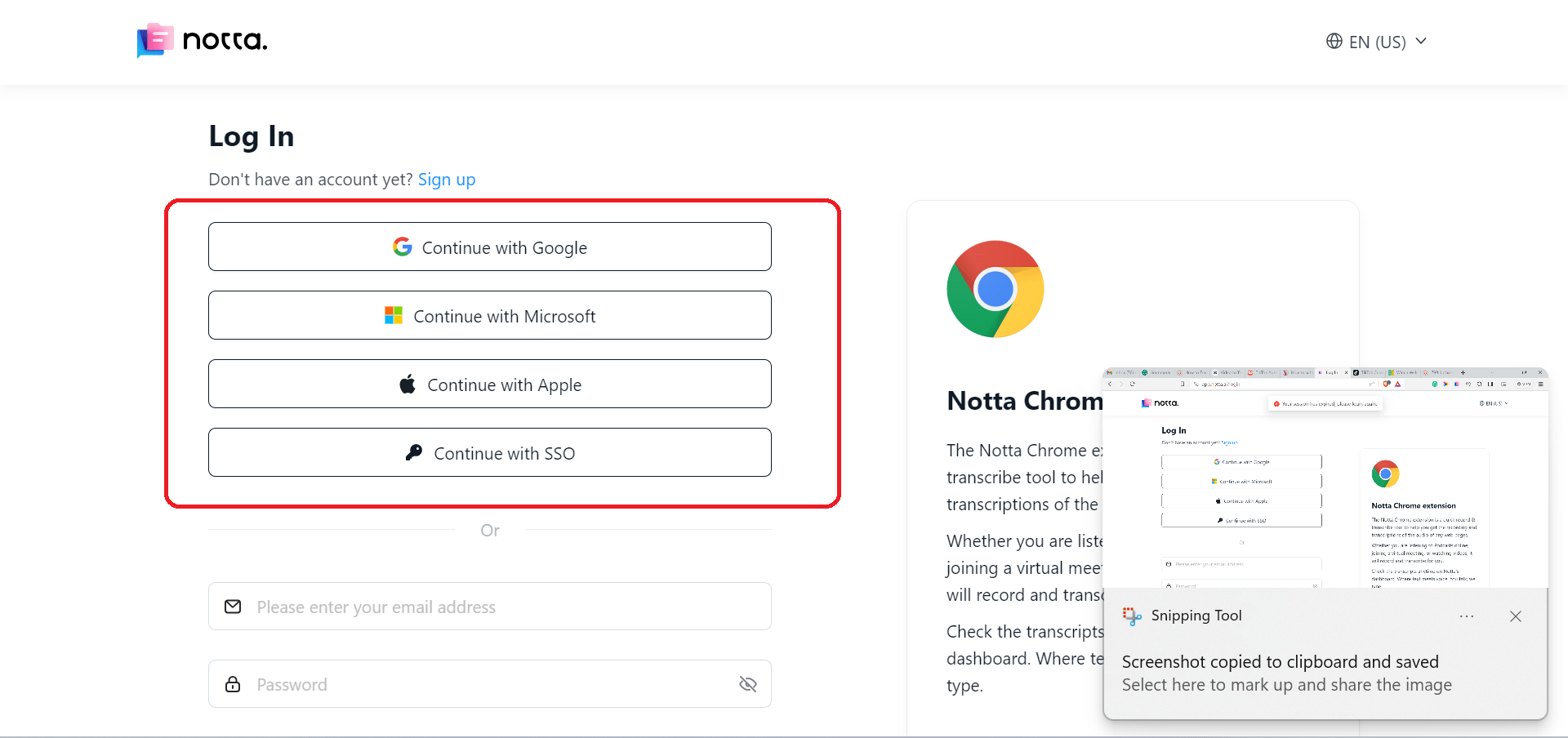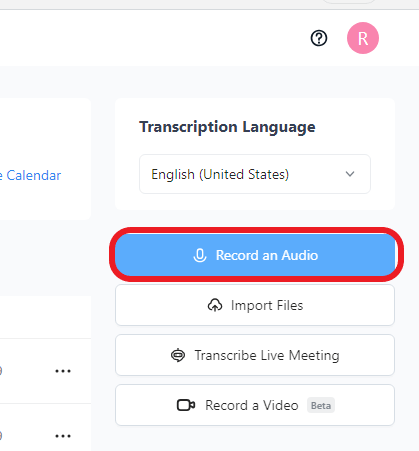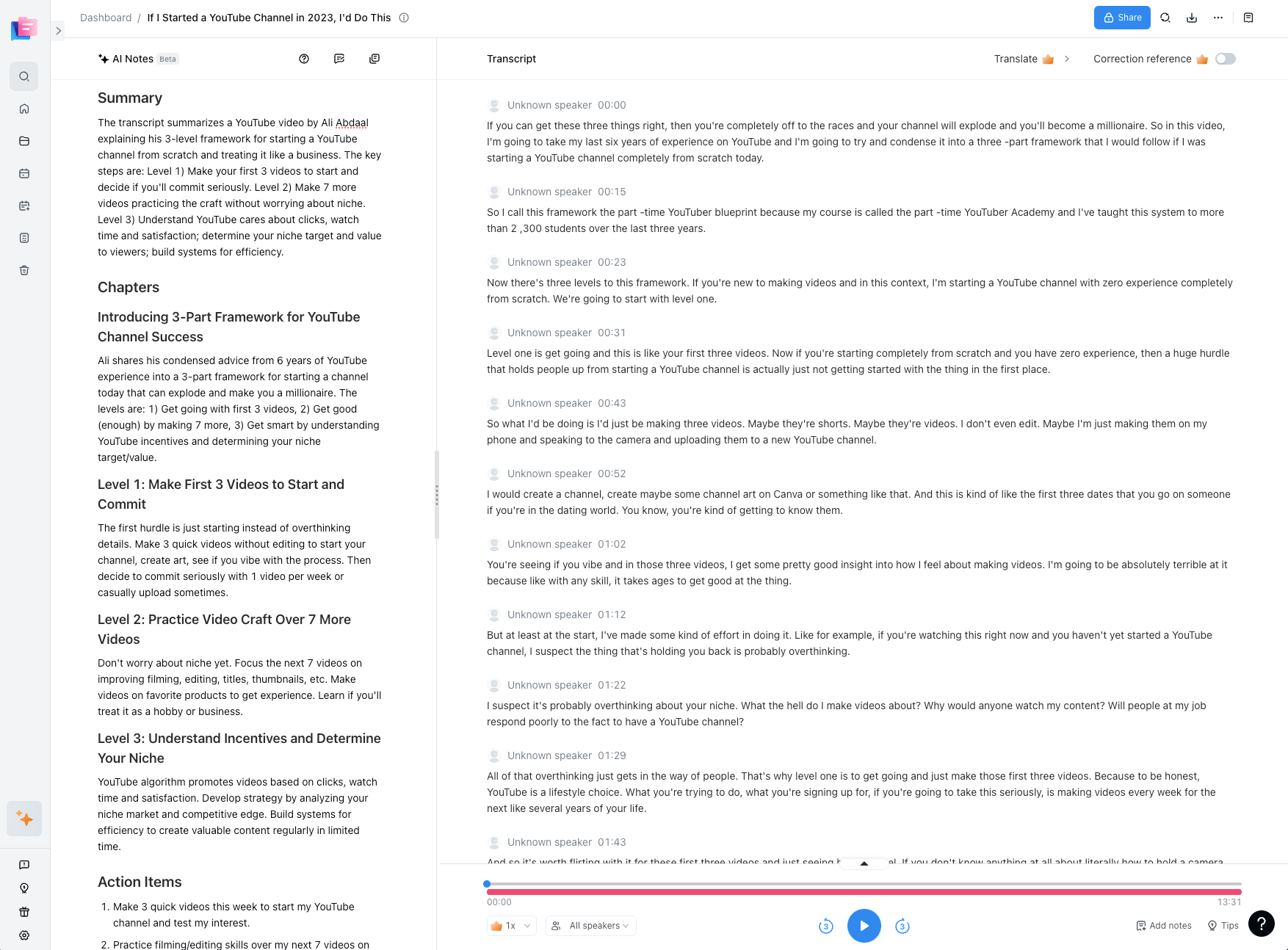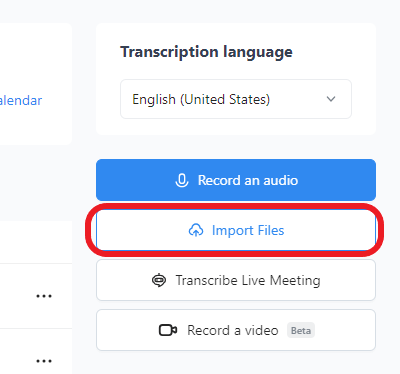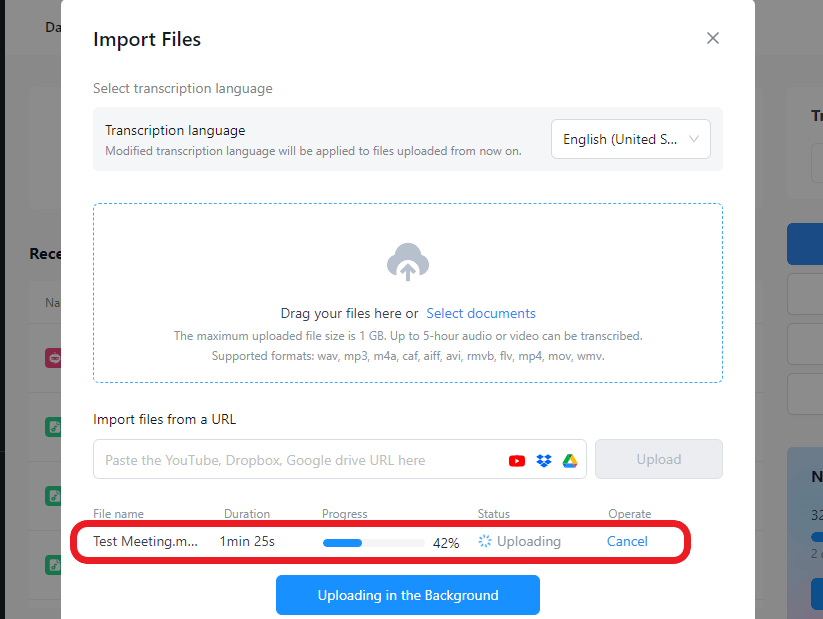How often have you thought, “I should have recorded that conversation?”
We consume tons of information daily, from school group discussions to meetings with a lawyer, therapist, or client. Unfortunately, our minds cannot remember everything we hear. Relying on memory alone is also a challenge when you are in situations that require evidence of the conversation for reference.
A recording and transcription tool like Notta provides the solution to this problem. Not only can you use it to record your conversations, but it also transcribes and creates short summaries. It also saves all your files in cloud storage for easy access in the future. Join me as we explore how to transcribe a conversation using Notta.
How to record and transcribe a conversation
There are two ways to record and transcribe conversations using Notta:
Record the conversation using the mobile app or web interface.
Import the recorded conversation to the Notta web app for transcription.
How to record a live conversation with Notta on a mobile device
Notta has a handy mobile app and web app that you can use to record and transcribe conversations. This platform syncs with your web app, meaning you can access the transcripts from multiple devices.
To record a conversation using your mobile device:
Step 1: Log in to the Notta app on your mobile. You can find the app on the Google Play Store or Apple App Store if you have yet to download it.

Step 2: Click the ‘+’ button at the bottom center of the screen and select ‘Record Now.’ The conversation transcription will happen in real-time.
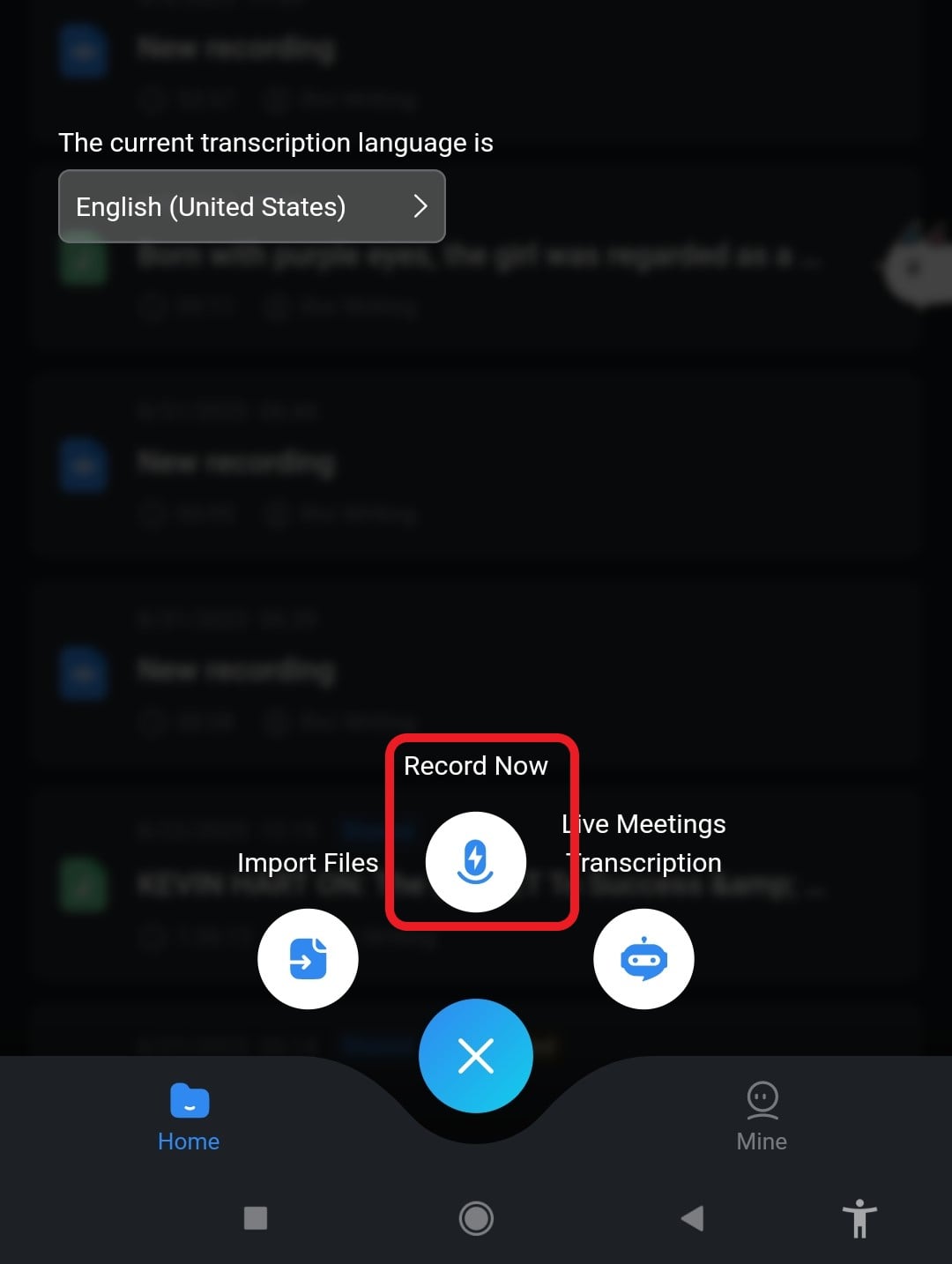
Step 3: Click the red ‘Stop’ button to end the recording and give it a name to make it easier to find on the dashboard.
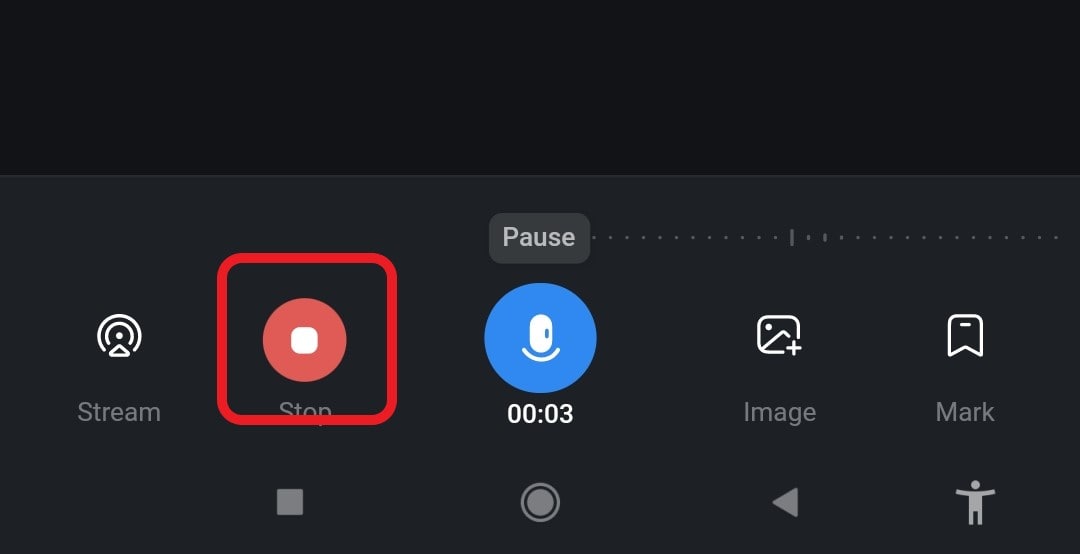
Step 4: Find the recording in your dashboard and click on it to access the conversation transcript. At the top of the screen, just after the name of the recording, you will find several tools you can use. Use the ‘Edit’ button to make changes to your transcript, the ‘Summary’ button to generate a rundown of the conversation, and the ‘Translate’ button to change the transcript language.
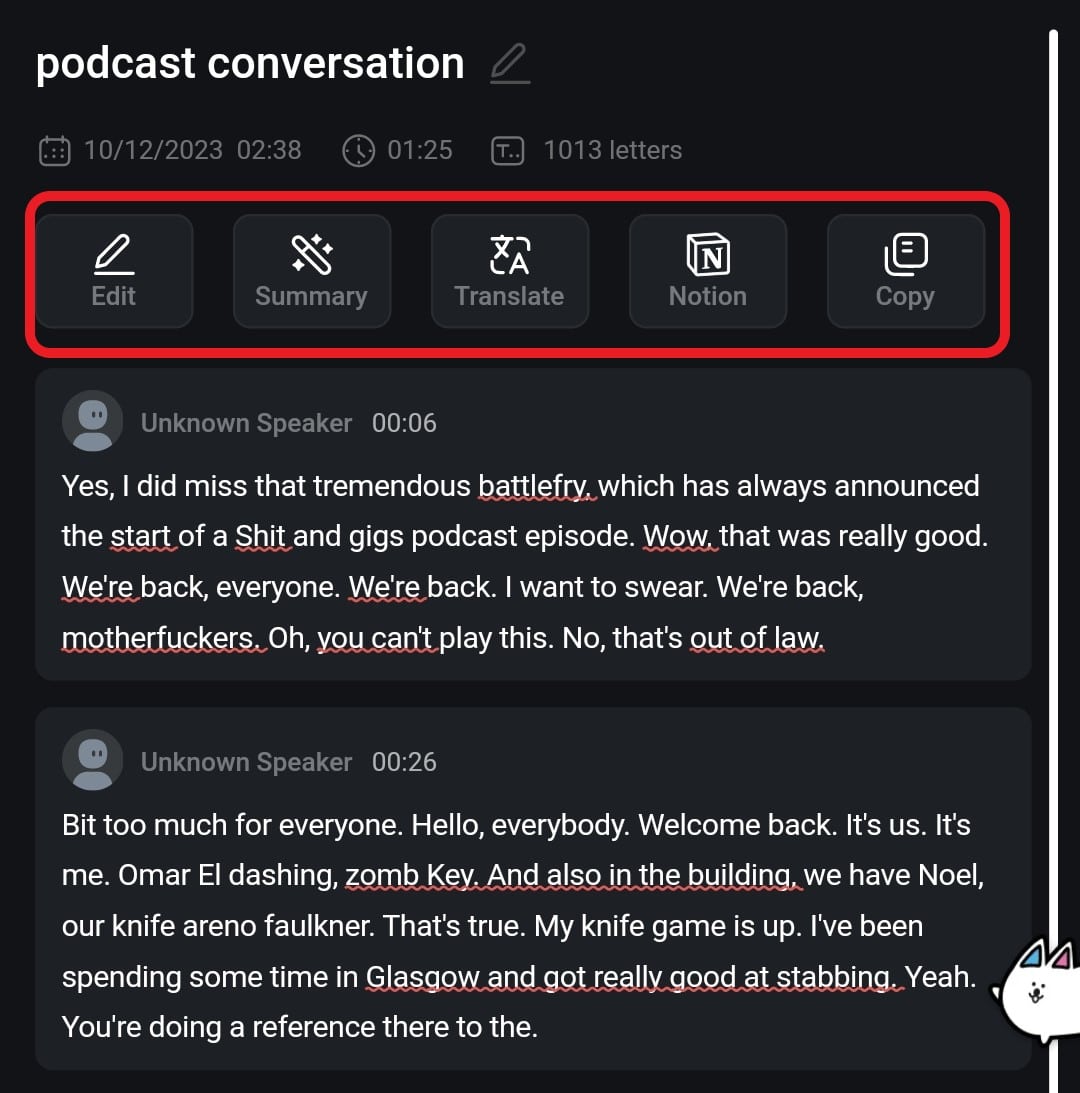
How to record a conversation on your web app:
Step 1: Launch the Notta from your computer’s web browser and Log in to your account. (if you don’t have one, create it using your email address; it’s free.)
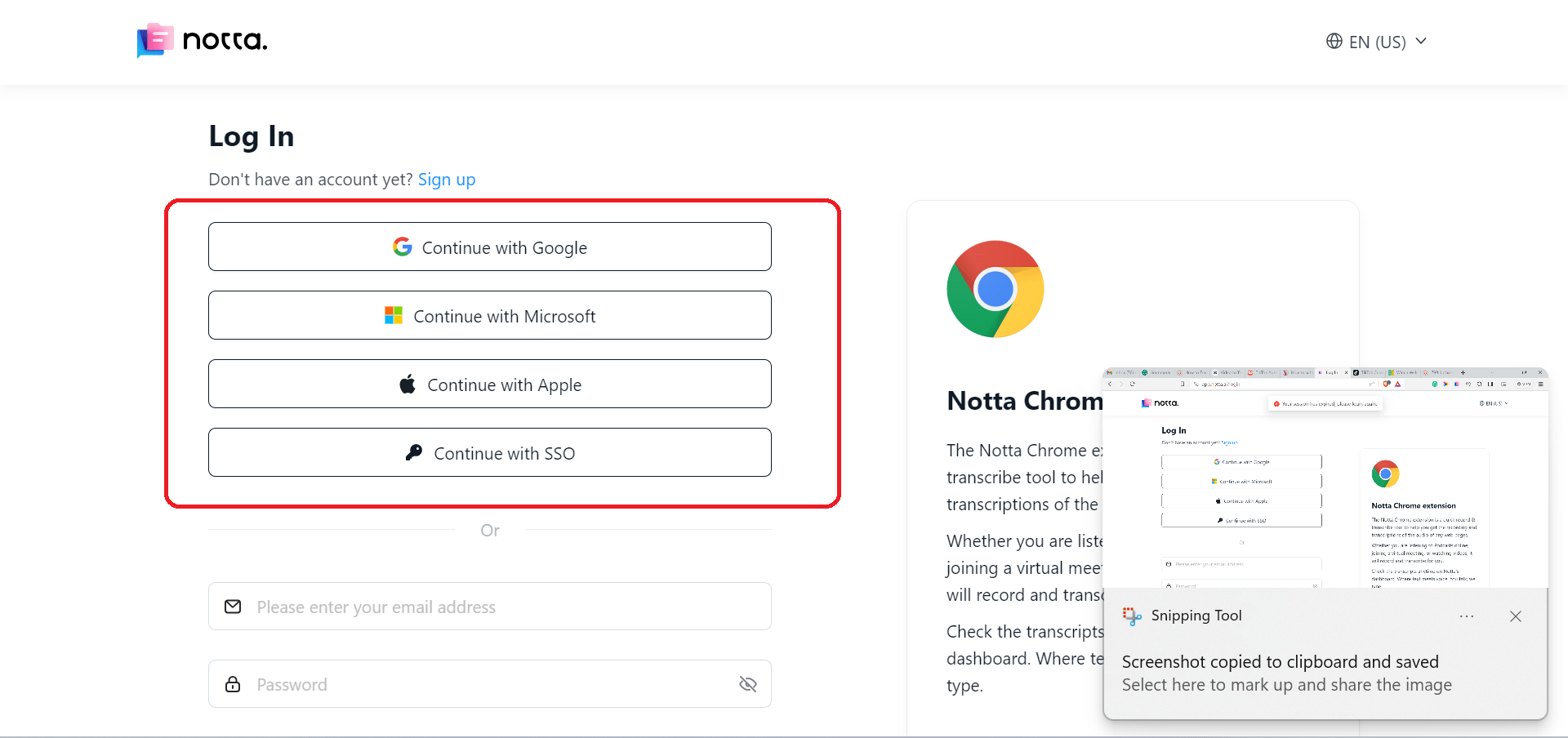
Step 2: Click ‘Record an audio’ on the right corner of your dashboard. The audio recording and transcription will start automatically.
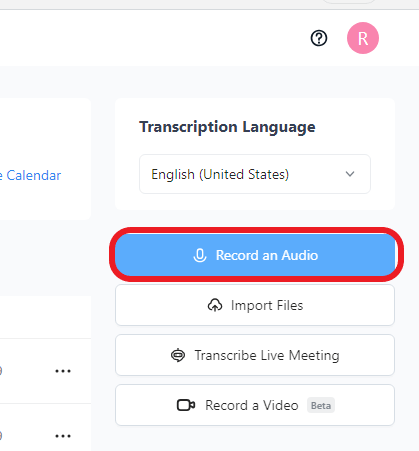
Step 3: Click the red ‘Stop’ button to end the recording and access the conversation transcript. Here, you can proofread the transcript and correct any grammatical errors present or change the name of the speakers.
Step 4: Choose an AI-powered summary template on the left side of the dashboard to generate a clear and concise rundown of the conversation and identify the action items.
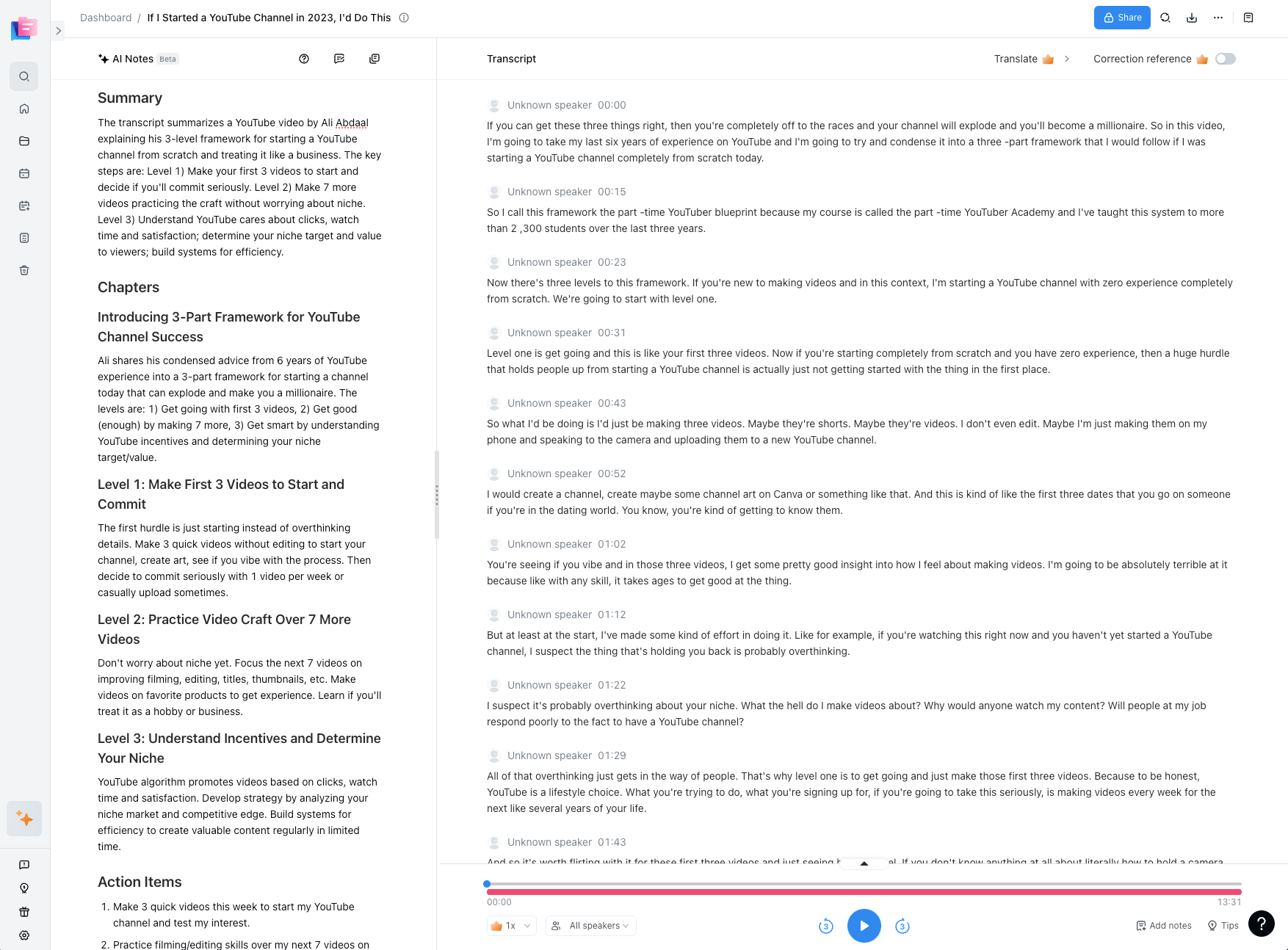
How to transcribe an audio file conversation using Notta
If you already have an audio file of the conversation, follow the steps below to transcribe it:
Step 1: Access the Notta dashboard and click ‘Import Files.’
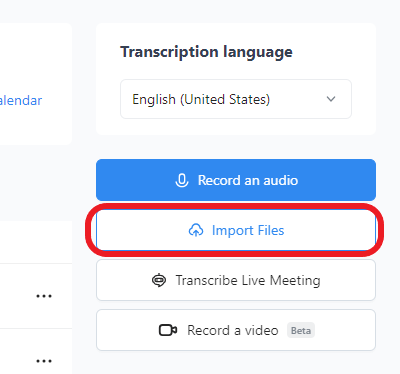
Step 2: In the pop-up window, select your transcription language and choose whether to allow speaker identification in the transcript. select-transcription-language
Step 3: Drag and drop your audio or video conversation in the box underneath. The conversation transcription will then start automatically.
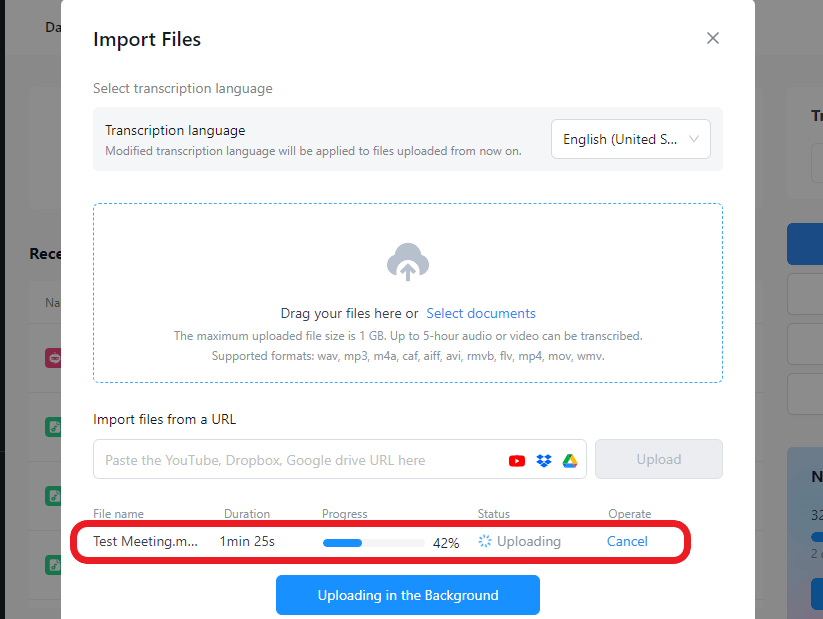
Step 4: Once the upload is complete, Navigate to the dashboard, find the recording, and click on it to access the transcript. As highlighted in the previous steps, you can also change the transcript and generate a conversation summary.
Transcribe audio/video to text effortlessly
Notta can convert your spoken interviews and conversations into text with 98.86% accuracy in minutes. Focus on conversations, not manual note-taking.
Transcribing conversations: Example
Notta does an excellent job of providing you with a clean transcript free from filler words, false starts, or any unnecessary elements of speech. However, its final look will depend entirely on how much editing you decide to do. Here is an example of a transcribed conversation you can generate with the app:
Speaker 1: Is everyone present for the meeting?
Speaker 2: Yes, all team leads are here.
Speaker 1: Alright, let’s get started. (pauses) I called this short meeting to get a briefing on where we are with our latest project.
Speaker 2: Our team’s task was to find suitable vendors for the client. We have completed our preliminary research and can provide a detailed list by the end of the day.
Speaker 3: We have been working on the design concepts for the project. Our first drafts are ready for presentation during the client meeting later. We have shared some with the app development team and are working to include them in the system.
Speaker 4: The development has been smooth so far. We have a few modules out, but we are trying to eliminate some bugs.
Speaker 1: Alright, thanks for the updates. Our timelines are short, so everyone must pull their weight to meet the deadline. Are there any concerns you have encountered?
Speaker 3: We have discovered a slight snag in the design budgets. However, we can discuss it after the meeting to avoid wasting everyone’s time.
Speaker 1: Alright. See me after the session. Is there anyone else? (pauses) If not, let's keep up the excellent work, and see you at the client meeting.
Note: As stated earlier, the final transcript’s look will depend on how you edit it. For example, While Notta does not write words in brackets, we added them to the transcript to highlight non-spoken audio. You can also change the anonymized speaker names of the speakers with their actual names for better reference.
Different ways to transcribe your conversations
There are different ways to transcribe your conversations, which largely depends on the content’s purpose. To help you choose the suitable method, here is a closer look at what these methods are and where you can use them:
Verbatim transcription: This method involves transcribing a conversation word-for-word. This includes every little detail from the ‘Ums and Uhs’ to the pauses and laughter. Record every sound without filters to represent what was happening accurately. Verbatim transcription is common in investigations, interviews, academic research, and court cases.
Clean transcription: This is the type of transcription you make when the meaning of the conversation is more important than the actual words. It involves filtering filler, pauses, and unnecessary sounds like laughter and coughs. The purpose is to make it more readable without changing the structure of the conversation. You can also edit the transcript to correct grammatical errors and maintain only the relevant words. It is common in medical diagnosis, meeting records, and presentations.
Intelligent verbatim transcription: This is similar to clean transcription since it also involves cleaning up a transcript to maintain the conversation's essence. It ensures your transcript is accurate and readable. Choosing this method means you want an error-free document ready to print. It’s common in customer service, market research, and media interviews.
Discourse transcription: This style differs slightly from the rest of the list. Instead of focusing on the conversation, it analyzes how the speakers use the language to communicate. This involves identifying the intonation, pacing, emphasis, style, and laughter changes. Expect more insights on what a speaker meant when using this style. It’s common in psychological research and legal interviews.
Semi-verbatim transcription: Just as its name implies, this type of transcription balances verbatim and clean transcriptions. It's word-for-word without the fillers and false starts. The transcriber has the discretion to choose whether to include the verbal nods. It provides a more polished and accurate transcript suitable for podcasts and business meetings.
Conclusion
Important conversations are part of our daily lives. Notta can help you record and create transcripts to have a permanent record of the discussion and reference material you can use to get everyone on the same page.
While plenty of tools can provide similar services online, Notta stands out for its accuracy (reaching 98.86% for high-quality audio), transcription speed (5 minutes or less), and ease of use. You can also use it for free on multiple devices, thus streamlining your workflow.