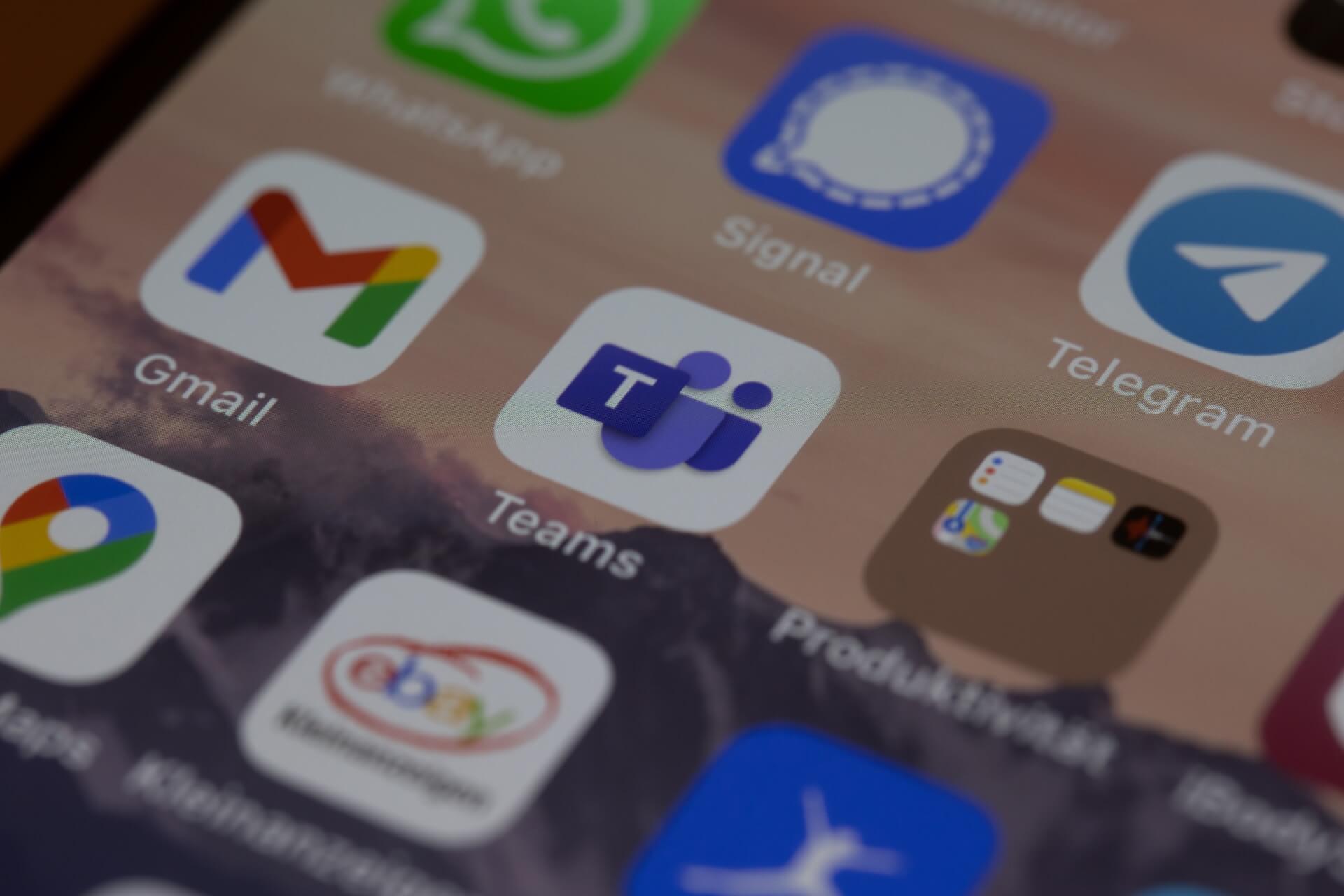
Microsoft Teams vs. Zoom: Full Comparison
Record, transcribe and summarize conversations with one click.
In a world where remote-hybrid work culture is becoming more prevalent, video conferencing platforms like Teams and Zoom have made it easy to stay connected with coworkers. From virtual meetings to engaging presentations, both platforms enable remote workers to host face-to-face interactions.
Zoom is a great video conferencing tool with advanced features, such as breakout rooms, live captions, and screen sharing, whereas Teams is a perfect all-rounder that combines meetings, calls, chats, and file sharing with Microsoft 365 ecosystem. But which video conferencing tool is suitable for your business needs?
I have spent 48 hours analyzing the features of both tools to write this head-to-head Teams vs. Zoom comparison. I will take a closer look at the features of both platforms, as well as their pricing and integrations, to figure out how these tools stack up.
What is Microsoft Teams?
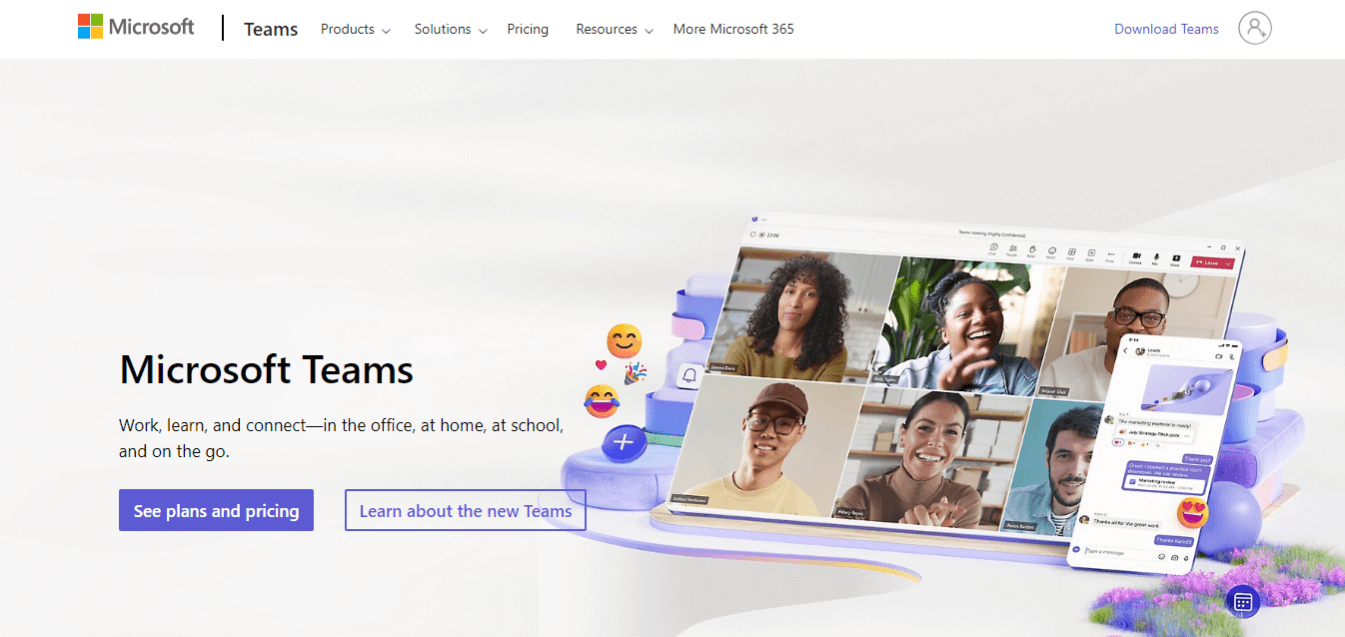
Microsoft Teams (short for Teams) is a video communication platform that works seamlessly with Office 365 suite. Even though Teams let remote workers connect virtually, that's far from its only use — the platform also offers chat and voice calling functionality.
Teams support virtual meetings with up to 300 attendees, webinars with up to 1000 participants, and virtual event broadcasts with 10,000 users. It easily integrates with other Microsoft suite products, such as PowerPoint, Word, and Excel, making it an all-in-one collaboration tool for Microsoft 365 users.
What is Zoom?
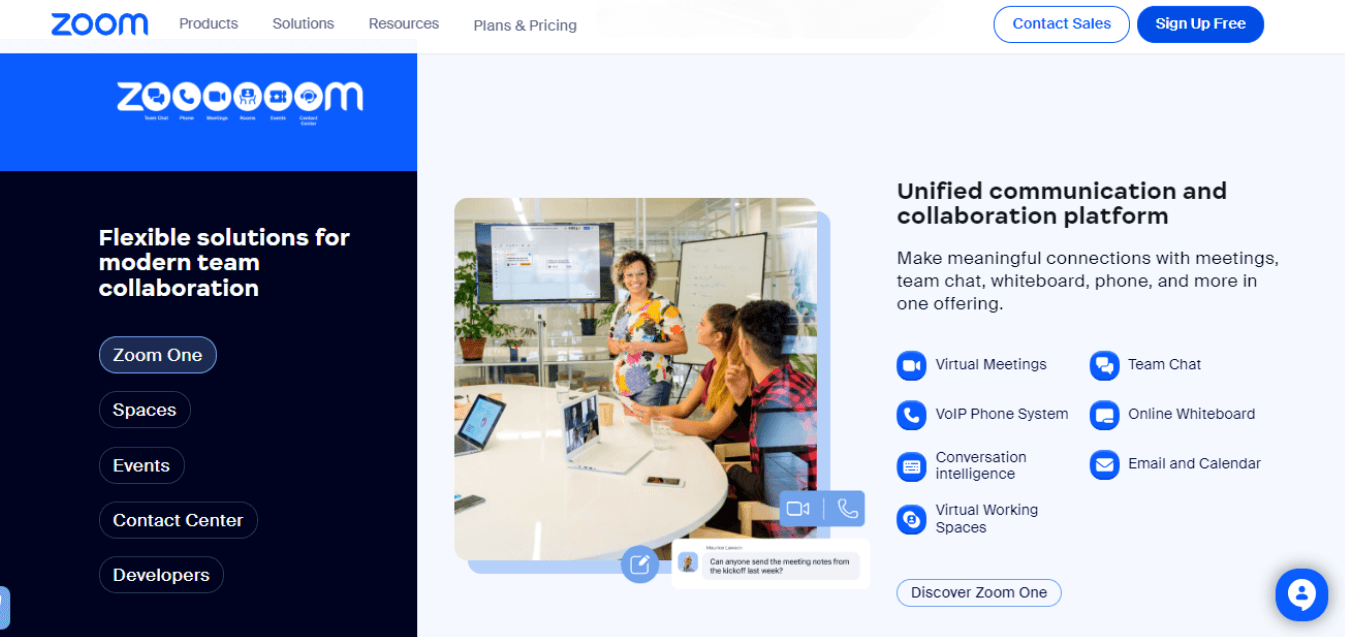
Zoom is a cloud-based video communication software that lets users connect with each other online. It is popular among businesses and organizations, as it offers many basic and advanced features that make it easy to stay connected and collaborate.
Zoom video conferencing platform has exploded in popularity in the past couple of years. The apps and integrations available in the Zoom marketplace enhance the functionality of the video conferencing platform.
Small and large enterprises use Zoom for daily team collaboration, private and group chats, and virtual meetings with up to 500 participants. The free-forever plan of Zoom supports a 40-minute session with 100 participants.
Microsoft Teams vs. Zoom at a glance
This Microsoft Teams vs. Zoom comparison table quickly compares both tools in the video conferencing space.
| Parameters | Microsoft Teams | Zoom |
|---|---|---|
| Price | Free Plan: $0 Microsoft Teams Essentials: $4/month Microsoft 365 Business Basic: $6/month Microsoft 365 Business Standard: $12.50/month | Zoom Basic: Free Zoom Pro: $14.99/month Zoom Business: $19.99/month Custom Business Plus and Enterprise Plans |
| Participant Limits | Free Plan: up to 100 participants Paid Plans: up to 300 participants | Free and Pro Plans: up to 100 participants Business and Business Plus Plan: up to 300 participants Enterprise Plan: up to 1000 participants |
| Meeting Time Limit | Free Plan: 60 minutes Paid Plans: 30 hours | Free Plan: 40 minutes Paid Plans: 30 hours |
| Supported Platforms | Android, iOS, Windows, Linux, and Mac. | Android, iOS, Windows, Linux, and Mac. |
| Security | - End-to-end encryption - Rights Management Services support - HIPAA, GDPR, FedRAMP, SOC, and FERPA compliant - Encryption at rest and in transit - Multi-factor authentication - Secure Real-time Transfer Protocol technology | - 256-bit TLS encryption - AES-256 encryption - Optional end-to-end encryption - Additional security features such as audio signatures, passcode-protected meetings, and screenshot watermarks |
| Conferencing Features | - Application, desktop, file, and screen sharing - Audio and video conferencing - GIFs and stickers - Integration with Microsoft 365 apps and services | - Application, desktop, file, and screen sharing - Audio and video conferencing - Emojis and avatars - Additional integrations available through the Zoom marketplace |
| Recording | Available only on paid plans. | Local recording is available on free and paid plans, but cloud recording is only available on paid plans. |
| Whiteboard | Available | Available |
| Cloud storage | Free Plan: 5 GB Paid Plans: 10 GB to 1 TB per user | Zoom Pro and Business Plan: 5 GB Business Plus Plan: 10 GB Enterprise Plan: Unlimited |
| Integrations | 700+ | 1000+ |
| Video Quality | HD 1080p by default | HD 720p by default HD 1080p is available in video quality settings |
| Pros | - Well-integrated with Office 365 stack - Better security - Affordable for large organizations | - Easy to set up and use - Popular and widely adopted video conferencing tool - Supports up to 1,000 participants |
| Cons | - Can be complex to set up - Less user-friendly compared to Zoom | - Security concerns have been raised in the past - Free plan has fewer features |
| Best For | Large enterprises looking for a video conferencing tool that can integrate with other Microsoft products. | Small and medium-sized businesses that need a simple and easy-to-use video conferencing solution with advanced features. |
Microsoft Teams vs. Zoom: Which should you choose?
Zoom and Microsoft Teams are robust and feature-rich video conferencing tools. They are neck-to-neck when it comes to basic collaboration features, video quality, and more.
However, it's worth noting that Zoom focuses on video conferencing, so it's a great communication tool. Microsoft Teams is juggling many collaboration features, making it an all-in-one productivity tool.
In this section, let's focus on in-depth Microsoft Teams vs. Zoom comparison.
Teams vs. Zoom: Pricing and plans
Microsoft Teams and Zoom differ depending on meeting duration limits, file storage, participant capacity, and pricing. Let's discuss the free and paid plans of both tools briefly.
Teams pricing
Microsoft offers a free basic version allowing you to host 60-minute meetings with 100 participants. It also provides data encryption for meetings, calls, files, and chats, making it suitable for hosting secure personal conferences.
Organizations looking for more collaborative features can consider plans such as Microsoft Teams Essentials, Microsoft 365 Business Basic, and Microsoft 365 Business Standard. With the paid Teams plan, you can host 30-hour-long meetings with up to 300 participants.
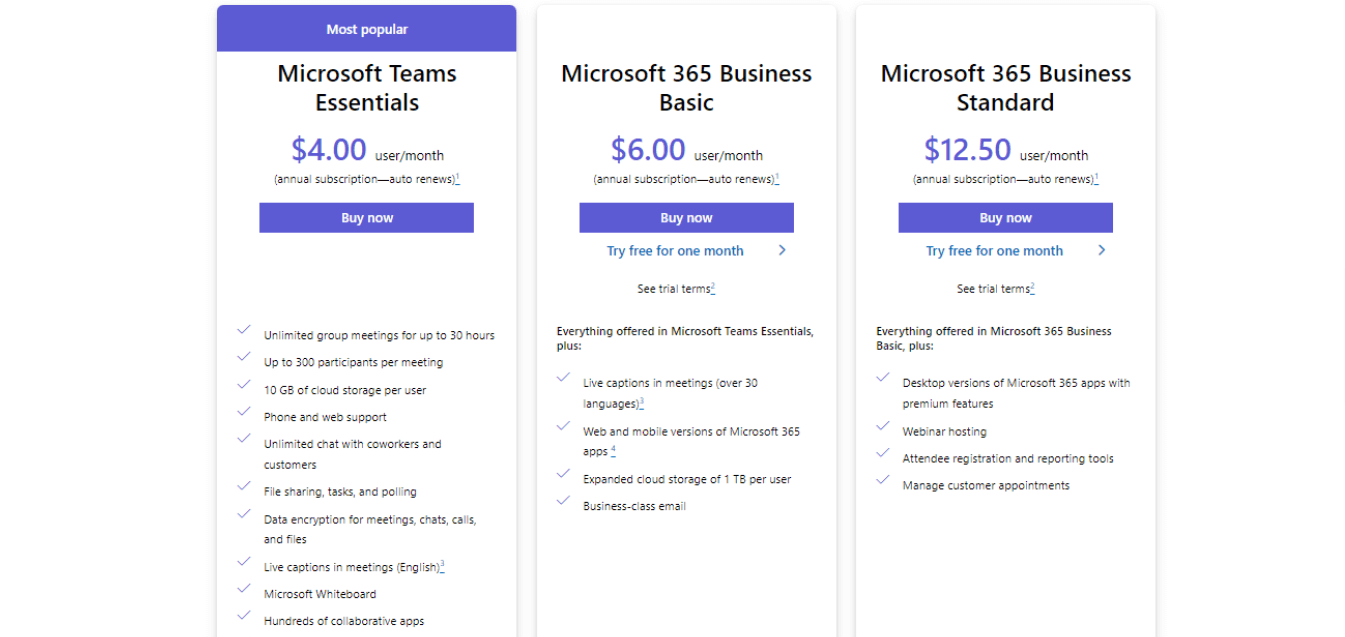
Zoom pricing
Like Teams, Zoom offers five pricing plans, from the free basic plan to $19.99 per month. With the free Zoom basic, you can host a 40-minute-long session with 100 participants.
Small businesses can consider Zoom Pro at $14.99 per month and Zoom Business at $19.99 per month. While the Zoom Pro plan allows you to host meetings with 100 participants, Zoom Business has a limit of 300 participants with 30-hour time limitations.
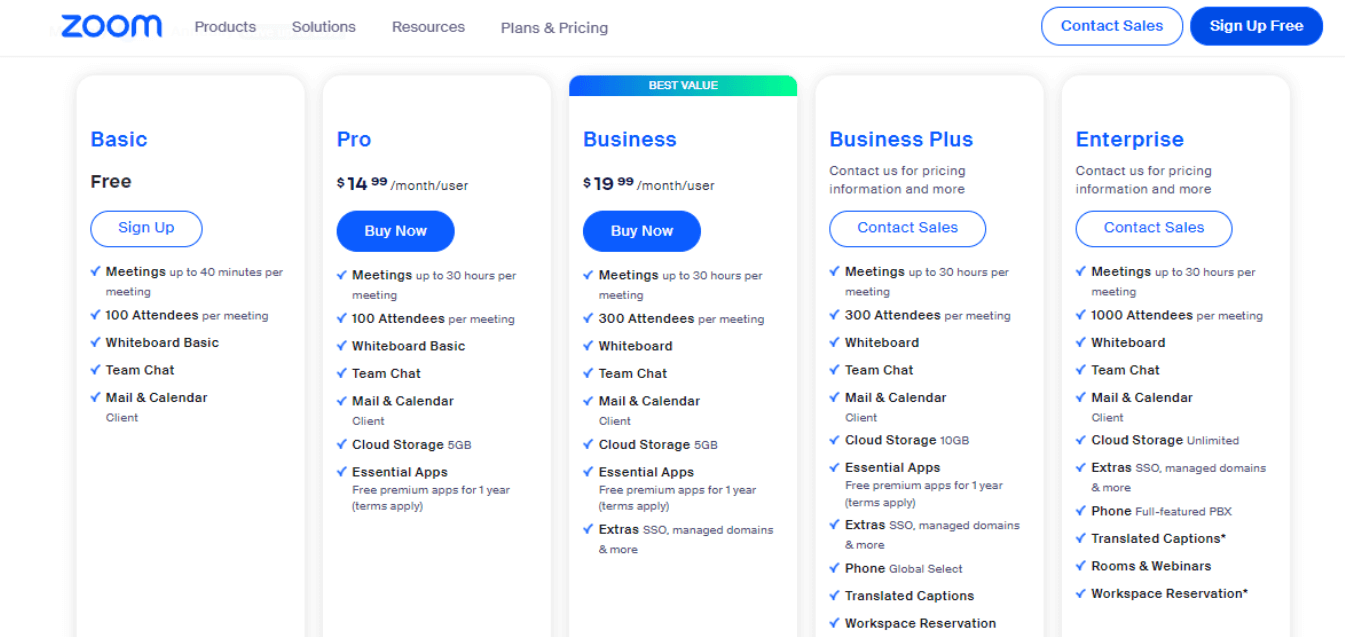
Teams vs. Zoom: User interface
Microsoft Teams has a more complex user interface than Zoom, with access to comprehensive collaboration features. Zoom is easier to navigate, whereas Teams' user interface seems bulky and confusing.
Teams user interface
Teams offer many features and functionalities all in one place, which is its greatest strength. However, in terms of user experience, Teams' most significant strength is also its weakness.
The single, unified dashboard of Teams with quick access to other Microsoft apps and services can be overwhelming for first-time users. However, once you've had some training, Microsoft Teams is far superior to Zoom.
Zoom user interface
On the other hand, Zoom has a solid reputation for being an easy-to-use platform. All you need is a Zoom account to host and schedule meetings.
The modern video conferencing platform also offers a robust and feature-rich Android and iOS mobile application to host sessions on the go.
In the battle of Teams vs. Zoom, the latter wins due to its easy-to-setup and useability.
Teams vs. Zoom: Security and support
Security and support are two critical factors to consider while deciding which is best in Microsoft Teams vs. Zoom battle. While both offer a variety of security features, they differ in some aspects.
Teams security and support
Microsoft Teams is well-known for its security, leveraging end-to-end encryption, at-rest and in-transit encryption, multi-factor authentication, and more. In addition, Teams is FERPA, SOC, GDPR, HIPAA, and FedRAMP compliant.
If you are using the free Microsoft Teams plan, you can receive support through its online help center. Paid users can receive 24*7 support via chat, email, and phone (6 a.m. to 6 p.m. PT).
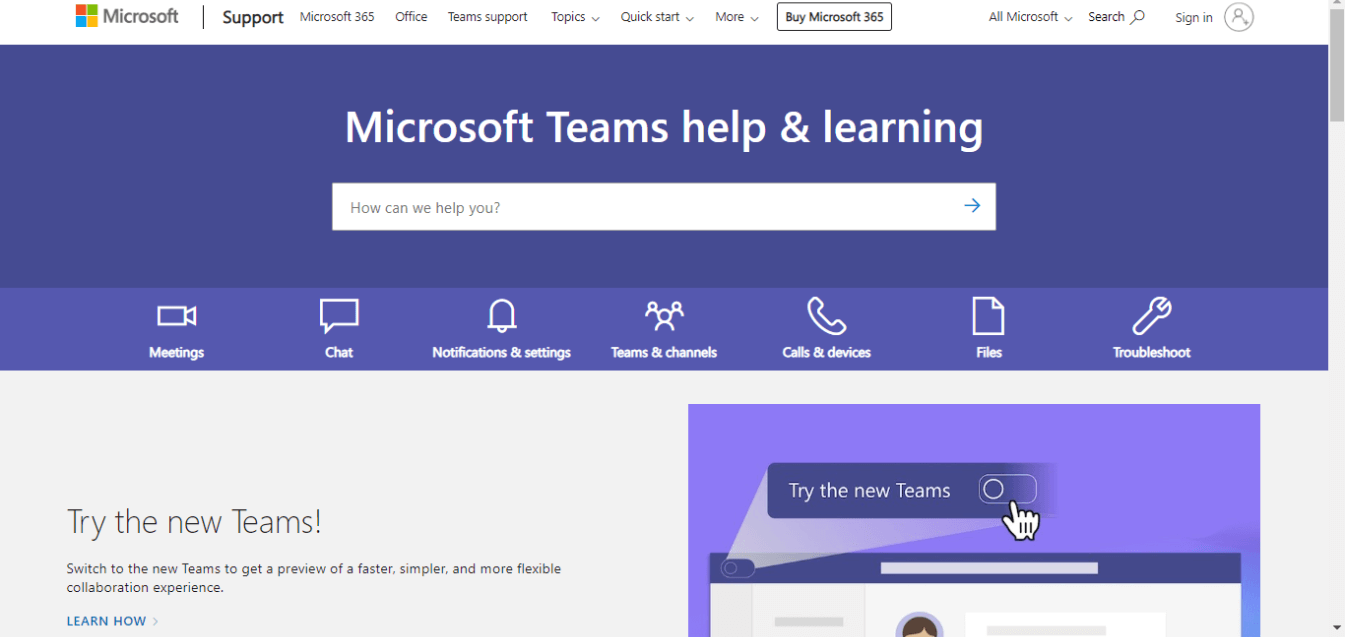
Zoom security and support
In 2020, Zoom experienced multiple security breaches and was criticized for Zoombombing. Since then, video conferencing software has focused on introducing robust security measures.
Zoom secures the platform by offering AES-256 encryption, 256-bit TLS encryption, and optional end-to-end encryption. Regarding customer support, Zoom provides support through its online help center. The paid Zoom users receive support via live chat or email tickets.
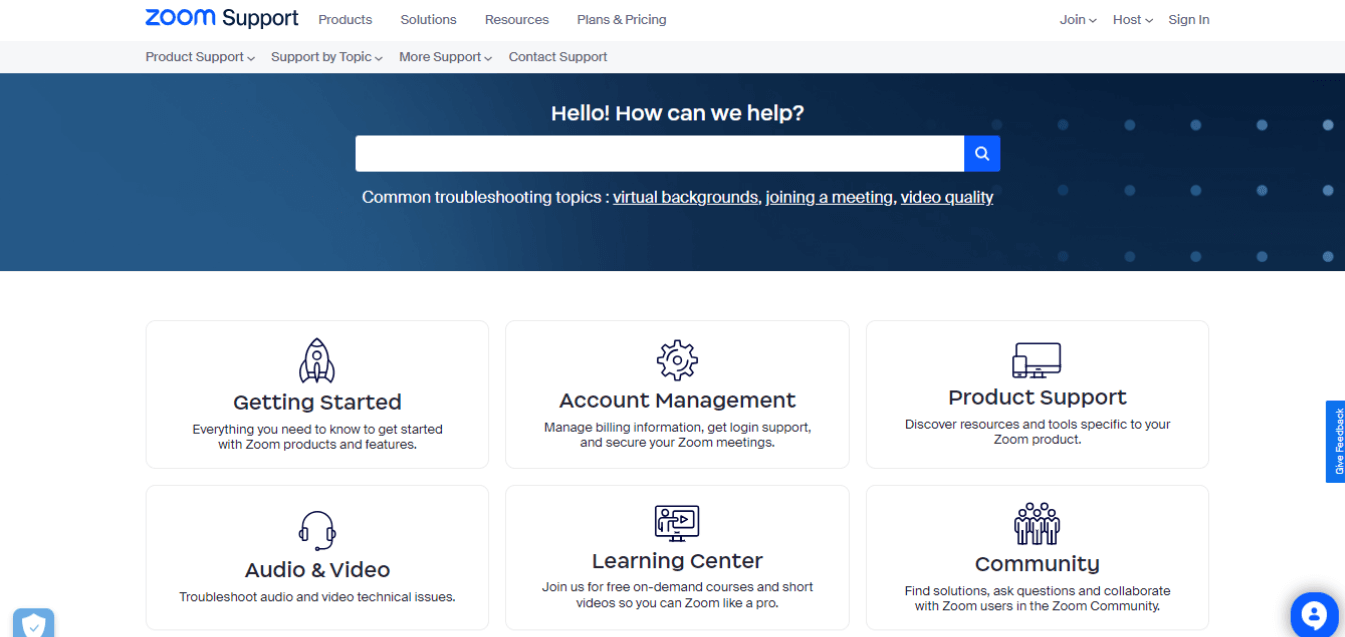
Hence, Microsoft Teams and Zoom protect user data and let you host secure meetings.
With Notta, you can easily generate meeting minutes, turning spoken content into written records with 98.86% accuracy.
Teams vs. Zoom: Integrations
Teams offer a wide range of integrations with Microsoft Office 365, helping Microsoft users streamline their workflow. On the other hand, Zoom focuses on collaboration by integrating with Slack, Trello, etc.
Teams integrations
Integrations or add-ons enhance and broaden the platform's utility and help end-users become productive. All Microsoft Teams plans offer integrations with other Microsoft apps like Word, PowerPoint, and Excel.
In addition, Teams paid plans offer seamless collaboration with other Microsoft 365 apps and services like Exchange, OneDrive, Outlook, Word, etc. Besides other Microsoft apps, Teams integrate with 700+ apps, like Trello, Asana, SmartSheet, and more.
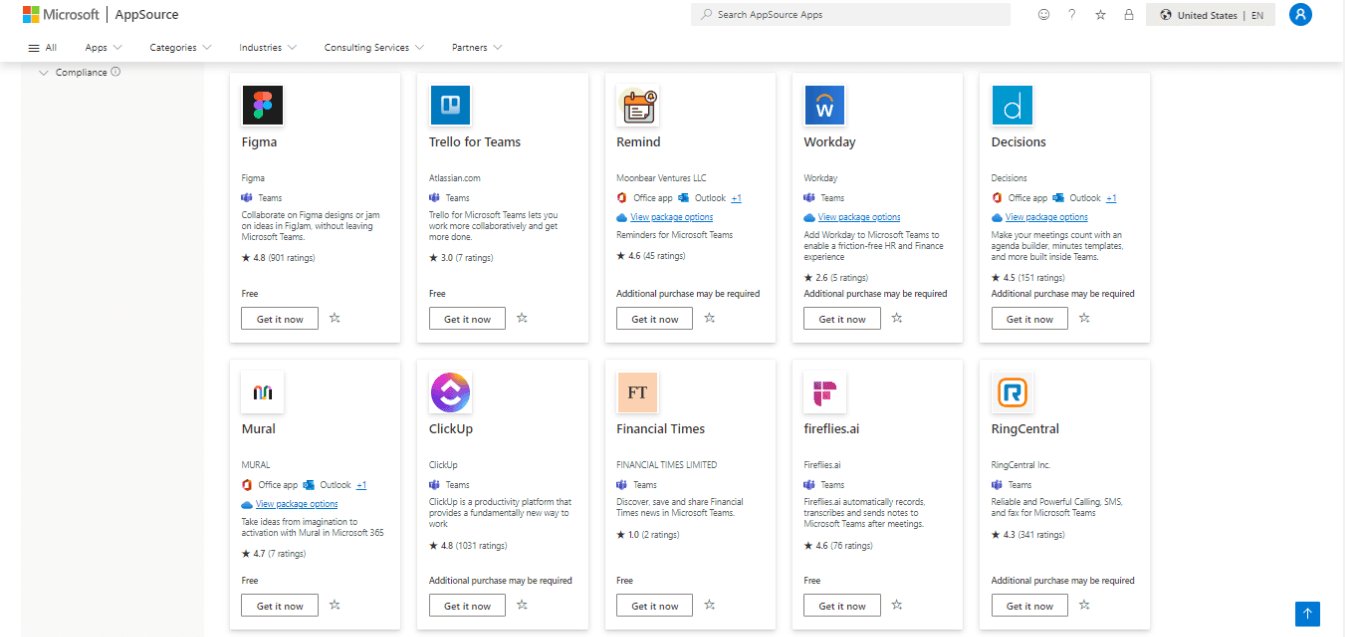
Zoom integrations
On the flip side, Zoom has an edge over Microsoft Teams in terms of integrations. You can integrate Zoom with 1000+ apps, including but not limited to Calendly, Notta, Miro, Salesforce, and more. Zoom also integrates with Office 365, ensuring you can bring all your Microsoft apps to one place without complexity.
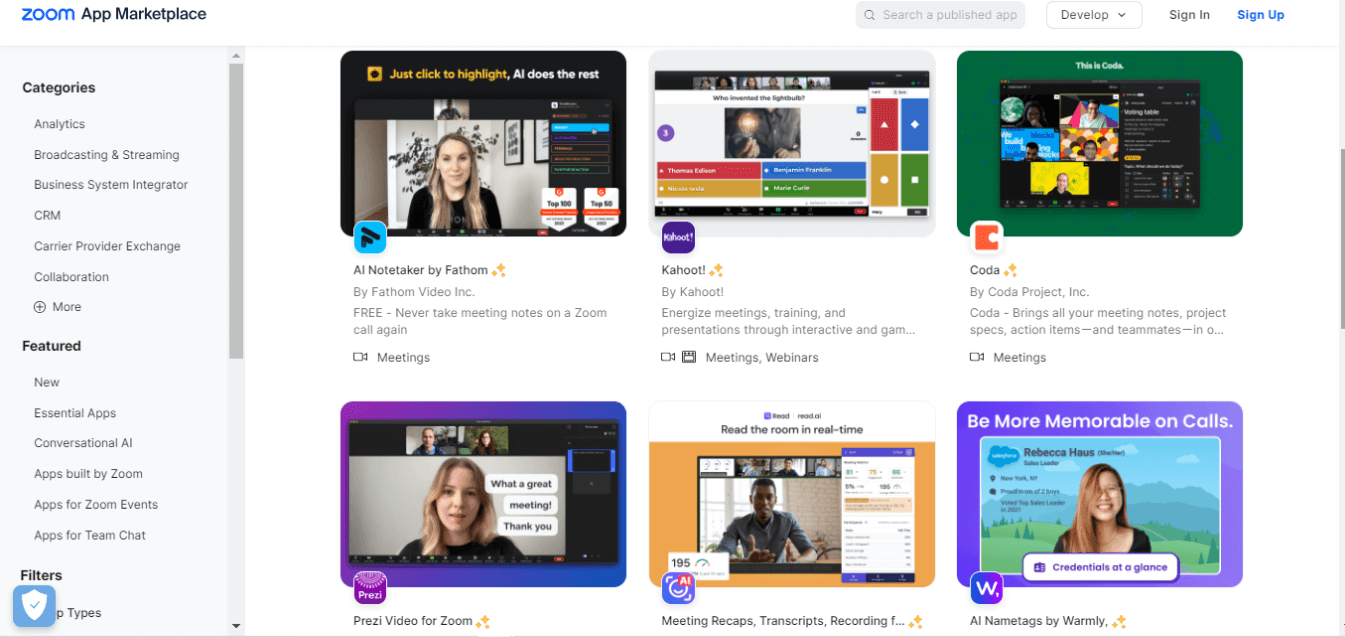
If your primary concern is integrating the video conferencing tool with Microsoft apps and services, consider investing in Teams.
Teams vs. Zoom: Collaboration features
Collaboration features let you collaborate on presentations, documents, and other projects. Let's compare Microsoft Teams and Zoom's collaboration offerings briefly.
Teams collaboration features
Teams offer advanced in-meeting collaborative features like whiteboards. It's like an all-in-one collaboration tool that provides personalized stickers to make discussions more engaging.
I've used Microsoft Teams to host and schedule meetings and found the collaborative features appealing. Its integration with PowerPoint Live and Excel Live lets remote workers collaborate live on documents.
Zoom collaboration features
Zoom's whiteboard feature lets teams draw and share ideas in the virtual space. The Zoom chat functionality does not include advanced features but has basic functions like screenshots, files, records, and emoji.
Although Zoom chat has emoji, you cannot send GIFs or stickers. The avatar feature of Zoom lets users create a customized version of themselves by overlaying video pictures. Last but not least, the video conferencing software integrates with programs like Google Docs or Google Sheets for seamless collaboration.
Microsoft Teams has more advanced meeting collaboration tools compared to Zoom. Hence, Teams win in this category.
Notta offers the most integrated AI meeting notes, summaries, and action items so nothing gets missed.
FAQs
Does Microsoft Teams work the same as Zoom?
While Zoom and Microsoft Teams share similar features like whiteboards, voice calling, chat, screen sharing, and more, they have a few differences. For instance, Zoom primarily focuses on video conferencing, whereas Teams combines video conferencing with team chat functionality.
Is Microsoft Teams or Zoom more popular?
When comparing Teams vs. Zoom market share, we can say that both Microsoft Teams and Zoom are the top two popular tools in the video conferencing space. According to the 6sense report, Zoom has a market share of 4.93% in the video conferencing space. In contrast, Microsoft Teams has a market share of 1.22% in the instant-messaging-chat area.
Does Zoom have better video quality than Teams?
Teams and Zoom boasts HD 1080p video resolutions at 30 fps, placing them neck-to-neck regarding video quality. Microsoft Teams enables HD 1080p by default, all thanks to its AI-based video optimization feature.
It's worth noting that, unlike Microsoft Teams, Zoom does not enable HD 1080p by default. It uses 720p, but you can enable HD 1080p manually in the video quality settings. Hence, in the Teams vs. Zoom video quality battle, Microsoft Teams has a slightly upper hand.
How do I switch from Zoom to Microsoft Teams?
Migrating from Zoom to Microsoft Teams is a significant change for organizations. However, it brings many benefits, especially for Microsoft Office 365 users. Here are a few things to consider while switching from Zoom to Teams.
Preparation: Analyze the features and functionalities that are most important for you and your team. The first step is to set up and configure Microsoft 365 account.
Data Migration: Import the Zoom meeting data into Microsoft Teams and test it thoroughly.
User Adaption: Educate your team on using Microsoft Teams and encourage adoption by highlighting the benefits of Teams over Zoom.
Testing & Deployment: Test the collaborative features of Teams, evaluate overall user experience, and update your internal communications and processes.
What are some essential features to consider when choosing a video conferencing platform?
Deciding between Zoom and Microsoft Teams often boils down to pricing and business needs. Since both the video conferencing tools offer free plans, you'll need to access and analyze the communication and collaboration features available.
Some essential features you must consider while selecting the best-suited virtual communication tool are ease of use, in-meeting collaboration, audio and video conferencing limits, whiteboards, mobile apps, etc.
The verdict
There is no obvious answer to which virtual video conferencing platform wins in the Teams vs. Zoom battle, as they are designed to fill different gaps. The choice between Microsoft Teams and Zoom will depend on your business needs and preferences.
For instance, if you want reliable and user-friendly video conferencing software that lets you host meetings with 1000 participants, Zoom is your best bet. In contrast, Microsoft Teams is a reliable choice for companies already using Office 365.
If you are looking for an AI-meeting assistant, consider the Notta recording and transcribing tool that lets you record, schedule, and generate transcripts of your virtual sessions with 98.86% accuracy.