![How to Use Speech-to-Text in Notion [Quick & Easy]](https://www.notta.ai/pictures/notion-ai-summarizer-cover.png)
How to Use Speech-to-Text in Notion [Quick & Easy]
98% accurate, real-time transcription in just a few clicks. 58 languages and multiple platforms supported.
I'm a Notion superfan who has used the platform for literally everything — be it goal setting, content planning, or even organizing my entire work life. Its minimalistic interface, intuitive slash commands, and the building blocks philosophy deliver a unique and powerful user experience.
But here's something to remember: there isn't a way to convert Notion voice notes to text — yet. For this reason, you'll need to look for third-party apps that can integrate with Notion and accurately convert speech to text. Here, I'll reveal a step-by-step guide on how to use Notion speech-to-text.
Can Notion automatically convert speech to text?
No, Notion currently does not have any feature to automatically convert speech to text. If you want to transcribe Notion voice notes into text format, you'll need to connect the popular productivity tool (Notion) with a third-party AI transcription tool like Notta. This option is great if you're looking to transcribe meetings, lectures, podcasts, or other audio/video files — and then share the transcripts with Notion.
How to convert voice to text in Notion
There are so many ways to convert the voice notes in Notion — but the easiest way is to connect Notion with a third-party transcription app. But before you get started, it's important to choose the right AI transcription tool that can integrate well with Notion.
Notta is one of the well-known AI transcription tools, can be a lecture recorder in the AI space that packs a host of features, including transcribing, translating, and summarizing. It integrates well with Notion, so you can directly transcribe the Notion content in minutes. Here's how to convert Notion voice to text.
Step 1: Go to the Notta Web App and then select ‘Import Files’ to upload the Notion voice notes for transcription. Within a few minutes, Notta will transcribe the voice to text. Now, open the file you've recently transcribed and locate three dots (...) at the top-right corner of the screen.
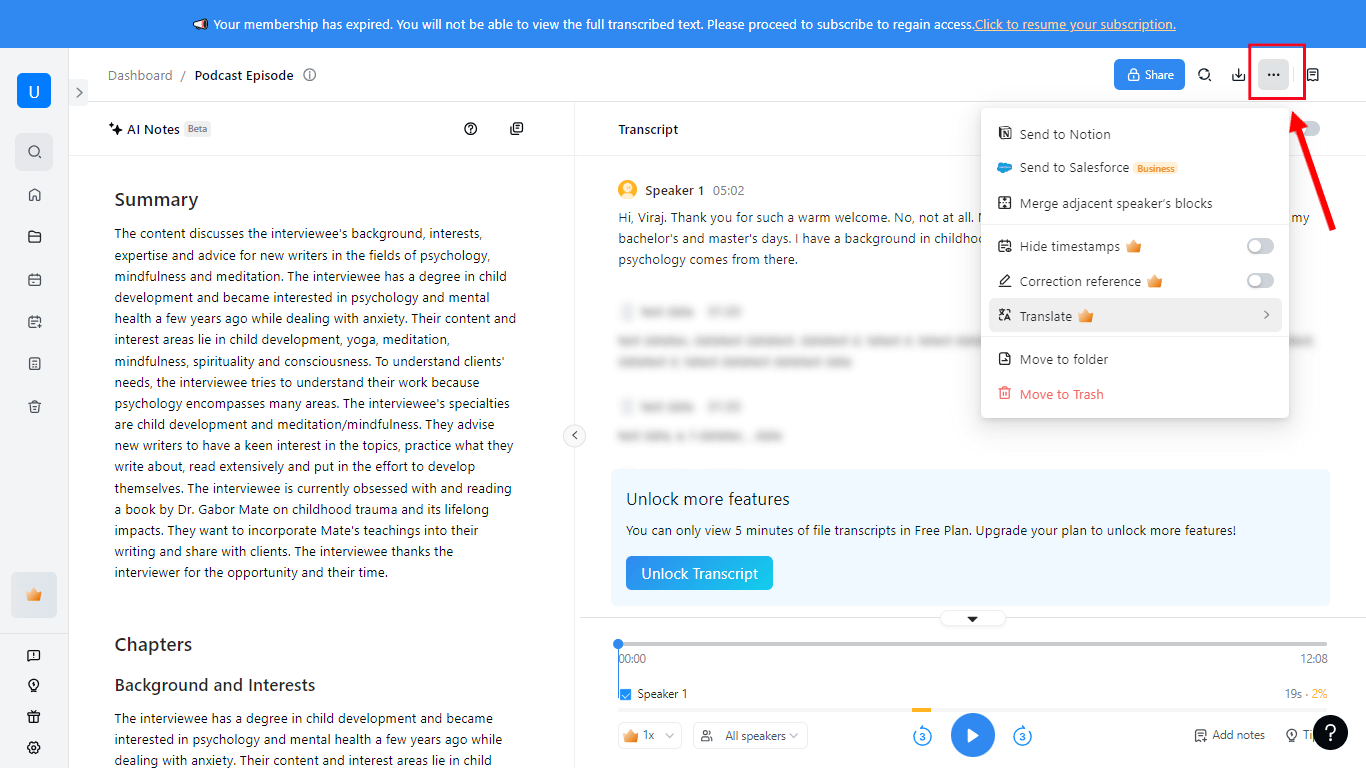 Step 2: Select the ‘Send to Notion’ option, followed by the ‘Connect’ button. You'll be directed to a new page where you can choose the workspace name in the upper-right corner.
Step 2: Select the ‘Send to Notion’ option, followed by the ‘Connect’ button. You'll be directed to a new page where you can choose the workspace name in the upper-right corner.
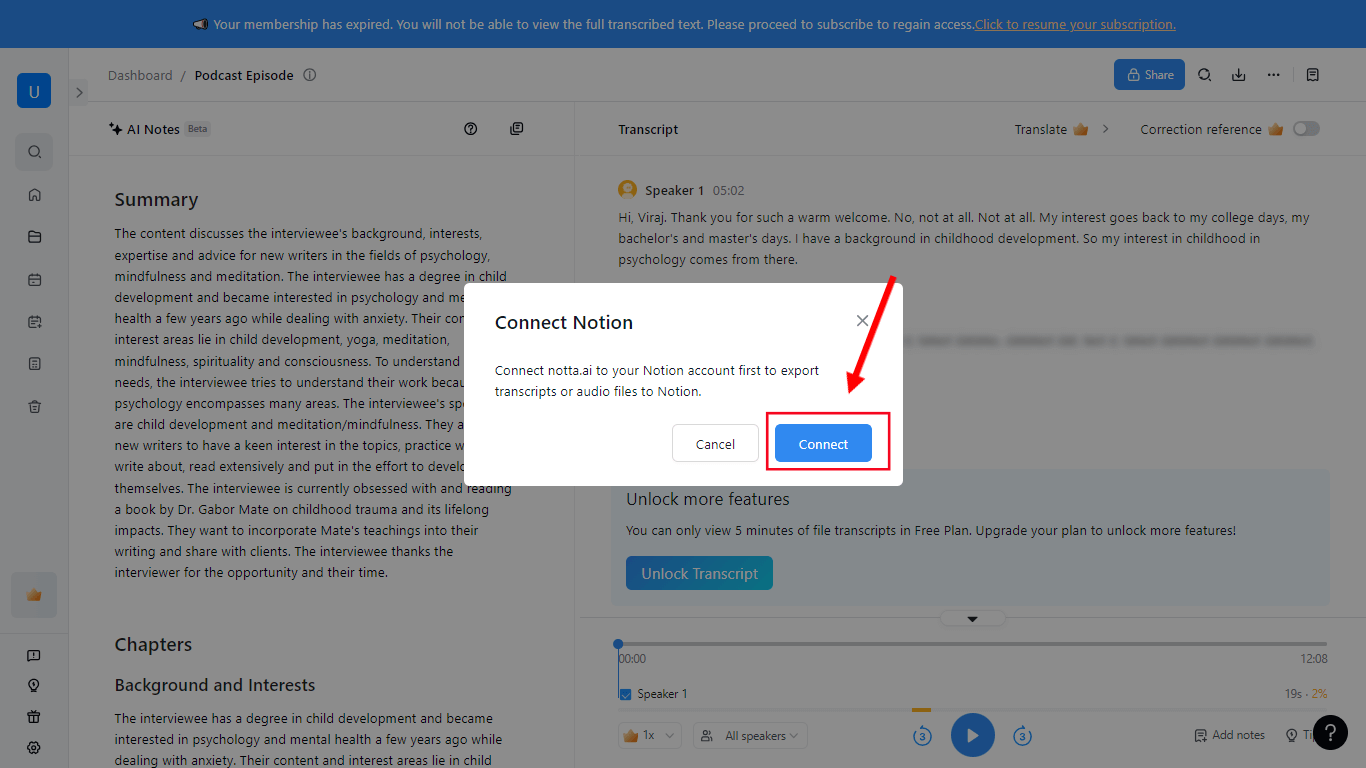 Step 3: Click ‘Select Pages,’ and then Notion will ask you to select the page you’d like to synchronize. Once selected, click ‘Allow Access.’
Step 3: Click ‘Select Pages,’ and then Notion will ask you to select the page you’d like to synchronize. Once selected, click ‘Allow Access.’
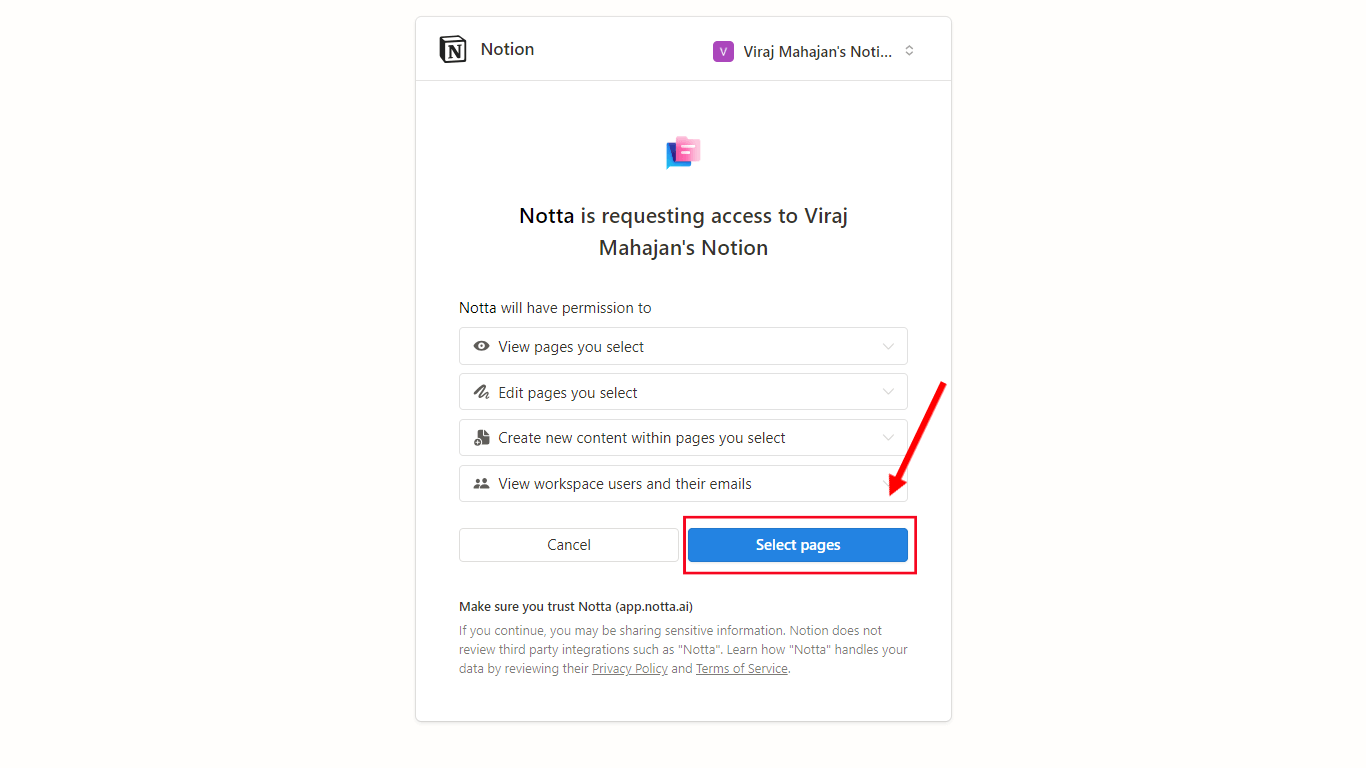 Step 4: Now, return to the Notta Web App and again choose the three dots (...) > Send to Notion. Finally, click the blue ‘Send’ button to view and even edit transcripts in Notion.
Step 4: Now, return to the Notta Web App and again choose the three dots (...) > Send to Notion. Finally, click the blue ‘Send’ button to view and even edit transcripts in Notion.
Notta can convert your spoken interviews and conversations into text with 98.86% accuracy in minutes. Focus on conversations, not manual note-taking.
Tips for taking voice notes in Notion
Though there isn't a built-in voice recording facility available in Notion, you can add voice notes to Notion with Siri integration or by setting up the Notion Voice Notes workflow. However, these methods can take a big chunk of time. For this reason, I find Notta Web App more helpful.
All you'll need to do is select ‘Record an Audio’ in the Notta Web App, and the AI transcription app will start recording voice notes along with real-time transcription. Once you've got an accurate transcription, you can directly share the file with Notion. Here are a few tips to take voice notes:
Speak Naturally: Most of the speech-to-text apps can learn from your voice patterns — and if you want to be comfortable in the long run, make sure you speak naturally and clearly. This will help you get an accuracy rate of over 90%.
Practice: The more time you spend with speech-to-text tools, the higher the chances of accurate results. So, keep practicing!
Speak Punctuations: Not all speech-to-text tools are smart enough to figure out the punctuation on their own. So, when you dictate for Notion voice notes, you've to say comma, question mark, period, and so forth.
FAQs
Can I do text-to-speech in Notion?
Yes, you can do text-to-speech in Notion by connecting Notion with your favorite third-party AI text-to-speech app. Once you've successfully connected Notion with the text-to-speech app of your choice, you can convert text files into spoken words and then directly share the files with Notion.
How do I convert audio to text in docs?
Google offers a dictation (audio to text) feature in its Workspace suite. The best place to use this voice typing feature is in Google Docs. Here's how to convert audio to text in docs.
Open the Google Docs file on Chrome and then go to Tools > Voice Typing.
Here, you can press the microphone button and start speaking.
As you speak, the text will start to appear in the Google document.
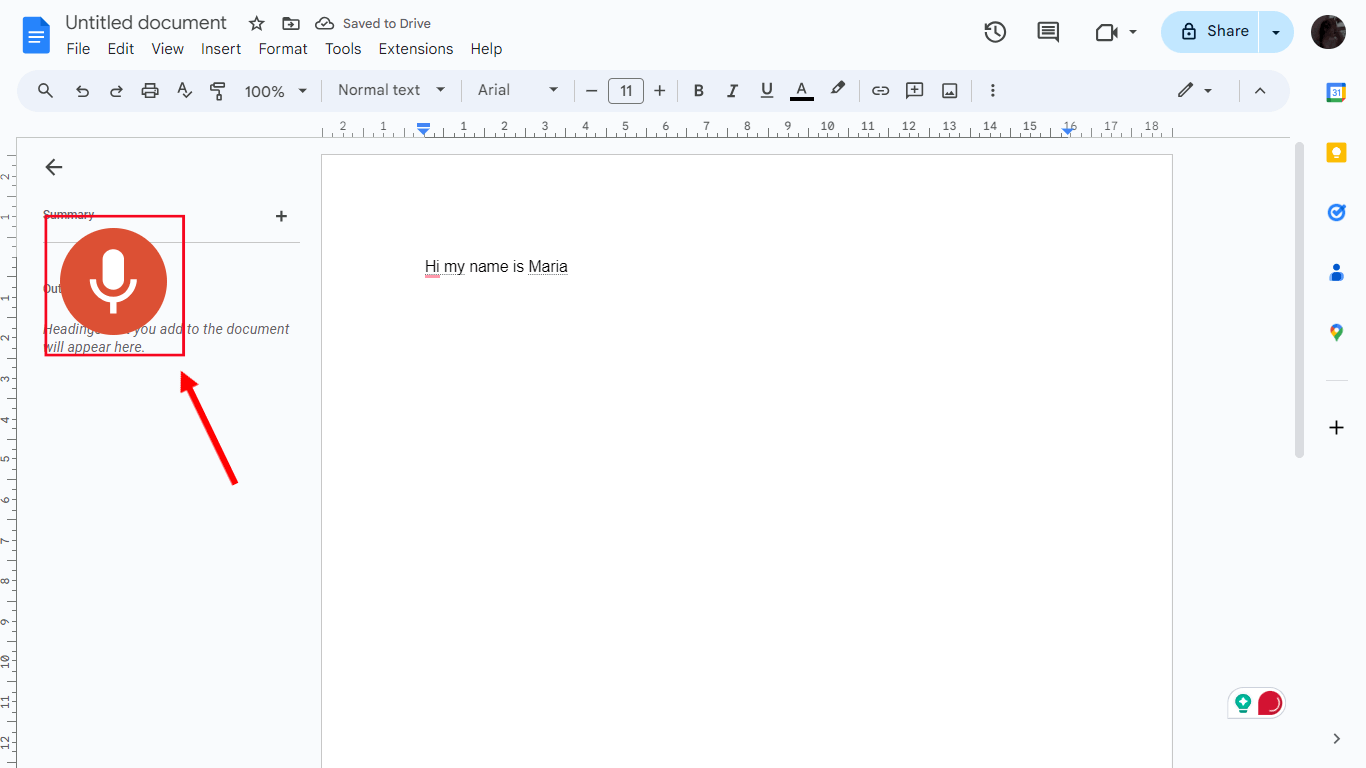 For more information, you can check out our ‘How to convert speech-to-text in Google Docs’ guide.
For more information, you can check out our ‘How to convert speech-to-text in Google Docs’ guide.
Key takeaways
Notion isn't just a tool where you can organize your thoughts or create a color-coded habit tracker. If you want to streamline your work even further, pair Notion with Notta. With this integration, you can send important transcripts from the Notta Web App to your Notion without any code or technical knowledge.
Notion is a very user-friendly and simple way of sharing information with anyone, so seamlessly moving Notion speech-to-text into the app from Notta is a great way to give your team important information from the audio file in an easy-to-read text format. So, go ahead and connect your Notion workspace with Notta to get started!