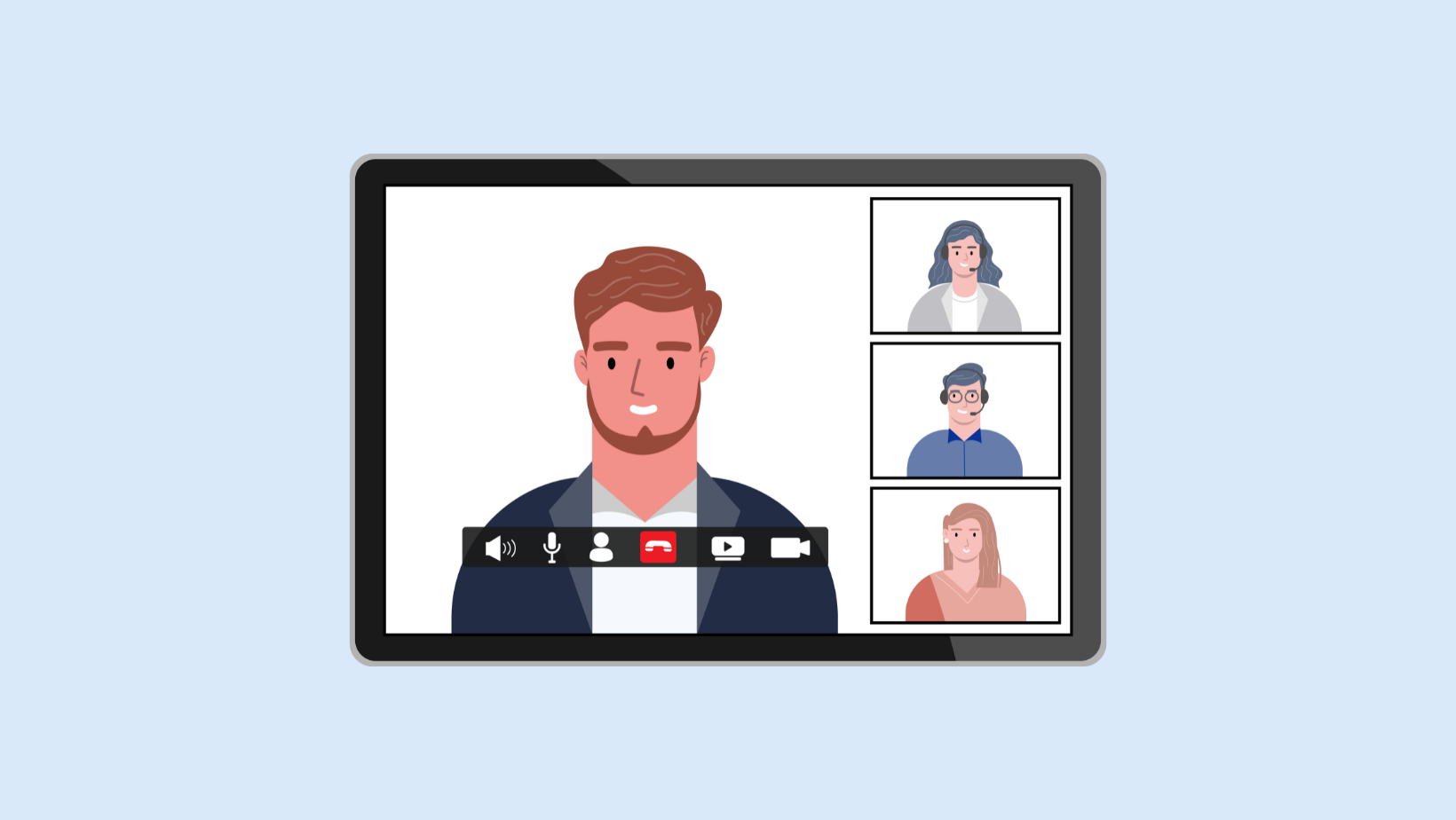
10 Best Online Meeting Tools for Productive Teams in 2025
Unlock the power of AI — Notta's meeting assistant records, transcribes and summarizes meeting minutes with one click.
No matter where you work, you’re bound to find meetings taking up a fair share of your work hours. However, unlike earlier, remote work no longer requires you to be physically present at a meeting and sometimes even gives you the freedom to do so asynchronously.
Making these online meetings possible is a whole suite of tools that help maximize productivity and ensure uninterrupted communication at all times. I’ve used countless online meeting tools over my career, and I’ve come away with a list that I consider to be the best.
In this guide, I’ll take you through each of these tools under three major categories, their key features, and their pros and cons so you can make the right choices for your organization’s tech stack.
Our top choices for online meeting tools
Zoom: Best high-quality video conferencing tool
Google Meet: Best for Google Workspace users
Microsoft Teams: Best for Microsoft users
Webex: Best real-time video conferencing tool
Notta: Best for AI recording and transcribing meetings
Fathom: Best free AI meeting assistant
tl;dv: Best for AI meeting summaries
Grain: Best for automated notetaking
Calendly: Best for coordinating meetings
Doodle: Best for online scheduling
A comparison of the best online meeting tools
| Online meeting tools | Price* | Top feature(s) | Best for |
|---|---|---|---|
| Zoom | Basic: Free of cost; Pro: $12.49 per user per month; Business: $18.32 per user per month; Business Plus: $22.49 per user per month | Wide compatibility, functional whiteboard, AI Companion. | Video conferencing |
| Google Meet | Free; Starter: $6 per user per month; Standard: $12 per user per month; Plus: $18 per user per month; Enterprise: Pricing on request | Creating meetings from Google Calendar, collaborative features, encryption. | Video conferencing with Google Workspace synchronization |
| Microsoft Teams | Teams Essentials: $4 per user per month; Microsoft 365 Business Basic: $6 per user per month; Microsoft 365 Business Standard: $12.50 per user per month | High-quality video conferencing, seamless integration with third-party apps, team chat. | Video conferencing with Microsoft 365 synchronization |
| Webex | Free plan; Webex Meet: $14.50 per license per month; Webex Suite: $25 per license per month | High-quality video, real-time translation, AI transcription. | Video conferencing for large organizations |
| Notta | Free plan; Pro plan: $8.17 per user per month; Business plan: $16.67 per user per month | Transcribe meetings, summarize text, live translation, and multiple export formats. | Automatically recording, transcribing, and summarizing meetings |
| Fathom | Free plan; Standard plan: $24 per user per month; Pro plan: $29 per user per month | Quick recordings, synchronization, integration with multiple apps. | Recording and summarizing meetings |
| tl;dv | Free plan; Pro: $18 per seat per month; Business: $59 per seat per month; Enterprise: Custom pricing | Add notes in real-time, high accuracy, integration with 5000+ apps. | Recording and sharing meeting transcripts |
| Grain | Free plan; Starter: $15 per seat per month; Business: $29 per seat per month; Enterprise: Custom pricing | Customized transcripts, AI chatbot, highlight clips. | Recording and collaborating on meeting notes |
| Calendly | Free plan; Standard: $10 per seat per month | Setting user availability, synchronization, booking page. | Automating meeting scheduling |
| Doodle | Free; Pro: $6.95 per user per month; Team: $8.95 per user per month | Booking page, automatic invites, integration with all major apps. | Automating event scheduling |
*Pricing of June 2024
What makes a good online meeting tool?
While there are several virtual meeting tools available online, what separates the best from the others is that they do what they’re intended to do effectively. In this section, I’ll take you through some key boxes a good online meeting tool must tick.
Ease of use: The best tools must be easy to use for beginners and tech-savvy individuals alike. They must offer an intuitive interface that’s easy to navigate to ensure they help maximize employee productivity.
Compatibility: A good online meeting tool must be compatible with all major operating systems, such as MacOS, Windows, iOS, and Android. They must also be programmed to run efficiently across all major web browsers.
Seamless integration: A good online meeting tool must integrate with other major productivity apps and tools. For example, Google Meet seamlessly integrates with Slack and a host of other apps.
Affordability: A good online meeting tool must be affordable, especially considering they’re used by small and large organizations alike and sometimes even by individuals such as freelancers and consultants.
Deep dive into the best online meeting tools
Now that you’re aware of some of the key aspects to consider when choosing the right online meeting tool, I’ll give you a deep dive into each of the apps in this list.
4 online tools for video conferencing
In this section, I will take you through four of the best video conferencing apps available on the market. What makes them unique are their intuitive interfaces and the ability to integrate with all key apps in your tech stack.
#1 Zoom: Best high-quality video conferencing tool
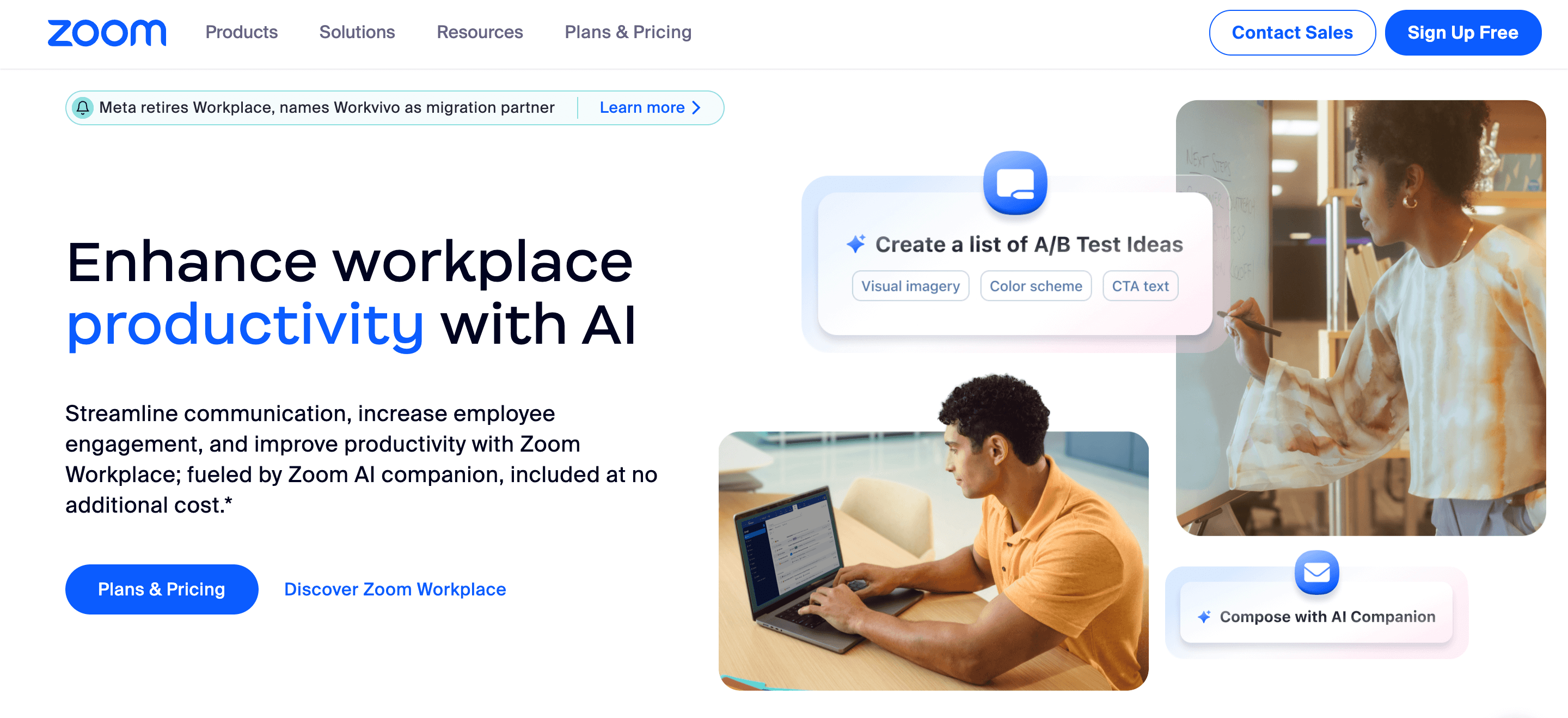
Zoom is possibly the most popular video conferencing tool globally, and for good reason: it’s intuitive and works seamlessly. One of the key highlights of this app is that it offers high-quality video conferencing abilities, with the option to host 100 participants at once using its free plan.
It’s the perfect tool for remote teams that regularly collaborate on tasks or projects. Zoom also offers free HD voice and video, which is the primary reason for the high quality of its video and audio conferencing abilities. Further, the app also offers support for real-time transcriptions, making meetings accessible to all.
Key Features
Compatibility: Zoom is compatible with all major operating systems such as MacOS, Windows, Android, Linux, and iOS, and as a result, works on desktop and mobile devices.
Functional whiteboard: It has a highly functional whiteboard, allowing you to design graphs, diagrams, sticky notes, and images.
AI Companio: Zoom’s latest feature includes an AI bot that users can ask questions of — and it processes responses based on the transcript the app automatically generates.
Pros
Zoom supports one-on-one chats along with meetings that have up to 1000 participants, making it ideal for small and large organizations alike.
It allows for video recording and can be integrated with a host of other apps and productivity tools.
It has a user-friendly interface that users can easily navigate.
Cons
It doesn’t come as part of a software bundle like Google Meet and Microsoft Teams — and can be expensive for large organizations.
While most sessions run smoothly, the app is prone to the occasional technical glitch.
Pricing Plans
Basic: Free of cost
Pro: $12.49 per user per month
Business: $18.32 per user per month
Business Plus: $22.49 per user per month
Enterprise: Custom pricing
Why choose Zoom?
The key highlight of Zoom, apart from its ease of use is that it offers a robust free plan, along with a range of features and support for up to 1000 participants with the Enterprise plan.
#2 Google Meet: Best for Google Workspace users
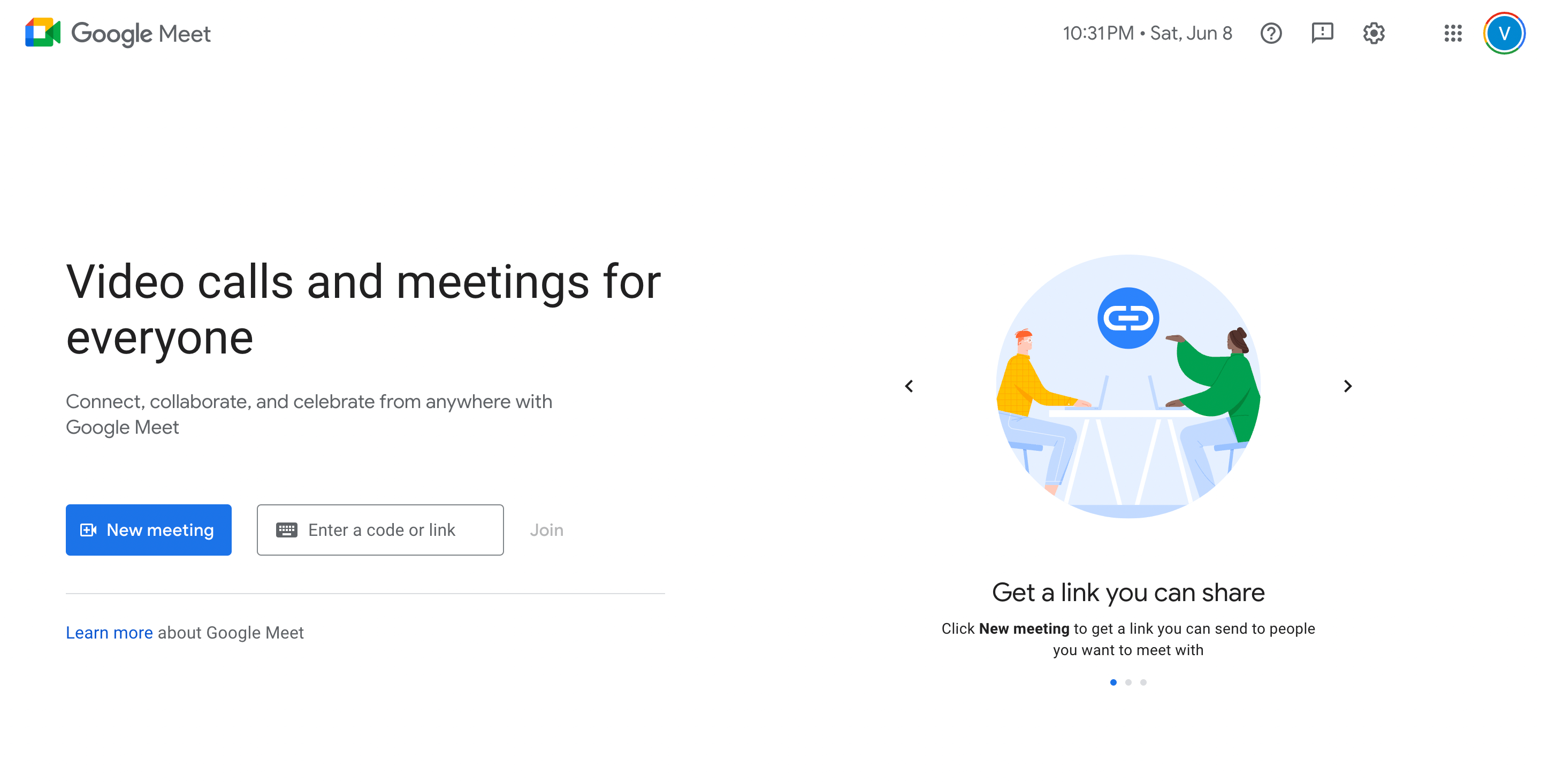
Unlike most other video conferencing tools, the key aspect that makes Google Meet unique is its seamless synchronization with Google’s entire suite of products, from Sheets, Docs, Drive, and, most importantly, Google Calendar. As a result, any meeting scheduled on Google Calendar automatically results in its participants receiving an invite.
The tool is known for its high-quality live captions and doesn’t require a dedicated application—it works directly via a web browser. What’s more, it neatly integrates with Chrome and offers a tab-sharing feature that’s ideal for sharing media.
Key Features
Creating meetings from Google Calendar: Google Meet allows you to create meetings within your calendar and even join them from the same source.
Collaborative features: Google Meet offers a host of collaborative features, such as whiteboarding, screen sharing, and more.
Encryption: Google Meet maximizes security with meetings that are encrypted in transit and at rest.
Pros
Google Meet is absolutely free to use — all you need is a Google account and you’re good to go.
It offers integration with 200+ third-party tools and apps.
It can hold meetings with up to 1000 participants.
Cons
It can lag during large video conferences due to its reliance on a web browser.
Only allows users to share one screen at a time.
Pricing Plans
Free
Starter: $6 per user per month
Standard: $12 per user per month
Plus: $18 per user per month
Enterprise: Pricing on request
Why choose Google Meet?
Google Meet offers what many consider to be the most reliable video conferencing service, with seamless integration across Google Workspace, widespread integration, and access using a free Google account.
#3 Microsoft Teams: Best for Microsoft users
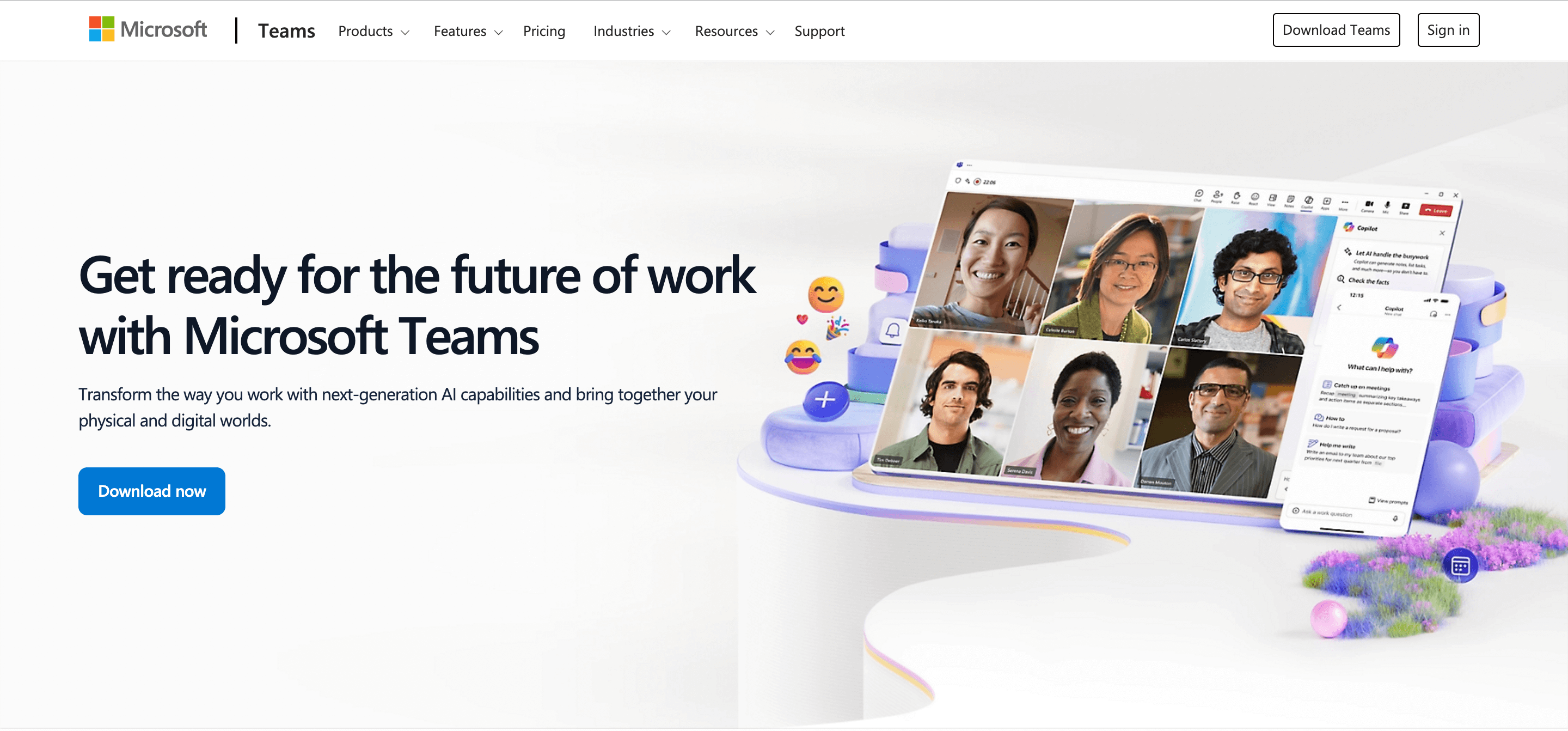
As a counter to Google Meet, Microsoft Teams aims to impress with its integration with the suite of Microsoft 365 services and top-notch video conferencing quality. The highlight of Teams is that it also offers a team chat interface, allowing teams to collaborate even when not in meetings.
It offers an intuitive whiteboard feature that allows you to draw freehand, along with features like file sharing, app integration, and so on. It also offers robust security to safeguard user data and meet regulatory standards.
Key Features
Video conferencing: Teams offers high-quality video conferencing with the ability to share screens, files, and so on.
Seamless integration: It integrates with other Microsoft tools such as Excel, Word, and PowerPoint with ease.
Team chat: Miscortosft Teams also offers a chat functionality that teams can use to collaborate asynchronously.
Pros
It offers high-quality video conferencing and neatly integrates with the whole Microsoft 365 suite.
It offers plenty of collaboration features.
Cons
It has a steep learning curve for those not familiar with Microsoft’s products.
Pricing Plans
Microsoft Teams Essentials: $4 per user/month
Microsoft 365 Business Basic: $6 per user/month
Microsoft 365 Business Standard: $12.50 per user/month
Why choose Microsoft Teams?
Microsoft Teams can be a great choice for organizations already using Microsoft’s suite of services, such as Word, PowerPoint, and Excel, because it offers seamless connectivity across all apps.
#4 Webex: Best real-time video conferencing tool
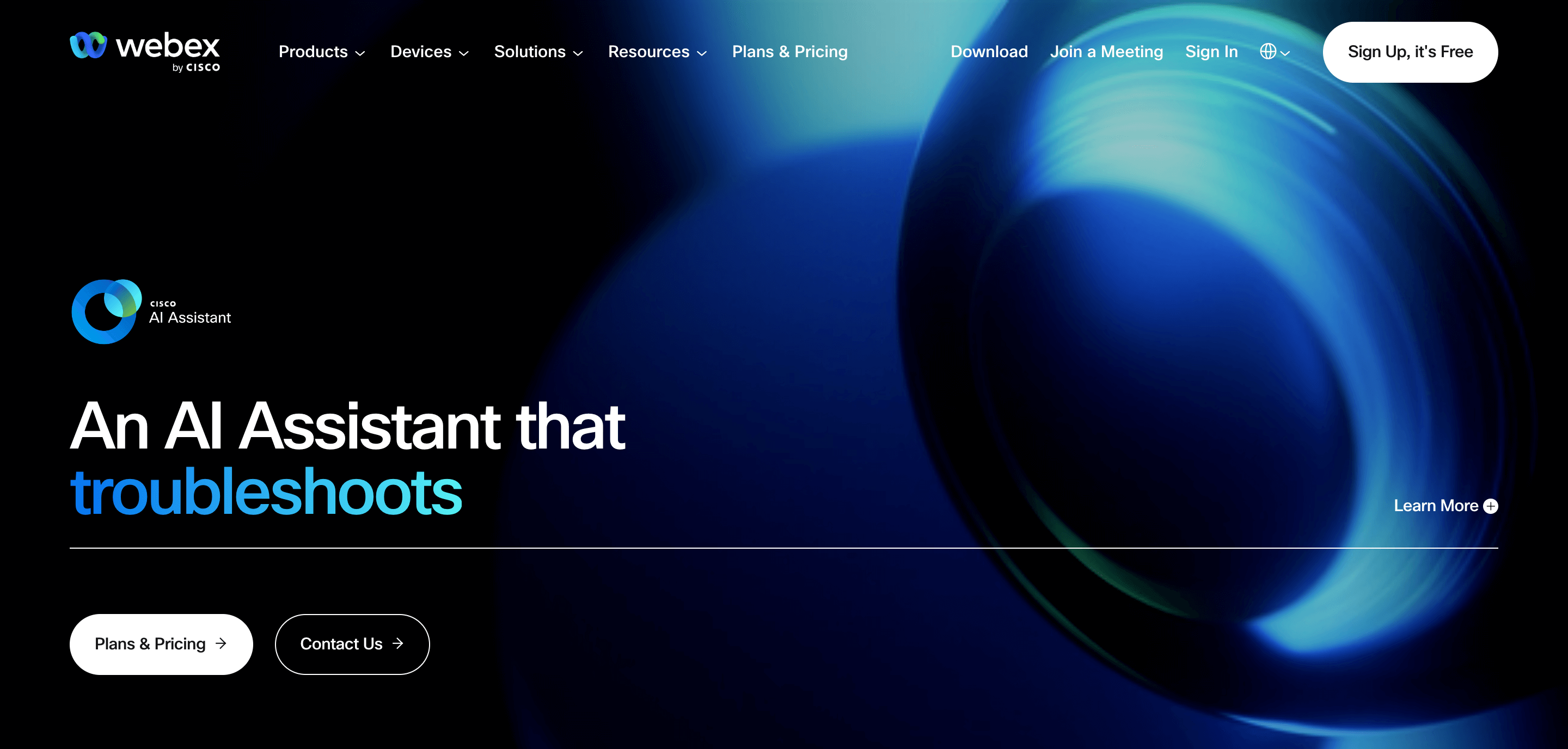
Founded in 1995 and acquired by Cisco in 2007, Webex has been a key player in the video conferencing space for a long time. It offers multiple business communication solutions and is primarily preferred among businesses with 1000+ employees. In fact, according to Webex, 95% of all Fortune 500 companies use products from the Webex suite in some form.
With the video conferencing space now offering multiple options, Webex’s solutions have sometimes come to be seen as outdated. Further, some of its most powerful features are only available in the enterprise-level plans, making them rather expensive to acquire.
Key Features
High-quality video: Webex offers high-quality video conferencing abilities along with all key features that allow you to mute, share your screen, annotate, and so on.
Real-time translation: Webex Meetings can translate meetings into 100+ languages in real-time, catering to teams with diverse linguistic preferences and backgrounds.
AI transcription: Webex automates the transcription process, so you don’t have to take manual notes during meetings.
Pros
It offers an intuitive interface that’s relatively easy to navigate.
It allows for powerful application sharing and whiteboard features.
It offers real-time transcripts of meetings to automate note-taking and save crucial time.
Cons
Real-time translation costs extra and doesn’t come with the tool’s basic plan.
It’s relatively expensive, especially when accessing advanced features.
Pricing Plans
Webex Free: $0 per license per month.
Webex Meet: $14.50 per license per month.
Webex Suite: $25 per license per month
Webex Enterprise: Custom pricing.
Why choose Webex?
Webex offers a whole suite of products that can take care of most organizational needs, from video conferencing, cloud calling, messaging, webinars, polling, whiteboarding, and so on.
4 online tools as meeting assistants
The following tools serve as effective meeting assistants, automating manual tasks that can often be time-consuming. As a result, these allow stakeholders to focus on the meeting’s intended purpose without distraction.
#5 Notta: Best for AI recording and transcribing meetings

Meetings are ineffective if not properly recorded and transcribed, and this is what Notta does best. This AI-powered app is a crucial virtual meeting tool as it automatically records, transcribes, and summarizes discussions during meetings.
The highlight of this tool is that it seamlessly integrates with commonly used video conferencing tools like Zoom, Microsoft Teams, Webex, and Google Meet.
Once the tool records a meeting, it transcribes the recording using speech-to-text and can even give you a summary of the content so every member can derive their action items. All these features come in an interface that’s intuitive and easy to navigate.
Key Features
Record every interaction: Whether you’re looking to record an online meeting, an audio or video file, or even a conversation in person, Notta can do it all.
Summarize text: Notta can generate high-quality, informative summaries of files directly uploaded to the tool or even of transcriptions of meetings it records.
Live translation: If you’re running a bilingual meeting, Notta seamlessly records and translates speech so every member can access it. It can translate text across 50+ languages.
Multiple export formats: Notta can export transcriptions and summaries across a range of formats, including TXT, Word Doc, SRT, and PDF, allowing for easy access.
Widescale integration: Notta seamlessly integrates with multiple applications via Zapier, including CRMs, calendars, video conferencing apps, and more.
Pros
Notta translates speech across 50+ languages with 98.86% accuracy, ensuring your meetings are recorded word for word.
It integrates with all major productivity apps via Zapier, making it compatible across any tech stack.
It has an intuitive dashboard, which makes it easy to use at all times.
Cons
Notta’s AI Summary feature is only available when you purchase the paid Pro plan, which costs $13.49 per user per month.
The free plan offers limited features, so those looking to leverage all its capabilities will have to pay for a subscription.
Pricing Plans
Free plan
Pro plan: $8.17 (discounted) per user per month
Business plan: $16.67 (discounted) per user per month
Enterprise plan: Custom pricing
Why Choose Notta?
The key reason to incorporate Notta into your tech stack is that it can automate the process of recording, transcribing, and summarizing meetings, thereby ensuring they achieve their intended outcomes each time.
Let our AI do the heavy lifting - record, transcribe, and summarize meetings - so that you can focus on the conversations.
#6 Fathom: Best free AI meeting assistant
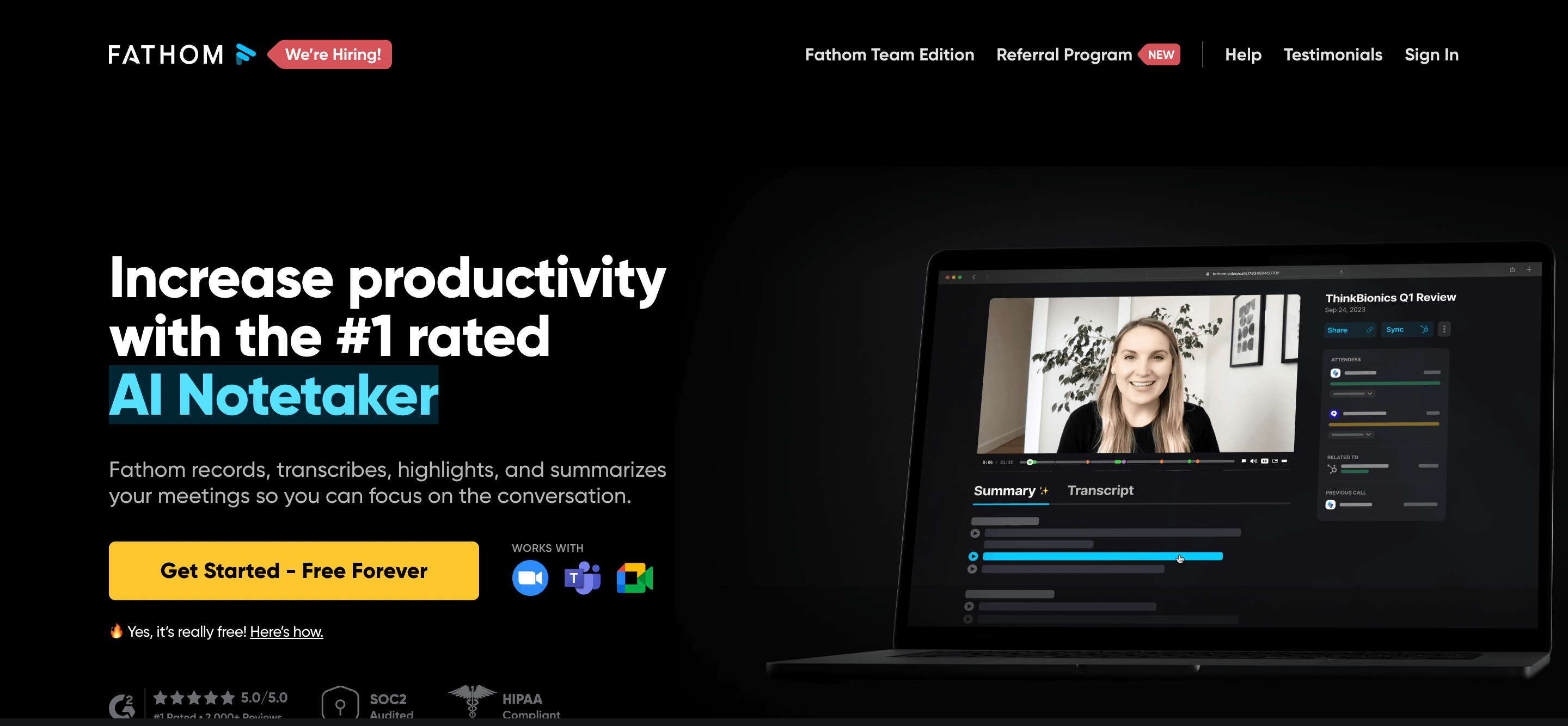
Fathom is a completely free meeting assistant that allows you to record, transcribe, and summarize meetings without hassle. And when I say it’s completely free, I mean it. The app’s premium plans also come with a 14-day free trial to test the service before paying for it.
With it, you can send the recordings to a specific Slack channel, create short clips of your meetings, and even add them to playlists.
Key Features
Quick recordings: Fathom can record and transcribe your meetings and gives you the recorded files in <30 seconds.
Synchronization: It reduces manual work by automatically synchronizing recordings to your CRM.
Integration: Fathom seamlessly integrates with other tools, such as Google Meet, Slack, Notion, and Gmail.
Pros
Fathom allows you to easily share meetings or clips from meetings on to your CRM or Slack.
It also offers keyword alerts on its paid plans.
It allows users to categorize notes, thereby helping teams save time on manual tasks.
Cons
The tool can have certain quirks when using it with Google Meet or Microsoft Teams.
Pricing plans
Free plan
Standard plan: $24 per user per month
Pro plan: $29 per user per month
Why choose Fathom?
Fathom is among the most accurate AI notetakers, so all your recordings are comprehensively covered. It also integrates with all major CRMs, streamlining your workflow.
#7 tl;dv: Best for AI meeting summaries
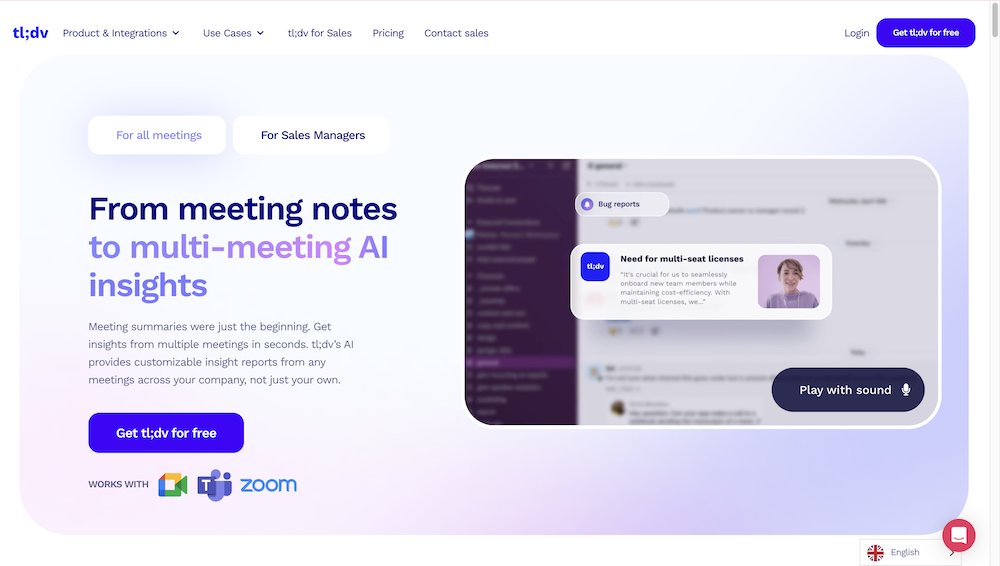
If you’ve ever come across someone’s comment on a post saying tl;dr, you know it means ‘too long; didn’t read.’ The same thing often happens with meetings - the last thing people want is to have to listen to the whole recording once again.
tl;dv is an AI meeting assistant that records, transcribes, and summarizes meetings for you and allows you to run a search for a particular keyword or term discussed in it to get specific excerpts from the transcript to help you extract value.
Key features
Adding notes: The tool allows you to add manual notes to meeting transcripts at specific timestamps to add greater value to the content.
Accuracy: It transcribes meetings with 90% accuracy, ensuring you receive reliable transcriptions each time.
Integration: The tool seamlessly integrates with Google Meet, Teams, and Zoom, as well as with 5,000+ other applications.
Pros
The tool comes with a generous free plan that offers all the basic features and more.
It’s a rather lightweight tool and doesn’t take up a lot of your desktop’s resources.
Cons
The process of joining and recording a meeting can be a tad bit time-consuming.
Pricing plans
Free Forever
Pro: $18 per seat per month
Business: $59 per seat per month
Enterprise: Custom pricing
Why choose tl;dv?
tl;dv has been consistently growing to offer new features that make it ideal for sales, customer service, and other teams, making it a brilliant option for organization-wide usage.
#8 Grain: Best for automated notetaking
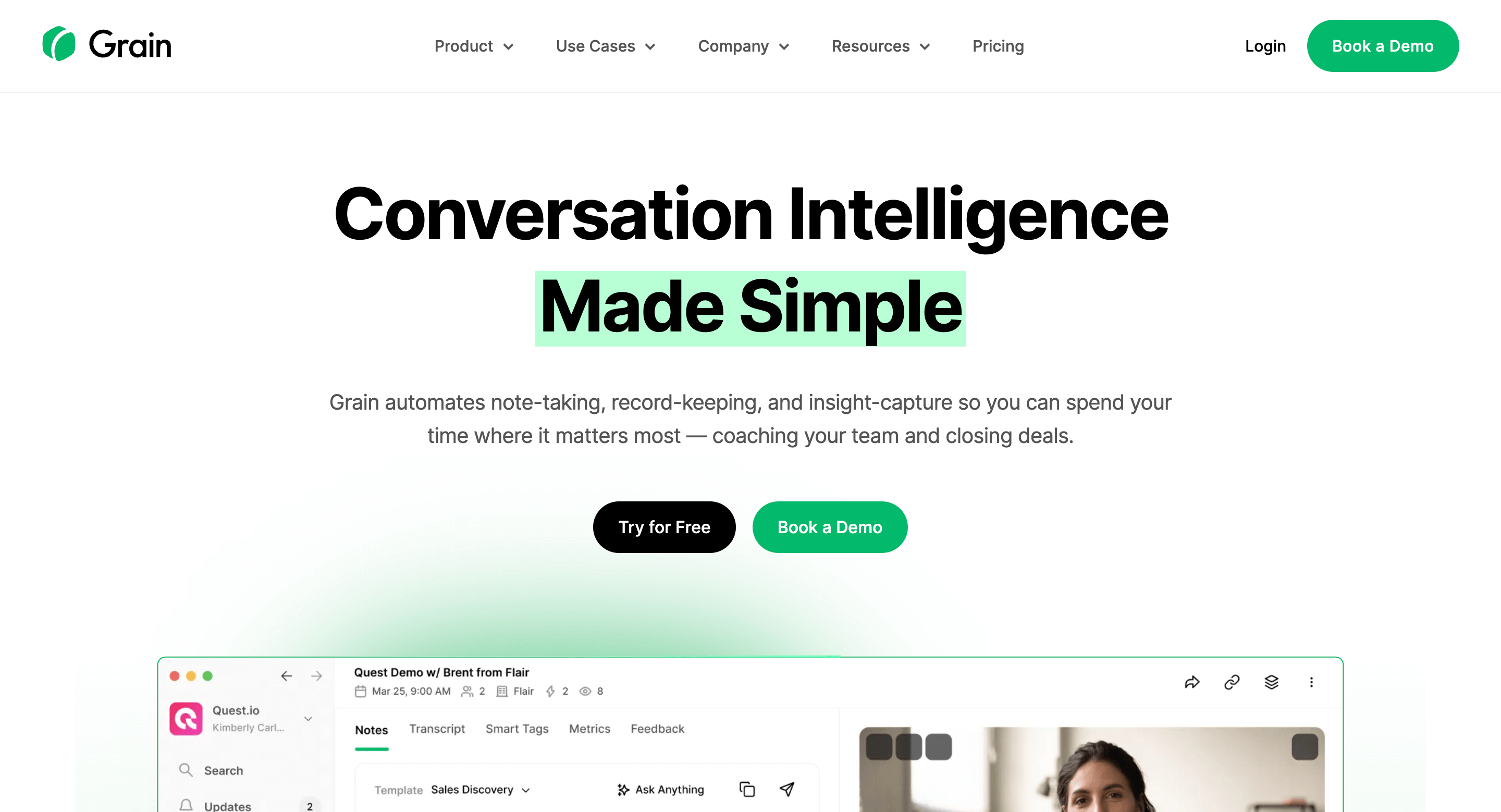
Grain is an AI-powered note-taking app that automatically transcribes meetings to help with record-keeping. Like many other apps, it allows you to add timestamped notes that every member of your team can access to derive greater insight from meeting transcripts.
What’s more, you can also invite your team to collaborate on notes and save them for future reference, making it the perfect AI meeting assistant for your online meeting tools suite. It also allows you to make short clips from meetings to share internally with your team, making collaboration easy.
Key features
Customization: With Grain, you don’t just receive meeting transcripts in a single format; you can customize how you receive them to your liking.
Chatbot: Grain AI processes the information spoken in your meetings so you can ask it questions. It then provides answers based on the recording and transcripts.
Highlight: Create meeting clips that you can highlight for your team members to pay special attention to, or share them internally via Slack, HubSpot, and more.
Pros
Grain seamlessly integrates with all major video conferencing platforms, including Google Meet, Zoom, and Teams, as well as a host of other apps and platforms.
It allows you to automate which apps can automatically join meetings and record them with timestamps.
You can quickly search for specific information or share clips or entire recordings with team members without any hassles.
Cons
Some users might find the learning curve for the tool’s AI features a bit steep.
Pricing Plans
Free
Starter: $15 per seat per month
Business: $29 per seat per month
Enterprise: Custom pricing
Why choose Grain?
Grain is a powerful meeting assistant who does more than record and transcribe meetings. It allows you to gain valuable insights, share recordings on other platforms, and collaborate on notes.
2 online tools for meeting scheduling
In this section, we take a look at two of the best tools you can use to schedule meetings without the hassle of manually checking every stakeholder’s schedule to find a free slot.
#9 Calendly: Best for coordinating meetings
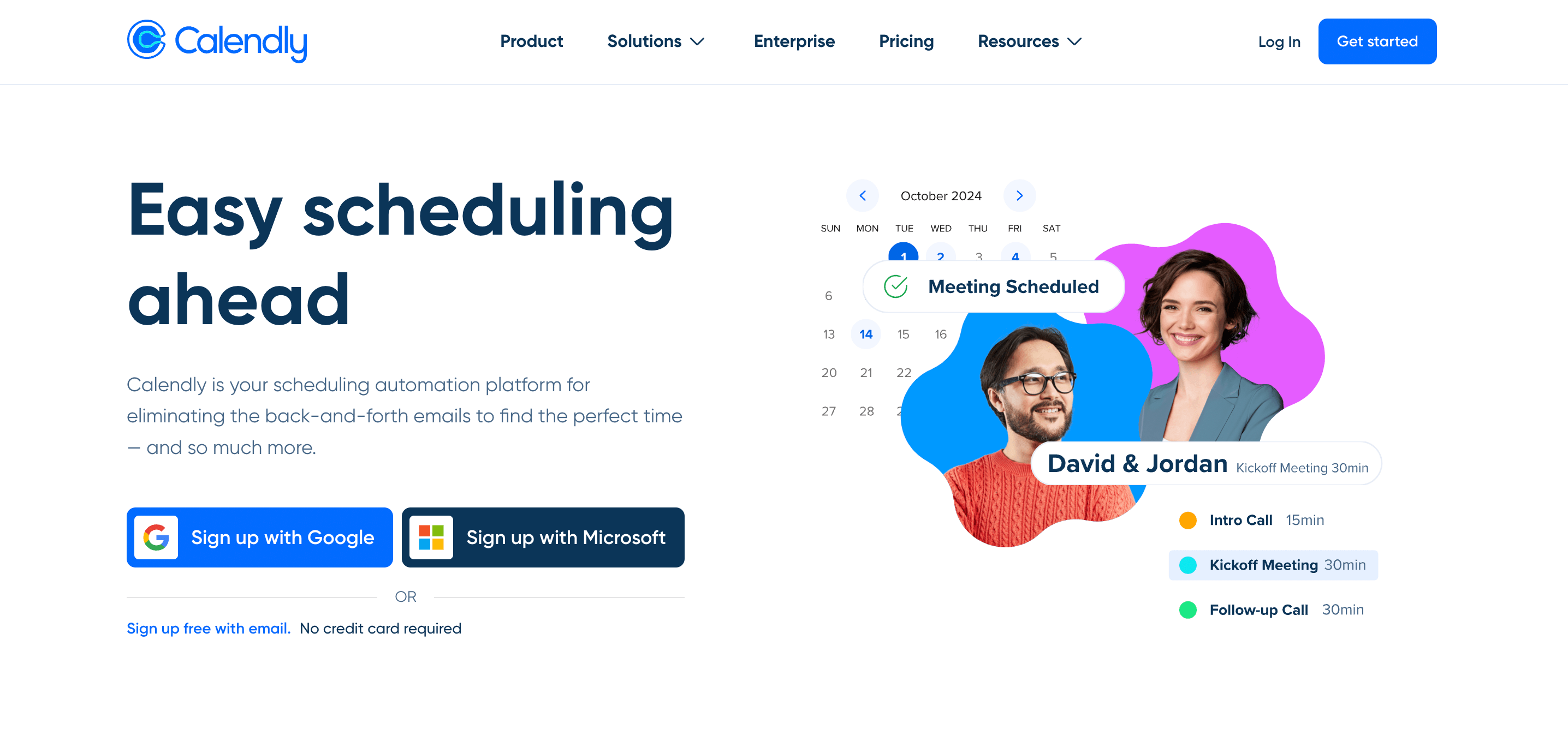
Meetings that require multiple participants often result in us having to manually check everyone’s packed schedules for a common opening. However, with Calendly, you can seamlessly gather information about every participant’s availability to schedule meetings in a breeze. Once a time is set, the tool automatically sends every member an invite and a reminder.
This tool is ideal for people-facing professionals who often have to interact with several stakeholders at once. It also allows you to create different types of meetings and staff-specific collaborations. As a result, it offers an automated approach to booking and scheduling meetings, saving professionals lots of precious time.
Key Features
Setting availability: Every member of a team or organization can set their availability based on their calendars, and Calendly gathers this data to automate the scheduling process.
Synchronization: Calendly syncs with all major calendar apps — Microsoft, Google, and Apple, to ensure participants are never double-booked, negating scheduling conflicts.
Booking page: Calendly allows you to create a booking page for a specific type of event or create a meeting poll that you can send via email to ensure seamless scheduling.
Pros
The app makes it easy for clients to set up meetings.
The app’s paid packages offer insights and analytics that offer valuable data on meetings.
It also allows you to create surveys to gather information about participants’ schedules.
Cons
The Calendly branding is only removed if you pay for the Professional, Teams, or Enterprises packages.
The free version doesn’t offer email reminders and only allows for one type of meeting, unlike the paid packages.
Pricing Plans
Free
Standard: $10 per seat per month
Teams: $16 per seat per month
Enterprise: Pricing starts at $15k per year.
Why choose Calendly?
What makes Calendly stand out is its ability to automate what’s otherwise a rather time-consuming process - checking stakeholders’ schedules to book meetings. This allows you to focus on more important tasks while automating meeting scheduling.
Create shareable events that connect with your calendar automatically using Notta's meeting scheduler.
#10 Doodle: Best for online scheduling
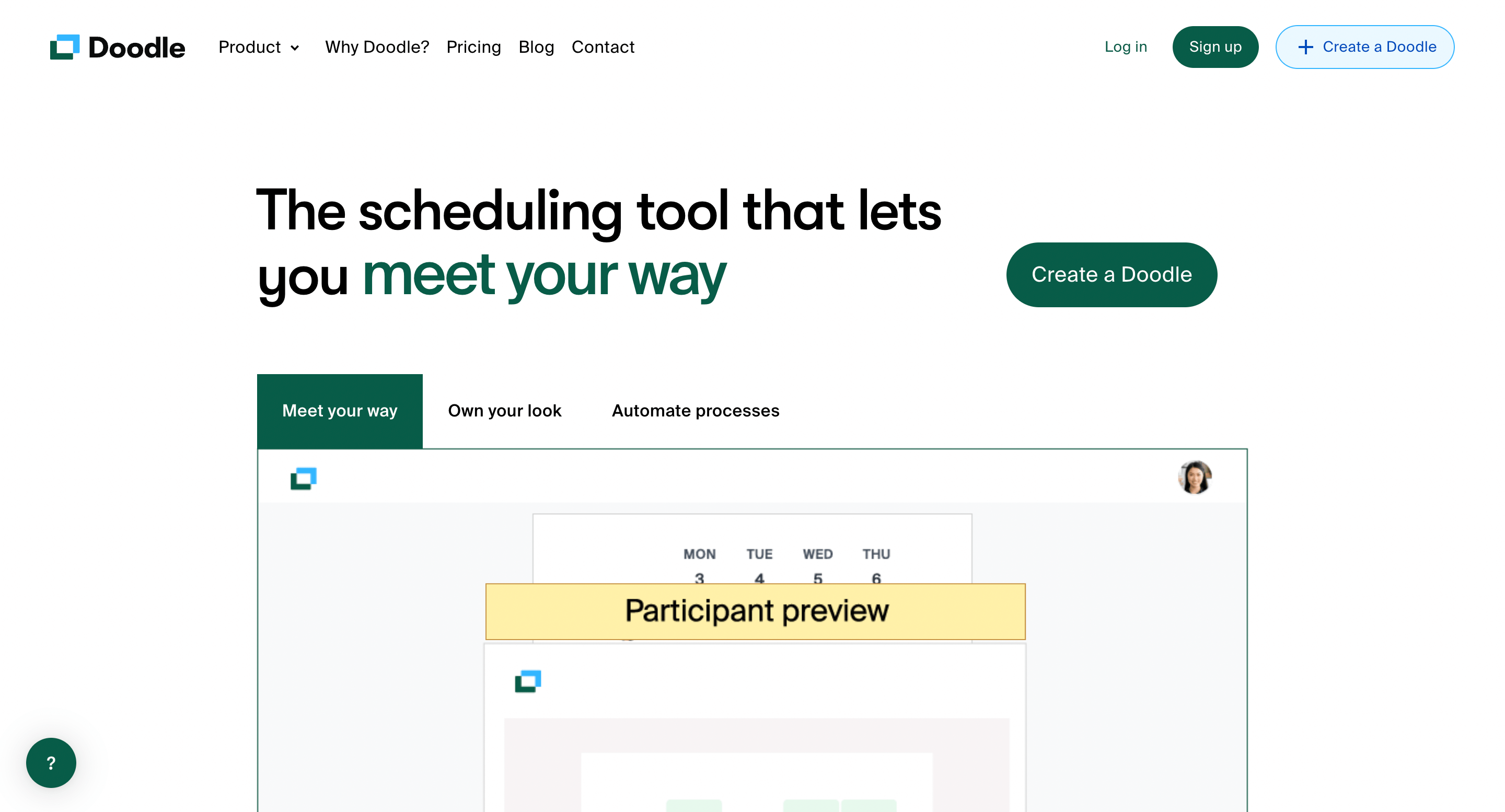
Doodle is among the key alternatives to Calendly and is an app that lets you schedule one-on-one or group meetings. It comes with a booking page that allows users to schedule remote meetings based on their availability.
It creates a meeting link that can be shared with participants across multiple time zones, making the process of collaborating with remote teams easy. It also negates the need for teams to collaborate over emails to specify their availability by instead offering event polls where users can vote for their preferred time.
Key features
Booking page: Users can share their booking page to convey their availability and control who can book their calendar.
Automatic invites: As soon as a meeting is scheduled, Doodle automatically creates an invite link and shares it with the relevant participants.
Integration: Doodle seamlessly integrates with all major apps such as Google Meet, Teams, Google Calendar, Outlook Calendar, and so on.
Pros
Doodle is ideal for scheduling meetings with both internal and external stakeholders.
The booking page and event polls negate the need to trade emails to get everyone on the same page about their availability.
Cons
The free plan has ads, and you’ll need to pay for a premium plan to get rid of them.
The tool doesn’t allow you to customize the scheduling experience.
Pricing plans
Free
Pro: $6.95 per user per month
Team: $8.95 per user per month
Why choose Doodle?
The key highlight of Doodle is that it allows meeting organizers to share their availability and allow other users to vote based on their convenience. This makes the process of scheduling meetings far less cumbersome than it would otherwise be.
Key takeaways
The days of the good old in-person meetings are long gone, and organizations must leverage the best online meeting tools to ensure maximum efficiency.
In this guide, I’ve listed 10 different tools that you must consider using to streamline your meetings. From video conferencing tools to Google Meet and Zoom to tools that serve as meeting assistants, such as Notta and Calendly, I’ve dove into the details to give you a well-rounded perspective on the best option for your needs.
When you conduct meetings, remember that it’s crucial for you to transcribe and summarize what’s discussed so as to ensure every stakeholder has a clear understanding of its outcomes. With Notta, you can do just that. This AI tool can record, transcribe, translate, and summarize virtual meetings, so you don’t have to.
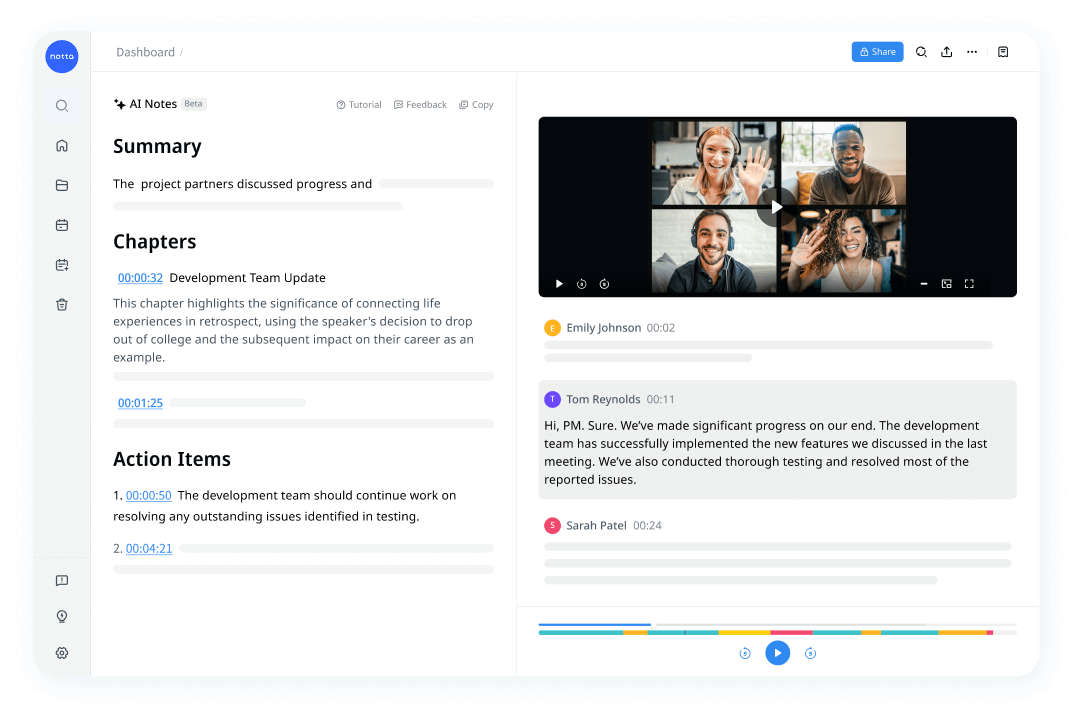
Notta AI meeting assistant records, transcribes, and summarizes meetings so everyone can stay engaged without missing important details.
FAQs
Is there an asynchronous online meeting tool?
Notta is an asynchronous meeting tool that allows users to automatically record, transcribe, translate, and summarize meetings so every member has a clear idea of their action items and the meeting’s outcomes.
Which app is free for meetings?
Zoom is a free app you can use to conduct meetings involving 100 participants with its free plan. Its paid plans offer a host of other features.
Which app is the best online instant collaboration tool?
There are several noteworthy online instant collaboration tools, such as:
Notta
Google Meet
Zoom
Calendly
Grain
tl;dv