
What are Recurring Meetings and How to Schedule Them?
Unlock the power of AI — Notta's meeting assistant records, transcribes and summarizes meeting minutes with one click.
Recurring meetings are events held at regular intervals, whether weekly, bi-weekly, or monthly. If done right, it benefits businesses, but most aren’t familiar with the technicalities involved in scheduling recurring meetings across different platforms.
Last month, I scheduled a meeting with my writing team to discuss the deliverables on Outlook. However, I had issues scheduling the meeting itself. So, I spent hours determining the relevant procedure for the most popular meeting platforms and presented it in this detailed guide. Also, I’ve shared a few tips on how to manage these meetings.
What is a recurring meeting?
A recurring meeting is scheduled at a specific time on a calendar, usually weekly, bi-weekly, or monthly. The primary purpose of these meetings is to keep everyone informed and aligned, keep track of progress, improve team cohesion, and share accountability.
How to manage your recurring meetings
Recurring meetings, if not managed properly, can turn into a timesuck. And yes, this has happened to me as well. In most of my cases, I have seen the participants feel bored or zone out. That’s primarily because of a lack of proper direction, information, or action items to follow through. As a presenter, you might know these but not how to fix them. So, follow the tips:
Create an agenda
An agenda provides a clear purpose for the meeting and helps everyone prepare for the topic. But without that, there’d be no structure of discussion, with participants often getting into off-topic conversations and wasting time. Therefore, having a clear meeting agenda beforehand is pivotal.
Foster communication
Meetings are a melting pot of ideas, and whether small or big, they add value. Encourage team members to speak openly about a certain topic. You can do that by dedicating specific meeting segments where any team member, regardless of position and seniority, can bring up concerns, ideas, and suggestions. Also, ask them to listen to one another, ask follow-up questions, and show genuine interest.
Take notes
While note-taking might seem like a routine task, it acts as a bridge between actions and discussions, fostering accountability, collaboration, and productivity. You can take meeting notes online with AI to avoid the distractions from manual note-taking. Once added, you can share the notes with attendees and ask them to review and make edits if needed.
Assign action Items
Managing action items and follow-ups post-meeting is also critical to successfully meeting recurrence. It’s crucial to create action items that are precise, measurable, and replicable. Also, ensure each item has three Ws: what task needs to be completed, who is assigned the task, and when is the due date.
Notta offers the most integrated AI meeting notes, summaries, and action items so nothing gets missed.
How to schedule recurring meetings in Outlook
Now that you know the best practices for managing recurring meetings, it’s time to schedule them. Here’s how to do it on Outlook:
Step 1: Tap on Calendar > New Event. Here, you’ll enter the necessary details, such as the meeting title, location, start time, and end time.
Step 2: When scheduling a meeting, add the names/email addresses of the team members you want to invite.
Step 3: Choose 'Scheduling Assistant' to check out the attendees' free and busy times and set a meeting date accordingly. Then, click 'Repeat' to set a recurring meeting, followed by the 'Send' option to send the calendar invite on Outlook.
Alternatively, you can schedule a Teams meeting in Outlook by selecting the 'Teams meeting' option under the 'Home' tab and following the prompts.
How to schedule recurring meetings in Google Calendar
Google Calendar can be a great platform to set your recurring meetings as it automatically populates future dates with these events, saving users from the trouble of entering them manually each time. Here’s how to do it:
Step 1: Open the Google Calendar on your computer and tap '+ Create' on the top-left. Add necessary meeting details, such as the title, start and end date, participants, description, details, etc.
Step 2: Click the 'Does not repeat' and choose how often you want your meeting to repeat and when the repeat ends.
Step 3: Click 'Save' on the bottom right once you set everything.
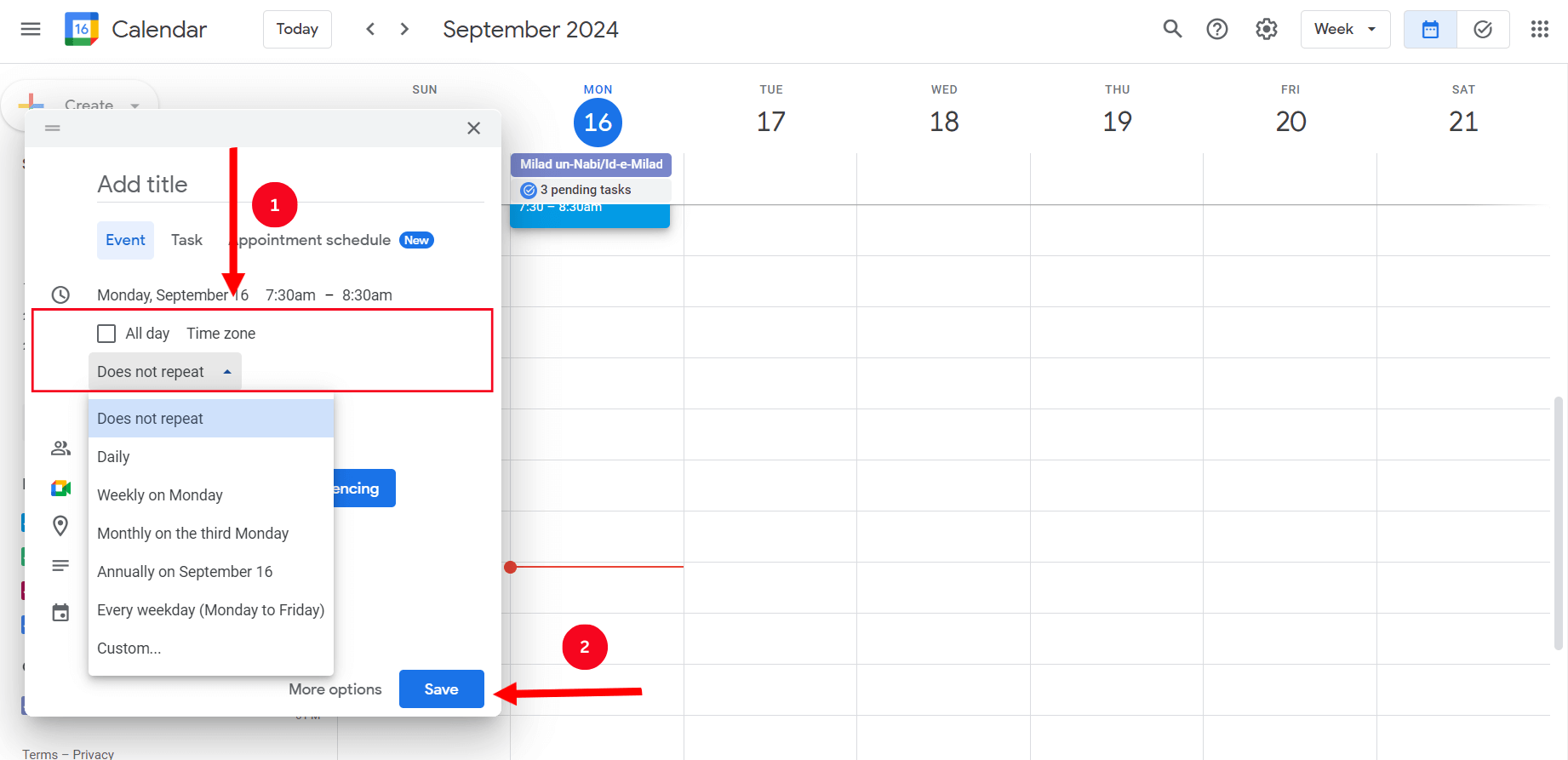
Step 4: Click on the event followed by 'invite via link' and share the generated link with the attendees.
How to schedule recurring meetings in Zoom
Scheduling recurring meetings in Zoom is pretty straightforward. For that, follow the steps in order:
Step 1: Click the Zoom 'Home' tab followed by the 'Schedule' option.
Step 2: Select the checkbox beside 'Recurring meeting' and set the 'Time Zone.' Also, choose the meeting cadence, end date, and other options as needed.
Step 3: Click on 'Save' to finish the setup process.
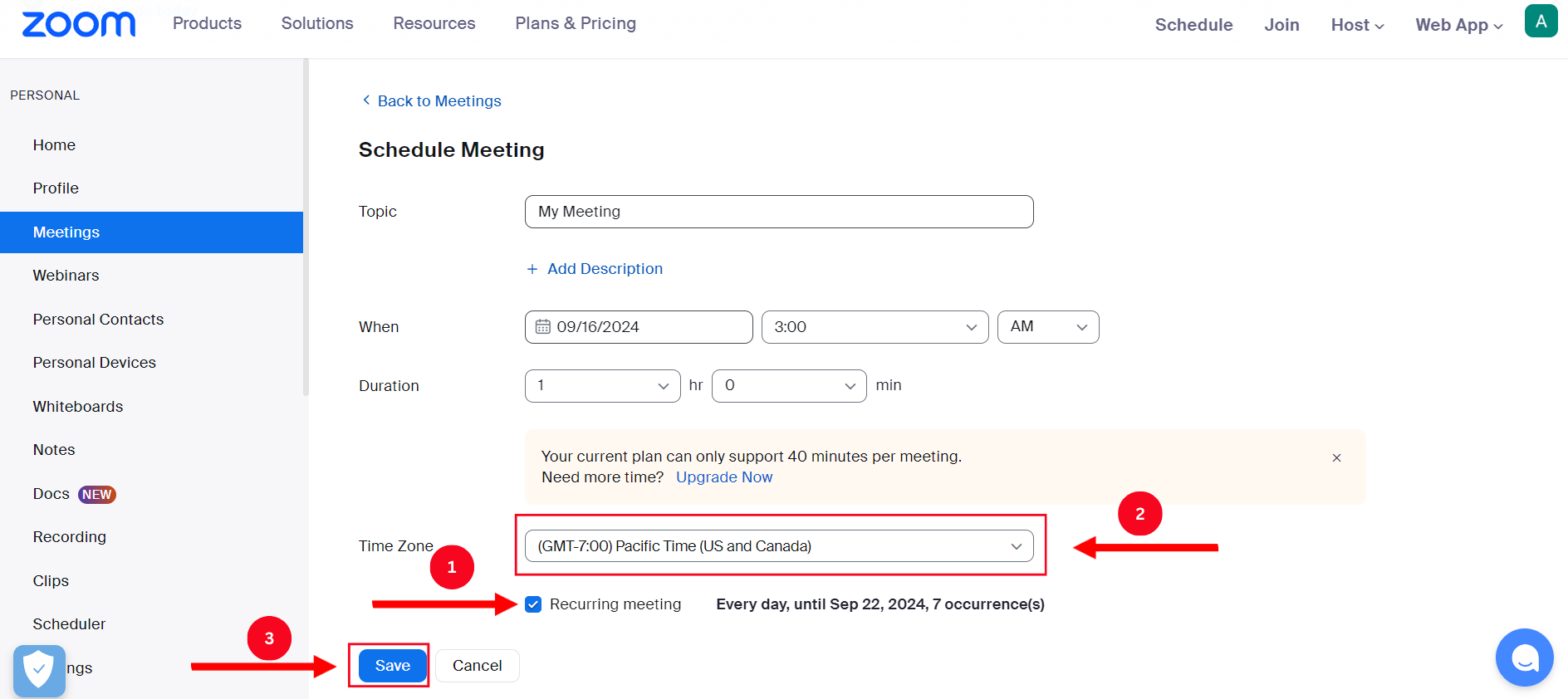
How to schedule recurring meetings in Webex
Webex can be a great platform for hosting your recurring calls, as it provides automatic reminders, makes time zone adjustments, and allows the host to schedule meetings to recur automatically. Here’s how to schedule recurring meetings in Webex:
Step 1: On your desktop, access the Webex website and input login credentials to access the Homepage.
Step 2: Click on Meetings > Schedule a Meeting to set up a new meeting. You must complete the necessary details, such as the meeting title, time, and date.
Step 3: Under 'Date and Time,' click 'Recurrence' and choose the pattern and settings (for example, every Tuesday in the next two weeks). Then click on 'Save.'
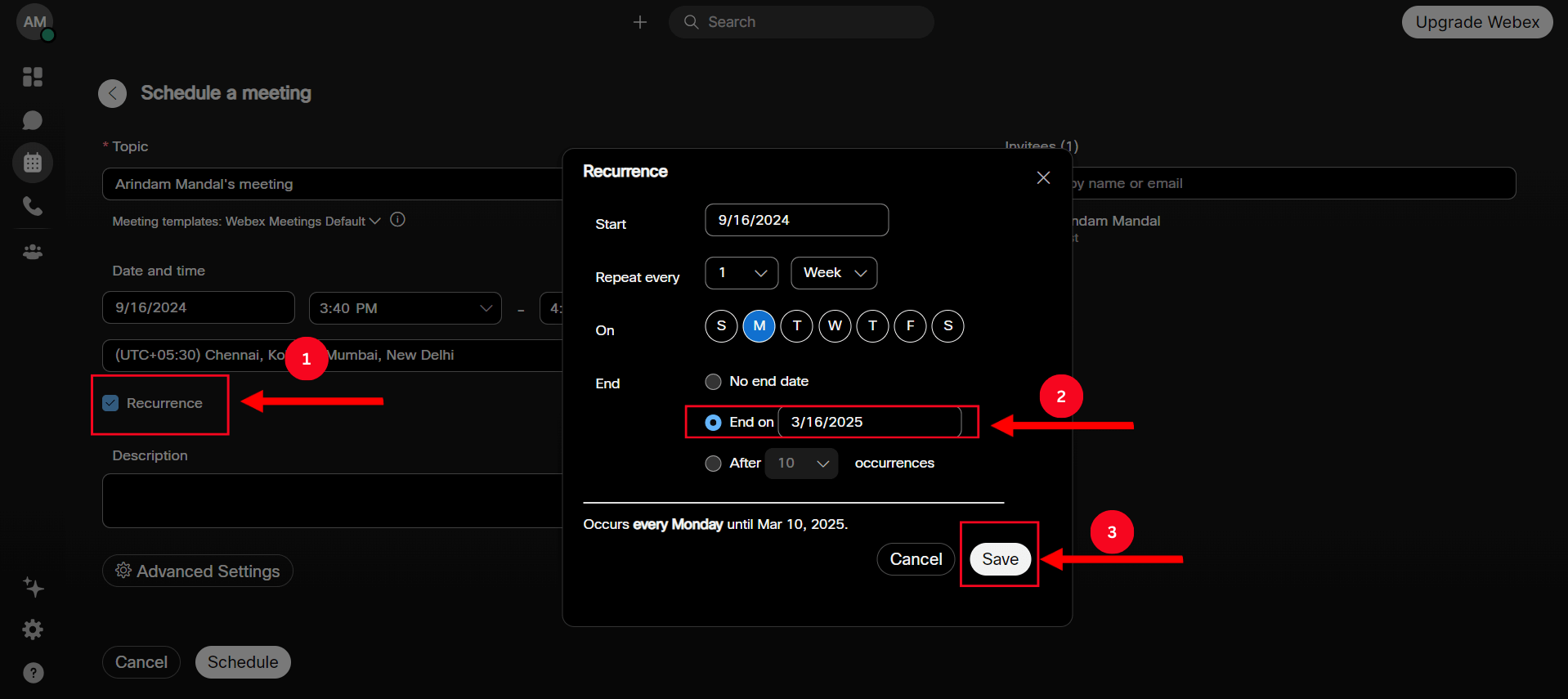
Fully customizable scheduling, live meeting notes, and ready-to-use AI summary templates to streamline and automate your meeting processes.
When should you cancel recurring meetings?
Recurring meetings allow teams to communicate regularly, stay aligned, and track project progress. But it’s bound to fail if one or more participants cannot attend the meetings due to illness, personal emergencies, or other reasons. You can consider canceling recurring meetings on Outlook, Google Calendar, or any other platform on which you’ve saved the dates.
One thing worth noting is that you must be a meeting admin or host to cancel or update a meeting on respective platforms.
Support more productive meetings
Recurring meetings are great in terms of consistency in communication, accountability, time management, team building, and, in turn, higher productivity. If you still can’t grasp the scheduling technicalities, try the versatile Notta Scheduler. Simply put in the meeting details and your availability, and send the link to the attendees so they can pick up a time that works for both. The best part is that the attendees don’t need to sign into the Notta to join the meeting.