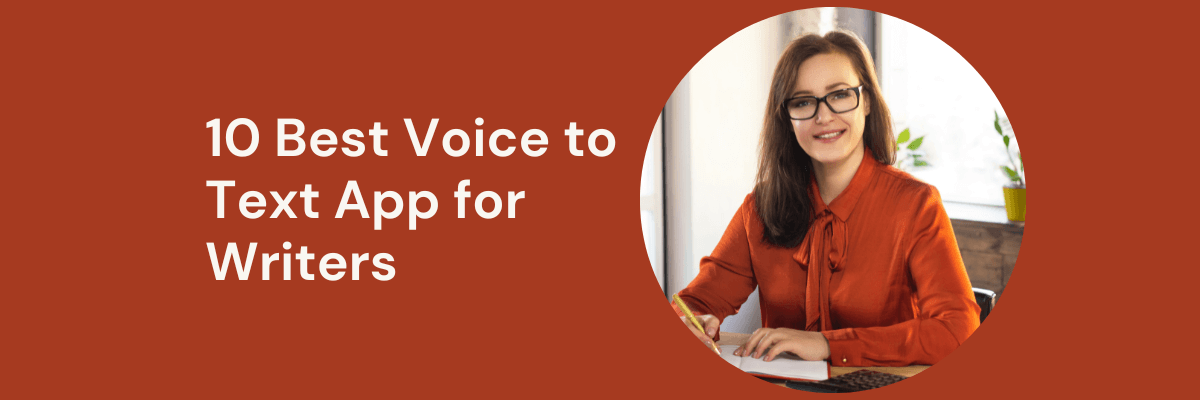
The Best 9 Speech to Text Apps for Writers in 2025
98% accurate, real-time transcription in just a few clicks. 58 languages and multiple platforms supported.
As a seasoned writer, I've often found myself struggling with traditional typing, longing for a more efficient way to capture my thoughts, especially when I had great ideas.
Over the months, I've explored numerous tools designed to streamline the writing process, and one of the most transformative has been speech-to-text technology. By using dictation software, I can transcribe spoken words into text and thus finish a project much faster.
In this article, I’ll share my insights on the 9 best speech-to-text apps for writers that have significantly improved my experience, helping fellow writers unlock their full potential. So if you’re a writer looking to improve your productivity and writing speed, this is the post for you!
Why is dictation software important for book writing?
Dictation software is a type of speech recognition technology that converts spoken language into written text. It allows users to dictate their thoughts, ideas, or commands using their voice instead of typing on a keyboard.
Using dictation software for writers offers several benefits:
Increased efficiency: Dictation allows authors to write faster than typing, enabling them to capture ideas quickly and maintain a natural flow of thought.
Physical health: Those voice to text apps help protect your hands from carpal tunnel or general fatigue; it also reduce strain from prolonged typing.
Many speech to text tools include features that allow for easy editing and revision, helping authors refine their work without needing to retype everything.
Authors can use dictation to jot down ideas or sections of their book while engaged in other tasks, making the writing process more flexible.
Our top picks for the best speech-to-text apps
| Application | Best for | Platform (s) |
|---|---|---|
| Notta | Accurate and real-time dictation in 58 languages. | Web browser, Android, iOS |
| Apple Dictation | Mac users seeking a free speech to text option. | MacOS, iOS |
| Windows 10 Speech Recognition | Windows users seeking a free option. | Windows |
| Google Docs Voice Typing | A built-in, free solution in Google Docs. | Web browser |
| Google Mobile Voice Typing (Gboard) | Android users seeking a free dictation option. | Android |
| Speechnotes | Verbal commands for quick and precise text input. | Web browser |
| Siri Dictation | Quickly taking voice notes on Apple devices. | MacOS, iOS |
| Microsoft Dictation | Microsoft 365 users who need to record and transcribe audio. | Windows, MacOS |
| Dragon Anywhere | Authors who want to dictate on the go. | Android, iOS |
9 best dictation apps & software for writers
1. Notta
Best for accurate and real-time dictation in 58 languages.
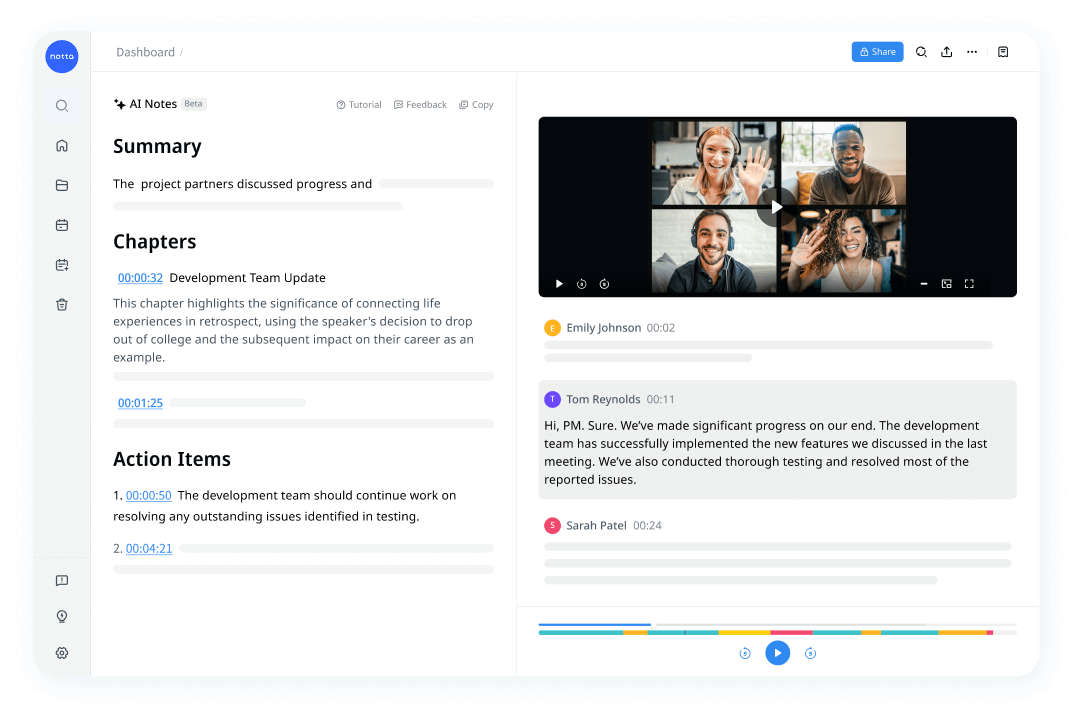
For writers seeking an efficient and reliable speech-to-text app, Notta is an excellent choice. It offers an impressive 98.86% accuracy in transcribing spoken words into text, making it a valuable tool for drafting articles, brainstorming ideas, or capturing notes on the go.
Notta supports up to 58 languages, including English, French, German, Spanish, Chinese, Japanese, and Korean, providing flexibility for multilingual writers.
The app’s user-friendly design makes it easy to get started—simply sign up for a free account, click ‘Instant Record,’ and start dictating your words to text. You have the freedom to pause and resume as needed, ensuring convenience during long dictation sessions. What’s more, once you get the dictated text, you can make edits, mark key points, and easily share it with others by a link.
With support across web, iOS, and Android platforms, Notta offers writers the flexibility to access and manage their transcriptions anytime, anywhere.
Cost:
Basic: Free
Pro: $8.17/mo when billed annually
Notta Business: $16.67/seat/mo when billed annually
Enterprise: Contact for pricing
Platform (s):
iOS
Android
Web browser
Notta can convert your spoken words into written text with 98.86% accuracy. Unlock your writing potential with this reliable dictation app.
2. Apple Dictation Software
Best for Mac users seeking a free speech to text option.
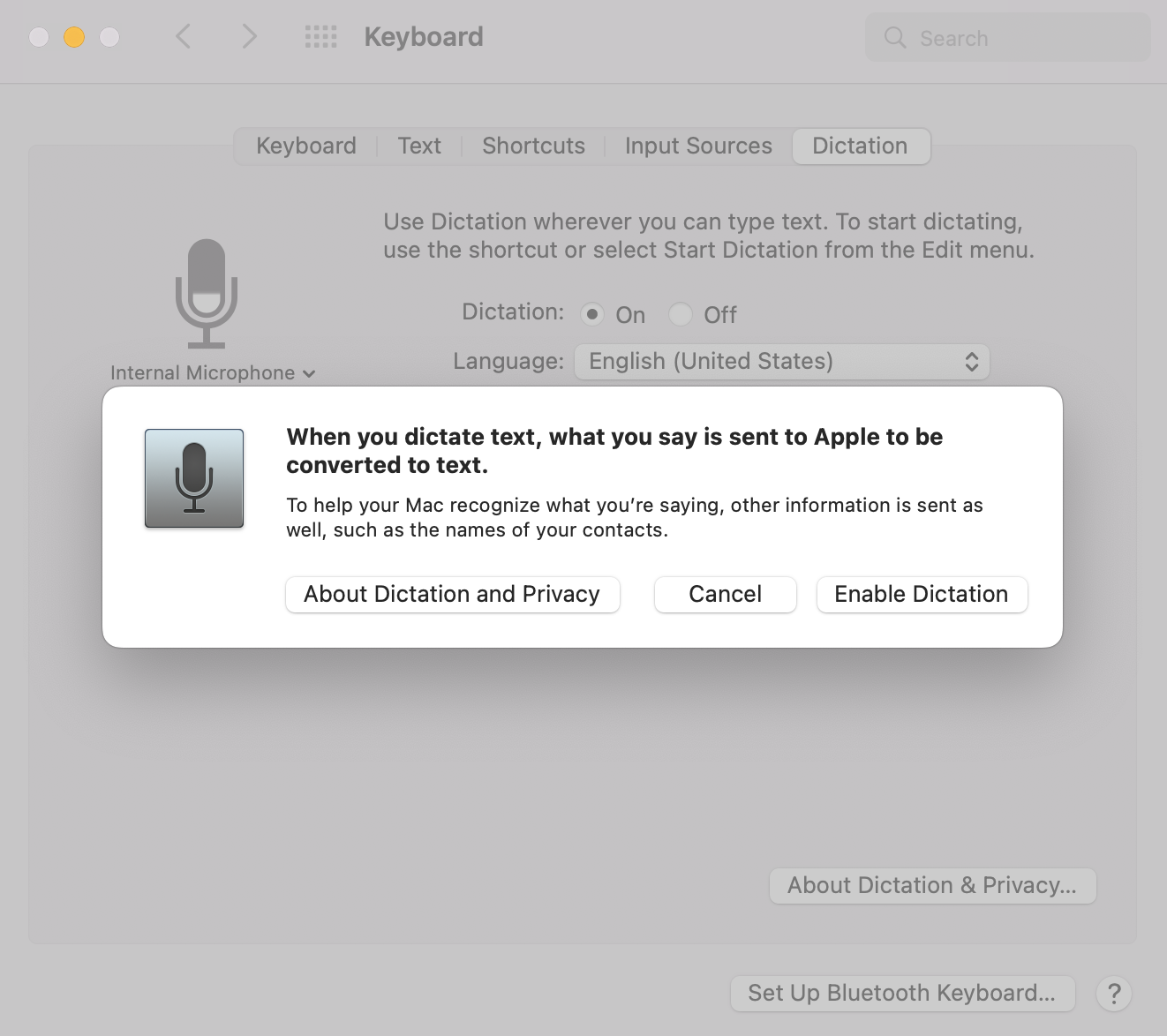
Apple Dictation is a voice-to-text feature that comes built-in to your Mac computer. With it, you can dictate text anywhere you can type. This allows you to increase your productivity and save time while writing.
Apple Dictation receives praise for its high accuracy levels. Tests have shown it achieves up to 97% accuracy in speech-to-text conversions. Those who need quick and free dictation software for basic use can get good results from this app.
Apple Dictation offers a total of 30 languages. The languages include English, Arabic, Catalan, Croatian, Danish, and Greek.
To activate it:
Go to System Settings on your Mac.
Click “Keyboard”
Click “Dictation”. When you turn it on, it may ask if you want to improve Siri and Dictation. In this case, you have the option to share audio recordings or not.
Cost:
Free
Platform (s):
MacOS
iOS
3. Windows 10 Voice Typing
Best for Windows users seeking a free option.
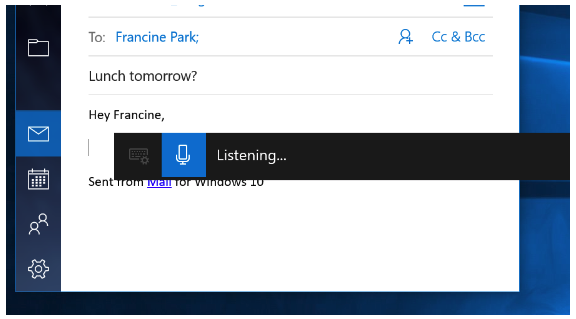
Windows Voice Typing is a speech-to-text tool built into Windows 10. It allows you to type and edit documents using your voice. It enables you to create, edit, and save documents. You can also use it to dictate punctuation, formatting, and other commands.
Microsoft claims that Windows 10 Voice Typing offers up to 99% accuracy. It will improve overtime as the software learns your voice. However, other independent tests have shown accuracy levels of up to 97%.
It currently supports 7 languages. These include English, French, German, Italian, Portuguese, Spanish, and Simplified Chinese. It's a good tool for transcribing a few words in common languages.
With just a few clicks and voice commands, you can get started right away.
To start Windows Voice Typing:
Select a text field and press the Windows logo key + H to open the dictation toolbar.
From there, you can start dictating.
To stop dictation at any time while you're dictating, simply say “Stop dictation.”
Cost:
Free with Windows PC
Platform (s):
Windows
4. Google Docs Voice Typing
Best for a quick, free solution in Google Docs.
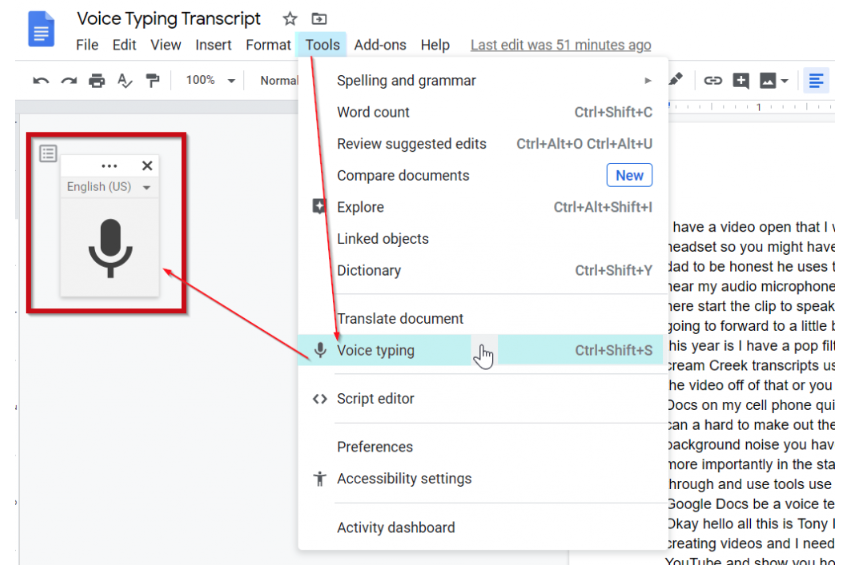
Google Docs Voice Typing is an easy-to-use voice recognition feature in Google Docs. It allows you to type and edit your documents by speaking. It's available in the latest Chrome, Firefox, Edge, and Safari browsers.
To start using Google Docs Voice Typing:
Click on the Tools menu and select “Voice typing” from the dropdown menu. A small microphone will appear at the bottom of your document, which you can click to begin speaking.
As you speak, your words will appear on the page.
You can also use the keyboard shortcuts to pause and resume voice typing.
Voice typing automatically recognizes the language you are speaking. You can also choose the language you want to use in the voice typing menu. This feature supports over 60 languages. These include English, French, Spanish, German, Japanese, Korean, and Chinese.
It also offers powerful editing features, such as auto-correcting words as you speak. You can also easily delete or add words while speaking.
Cost:
Free
Platform (s):
Web browser
5. Google Mobile Voice Typing (Gboard)
Best for Android users seeking a free dictation option.
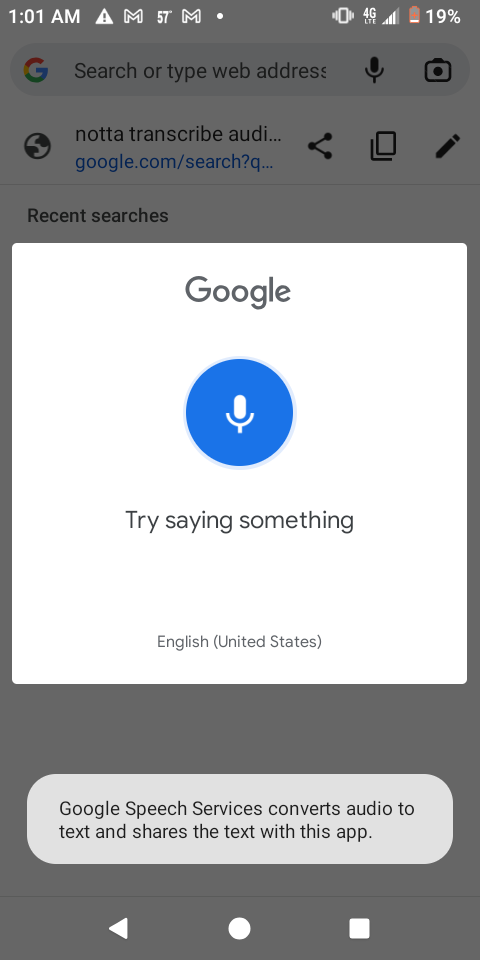
Gboard Voice Typing allows you to type by speaking instead of tapping your keyboard. Developed by Google, the app is available on both Android and iOS devices. It’s a great way to type when you don’t have access to a physical keyboard.
Regarding accuracy, Google Gboard Voice Typing has impressive capabilities. Tests have shown it gets up to a 98% accuracy rate, making it one of the most reliable voice-typing apps available.
Gboard offers support for many languages. These languages include Spanish, French, German, Italian, Chinese, Japanese, and many more.
The feature is very intuitive and simple to use. You don't need any special instructions or settings to begin dictating.
Cost:
Free
Platform (s):
Android
Use Notta AI to transcribe voice to text fast and accurately. Say goodbye to typing fatigue and hello to a smoother writing experience.
6. Speechnotes
Best for verbal commands for quick and precise text input.
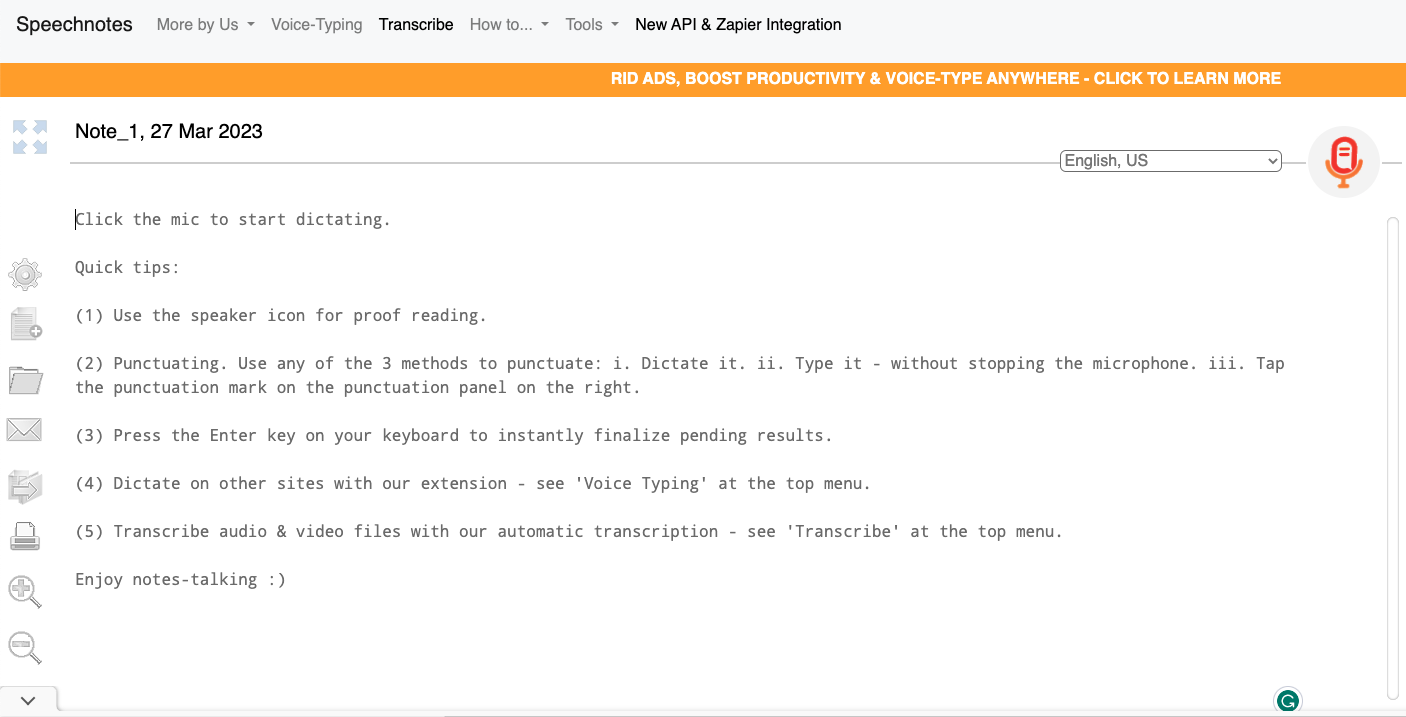
Speechnotes is a speech-to-text web app that helps writers capture their ideas and thoughts. It allows you to type with your voice anywhere you have access to the internet. With millions of users, Speechnotes has earned a reputation for being secure and easy to use.
Speechnotes uses Google's speech recognition engine for Chrome. The engine itself has an impressive accuracy rate of 98%.
Speechnotes only offers English as a language option. This can be a good option for English-speaking writers who are looking for a speech-to-text app.
Using Speechnotes is straightforward by accessing their website.
Click on the ‘Microphone’ to activate speech to text.
It will ask permission to use your computer microphone.
Then you can speak into your computer microphone and it will type the words as you speak them.
When you are done, click the ‘Microphone’ again to stop voice typing.
Cost:
Free
Platform (s):
Web browser
7. Siri Dictation
Best for quickly taking voice notes on Apple devices.
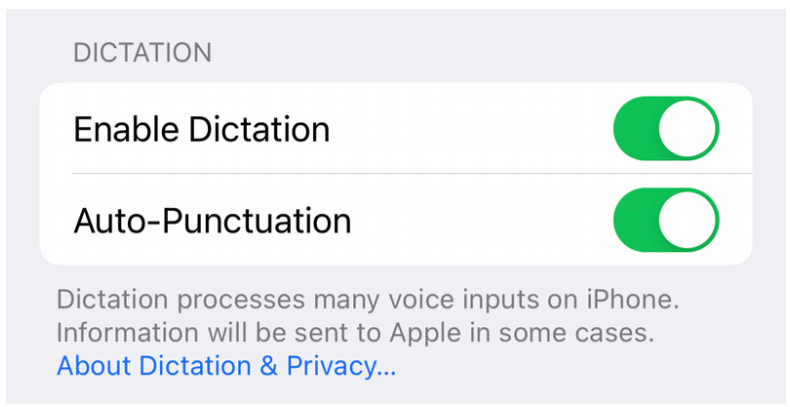
Siri Dictation is a speech recognition feature developed by Apple for its devices. With Siri Dictation, you can speak and transcribe your words into text.
A study by the National Institutes of Health (NIH) found the feature to have an accuracy rate of 93.7 percent. This accuracy level means it may only sometimes detect uncommon words and dialects.
Siri Dictation is available in over twenty languages. This includes English, Spanish, French, German, Chinese, and Japanese. You can type text in any language supported by the device's keyboard. Supported languages continue to expand as Apple adds more languages to its software.
The on-device dictation feature allows you to talk for as long as you want without timing out. You can stop the dictation, or it will automatically stop after 30 seconds of inactivity. Once you have dictated the text, Siri will transcribe it, and you can edit it immediately.
Cost:
Free
Platform (s):
MacOS
iOS
8. Microsoft Dictation
Best for Microsoft 365 users who need to record and transcribe audio.
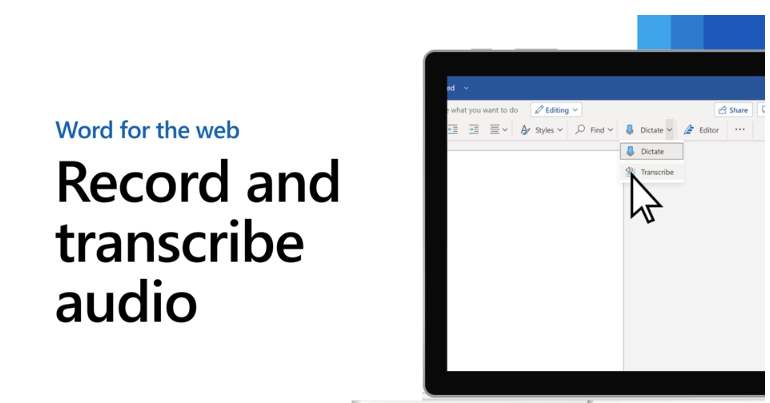
Microsoft Dictation allows writers to record audio directly into Word. You can also upload audio files to Word. This can then be further edited and used as needed.
Microsoft claims that its transcribe feature has an accuracy rate of 99% when you train it. Yet, third-party tests have suggested that the accuracy rate is closer to 97%.
Currently, Microsoft Transcribe supports 80 languages. These include Chinese (Simplified), English, French, German, Italian (Italy), Portuguese (Brazil), and Spanish. The software can understand and recognize commands in any of these languages.
You will need a Microsoft 365 account and the latest Microsoft Edge or Chrome.
To get started:
You can go to Home > Dictate > Transcribe to get started.
Select Start Recording and give the browser permission to use your microphone. In Microsoft Edge, you can find this in the ‘Choose which apps can access your microphone’ section. In Chrome, you can find it in the ‘Allow’ drop-down menu.
Cost:
Free with Microsoft 365 subscription (starting at $6.99 per month)
Platform (s):
Windows
Mac
9. Dragon Anywhere
Best for authors who want to dictate on the go.
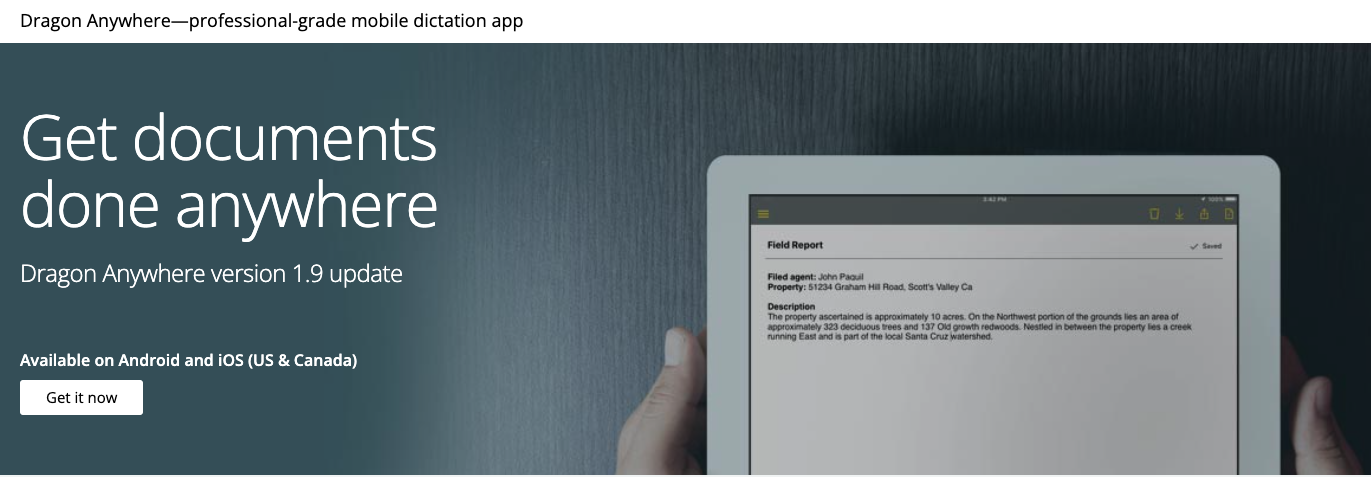
Dragon Anywhere is a professional-grade speech-to-text software. It helps you create and edit documents of any length on your mobile device. You can capture your thoughts and ideas on the go.
Dragon Anywhere is a powerful speech-to-text software for writers, with a claimed accuracy rate of 99%. In reality, third-party tests have found that Dragon Anywhere has an accuracy rate of 97%. This makes it on par with other voice recognition software on this list.
It supports a few common Latin-based languages. These include US English, French, and German.
Dragon Anywhere is one of the more in-depth dictation apps to use. It allows you to customize your experience by training it to recognize your unique voice.
This is a great feature as it ensures that Dragon Anywhere can recognize and translate the words you say. However, this feature also means that it takes a while to train it to your voice. This is especially evident if you have an accent or a tendency to speak quickly.
Cost:
Free 1-week trial
$15 monthly subscription
$150 annual subscription
Platform (s):
iOS
Android
Tips for writers using speech to text apps
Below are some tips to ensure your writing is as fast and accurate as possible. With these tips, you'll be able to take advantage of all the benefits of speech-to-text software for writers. Prepare to write more effectively than ever before!
1. Speak clearly and at a consistent pace when dictating. This ensures that the software accurately captures your words.
2. Have a plan before speaking so you don't lose your train of thought while dictating.
3. Take breaks while dictating to give yourself time to think and collect your thoughts.
4. Use punctuation commands to make it easier to format your text.
5. Proofread your text after dictation to catch any mistakes or inaccuracies.
6. Take advantage of any built-in editing features to fine-tune your work.
7. Invest in a quality headset. Better mics improve audio clarity and reduce background noise interference from your environment.
8. Create custom voice commands and shortcuts. These help streamline your writing process even further.
9. Train the app to recognize your voice. Start by recording sample sentences for better accuracy down the line.
10. If available, take advantage of cloud syncing capabilities. This helps access your documents on multiple devices.
11. Finally, be patient! Even with training, the app may not always understand exactly what you're saying. Allow enough time for corrections and adjustments as needed.
With practice and perseverance, you'll soon be able to take full advantage of all these apps have to offer!
Final thoughts
Speech-to-text apps are a powerful tool for writers to use. It can increase your productivity and speed up the writing process.
Notta is the best all-around application for dictation and transcription on our list. It allows you to quickly convert your words into text in real-time.
It is also the most user-friendly and available in hundreds of languages. Sign up for a free account today and experience the power of dictation.
Notta automatically records and transcribes your speech so you can devote your energy to the writing process instead of spending time typing.
FAQs
What is the difference between dictating and transcribing?
Dictation and transcription are two different ways of turning spoken language into text.
Dictation is when you speak your words into a microphone converting speech to text.
Transcription is when you transcribe audio or video recordings into written form.
Many publications (including this one) use these terms interchangeably. However, in a literal context, it's important to be aware of these distinctions.
What is the best voice recognition software for writers?
Notta is one of the best voice recognition software for writers, and it can accurately transcribe speech to text in real-time. It also comes with a built-in rich editor that allows writers to edit the words, search for specific information, and highlight key points.
How many words can you dictate in an hour?
The amount of words you can dictate in an hour depends on a few factors. These factors can include your speech rate and the accuracy of your software.
If you speak at a moderate pace, you can expect to dictate around 80 to 100 words per minute. This equates to around 4800-6000 words per hour.
How do writers practice dictation?
For writers using speech-to-text software and looking to get better at dictation, it can be a steep learning curve. There are a few simple steps to practice that can make the process smoother:
The first step is to get used to speaking punctuation. A good rule of thumb is to make sure you speak the punctuation you would use if you were typing.
The next step is to get a good microphone. If you’re using dictation software to write a book, this will be increasingly important when dictating thousands of words. Using a microphone instead of the built-in one on your device will help the software pick up words better.
Finally, it’s important to practice regularly. This will help you get better at dictation, and you’ll become faster and more accurate as time goes on.