
Top 5 Ways to Transcribe Audio to Text [Free & Paid]
98% accurate, real-time transcription in just a few clicks. 58 languages and multiple platforms supported.
“Is there an efficient way to transcribe audio to text? What are the best free options?”
If you’ve ever pondered this question, you’re not alone. The need to transcribe audio to text arises in various circumstances, whether you’re a student diligently noting down points from an online lecture, a journalist documenting an interview, or a professional transcribing minutes from a pivotal meeting.
Text transcription of audio content not only enhances accessibility for people with hearing impairments but also amplifies the reach of your content.
But how does one navigate the complex world of audio transcription? With an array of options available, each with its pros and cons, it can be challenging to identify the perfect fit for your needs.
So, this comprehensive guide will explore five ways to transcribe audio to text, covering both automatic and manual methods. Let’s dive in!
How can you transcribe audio to text
Transcription can be an art or a science, depending on your route. You can take the ‘artistic’ manual method, where you do it yourself, or the ‘scientific’ automatic method, where you use the software. Let’s peel back the layers of these two methods.
Automatic transcription software
Picture this: A virtual assistant listens to your audio file and diligently jots down everything into a neat text format - that’s what automatic transcription software does.
It utilizes automatic speech recognition (ASR), a fancy term for teaching machines to interpret human speech and therefore automatically generate text transcripts of video and audio files.
On the bright side, automatic transcription software is a time-saver. It can transcribe audio to text much quicker than any human could, and the best part is it doesn’t get tired or bored. It’s also relatively cost-effective, making it an ideal option for those on a tight budget or a tighter schedule.
But on the flip side, this method might not always be the most accurate. Accents, dialects, and background noise can trip the software, leading to transcription errors. Also, it might struggle to understand the context or interpret idioms, which could affect the overall quality of the transcript.
Manual transcription
Now let’s turn the spotlight to the traditional method - manual transcription. This involves a human (either you or a hired professional) listening to the audio and typing the text.
The most significant advantage of manual transcription is its accuracy. A transcriber can understand context, interpret different accents, and even make educated guesses when the audio is unclear.
However, manual transcription has its drawbacks. It’s time-consuming and mentally exhausting, particularly for long audio files: it takes about 4 hours to transcribe hour-long audio. It also tends to be costlier, especially if hiring a professional transcriber.
If you're unsure which method to choose - automatic or manual transcription - don't worry. By the end of this article, you will have all the necessary information to make the right choice.
Transcribe audio to text in 5 proven ways
Transcribing audio files might seem challenging, but it becomes a breeze once you grasp the methods at your disposal. To ease you into the process, here is a detailed guide that walks you through the specifics of different transcription methods tailored to your unique needs.
Way 1: Convert audio to text with Notta (Top pick!)
Way 2: Transcribe audio to text using Microsoft Word
Way 3. Transcribe audio to text free with Google Docs
Way 4: Self-transcribing audio to text
Way 5: Using a human transcription service
Way 1: Convert audio to text with Notta [Top pick!]
Imagine having an AI-powered tool that effortlessly converts your live audio or recorded files into accurate written text.
Notta is such a tool that offers a seamless transcription experience that goes beyond your expectations. Whether it's an important interview, a business meeting recording, or a podcast, Notta will convert it into editable and searchable text.
This tool transcribes in 58 languages, including English, Spanish, French, and Japanese. Moreover, Notta offers a Web, Android, and iOS app so you can access it anywhere and the transcripts are synced in all devices.
1.1 Convert audio to text in real-time with Notta
Log in to Notta and select 'Record an Audio' on the right panel. You can now start speaking and view the transcript in real-time.
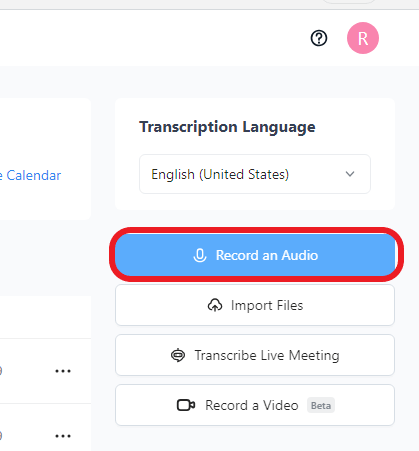
1.2 Transcribe audio files to text with Notta
Launch Notta and click ‘Import File’ on the right panel. Then, confirm the transcription language and upload the audio file directly. If you store the file in Google Drive or Dropbox, you can paste the link here.
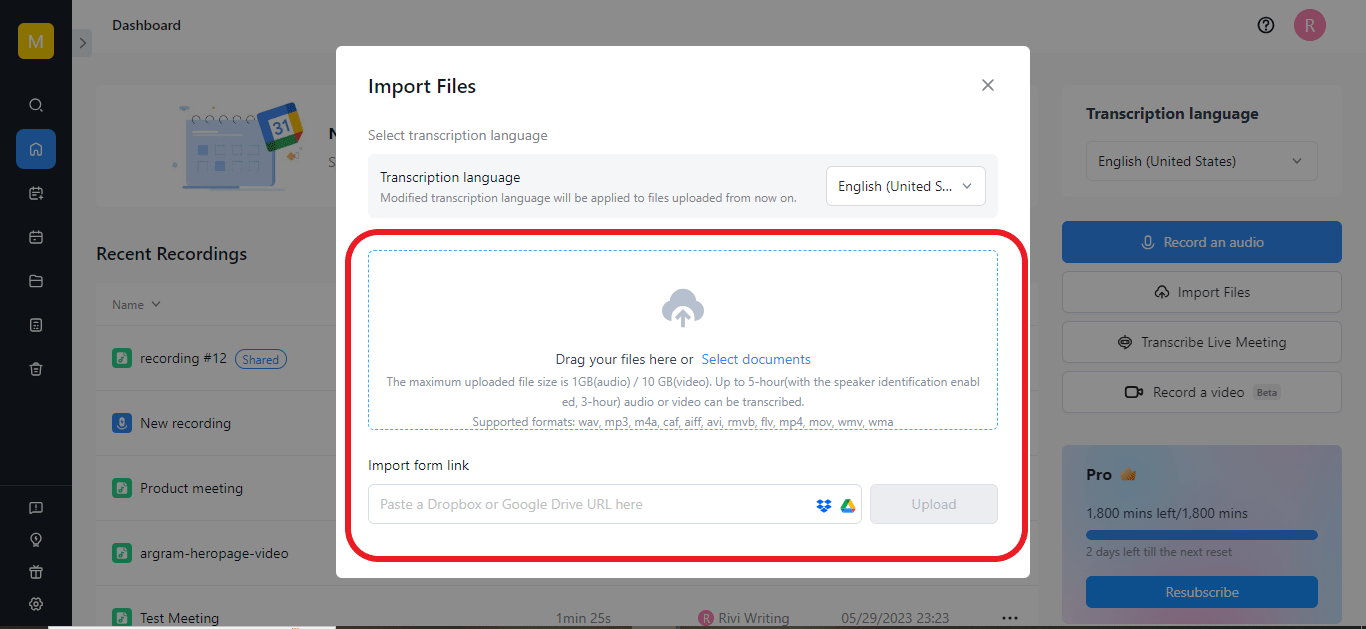
Once the file is imported successfully, Notta will automatically start transcribing with timestamps. According to the test, it takes 5 minutes to transcribe one-hour audio.
After the transcription, you can easily review and edit your transcript by moving your cursor to the desired location and making changes.
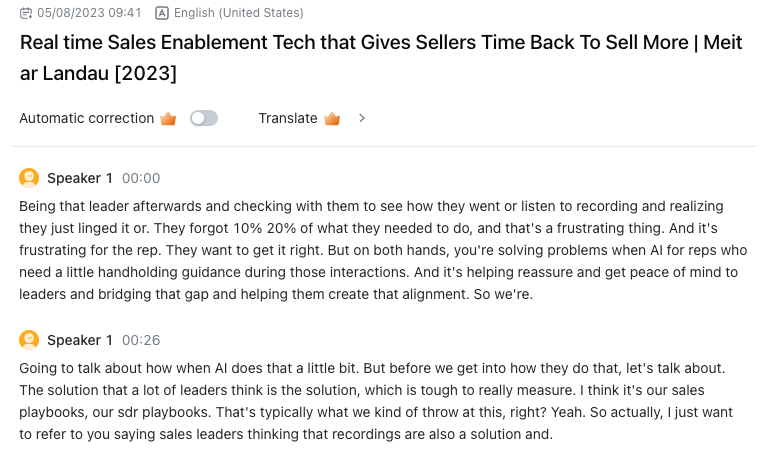
Benefits of transcribing audio files with Notta
High accuracy: Notta offers automatic audio transcription with high accuracy, saving you significant time and effort.
Advanced features: Notta offers powerful search, editing, and sharing features tailored to your audio transcription needs.
Data safety: Notta is SOC 2 and GDPR compliant, ensuring your data is safe and secure.
Free trial: You don’t need to pay a penny for an attempt to transcribe audio with Notta.
Use Notta's AI transcription tool to quickly and easily transcribe audio and videos. We guarantee accuracy and ease-of-use.
Way 2: Transcribe audio to text using Microsoft Word
Another efficient method to transcribe audio content is using Microsoft Word’s Transcribe feature.
Before you begin, ensure that you have a Microsoft 365 premium subscription, and a well-functioning microphone, either built-in or external, for clear audio input. Reducing background noise is an excellent practice to improve transcription accuracy.
Step 1: Access the Transcribe feature
Make sure you’re signed into Microsoft 365. Then open a blank Word document and click the 'Home’ tab. From the menu, click on the drop-down arrow next to the ‘Dictate’ button, and select ‘Transcribe.’
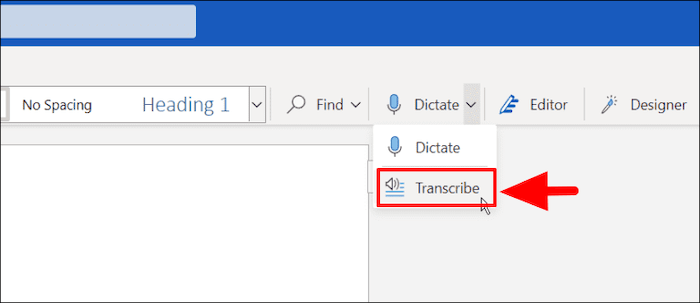
Step 2: Select the transcription method
A dialog box will appear with two options.
Choose ‘Upload Audio’ for pre-recorded audio files or choose 'Start recording' for real-time transcription. The system will begin transcribing the file automatically.
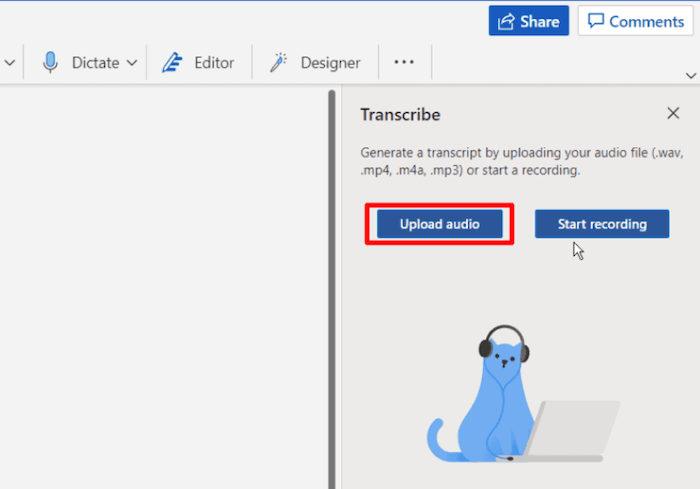
Step 3: Review your transcript
Once the transcription is complete, it will appear in the Transcribe pane. You can review and edit the text as needed. Each session includes a timestamp, speaker name, and transcribed text. If Microsoft detects multiple speakers, it separates the text accordingly.
Step 4: Save the transcript
When you are satisfied with the results, save the transcription to OneDrive for future reference and use.
Using Word for audio-to-text transcription provides the flexibility of a familiar word-processing environment while leveraging the power of automated transcription. It is a practical option for users who prefer the functionality and convenience offered by Microsoft Word.
However, it's important to note that Word's transcription feature has limitations, especially when dealing with complex audio files or challenging accents. In such cases, manual editing and review is necessary to ensure accuracy.
Way 3. Transcribe audio to text free with Google Docs
Yes, you heard it right! Google Docs, your go-to platform for online document creation and editing, also provides a feature known as Voice Typing.
Using ASR, the tool can be used to transcribe speech as you dictate and is a great option for people who are slow typers. Here’s how to get started.
Step 1: Launch Google Docs and open a blank document where you’d like the transcription to appear.
Step 2: Head to the ‘Tools’ tab in the top menu and select ‘Voice typing.’ A small box with a microphone icon will pop up, floating over your document.

Step 3: From here, select your preferred transcription language from the drop-down menu above the microphone icon.
Step 4: Now click the microphone icon and when it turns red you can start talking. Ensure the computer’s microphone can capture your audio.

It is super important to note that you must not navigate away from the Google Doc page, for example, checking an email, because this will automatically shut the feature off and you will have to start again.
Step 5: At any point, if you need to pause the transcription for editing, click the microphone icon again. The icon turns black, indicating a pause in the transcription process. Click it once more when you’re ready to resume.
As a free audio-to-text converter, Google Docs Voice Typing is relatively easy to use, however, the resulting transcript is limited in its offerings.
Users must talk slowly and succinctly in order for these text transcripts to be understood by the system.
Furthermore, the output lacks proper punctuation and will require an editing process to ensure the transcript is accurate.
Moreover, Google Docs does not differentiate between multiple speakers, making it a less than favorable option for users looking to record large meetings, podcasts, or interviews.
Way 4: Self-transcribing audio to text
Taking a more traditional route, another way to transcribe audio to text is to do it manually. It might sound like an enormous task, but it could be your best bet for specific situations.
Equipment needed: You need a device for playing the audio file - your computer, smartphone, or a dedicated audio player. You’ll also need word processing software like Microsoft Word or Google Docs.
Step 1: Set up your workspace
Create a comfortable, distraction-free environment. Have your audio device and writing tool ready. If you’re using a computer, having a reliable set of headphones can enhance the audio quality and help you focus.

Step 2: Play the audio
Begin playing your audio file. It’s best to start slowly, especially if the speaker talks quickly. Most media players allow you to adjust the playback speed.
Step 3: Start transcribing
As the audio plays, start writing down what you hear. Don’t worry about getting every word correct the first time; aim to capture the overall content. You can pause at any time for accuracy.
Step 4: Review and edit
Once you’ve transcribed the entire audio, go back and listen again while reading your transcript. This is your chance to correct errors and fill in missed parts.
Self-transcribing audio to text is a meticulous process that requires patience, attention to detail, and good listening skills. While it may not offer modern transcription software's convenience and advanced features, it allows for a hands-on approach, ensuring precision and confidentiality. This method is suitable when you prefer complete control over the transcription process and value the accuracy achieved through manual effort.
Way 5: Using a human transcription service
Sometimes, when precision is paramount and the stakes are high, you might want to trust a trained professional over a machine. That’s where human transcription services come into play. These are professional services that employ expert transcribers to convert audio to text.
Step 1: Find a reputable service
Do your research to find a reliable and highly-rated transcription service. Look for reviews and testimonials to gauge the quality of their work. Some well-known services include Rev, Scribie, and TranscribeMe.
Step 2: Submit your audio file
Once you’ve chosen a service, you must submit your audio file and specific requirements. This is typically done through the service’s website or via email. Ensure your file is in a format that they accept.
Step 3: Wait for the transcription
Now wait for the person to complete the transcription. The turnaround time can vary widely based on the service you choose and the length of your audio file. Most services offer an estimated turnaround time of 12 to 48 hours for a one-hour-long audio file. Remember, quality work takes time, so be prepared to wait if you have a lengthy or complex audio file.
Step 4: Review the transcript
Once you receive the transcript, please review it to ensure it meets your expectations. Most services offer a satisfaction guarantee and will make necessary corrections.
Using a human transcription service can take the pressure off when you need a flawless transcript. It’s an excellent option when dealing with complex audio files that software might struggle with, such as multiple speakers or heavy accents. However, this top-tier service comes with a price and a longer wait, so it’s appropriate when accuracy is more critical than speed or cost.
Convert speech to text in a few clicks with Notta's free audio to text converter. Accuracy guaranteed.
How to choose the right transcription method?
Choosing a suitable transcription method is not a one-size-fits-all decision. A technique that works perfectly for one person may not work for another. Here are some factors to consider when choosing the ideal transcription method for your needs:
1. Quality of audio
The quality of your audio plays a significant role in determining the most suitable transcription method. Clear audio with minimal background noise and distinct voices can be transcribed quickly by an automated transcription tool for free. However, poor audio quality with a lot of background noise or overlapping voices might require the precision of a human transcriber.
2. Turnaround time
How quickly do you need the transcription? If you’re in a rush, automated transcription methods like Notta can provide transcription in minutes. However, remember that these will need further editing for accuracy.
On the other hand, self-transcription or a human transcription service can take hours or even days, but the result will likely be more accurate.
3. Cost
Transcription can be free, as in the case of Google Docs, or it can come at a cost. Human transcription services usually charge 0.50$ -2$ per audio minute depending on the service provider and deliver a very high level of accuracy. Unfortunately, this may not be cost-effective for large projects. Meanwhile, automated transcription services are usually more affordable or even free, but they may require additional time for corrections
4. Accuracy
Consider using a human transcription service if your transcription needs to be highly accurate, especially for legal or medical purposes. These services often guarantee over 99% accuracy. On the other hand, if you’re transcribing for personal use and minor inaccuracies are acceptable, automated transcription tools might suffice.
FAQs
1. Can I transcribe audio to text for free?
Yes, there are several transcription tools available online that allow you to transcribe audio to text without cost (may have a time limit). However, remember that the accuracy of free transcription tools may be lower than paid services, so you may need to do some additional editing.
2. How long does it take to transcribe an audio file?
The time it takes to transcribe an audio file depends on several factors, including the transcription method, audio quality, and the length of the audio file.
Automated tools can transcribe audio quickly, usually within minutes. However, manual transcription methods, such as self-transcription or using a human transcription service, can take significantly longer, ranging from hours to days, depending on the length and complexity of the audio.
3. How do I convert audio to text online?
You can use a transcription tool like Notta to convert audio to text online. Follow these simple steps:
Visit Notta’s website and sign up for a free account.
Upload your audio file to the platform.
Notta will automatically transcribe the audio to text using its AI algorithms.
Review and edit the transcription as necessary for accuracy and formatting.
Save or export the transcription in your desired format.
Key takeaways
The ability to transcribe audio to text automatically can bring numerous benefits. Whether it’s enhancing accessibility, improving learning experiences, or streamlining workflow in various professional fields, high-quality transcription is significant.
We’ve explored various methods to accomplish this task, from leveraging cutting-edge technology like AI transcription software to traditional methods like self-transcription or hiring human transcription services. Each method has pros and cons; the best choice ultimately depends on your needs, priorities, and resources.
Remember, the perfect transcription tool doesn’t exist—it’s about finding the right tool that meets your specific needs. So, experiment with these methods until you find the best one. Happy transcribing!