
How to Transcribe & Translate WhatsApp Messages to Text
98% accurate, real-time transcription in just a few clicks. 58 languages and multiple platforms supported.
Since its purchase by Meta in 2014, WhatsApp has become one of the most popular messaging platforms. Chats use end-to-end encryption, but it's still possible to create a transcript of your voice messages so you can refer back to them later. Once you have transcribed them, you can even translate them into other languages for use in other global markets.
In this post, I'll show you two simple methods for transcribing your WhatsApp audio messages and how you can translate them into 42 different languages in just a few clicks.
How to transcribe WhatsApp audio messages
There are two methods for transcribing WhatsApp audio messages: WhatsApp's native transcription feature and Notta's advanced AI transcription service.
Method 1: Transcribe Whatsapp Voice Notes on Whatsapp natively
This is the simplest method for transcribing voice notes, but it has several limitations.
The Android and iOS versions of WhatsApp offer different language transcription support, each with slightly different requirements.
Android only supports English, Portuguese, Spanish, Hindi, and Russian transcription, while iOS 16 supports 12 languages, and iOS 17 or newer supports 20 languages. iOS users must have Siri enabled for transcription to function.
Step 1: Enable voice message transcripts
To transcribe your voice notes, you need to enable voice message transcripts. In WhatsApp, open 'Settings,' select 'Chats' and then tap 'Voice message transcripts' to enable them.
Tap 'Choose language' and then select the language you want to use for transcription. You can adjust this later if necessary. Tap 'Set up now,' and your device will download the required language pack.
Step 2: Transcribe a voice message
Open the chat containing the voice note, and tap and hold on to the message. Tap 'Transcribe' to transcribe the message, which will appear below the voice message. For longer messages, tap the 'down arrow' icon to view the full transcript.
Method 2: Transcribe Whatsapp Voice Notes with Notta
Transcribing your WhatsApp voice notes with Notta has a couple of extra steps, but Notta supports 58 languages for transcription, no matter what mobile OS you use.
Step 1: Download your voice note
Select the voice note you want to download, and tap the 'Share' button. You can email the file to yourself or save it to Google Drive. If you email it to yourself, you must locate the file in your email account and download it to your device.
Step 2: Transcribe the file with Notta
Log in to your Notta account, and click 'Upload & transcribe file' in the upper right corner of the dashboard.
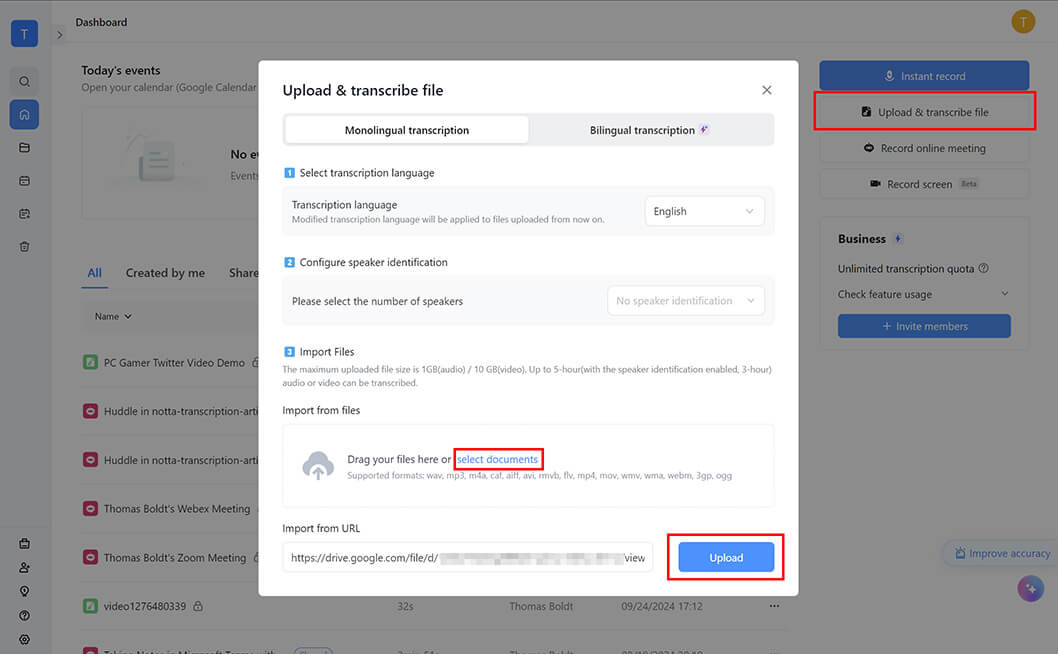
In the popup window, select the language used in the voice note and optionally enable speaker identification if more than one person is speaking in the voice note.
If you emailed the file to yourself, click the 'select documents' link and browse to locate the file.
If you saved the file to Google Drive, open your Google Drive, select the file, and click the 'Copy link' button. Paste the link into the 'Import from URL' field and click the 'Upload' button.
Step 3: Export the transcript
Once the upload process is complete, a new entry will appear in your Notta dashboard, and transcription will begin. Most WhatsApp voice messages are short, so transcription will finish rapidly, as Notta can transcribe an hour of audio in approximately five minutes.
To download a copy of your transcript, click the small 'Download' icon in the upper right corner of the transcript window, select your desired output file format, and click the 'Download' button.
You can now move on to the next section to learn how to translate your WhatsApp voice message transcript.
Use Notta's AI transcription tool to quickly and easily transcribe audio and videos. We guarantee accuracy and ease of use.
How to translate WhatsApp voice messages to text
WhatsApp does not offer a built-in translation feature, so you must use Notta to translate your WhatsApp voice message transcripts. Fortunately, the process is extremely easy!
Step 1: Create a transcript with Notta
Follow the steps listed above in the section to create your WhatsApp voice message transcript.
Step 2: Review your transcript
Once your transcript is ready, select the entry in your Notta dashboard to review the file. Double-click the text to begin making edits, and ensure you are satisfied with your transcript. You can edit original transcripts, but you cannot edit the translated text.
Step 3: Translate with Notta
When you're happy with your transcript, click the small 'Translate' icon in the upper right corner of the transcript window. Select your transcription language in the popup window, and click the 'Translate' button.
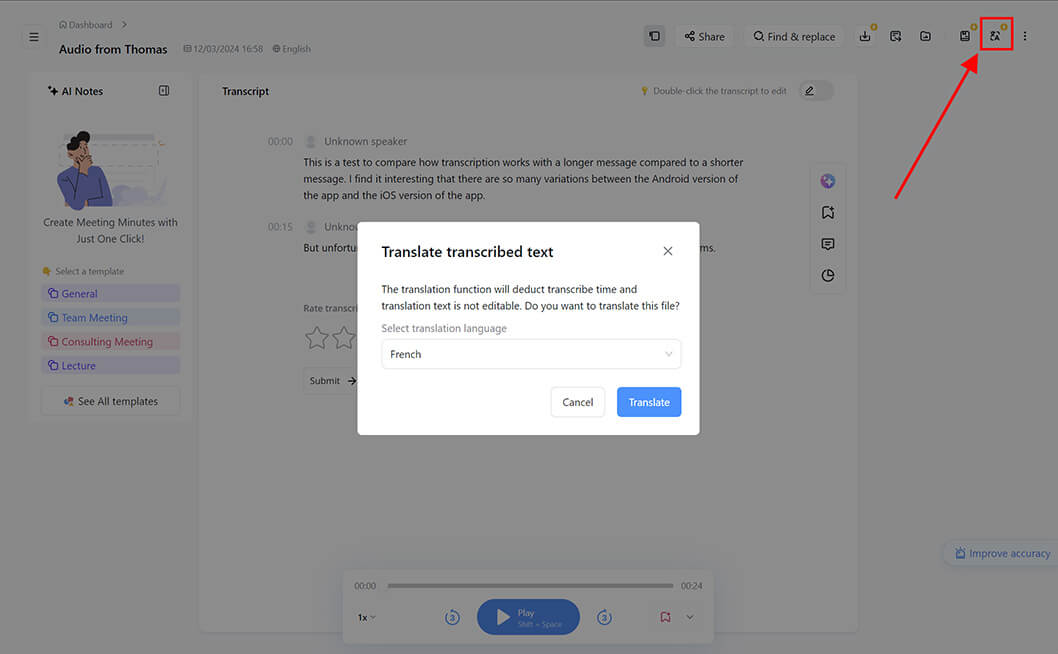
By default, the translated text is displayed below the original language text. To download a copy of the transcript and the translation, click the small 'Download' icon in the upper right, select your desired options in the popup window, and click the 'Download' button.
In sum
WhatsApp's native transcription is simple to use but also extremely limited. Notta provides a more accurate transcription, broader language support, and the ability to translate your transcript, no matter what device you're using.
If you don't already have a Notta account, sign up for a free trial to start transcribing and translating WhatsApp audio today!
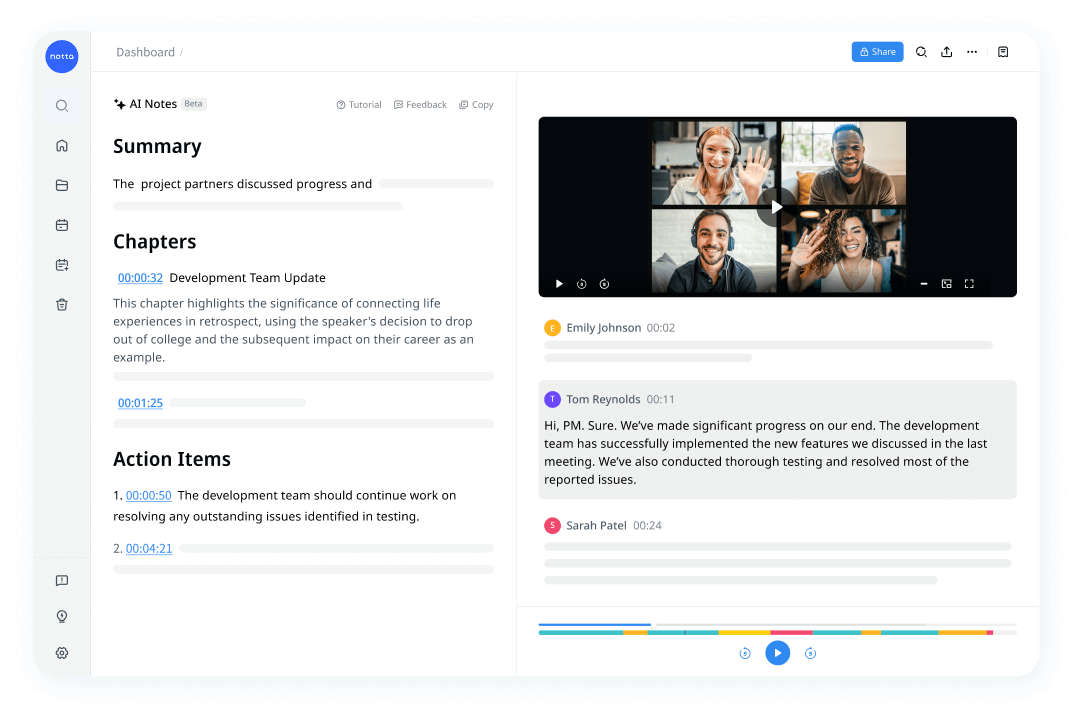
Frequently asked questions
How do I download WhatsApp chat transcripts?
You can download a copy of your WhatsApp chats in just a few simple taps. Open the chat you want to download, tap the 'three dots' menu button, then select 'More' and choose 'Export Chat.' Choose whether you want to include the media from your chat, and your WhatsApp chat transcript will be emailed to you.
How do I extract audio from WhatsApp chat?
The best way to extract audio from WhatsApp chats depends on your mobile device OS. Android users have an automatic backup of their audio files, accessible through the Files app by locating the following folder: Internal Storage > WhatsApp > Media. iOS users must extract audio files individually by tapping and holding on the voice message in the chat and selecting 'Forward.'