
How to Transcribe a Webinar to Text in 3 Simple Steps
98% accurate, real-time transcription in just a few clicks. 58 languages and multiple platforms supported.
Webinars hold a crucial place in corporate settings, and their value makes it essential for you to record them so you can use them to market your business, among several other benefits. I’ve conducted several webinars over the 10+ years of my professional career, and the one question everyone’s asked me is, “Can I please get a transcript of this webinar?”
If you’ve found yourself in a similar situation and are wondering how you can generate a webinar transcription in the most efficient way possible, then this guide will show you how you can do so in three simple steps using an AI transcription tool like Notta.
Benefits of transcribing your webinar
There are several benefits to transcribing your webinars, whether online or in person. From using them as material for your marketing channels to improving brand recall, the list is exhaustive. This section explores some of these benefits in greater detail.
Word-for-word accounts: Transcripts offer attendees accurate records of every part of your webinar, which they can access later.
Improved accessibility: Live transcription can also benefit attendees or viewers who may have visual or cognitive disabilities, as it gives them a comprehensive account of everything that’s spoken.
Generating long-term value: When attendees have a transcript of your webinar, it helps create long-term value as opposed to that in the short term.
Marketing avenues: Transcripts also create an avenue for you to market your business over the long term and increase its recall value.
Repurposing content: Your webinar’s transcript also offers you plenty of material that you can repurpose into short chunks to disseminate across your other marketing or social media channels.
Ensuring greater attention: When attendees are assured of receiving a webinar’s transcript, they no longer have to manually take notes. This helps ensure that they can pay greater attention to the discussion and can also meaningfully engage during any interactive segments.
How to get a transcript of a webinar recording
Notta is one of the best AI-powered transcription tools you can find on the market today. It generates transcripts, summaries, and action items for all your webinars and meetings with 98.6% accuracy. Here’s how you can do so using its AI audio and video transcription feature in three simple steps:
Step 1: Record your webinar
The first step is to record your webinar if it’s scheduled for a later date. You can do so whether it’s being conducted online or offline. You can also use the ‘Instant record’ option on Notta’s dashboard to do this. However, if you already have a recording of your webinar, you can move on to the next step.
Step 2: Upload your webinar
Once you’ve recorded your webinar, you can upload it for transcription using the ‘Upload & transcribe file’ option. You can upload your file in a range of different formats, including WAV, MP3, MP4, AVI, and so on. You also have the option to import your webinar as a link if it’s been posted on another platform, such as YouTube.
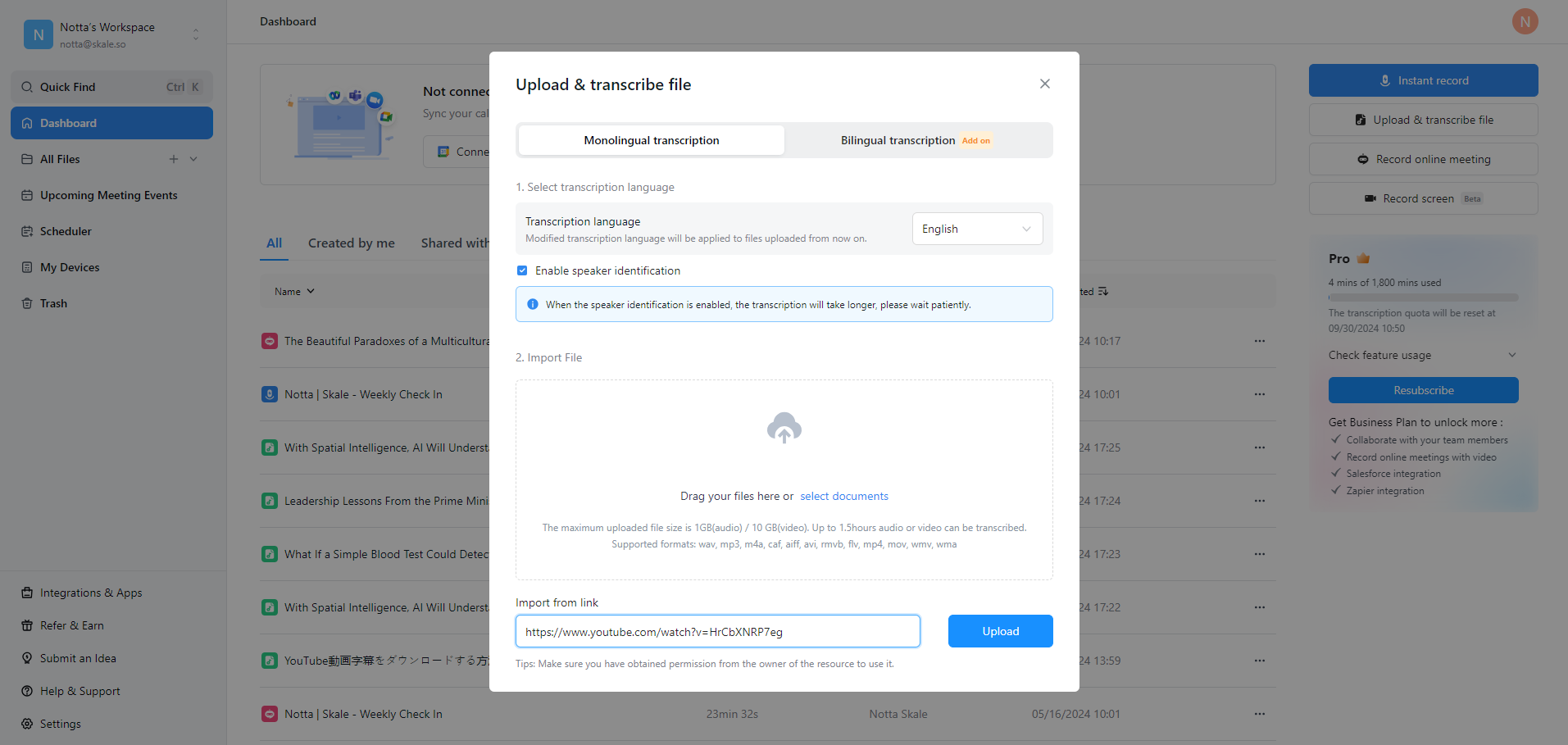
Step 3: Edit and export your transcript
Once you’ve used Notta to transcribe your webinar, you’ll see how it presents the entire transcript, with each speaker clearly identified. You'll also have the option to edit and export it in various formats, including MP3, TXT, PDF, DOCX, or SRT. You can share it with your team via tools like Notion or Salesforce or download it for your attendees.
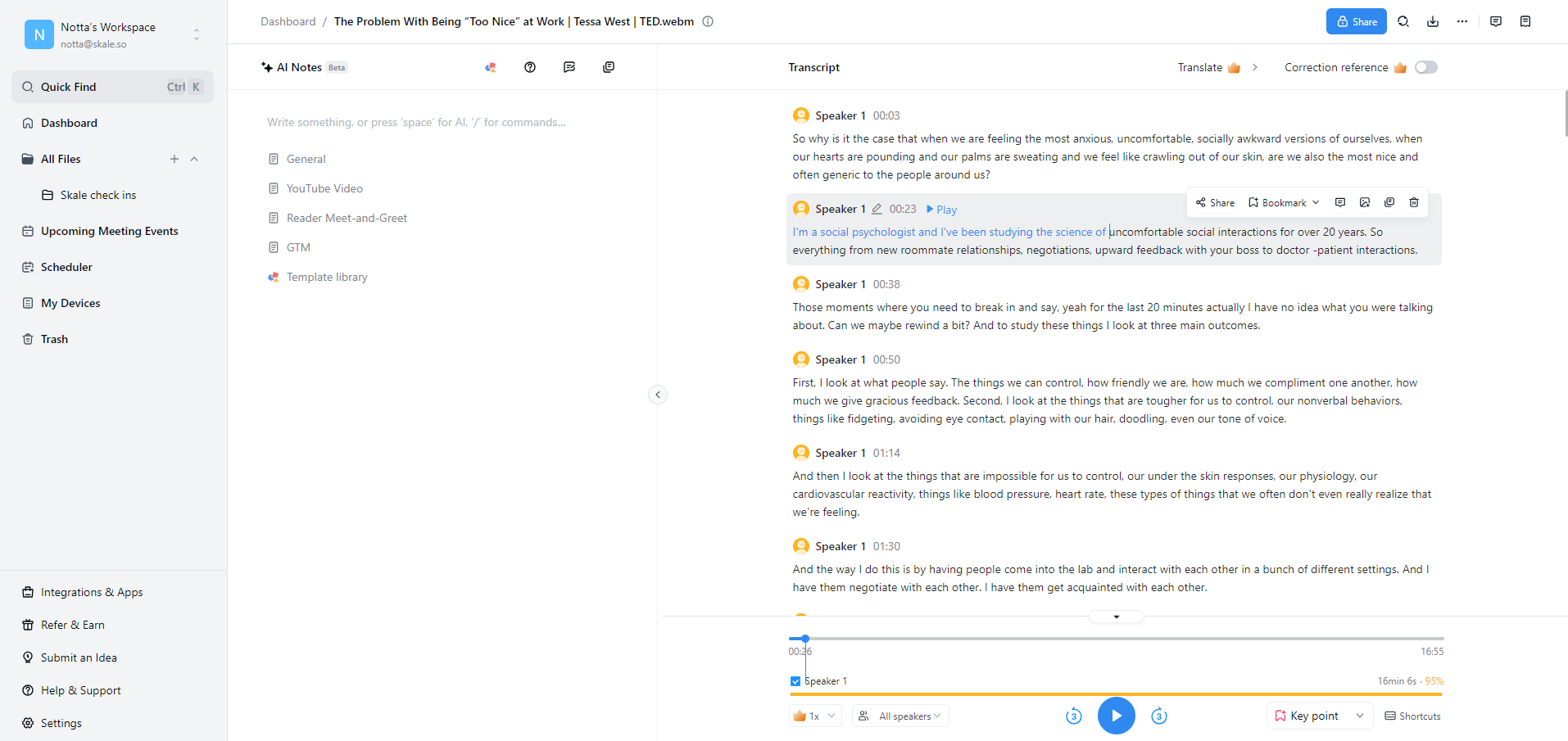
Say goodbye to tedious note-taking and hello to seamless webinar transcriptions with Notta. Works with Teams, Zoom, Google Meet, and Webex.
How to transcribe a webinar in real-time
While you can upload a recording of your webinar to transcribe it after it’s concluded, you can also rely on Notta to transcribe a webinar online in real-time. Here’s how you can do so in three simple steps:
Step 1: Join an online meeting
The first step is to join your meeting as you normally would. You can do this on any major video conferencing platform including Google Meet, Microsoft Teams, Zoom, or Cisco Webex, among others.
Note: You must remember to set the audio output device as your computer’s speakers and not your earphones so the tool can pick up the audio for it to start transcribing.
Step 2: Start transcribing your webinar using Notta
Log into your Notta dashboard on your computer or whichever device you’ve joined your meeting on. Select the ‘Record online meeting’ option, select the transcription language, and paste the meeting link before clicking on ‘Transcribe now.’
Notta will then join the meeting once the admin or host admits it to the webinar, and it will automatically transcribe it for you in real-time.
Step 3: Edit and export your transcript
Once your webinar has concluded, Notta will automatically stop transcribing your webinar. Once the webinar transcript is ready, you can edit it in the same manner described in the previous section or share it with your team or the webinar’s attendees by downloading it in various formats.
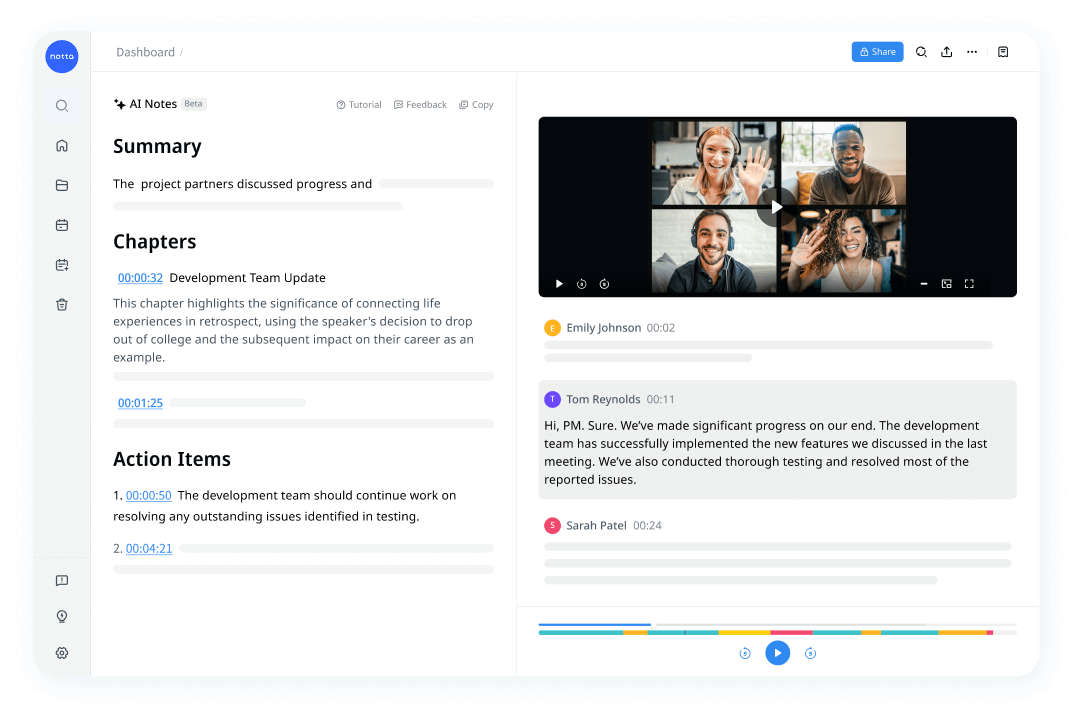
Wrap up
One of the benefits of the AI revolution is that it has automated a range of several manual tasks that would otherwise have been done manually. Transcribing webinars was a time-consuming process that you can now streamline using a tool like Notta. You can use Notta to transcribe a webinar by uploading a file or recording it live by integrating it with your video conferencing platform of choice. Try Notta today to make your webinar transcription faster, cheaper, and a lot more accurate!