
What does CC Mean on Youtube?
98% accurate, real-time transcription in just a few clicks. 58 languages and multiple platforms supported.
CC stands for closed captioning. The meaning of CC on YouTube videos refers to the video's ability to translate the audio into text.
You can do it either through automatic or manual means. CC-enabled videos help a wider audience view your interviews or marketing content.
In this article, we'll go in-depth about what CC means on YouTube and why you should use it in the first place.
What is closed captioning?
Closed captioning (CC) transcribes information from audio content and displays it as text. Broadcasters, cable television companies, and other distributors supply this service.
They allow people to access audio programming that they may otherwise be unable to hear. The FCC has rules requiring captioning of all non-exempt television programs.
They updated the rules in 2016 to require video streaming services. Services such as Netflix and Hulu must provide CC for their video programming.
Understanding closed captioning
Closed captioning, or CC, is a feature that appears in some videos on YouTube. They describe what's happening in a video so users can understand the content.
It can be helpful for users who have trouble hearing or who prefer to read the text instead of listening to it. The closed caption feature has been around since 2011. Some previously-uploaded videos even have it enabled by default.
Some videos don't have Captions. Usually, it’s because YouTube does not require them under their current policies. But there are a few ways to tell if a video has captions available.
The CC icon is an abbreviation for closed captioning. It indicates if the services are available for a video.
This icon may appear in different formats depending on your device, such as:
In-video settings
An image appearing next to a video title in search results or a playlist
A closed captioning menu item
Where is the CC button on YouTube?
If you click Play on YouTube and do not see captions show up, it's because you need to enable them. You can find them by clicking on the Settings icon in the top right corner of the video. Or you can click the "CC" icon at the bottom.
Notta can convert your spoken interviews and videos into text with 98.86% accuracy in minutes. Focus on the content, not manual note-taking.
Why use closed captioning?
If you have never used closed captioning before, you may not know what it can do for you or why you would use it. Here are some reasons why more people are using closed captioning today.
The volume is too low
Turning up your device's volume is a quick fix for not being able to hear what people are saying. Suppose you're still having problems with audio clarity after boosting the video's volume. Then it might be time to turn on closed captioning.
It makes videos easier to watch without distractions
CC makes YouTube movies easier to watch without interruptions or distractions. You don't have to worry about pausing a video when someone walks into the room or talks on their phone. You can keep watching and not miss a beat!
Captions make TV shows accessible for those with hearing loss
Closed captioning makes videos accessible for those with hearing loss. If you have trouble hearing dialogue over background noise or music, you can turn on captions. Then you can enjoy watching videos as much as everyone else in your household does!
Captions can help build your vocabulary
Another reason why more people are turning on captions has nothing to do with convenience. It has everything to do with learning.
You'll expose yourself to new words that might not be in your vocabulary yet. It may help build your vocabulary and better understand how we use words in everyday speech.
Improve SEO on YouTube videos
YouTube is a powerful platform for video marketers. You will be at a great advantage if you know how to influence its SEO algorithms.
Most YouTube searches don't use descriptions or tags in their results. Unless users are looking for your brand or keyword, they may see irrelevant content first.
Luckily, there's an easy way to improve YouTube SEO. Adding closed captions can boost your video's ranking on Google's SERPs.
How to use Notta to create YouTube captions
Step 1: Log in to your Notta Dashboard.
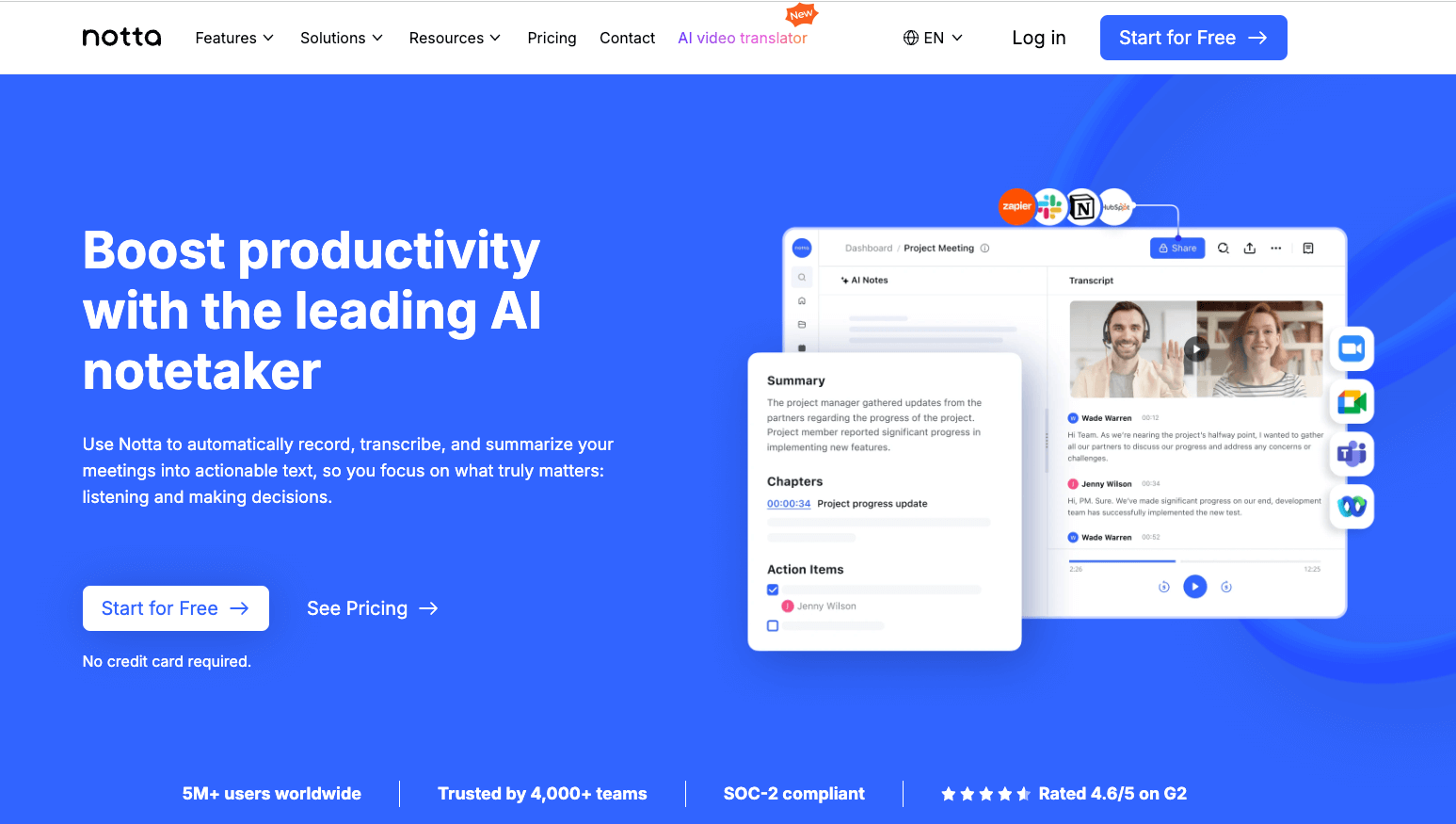
Step 2: Click ‘Import Files’.

Step 3: Open another tab and go to the YouTube video you need captions for. Copy the URL and paste it into the “Upload a YouTube video” box on the Notta Dashboard. Then click ‘Upload.’

Step 4: Click on your caption.

Step 5: Here, you have your captions separated by timestamps. In another tab, log in to your YouTube Studio account. Click on ‘Content.’

Step 6: Hover over the video you want to add captions to and click ‘Details.’

Step 7: Click ‘Subtitles’ on the right.

Step 8: Go back to the Notta Dashboard. Right-click one of the captions and click ‘Select All.’ Right-click again and click ‘Copy.’


Step 9: Paste the text where it says, “Enter the words that are spoken.” When you play the video, it will match the text to the words of the video.

Step 10: Click ‘Done.’

Use Notta's AI transcription tool to quickly and easily transcribe audio and videos. We guarantee accuracy and ease of use.
Final thoughts
Captions are essential for making your videos accessible to the broadest audience possible. Using Notta is a great way to quickly and easily create captions and generate concise summaries for any of your YouTube videos. You won't spend time and money typing them manually or paying someone to do it.