Easily capture every word with AI transcription
Notta AI-powered transcription tool is designed to convert your audio and video recordings into accurate, readable text transcripts with ease. Whether it's for important meetings, interviews, podcasts, or voice messages, leveraging Notta can significantly streamline communication, enhance efficient collaboration, and take team productivity to the next level.
How to Convert Dropbox Video to Text
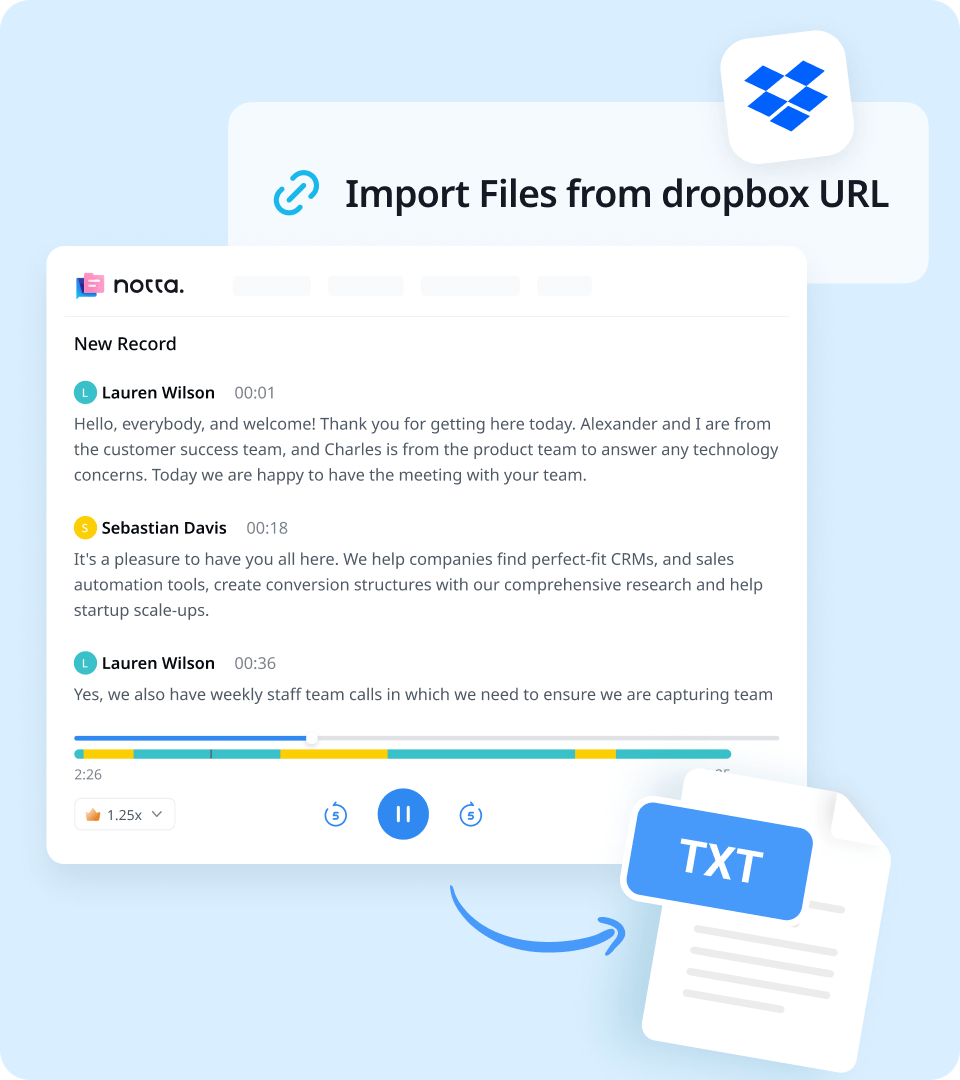
1. Import your video files
Create your Notta account and log in via Notta for web. Head to your dashboard, and you’ll see a toolbar on the right-hand side with a few options. Click ‘Import files’ and a window will pop up with the option to upload files or past Dropbox links.
2. Transcribe video to text
Log into your Dropbox account and copy the link next to the video file (or copy the URL from wherever the link was shared with you). Paste it into the ‘import from link’ field on Notta and it will begin to transcribe immediately.
3. Export or share the transcript
By clicking the 'Export' button, you can export your MOV file transcript in various formats like TXT, DOCX, SRT, XLSX, and PDF. To share the audio and transcript with others, just click the 'Share' button to generate a link. They don’t need a Notta account for viewing! You are also able to choose some specific text blocks for focused sharing.
Enhance Your Transcription Experience with Notta

Focus on your conversations instead of constantly taking notes
Tired of constantly juggling between participating in conversations and taking notes? Say goodbye to distractions and hello to seamless engagement with Notta - the best online transcription tool. Notta’s audio-to-text capabilities are available in 50+ languages.

Summarize meetings with AI templates to stay organized
Notta uses AI to automatically transcribe and summarize your meetings so you can make decisions faster. With Notta’s pre-defined templates, you can streamline post-meeting processes and ensure that key insights and action items are captured accurately and efficiently.

Easily export & share in multiple ways to boost productivity
Notta offers unparalleled flexibility with various export file formats and sharing methods. Effortlessly export transcripts in various formats such as TXT, PDF, DOCX, or SRT, and share them via email, link, or integrated apps like Notion, Salesforce, and Zapier.
Why Choose Notta
Multi-language
Notta converts speech to text from files in 58 languages that include English, French, Spanish, German, Portuguese, Russian, Hindi, and many more, with translation available.
Security & Privacy
Using AWS' RDP and S3 services, we encrypt all of your transcription data. Notta adheres to security regulations such as SSL, GDPR, APPI, and CCPA.
High Accuracy
We’re constantly improving the reliability of our voice recognition. Thanks to advanced machine learning algorithms, our transcription for high quality audio files can reach up to 98.86% accuracy.
Multiple File Types
Use your transcribed audio however you want to, with export options in WAV audio, TXT, DOCX, SRT, PDF, or XLSX formats.
Sync Across Devices
Sync your data across devices and systems. We support Windows, Mac, iPhone, iPad, and Android tablets. Notta for Web is available on browsers such as Google Chrome, Safari, Microsoft Edge, and Firefox.
Collaborate with Your Team
Work together with your colleagues on a transcript in real-time by adding team members to your Workspace. Edit transcript text, add notes, and insert images. You can even share transcripts to Salesforce for your customer success.
What Our Users Say
Frequently Asked Questions
How can I convert speech to text for videos in Dropbox?
Copy the URL for your video in Dropbox, and then click on ‘import files’ on your Notta dashboard. Paste the link into ‘import from link’ and upload. In a few moments, Notta will transcribe any speech in your video to text.
Make any edits you need to the transcription, add notes, and rename your speakers if needed.
When you’re happy with your transcription, click ‘download’ and choose TXT as the file format. Check any advanced options such as merging text into one paragraph or including notes, then download your file to your device.
How can I add transcriptions and captions to videos in Dropbox Replay?
Sign in to Dropbox. Navigate to ‘Replay’ in the menu that appears when you click the grid icon in the top left. Dropbox Replay provides transcriptions for videos inside Dropbox.
Select the video in Dropbox you’d like to work with. Once it loads, head to the comments sidebar and go to the ‘transcript’ tab. Click ‘transcribe’.
Once your transcription is ready, Dropbox adds the closed captions to the video, and the transcription is displayed in the comments sidebar with timestamps.
How do I convert audio files to text?
In Notta, you can transcribe audio by recording into Notta or uploading an audio file.
Once your transcription is ready, you can add notes, change the speakers, and minor corrections to any words transcribed incorrectly.
Download your text by clicking ‘download’ and choose your format. You can download it in TXT, DOCX, PDF, or SRT format.
Is it possible to edit and share my transcription in Notta?
Yes, Notta is great for collaborating with your team. Add members to your Notta Workspace and add notes, correct mistakes, upload images, and more in real-time. If you want feedback outside of your team, click the ‘share’ button inside your transcription and copy the URL to share with others, who can then sign in to their own Notta account to make changes.
How does Notta guarantee my data security?
We strictly adhere to security regulations such as SSL, GDPR, APPI, and CCPA and encrypt all transcription data using AWS' RDP and S3 services. Please see our security policy for more information.
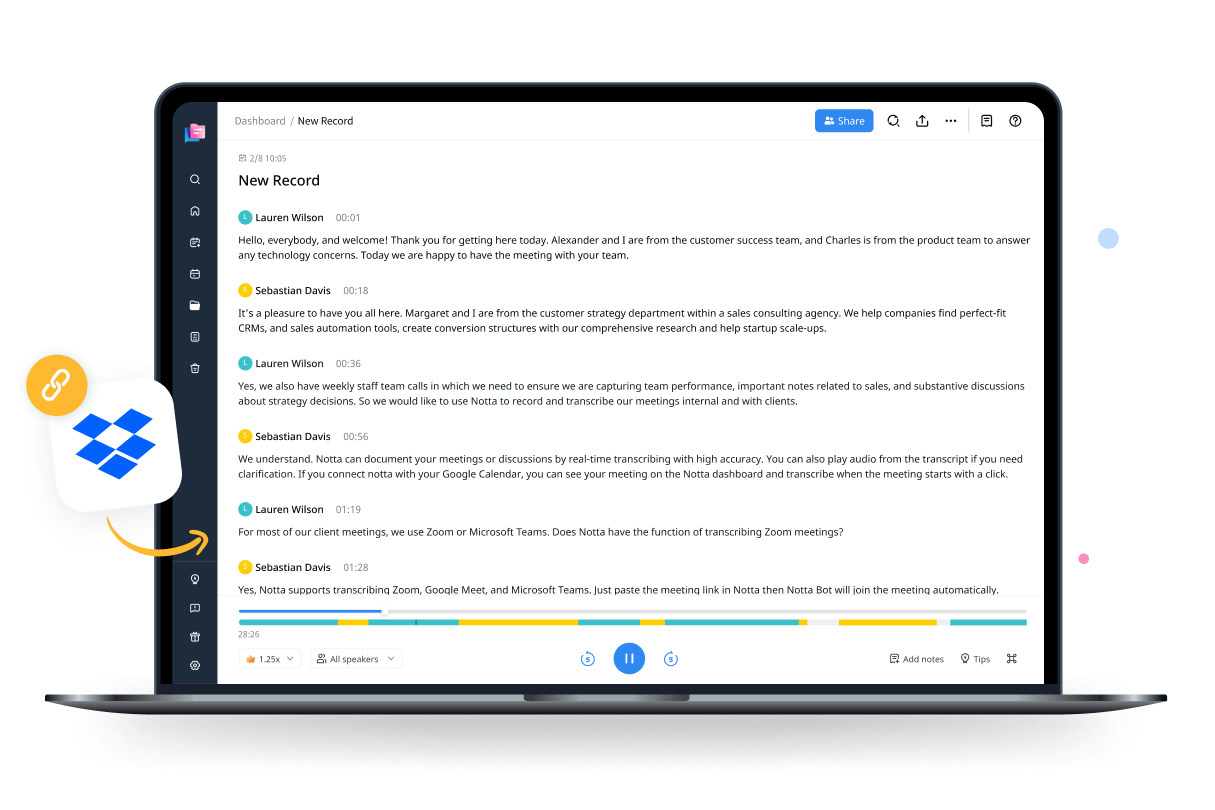



Edna Gordon
Content Creator
Notta is an absolute lifesaver! I recently started my YouTube channel and the tedious task of captioning all my videos was really taking its toll. Notta has made it so much easier for me to create captions quickly and accurately. I couldn't be more thankful for their service!