Easily capture every word with AI transcription
Notta AI-powered transcription tool is designed to convert your audio and video recordings into accurate, readable text transcripts with ease. Whether it's for important meetings, interviews, podcasts, or voice messages, leveraging Notta can significantly streamline communication, enhance efficient collaboration, and take team productivity to the next level.
How to Transcribe WMV to Text
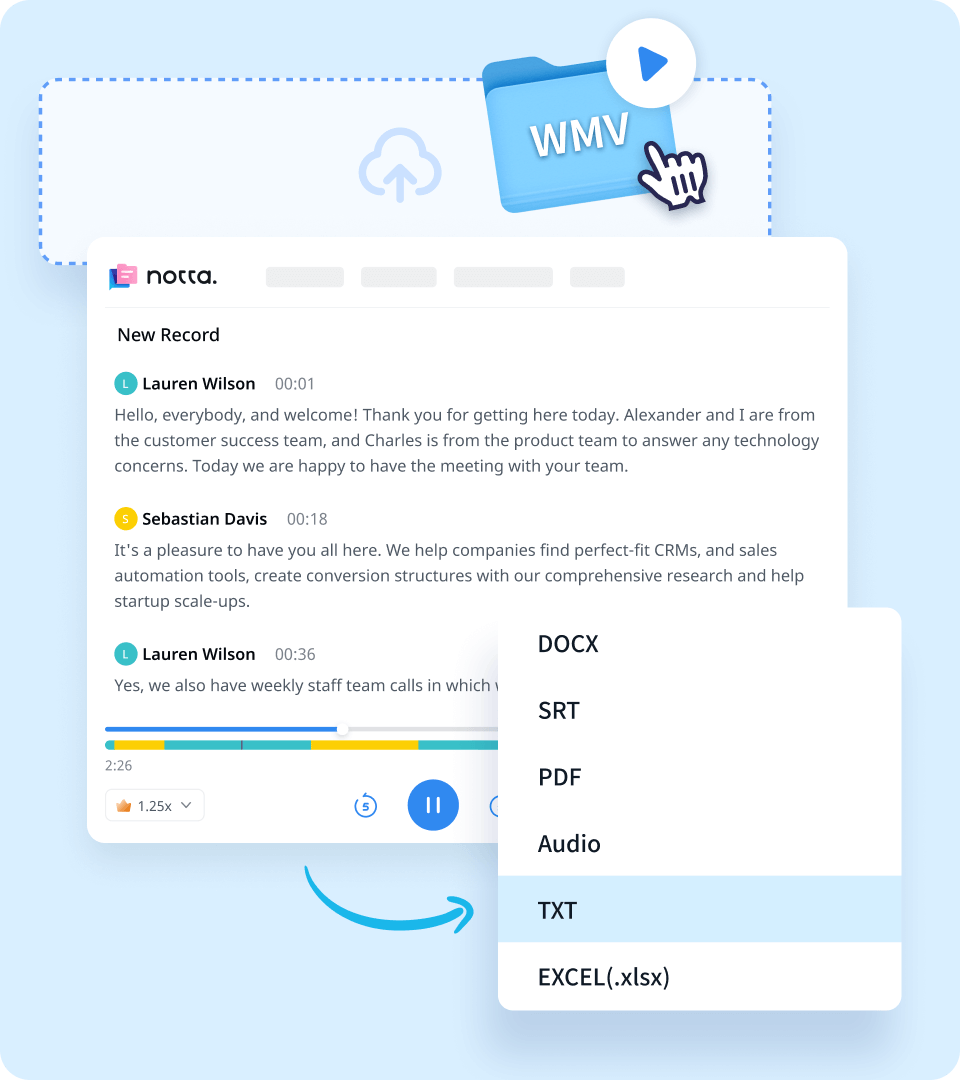
1. Import your video files
Create a Notta account and log in to Notta Web. On the right side of the dashboard, click 'Import Files', then choose your WMV file language as the transcription language. Drag and drop the file or select it by clicking the 'Select Documents' button.
2. Transcribe video to text
Once the file is uploaded, Notta will automatically start the transcription. The transcription time will vary based on your file size (up to 1GB). Notta also offers you the possibility to translate your transcripts into different languages, including English, German, Spanish, and more.
3. Export or share the transcript
Once the transcript is complete, you can export it in multiple formats such as TXT, DOCX, SRT, XLSX, or PDF. By clicking the 'Share' button, you can create a unique URL for your transcript, enabling easy sharing and collaborative reviewing of the text online.
Enhance Your Transcription Experience with Notta

Focus on your conversations instead of constantly taking notes
Tired of constantly juggling between participating in conversations and taking notes? Say goodbye to distractions and hello to seamless engagement with Notta - the best online transcription tool. Notta’s audio-to-text capabilities are available in 50+ languages.

Summarize meetings with AI templates to stay organized
Notta uses AI to automatically transcribe and summarize your meetings so you can make decisions faster. With Notta’s pre-defined templates, you can streamline post-meeting processes and ensure that key insights and action items are captured accurately and efficiently.

Easily export & share in multiple ways to boost productivity
Notta offers unparalleled flexibility with various export file formats and sharing methods. Effortlessly export transcripts in various formats such as TXT, PDF, DOCX, or SRT, and share them via email, link, or integrated apps like Notion, Salesforce, and Zapier.
Why Choose Notta
Multi-language
Notta supports converting speech to text in 58 languages, including English, Spanish, German, French, Portuguese, Japanese, Hindi, and many more.
Security & Privacy
Your data security is our priority. Notta adheres to stringent security regulations like SSL, GDPR, APPI, and CCPA and uses AWS' RDP and S3 services for data encryption.
High Accuracy
Thanks to its advanced machine learning algorithms, Notta provides an accurate transcription service that can reach an accuracy rate of up to 98.86%.
Multiple File Types
Notta supports a variety of file formats, including WAV, MP3, M4A, CAF, AIFF, AVI, RMVB, FLV, MP4, MOV, and WMV. You can also transcribe online content directly from YouTube, Dropbox, or Google Drive links.
Sync Across Devices
Notta supports cross-device synchronization, you can access your data through Mac, iPhone, iPad, Android tablets, and web browsers like Google Chrome, Safari, Microsoft Edge, and Firefox.
Fast Transcription
Notta provides an ultra-fast transcription experience. Normally, a 1-hour audio will be transcribed in 5 minutes, faster than almost any other transcription service.
What Our Users Say
Frequently Asked Questions
Can I upload WMV files from other platforms?
Sure! You can import your WMV files from different online platforms, including YouTube, Dropbox and Google Drive. Copy and paste the links to start quick conversion!
How do I open a WMV file?
If you are a Windows user, there are many programs to play WMV files, like Windows Media Player, MPlayer, RealPlayer, VLC Media Player, and more. For Mac users, QuickTime is able to stream WMV files when supplemented with the Flip4Mac plug-in. In addition, VLC and MPlayerX are third-party options that can handle WMV files.
What are the advantages and disadvantages of WMV?
When containing the same video or audio content, WMV files take up smaller storage space than other file formats, making it a good video format. However ,since it was designed for the Windows operating system, WMV doesn’t work well on Mac, Linux, and many others. In addition, many media players don’t work with WMV files.
How do I convert WMV to MP4?
Notta’s Online Video Converter can do that for you:
Upload your WMV file by dragging and dropping it to the designated area or clicking ‘Upload Files’.
Choose MP4 as your desired format and the audio quality, then click 'Convert'.
Get the converted file.
We also support conversion between many other formats, including MP3, WAV, AAC, AIFF, M4A, AVI, and RMVB.
Which is better, WMV or MOV?
If you’re a Mac user or want to play videos with QuickTime, edit with iMovie/Final Cut Pro, etc, MOV is your best choice. For Windows PC and Windows tablet users, WMV is a good video format that saves high-quality video with smaller file sizes.
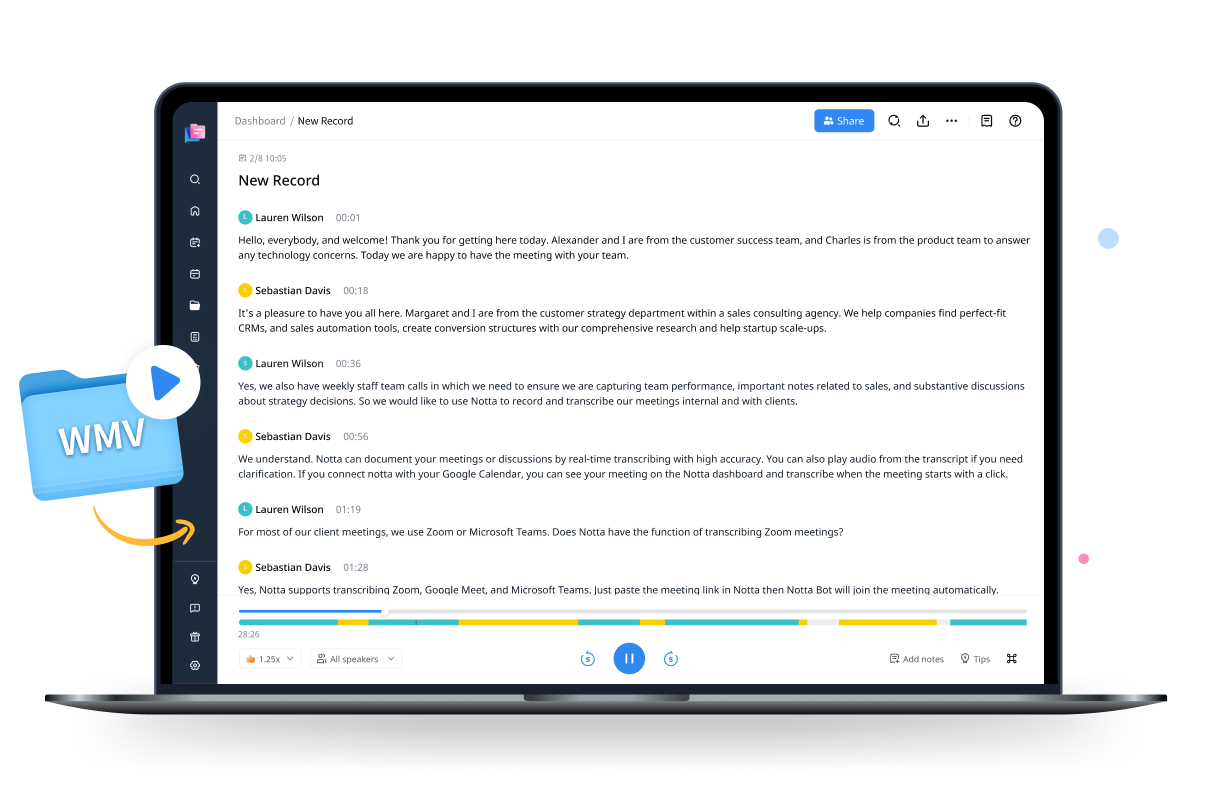
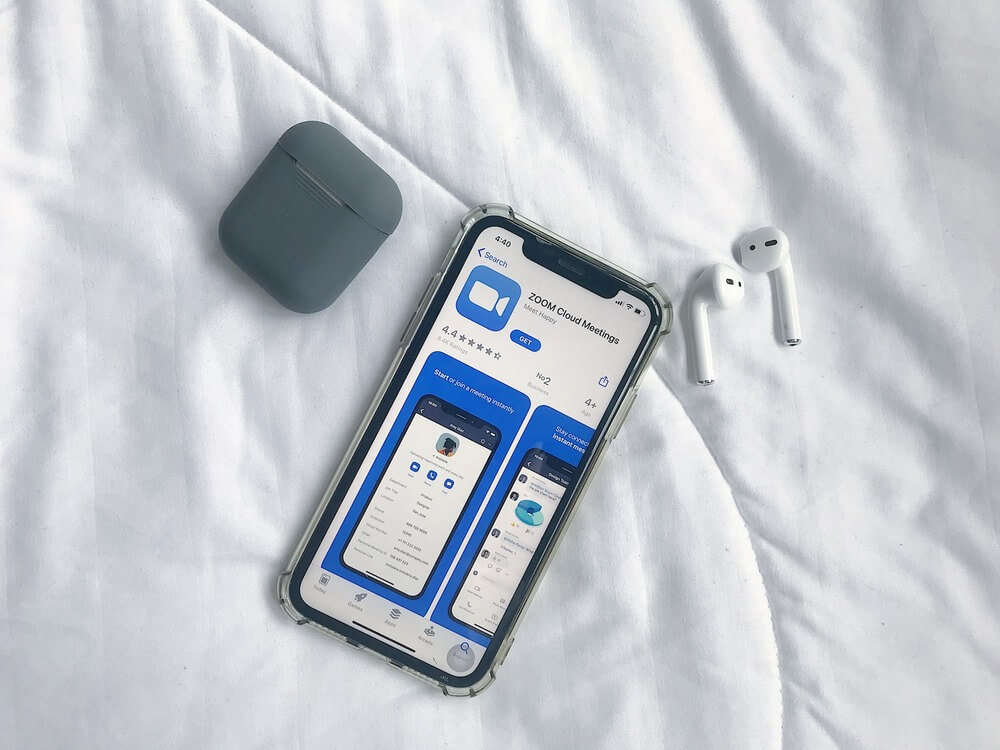

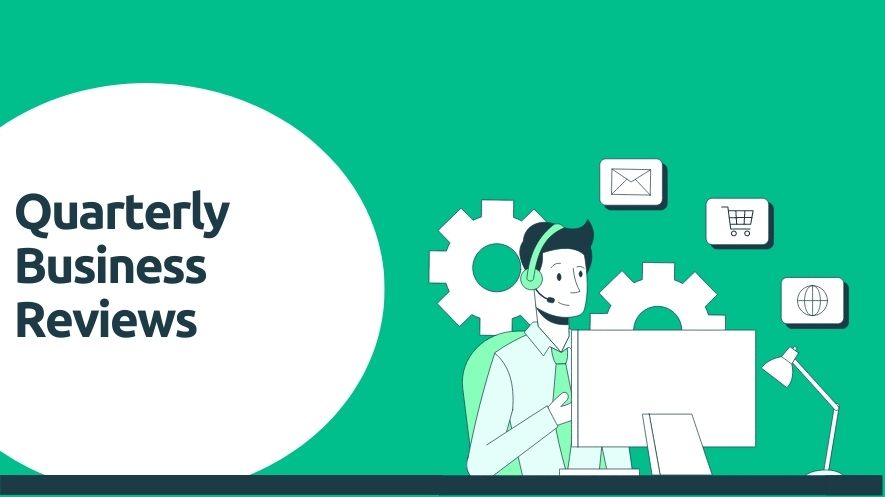
Penelope Villareal
Researcher
I was skeptical about using an AI tool for my language research at first, but Notta’s transcription service has really exceeded my expectations. It saves me a lot of time and effort in transcribing audio files, allowing me to focus on analyzing the data.