

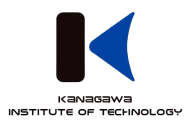



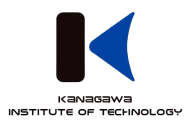


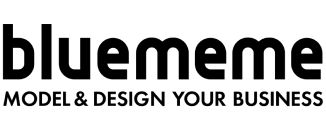
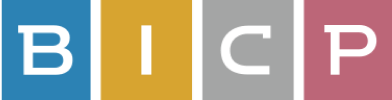
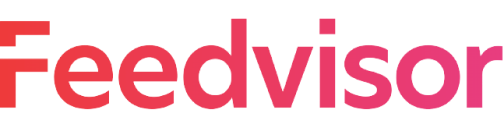
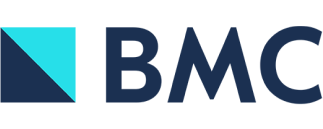




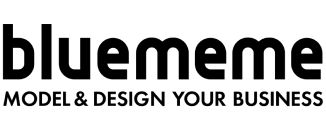
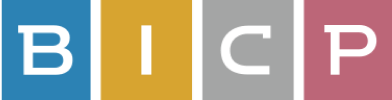
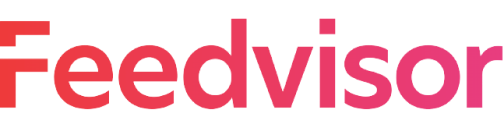
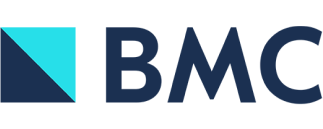



Quickly capture important elements of an hour-long conversation with Notta’s built-in AI templates.
Notta can now help you transcribe your meeting conversations with real-time translation.
Notta is able to transcribe audio/video that contain two different languages. Currently, we support Japanese, English, Chinese, and Vietnamese.
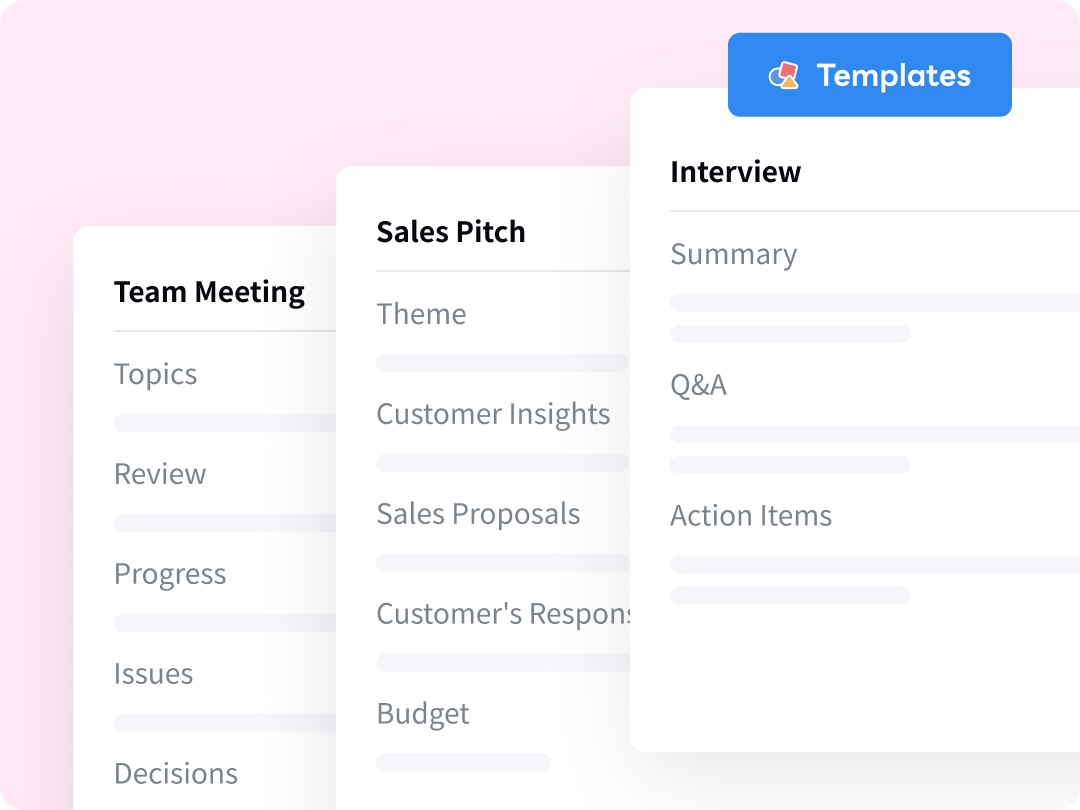
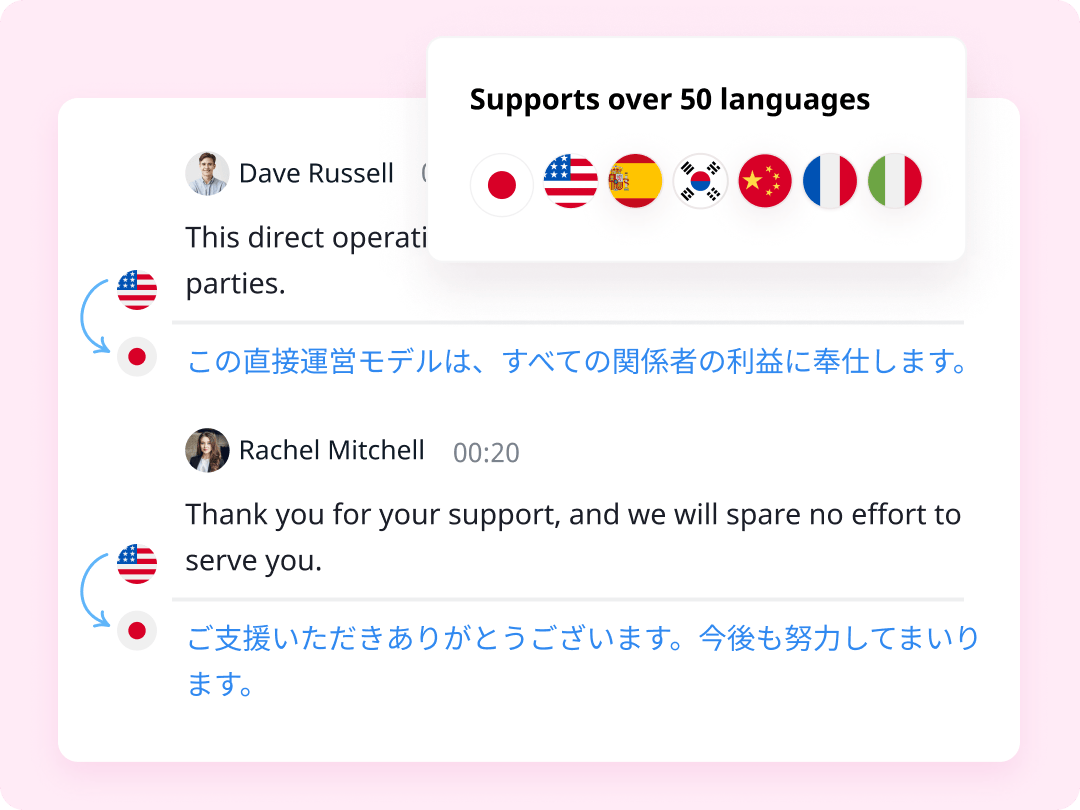
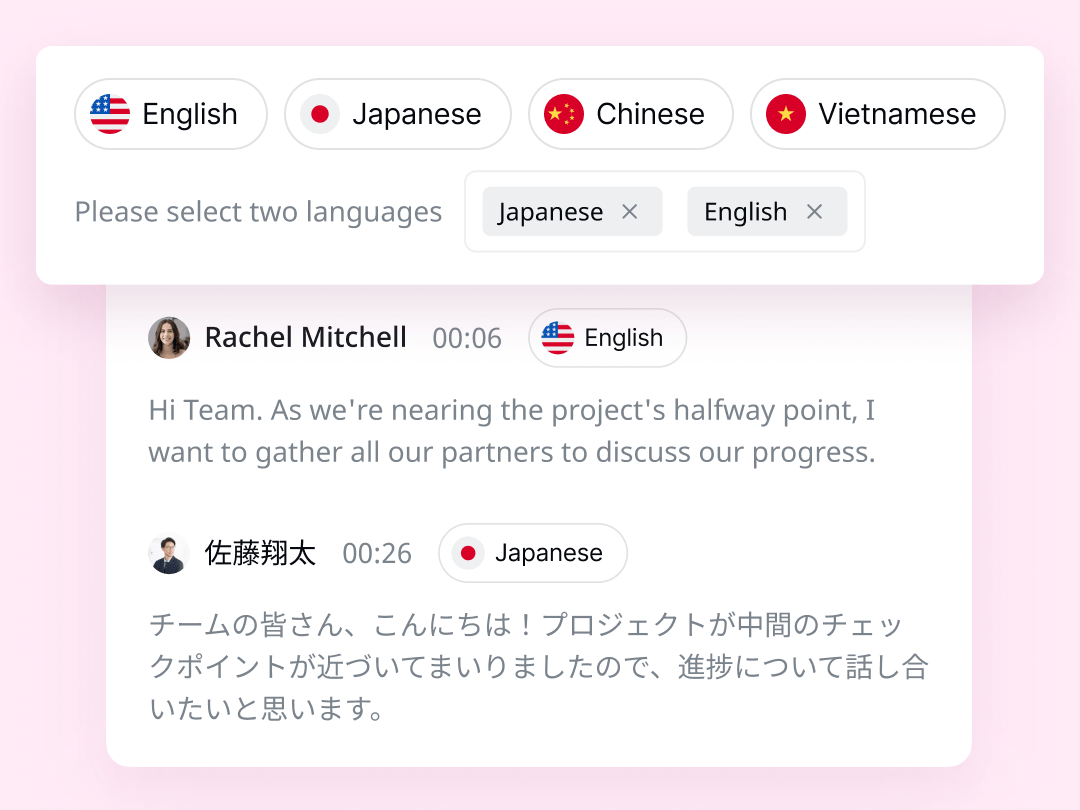
How Notta Works
Turning audio or video content into written transcripts to save your valuable time.
Just One Click, Notta AI does the Rest
Notta can transcribe your audio or video files, online meetings, or face-to-face sales meetings in no time.
Just One Click, Notta AI does the Rest
Notta can transcribe your audio or video files, online meetings, or face-to-face sales meetings in no time.
- Import your audio or video files to transcribe
- Live transcription with timestamps and auto-correction
- Schedule and transcribe Zoom, Google Meet, Teams meetings
- 58 transcription languages support
- Summarize your copy and generate action items with AI
Record your Screen
Record on your desktop, chrome tab or Window simply. Share your recordings easily with links.
Record your Screen
Record on your desktop, chrome tab or Window simply. Share your recordings easily with links.
- One-click to capture the screen and webcam with audio
- Automatically transcribe your audio and video recordings in seconds
- Summarize your presentation and generate action items with AI
- Share recordings with links. Users can watch it without logging in or creating an account
Collaborative Workspace
Your entire calls and highlight are automatically summarized. Never take notes again.
Collaborative Workspace
Your entire calls and highlight are automatically summarized. Never take notes again.
- Co-edit, insert pictures and add marks for your whole team
- Easily share files to the whole team in a shared hierarchy
- Share transcripts to Salesforce for your customer success
One-stop Solution for Your Meeting Transcription
Connect Notta to your Google Calendar to easily schedule events, record and transcribe live sessions, and effortlessly share your online meeting notes via links.
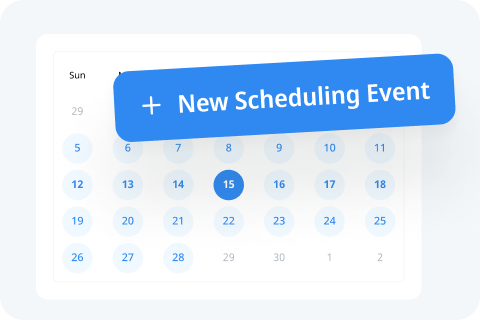
Schedule
Notta can effortlessly simplify your process of “finding time” by integrating with Google Calendar.
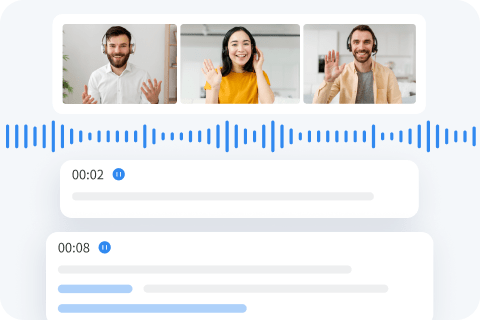
Transcription
Real-time transcription with 98.86% accuracy rate. Effortlessly transcribe your meetings to text.
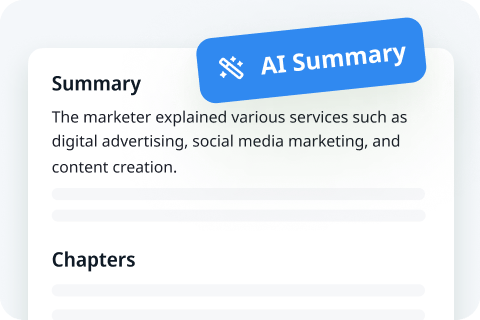
AI Summary
Notta AI Summary Generator can deliver you quick, concise and accurate summaries of meeting transcripts.
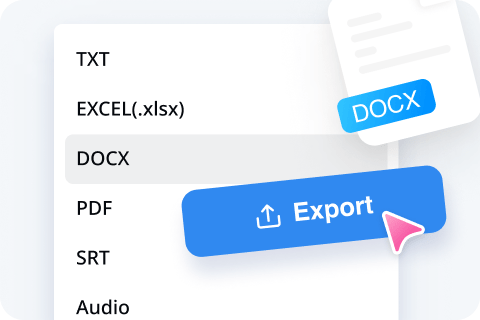
Export & Share
Easily export transcripts to Text, Word, PDF, SRT, or sent to Notion and Salesforce.
Seamlessly Record, Transcribe, and Summarize Your Voice Conversations
Make meaningful connections with meetings, sales calls, teams conferences, and more in one offering.

Glossary for better transcription
42 languages translation
Transcribe by pasting URLs
Chrome Extension
Sync across devices
Export to different formats
Don’t Only Take Our Words








Enterprise-grade Security
Keeping our clients' data secure is an absolute top priority at Notta. We are SOC 2 and GDPR compliant and store all data on Amazon Web Services (AWS) to ensure your data is always safe.

Every Team, Side-by-Side
Record and transcribe meetings for better training, tutorials, lessons, customer onboardings, and everyday communication.
Helping Millions Communicate Clearly
167
Countries
1000+
Satisfied Business Partners
3.4 Million+
Happy Users
3.7 Million+ hrs
Transcription Generated
Frequently Asked Questions
How to transcribe audio to text?
All you need to do is visit Notta online website, register a Notta account, and log in to Notta Web.
Step 1: Log in to Notta Web and enter the dashboard. On the right side, click "Import Files" and choose the desired audio language for transcription. Drag and drop your files or select documents to initiate the transcription process.
Step 2: Once the file upload is complete, Notta will begin the speech-to-text conversion immediately.
Step 3: After the transcription is complete, click "Export" and select the desired text format, such as TXT, DOCX, SRT, or PDF.
Additionally, you can effortlessly share recordings and transcripts with colleagues or clients by providing them with a simple link.
How do I convert a voice recording to Word?
Step 1: Easily upload your voice recordings to Notta.
Step 2: Wait for the audio file to complete transcribing, which may take a few minutes depending on the file size (maximum 1GB). Notta will automatically initiate the transcription process.
Step 3: Once the transcripts are ready, export them to DOCX format.
How do I convert YouTube to text?
Unlock the power of extracting text from YouTube videos with Notta's seamless integration. Follow these simple steps:
Step 1: Copy the YouTube video link and paste it into the designated "Upload a YouTube video" text field.
Step 2: Click "Upload": Initiate the process by clicking the "Upload" button, and watch as Notta swiftly generates a neatly formatted transcript.
Experience the efficiency of Notta in extracting text from YouTube videos. Start transcribing now!
How to transcribe video to text?
Unlock the power of video-to-text conversion with Notta Web in just three simple steps:
Step 1: Visit the Notta online website, register for a Notta account, and log in to Notta Web. Enter the dashboard and click "Import Files" on the right side. Choose the desired video language for transcription. Drag and drop your AVI, RMVB, FLV, MP4, MOV, or WMV video files, or select documents to initiate the transcription process.
Step 2: Once the file upload is complete, Notta will promptly commence the video-to-text conversion, enabling you to receive accurate transcripts.
Step 3: After the transcription is complete, click "Export" to select your preferred text format, such as TXT, DOCX, SRT, EXCEL, or PDF.
Additionally, effortlessly share recordings and transcripts with colleagues or clients by providing them with a simple link.
How to transcribe Zoom meeting?
Step 1: Log in to your Notta account and access the dashboard. Click on "Transcribe Live Meeting" to connect to an online Zoom meeting. Simply paste the meeting invitation link into Notta and click "Transcribe Now". Notta will deploy a Notta Bot to attend the meeting, recording and transcribing the discussions.
Step 2: Once the meeting owner grants access to the Notta Bot, Notta will initiate recording and transcription. You can find the recordings and transcripts conveniently stored in your Notta dashboard. Click on the desired recording to open the corresponding transcript and make any necessary edits.
Step 3: Export the meeting transcripts to various formats, including TXT, DOCX, SRT, EXCEL, or PDF. You can also choose to export the recordings in audio format.
Additionally, effortlessly share both the transcripts and recordings with your colleagues by utilizing the "Share" option.
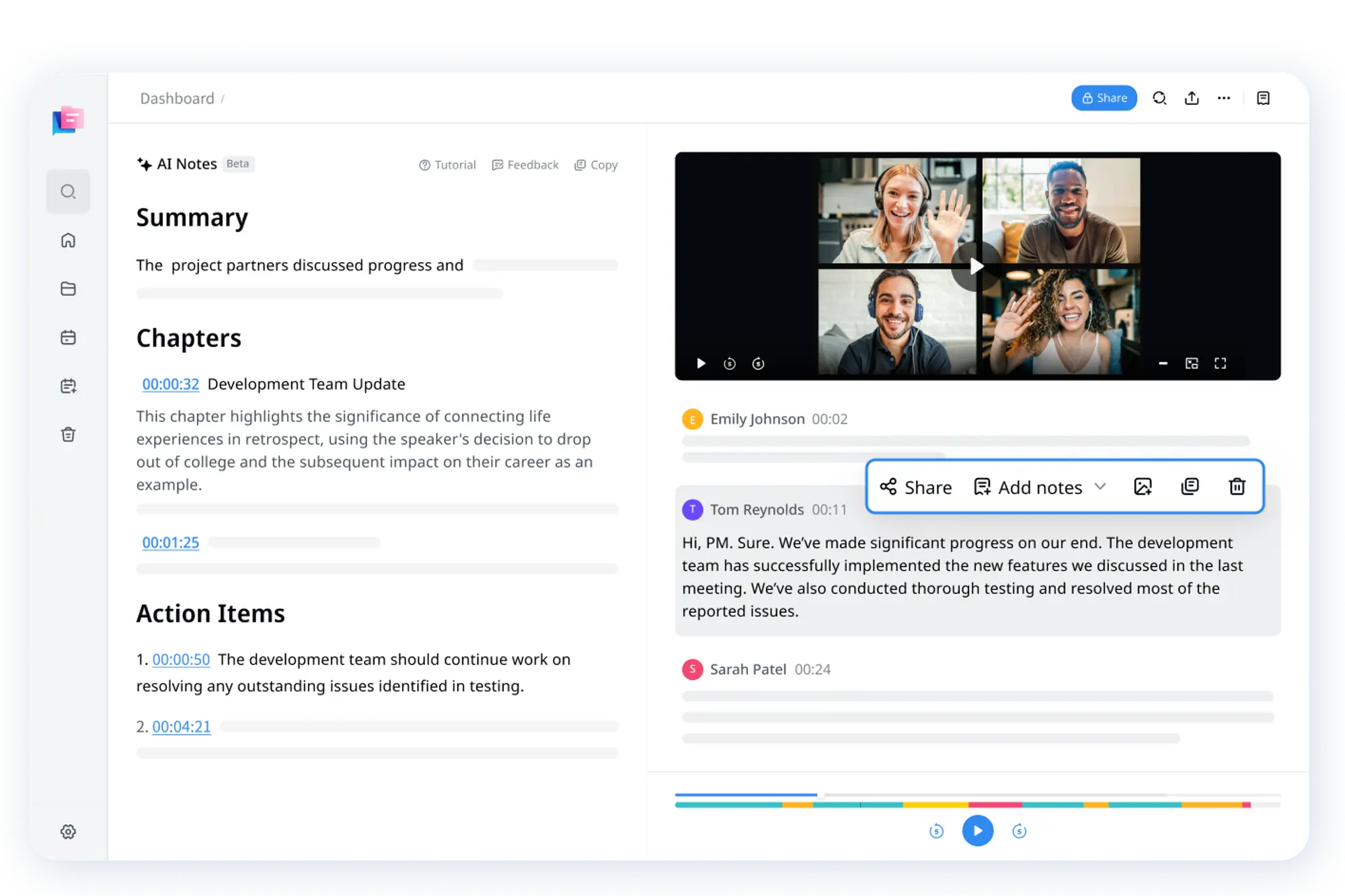

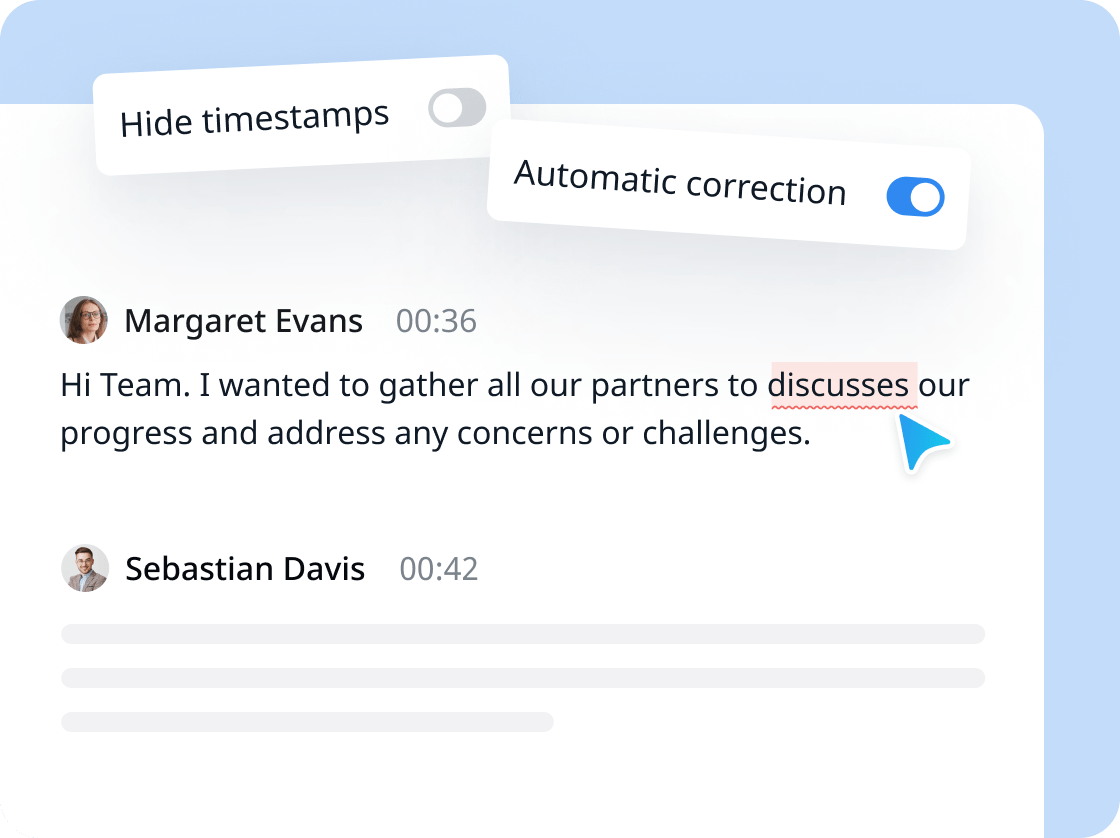

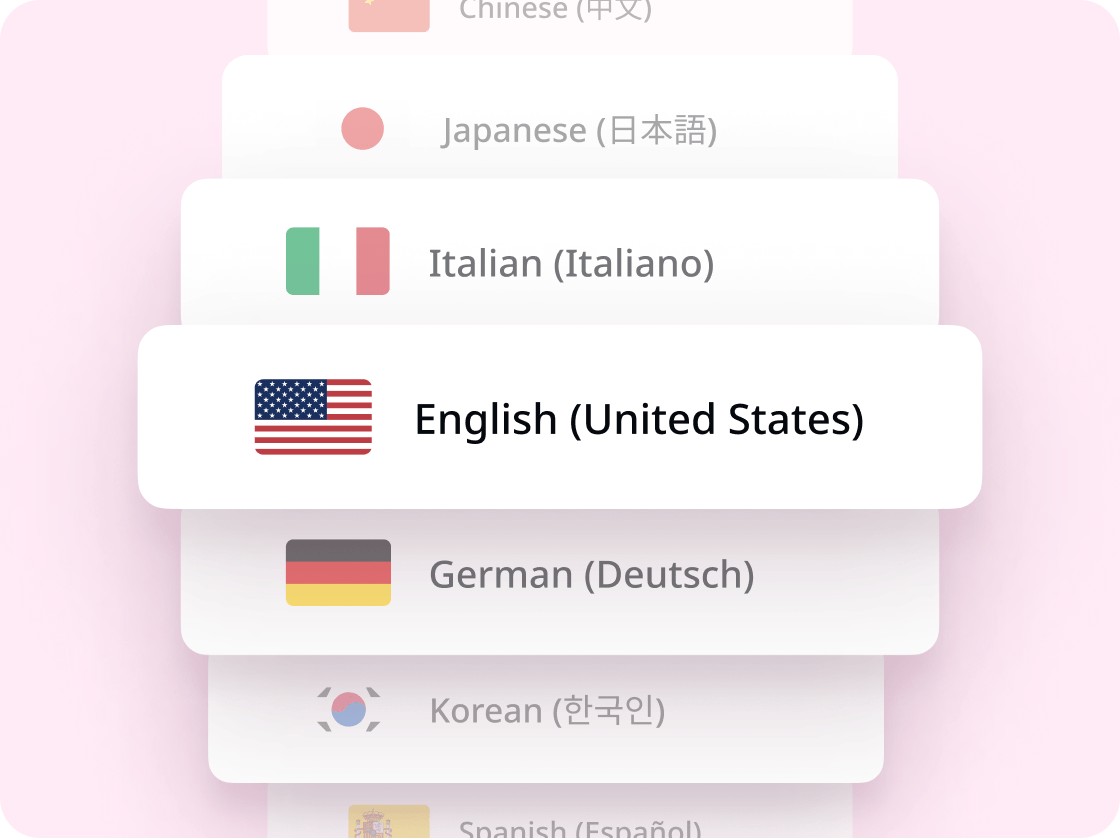
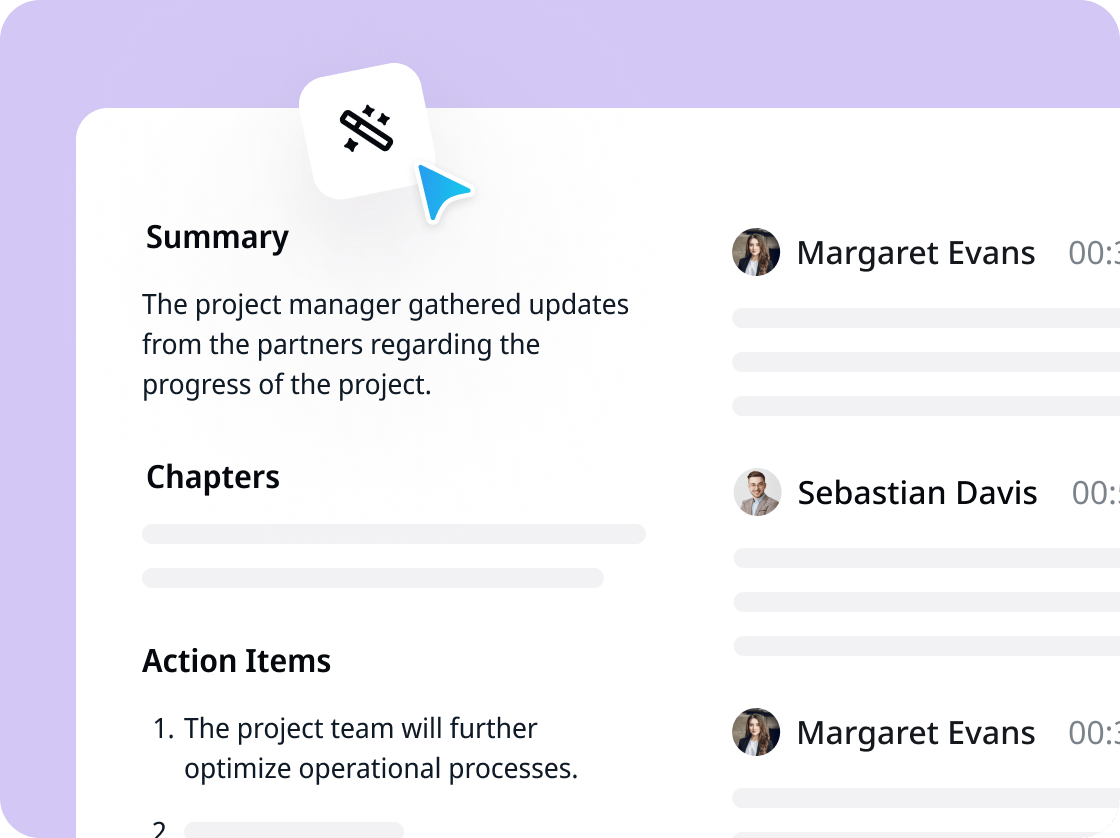

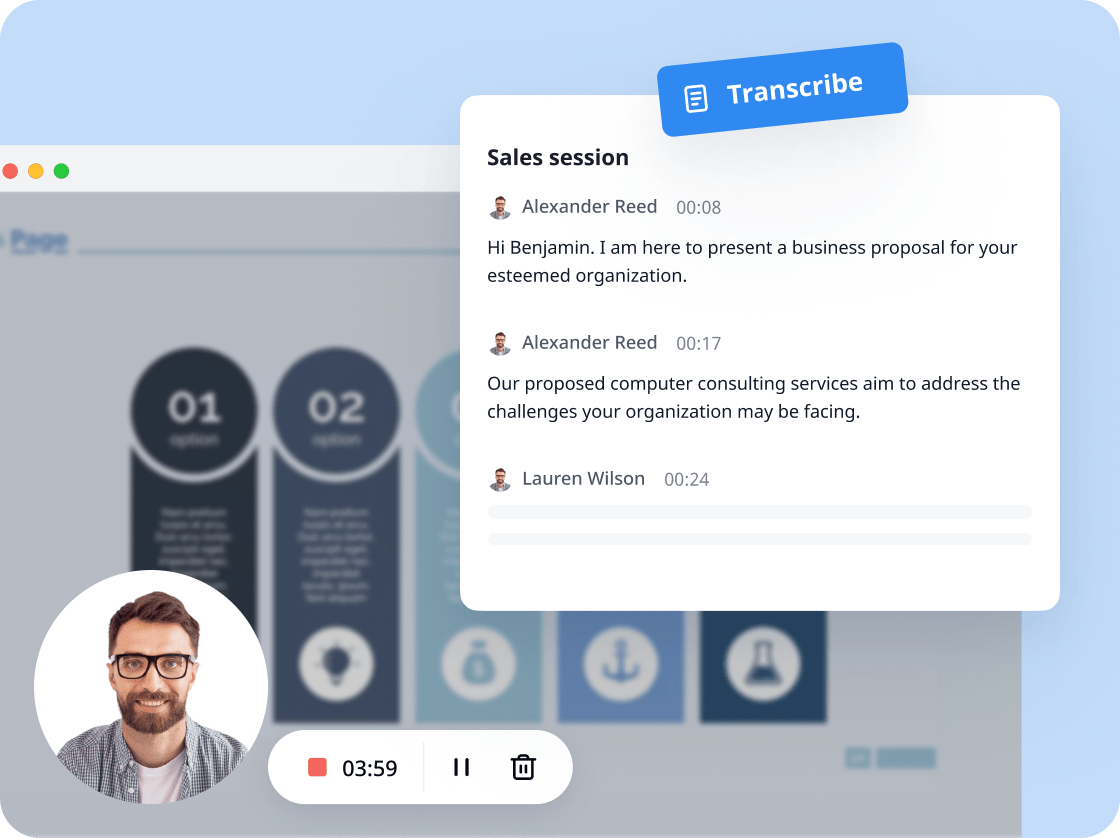
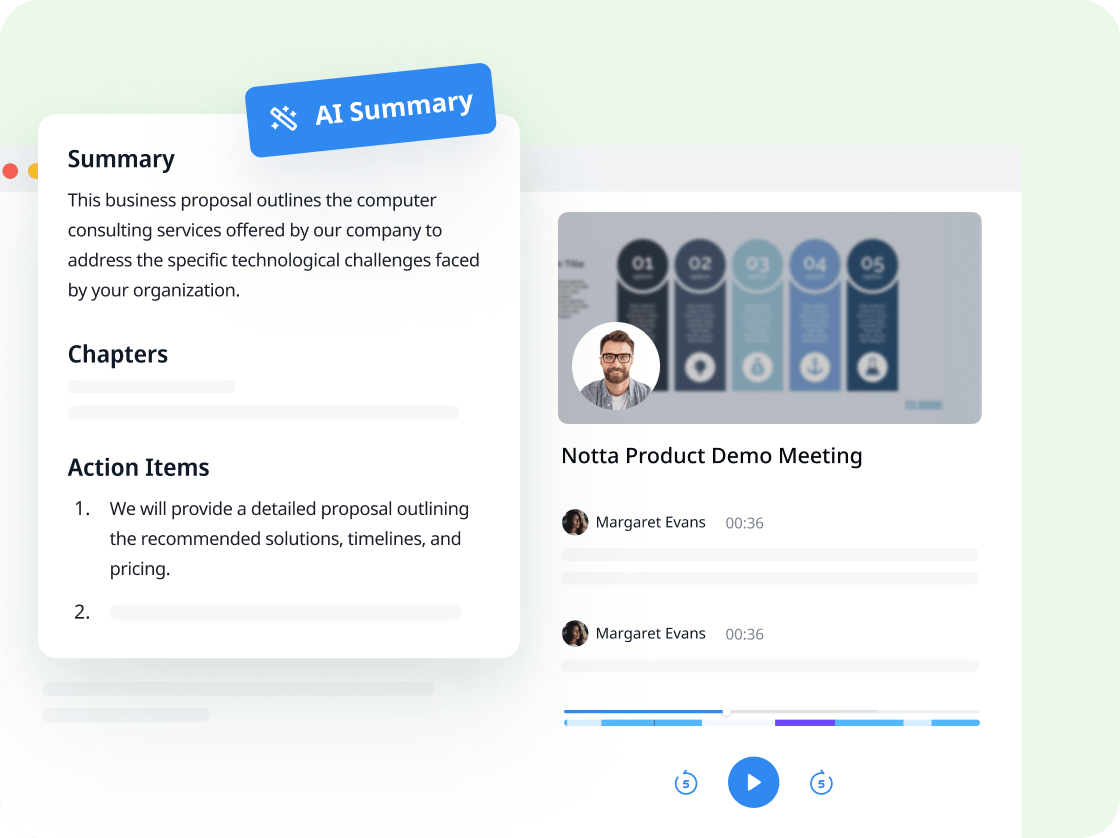
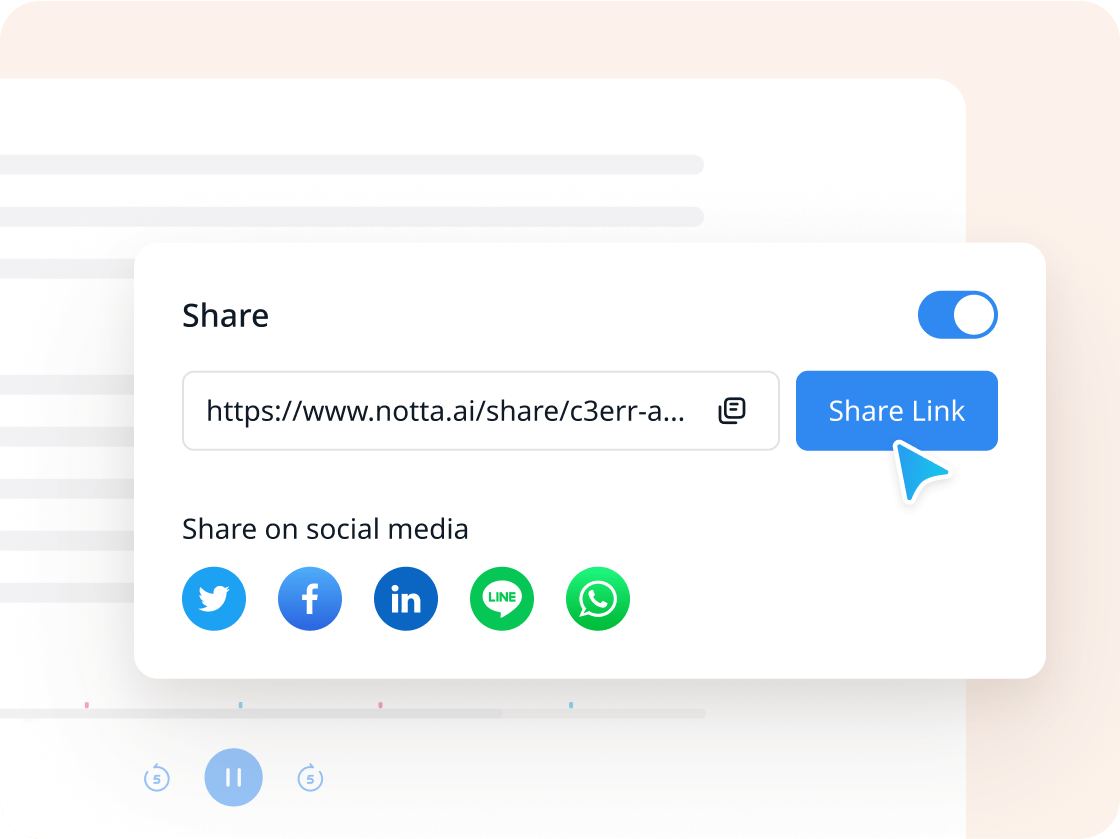
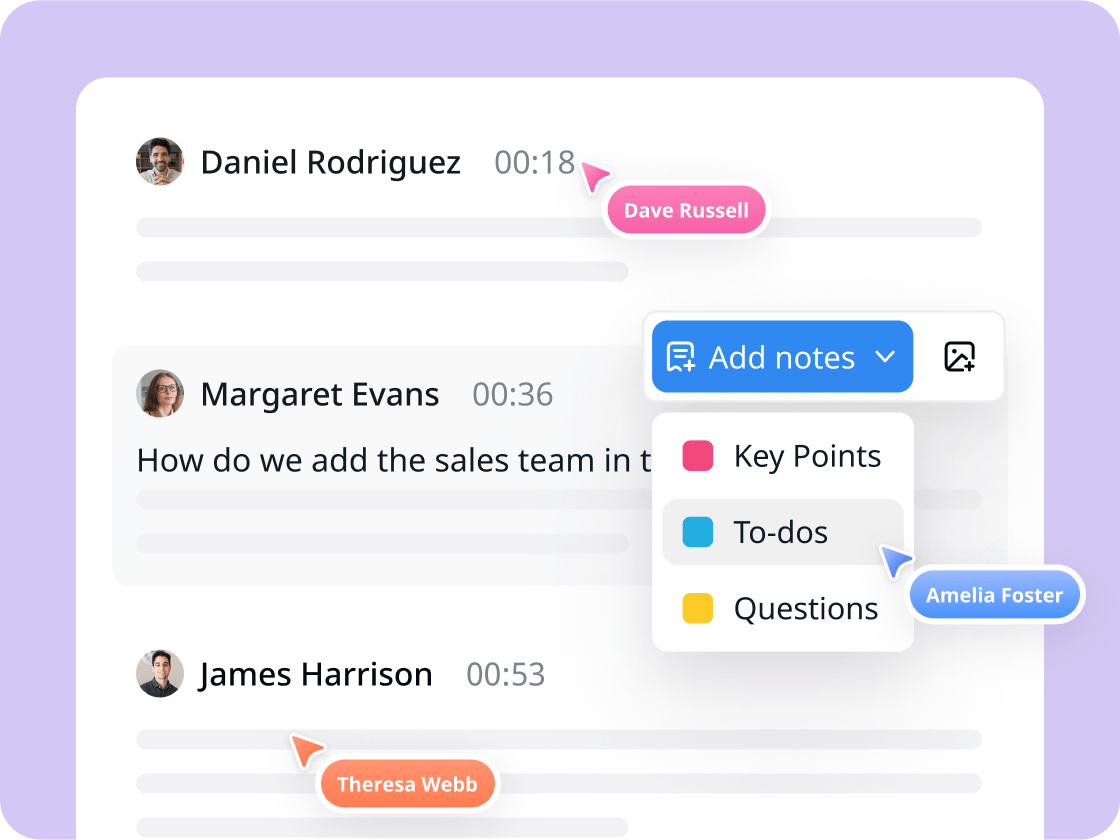
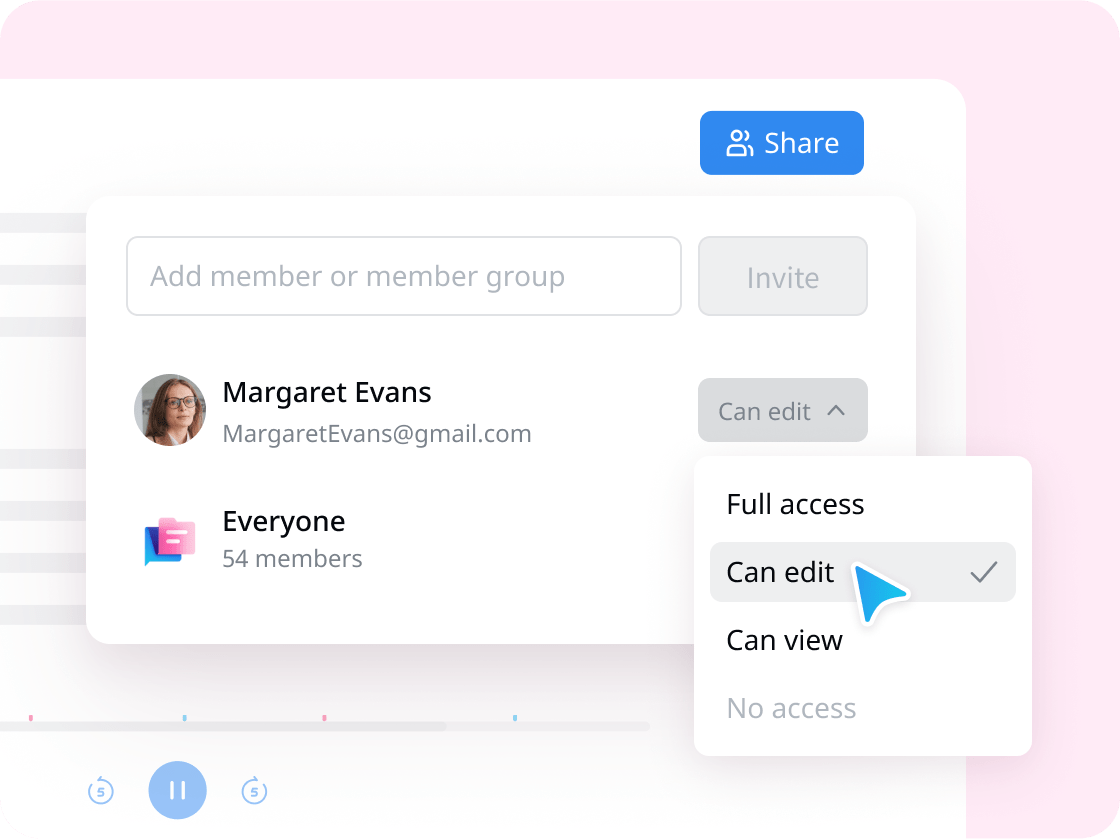
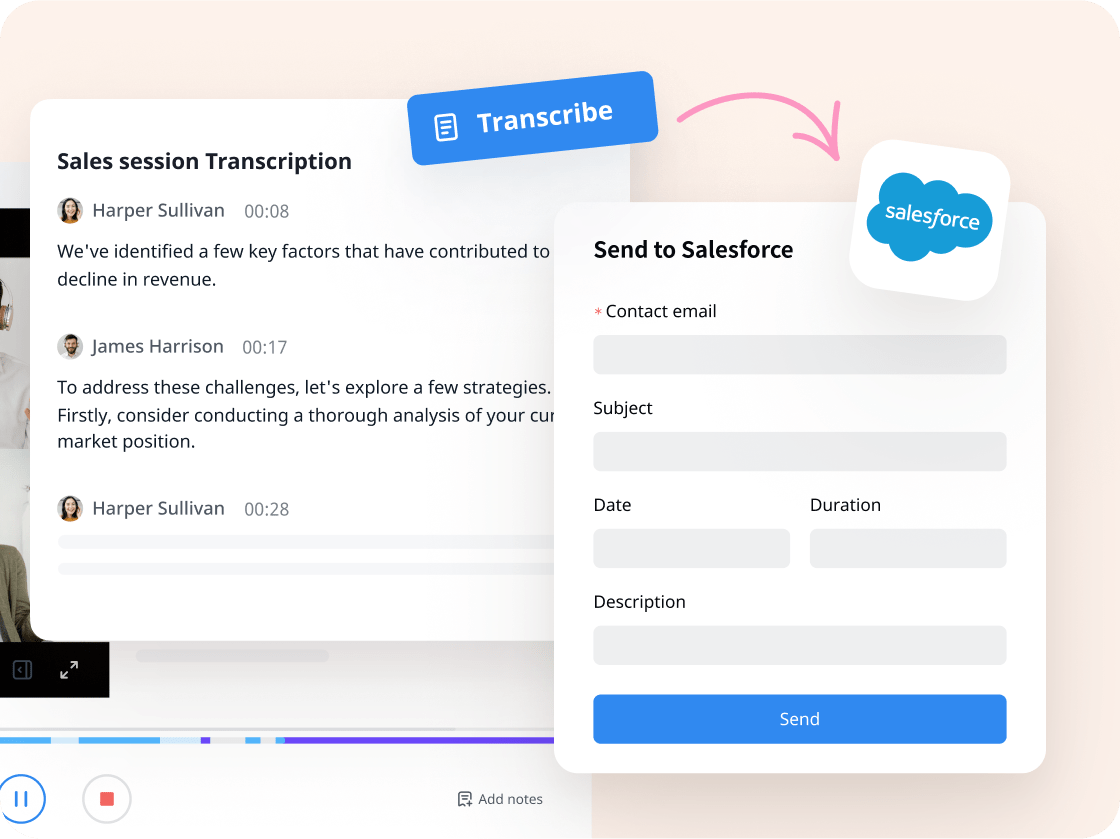

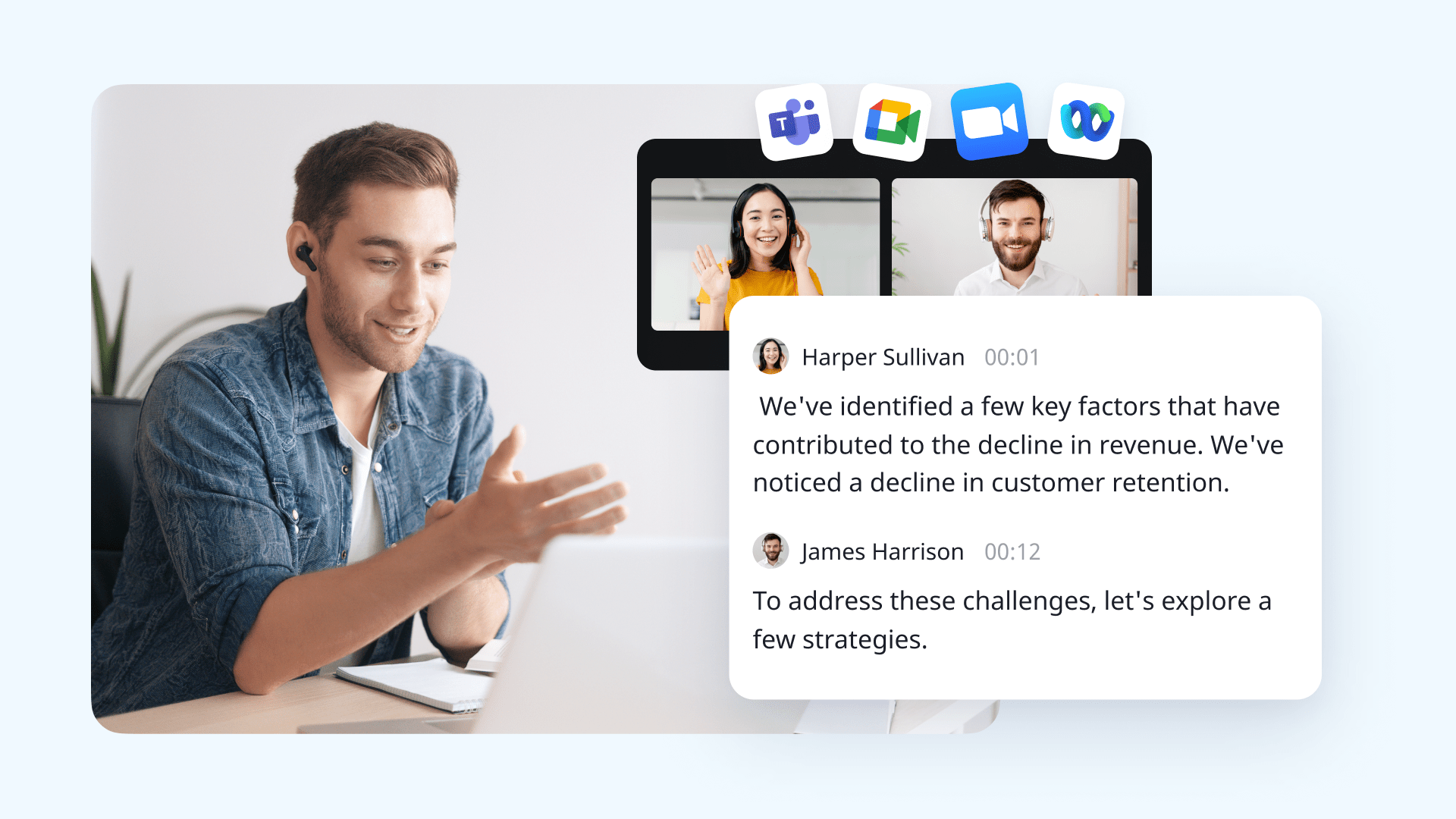
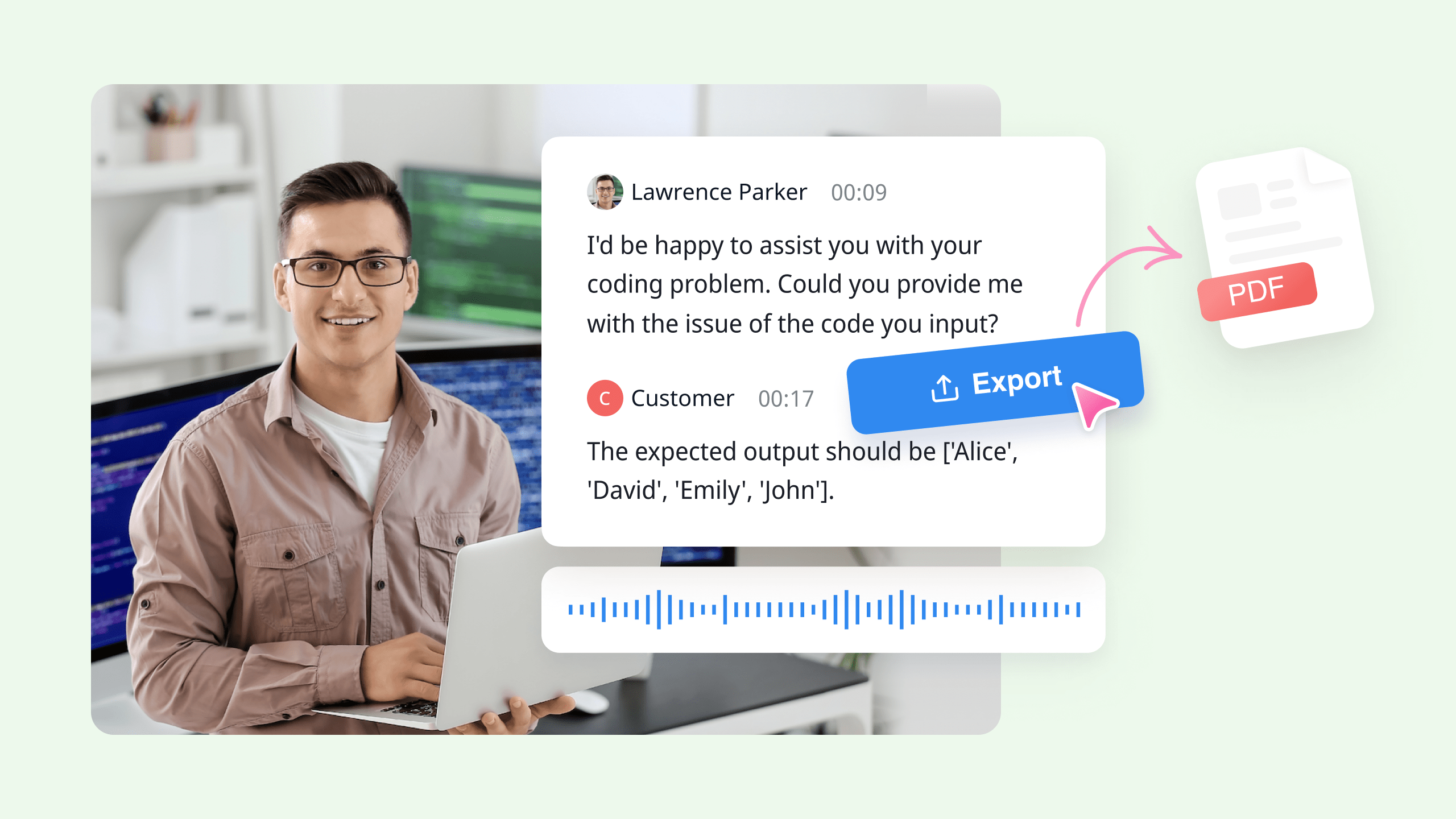
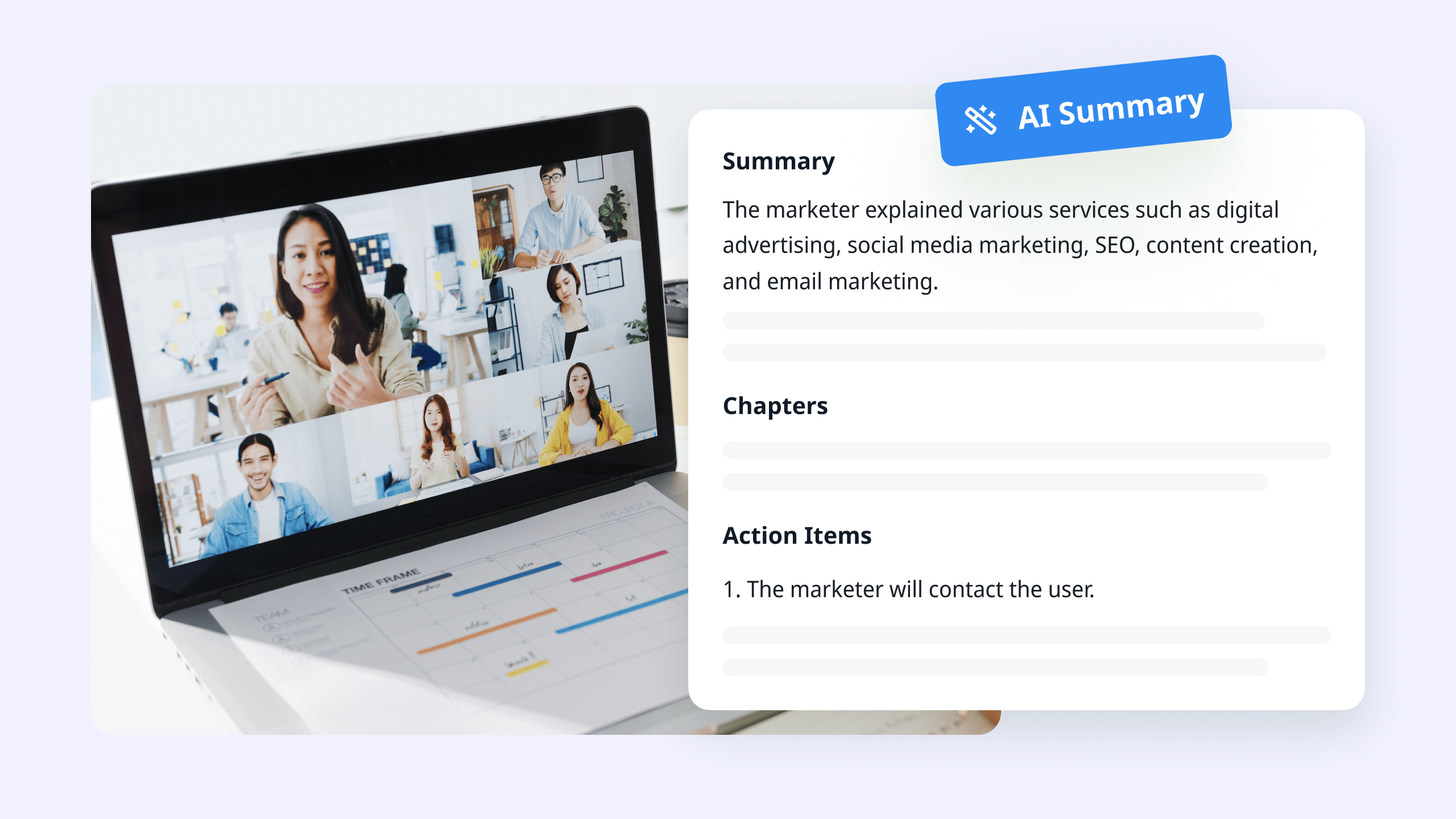

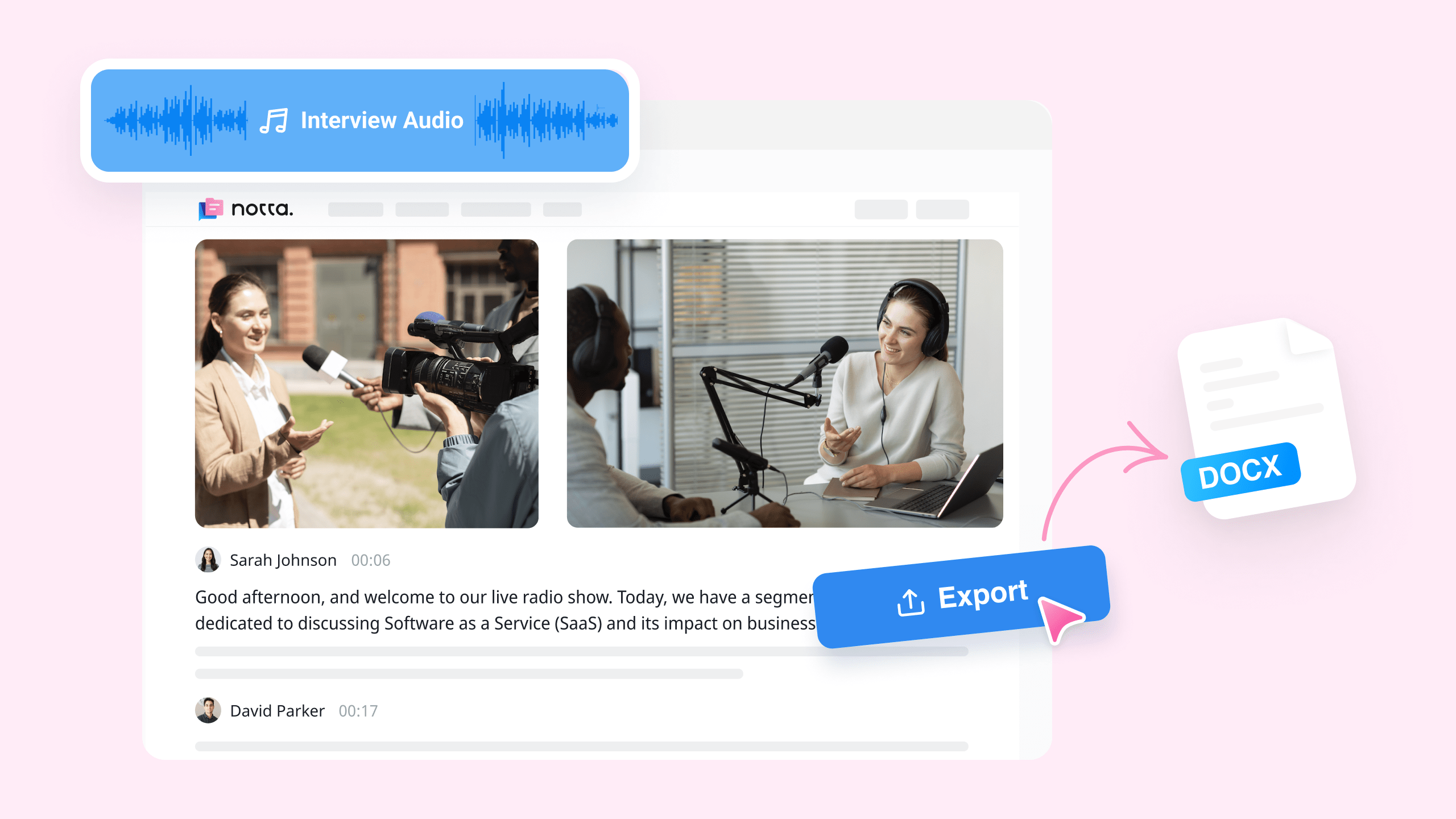
Notta can accurately convert audio recordings into written text which eliminates the need for manual note-taking during lectures, allowing me to fully engage with the material and actively participate in class discussions.
Jacob Brown
College Student
Notta possesses an outstanding attribute that I greatly appreciate - its ability to relieve the pressure of note-taking during sales sessions. It is truly a game-changer. Highly recommended.
Ava Martinez
Head of Customer Success
Notta has transformed the way I interact with customers, troubleshoot technical issues, and provide efficient support. It has elevated the quality of our IT support and helped us deliver exceptional customer experiences.
Ethan Mitchell
Software Engineer