Easily capture every word with AI transcription
Notta AI-powered transcription tool is designed to convert your audio and video recordings into accurate, readable text transcripts with ease. Whether it's for important meetings, interviews, podcasts, or voice recordings, leveraging Notta can significantly streamline communication, enhance efficient collaboration, and take team productivity to the next level.
How to transcribe Vimeo video to text
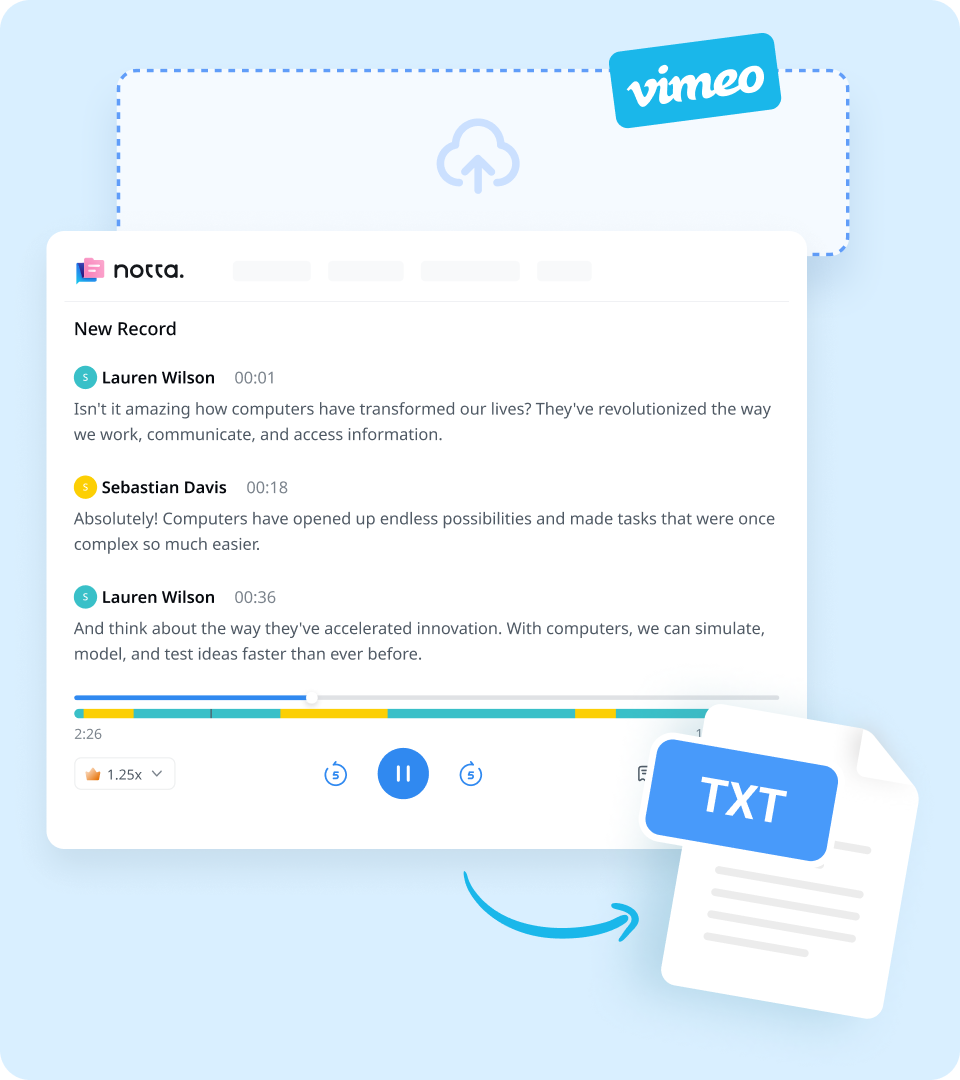
1. Import video files
Create a Notta account and log in. On the right side of the dashboard, click 'Import Files', then choose the transcription language. Drag and drop the file or select it by clicking 'Select Documents'. Notta accepts audio and video file formats, including MP3, WAV, M4A, CAF AIFF, MP4, AVI, RMVB, MOV, and WMV.
2. Review and edit the transcript
Once the recording is uploaded, Notta will automatically start transcribing. You can to listen to the video while reading the transcript to ensure its accuracy. Notta will complete the transcription in minutes. In addition, you can have your transcript translated to various languages by using our 'Translate' feature.
3. Export and share
To save your desired qualitative research transcription, simply click on the ‘Export’ button and choose from a range of formats, including TXT, DOCX, SRT, XLSX, or PDF. Alternatively, you can use the ‘Share’ button to generate a unique link to share with colleagues or collaborators.
Enhance your speech-to-text experience with Notta

Focus on your conversations instead of constantly taking notes
Tired of constantly juggling between participating in conversations and taking notes? Say goodbye to distractions and hello to seamless engagement with Notta - the best online transcription tool. Notta’s audio-to-text capabilities are available in 50+ languages.

Summarize meetings with AI templates to stay organized
Notta uses AI to automatically transcribe and summarize your meetings so you can make decisions faster. With Notta’s pre-defined templates, you can streamline post-meeting processes and ensure that key insights and action items are captured accurately and efficiently.

Easily export & share in multiple ways to boost productivity
Notta offers unparalleled flexibility with various export file formats and sharing methods. Effortlessly export transcripts in various formats such as TXT, PDF, DOCX, or SRT, and share them via email, link, or integrated apps like Notion, Salesforce, and Zapier.
Why choose Notta
Multi-language
Turn your sound to text wherever you are. Our voice to text converter is compatible with 58 languages, with translation also available for over 40 languages.
Security & privacy
We take securing your data seriously. Our service follows strict guidelines including SSL, GDPR, APPI, and CCPA, and we encrypt all data using AWS’ RDP and S3 services.
High accuracy
Our converter uses AI-powered technology to reliably transcribe your words with efficiency. Save time with fewer corrections and convert voice to text with an accuracy rate of up to 98.86%.
Flexible formatting
Upload and convert voice to text from audio formats including WAV, MP3, M4A, CAF, and AIFF, as well as MP4, AVI, RMVB, FLV, MOV, and WMV video formats. Our voice to text converter also integrates with YouTube, Google Drive, or Dropbox by simply pasting a link.
Sync across devices
Notta makes it easy to access your transcripts from anywhere, with seamless syncing between devices. You can access data through Mac, Windows, iPhone, iPad, Android tablets.
AI summary
Notta generate automatic summaries powered by AI. Use this trusted, handy AI tool to gain insight on your transcript, along with actionable steps to improve it.
What our users say
Frequently asked questions
Can I transcribe a Vimeo video in real time?
Yes! It’s easy and quick with the Notta Chrome Extension:
Sign up for Notta and add the Notta Chrome Extension to your Chrome browser.
Choose the tab of the online Vimeo video you want to transcribe.
Click on the extension, choose the workspace and transcription language. Then click ‘Start Recording’ and play your video. Notta will transcribe it in real time.
Stop recording and check out your transcript on Notta right away!
Does Vimeo support auto-captioning?
Yes! Automatic closed captions are available for Vimeo videos uploaded by paid users after May 25, 2022. The transcription is automatically done during the upload process. However, this feature is only available in English. If you need to transcribe in other languages, check out Notta! Our service supports 58 languages, making it a powerful tool that meets your multilingual transcription needs.
What are the benefits of captioning my Vimeo videos?
There are several reasons for you to add captions to your Vimeo videos:
Make your video content more engaging.
Improve accessibility of your content.
Boost your SEO to make your videos rank better.
Help non-native viewers understand.
Improve average view duration.
How do I add my own captions on Vimeo?
If you already have a prewritten transcription file ready to go, here are the steps to follow:
Navigate to ‘video manager’ and open the desired video.
Select the [CC] button to open the transcript panel.
Click ‘Settings’, then the “+” button to the right of ‘My uploads’, and specify the language and file type.
Click ‘Choose File’ to upload your file.
Once the file is uploaded, toggle it on. And that’s it!
Which platform should I use: YouTube or Vimeo?
When deciding whether to upload your video to YouTube or Vimeo, the purpose and nature of your content should be considered. For professionals, Vimeo is perfect for them to get the most out of their work. Whereas YouTube is a great place for anyone who just wants to share content with the world.
Unleash the power of AI transcription
Notta is a cloud-based meeting tool that does not need a download and can be accessed through a web browser.
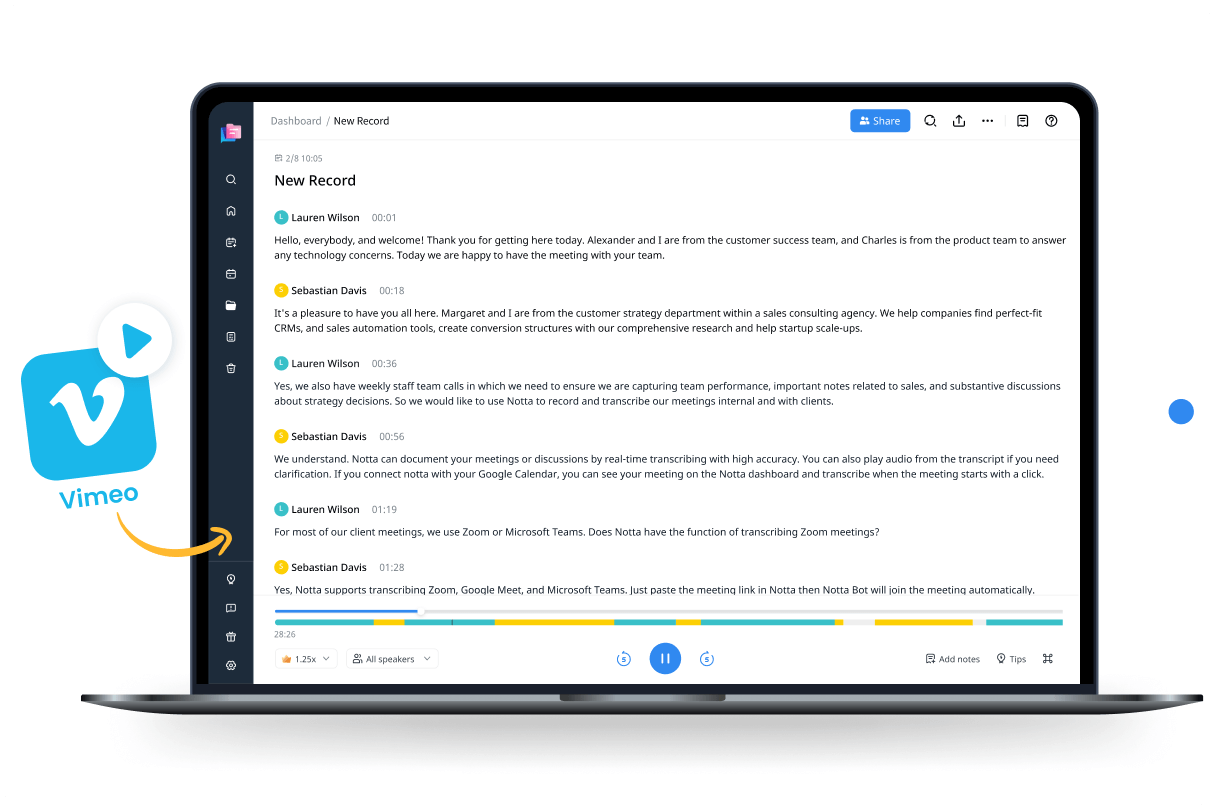
Tyler Craig
Student
I use Notta before my tests for studying, and I like that it’s easy to get YouTube videos transcribed as well. Some of my course content is on YouTube and being able to get it in text makes reviewing so much easier. 5 stars!