Easily capture every word with AI transcription
Notta AI-powered transcription tool is designed to convert your audio and video recordings into accurate, readable text transcripts with ease. Whether it's for important meetings, interviews, podcasts, or voice recordings, leveraging Notta can significantly streamline communication, enhance efficient collaboration, and take team productivity to the next level.
How to transcribe meeting to text
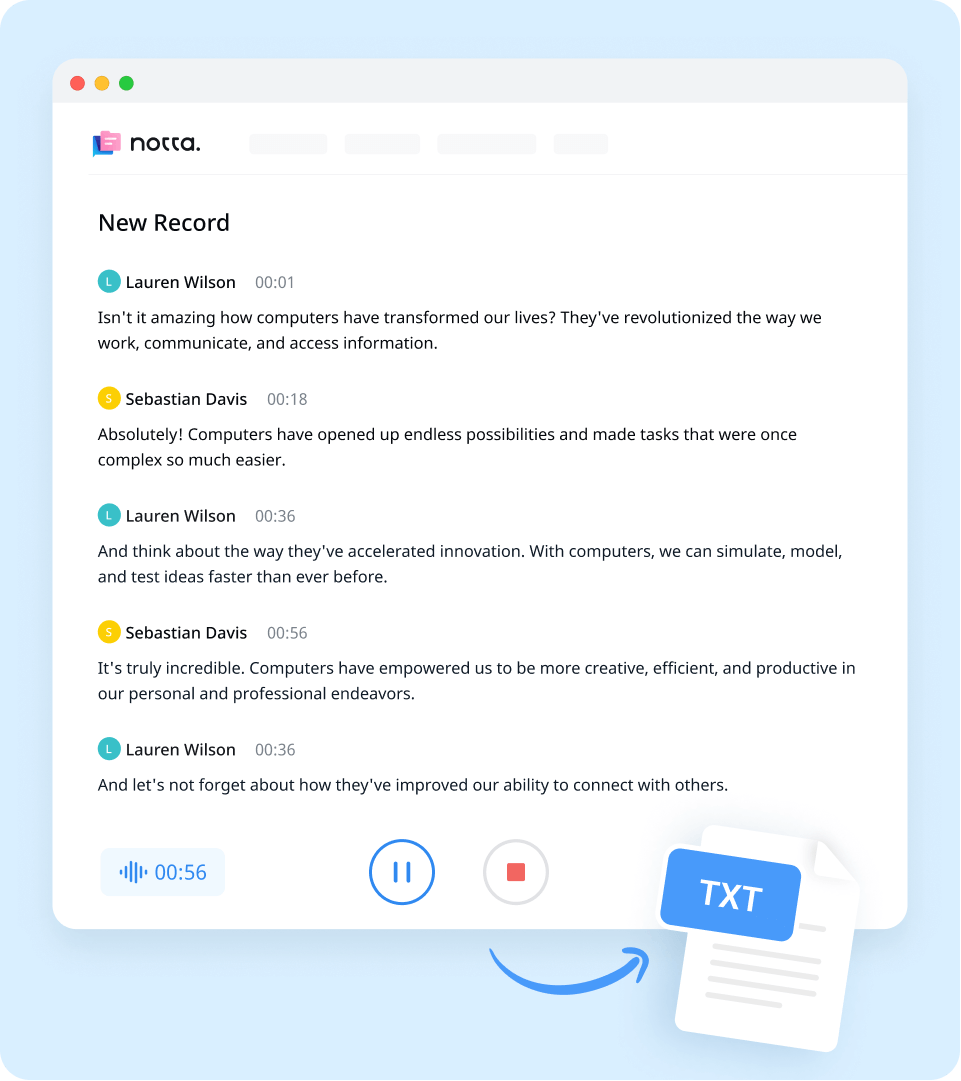
1. Import meeting recordings
Create a Notta account and log in. On the right side of the dashboard, click 'Import Files', then choose the transcription language. Drag and drop the file or select it by clicking 'Select Documents'. Notta accepts audio and video file formats, including MP3, WAV, M4A, CAF AIFF, MP4, AVI, RMVB, MOV, and WMV.
2. Review and edit the transcript
Once the recording is uploaded, Notta will automatically start transcribing. You can to listen to the video while reading the transcript to ensure its accuracy. Notta will complete the transcription in minutes. In addition, you can have your transcript translated to various languages by using our 'Translate' feature.
3. Export and share
To save your desired qualitative research transcription, simply click on the ‘Export’ button and choose from a range of formats, including TXT, DOCX, SRT, XLSX, or PDF. Alternatively, you can use the ‘Share’ button to generate a unique link to share with colleagues or collaborators.
Enhance your meeting experience with Notta

Focus on your conversations instead of constantly taking notes
Tired of constantly juggling between participating in conversations and taking notes? Say goodbye to distractions and hello to seamless engagement with Notta - the best online transcription tool. Notta’s audio-to-text capabilities are available in 50+ languages.

Summarize meetings with AI templates to stay organized
Notta uses AI to automatically transcribe and summarize your meetings so you can make decisions faster. With Notta’s pre-defined templates, you can streamline post-meeting processes and ensure that key insights and action items are captured accurately and efficiently.

Easily export & share in multiple ways to boost productivity
Notta offers unparalleled flexibility with various export file formats and sharing methods. Effortlessly export transcripts in various formats such as TXT, PDF, DOCX, or SRT, and share them via email, link, or integrated apps like Notion, Salesforce, and Zapier.
Why choose Notta
Multi-language
Turn your sound to text wherever you are. Our voice to text converter is compatible with 58 languages, with translation also available for over 40 languages.
Security & privacy
We take securing your data seriously. Our service follows strict guidelines including SSL, GDPR, APPI, and CCPA, and we encrypt all data using AWS’ RDP and S3 services.
High accuracy
Our converter uses AI-powered technology to reliably transcribe your words with efficiency. Save time with fewer corrections and convert voice to text with an accuracy rate of up to 98.86%.
Flexible formatting
Upload and convert voice to text from audio formats including WAV, MP3, M4A, CAF, and AIFF, as well as MP4, AVI, RMVB, FLV, MOV, and WMV video formats. Our voice to text converter also integrates with YouTube, Google Drive, or Dropbox by simply pasting a link.
Sync across devices
Notta makes it easy to access your transcripts from anywhere, with seamless syncing between devices. You can access data through Mac, Windows, iPhone, iPad, Android tablets.
AI summary
Notta generate automatic summaries powered by AI. Use this trusted, handy AI tool to gain insight on your transcript, along with actionable steps to improve it.
What our users say
Frequently asked questions
What is Webex?
Webex is a popular online meeting and video conferencing platform used by individuals, businesses, and organizations worldwide. With Webex, users can easily host virtual meetings, webinars, and collaborate with others in real-time, regardless of their location.
How to record a Webex meeting?
Recording a Webex meeting is quite easy, and it is a convenient way to have a record of the meeting for future reference. To record a Webex meeting, follow the simple steps below:
Step 1: Launch the Webex Meeting
Before recording the meeting, launch the Webex meeting as you usually would.
Step 2: Start Recording
Click on the 'Record' button located on the meeting toolbar, and then select 'Record on my computer'. This will enable the recording of the meeting to be saved on your device.
Step 3: Pause or Stop Recording
You can pause or stop the recording at any time by clicking on the 'Pause Recording' or 'Stop Recording' button respectively.
Step 4: Access and Share the Recording
Once you have stopped the recording, the Webex platform will automatically convert the recording to MP4.
Where are Webex recordings saved?
When it comes to recording Webex meetings, it's important to know where those recordings are being saved.
For Windows users, recordings will save to the Documents folder in My Computer by default.
Mac users can find their Webex recordings in the Home folder, which can be accessed through Finder. By default, the recordings will be saved to this folder for easy access.
Can I transcribe a Webex meeting?
Yes, you can transcribe a Webex meeting using various methods.
One option is to use the Webex Assistant or closed captioning feature, which can automatically transcribe and display the spoken words on the screen during the meeting. However, this feature may not be available for all Webex plans or may not be accurate in capturing every word.
Another option is manual transcription, which involves listening to the meeting recording and typing out the spoken words. This can be time-consuming and tedious, especially for long meetings.
Alternatively, you can use a voice-to-text application like Notta to transcribe your Webex meeting. Notta uses artificial intelligence and machine learning algorithms to accurately transcribe the spoken words into text in real-time, saving you time and effort.
What is the easiest way to transcribe my Webex meetings?
If you're looking for a quick and efficient way to transcribe your Webex meetings, Notta is the best option available. Notta provides seamless integration with Webex, making the transcription process as simple as possible. All you need to do is record your Webex meeting and then upload it to Notta. Within a few minutes, Notta will generate an accurate transcript of your meeting.
Unleash the power of AI transcription
Notta is a cloud-based meeting tool that does not need a download and can be accessed through a web browser.
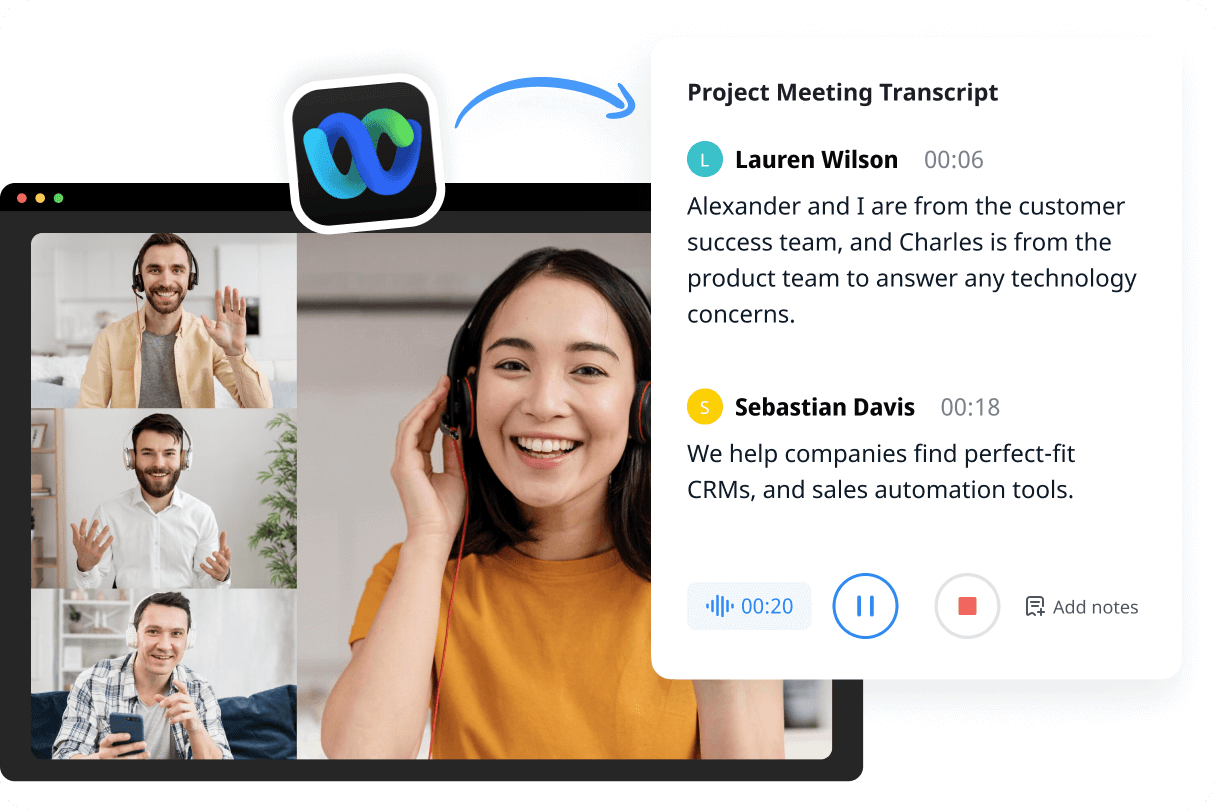
Tyler Craig
Student
I use Notta before my tests for studying, and I like that it’s easy to get YouTube videos transcribed as well. Some of my course content is on YouTube and being able to get it in text makes reviewing so much easier. 5 stars!