Transcribe audio to text in fast speed
Effortlessly convert audio to Word with Notta, the ultimate solution for accurate transcription, seamless translation, and AI summarization. With just a few simple steps, Notta's advanced technology transcribes your audio files into precise Word documents. Break language barriers by translating your audio content into multiple languages, fostering global communication and collaboration. Extract key insights and main points from your audio with AI-generated summaries, condensing lengthy files into concise summaries for efficient analysis.
How to convert audio to Word
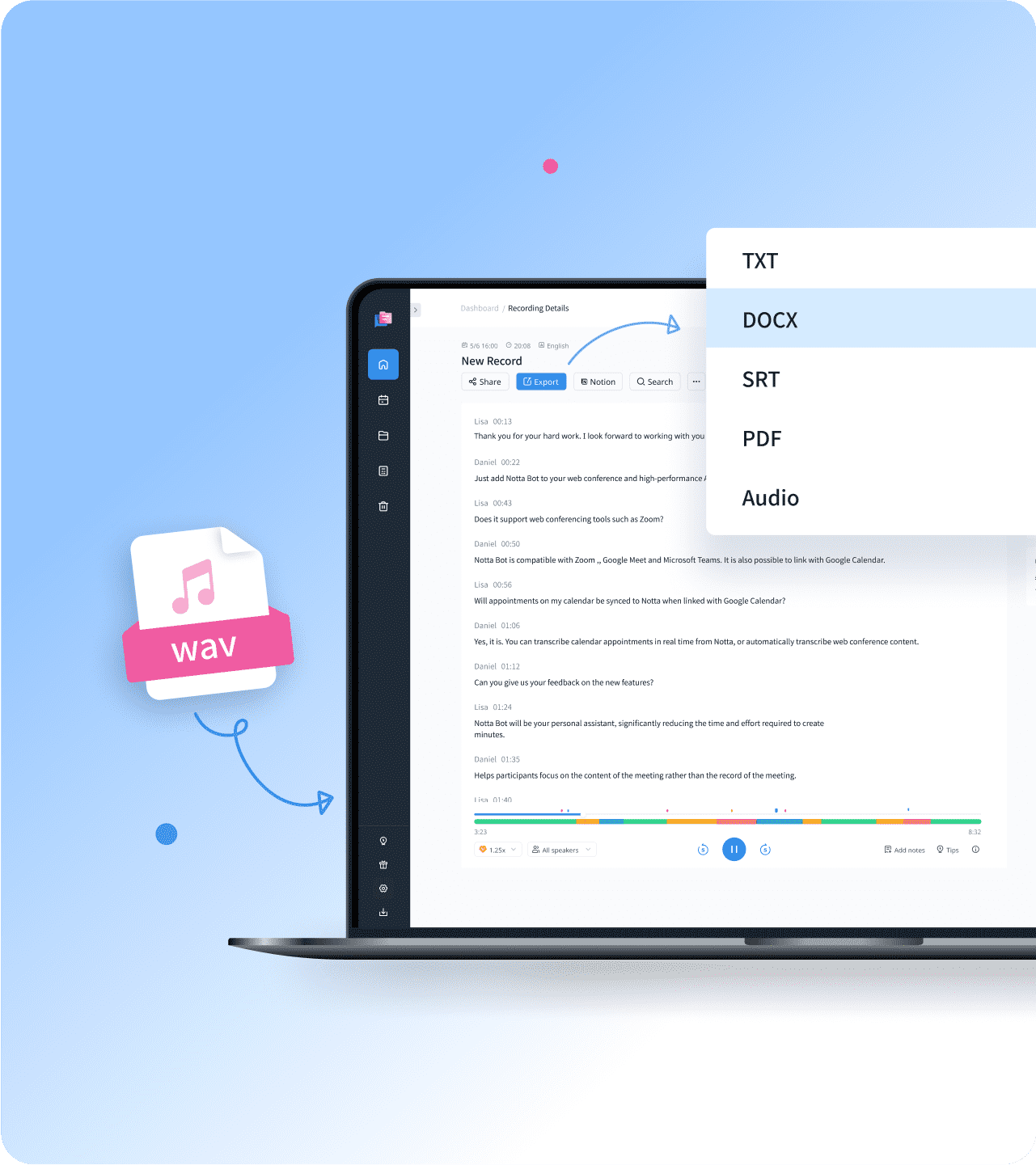
1. Select and upload your audio file
Click the “Import Files” option to upload your audio file. You can drag and drop the file to the upload window or select it from your local folder. Then choose the transcription language to ensure accuracy.
2. Convert audio to Word
Once the upload is completed, Notta will start transcribing automatically. During the process, you can edit the text, add different types of notes, or insert images.
3. Export & share
Click “Export” to export your transcription in TXT, DOCX, SRT, or PDF formats. Alternatively, you can click “Share” to share the file with anyone you want.
Convert audio to Word with Notta

Automatic transcription
Converts audio files into accurate Word documents.
Capture every spoken word, ensuring precise and comprehensive transcriptions.
Popular formats you can choose to boost your workflow.

Language translation
Break language barriers by translating audio files into 42 languages.
Foster global communication and collaboration by making content accessible in different languages.
Extract only the translations that meet your preferences.

AI summary
Quickly summarize your audio files.
Clear and well-structured summaries that highlight the key points and maintain the original content's hierarchy.
Easily share your summary with teammates.
Why choose Notta?
High Accuracy
Using machine learning and AI technologies, Notta gets a 98.86% accuracy rate for audio-to-word converting and strives for higher accuracy.
Multi-Format Supported
Notta supports popular audio formats, including WAV, MP3, M4A, CAF, and AIFF. Video formats like AVI, RMVB, FLV, MP4, MOV, and WM are also supported.
Data Secured
We endeavor to provide ultimate data security for you by complying with SSL, GDPR, APPI, and CPPA international safety standards.
Various Platform
Notta is available on different operating systems. Access your transcription files on Notta from Windows, Mac, tablet, iPad, iPhone, and Android devices anywhere and anytime.
Transcribe in a Flash
Get transcription for your live recordings, audio files, video files, Youtube videos, or Zoom/Google Meet/Microsofts live online meetings in a few seconds.
Intuitive Layout
No setup is required to start transcription with Notta. Easily convert audio to word with the intuitive layout in 3 steps.
What our users say
Frequently asked questions
How to convert audio to text in Word?
Microsoft offers a transcribing service for Microsoft365 subscribers. Follow the below steps to get started.
Step1: Launch Microsoft 365.
Step2: Go to Home, click Dictate and choose Transcribe.
Step3: Click “Start Recording” or “Upload Audio”.
Step4: Start speaking, and Microsoft Word will transcribe for you. You need to ensure Microrecording permission to Microsoft Word and speak clearly for better transcription.
How to convert audio to word online for free?
Use Notta. Notta Basic users can transcribe an audio file of 5-minute length for free. If you want to transcribe a longer file, you can subscribe to Pro for more transcription quota and access to all features of Notta.
Can I transcribe audio to text using Google Docs?
Yes. Google Docs offers transcription for free. Below are the steps to use Google Docs to convert audio to word.
Step1: Log into your Google account.
Step2: Open a new Google Doc.
Step3: Click Tools > Voice Typing. Choose the language you want and start recording. Google Docs will transcribe for you.
Can I transcribe any audio files?
Generally, yes. Notta supports most of the popular audio formats. If your audio format is not supported, you can always use our online converting tool to convert it to one of the supported formats. What’s better, we support transcribing audio from YouTube by pasting the YouTube link.
How long does it take to transcribe my audio file?
That would depend on your audio length. For a file of 5 minutes, you should get the completed transcription within 1 minute. To ensure quicker and more accurate transcription, you need to ensure that there is little background noise and the speaker speaks directly to the microphone.
Unlock the power of audio to word conversion
Effortlessly transcribe, translate, and summarize your audio files with Notta's advanced AI technology.
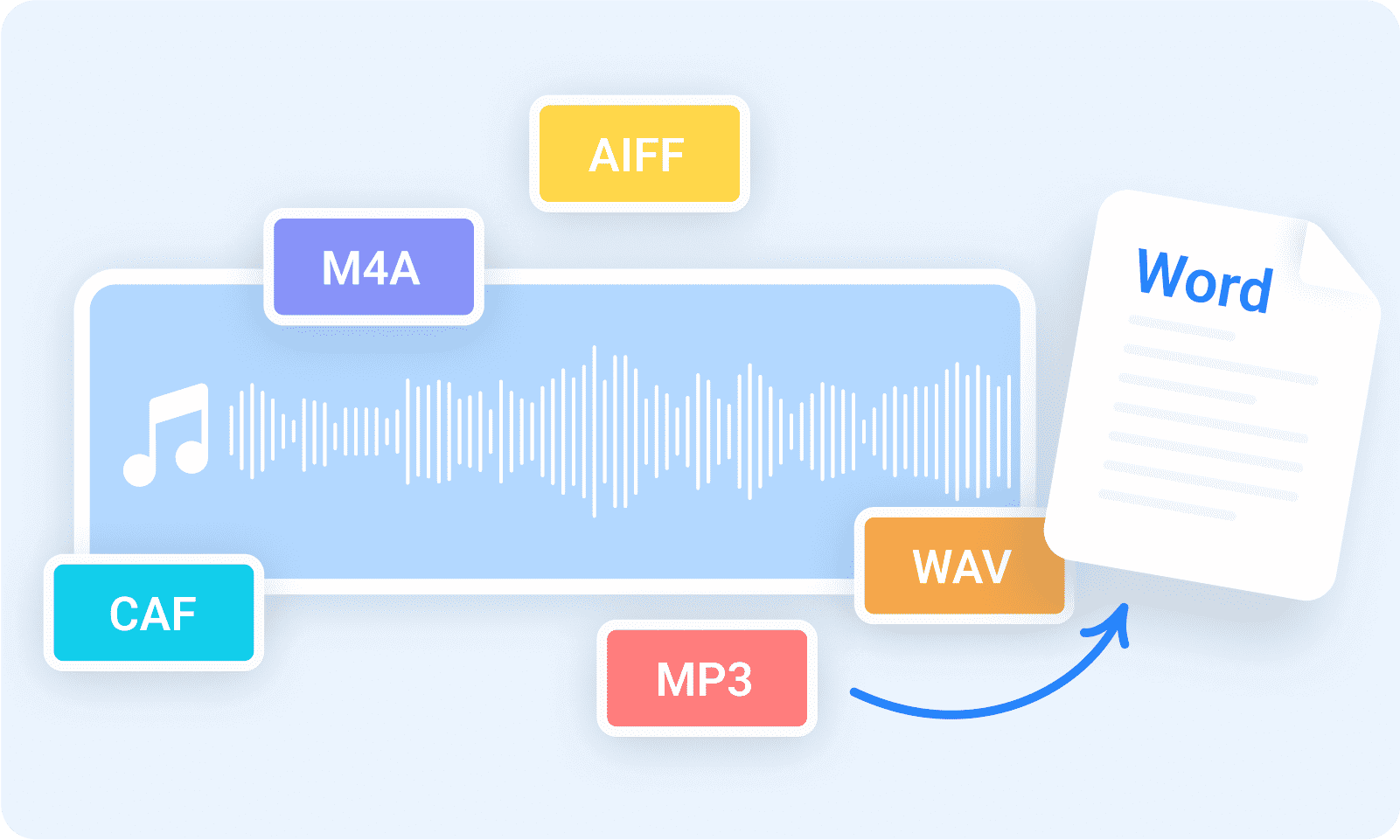
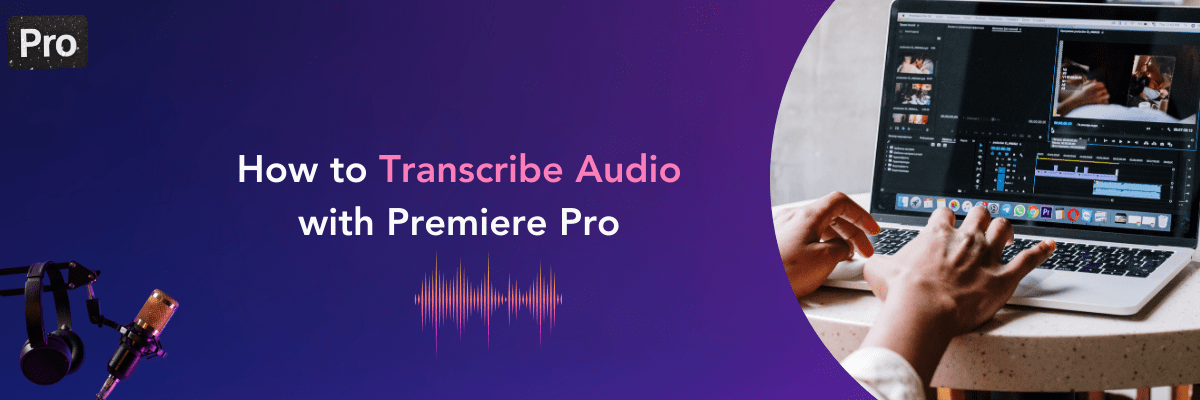
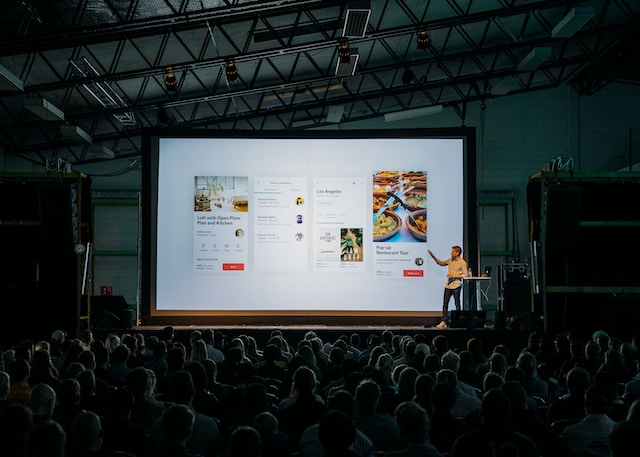
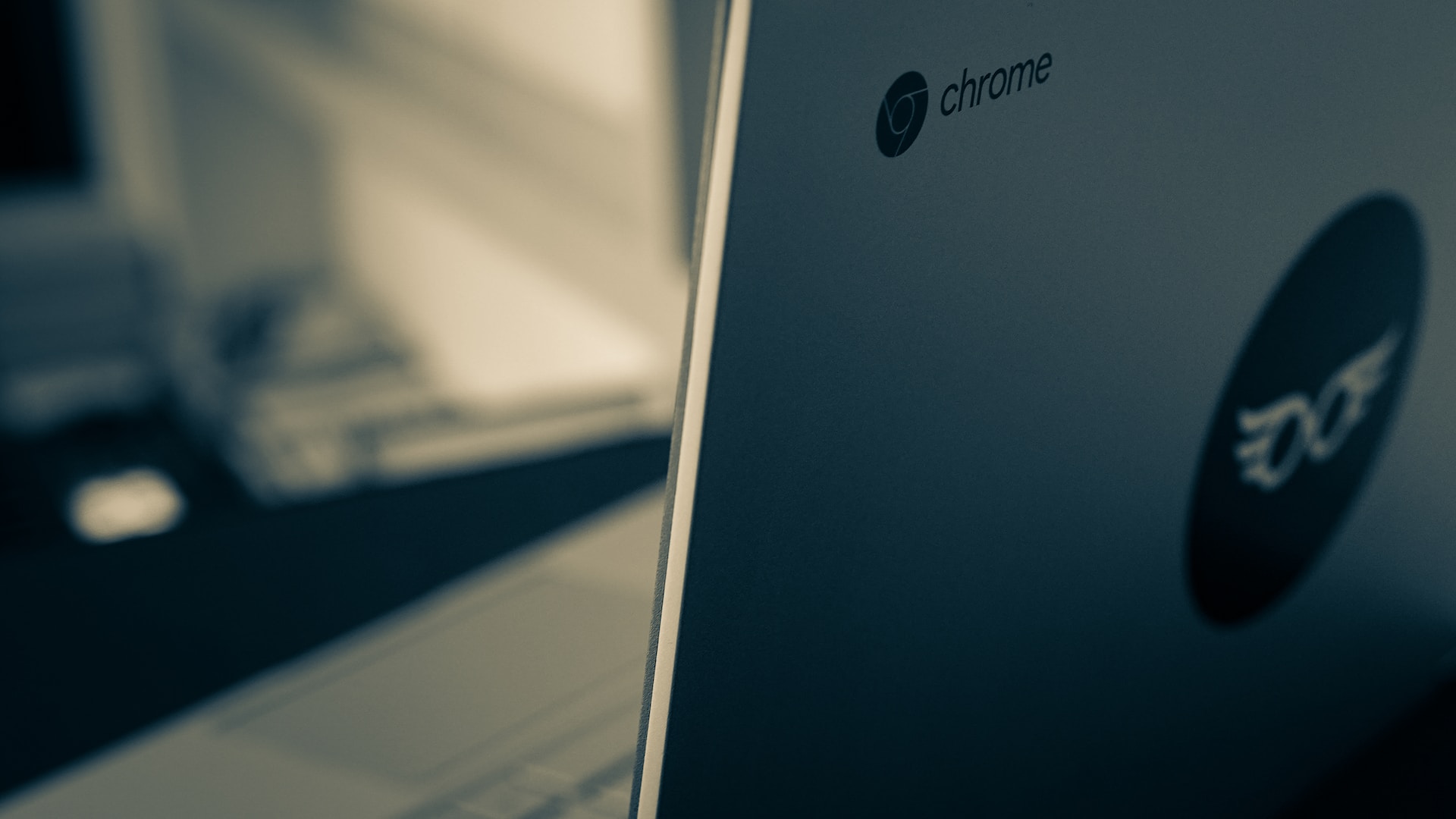
Albert Reynolds
Writer
I've tried quite a few speech-to-text apps, and this one is the best I've come across. I'm a professional writer, so my transcripts must be accurate. Even though I don't have a good accent and make a few mistakes while dictating, I'm impressed with Notta's accuracy.