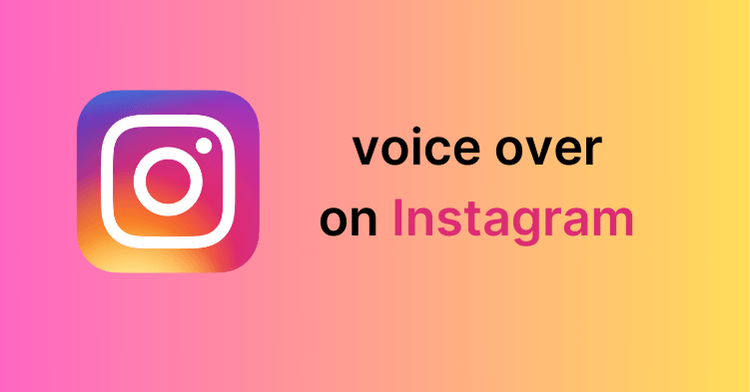
How to Add Voiceover to Instagram Reels [Full Guide]
Localize your video to reach a global audience!
With Instagram boasting over 2 billion users, it is not surprising that businesses, individuals, and content creators use Instagram reels to reach their audiences.
Reels are short videos that can be customized for different purposes. One customization option that makes reels effective for engaging followers is the ability to add a voiceover. The narrative voice allows you to explain the content of your video in clear terms.
While all these might look enticing - and it indeed is, you still need to know how to do voice over on Instagram in the first place to take full advantage of the feature. This guide explains everything you need to make the process effortless. Let's get started!
How to add voiceover to Reels in 4 ways
Instagram provides several native options to add voice overs to reels.
However, the voice over feature is only available on the mobile app, so you need to download the app on the App Store for iPhone users or Play Store for Android users before applying the methods below.
1. Record a live voice over
The significant benefit of this option is that you can record more than one voiceover clip for a single reel. You only need to adjust the slide bar to denote the start and end points.
Follow the detailed steps below to record a live voice over for your reel:
Launch Instagram and sign into your account.
Tap the ‘+’ button in the top right corner and select ‘Reel’.
Record a video for your reel or upload one from your device. Then tap the ‘Voiceover’ option at the bottom.
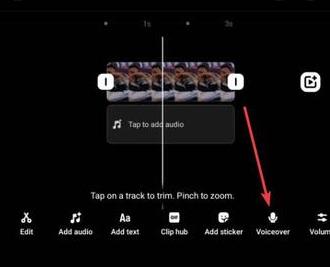
From here, press and hold the record button to record audio over the video and release the button when you are through. When you’re finished recording all voiceover clips, click ‘Done’.
After that, you can use the trim feature to adjust the voiceover and preview it. Finally, click the blue arrow in the top right corner to post your video.
2. Add a prerecorded voiceover to the reel
Another option for adding Instagram voiceover is to use music or one of the recorded audio. Below are the steps to follow:
Launch Instagram and click the ‘+’ sign in the top right corner.
Tap the ‘Reel’ option and record your video or upload one from your device.
Next, tap the ‘Add audio’ button at the bottom of the page.
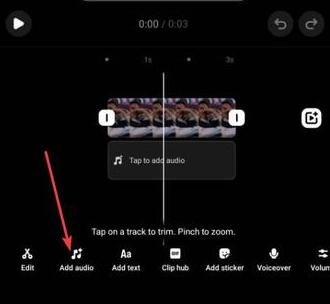
From here, tap the ‘Saved’ button and select the music you want to use. If you have not saved any music or audio files on Instagram, scroll down and tap the 'Save' icon beside the file you want to use.
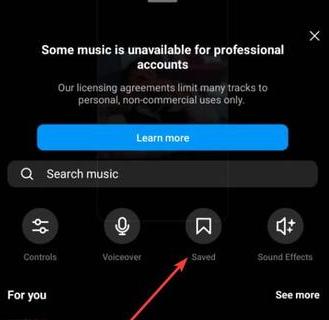
Finally, use the slider bar to adjust the start and end points of the voiceover and click the ‘Done’ button to share your video.
3. Add funny voice overs
If you want to add more creativity to your reels and amuse your audience, you can use the funny sound effects on Instagram to create the voice over. Follow the steps below to get it done:
Open Instagram and record or upload a reel.
Select the ‘Add audio’ option > ‘Sound Effects’.
There are a variety of available sound effects, including Applause, Airhone, and Crickets. You could tap the effects and add them on the fly as you are watching the video.
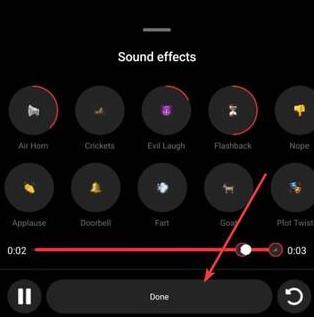
Once you've added effects to your video, click ‘Done’ to post your reels on Instagram.
4. Use an AI-generated voice over
If you don’t want to go through the stress of recording a voice over or uploading one from your device, you can take advantage of the Instagram text-to-speech feature.
This method only requires adding text to your reel and selecting one of Instagram’s AI-generated voices to create a voice over. Below is how to do it:
Launch Instagram and create a reel as you would normally do.
Click the ‘Aa’ option at the top right and type in your text; you may also customize the text styles.
Now, tap the text you want to add AI voice to and select Text-to-Speech at the bottom.
Preview the list of voice options and tap to select the voice you want to use.
[Bonus] Automatically dub voice over to reach a wider audience
If you are a content creator with audiences worldwide, a quick way to increase engagement with your Instagram reels is to have voiceovers in different languages. Doing this manually is time-intensive and costly, as you might need to hire voice actors for the other languages.
Fortunately, you can do this with little to no effort with Notta Showcase. This AI dubbing tool uses advanced speech recognition and machine learning practices to swiftly translate your videos into 15 languages, including English, Arabic, Spanish, Portuguese, and French.
What’s more, its advanced voice cloning feature allows you to replicate your voice in different languages while preserving your voice style. This can make it seem to your followers that you speak their native languages, thus creating a special connection with.
To dub and translate your Instagram videos using Notta Showcase, follow the steps below.
Step 1: Upload your video
Once you log in, click ‘Upload Files’ in the upper left, and upload any video you want to translate. Notta Showcase supports various formats like MP4, MOV, and WMV.
You can directly upload a video from your device or paste a link from Google Drive, YouTube, or Dropbox.
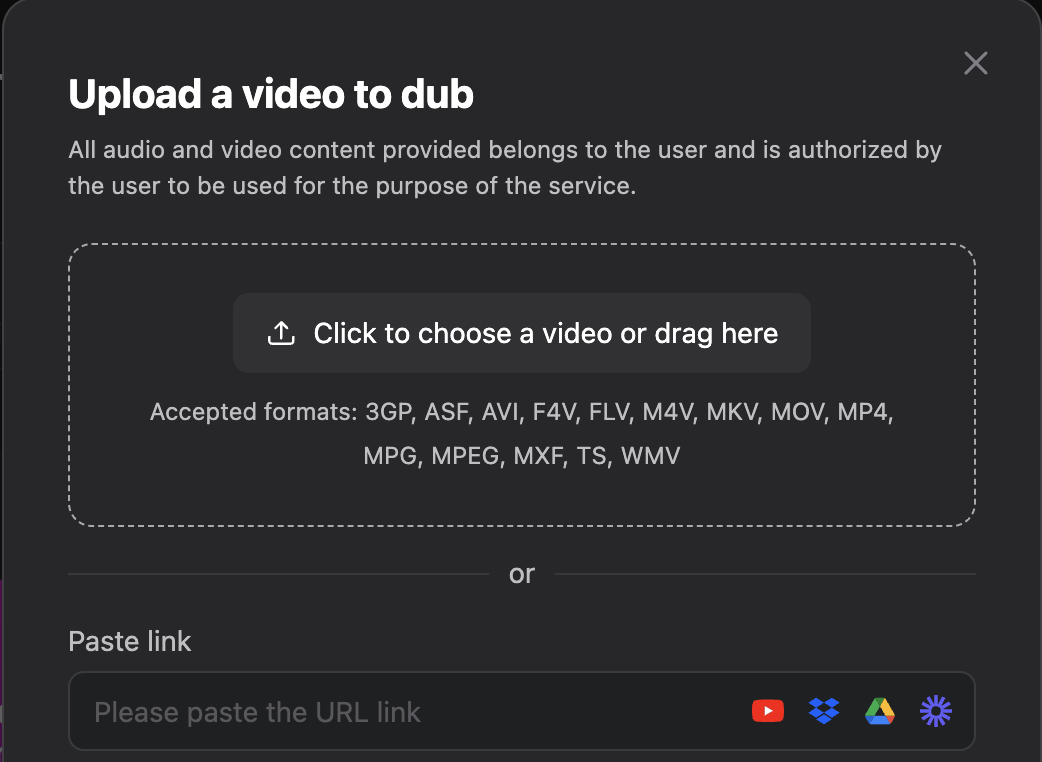
Step 2: Start translation
Choose the source and target language from our list of supported languages and click the ‘Translate’ button to start the process.
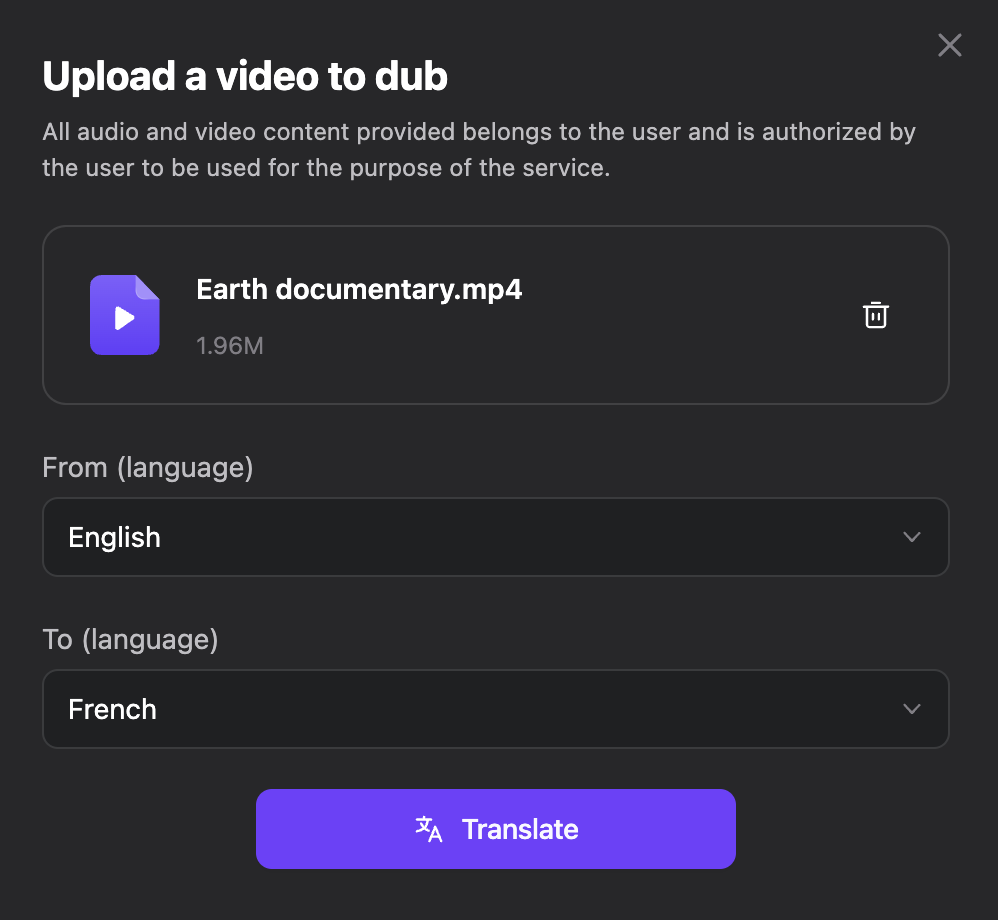
Step 3: Review and export your video
Finally, review the dubbed voice over to ensure it matches the video’s visuals and then export the video to your device.
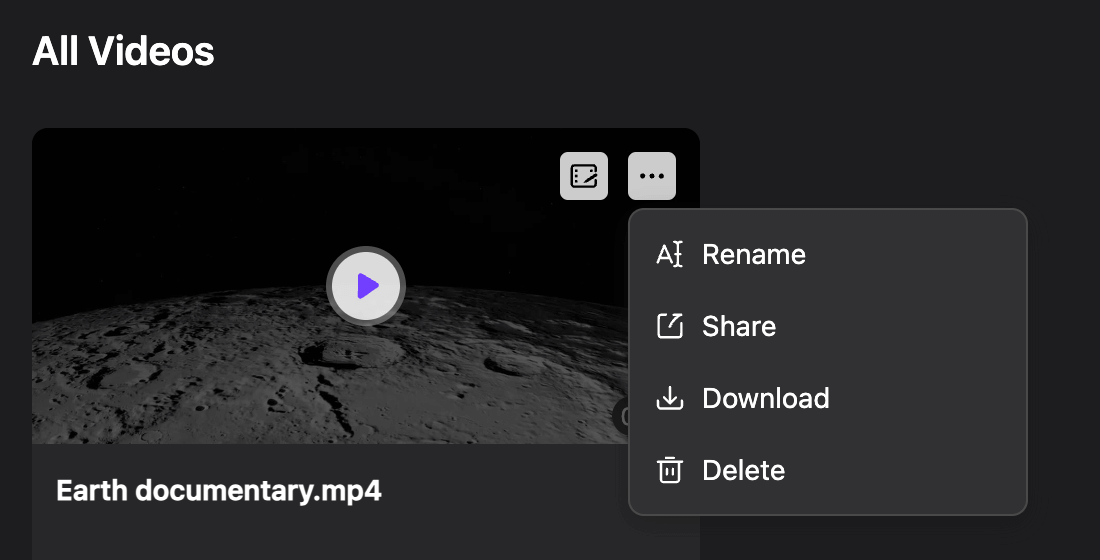
That's it! You translate an Instagram video to multiple others languages with a few clicks and engage your audience.
FAQs about Instagram voiceover
How can I fix the Instagram voice over not working issue?
If the Instagram voice over is not working on your reels, you can try the following solutions:
Check if your language is supported
Restart your phone
Update the Instagram app from your app store
Clear the Instagram app data and cache in Settings
Uninstall and reinstall the app from your device’s app store
Can you use two voice overs on Reels?
Yes, you can add two or more voice overs on reels. You only need to use the slide bar to denote each voice-over's start and end points.