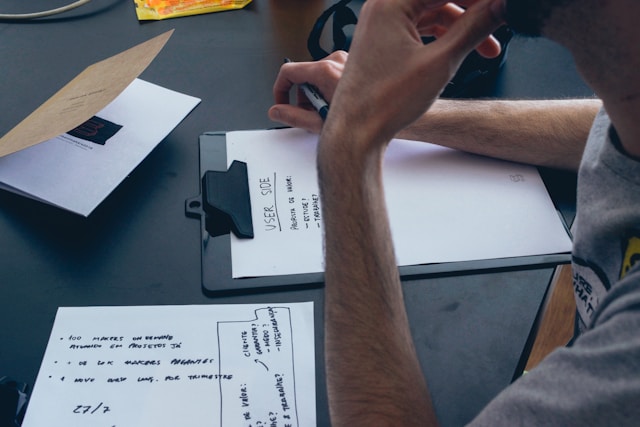
The 20 Best Note-taking Apps of 2025
Record, transcribe and summarize conversations with one click.
There’s a constant flow of digital information in our daily lives. Note-taking apps help make sense of this information, allowing us to capture, categorize, and retain the flood of data pouring through our screens.
Note-taking is somewhat of a personal process, kind of like handwriting. And different people approach it in different ways. Some prioritize speed and simplicity, while others prefer a feature-rich note-taking app.
Luckily, there’s a growing range of note-taking apps that cater to various needs. This post will look at 20 of the best note-taking apps and discuss their strong points and who they’re suited to.
How we construct our reviews
We take considerable time to produce our roundups and only summarize an app's capabilities when we’ve evaluated it thoroughly.
The typical features to look out for in a leading note-taking platform include:
It should open instantly, provide fast text input, and have easy sharing options.
It can be minimal or have many features. Either way, it must make you want to use it and it should function as a trusted system to capture your notes and ideas.
It must work with your personality and note-taking style.
For this article, we’ve broken the apps into clear use case categories and drilled into the details to provide you with:
An overview of each app
A list of pros and cons
Pricing
Platform availability
Who the app is best suited for
The category comparisons cover the following types of software:
The 20 best note-taking apps: a comparison
Voice-based note-takers
Voice-based note-taking apps use speech recognition technology to convert speech into text. These apps typically join your meetings or access your meeting recordings to create actionable summaries and notes. This way, you don’t have to manually jot everything down.
With AI in the picture, voice-based note-taking apps have become even more efficient and accurate.
1. Notta
Best for: AI-powered note-taking, recording, transcription, and translation
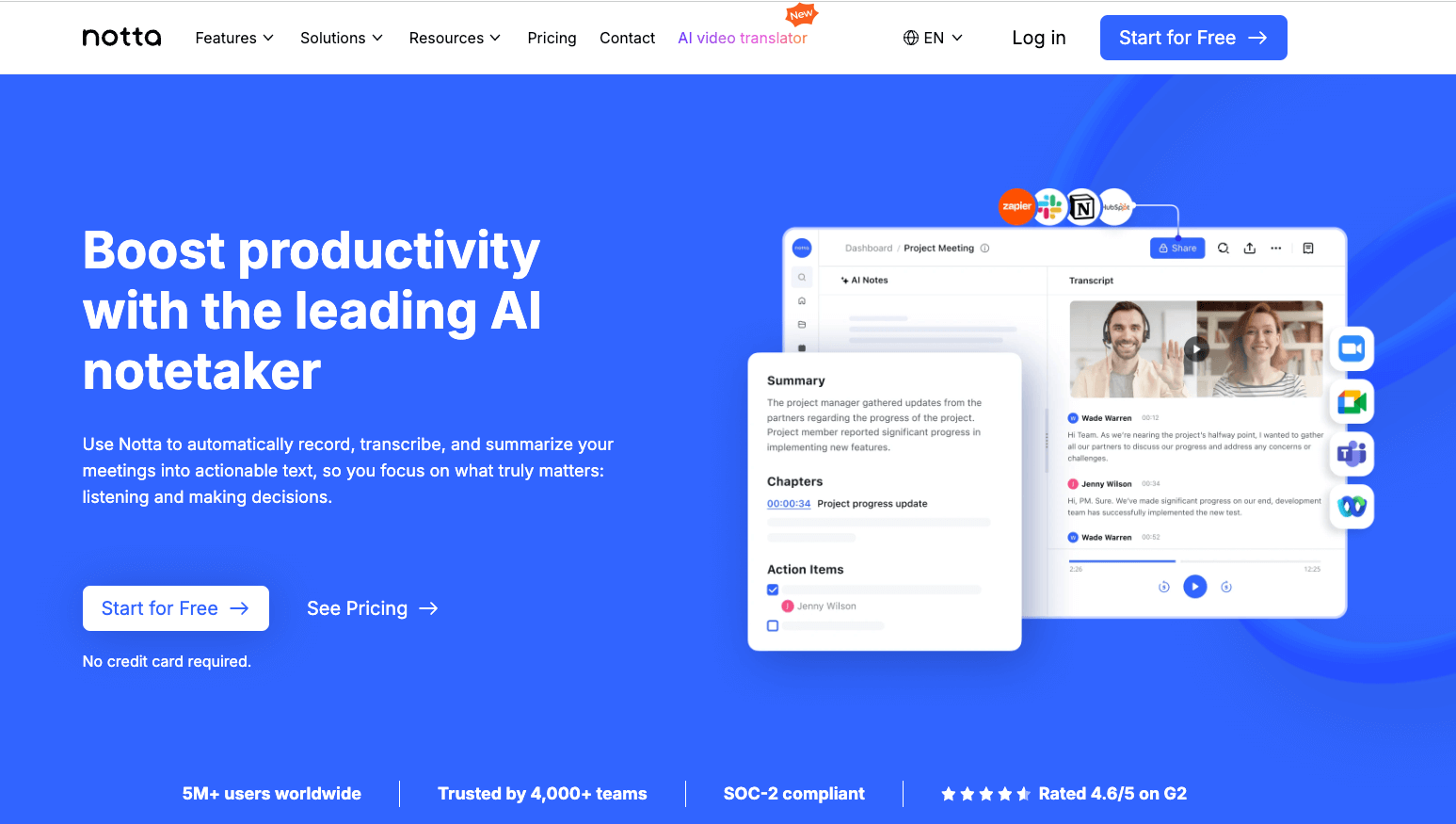
Notta is a handy AI-powered note-taking app that turns your meetings, conversations, and audio files into text. It helps you capture everything in real-time, offering easy transcriptions, translations, and summaries of live speech or pre-recorded audio.
With options to export your notes and integrate other third-party tools, Notta provides you with a great way to keep organized and boost productivity.
Pros
Translate your audio and transcriptions in up to 42 languages.
Add notes, timestamps, and bookmarks to transcripts or during live meetings to highlight important text.
Access multiple-speed playback, and instantly skip to keywords to spend more time focusing on the important information.
Organize your notes by creating workspaces and folders. Save and sync notes and conversations across all your devices.
Export and share files in multiple formats, including TXT, DOCX, SRT, and PDF.
A free Chrome extension lets you record audio on the web.
Cons
You need a paid subscription to access the advanced features and enjoy the full power of the platform.
Pricing
Free: Free forever plan for one seat
Pro: $8.17/month/user
Business: $16.67/month/user
Enterprise: Custom pricing
Supported platforms
Mac, Windows, Web, iOS, Android
Who uses it: Busy professionals, students, and anyone needing access to affordable, high-quality transcription and translation.
“The notes section during a live meeting, with action items and timestamps, is very critical! The ability to see the live transcript is what sets this program apart from its competitors. The smart AI feature is also really neat and has many great uses.” — G2 user
Notta’s 98.86% accuracy keeps your note-taking process fast & stress-free.
2. Fathom
Best for: Summarizing meetings less than 30 seconds after they’ve ended
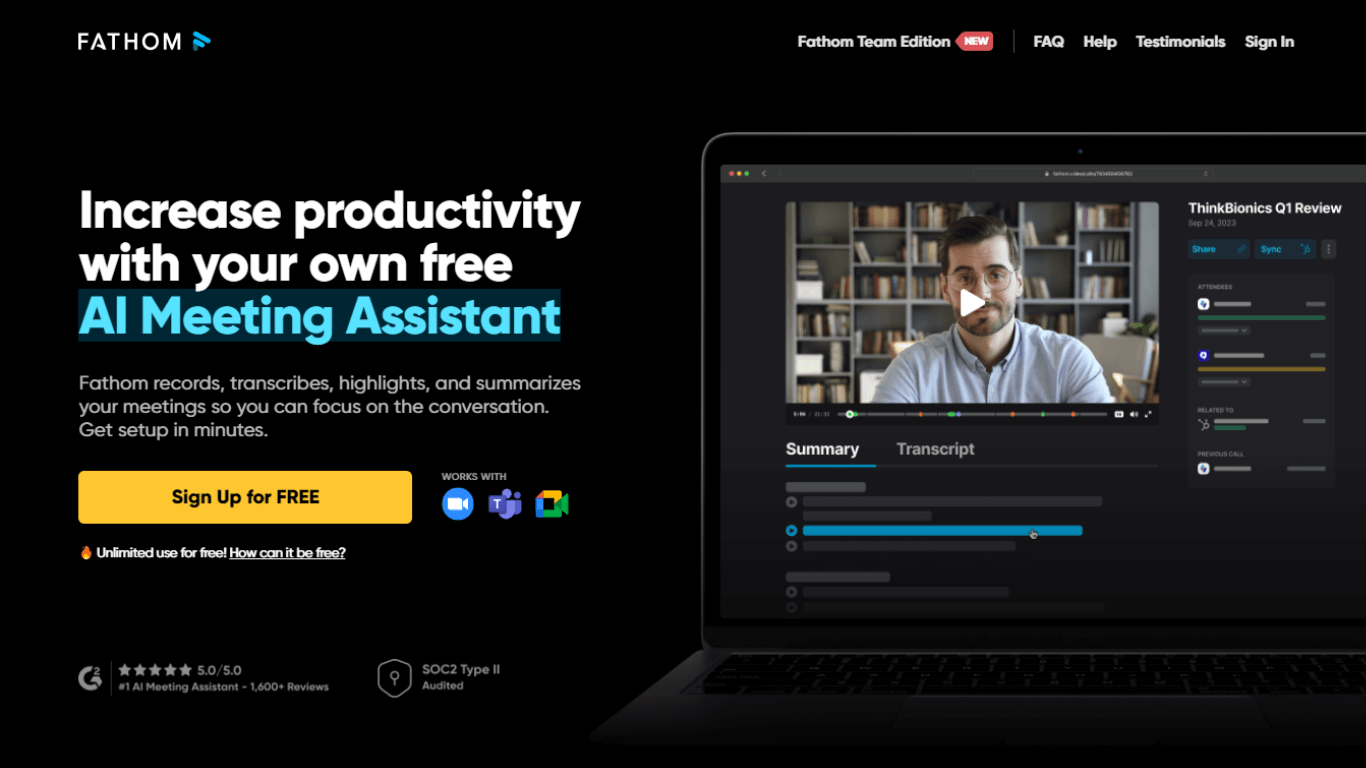
Fathom is a Zoom note-taking app that automatically captures and summarizes your meetings using AI. It highlights key moments, generates real-time summaries, and syncs directly with tools like CRM or project management systems. It's ideal for streamlining meeting follow-ups and ensuring nothing important slips through the cracks.
Pros
Integrates with popular third-party tools, including Hubspot, Zoom, and Trello so you can export notes to your workflows.
Timestamp important moments in the meeting to easily recall and review information later.
Real-time summaries so you can access key points and make decisions while the meeting is still happening.
Cons
AI can struggle to understand and accurately transcribe technical terms, accented speech, or unusual names, which requires manual correction.
Pricing
Free: Free forever for one seat
Premium: $15/month/user
Standard Team: $19/month/user
Pro Team: $29/month/user
Supported platforms
Mac, Windows
Who uses it: Students, and small business owners looking to improve productivity as individuals or teams
“Fathom's user-friendly interface and seamless integration with my other tools make it a breeze to use. The ease of exporting notes and organizing information has been a significant advantage for my workflow.” — G2 user
All-purpose note-taking software
These are general apps for your day-to-day note-taking needs that don’t always involve online meetings. They allow you to capture and structure your ideas into action points.
3. Evernote
Best for: Being a one-stop shop for notes, files, tasks, and scheduling
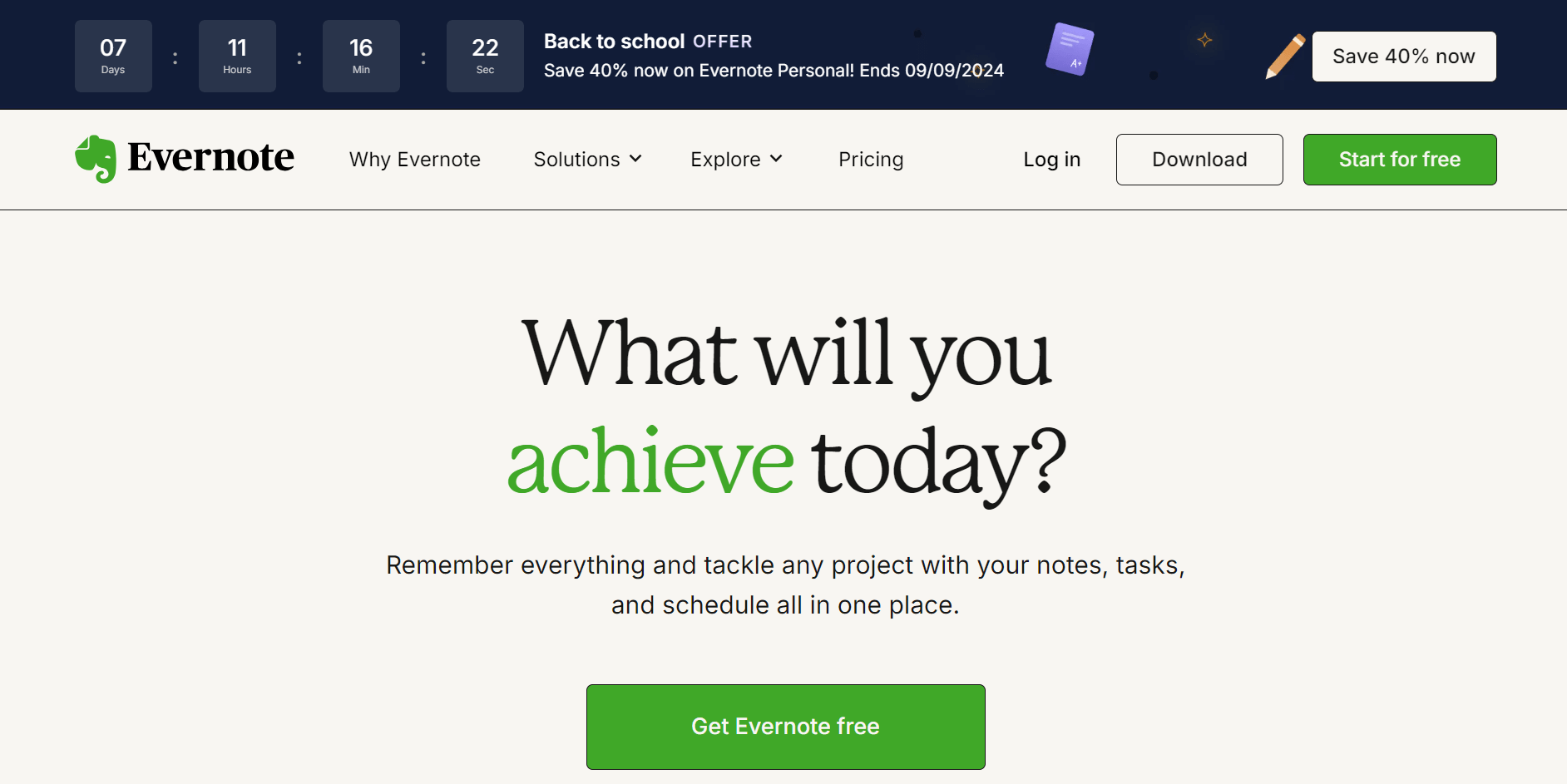
Evernote is a featureful note-taker that allows individuals or teams to create shareable, media-rich notebooks that enhance workflows and cross-device collaboration. From notes and tasks to schedules and your favorite web resources, you can just about manage your entire life from Evernote.
Pros
Integrates with almost all media file types and media embeds in pages with almost no friction.
Features like handwriting recognition, web clipping, calendar integration, and task management add power.
Evernote’s API hooks into hundreds of apps and services, adding significant power to its workflows and capabilities.
Productivity tools, such as a task manager, calendar integration, and scheduled reminders, help keep you productive and organized.
Cons
AI features are not available on the free plan.
To have multiple users working together, you need the highest tier plan.
Pricing
Free: Free forever for one seat
Personal: $10.83/month/user
Professional: $14.16/month/user
Teams: $20.83/month/user
Supported platforms
Mac, Windows, Web, iOS, Android
Who uses it: Nearly everyone. Evernote's capture and search features are top-notch. However, it’s starting to show its age against the new generation of apps like Roam, Craft, and Obsidian.
“I truly believe that Evernote owes its logo: It does help to build an elephant's memory, not only in terms of capacity but also regarding the limitless connections you can create and enrich, following your preferred classification rules.” — G2 user
4. Google Keep
Best for: Capturing, editing, and sharing notes on any device, anywhere
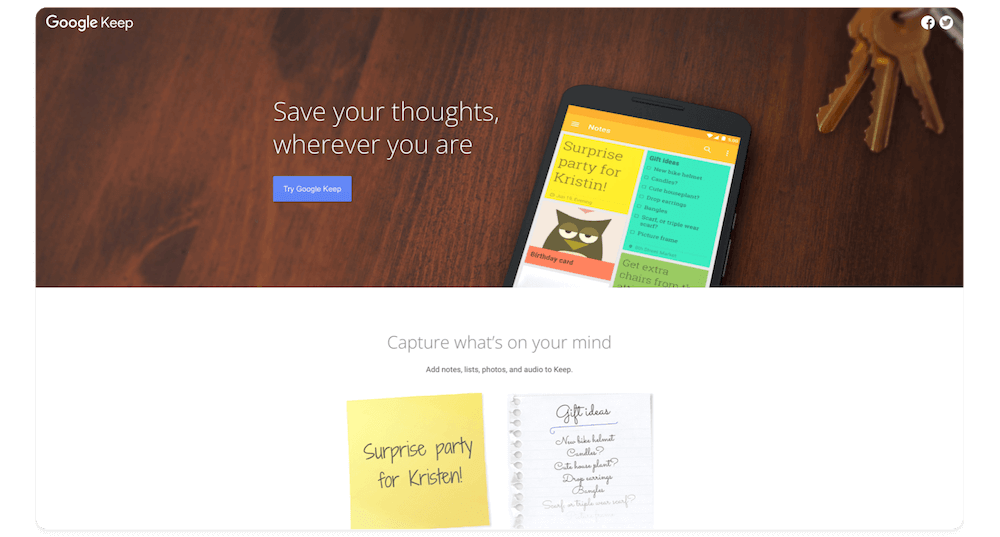
Google Keep is a simple, efficient, cloud-based note-taking app with a post-it note feel. It’s extremely fast (especially on mobile), and organizes all of your notes, screenshots, photos, and videos on a digital bulletin board.
However, Keep still doesn’t offer an entirely seamless experience with the Google ecosystem. For example, reminders don’t automatically sync between Google Keep and Google Tasks, and while you can add reminders to your Google Calendar, the integration functionality is basic compared to more comprehensive task management apps.
Pros
Designed for quick capture, it’s easy to use with a minimalist interface that lets you get started immediately.
Create voice memos, add tasks, insert images, and create drawings on your bulletin board.
Unlimited notes ensure there are no bandwidth issues.
Log into Google, and you’re ready to start.
Cons
Keep’s accessibility places hard limits on both its customizability and feature set.
Pricing
Free to use with your Google account.
Supported platforms
Android, iOS, web
Who uses it: Light note-takers who need an app with speed and minimal fuss. Keep has enough features for most people's needs, but, its lack of document formatting tools feels like a missed opportunity.
“The app does what it says; it's really good for organizing and maintaining notes and reminders.” — Google Play review
5. OneNote
Best for: A user-friendly note-taking experience with powerful collaboration features.
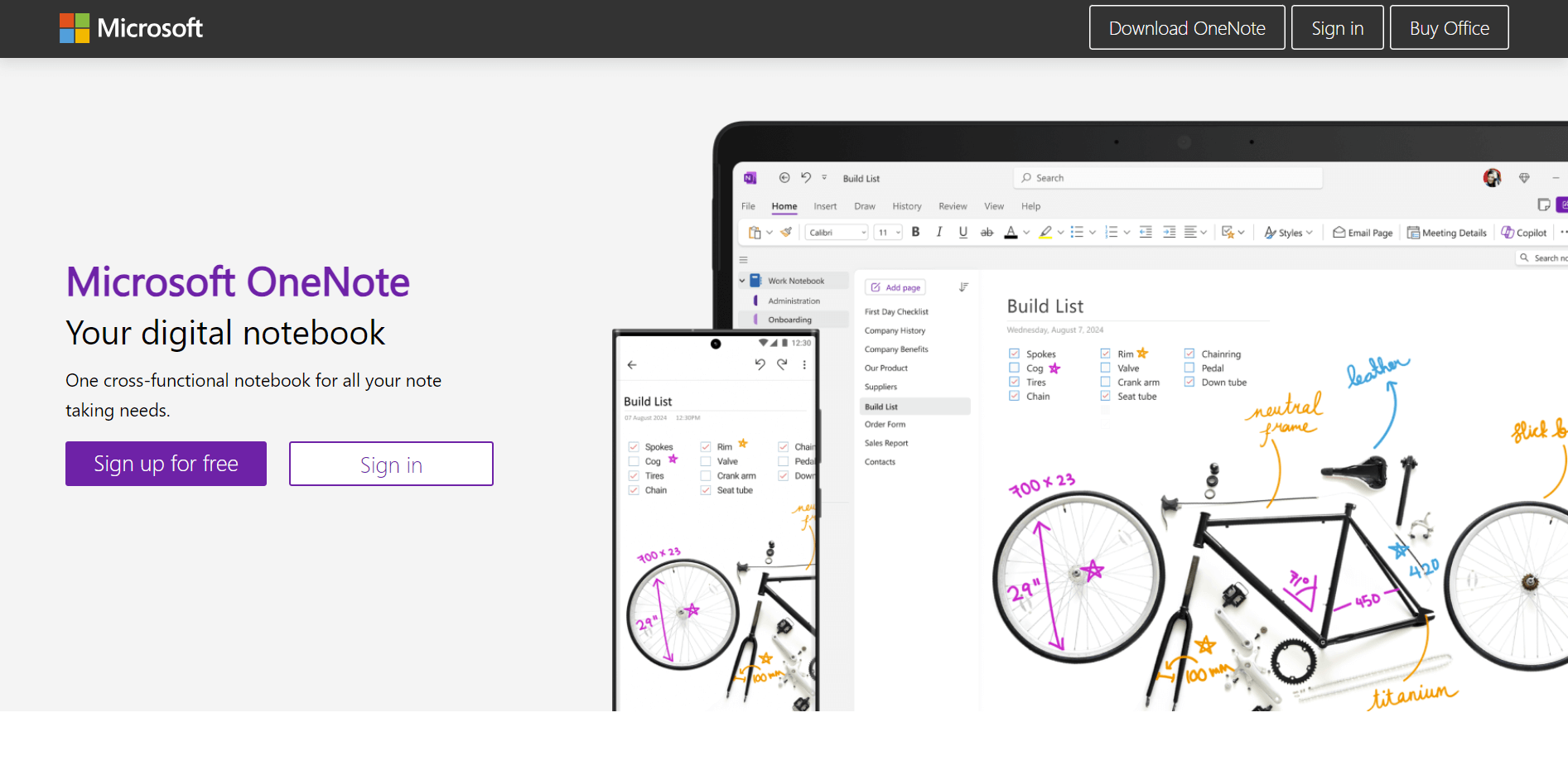
OneNote is a free and cross-functional notes app. Its integration of much of the Microsoft Office toolkit makes it a ‘one-stop-shop’ for most note-taking tasks. Plus, you can enjoy Copilot’s integration to generate ideas using prompts and OneNote’s Digital Ink feature to sketch your inspiration.
Pros
Optical character recognition and ink-to-text conversion.
Deep hierarchical folder structures. Each folder can contain as many sections, subsections, and pages as required—and each page can store a wide variety of file types.
OneNote syncs as you work, so if you lose connection, it will automatically re-sync once you’re back online.
Cons
Prone to lagging and the occasional app freezes when processing a lot of data simultaneously.
Pricing
Free to use
Additional storage is available for Microsoft 365 users
Supported platforms
Windows, macOS, Android, iOS, web
Who uses it: OneNote is a reliable choice for professionals and students working in Microsoft’s information environment. Its toolset is powerful, but it feels grounded in the previous decade rather than the current one.
“I love that it auto synchrinizes to the cloud where it can be seen by others with access. Annotations allow people to see what has been contributed by others.
I like how a teams document is a living document that grows. It's not a stale text document that outdated the moment it is created. Search function is excellent.
I also like the shortcuts that can be shared within the documents.” — G2 review
Collaborative apps for taking and storing notes
6. Craft
Best for: Intuitive, block-based document styling
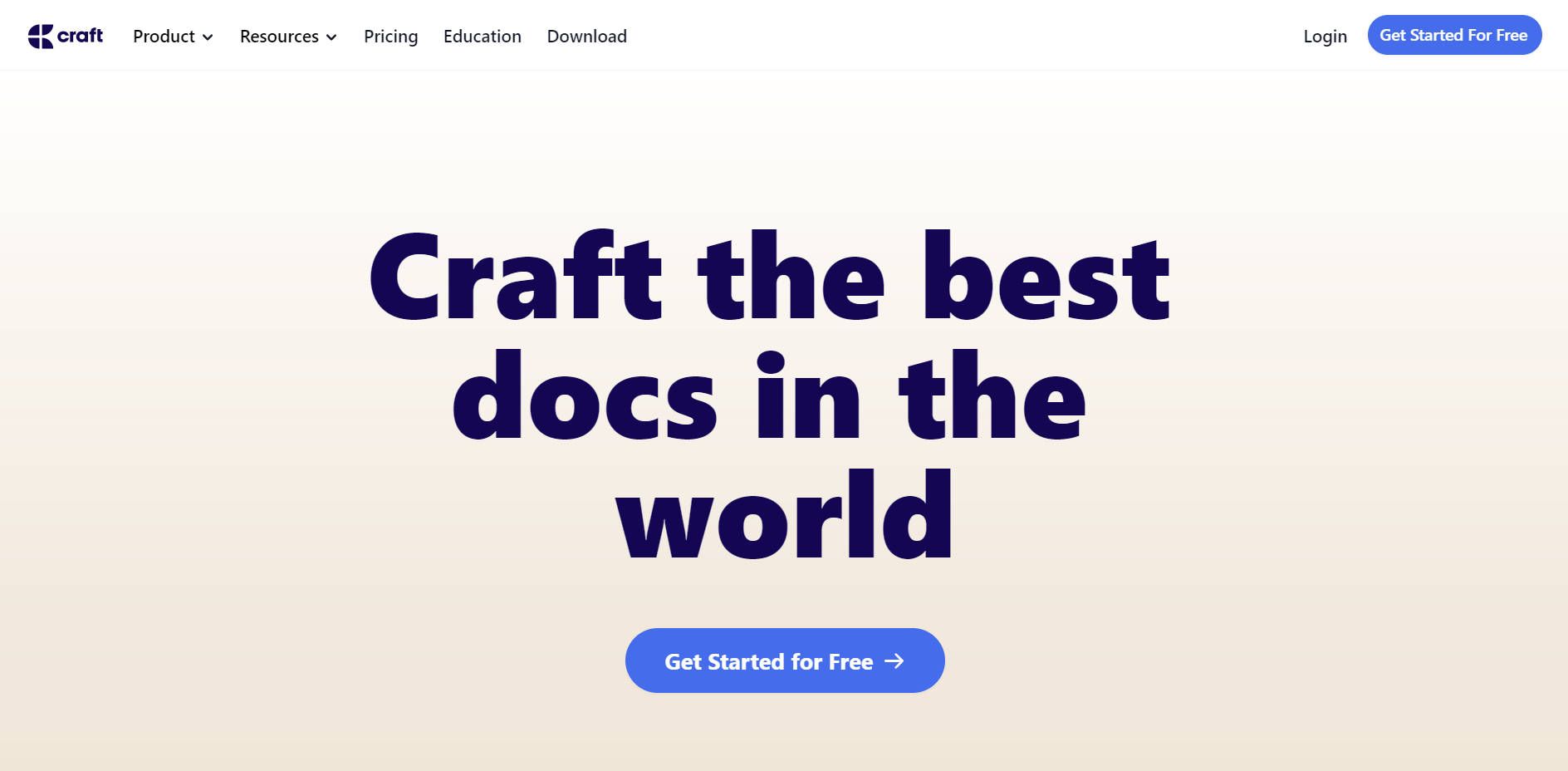
Craft is what happens when Notion meets Google Docs. Taking a block-based approach, it sports a beautiful design with a rich media toolkit, including images, video, markdown, tables, cards, subpages, and real-time sharing.
Organize your notes in folders, set up reminders to finish tasks, and even generate AI-powered summaries and translations from the versatile note-taking platform.
Pros
Craft’s UI is a genuine standout, allowing easy and attractive page creation for your individual notes and documents.
Use workspaces to hold ‘Collections.’
Create and nest notes within other notes. This allows you to form a hierarchal structure for your documents or to easily group related information.
Share outputs as Markdown, Textbundle, PDF, or MS Word document, with HTML, Plaintext, or RTF.
Create private password-protected links for any page.
Cons
Craft is primarily designed for Mac and iOS users. Although it has a web app that allows access to Windows and Android users, it’s not as powerful as the native apps.
The Free plan can be limiting, with only 1,000 blocks available and reduced import and export functionality.
Pricing
Free: Limited plan for one user
Plus: $8/month/user
Family: $15/month for up to 5 users
Team: $50/month for 25 team members
Business: $250/month for unlimited users
Supported platforms
Mac, iOS, web
Who uses it: Any individual or company who wants to create and present well-formatted rich media documents.
“Craft offers an easy user interface for creating documents. The products look great and allow for easy organization of information.” — G2 review
Notion
Best for: Writing, planning, and thinking
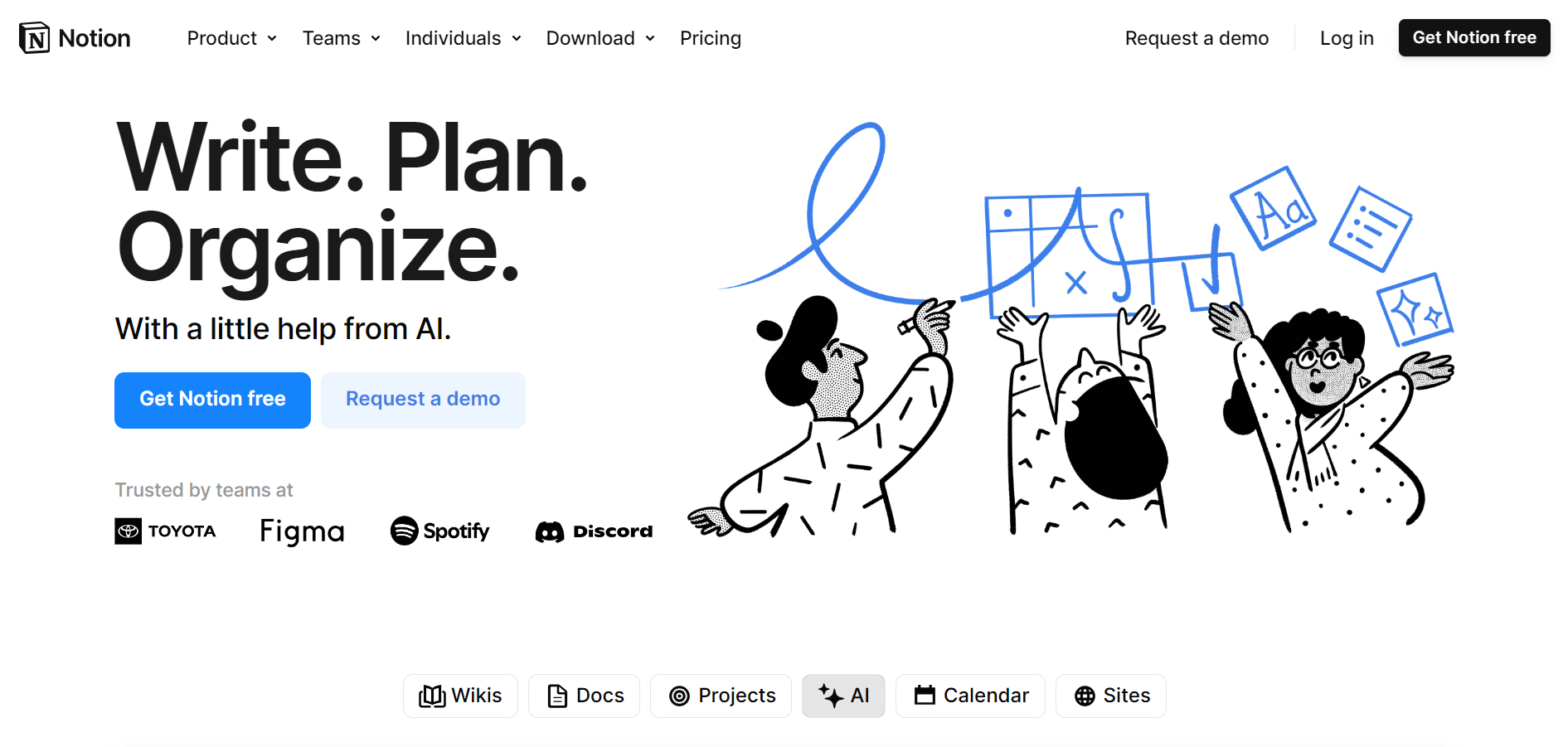
Notion creates highly readable, well-formatted text and pages. Shareable workspaces, wikis, and documents exist alongside databases, custom Gantts, calendars, and Kanban setups, enabling entire teams to collaborate.
It’s highly customizable and supports various content types, including images, text notes, bookmarks, videos, and code.
Pros
Notion’s customization abilities allow it to function as a note-taker, knowledge base, project manager, content hub, and more.
The app’s flexibility means it can bundle lists, charts, tasks, notes, forms, wikis, and lightweight databases into a single cohesive whole.
Integrates with dozens of apps, allowing automation of hundreds of processes and workflows.
The developer community around Notion is enormous. There are thousands of unique templates, tutorials, and events to explore.
Cons
Steep learning curve due to being designed for flexibility and complex workflows. If you’re looking for a straightforward note-taking app, Notion probably isn’t it.
Pricing
Free: Basic features for 1 admin with up to 10 guests
Plus: $10/month for 1 admin with up to 100 guests
Business: $15/month for 1 admin with up to 250 guests
Enterprise: Contact sales
Notion AI: $8/month/member
Supported platforms
Windows, Mac, web, iOS
Who uses it: Teams and individuals looking to create unique, all-in-one workspaces.
“With Notion, we don't need much time to set up parameters, and it differs a bit from other competitors that use templates for each type of project.” — G2 review
8. Dropbox Paper
Best for: Collaborative text, media, and file management
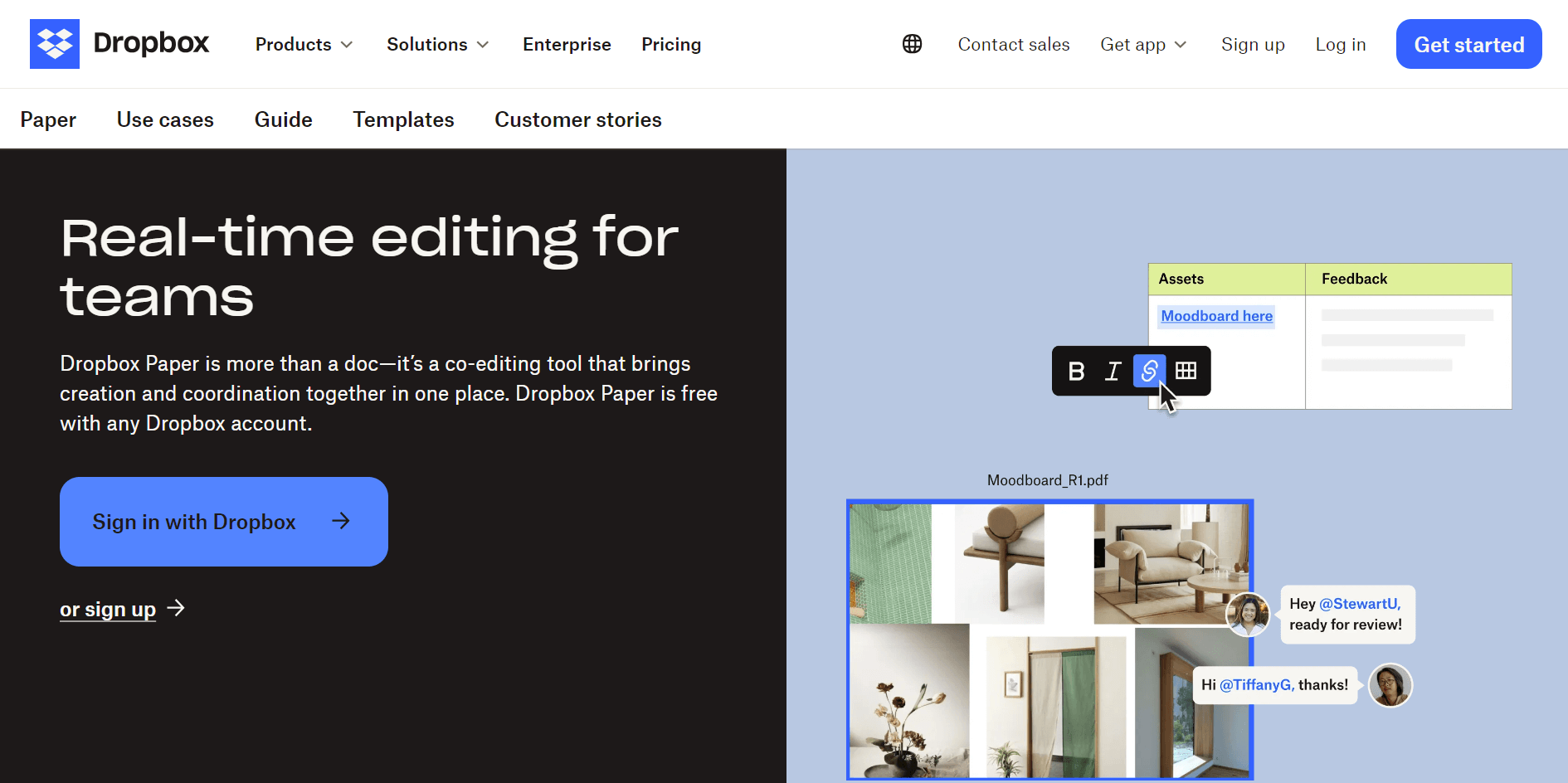
With a frictionless UI, Paper provides a note-taking app similar to Google Docs. Its collaborative features will appeal to teams using the Dropbox ecosystem. You can easily assign to-dos, add due dates, and tag anyone on the docs.
Pros
Paper integrates note-taking and file management into a collaborative workflow.
Work with people internally and externally on templates, tasks, and a solid media file management system.
Attractive UI with simple drop-down and pop-up menus and a presentation mode.
Preview YouTube, Vimeo, and Soundcloud links inside the app.
Cons
Only available with a Dropbox account.
Can only export in PDF format.
Pricing
Free with your Dropbox account
Supported platforms
Windows, Mac, Desktop, iOS, Android
Who uses it: Anyone invested in the Dropbox ecosystem. Paper is a solid (if unspectacular) note-taker that shines most in file management and collaboration.
“Dropbox Paper's real-time collaborative editing and integration with other tools make it an efficient platform. It’s easy to implement with Slack and other services.” — G2 review
9. Milanote
Best for: Visual note-taking for designers and creatives
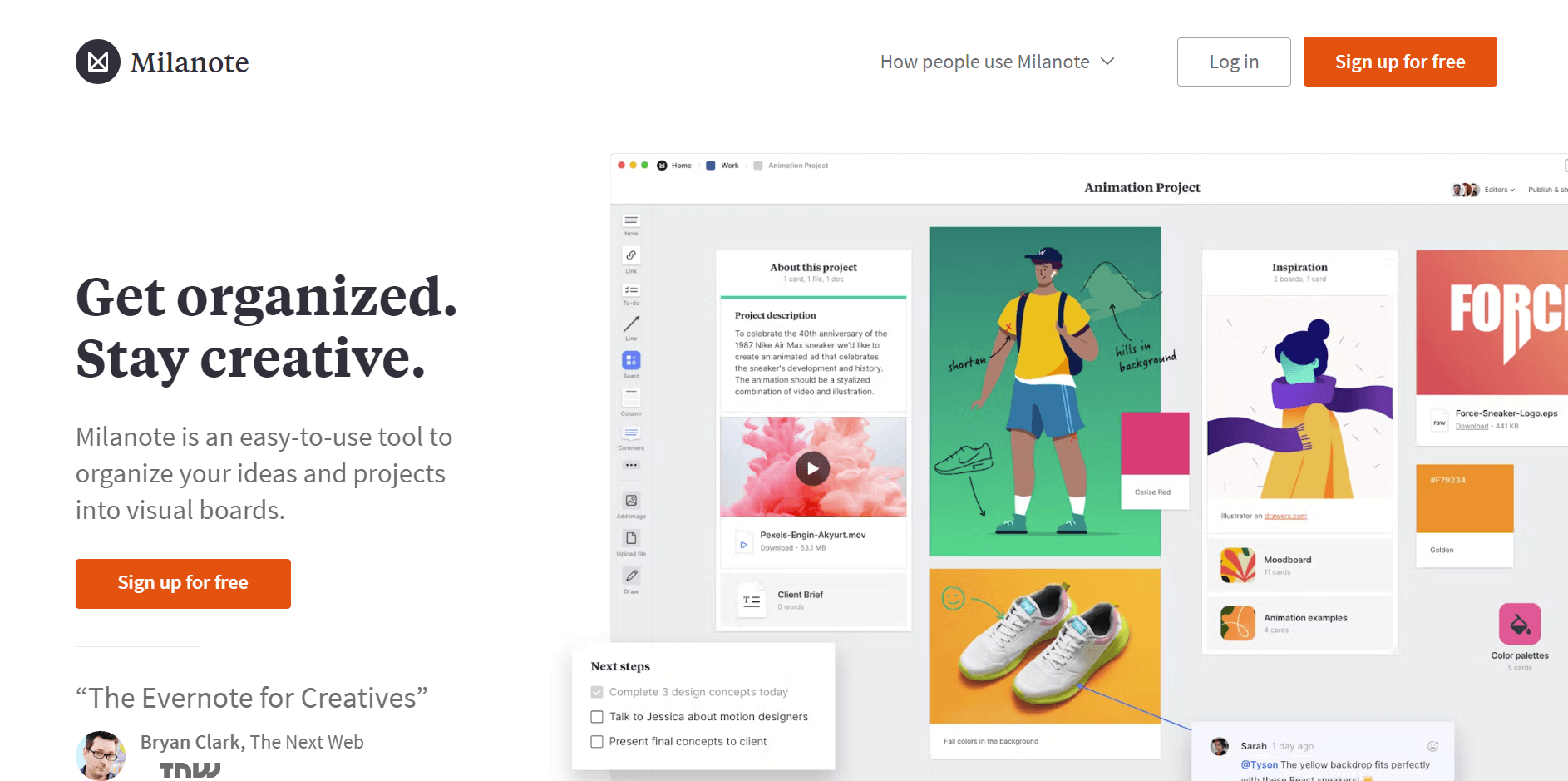
Milanote is a gorgeous notetaking app aimed at creative professionals. Using a draggable board or canvas workspace, it’s highly intuitive and extremely flexible.
You can write your to-do lists, upload files, and save texts, images, and links from the web to store and organize a lot more in Milanote.
Pros
The dotted grid is reminiscent of Baronfig notebooks, with the interface encouraging creative expression.
Boards function like pages, acting as containers for notes, to-do’s, bullets, headings, audio, video, drawings, and more.
Nearly 30 templates across areas such as project planning, storyboarding, novel writing, and web design.
All standard image formats are supported, alongside PDF, Zip, Rar, audio and video, and most Adobe file formats.
Export options include PDF, Markup, Word, and plain text. Dropbox and Google Drive.
Cons
The mobile app isn’t as pleasing to use as the desktop platforms. Boards don’t always display correctly, and there’s more limited functionality,
Pricing
Free: Up to 100 notes, images, or links and 10 file uploads
Individuals: $9.99/month
Teams: $49/month for up to 10 people
Supported platforms
Windows, Mac, web
Who uses it: Milanote is an excellent choice for visual creatives. It excels as a hub or whiteboard, and its note-taking functionality is specifically designed to aid creative collaboration.
“Milanote is an amazing tool to organize and scale up the clarity of ideas and make sense of them as they grow.” — G2 review
Bi-directional link builders
Bi-directional link-building is a feature that lets you create and manage links between notes. You can reference one note from another while automatically establishing a connection to the original note. This functionality creates a network of interconnected notes that are easier to organize and access.
10. Obsidian
Best for: Sorting your notes into folders and sub-folders
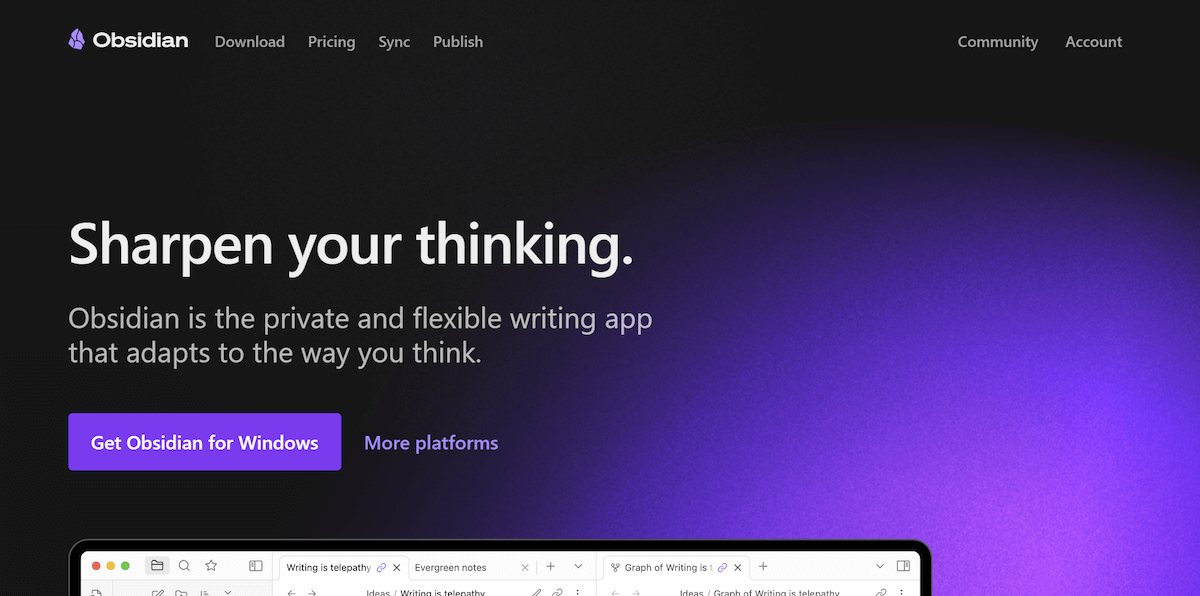
Obsidian offers a highly customizable approach to note-taking, combining bi-directional linking, solid privacy, and graph-based visual tools. It stores notes as plain text files in Markdown format, which makes your notes portable and easily accessible outside the app.
Pros
Obsidian files live locally on your computer, ensuring they remain in your care.
Creating internal links allows Obsidian to develop a "constellation of notes,’ which makes them easier to cross-reference.
Graph mode allows for powerful visualizations of your data.
Obsidians Markdown file type is easily exportable and editable in other apps.
Customize your Obsidian themes with CSS and use plug-ins to extend the program’s functionality.
Cons
While the platform has a lot of features, these come at the price of a steep learning curve.
Pricing
Free: All features are free forever for personal use
Commercial use: $50/year/user for a commercial use license covering revenue-generating work-related activities
Supported platforms
Mac, Windows, iOS, Android
Who uses it: Obsidian does a fantastic job of bringing backlinking, folders, and markdowns together. Its natural appeal is to anyone looking to build an interlinked, private knowledge system.
“One of the best thought organization and note-taking tools (if not the best) that also maintains 100% privacy for your data because it is fully localized.” — Reviews
11. Roam Research
Best for: Networked note-taking with bi-directional linking
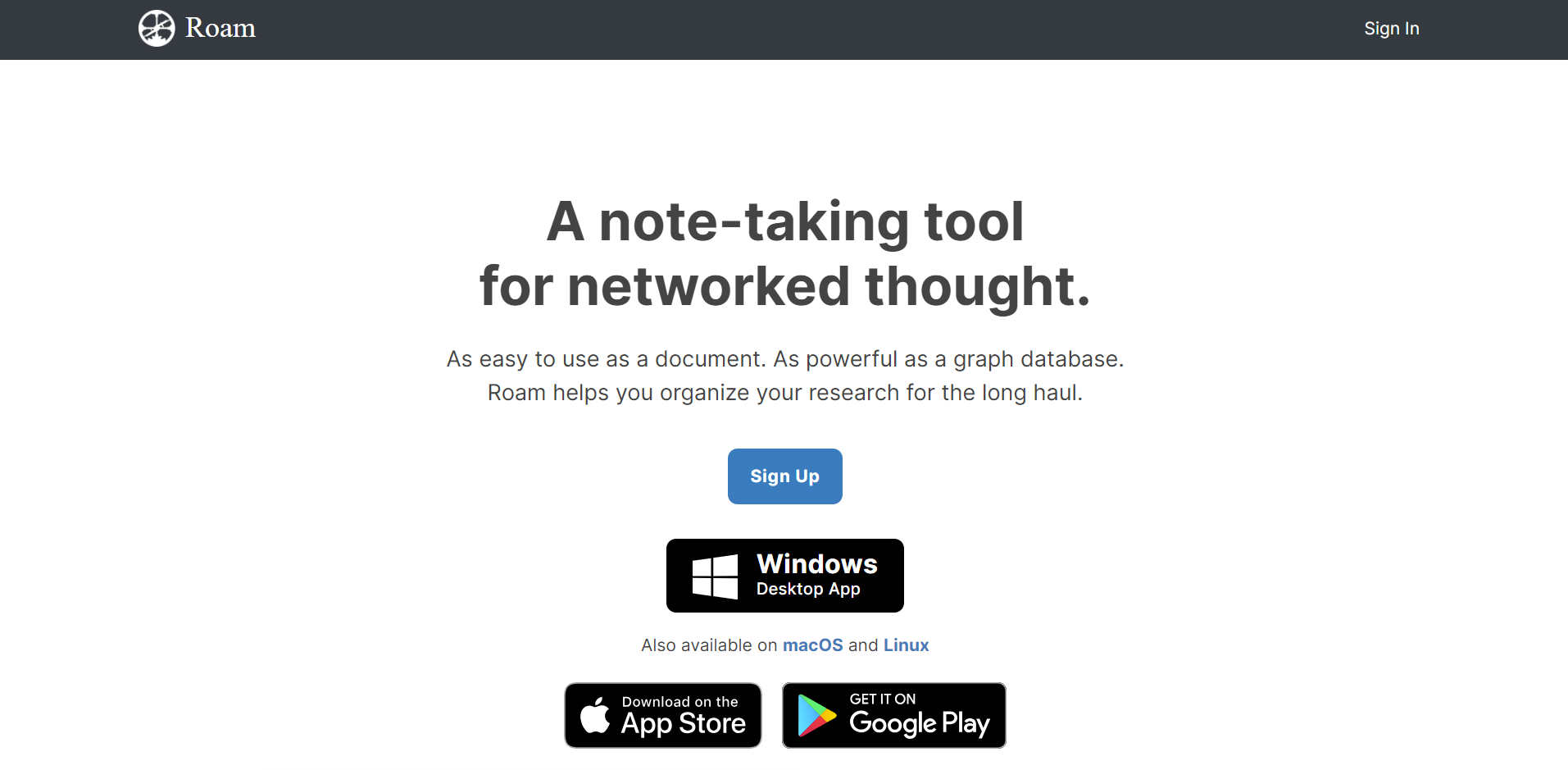
Roam uses bi-directional back-linking to help surface new interconnections between notes and ideas in a simple, intuitive way. Roam’s lack of a hierarchical structure makes notes relational rather than hierarchical.
Pros
Pages live anywhere and can be embedded inside other pages.
Allows almost instant linking and referencing using hashtags and bi-directional linking.
Unlinked references show new connections between ideas.
A graph view allows visual explorations of your notes and their connections.
Cons
Compared with other note-taking apps in the same ballpark, Roam is on the pricier side for what it offers.
Pricing:
Pro: $15/month/user
Believer: $500 for 5 years
Supported platforms
Web
Who uses it: Roam’s note-taking approach benefits anyone looking to surface the relationships between ideas. It’s exceptional as a thinking tool, information capture device, and idea synthesizer.
“Roam Research has revolutionized my note-taking process. With bi-directional links, daily notes, and unmatched flexibility, it's a game-changer for creative thinkers.” — Reviewer
12. Mem
Best for: Folderless and self-organizing note-taking
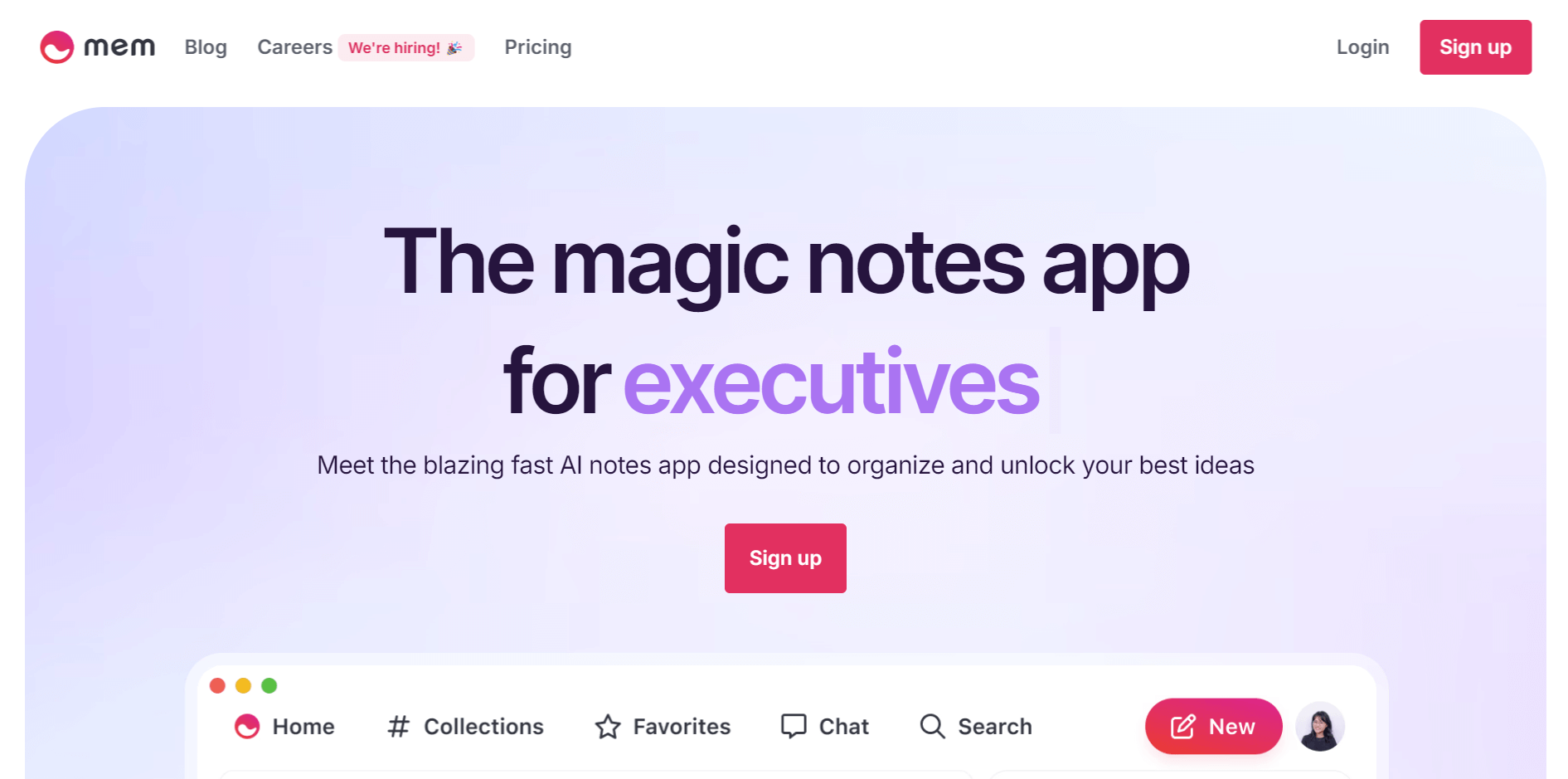
Mem is one of the most popular bi-directional AI note-taking apps for quickly capturing ideas, and working seamlessly with the team. Mem creates a fluid workflow by dividing capture into three main sections:
Timeline: Provides a clean, efficient daily capture space
Inbox: A place to process those inputs
Tasks: A management and scheduling hub
Since you don’t have to worry about clutter or organizing folders, you can integrate emails, calendar events, SMS messages, and data from other work apps into your workspace for easy future reference.
Pros
It uses AI to automatically group related content and display it when needed.
Toggling on 'Focus mode' ensures that distracting sidebars disappear when typing.
Formatting and Markdown options provide the tools to create attractive-looking text.
Mem’s ‘Flow’ templates allow the creation of custom workflows and automate repetitive tasks.
Cons
Launched in 2020, Mem's relative newness means it’s not as feature-rich as some of its competitors.
Pricing
Mem: $8.33/month/user
Mem Teams: Custom pricing based on the number of users
Supported platforms
iOS, web
Who uses it: Mem hasn’t clearly defined its audience. It appeals primarily to people trying the latest alternative to apps like Roam and Obsidian. It has plenty of promise and is certainly one to watch.
"I put emails, docs, and meeting transcripts into Mem. Mem knows me and our product, so I use it to create an architecture spec, a full go-to-market strategy, design specs, and investment slides." — Reviewer
Markdown note-taking apps
A Markdown note-taking app uses Markdown, a lightweight markup language, to format text. It helps create rich text formatting (like bold, italics, headers, lists, links, and more) using plain text with simple syntax rules.
13. Bear
Best for: Mac and iOS Markdown app for stylishly writing and organizing notes
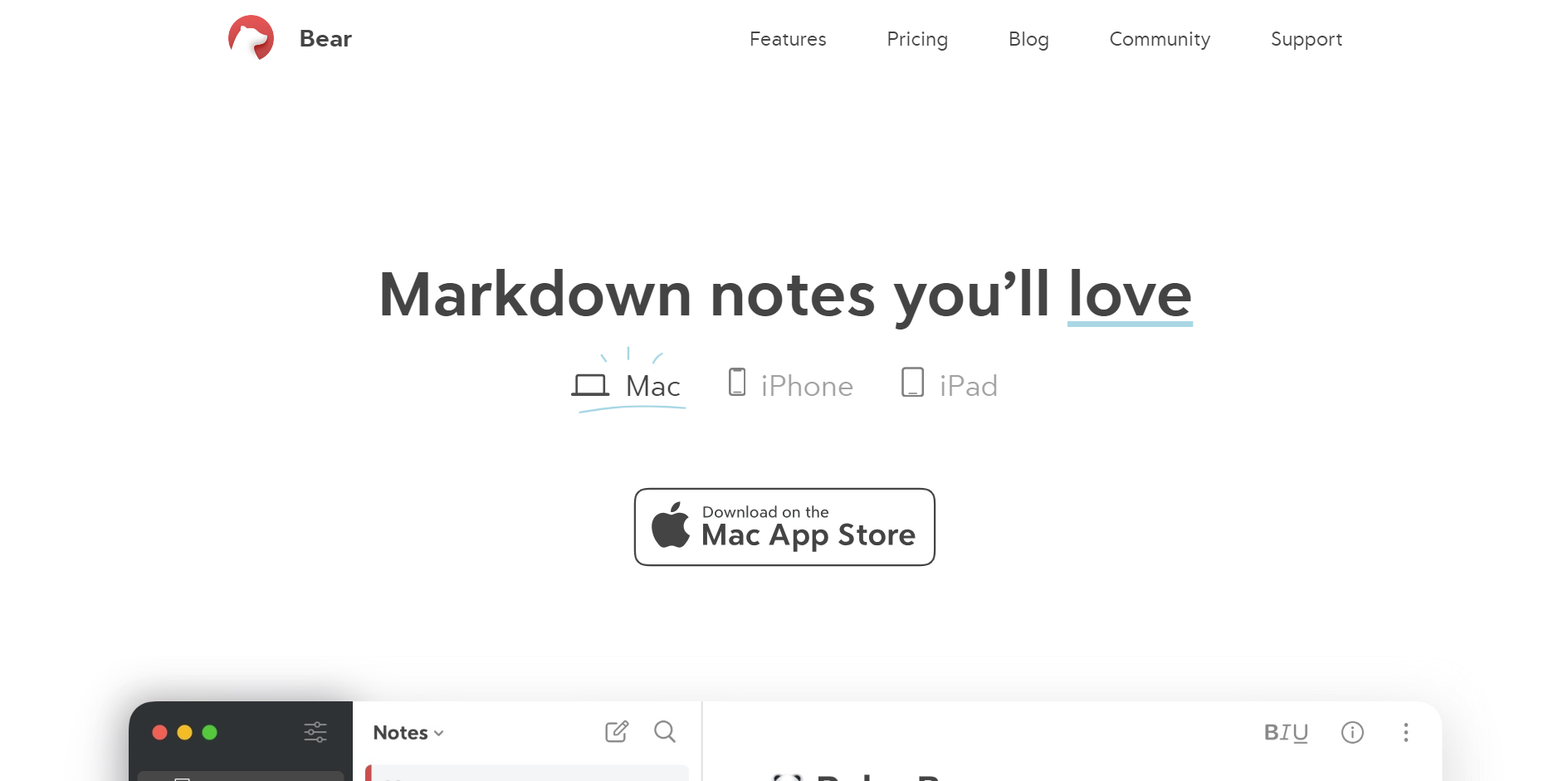
Bear is an elegant note-taking app for both Mac and iOS. Its minimalist appearance provides a distraction-free writing experience, advanced markup options, and full-in-line image support. You can store and organize different types of content (including text, photos, tables, and to-do lists) within a single note.
Pros
Provides a beautiful writing experience with excellent typography features.
Tagging features allow ideas to be linked via hashtags and forward slashes.
Lock individual notes behind a password to control access.
Comprehensive Markdown support for headings, paragraphs, lists, and blockquotes.
Cons
Only available to Mac and iOS users, leaving Windows and Android users looking elsewhere.
Pricing
Free: Limited features, exports, and themes
Bear Pro: $2.99/user/month
Supported platforms
Mac, iOS
Who uses it: Bear’s attractive simplicity and good looks appeal to writers looking for a lightweight and attractive application to store notes, ideas, and articles.
“Bear app is minimal on purpose. So there are very few distractions if you're using the app to take down notes, ideas or creating content for your blog.” — G2 review
14. Typora
Best for: Seamless and attractive Markdown writing
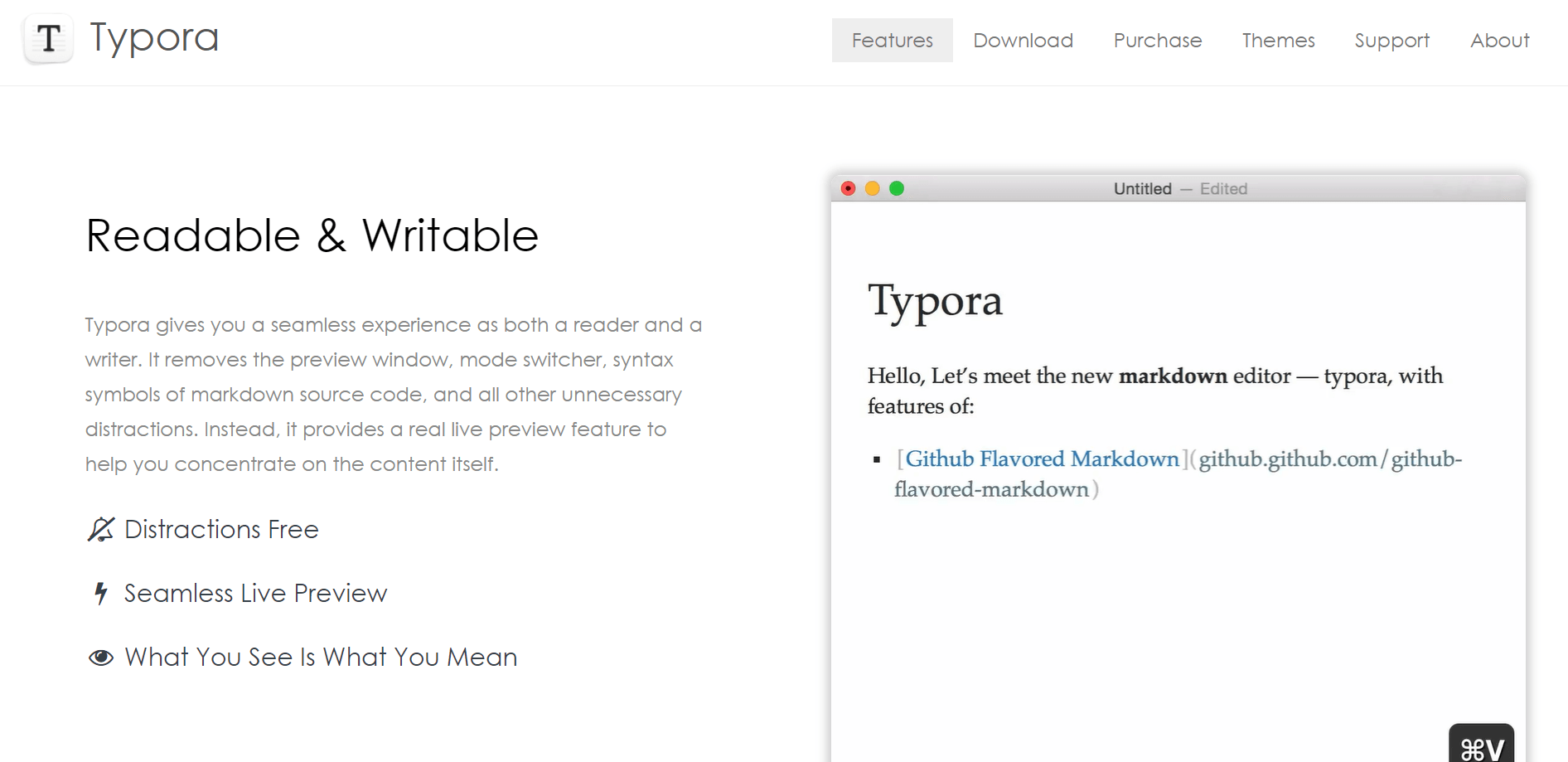
Typora is a powerful, distraction-free, cross-platform writing tool. It offers a live preview Markdown writing experience and supports hundreds of coding languages, custom themes, headings, tables, links, and images.
Pros
Custom typography, beautiful CSS-enabled themes, and a spacious landscape for the written word.
From focusing only on the current line (and blurring the rest) to keeping your currently active line always in the middle of the screen, Typora implements a level of concentrated attention as good as any.
Full Markdown, diagram, and math support.
Great export options, including Markdown, PDF, HTML, and plain text to suit your requirements across different platforms and applications.
Cons
Feature-wise, it’s not quite as advanced as developers would like. But, writing in Markdown isn’t always straightforward for regular users.
Pricing
Once-off: $13.49 for the editor and reader
Supported platforms
Windows, Mac, Linux
Who uses it: Typora appeals to writers looking for a focused workspace and solid export options. It handles text formatting with a genuine graphical flair, and its visual appeal encourages writing.
“The product is simple to use. I can type Markdown, and it is reflected automatically in the text editor without any preview mode, etc. I can create lists, tables, etc easily, which is amazing.” — G2 review
15. Ulysses
Best for: Focused writing for the Mac and iOS environments
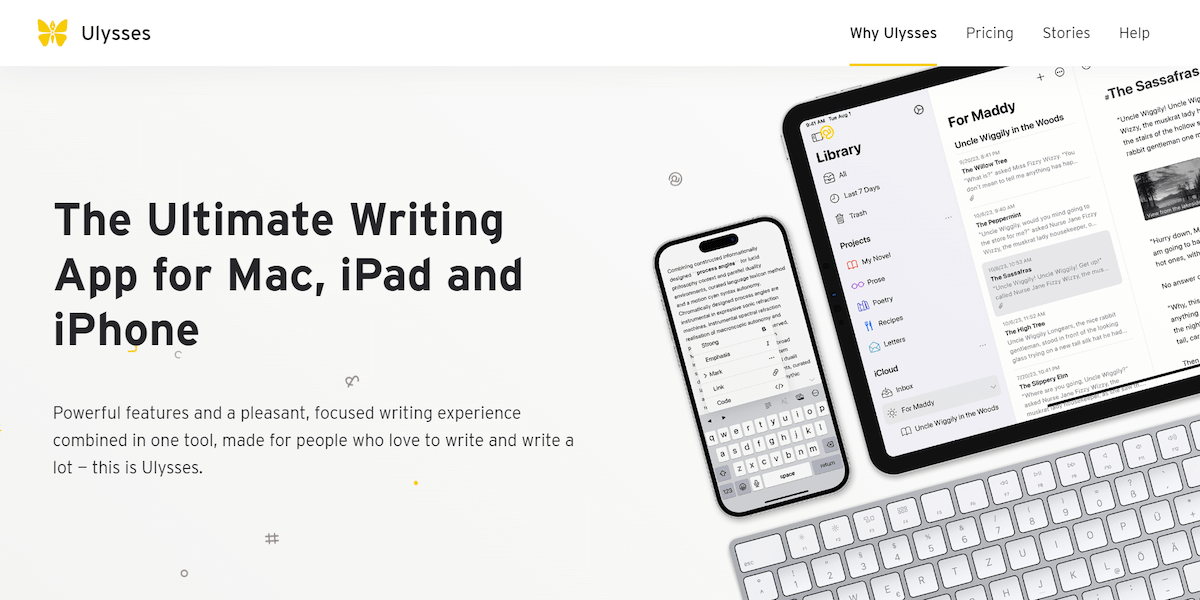
Ulysses combines an award-winning interface with Markdown formatting, grammar, and style tools to create a stylish, distraction-free writing app. It’s perfect for various types of writing projects—from note-taking to full manuscripts. It turns your notes and writing into PDFs, Word documents, ebooks, and even blog posts.
Pros
Every pixel has been carefully crafted, making it a genuinely pleasing application to use.
Ulysses points out grammar, punctuation, semantics, capitalization, and style errors to help improve the quality of your work.
From setting word and character goals for each document to filtering texts with intelligent filters, Ulysses strikes a delicate balance between motivation and organization.
Cons
Lack of collaboration features for teams working across platforms.
Pricing
Writing app: $5.99/month or $39.99/year
Supported platforms
iOS, Mac
Who uses it: Minimalist, easy to use, and with a detailed and thoughtful interface, Ulysses is a writer's tool rather than a quick notepad.
“The cloud connection and cloud workability is an amazing feature, so users can work anytime and access the data from anywhere.” — G2 review
Quick capture and minimalist note-taking apps
Minimalistic note-taking apps are designed to make the process of jotting down ideas, notes, and reminders as fast and straightforward as possible. They don’t have complex features and formatting options, which makes them ideal for capturing fleeting thoughts or important information on the go.
16. Simplenote
Best for: Stripped down, cross-platform note-taking
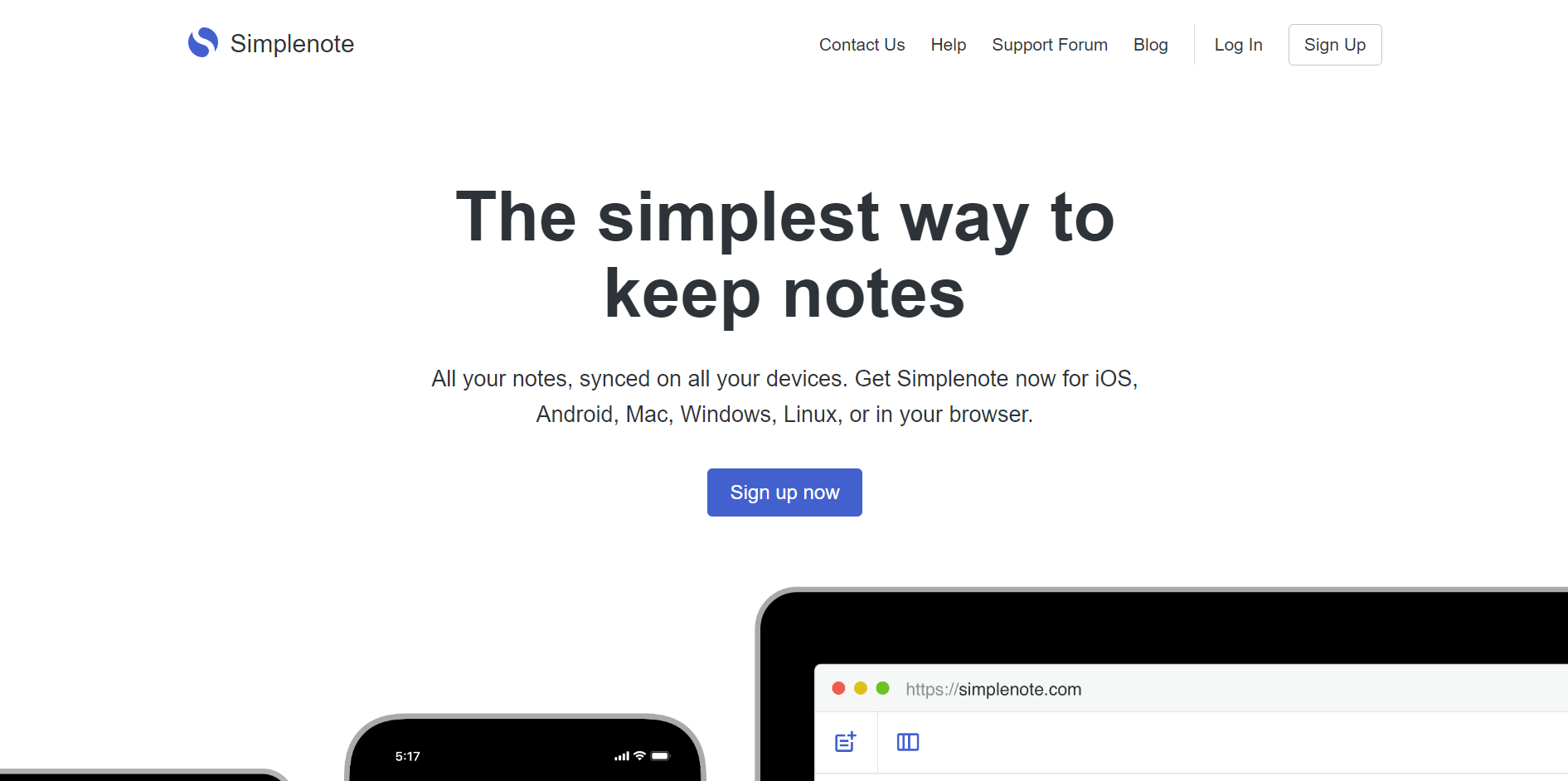
In contrast to other apps, Simplenote’s approach to note-taking is minimalist. It’s fast, uncluttered, and focuses solely on the act of writing. One of Simplenote’s standout features is its version history. Every time you edit a note, Simplenote saves the previous versions. You can easily go back in time to view or restore earlier versions of your notes.
Pros
Spartan in nature. Simplenote ignores text formatting, image, and file uploads. Any bells or whistles favor a clean interface, fast, responsive note-taking, and zero bloat.
Works reliably across all compatible platforms. Take notes and jot down to-do’s on one platform, then instantly access them on another.
It’s completely free to use. No paid upgrades, no storage tiers, and no hassle.
Cons
Simplenote is a very basic note-taking platform. While that’s a plus for some, a lack of options like text formatting and image upload is a definite no-no for others.
Pricing
Free
Supported platforms
Android, iOS, web, Windows, Mac, Linux
Who uses it: The appeal of the app is in its no-frills approach. Those who like that will love it. Those who don’t, won't.
“It’s a simple note-taking app that excels in simplicity and basic note-taking capabilities.” — G2 review
17. Drafts
Best for: Capturing instant text with powerful customization and sharing options
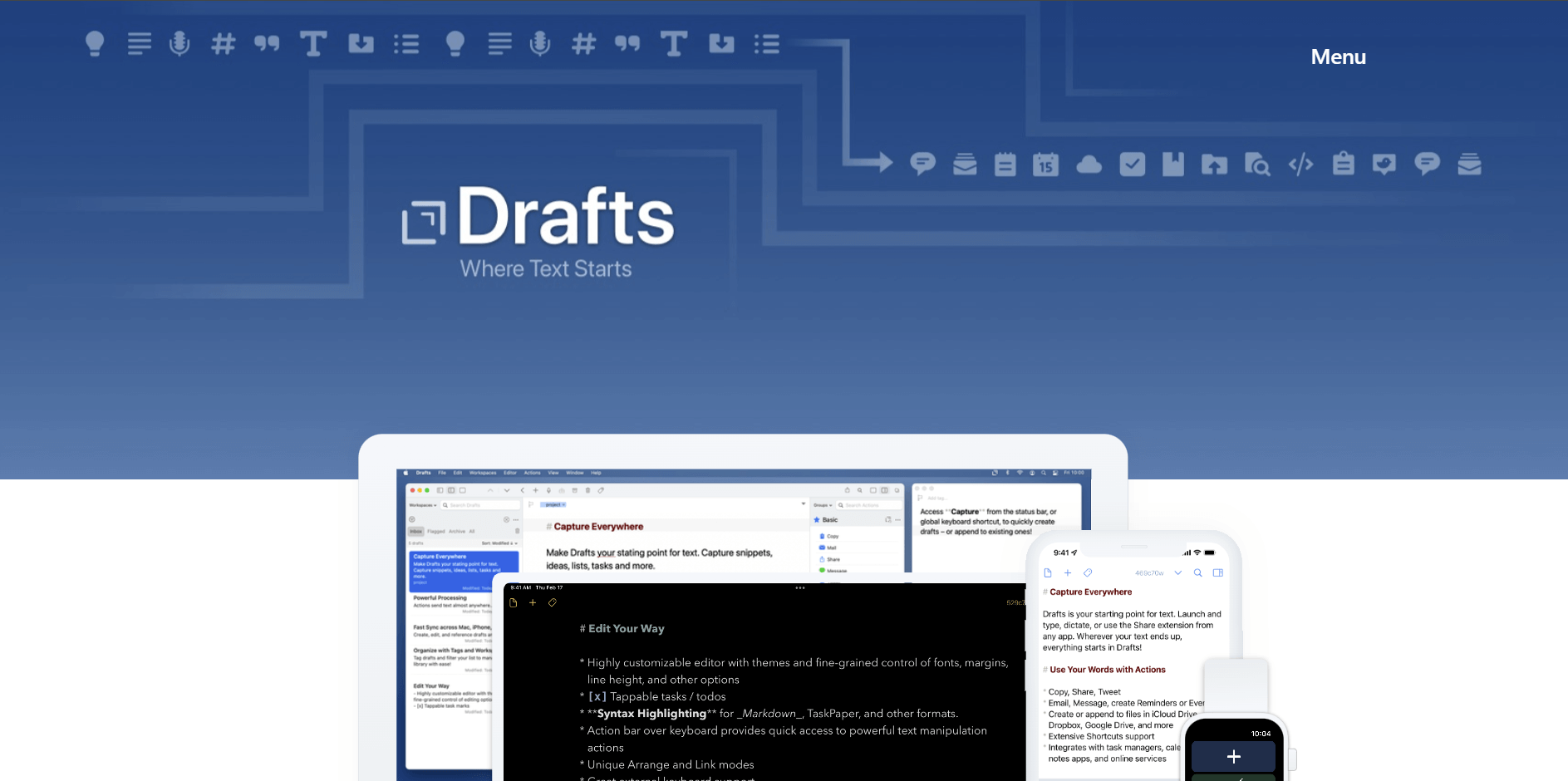
Drafts is a quick-capture tool for text, serving as a starting point for your notes. It offers customizable text editing, personalized user interface options, and plenty of features, delivering a powerful and integrated note-taking experience within the Apple ecosystem.
Pros
Drafts can function as both the simplest and the most complex text editors, offering options for almost every menu.
Instant capture via blinking text prompt.
Hands-free capture via Siri on iPhone, iPad, or Apple Watch.
Actions function for copying and linking hooks into other apps.
Focus mode when writing.
Syntax options are per draft, making it possible to control font choice, size, height, and spacing separately.
Cons:
Custom themes, advanced automation, action syntaxes, workspaces, and sharing options are locked behind a paid upgrade.
Pricing
Free: Unlimited draft creation and editing
Pro: $1.99/month or $19.99/year
Supported platforms
iOS
Who uses it: Drafts is an excellent tool for anyone who needs to manage text across multiple programs and services. While it specializes in fast capture, it has enormous power under the hood and integrates with almost everything.
Apple pencil and stylus note-taking software
Apple offers a range of note-taking solutions across its ecosystem, with Apple Notes being the flagship app. These apps integrate seamlessly with other Apple services and provide a cohesive and efficient note-taking experience across all Apple devices. Many of these apps integrate pencil and stylus software so users can jot ideas however they wish.
18. Apple Notes
Best for: Note-taking on Apple devices
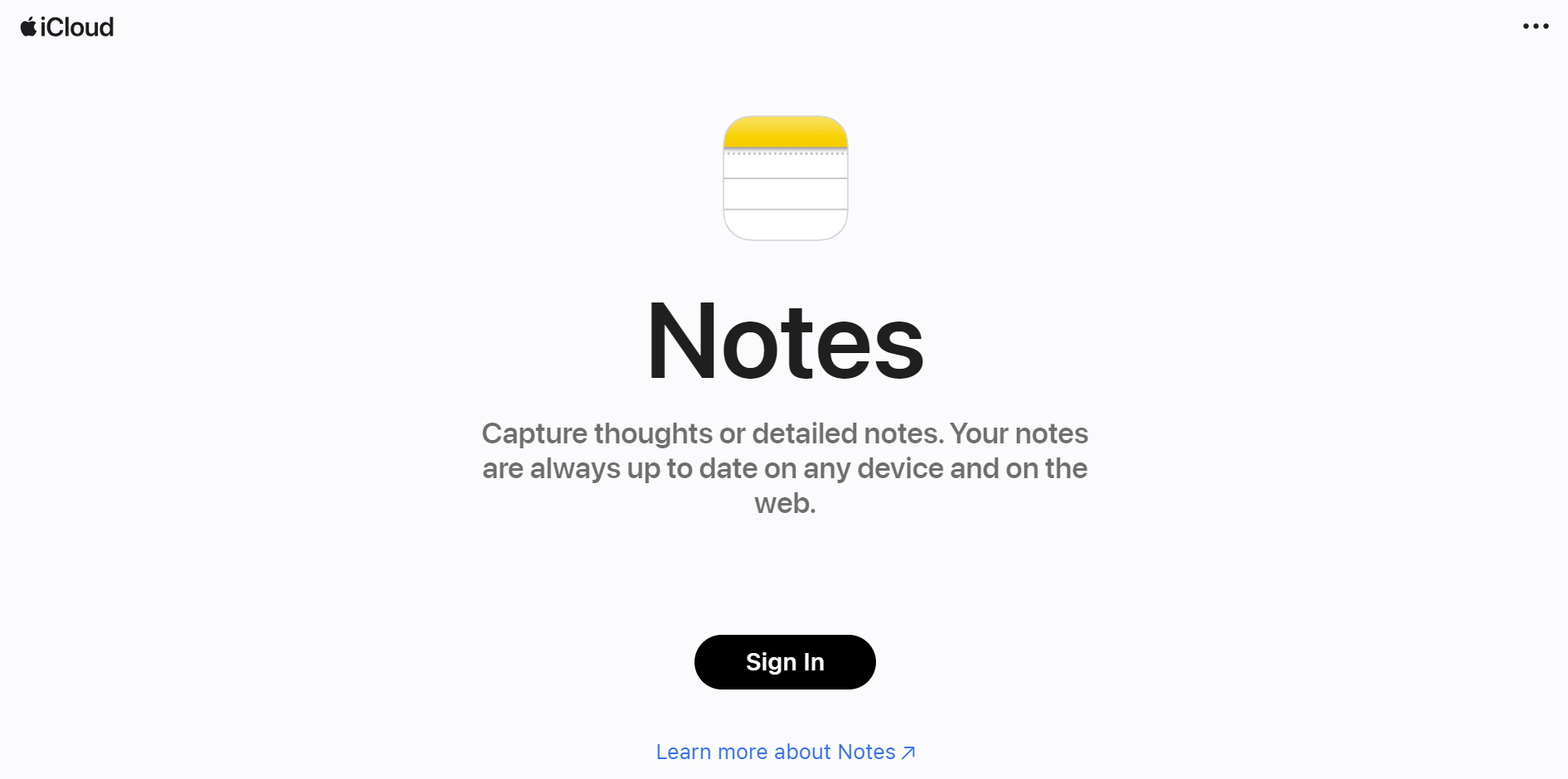
Apple Notes is a free built-in note-taking app for Mac and iOS. It’s feature-rich, polished, and uncluttered, offering 5GB of free iCloud storage. You can store multiple types of content, including images, web links, handwritten notes, maps, PDFs, and sketches.
Pros
Access tables, to-to lists, image and audio import, Siri voice dictation, document scanning, and all of Apple’s sharing and export options.
Using your voice, ask Siri to 'create a note.' Dictate your note, and Siri will automatically save and sync it across your devices.
Lock your notes with a password and unlock them using Face/Touch ID.
Search messages using a combination of letters and tags, even within attachments.
Scan photos, videos, and portions of printed text directly into a note using your phone’s camera.
Cons
The biggest reason you might skip Apple Notes is that it's only available on Apple devices.
Pricing:
Apple Notes is free and pre-installed on Apple devices.
Supported platforms
iOS, Mac
Who uses it: As expected, Notes contains Apple’s signature design and hundreds of thoughtful UI and useability touches. It continues to improve constantly and offers a lot of power and flexibility.
“This app offers wide accessibility across all applications and Apple devices, standing out for its exceptional user-friendliness.” — Reviews
19. Nebo
Best for: Adding natural handwritten notes with stylus support and gestures
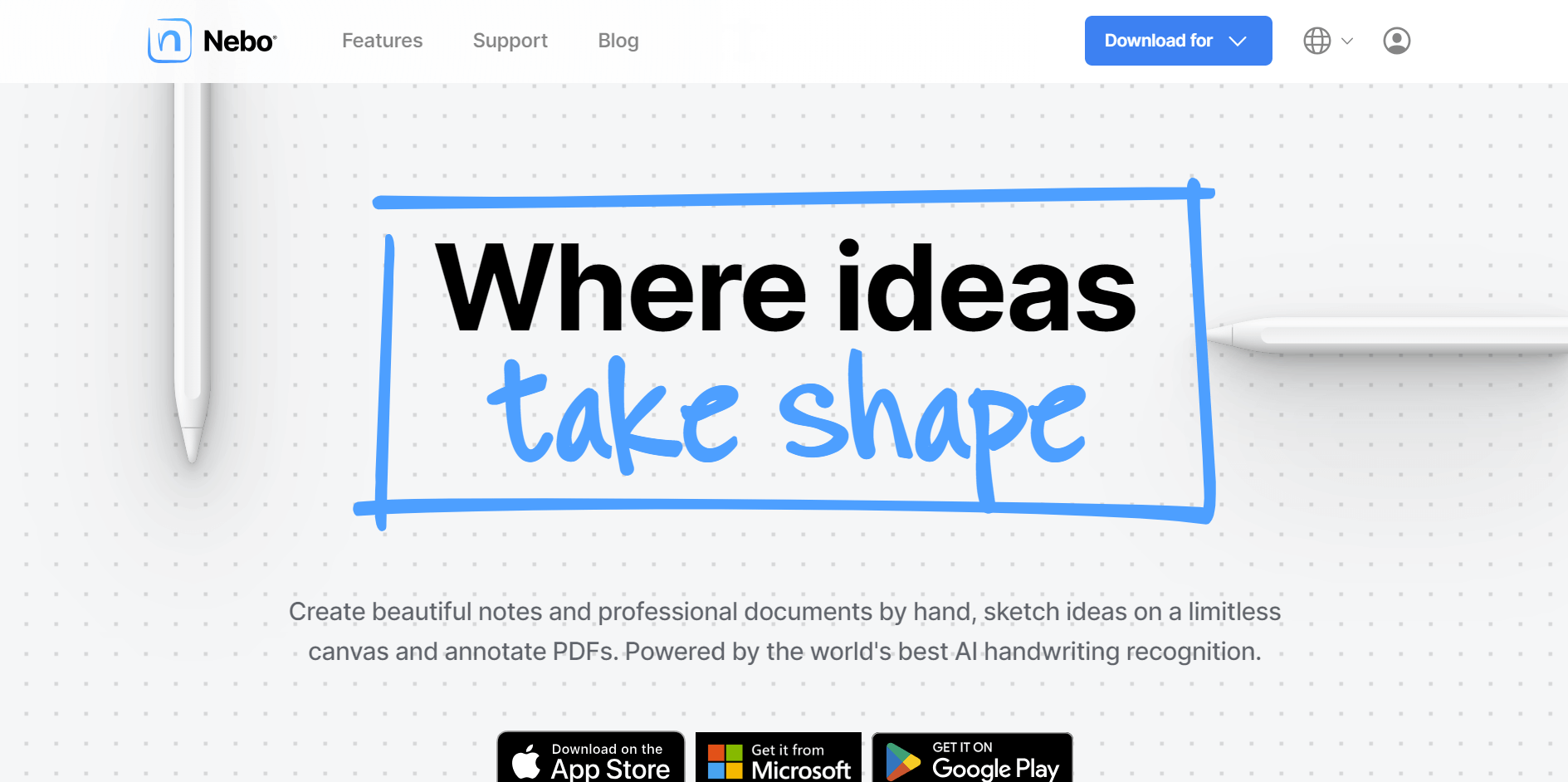
Considered the best handwriting app on the market, Nebo turns even scribbled writing into clear, readable text. You can sketch your ideas on a limitless canvas and even annotate PDFs with this innovative note-taking app.
Pros
Nebo’s handwriting recognition lets you write notes by hand and instantly converts them to text.
Handwriting support for 66 languages.
Share a PDF with Nebo and instantly annotate using highlighting, sketching, and drawing. Annotations are indexed and appear in search.
Import, and resize images from the camera or album, and place them anywhere.
Interactive diagramming is intuitive. It’s easy to draw a quick circle and replace it with a whole shape.
Cons
Doesn’t offer any collaborative features. You have to export and share any notes you want input on.
Pricing
Free: With basic features
Add-ons and essentials packs: From $4
Supported platforms
iOS, Windows, Mac
Who uses it: Students who want to take handwritten notes, convert them into digital text, and organize their study materials.
20. Goodnotes
Best for: A journal-like approach to note-taking
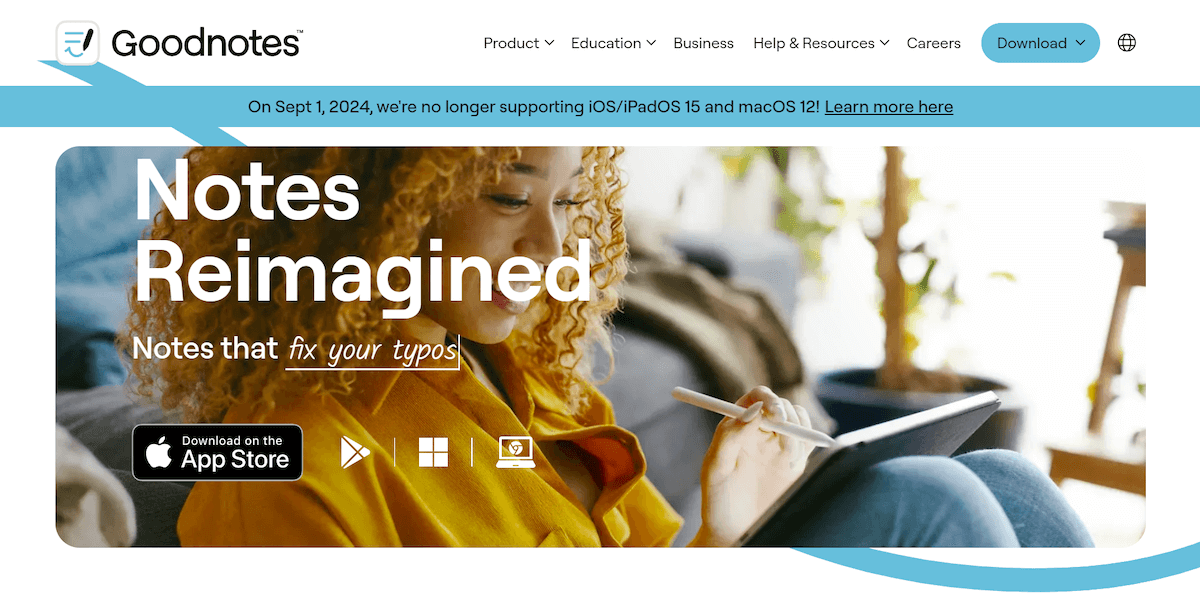
Goodnotes is a popular planner-style note-taker for the iPad that offers excellent handwriting recognition, a pleasing visual experience, and plenty of customizability using stickers and journal templates. It instantly recognizes typos from a text, and lets you annotate PDFs on your tablet.
Pros
Great personalization options to use when importing personalized covers for journaling and planning, adding images or stickers, creating mind maps, or taking lecture notes.
All folders and sub-folders auto-sync across all your devices.
Built-in flashcards create an accessible memorization mode.
Freely annotate and draw on PDFs.
Cons
You can only create three notebooks before the app forces you to upgrade to progress further.
Pricing
Free: Basic version with limitations
All platforms: $9.99/year
Apple one-time payment: $29.99
Android and Windows: $6.99/year
Supported platforms
iOS
Who uses it: Students like Goodnotes for taking lecture notes, organizing study materials, and annotating their PDFs.
“It’s a pretty good tool to write down notes and find them again. For me, it’s currently the best solution on the market compared to the competitors.” — Reviews
Final verdict: Which is the right note-taking app for you?
While there are tonnes of note-taking apps on the market, if you’re clear about the purpose you need the app for, you can narrow down the options.
For instance, if you want to create notes from your meetings without watching the recordings or noting everything down manually, Notta is the ideal choice.
As an AI note-taking app, Notta will not only help you transcribe meetings or lectures but will also generate actionable summaries and can even translate the text into the language of your choice.
Start with Notta for free and try our powerful AI audio and transcription software. Use it to make notes, create summaries, and translate your text in a matter of minutes.
Use our cutting-edge AI solution to take control of your tasks and optimize your time and focus.
FAQs
Which app is best for note-taking with a stylus?
When it comes to note-taking with a stylus, Goodnotes is often considered one of the best apps thanks to its nifty features:
Smooth handwriting and drawing: Goodnotes offers excellent support for stylus input, with smooth and responsive handwriting and drawing capabilities.
Organizational features: It includes advanced organization tools like folders, tags, and custom templates to keep notes structured and easy to navigate.
Annotation and PDF support: Goodnotes allows you to annotate PDFs and other documents, so it’s ideal for both note-taking and document review.
Another notable mention for stylus note-taking is Microsoft OneNote, which offers strong integration with the Microsoft ecosystem and good stylus functionality.
What is the best free app for taking notes?
First, ask yourself what kind of notes you’re taking and which device you want to use.
The short answer for free apps is OneNote is the best on Microsoft and Android systems, while Apple Notes is best on iOS and Mac.
Should I take notes digitally or on paper?
There’s nothing wrong with doing either (or both). The advantages of analog note-taking lie in the unique feel of pen and paper.
The rise of bullet journaling and Moleskine notebooks is a testament to that.From a digital perspective, the level of control and the ability to incorporate media and links is an obvious benefit that you won’t get when taking notes on paper.
How do I write notes on my phone?
Get started with what you have. As we’ve already shown, there are tons of fantastic apps to try, and the default note-taking apps from Microsoft and Apple are pretty incredible in their own right!