
Top 9 Chrome Audio Capture Tools in 2025
98% accurate, real-time transcription in just a few clicks. 58 languages and multiple platforms supported.
Chrome is one of the most used and handiest web browsers out there. Whether you’re surfing the web, streaming music, playing games, or watching YouTube videos, Chrome allows you to do it all. Sometimes you may want to record and save audio directly from your browser, which is just one of the reasons that an excellent Chrome audio capture is a must-have for the modern student or working professional.
Today, I'm sharing the nine best Chrome audio capture tools. After hours of research, we’ve compiled a list of Chrome's best web audio recorders, their pros and cons, pricing, supported formats, and who we think they are best suited to.
Our top choices for Chrome audio capture tools
1. Notta for real-time audio recording and transcription for professionals and students.
2. Chrome Audio Capture for simple, web-browser-based audio recording.
3. Screencastify for educational purposes and feedback content.
4. Mediasave for music lovers.
5. Veed for screen and audio recording for creators.
6. Movavi Screen Recorder for webcam, screen, and audio recording.
7. Reverb Record for linking shared and embedded audio.
8. Mote for voice notes & feedback for improving productivity and accessibility.
9. Nimbus Clarity for creating screencasts and providing feedback on audio and videos.
What makes a great Chrome audio capture tool?
During the research, I narrowed down our selections based on the following key features that make an excellent Chrome audio capture tool. Here are our top must-have features and why they are so critical when choosing the product:
Availability: Is the app easy to download? Is it available on multiple OSs, providing a large amount of versatility?
Supported formats: We researched what supported formats the Chrome audio capture app included, such as being able to record from a browser tab or directly from your microphone. The more supported formats an app has, the easier it is to record a large variety of audio.
User-friendly interface: If an app isn’t easy to use, we don’t include it. A user-friendly interface is a non-negotiable factor for us as we firmly believe that if something isn’t user-friendly, you’re less likely to use it regularly and get the most out of it. We also assessed if the Chrome audio capture extension allows you to adjust your microphone settings, edit the audio volume, detect silence at the beginning and end of your audio recording, and more.
Privacy and security: While researching the following apps, we took a look at the privacy and security features the app offered. Does it encrypt your data? Can you delete the recorded audio afterward?
Additional features: We looked at Chrome audio tools with other helpful features besides the audio capture. For example, some of the following apps allow you to take screenshots easily, edit the video, create a transcription, and much more. Depending on your desired uses, these additional features can help you choose between the following apps and enhance your overall experience.
9 best Chrome audio recorders
1. Notta
Verdict: Notta is ideal for users recording meetings, lectures, video calls, and much more.

Notta is speech-to-text software with a handy Chrome Extension that offers real-time recording and transcription features. You can easily record and live transcribe videos and audio into editable text from any web page, such as YouTube or a recorded lecture.
We love that Notta keeps your data very secure with multiple safeguards to prevent others from accessing your data. All of your recordings are SSL and TSL encrypted. It’s also a highly collaborative tool that allows you to easily share, export, and add notes to your audio file and transcript. The transcripts can also be transformed into a variety of valuable documents, such as work memos, notes, and reports.
In addition, you can easily organize and search for your audio recordings, play them back at different speeds, and skip silence, saving you time when reviewing your recording.
Key Features:
Real-time recording and transcription.
Playback at different speeds.
Speaker identification.
Pros:
Syncs across multiple devices.
58 transcription languages.
Different file formats and export formats are available.
Editing features are available for your transcription.
Cons:
Need stable Interner connections.
Supported OS: In-browser, iOS, Android.
Price: Free plan; Pro plan: $8.17 per month billed annually.
Looking for a better transcription? Notta AI offers accuracy, efficiency, and advanced features which can help you transcribe speech into searchable text. Experience seamless transcription today!
2. Chrome Audio Capture
Verdict: Ideal for simple, one-click recording
 The Chrome Audio Capture is a Chrome extension designed to improve your productivity by capturing audio from your open tab. It then saves the output file on your computer after the capture is complete.
The Chrome Audio Capture is a Chrome extension designed to improve your productivity by capturing audio from your open tab. It then saves the output file on your computer after the capture is complete.
We like that you can record multiple tabs simultaneously with this app and save your recordings as either MP3 or WAV files. You can also select the quality level of your audio files, allowing you to create smaller files to save to your computer if you’re worried about saving space.
An excellent productivity feature of Chrome Audio Capture is the ability to mute a tab that is being recorded so that you can continue working on other projects while your audio is being captured.
Key Features:
Record audio from multiple tabs.
Hotkey display.
Pros:
Free.
Built-in hotkeys for quick start operation.
User-friendly interface.
Cons:
20-minute max recording duration.
Limited output formats are available.
No editing tools are offered.
Supported OS: In-browser.
Price: Free.
3. Screencastify
Verdict: Screencastify is an excellent tool for educators looking to make feedback videos or instructional videos due to its direct sharing tools.
 Screencastify is a trusted Chrome audio capture app with various great features, including extensive audio and video editing capabilities. With this app, you can easily trim and crop your video and audio.
Screencastify is a trusted Chrome audio capture app with various great features, including extensive audio and video editing capabilities. With this app, you can easily trim and crop your video and audio.
We like that Screencastify can record audio in offline mode, as well as from your browser tab or directly from your microphone. This app allows you to share directly to Google Classroom, Google Drive, PlayPosit, Wakelet, Remind, or instantly publish to your YouTube channel. It offers multiple export formats, including animated GIF, MP3, and MP4.
Regarding privacy, Screencastify shares that it does not sell your data to third parties or use your data for purposes unrelated to the item’s core functionality.
Key Features:
Capture video and audio from your desktop, webcam, or browser tab.
Pros:
Simple user interface.
No limit on the number of videos you can create.
Option to spotlight mouse movement and annotate screen recordings.
Cons:
Must upgrade to record longer than five minutes.
Some features are only available with the premium version.
Supported OS: ChromeOS, macOS, Linux, Windows.
Price: Free plan; Start plan: $7/month; Pro plan: $10/month.
4. Mediasave
Verdict: Mediasave is best suited for music lovers looking to record and organize their favorite soundtracks
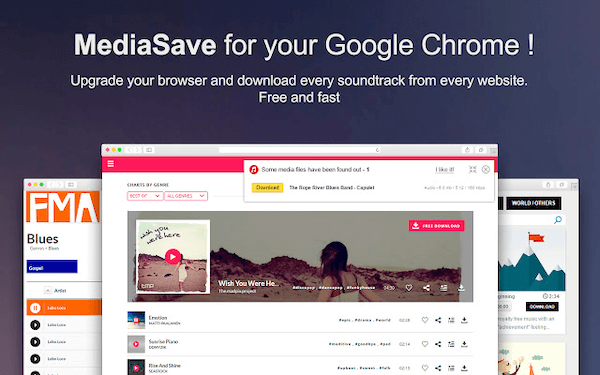
Mediasave allows you to download music free from any website, as well as audiobooks, podcasts, songs, and other audio content. It also supports many file formats, including MP3, MP4, WebM, WAV, and more. Additionally, it offers display settings for every website.
We like that Mediasave determines file names based on the recorded audio, so it’s easy to find your files later on.
Key Features:
Records audio and shows audio duration, bitrate, and file size of audio recordings.
Pros:
Free.
A large number of supported files.
Complete information about downloading files.
Cons:
Lacks transparency with privacy practices.
Supported OS: ChromeOS
Price: Free
5. Veed
Verdict: Veed is ideal for teams looking for easy sharing options, commenting, and other collaborative features.
 Veed is an audio and screen recorder with a user-friendly interface. You can also record your webcam and microphone, allowing you to insert yourself into the scene if you’d like.
Veed is an audio and screen recorder with a user-friendly interface. You can also record your webcam and microphone, allowing you to insert yourself into the scene if you’d like.
We like that Veed offers multiple layouts that best suit your content and recording needs. There is no recording limit. Veed also provides an impressive video editing suite, including features like creating overlays, adding subtitles, cutting between scenes, and more. Veed is an excellent option for users who want to develop walk-through videos, annotated videos, product demos, and more.
In addition, Veed offers the ability to remove your video background, add sticky notes, and draw on your recordings.
Key Features:
Full suite of video editing tools, browser-based screen, and audio recording.
Pros:
Easy to navigate.
Allows video embedding.
Automatically adds subtitles.
No installation is required.
Cons:
Uploading after recording can be slow.
Supported OS: ChromeOS, Windows, macOS.
Price: Free or paid plans starting at $12/month.
6. Movavi Screen Recorder
Verdict: Movavi is best for recording educational content, online calls, and creating screen captures for vlogs.
 Movavi Screen Recorder is a highly-rated Chrome extension that requires no launchers or special plugins. All audio files are saved in MP3 format.
Movavi Screen Recorder is a highly-rated Chrome extension that requires no launchers or special plugins. All audio files are saved in MP3 format.
Movavi allows you to easily record screens with sound, including your computer system sounds and voice, through the use of a microphone. You can also embed your webcam image into the video capture.
We like that Movavi is a secure platform that guarantees no one will see your recording. The screen recorder also doesn’t scan your browser data, giving you additional privacy. Additionally, Movavi offers simple editing tools, including trimming and cutting unwanted parts of your recording.
Key Features:
Record screen on Chrome or entire laptop screen, record sounds from webpages, record with webcam.
Pros:
Simple, user-friendly interface.
No recording limit.
Recorded videos are free to download.
Cons:
Watermarks on free videos.
Only offers one file format.
Supported OS: ChromeOS, Windows, macOS.
Price: Free with watermarks, $42.95 for one year
7. Reverb Record
Verdict: Reverb is built for education, especially for individuals with special learning needs or people learning a new language.
 Reverb is a handy Chrome extension that allows you to record and share your voice notes online. No registration and verification are required to use Reverb.
Reverb is a handy Chrome extension that allows you to record and share your voice notes online. No registration and verification are required to use Reverb.
You can easily embed your voice notes into Twitter with a created title. In addition, you can paste Reverb links directly into messengers without having to store the files on your computer.
Reverb also values your privacy and does not sell your data to third parties outside of approved use cases. It also doesn’t use or transfer data for any other purpose outside of the app's functionality.
Key Features:
Creates voice notes, memos, and responses
Pros:
Simple interface and pleasing aesthetic.
Generates a link to share and embed recorded audio clips.
Embed is available for websites.
The recipient of the Reverb link doesn’t need a Reverb account.
Cons:
It relies on the network status.
Supported OS: Windows.
Price: Free.
8. Mote: voice notes & feedback
Verdict: Mote is ideal for educators creating a more accessible learning environment and integrating with various Google programs.
 Mote allows you to type less and talk more. This Chrome audio recording app will enable you to record yourself speaking and audio from web pages.
Mote allows you to type less and talk more. This Chrome audio recording app will enable you to record yourself speaking and audio from web pages.
Mote is ideal for educators because of its many education-forward features. Mote has a ‘STEM mode,’ which transcribes mathematical expressions and chemical compounds. We like that Mote integrates into Google Docs, Slides, Drive, Forms, Sheets, Classroom, and Gmail for simplistic recording and playback. Your voice notes can also be embedded into Google Sites, shared as a QR code, or embedded into Notion.
Key Features:
Record voice notes and webpages, add voice comments and audio content
Pros:
Create voice notes directly on any application or website.
Supports transcription in more than 20 languages.
Preview and edit your transcript.
Cons:
Limited editing capabilities.
Supported OS: Windows.
Price: Free trial available, paid ‘Unlimited’ tier.
9. Nimbus Clarity - Video and Audio Recorder
Verdict: Nimbus Clarity is ideal for creating screencasts or providing feedback due to its annotation tools.
 Nimbus Clarity is a productivity-focused video and audio recorder that allows you to record your voice, webcam, screen, and tabs.
Nimbus Clarity is a productivity-focused video and audio recorder that allows you to record your voice, webcam, screen, and tabs.
We like that Nimbus Clarity lets you strengthen your recordings by adding files, embeds, pictures, text, tables, and DBs. In addition, Nimbus Clarity has many annotation options and recording effects, such as adding blurs, text, frames, arrows, and more.
Key Features:
Video and audio recording, annotation tools.
Pros:
One-page user interface.
Add a professional watermark to your recordings.
Runs offline.
12 languages supported.
Cons:
No transcription tools.
Limited export options.
Supported OS: Windows
Price: Free plan available, $6/month for Pro plan, $8/month for Business plan
Key takeaways
Chrome audio capture tools can save you time, effort, and wasted energy that would otherwise be spent handwriting notes, creating manual transcripts or subtitles, or sending emails back and forth rather than a simple feedback voice note.
Notta is an ideal speech-to-text audio capture tool with a great Chrome extension. It can improve your productivity by allowing you to focus on current conversations, save your hands from typing, organize and edit your audio, and create helpful meeting notes, reports, or video subtitles from your transcripts.
You can record from any audio source, including live recordings from your microphone, web meetings, webpage audio, and audio files, and export your files in a variety of formats.
Free up your schedule and hands by using a smart Chrome audio capture tool today!
Fed up with slow documentation? With Notta's Chrome extension, you can record and instantly access error-free transcripts seamlessly synced across all your devices.
FAQs
1. How can I choose the best Chrome audio capture tool?
You can choose the best Chrome audio capture tool by assessing your most pressing needs for audio recording. Consider if you want a tool that records video as well as audio. You may need an app that offers different language options or translation options.
If you're looking for productivity tools, various export options and integration features may be most important to you. Start by looking for a Chrome audio capture tool within your price range that offers the minimum tools you require, then compare the additional features and assess what would be best for your situation.
2. Does Chrome have a built-in recorder?
Chrome doesn’t have a built-in recorder for audio. However, there are many browser-based apps and tools that you can use to record audio from your microphone or a webpage, such as Notta, Screencastify, and Nimbus Clarity.
3. Does Google have a video recorder?
Yes, Google has a video recorder called Recorder. The recorder creates automatic voice transcriptions during your audio recording, making searching for your audio recordings later on easy. You can also edit your audio and backup recordings within the Recorder application.
4. What is audio capture?
Audio capture is the process of gaining a signal from outside the computer. In most cases, audio capture refers to the process of recording audio, either from a microphone input or a webpage. Audio capture has many applications, including recording music, lectures, video calls, feedback for coworkers or students, and more.
5. Can I record audio on my computer?
Yes, you can record audio on your computer using a built-in or installed audio recorder app. Chrome audio capture apps allow you to record audio within webpages and often from your microphone and webcam. Typically, you can use these apps alongside other apps, allowing you to record sound while you keep working on your computer.
6. What is the best voice recorder for a Chromebook?
When it comes to voice recorders for Chromebooks, there are several options available, each with its own set of features. Here are some popular voice recorder apps and tools that are compatible with Chromebooks:
Online Voice Recorder: Online Voice Recorder is a web-based tool that allows you to record audio directly from your Chromebook's microphone. It offers a simple interface with basic recording and playback functionalities.
Google Keep: Google Keep is a note-taking app that also includes a voice recording feature. You can access Google Keep directly from your Chromebook's web browser or via the mobile app. It allows you to record audio notes and save them in Google Drive.
Notta: Notta is a comprehensive audio recorder and transcriber that is available on Chromebook. It offers a range of features, including real-time audio recording, editing capabilities, speech-to-text functionality, and the ability to export audio files in various formats.