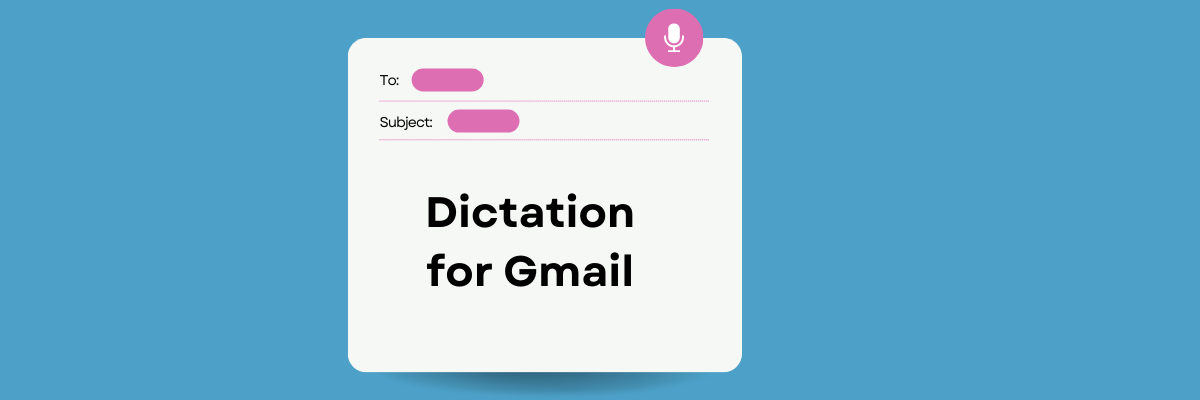
How to Dictate for Gmail: A Step-by-Step Guide
98% accurate, real-time transcription in just a few clicks. 58 languages and multiple platforms supported.
“I'm trying to use voice dictation for Gmail, but there is no microphone button.”
We live in a fast-paced world where communication is crucial and required in specific timeframes. Sometimes, we fail to meet these deadlines due to typing fatigue, disability, and the juggling of multiple tasks. This results in a bottleneck in the communication and productivity of your teams.
Do you often find yourself in similar situations where time is not on your side?
If this sounds like you, We encourage you to use email dictation to cut down on time.
Email dictation involves speaking to a mic instead of typing when creating a message. It's a fast and efficient process that takes a few minutes to complete. Unfortunately, most email platforms like Gmail only rely on text inputs and do not provide a voice option.
Luckily, plenty of tools can save you the trouble at no charge.
If you are among the many users looking for a likely solution, join us as we take you through a step-by-step guide on how to dictate emails in Gmail.
How to dictate messages in Gmail
You can enable voice-to-text in Gmail with the help of browser extensions and third-party services.
Use the ‘dictation for Gmail’ Chrome extension
Use the ‘Voice In Speech-To-Text Dictation’ Chrome Extension
Dictate Messages with Google Assistant
Dictate Messages with the Notta Web App
Method 1. Use the ‘dictation for Gmail’ Chrome extension
This free extension has more than 100,000+ users, making it one of the most highly used dictation tools in the Chrome web store. It stands out for its simplicity and efficiency. It also allows you to convert more than 50+ languages from audio to text. To use this tool:
1. Navigate to the Chrome web store and search for ‘dictation for Gmail.’

2. Click on it and install it into your web browser.
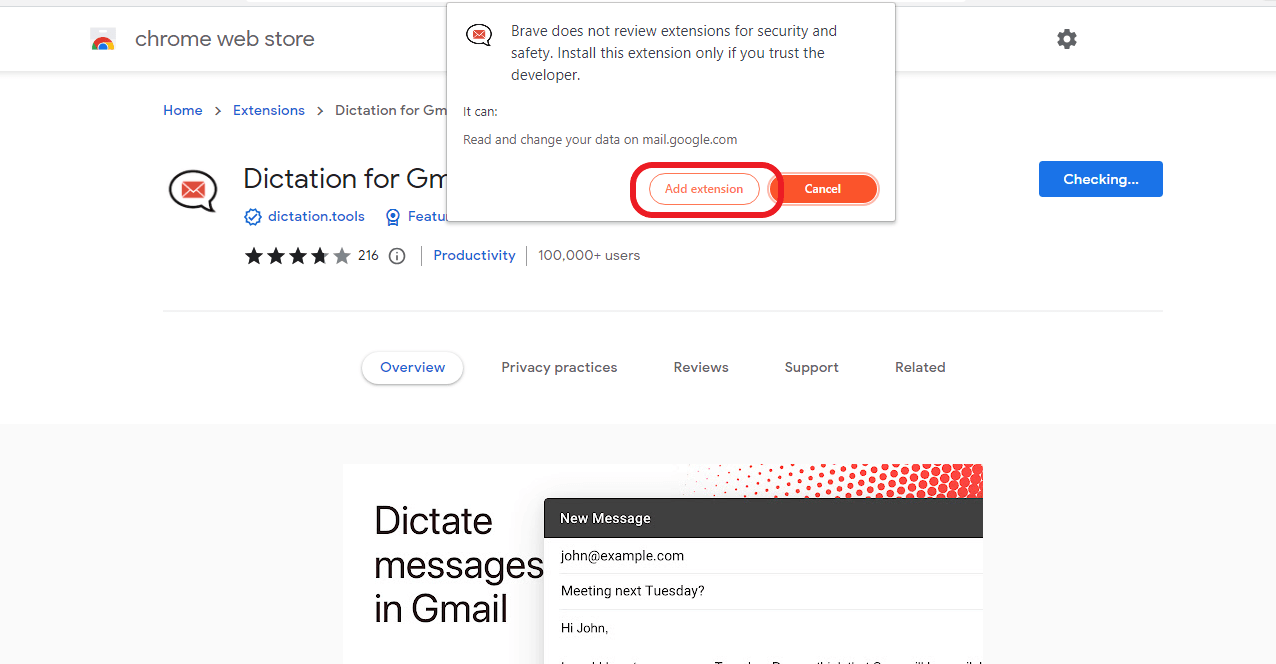
3. Navigate to your email account and click on ‘Compose new mail.’ At the bottom, you will notice a microphone icon allowing you to dictate your mail.
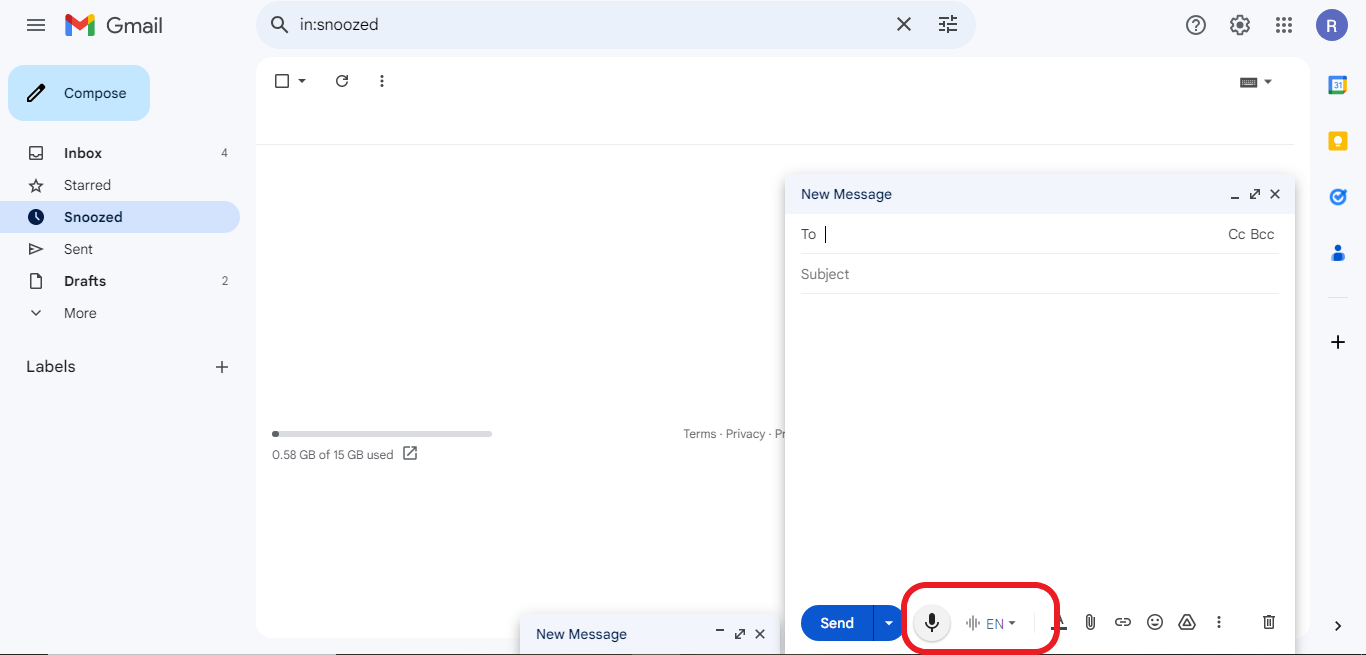
4. Before using the microphone, remember to allow recording permission on your browser.
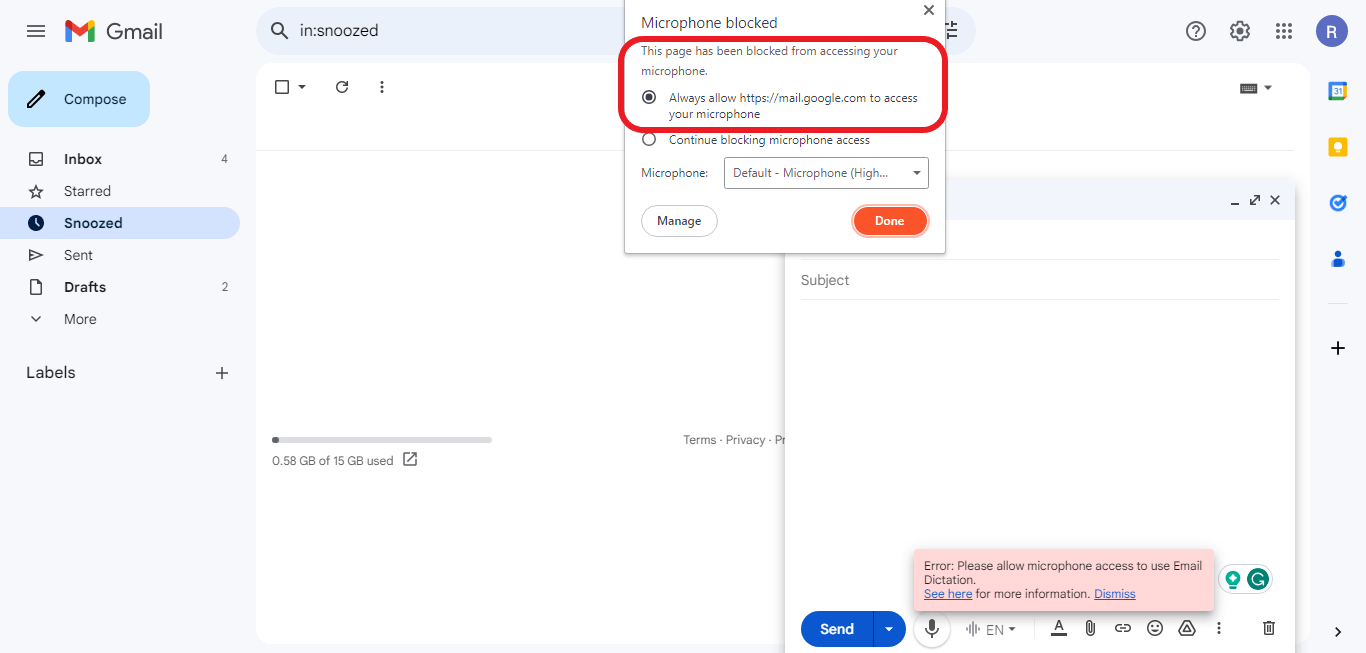
Now, you can record your email and have the tool transcribe it.
Important tips:
You can install the ‘dictation for Gmail’ extension to any Chromium-based browser.
Gmail extensions cannot work on a mobile device. They are only responsive on a desktop.
Typing emails is a chore that cuts into your day. Compose and reply to messages just by speaking your thoughts within Notta. Focus on content instead of manually typing every word.
Method 2. Use the ‘Voice In Speech-To-Text Dictation’ Chrome Extension
This extension is a must-have tool for any sales or marketing rep looking to save time on tasks requiring transcription or data entry.
With more than 300,000+ users using the tool, this Gmail voice-to-text tool can work with platforms. You can use it in various Google platforms, Messaging platforms like Slack and WhatsApp, and CRM systems like Salesforce and Notion.
To use it:
1. Navigate to the Chrome Web store and add it to your browser.
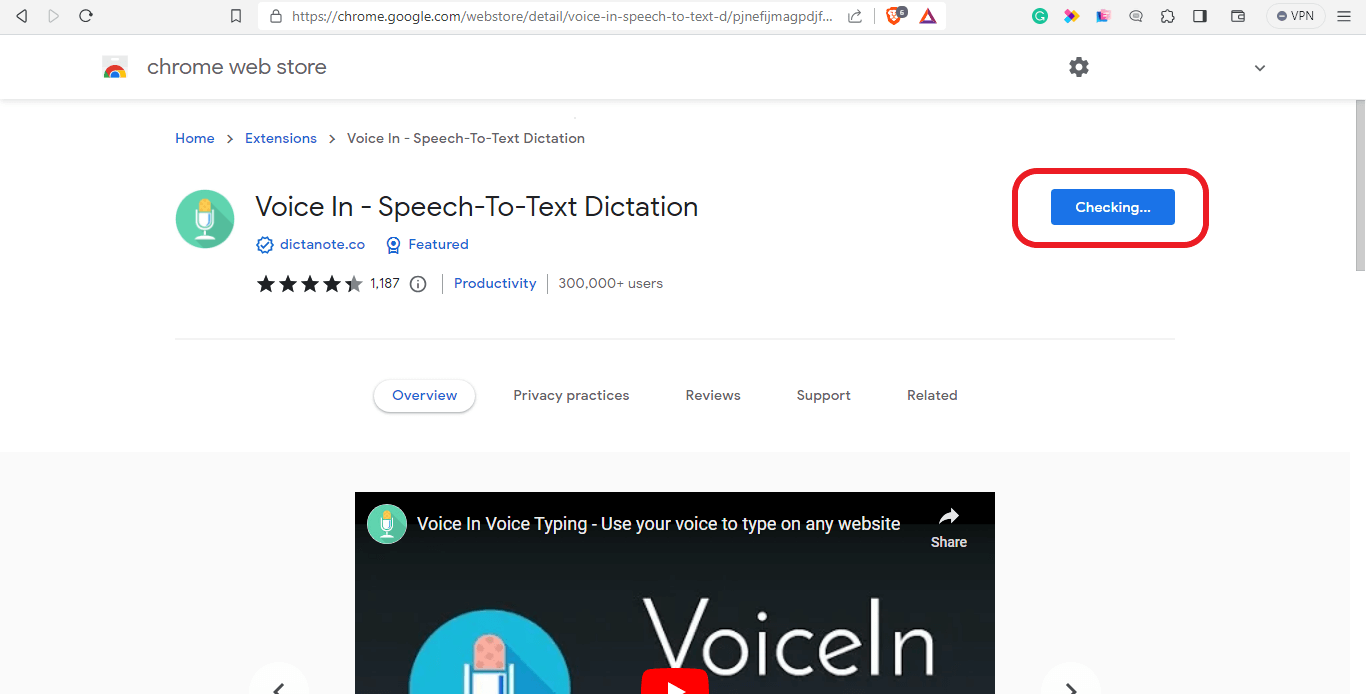
2. Click on the Voice In icon in the extensions section on the toolbar. This will redirect you to a new window to set up the tool.
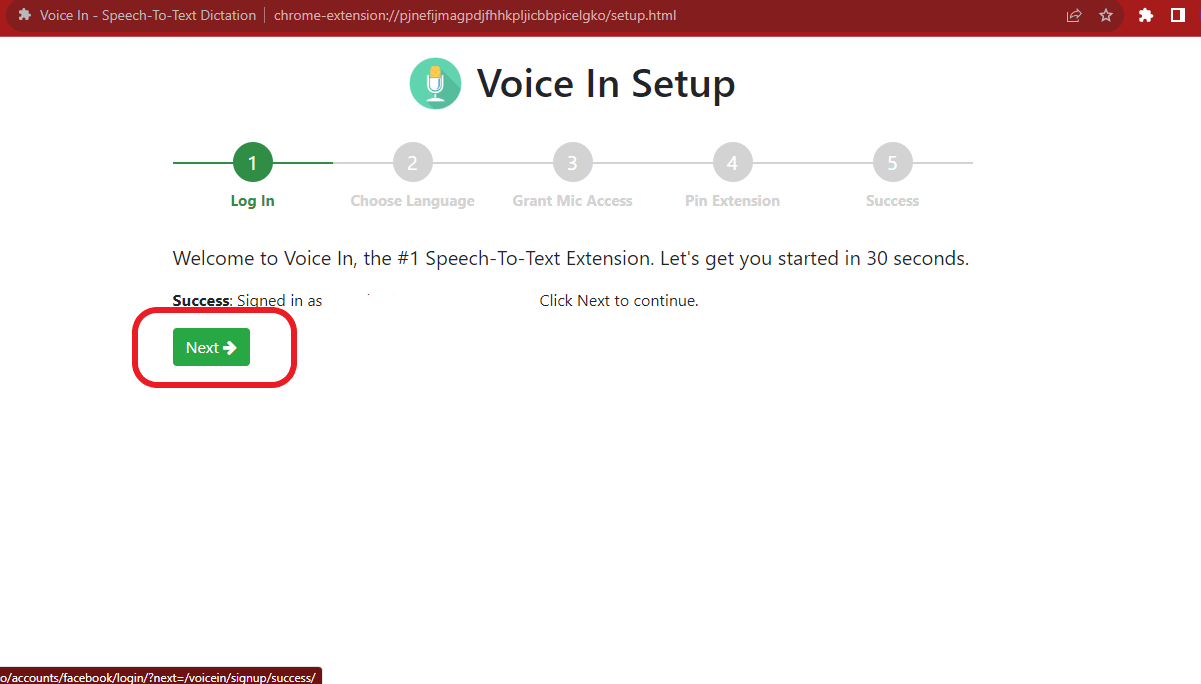
3. Navigate to your Gmail account and click ‘Compose’ to write a new email. In the message text box, right-click and select ‘Start dictation.’ You can also use the keyboard shortcut ‘ALT+L” to start and end the dictation.
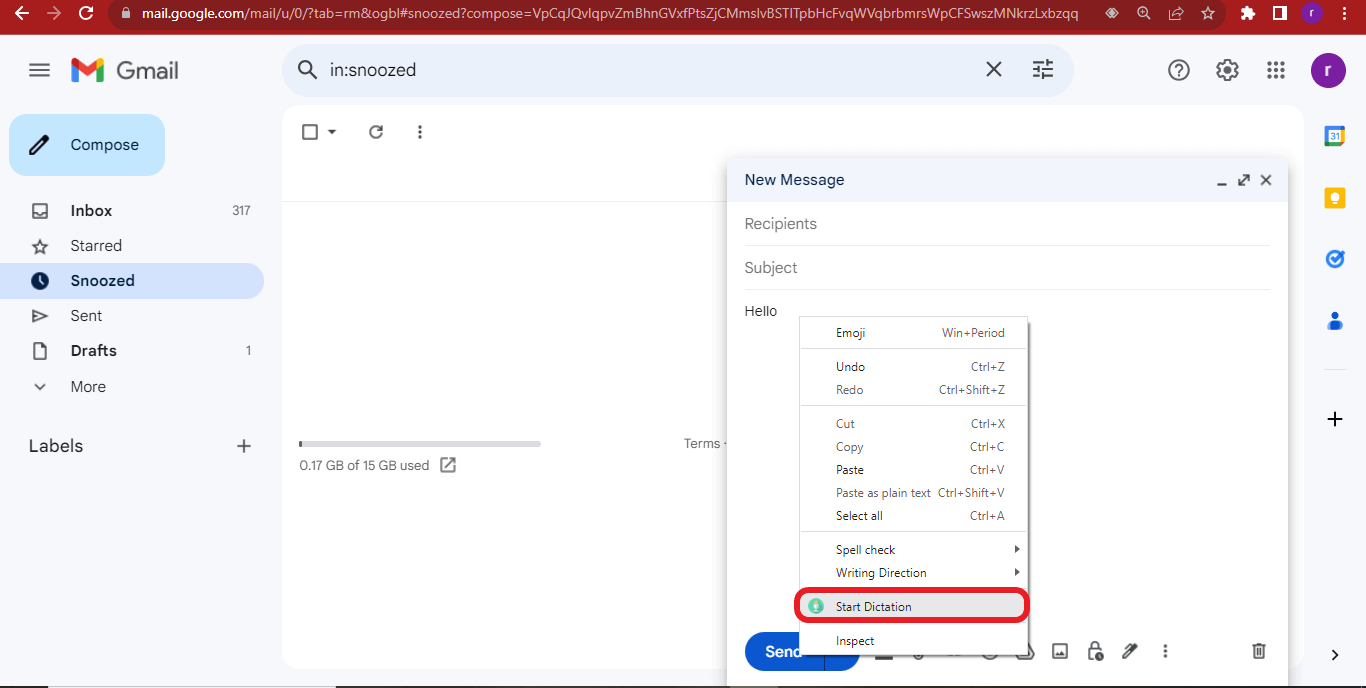
4. Upgrade your account to unlock all the advanced features, such as the ability to switch languages, make longer dications, and have no restrictions on all the applicable sites.
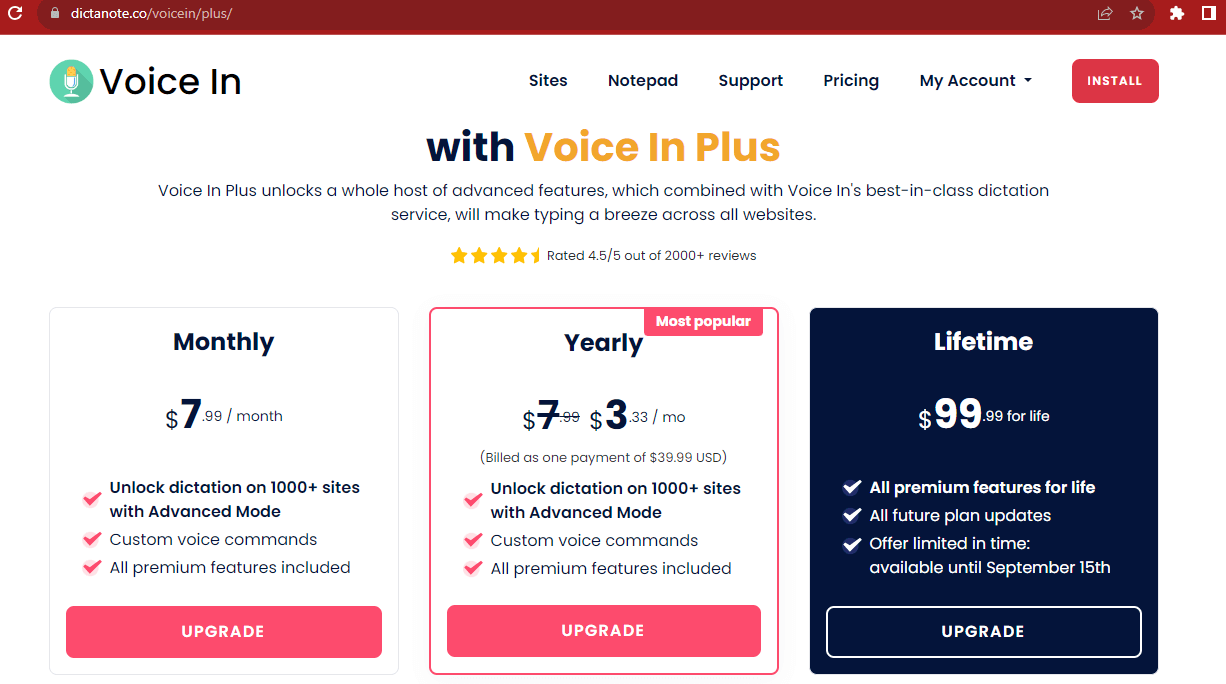
Important tips:
The Voice In extension can only work on Chrome and Microsoft Edge. It is not compatible with other Chromium-based browsers.
Method 3. Dictate messages with Google Assistant
You can use your Google Assistant to dictate your emails on Gmail when using a mobile device. However, for this to work, you need to meet specific requirements:
1. Your device should have an Android 12 or later or be a Pixel 6 or later
2. Activate your Google Assistant
To use the Google Assistant on your device:
1. Navigate to your Gmail and click ‘Compose’ to write your email.
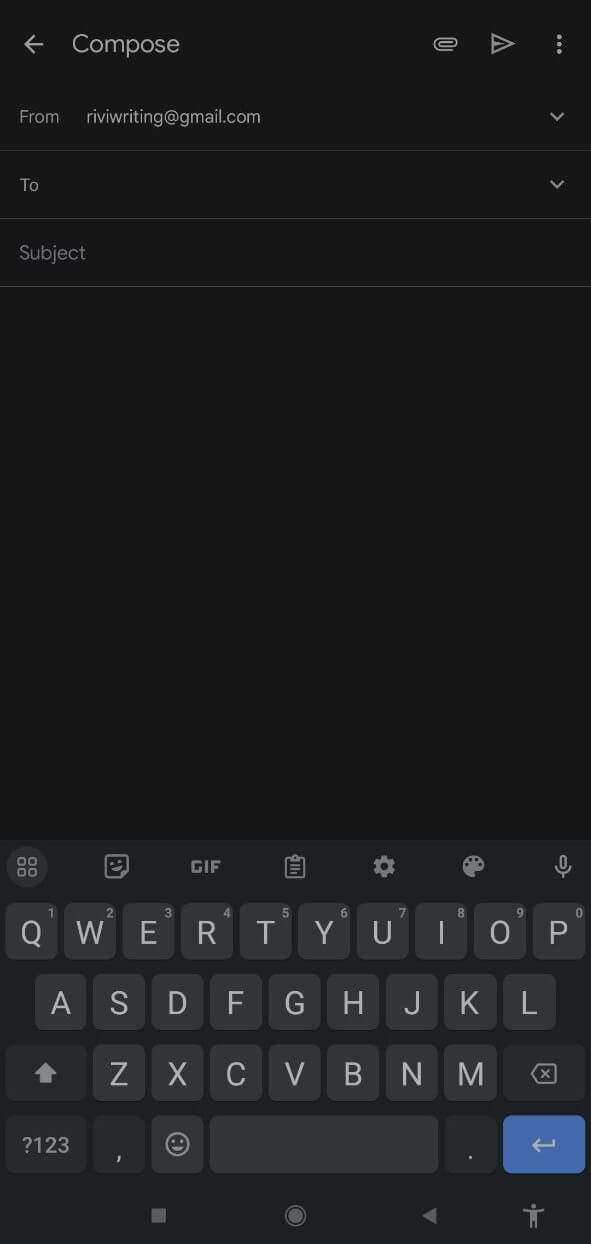
2. Select your message box and click the microphone icon to start dictating. When the mic is recording, it will turn blue.
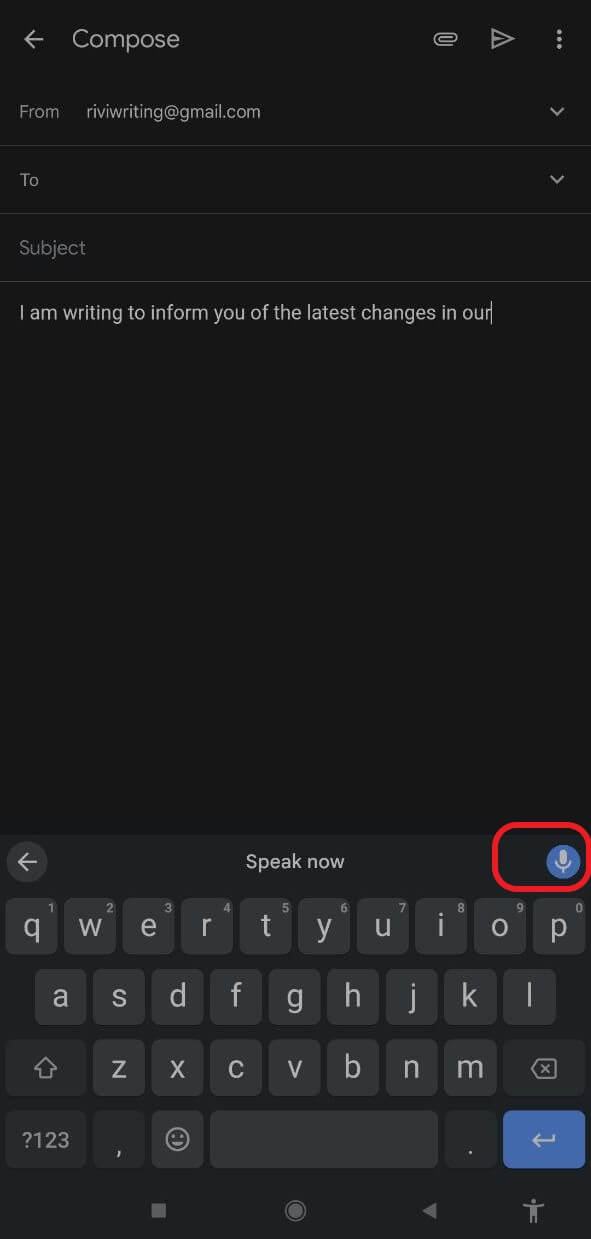
3. To end the dictation, Tap on the mic once or say ‘Stop.’
How do I turn on voice typing in Gmail?
It is common to encounter some challenges with activating the Google Assistant. For example:
If your android says, ‘No Permission to Enable: Voice Typing,’ correct this error by turning on the voice typing function on your Gboard.
1. Go to any app that allows you to input text. You want to access the keyboard.
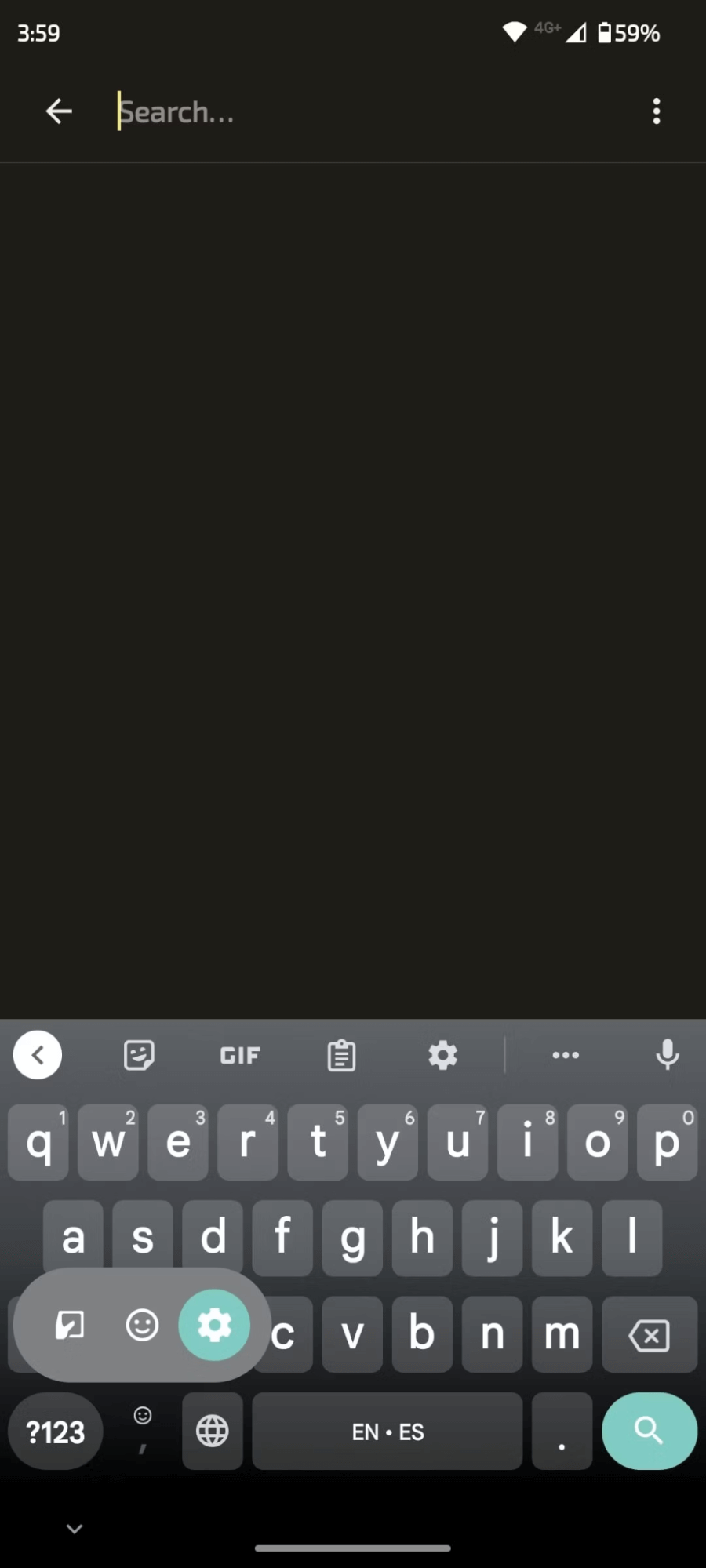
2. Click on the settings icon and select ‘Voice typing.’
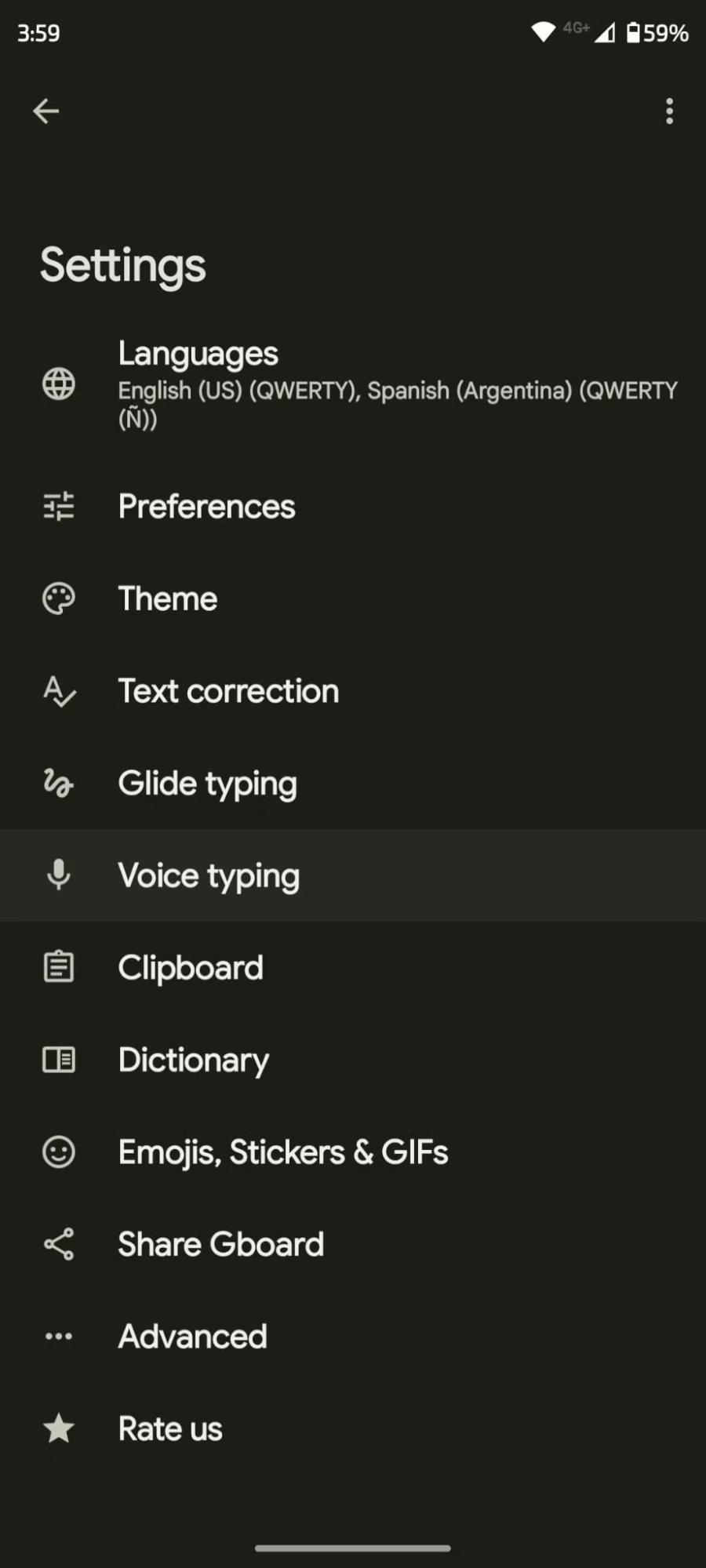
3. Toggle on the selection of ‘Use voice typing’ to activate.
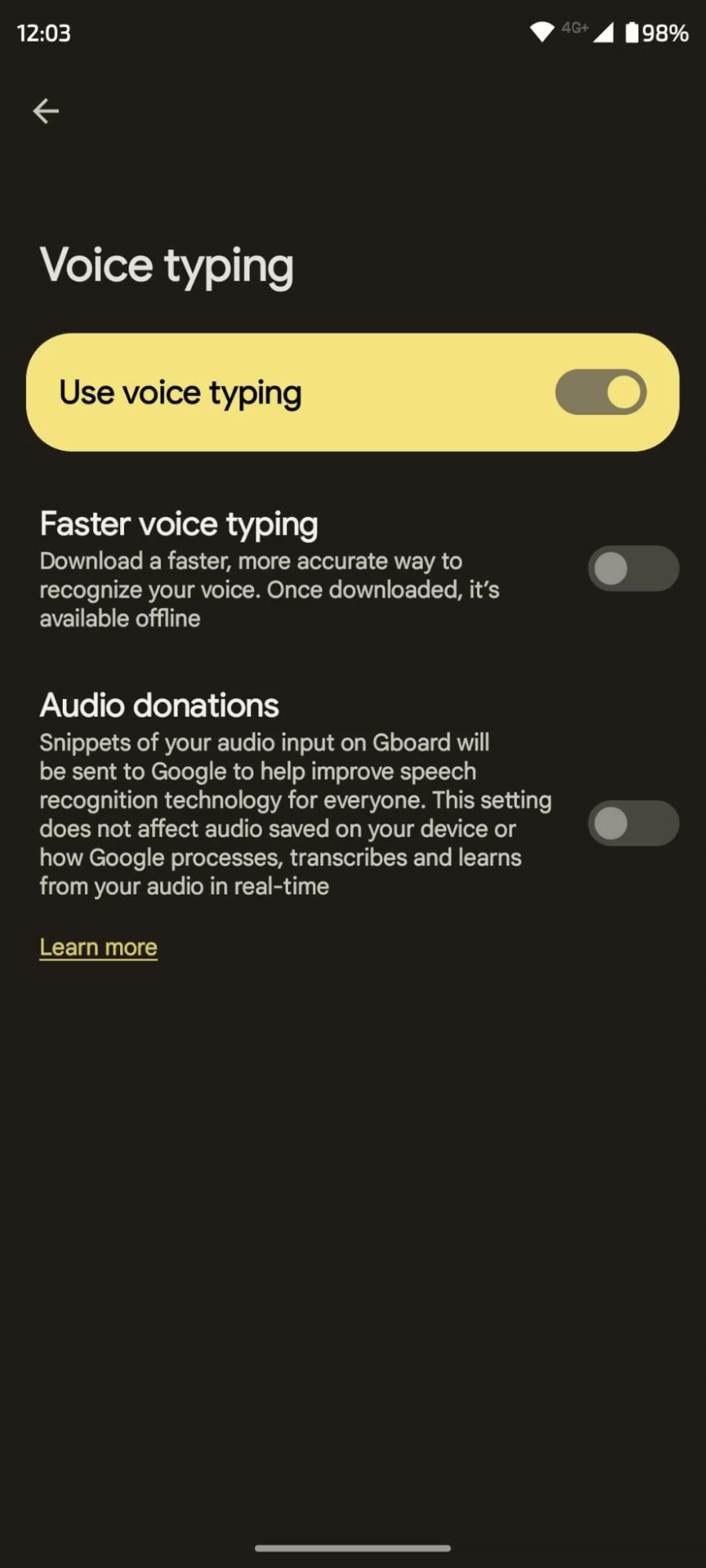
If your device still brings the same error, the Gboard permissions are off. To fix this:
4. Navigate to your device Settings>Apps>Gboard.
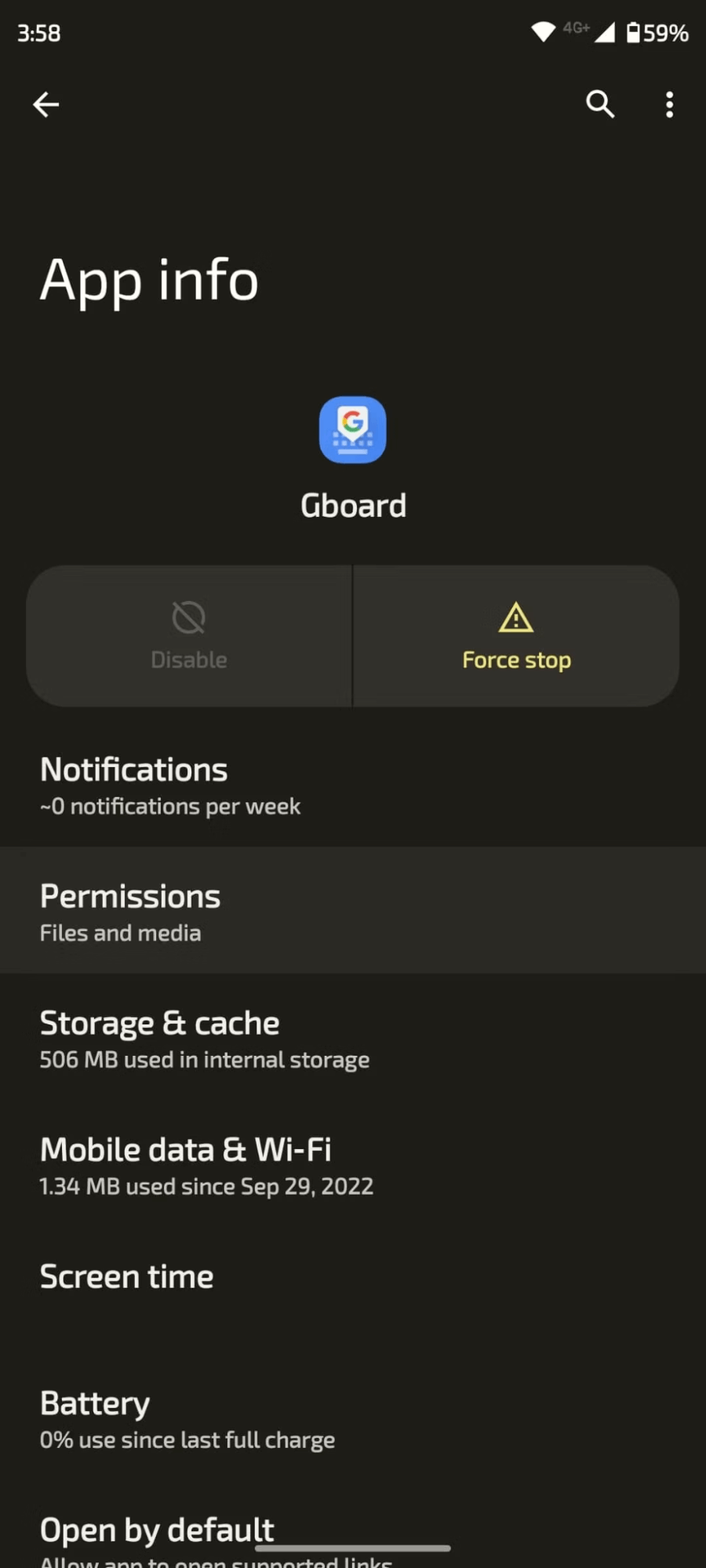
5. Once you get to Gboard, scroll to the permissions section.
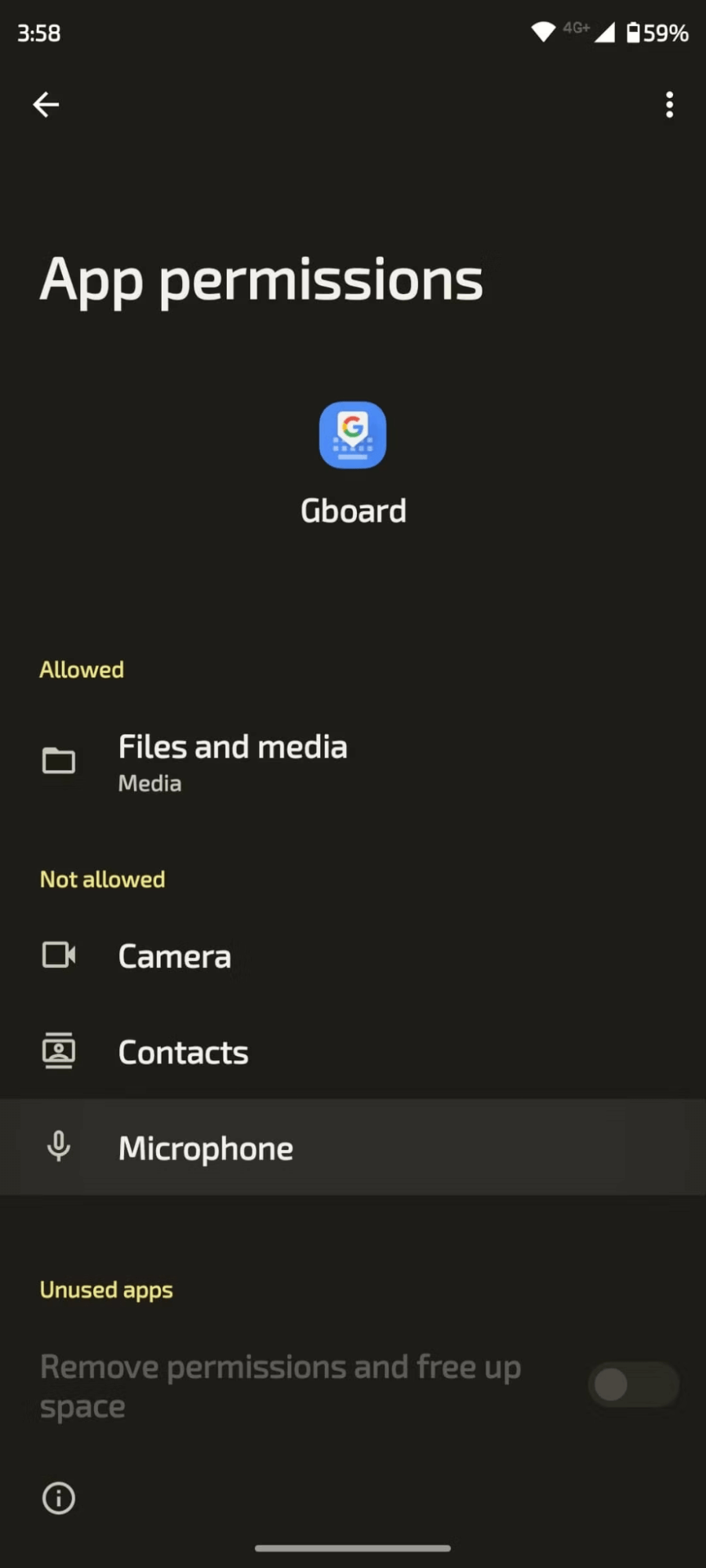
6. Tap on Microphone and choose ‘Allow only while using the app.’
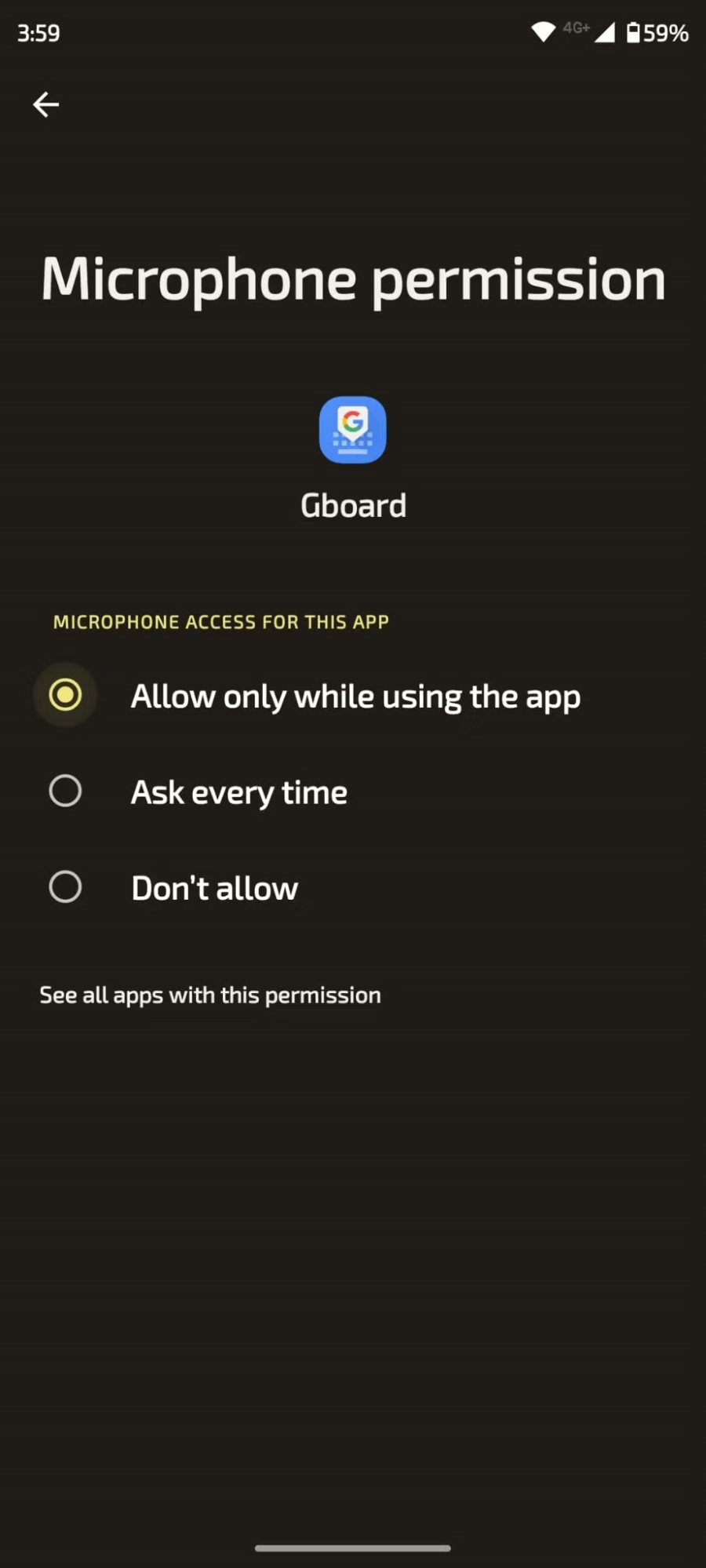
Go back and test the dictation function again. It should be working.
Important note:
Google Assistant is a more accurate dictation tool than the Chrome Extensions above. Unfortunately, you can only use it on mobile devices and tablets. Additionally, it can only support less than 10 languages.
Method 4. Dictate messages with Notta

Notta is more than just an online transcription tool. It is an AI-driven platform that can seamlessly record your audio and video, transcribe, and summarize your conversations with detailed precision. It stands out from the rest of the tools on this list for several reasons:
Notta has a transcription accuracy rate of 98.86%
It uses AI to transcribe and summarize your audio and videos
It has an auto-correction feature that corrects grammatical errors
Prioritizes security by encrypting your data
It is Free to use
Notta saves all your recordings and transcripts in one location.
Notta supports 58 languages.
Although Notta is not necessarily a dictation tool, its advantages allow it to deliver stellar results. Here is how you can use it:
1. Create an account with your email address and log in
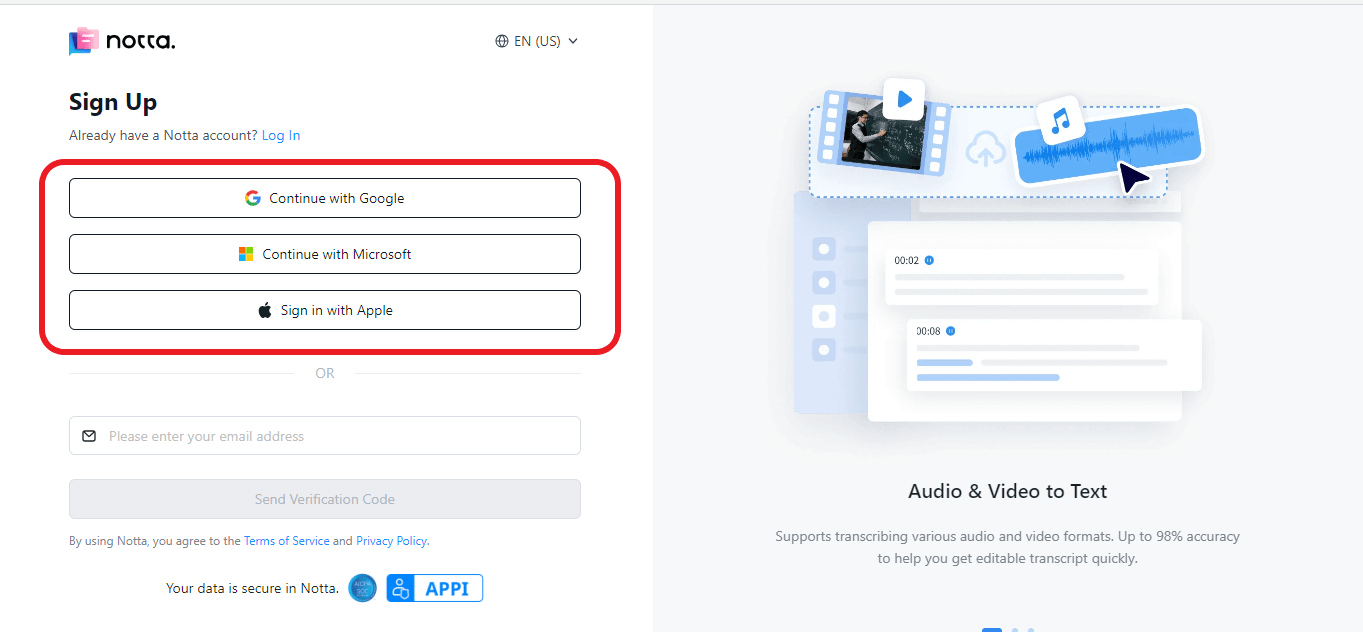
2. Click on 'Record an Audio' to dictate your Email. The transcription will be in real-time.
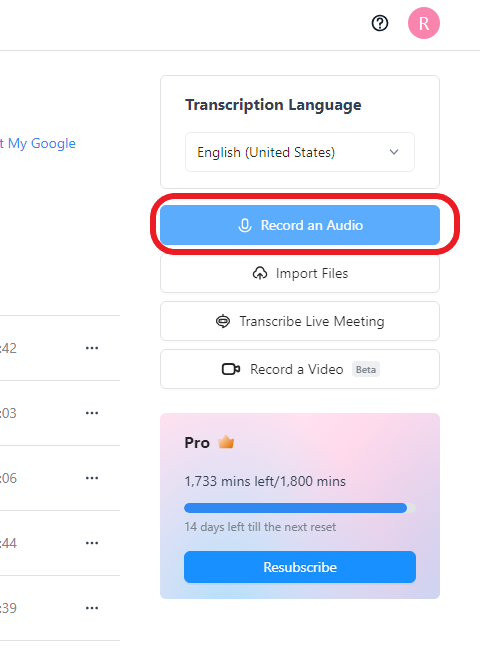
3. Edit and make any changes to the email using Notta's editor.
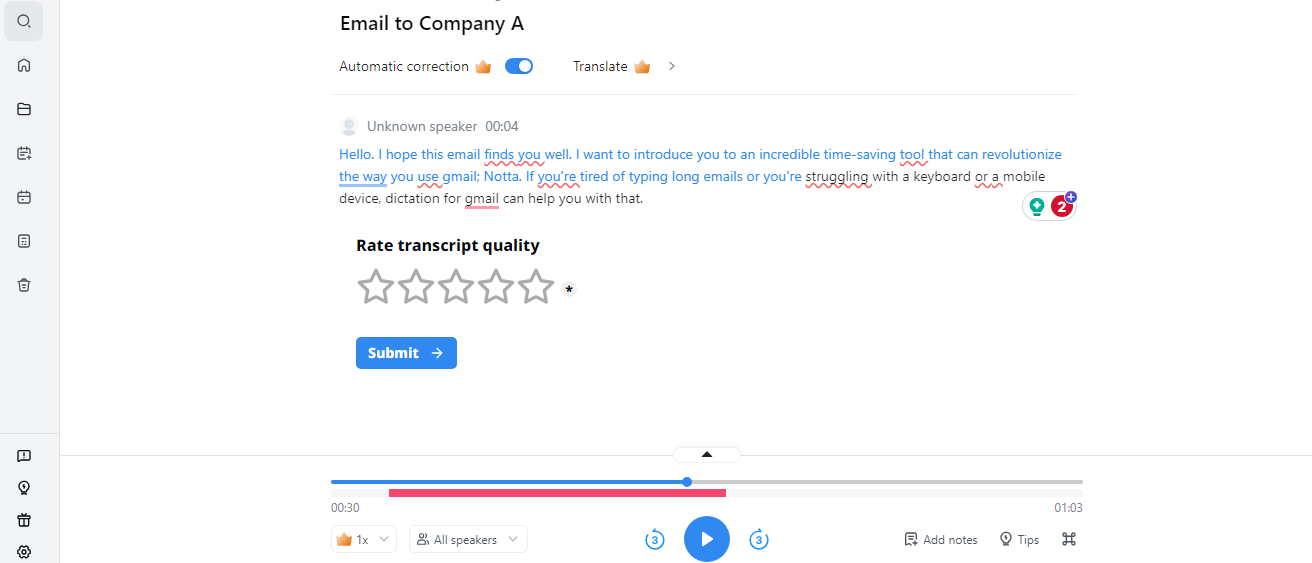
4. Copy the transcript and paste it into your Gmail.
You can do all this in minutes, saving you time to focus on more critical tasks.
Important Note:
Notta allows users to share audio transcripts with their team. Managers can leverage this feature to record audio on emails they want to send and delegate tasks to their assistants.
Simplify your email management and boost productivity with Notta’s powerful integration. Dictate from anywhere, on any device, and improve your efficiency.
Dictating instead of typing
If you have made it here, you may be wondering, “ How effective are these tools? Should I give them a try?”
Here is a quick recap that can help you make a decision:
Chrome extensions are the simplest to install and use. However, you can only use them on PC’s. Be ready to make several edits, as they can be quite error-prone. Some tools are free, but others require a subscription.
A Google Assistant will help you dictate on mobile and tablet only. The positive is its high accuracy levels and ability to use it on the road.
Notta is a comprehensive tool providing both dictation and transcription capabilities. It can work on both PC and mobile, has high transcription accuracy levels, and is simple to use. It prioritizes its efforts on the security of your data.
When choosing a dictation tool for Gmail, ask yourself, are you looking for a one-time solution or a long-term reliable plan? If you want a long-term solution where you can track all your data, Notta is the tool you need in your arsenal.