Read next: Top 6 Subtitle Editors in 2024 [Free & Paid]
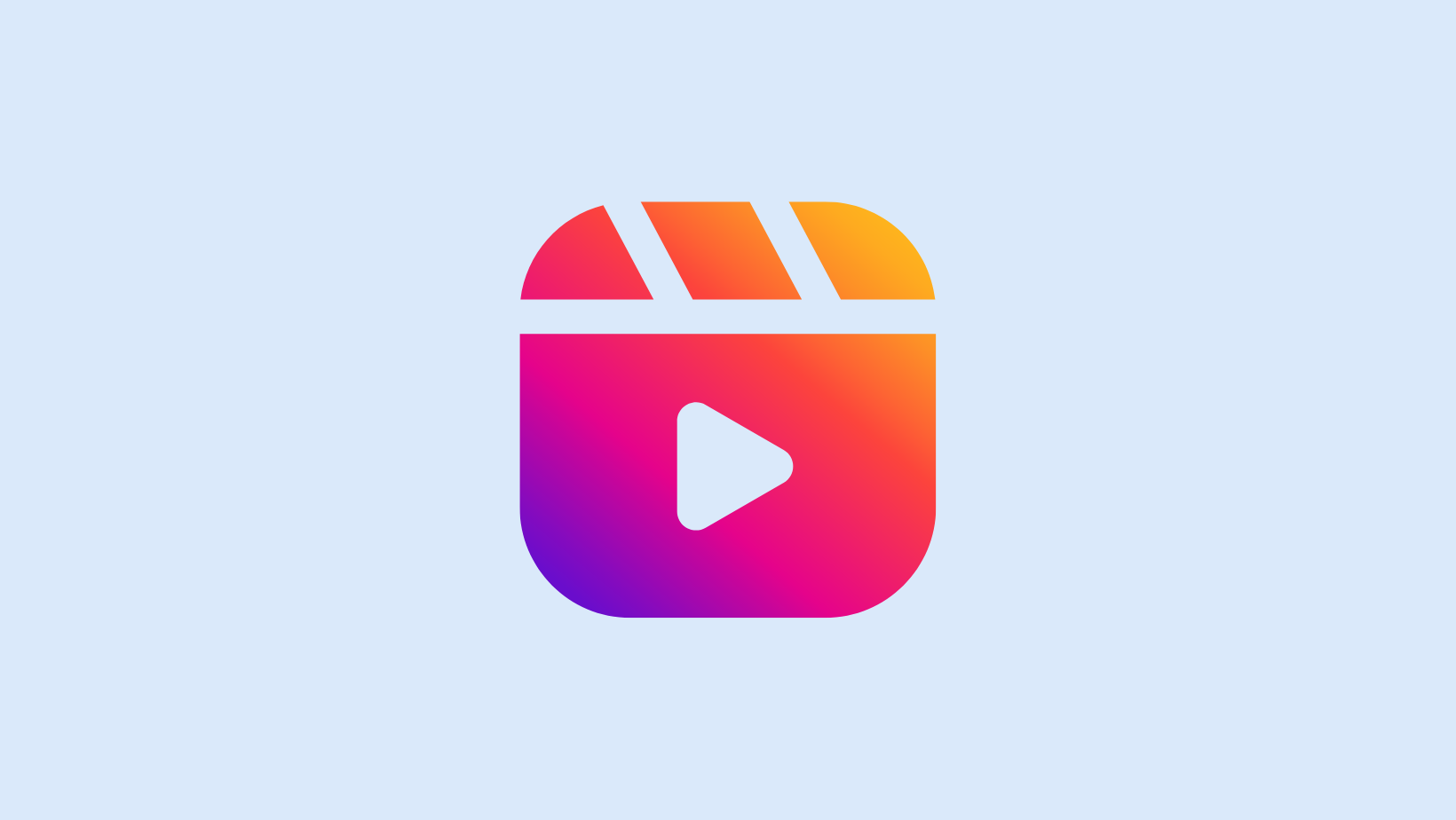
How to Add Subtitles & Captions in Instagram Reels
98% accurate, real-time transcription in just a few clicks. 58 languages and multiple platforms supported.
Instagram is one of the most visited websites in the world — and a great channel to build a strong personal or even company brand. For many, Instagram is for images — but captions can make or break a post's reach. I've been a content marketing consultant for over a decade, and I've seen how well an Instagram reel or story performs with a caption.
A funny Instagram reel or a snazzy picture might stop the scroll, but it's the caption that establishes a deep connection. Thankfully, it's pretty easy to add subtitles and captions in Instagram reels — all thanks to the built-in captioning feature. If you are still unsure, here's how to add subtitles to reels on Instagram in a few simple steps.
How to add subtitles or captions to Instagram Reels
If you’re using Instagram for more than keeping up with friends or casual posting, you can probably benefit from adding subtitles and captions to the reels. Instagram's built-in captioning feature works well on mobile devices, so you don't have to do it manually. Here's how to add subtitles to Instagram reels in a few steps.
Step 1: Start by opening Instagram and then click on the ‘+’ icon, typically located at the bottom of the screen. Next, choose the ‘Reel’ option in the sliding menu. You can either click on the ‘Camera’ button to start recording a new Instagram reel or upload a video from the device. Click ‘Next’ to proceed.
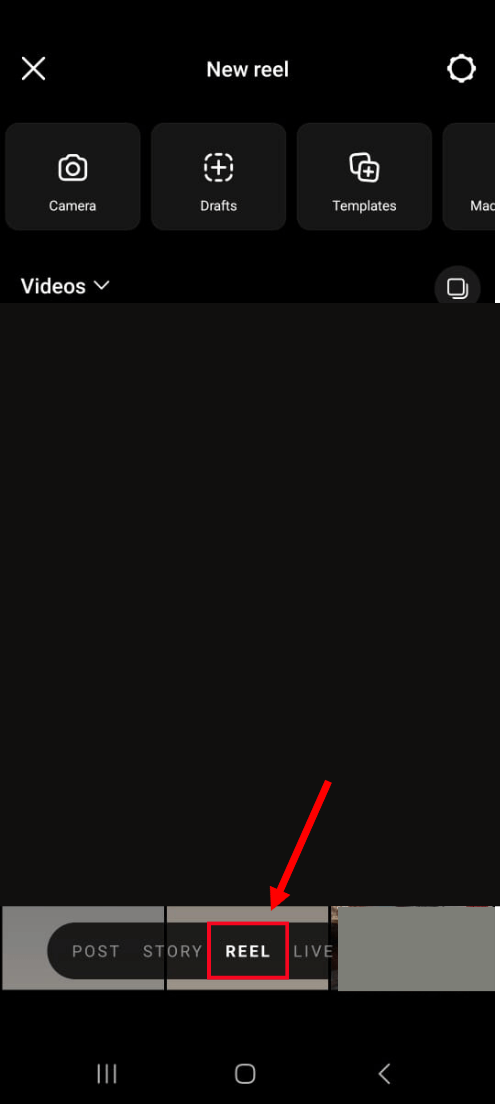 Step 2: Here, click ‘Stickers’ (the third square icon with a smiley face), typically located at the top of the screen. You'll see a pop-up menu with a ‘Captions’ option. Wait for a few seconds, and Instagram will automatically convert the audio into text. (Note: It only works for English videos — yet.)
Step 2: Here, click ‘Stickers’ (the third square icon with a smiley face), typically located at the top of the screen. You'll see a pop-up menu with a ‘Captions’ option. Wait for a few seconds, and Instagram will automatically convert the audio into text. (Note: It only works for English videos — yet.)
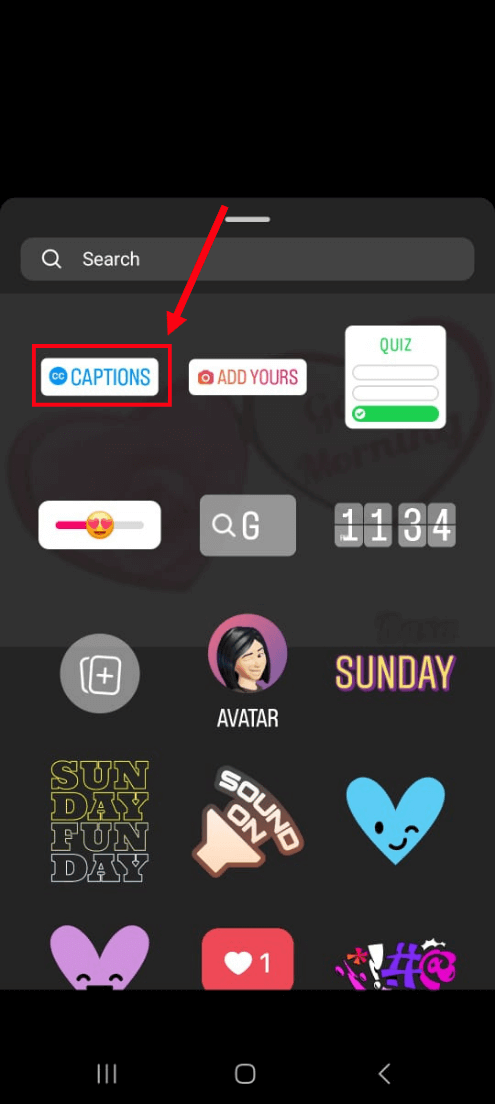 Step 3: Once the automatic transcription is completed, you can use the bar to choose the ideal font and format style. Finally, click ‘Done’ to add captions to the video on Instagram, followed by sharing the content with all the followers.
Step 3: Once the automatic transcription is completed, you can use the bar to choose the ideal font and format style. Finally, click ‘Done’ to add captions to the video on Instagram, followed by sharing the content with all the followers.
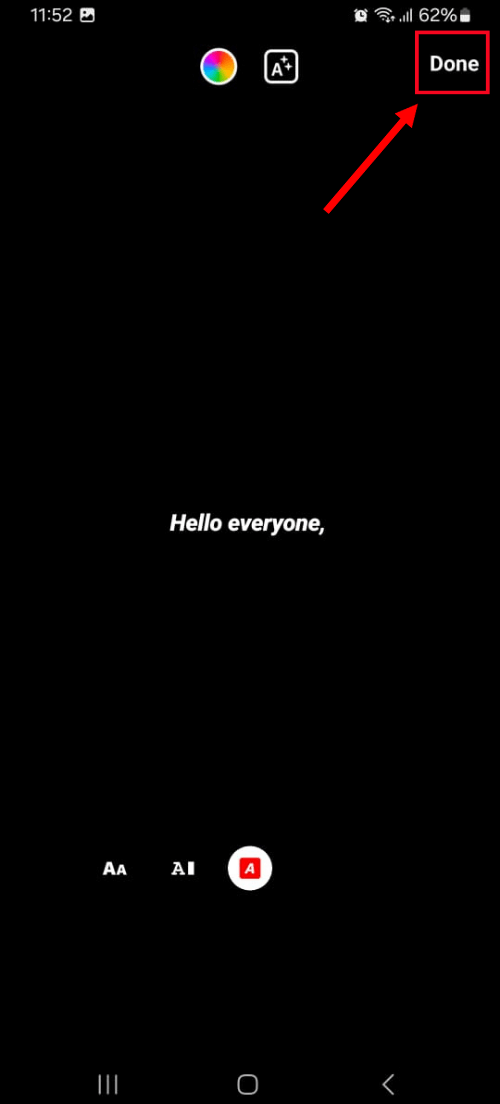
Notta offers multi-language, accurate transcriptions to boost your video engagement.
How to edit captions on Instagram
Just like adding captions on the Instagram reels, it's pretty easy to edit them before the video goes live. Here's how to edit captions on Instagram reels in a few easy steps.
Simply click the words or captions you'd like to edit and use your keyboard to replace them with the correct word or sentence.
Once you've edited the captions, just hit the ‘Done’ button located at the top-right corner of the screen.
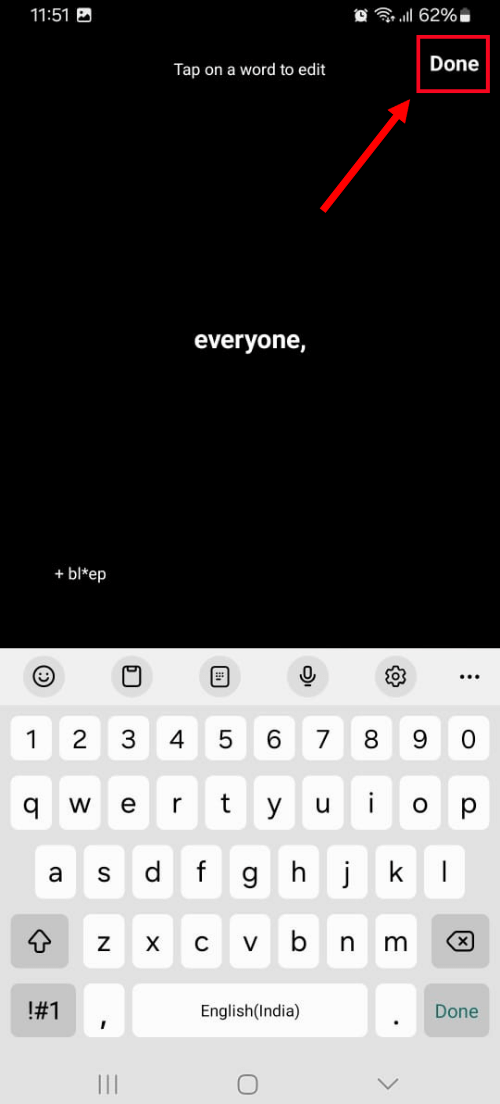
Then, you can publish the Instagram reel as you'd normally do by clicking the ‘Next’ button followed by ‘Share.’
Why captioning Instagram videos is important?
My most-liked Instagram videos always include captions or subtitles for my audience. Many people have seen improved profile visibility and more sales when they use captions in the video. This is because, most of the time, Instagram users turn off the volume while scrolling reels.
Whenever they come across an Instagram video with interactive visuals (but no content), they're likely to scroll without actually understanding what the audio includes. That's where adding captions or subtitles to Instagram videos sounds like the perfect solution.
Having interactive captions that align with the video will make sure the user keeps watching your content — even if the sound is off. Plus, captions make Instagram videos searchable. That means whenever a user searches for a relatable keyword, Instagram will likely recommend the video to drive more traffic.
Key takeaways
Whether you're posting a relatable Instagram story, a funny reel, or a helpful video for your viewers, always make sure to add captions and subtitles for better reach. With the help of this ‘How to add subtitles to reels’ guide, you can embed subtitles or captions to Instagram content. Instead of doing all this manually, let automation handle the busy work for you.
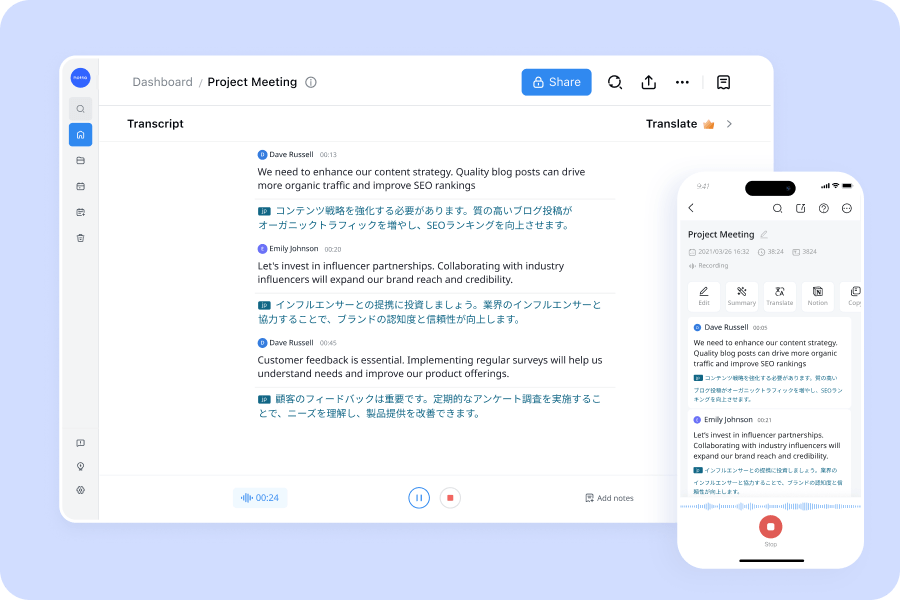
While the auto-generated captioning feature of Instagram can get the job done, it comes with certain limitations. For example, it can only generate captions for English videos and is not available worldwide. That's where the Notta AI transcription tool might help. It's a speech-to-text app that can convert audio or video into text files — which can then be downloaded in many formats.
You can depend on Notta’s accuracy and transcription features to ensure professional captioning, every time.
FAQs
Why don't I have captions on Instagram Reels?
Currently, adding captions (or native subtitles) to Instagram reels is only available on Android or iOS devices — and not on desktop. In addition, the ‘Captions’ feature on Instagram reels is not available worldwide.
If the feature is available in your country but you can't still access it, you'll need to set it up in the ‘Advanced Settings.’ For this: Go to ‘Advanced Settings’ and look for the ‘Accessibility’ option. Then, turn the toggle next to ‘Show Captions’ to create auto-generated captions on your reel.
How to embed captions to Instagram Reels?
Once you've recorded and edited your Instagram reel, the next step is to embed the captions so they can reach a wider audience. Here's how to add captions to videos on Instagram.
Log in to the Instagram account and then select the ‘+’ icon, followed by the ‘Reel’ option.
You can then upload the video in which you'd want to add the captions and click the ‘Stickers’ button.
Choose ‘Captions,’ and Instagram's captioning feature will start generating the captions automatically.
For detailed information, you can check and follow the simple steps mentioned in the ‘How to add subtitles or captions to Instagram reels’ section to embed captions.
How do I put subtitles on Instagram Stories?
Just like Instagram reels, it's pretty easy to add captions to the Instagram stories. You can follow these steps to put subtitles on Instagram stories.
Open the Instagram app, click the ‘+’ icon, and choose ‘Story’ to start recording an Instagram story or upload a video locally stored in the device.
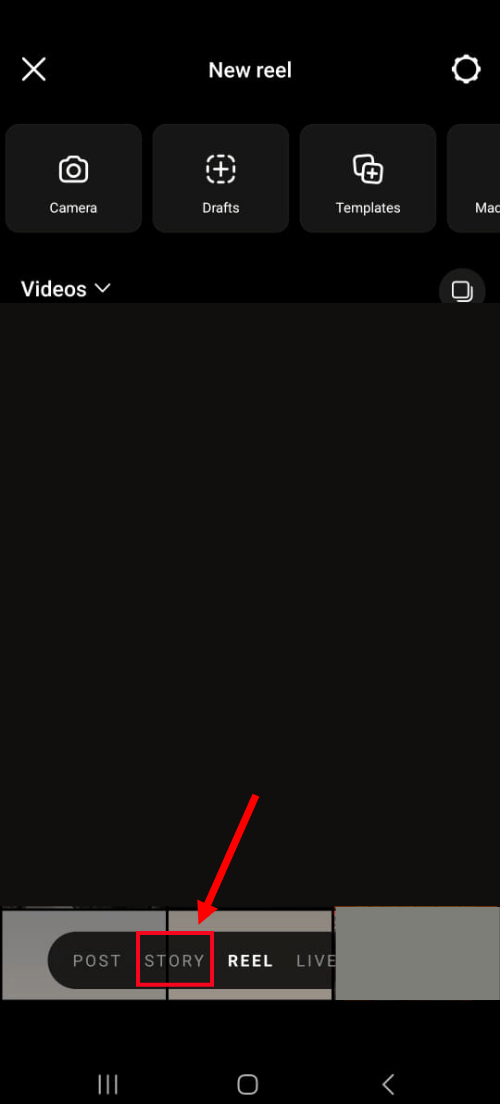
Next, click the ‘Stickers’ feature followed by ‘Captions’ to auto-generate the captions for Instagram stories.
Note: The ‘Captions’ feature is not available to all the users. If you cannot access the feature, try updating the Instagram app to the latest version. In case it doesn't work, you can always manually add the captions or subtitles to the story.