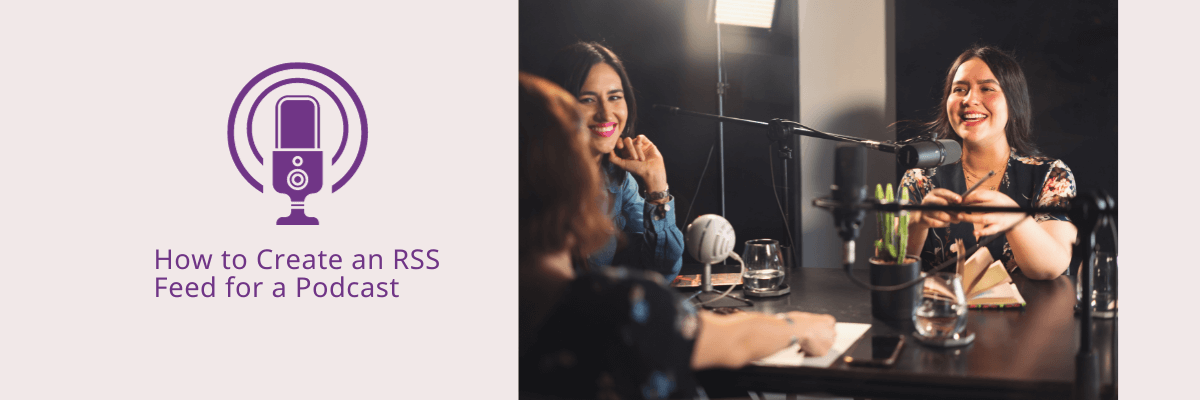
How to Create an RSS Feed for a Podcast
98% accurate, real-time transcription in just a few clicks. 58 languages and multiple platforms supported.
Podcasts have over 400 million listeners worldwide—that’s more than 1 in 5 internet users! There’s huge potential to start and grow a new podcast. But when you start hearing terms like ‘XML files’ and ‘RSS feeds’, it can feel super technical.
As someone who produced my own podcast, I can tell you first-hand that creating your RSS feed to distribute your podcast really isn’t as daunting as it sounds. Your RSS feed isn’t something you can skip, though—without it, you don’t have an audience.
Keep reading as I help break down what an RSS feed is and how to create an RSS feed for a podcast, so even as a beginner creator, you can focus on creating awesome content without a technical learning curve.
What is a podcast RSS feed?
Really Simple Syndication (RSS) reads XML files that contain details of all content a website produces. Podcasts require them to be visible online. Your RSS feed tells a podcast platform such as Spotify when you upload new episodes and includes your podcast title, description, cover art, and episode audio. You can either write your own RSS feed code or use a hosting platform as a podcast RSS feed generator.
What are the most popular podcast platforms?
Where do millions of people tune into podcasts on their daily commute or winding down before bed? While there are dozens of platforms to listen to podcasts, here are some of the most popular.
Apple Podcasts (formerly iTunes)
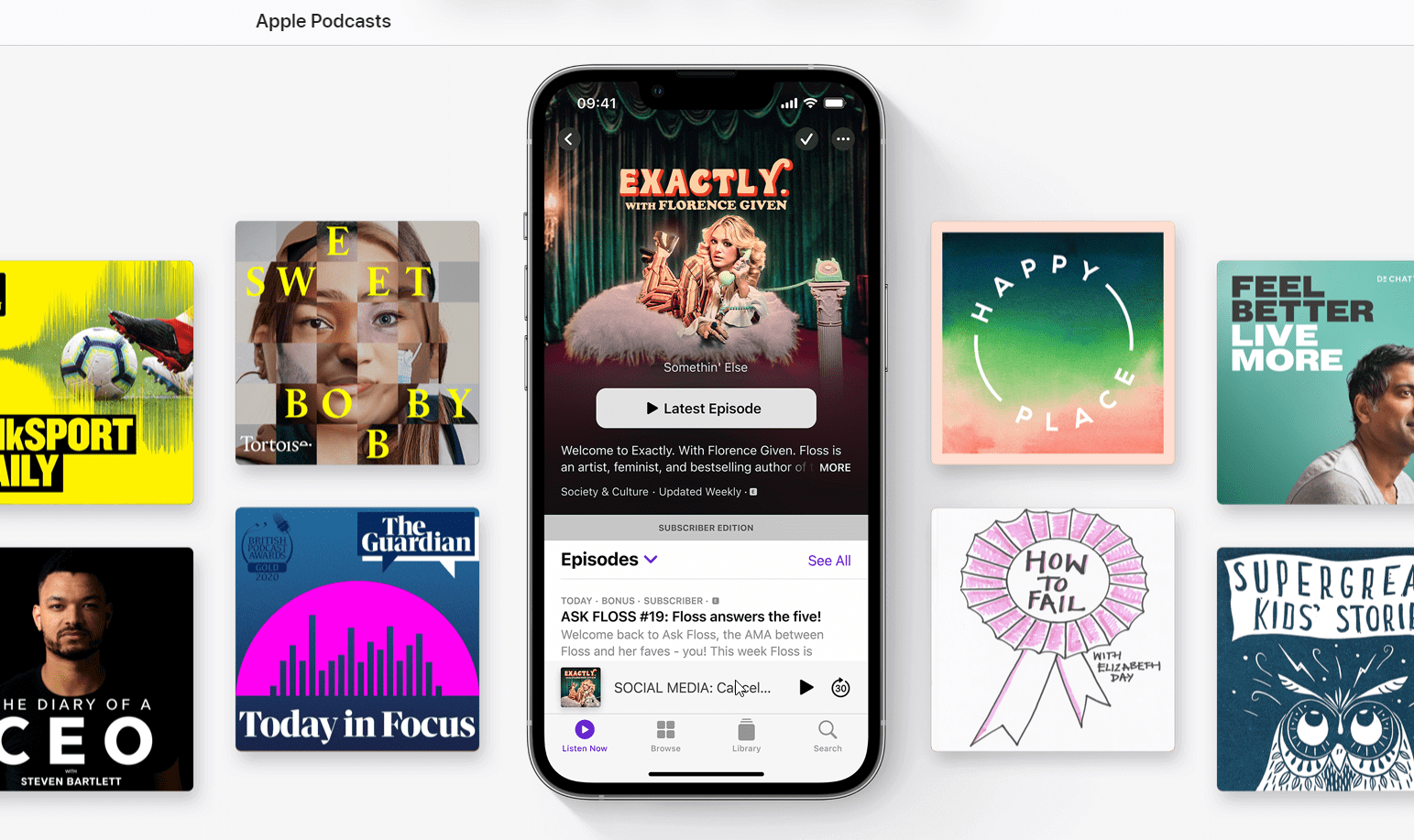
What used to be iTunes is now Apple Podcasts and is one of the world's most popular podcasting platforms. In fact, the RSS feed information structure is based on the Apple Podcasts standard. Around 28 million people tune in on this platform each month. For new podcasters, they have an awesome ‘New & Noteworthy’ section to help budding producers get a new fanbase.
Spotify
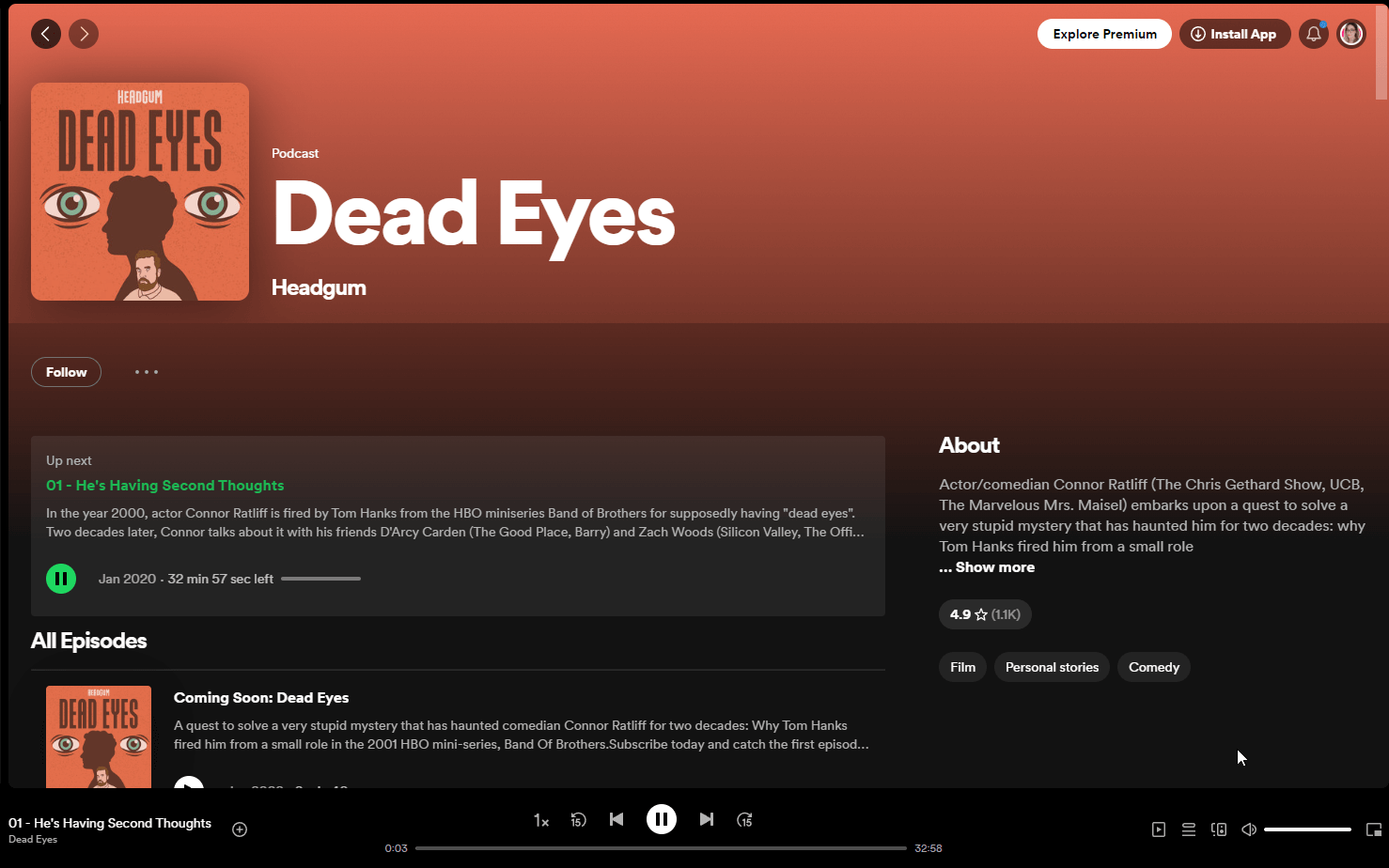
You’ll know Spotify for its music subscriptions, but it also has a completely free podcasting feature, too. It’s so invested in helping podcasters succeed that it has its own hosting platform with tools like analytics, subscriptions, and a free RSS feed for podcasts.
Amazon Music & Audible
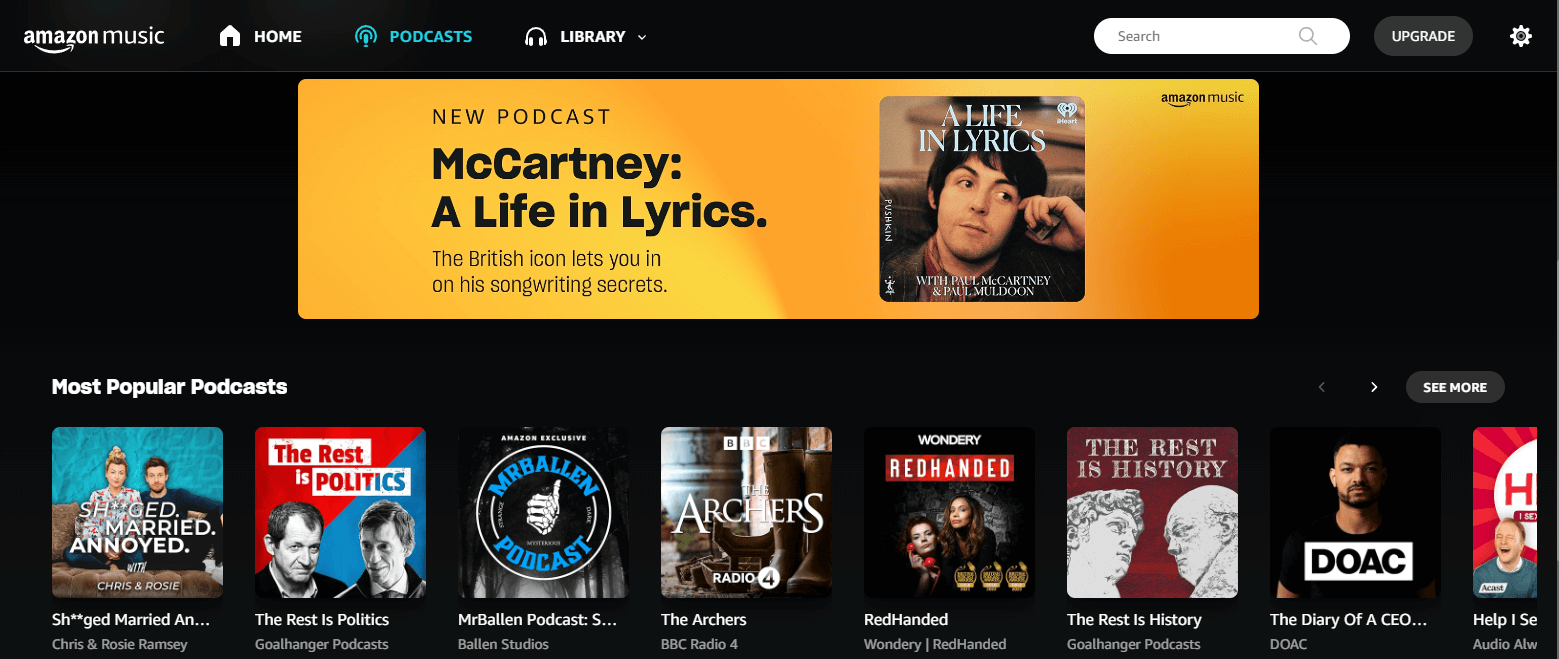
Amazon Music has its own podcast discovery section with every genre you could think of. Interestingly, podcast publishers can also choose to have their episodes show up under Amazon Audible’s audiobook search engine, too.
Google Podcasts
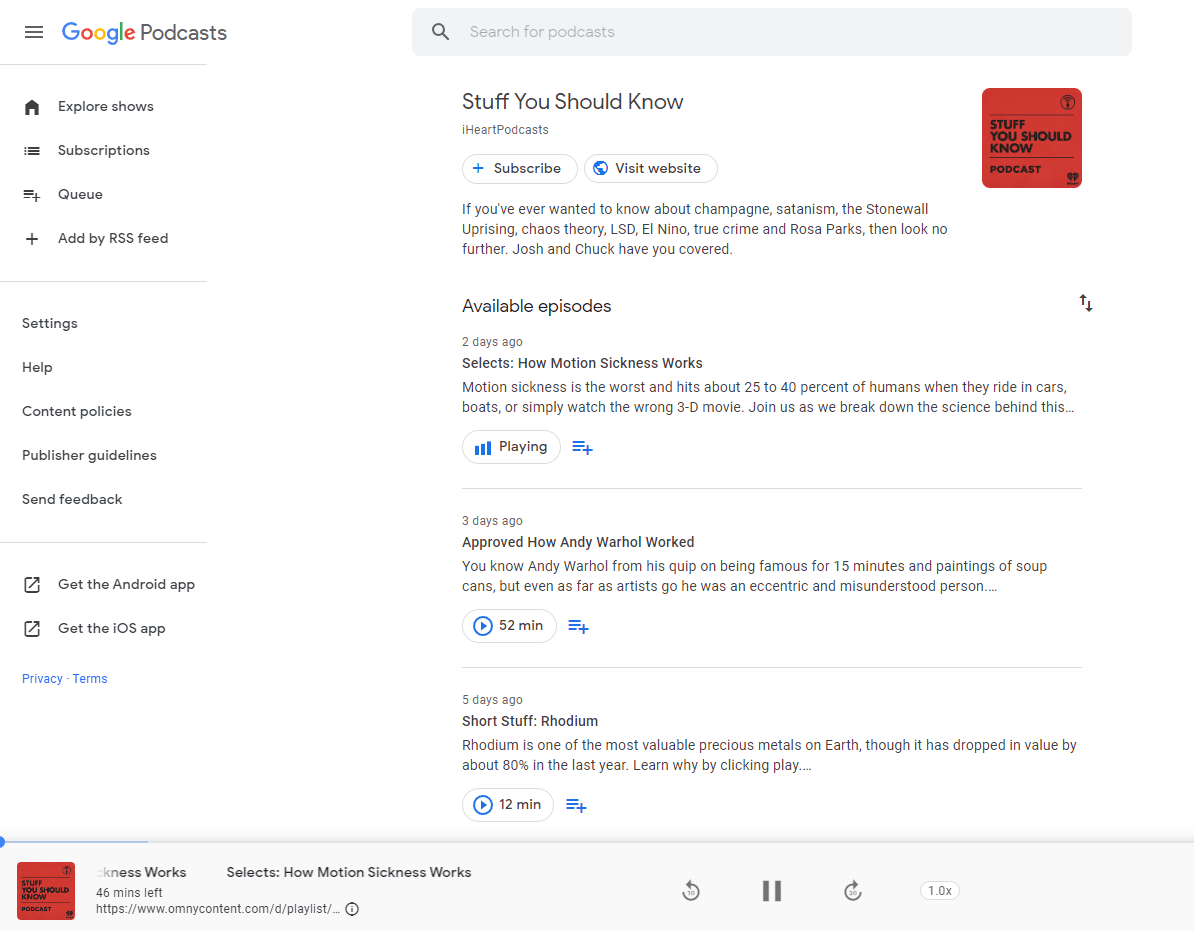
Google Podcasts offers a minimal web and app-based podcast tool that regrettably, will be discontinued around late 2024 and replaced by YouTube. However, it’s still a popular app for listeners with around 5 million monthly listeners.
iHeartRadio
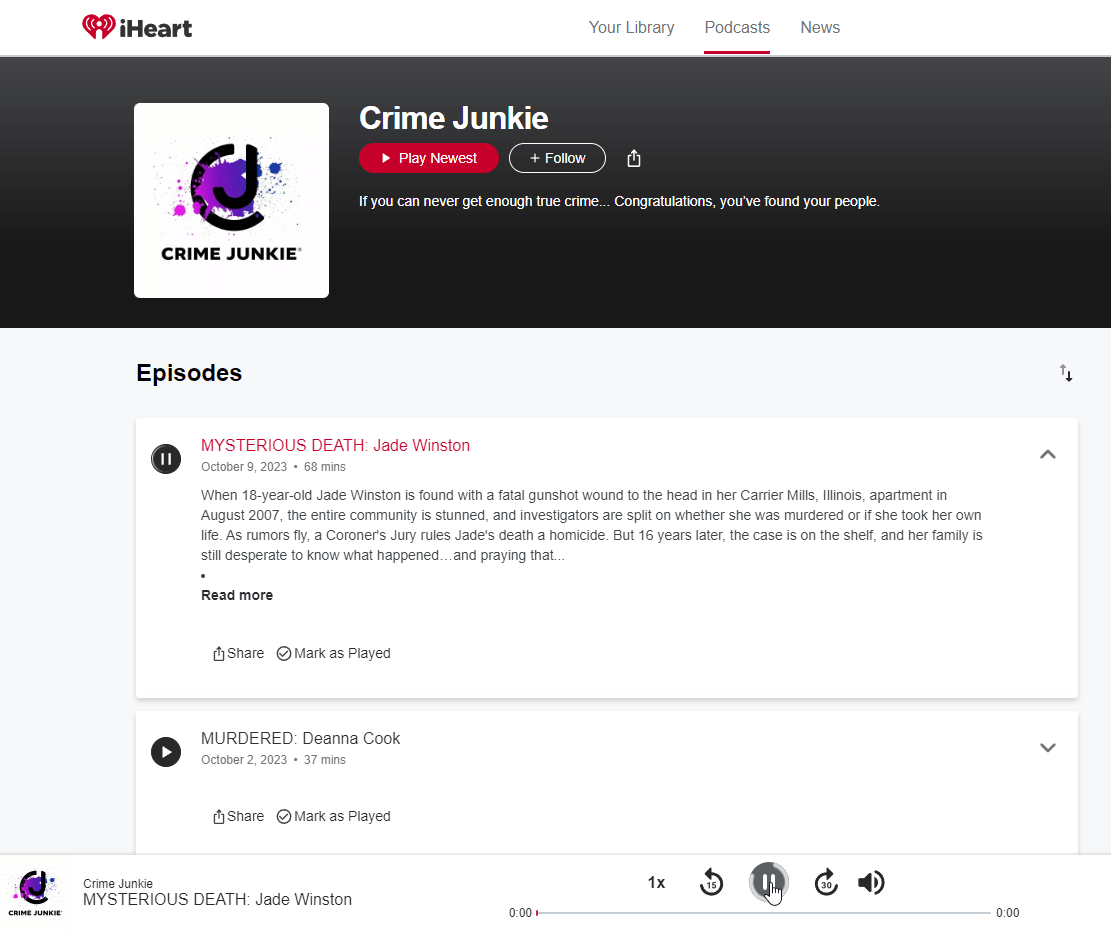
IHeartRadio is the number one streaming radio platform, combining radio stations, music, and podcasts for US listeners with over 167 million registered users. You can listen to your favorite podcasts on any device, including wearables and smart devices.
TuneIn
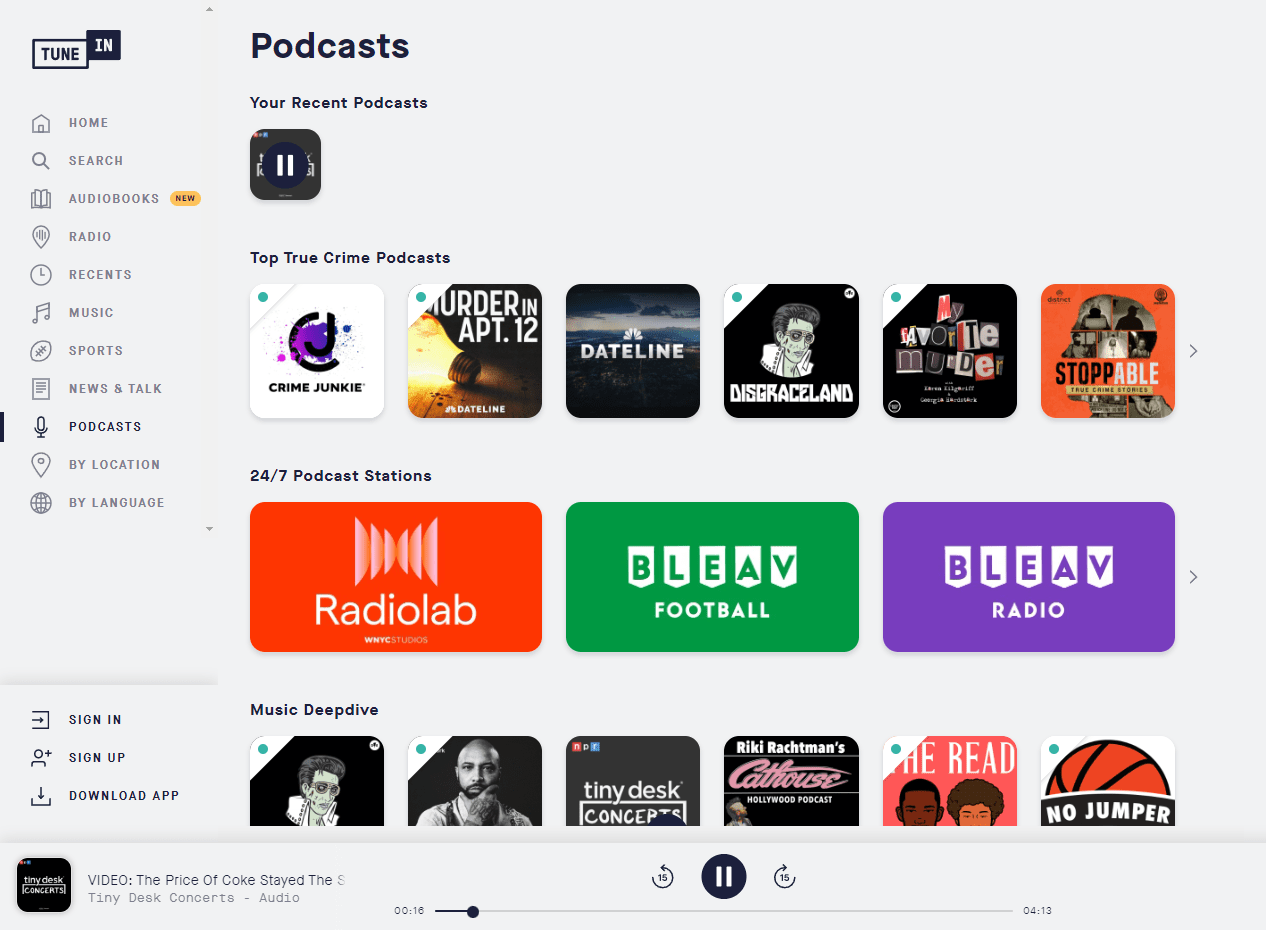
Similar to iHeartRadio, TuneIn is an audio streaming platform for radio and podcasts, made for a global audience. It’s free to listen on the Web or app, but they do offer a premium subscription for ad-free listening.
Pandora
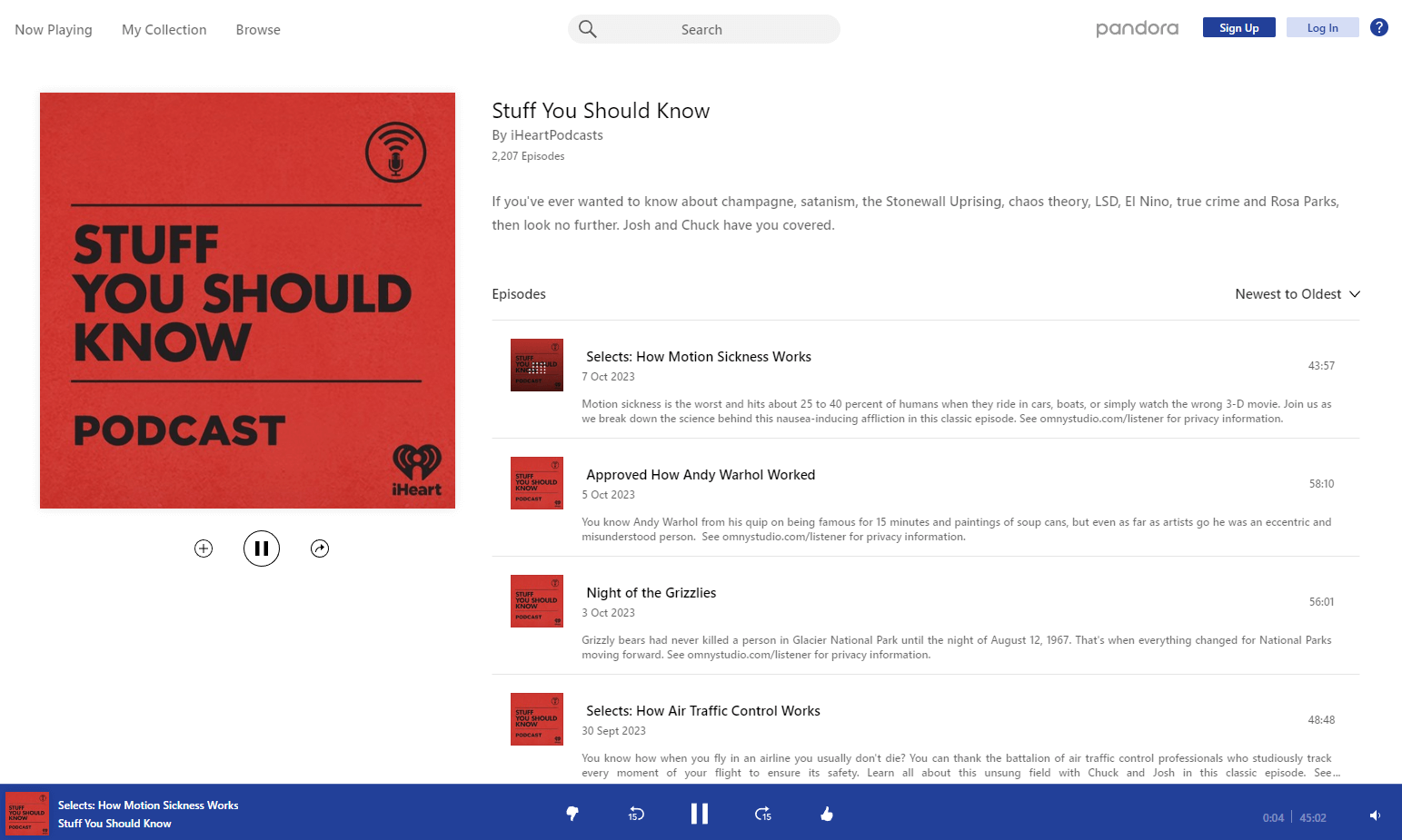
Pandora is a subscription-based music and podcast streaming service exclusively for US listeners. This platform’s been around since 2000 and has around 50 million monthly listeners.
YouTube
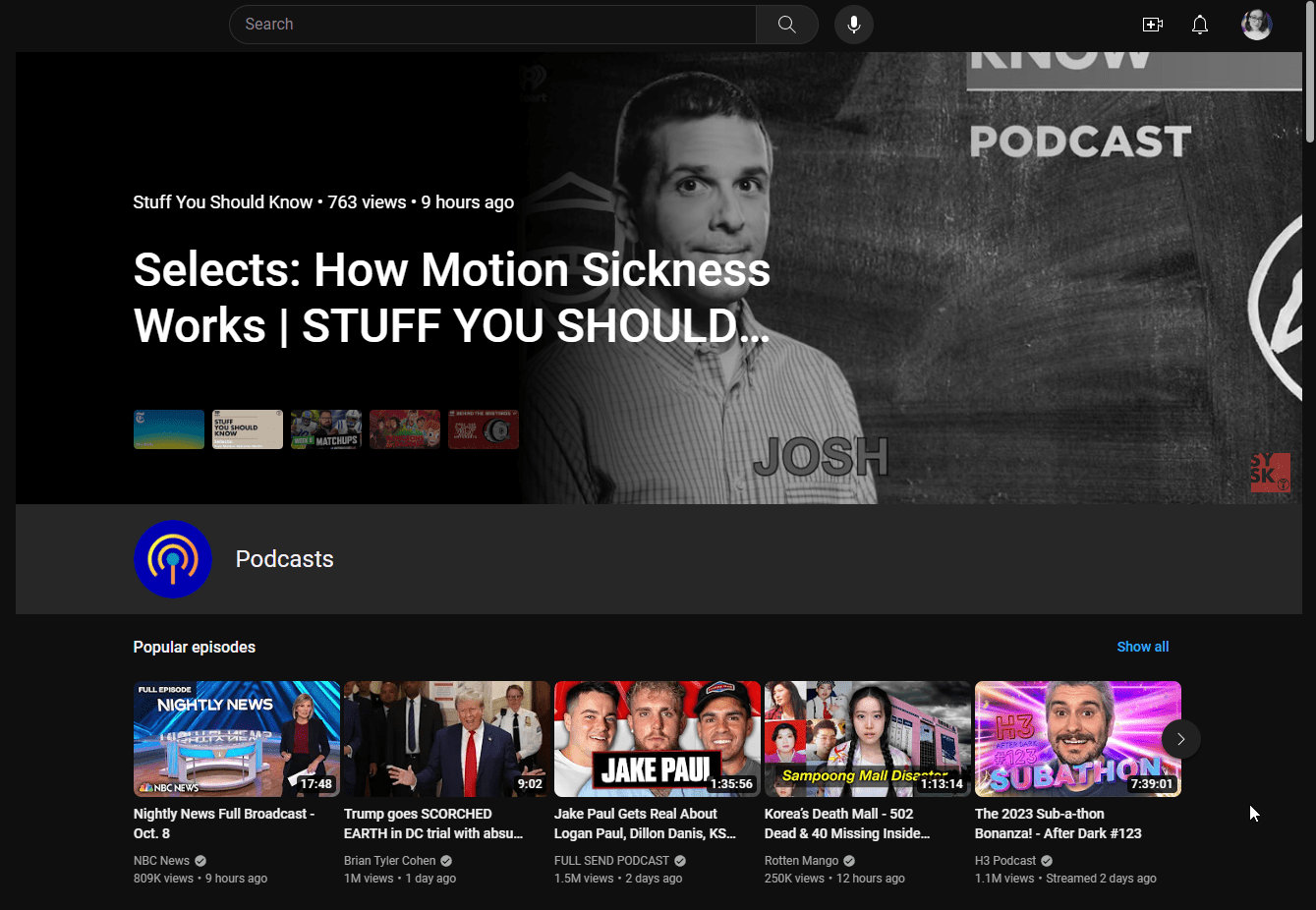
The video-sharing giant rolled out podcasting in 2022 and it’s quickly become the most popular podcasting platform in the world. At the time of writing, the YouTube podcast discovery page is only available in the US but every creator around the world can upload podcast episodes.
Requirements for your podcast RSS feed
For podcast platforms to categorize your podcast content correctly, you’ll need to provide some information in your RSS feed. Note that not all podcast platforms use all of these pieces of information. When you create your RSS feed using a hosting platform, for example, it’ll usually prompt you to enter all of this data so that when it distributes your podcast, it covers all platform requirements.
Title: The name of your podcast such as ‘Tech Life’ or ‘The Mortified Podcast’.
Description: A brief description of your podcast in plain text so listeners know what it’s about.
Image: Your branded podcast image, usually in a square format. It’s displayed on podcast directories to help viewers find your podcast—similar to album art.
Category: Some podcast platforms like Apple Podcasts require you to choose category ‘tags’ such as ‘education’, 'health’, or ‘comedy’ to categorize your podcast correctly.
Author: The owner of the podcast. This is usually your name or your brand name.
Language: The main language spoken in your podcast, to help native speakers find your content.
Explicit Rating: Determines whether there’s adult language or themes that might not be suitable for all listeners.
Notta can convert your spoken interviews and conversations into text with 98.86% accuracy in minutes. Focus on conversations, not manual note-taking.
How to create an RSS feed for a podcast
Step 1: Hosting your podcast
First of all, you’ll need somewhere to host your podcast episodes. This means that your audio or video content is stored online for people to access once you send them to directories like Apple Podcasts using your RSS feed. Here are some popular methods for podcast hosting.
WordPress via the PowerPress Plugin
PowerPress is a plugin made by the hosting company Blubrry. It enables you to connect your hosting account to WordPress to upload podcast episodes just like you would post a blog post. Sign up for Blubrry hosting and install the PowerPress plugin from your WordPress dashboard. Once activated, you can connect the two and create your podcast episodes by typing a title and description like a blog post, and then uploading the content.
SoundCloud
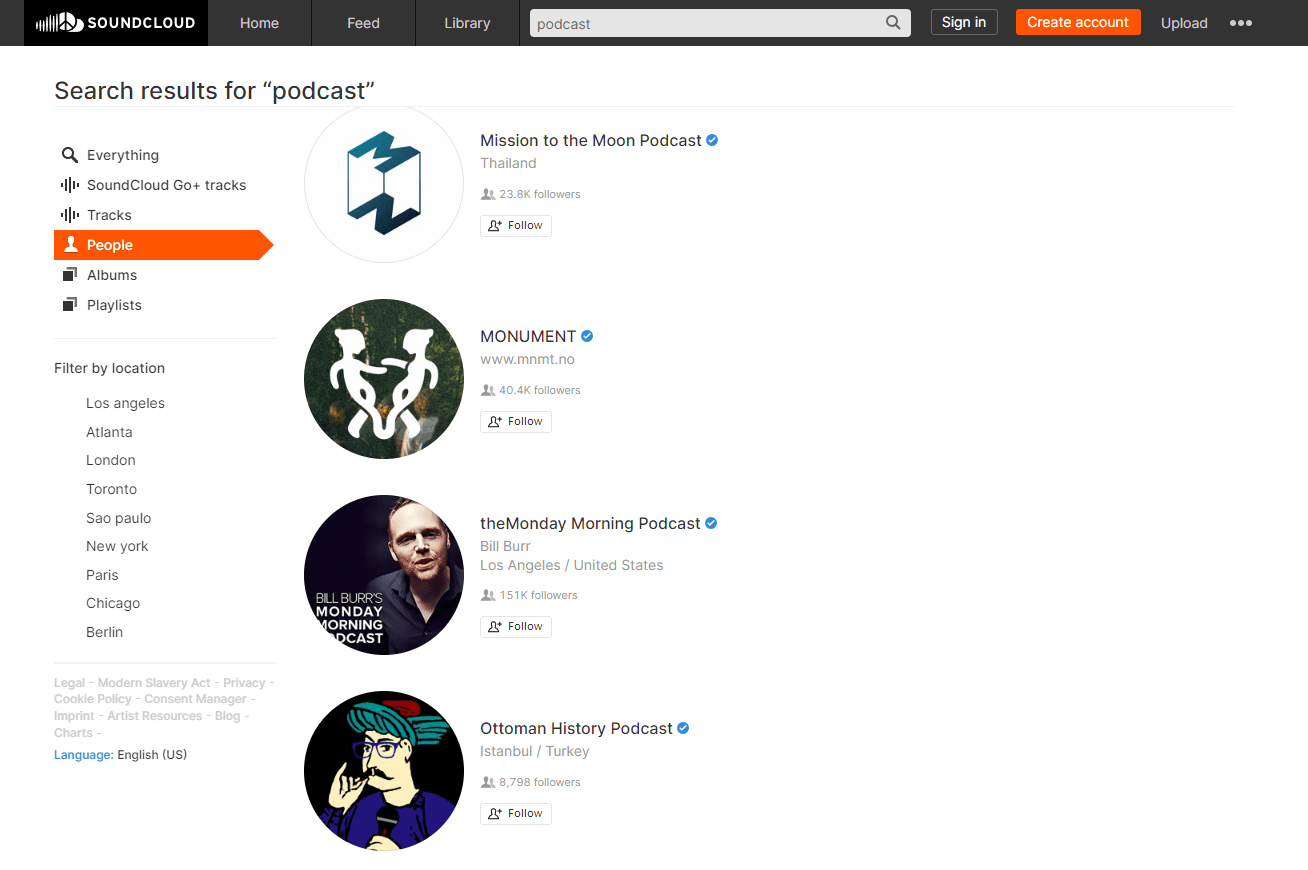
Originally a music-sharing site, you can use SoundCloud to create and share a podcast. You get an RSS feed URL for your show and accounts start from free for 3 hours of content a month. For more advanced tools such as monetization options, you can upgrade to a paid plan.
Spotify for Podcasters
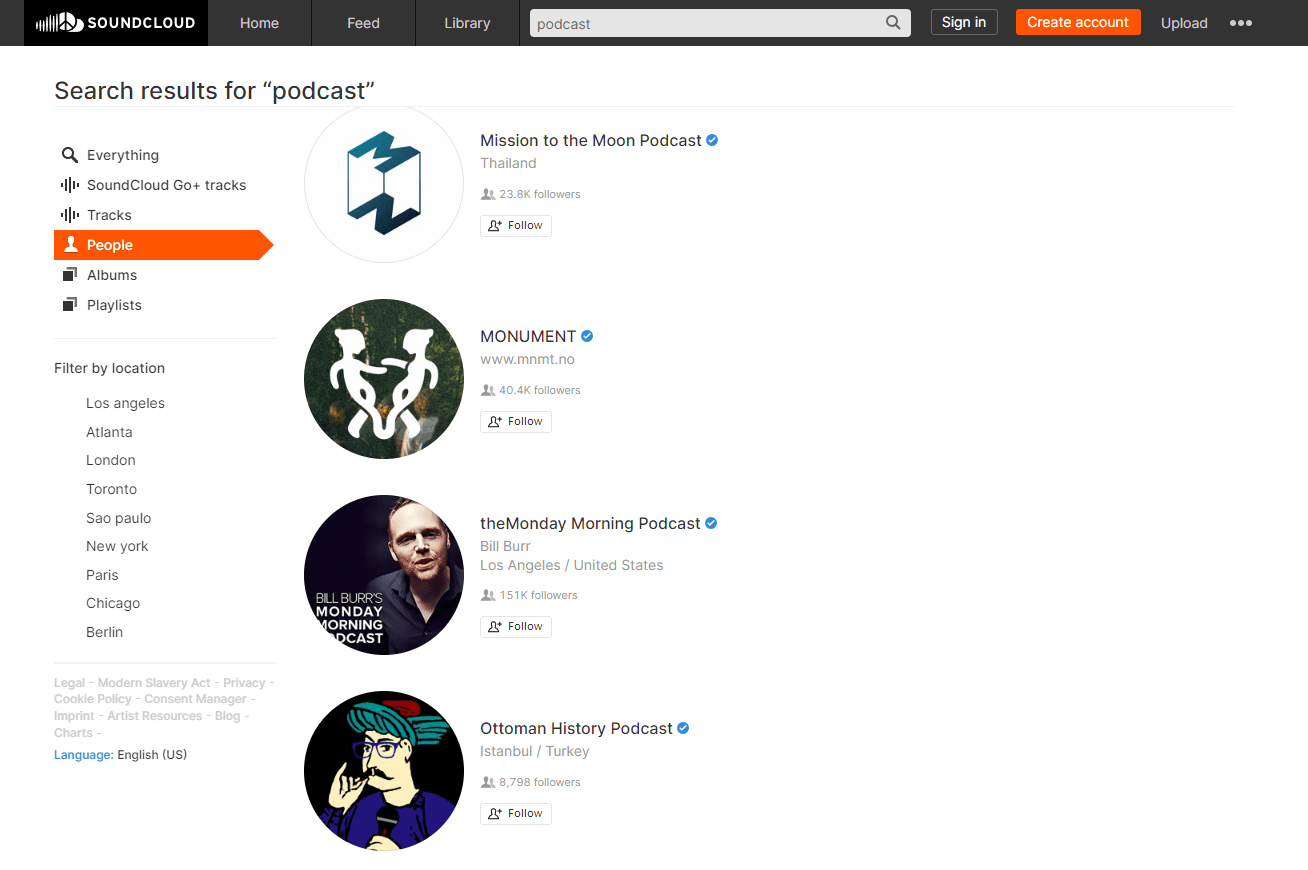
Spotify for Podcasters used to be called Anchor. It’s how you can create an RSS feed for a podcast for free, with hosting and analytics that are great for beginners. You get unlimited episode uploads and access to basic analytics and even monetization through host-read ads.
RSS.com
RSS.com is another hosting platform that you can sign up for and start for free. A paid account allows unlimited uploads and automatic distribution, your own podcast website, and cross-platform analytics. RSS.com comes with the option to monetize through sponsorships and ads, too.
We think RSS.com is one of the best RSS feeds for podcasts, as it has a wide range of features that are useful for beginners and more advanced podcasters. Here’s how you can set up an RSS feed on RSS.com.
Create your RSS.com account.
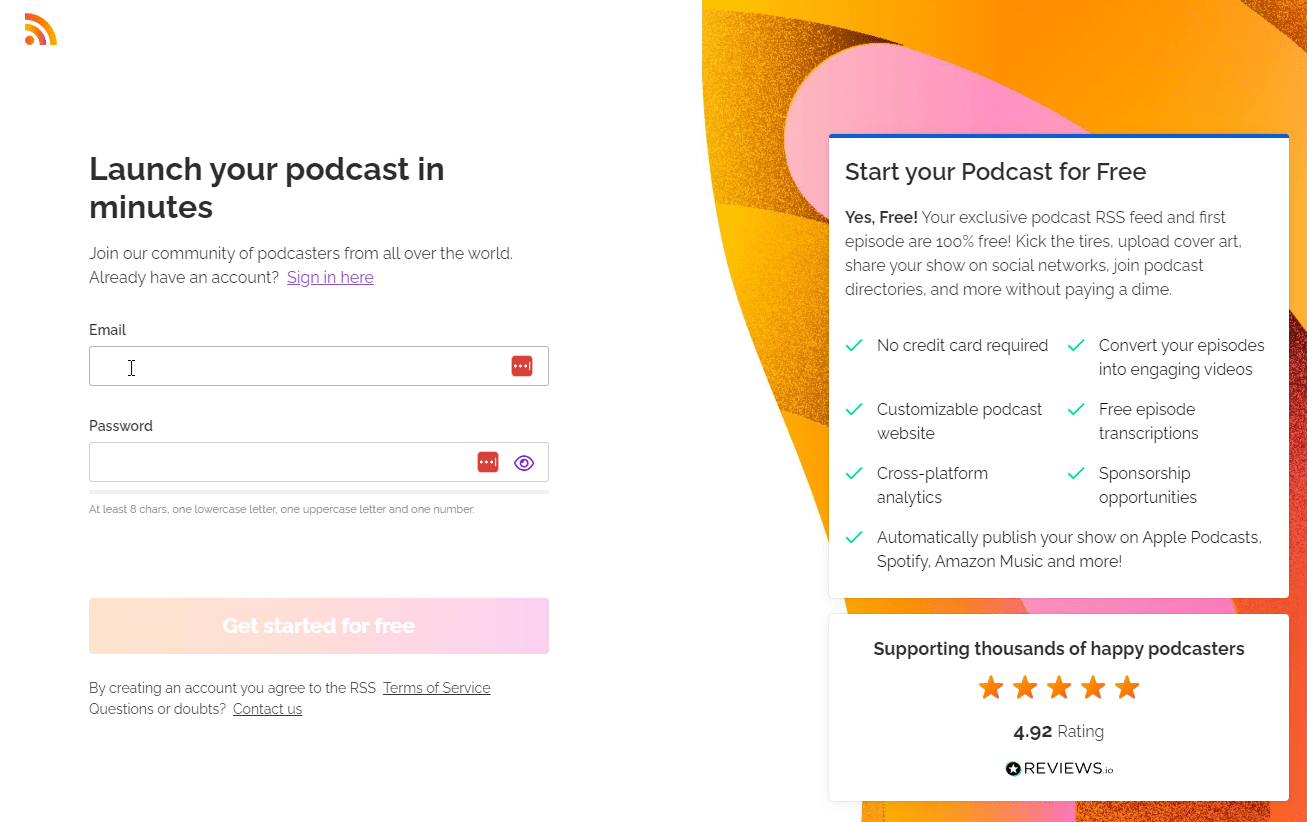
2. Click ‘+New podcast’.
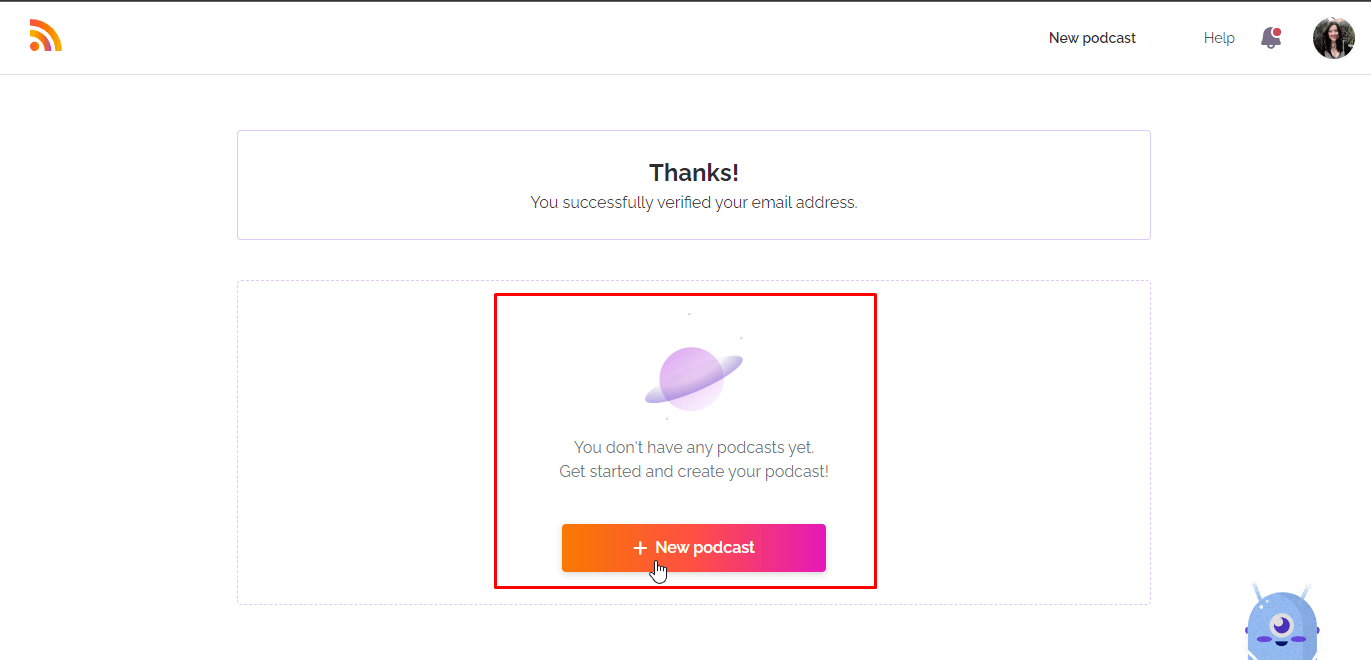
3. Enter the podcast details such as your title, show notes, cover art, and language.
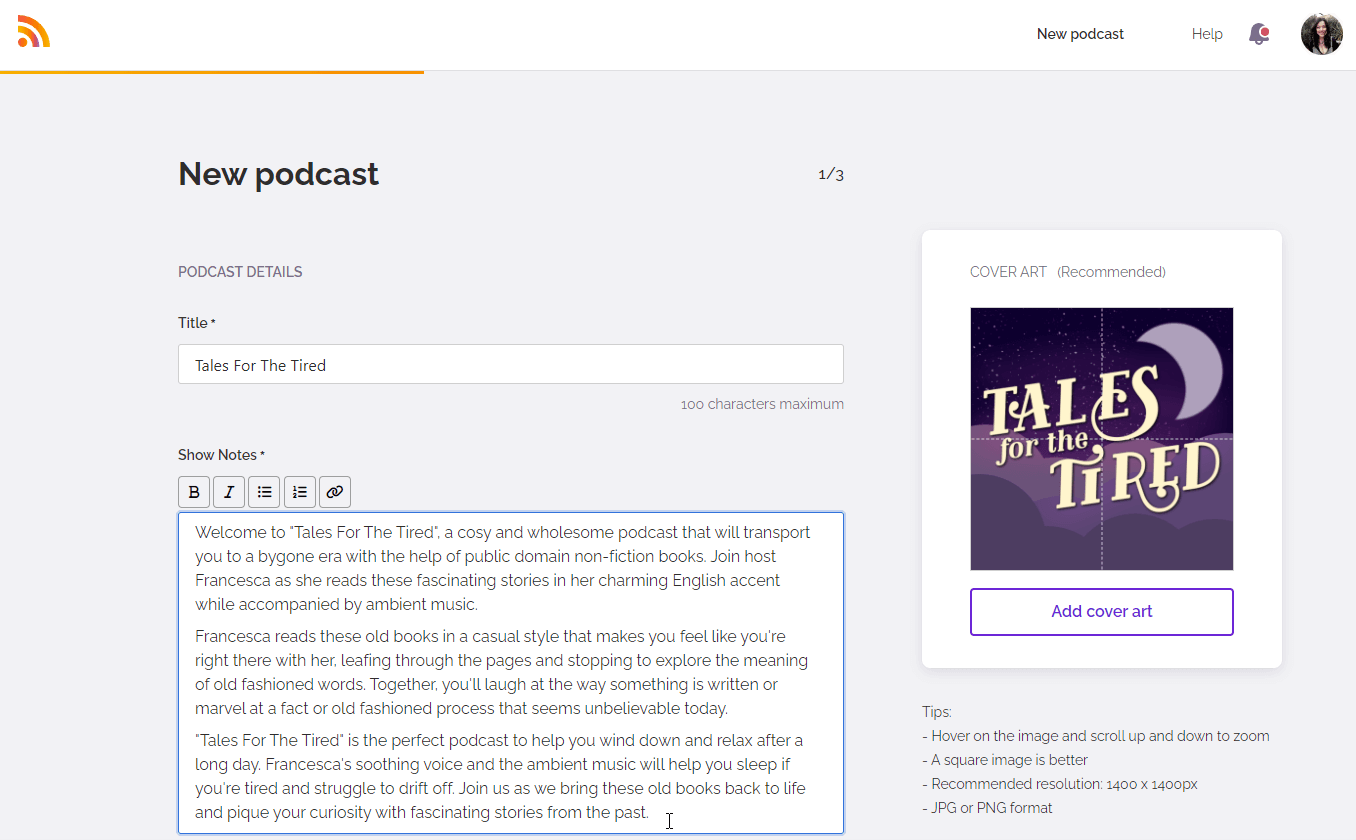
4. Write the author name and copyright notice.
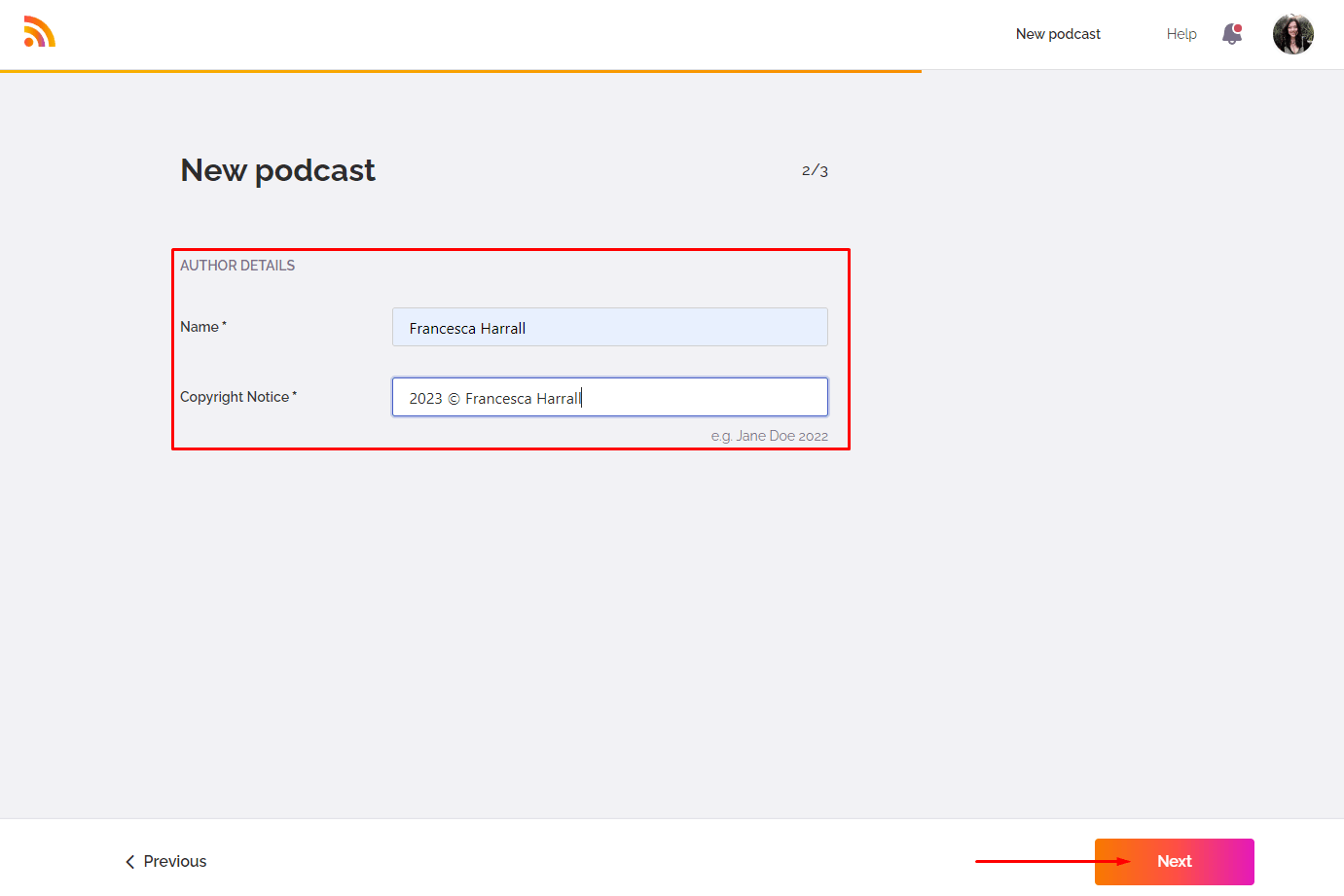
5. Select two categories from the drop-down menu and choose a primary category. Click ‘Let’s go’ and it’ll create your new podcast!
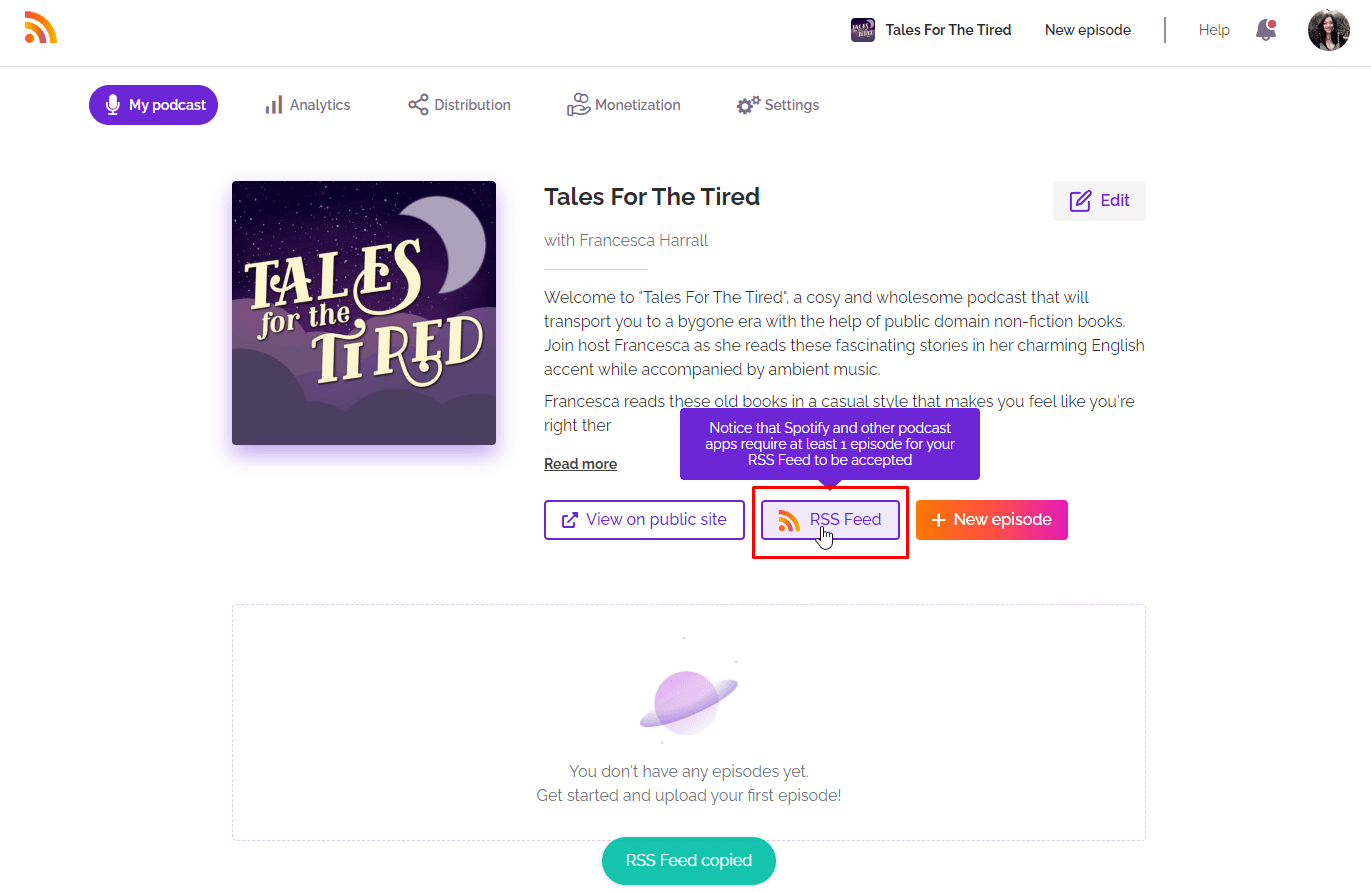
Step 2: Upload podcast files to the RSS feed
Create your content
Before you share your podcast to any distribution platforms like Spotify, you need to create content for people to find. These are your podcast episodes. What you talk about, how long for, and the frequency of your episodes is entirely up to you. Uploading podcast episodes is fairly straightforward and very similar across all hosting websites.
Upload your files
You will usually provide an MP3 or WAV audio file with your main episode content. Some hosting platforms support multiple file uploads that combine to create a single episode if you want to use the same introduction audio for every episode, for example.
Provide episode details
Give your podcast episode a title and write detailed show notes. This could be anything from a brief description of the topic and guests to a full transcript of the podcast audio and external links to supporting materials.
Syndication
Once you publish your new episode, the RSS feed automatically pulls that episode data and feeds it to the distributors you’ve signed up to (which we’ll explain how to do in the next step). Listeners can then find your new episodes on their favorite podcast app to listen to shortly after it goes live.
Step 3: Submit your podcast RSS feed to distributors
Now all that’s left to do is share your RSS feed URL with the platforms you want to distribute your podcast to so listeners can find it! Every platform has its own process for adding your podcast, but the easiest method is using your RSS feed URL.
Usually, you’ll create an account on the platform and paste your RSS link, where it takes from a few moments to a few days to add your podcast for people to find.
How to find your RSS feed URL
All podcasts have a single RSS Feed URL. This is not the same as your podcast’s website but is a unique link to plain text code that contains all the details of your podcast. It might look something like: https://media.rss.com/tmypodcastname/feed.xml.
You can usually find it under the settings of your podcast’s hosting platform. For example, on RSS.com it looks like this:
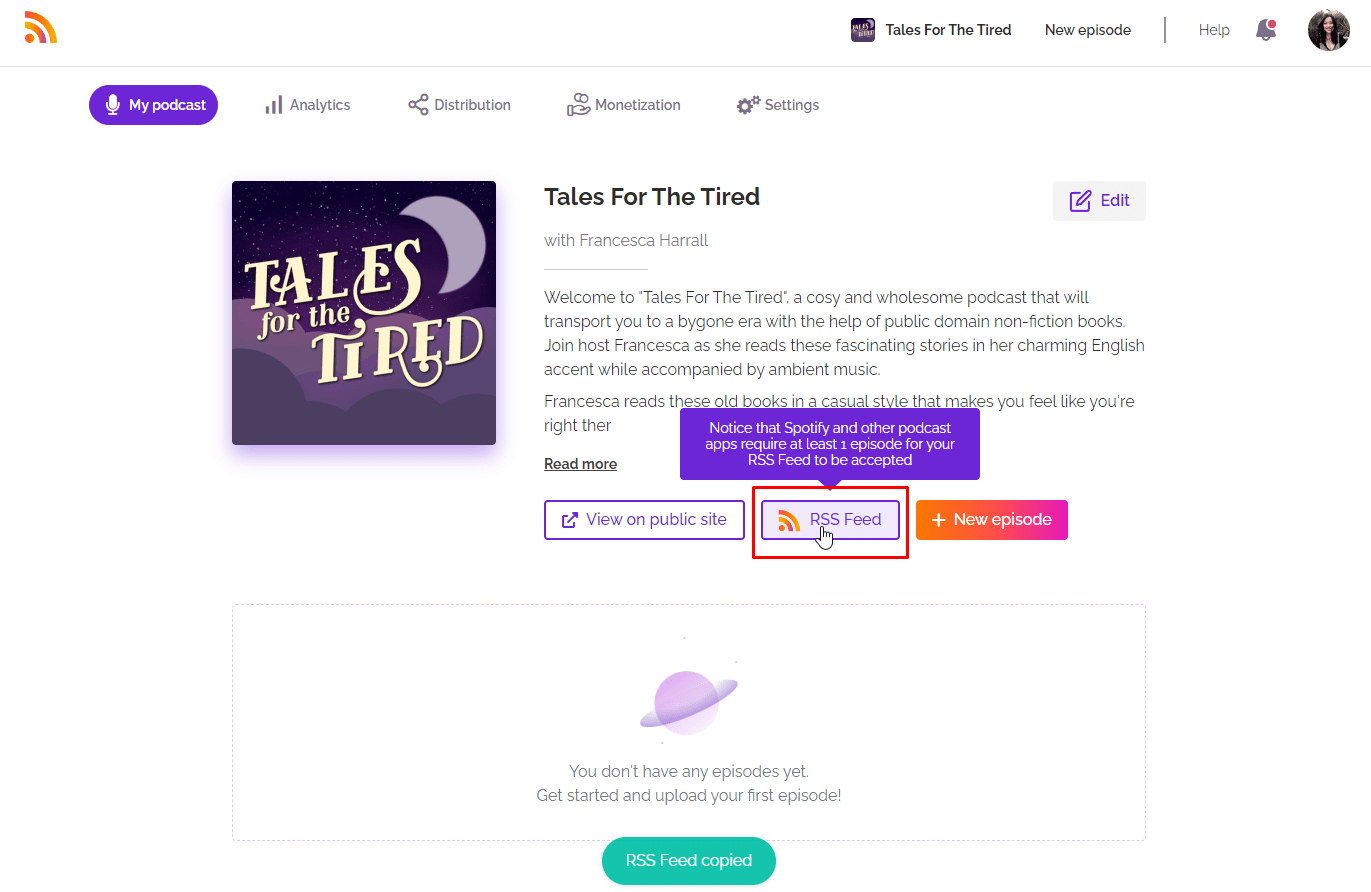
How to connect your RSS feed to Apple Podcasts
Create your Apple Podcasts Connect account and log in, then click ‘Add show’.
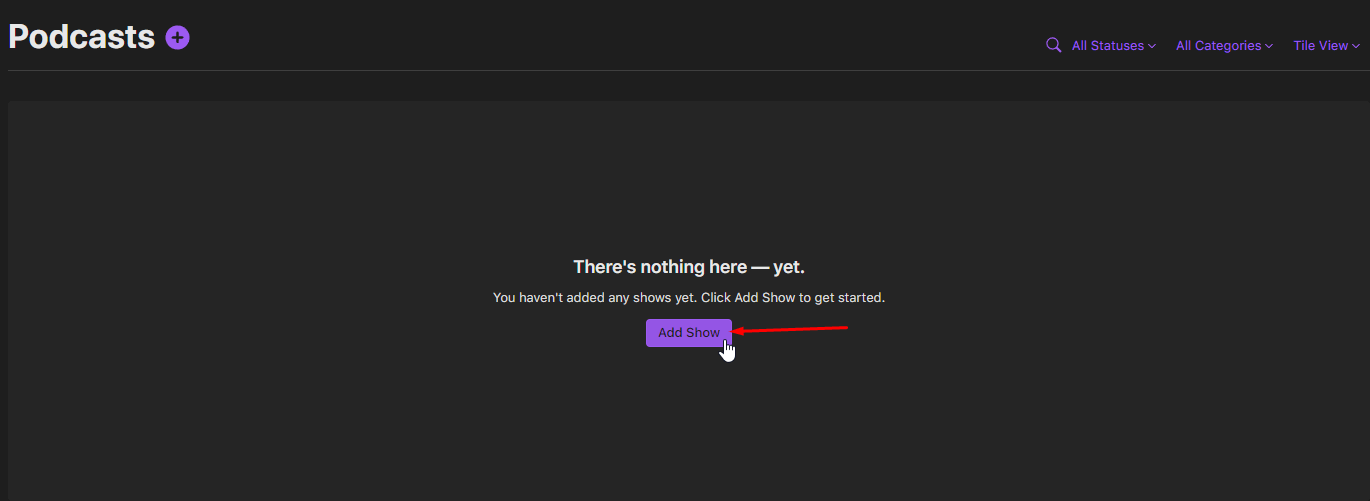
2. Select the ‘Add a show with an RSS feed’ option.
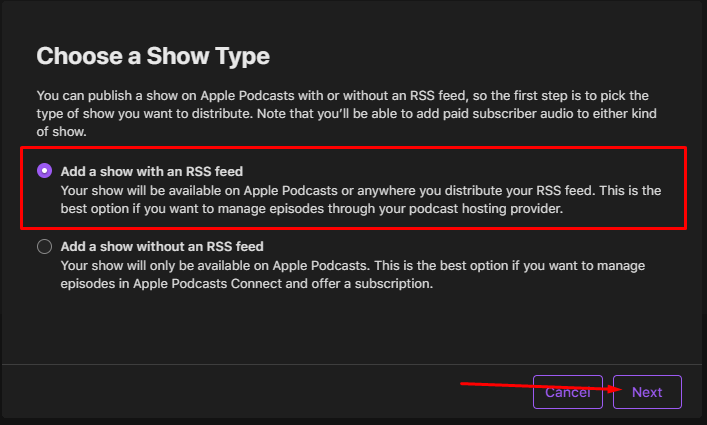
3. Paste your RSS feed URL from your hosting provider and click ‘Add’.
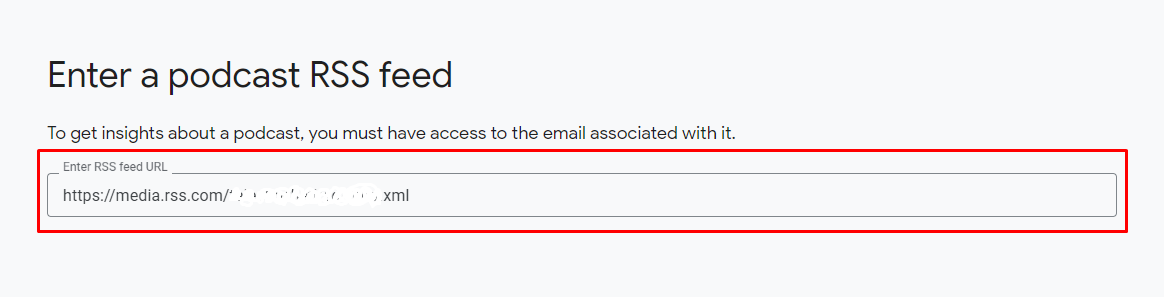
It’ll take up to 24 hours for Apple Podcasts to process your RSS feed details. Once it’s ready, you can publish it to the directory and every time you upload a new episode, your listeners will be able to discover it on Apple.
How to connect your RSS feed to Google Podcasts
Visit the Google Podcast Manager website and log into your Google account. Click ‘Start now’ to begin adding your podcast to Google Podcasts.
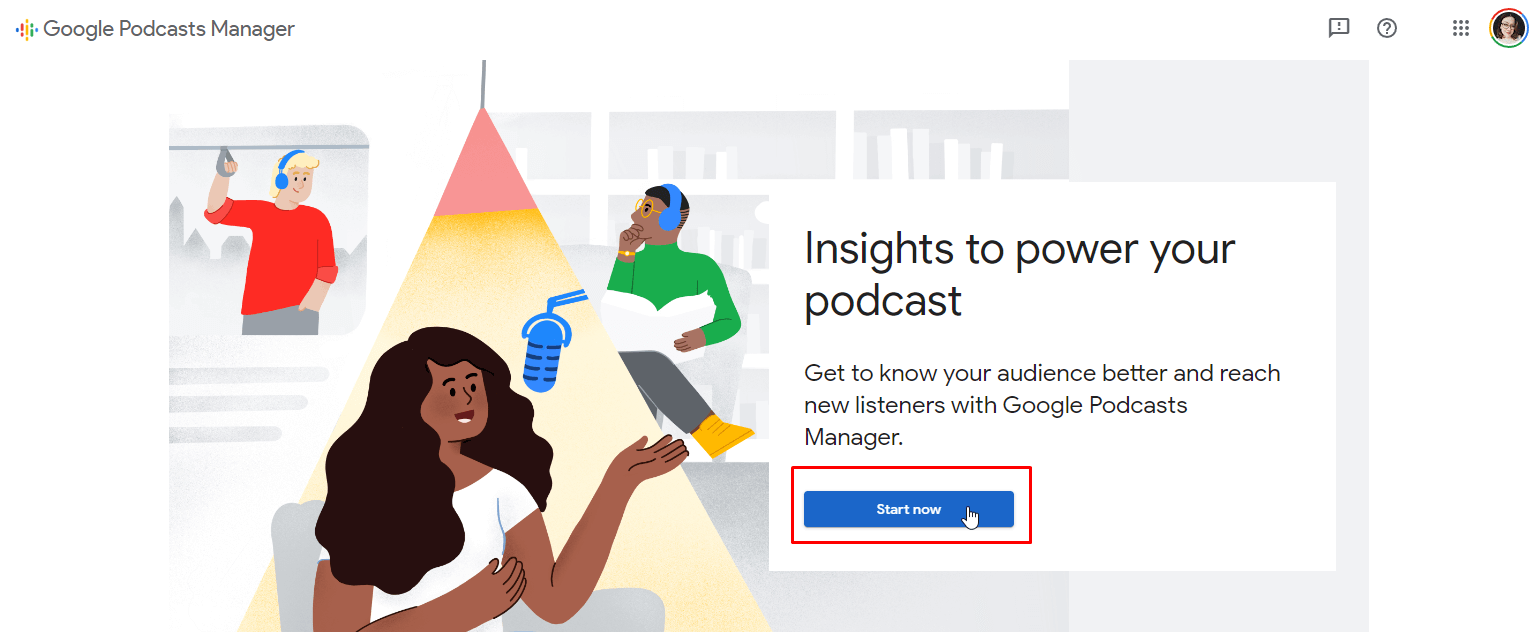
2. Paste your RSS feed URL into the box provided and click ‘Next’. You’ll need to make sure you have at least one episode uploaded and an email registered to your hosting account.
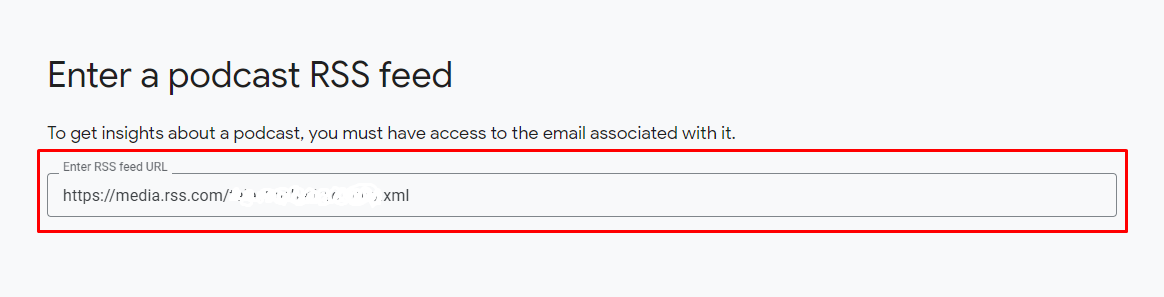
3. Check and confirm that your details are correct on the next page and click ‘Next step’ to send a verification email to the email address associated with your RSS feed.
How to connect your RSS feed to Spotify
Visit the Spotify For Podcasters homepage and click ‘Sign up’, then select where your podcast is hosted.
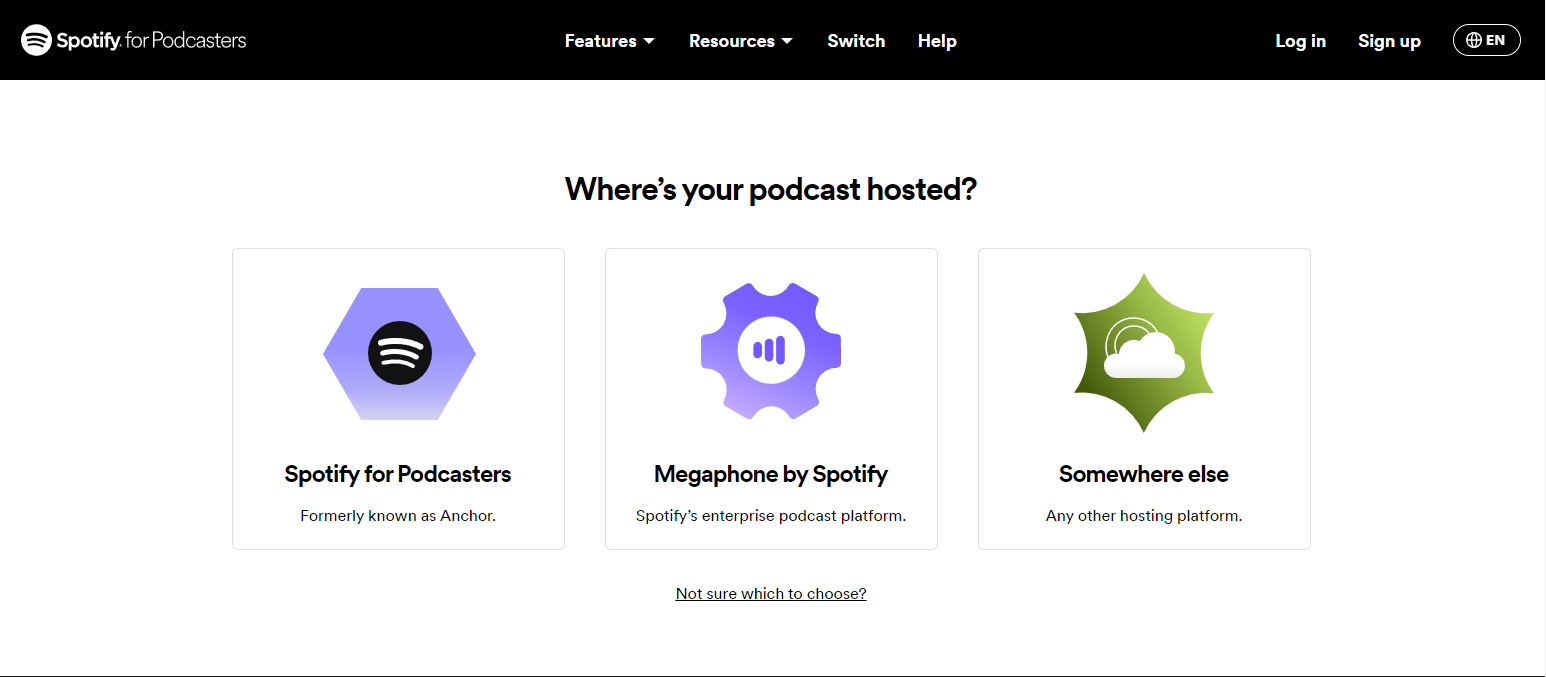
2. Click ‘Get started’.
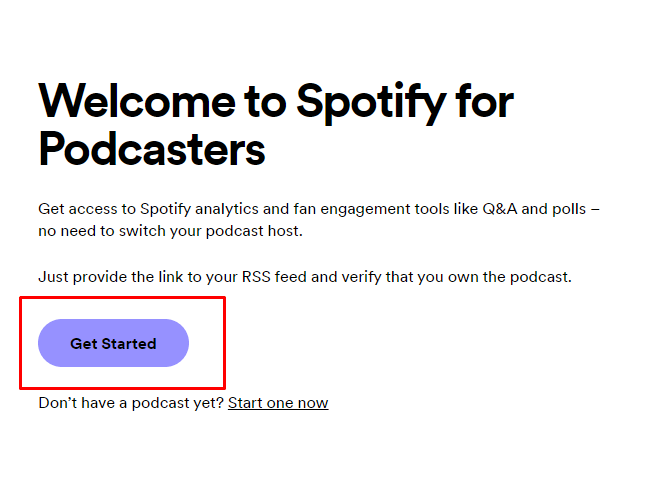
3. Paste your podcast’s RSS feed URL into the field, and Spotify automatically pulls up your podcast info.
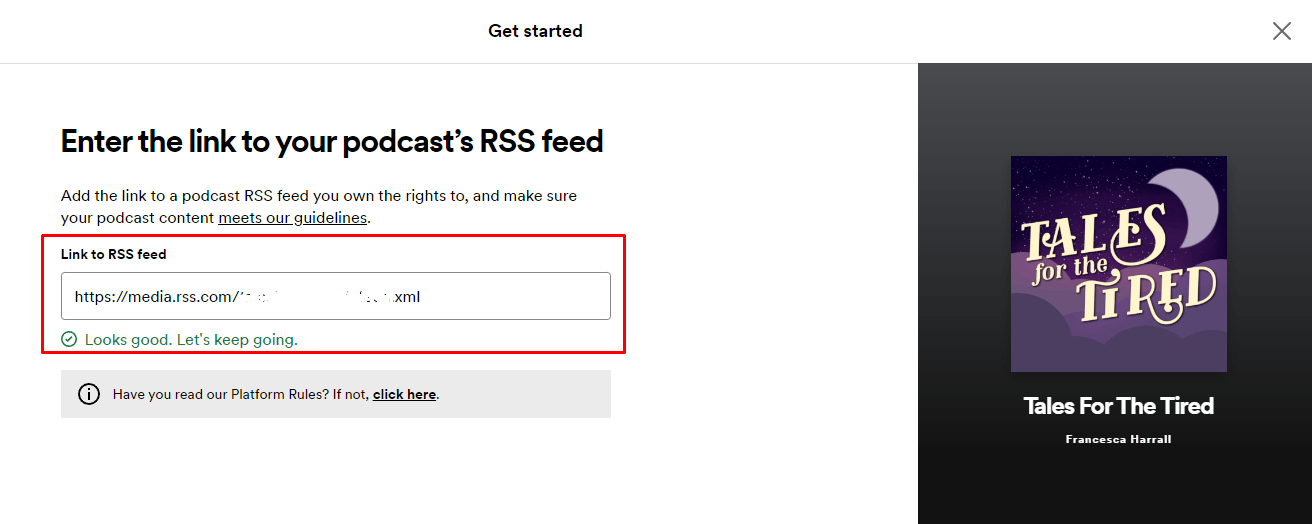
4. Click ‘Next’ and Spotify will ask you to verify you own the podcast by sending a code to your email address associated with your RSS feed. Verify this, then come back to finish setting up your podcast by adding details of your country, language, and categories.
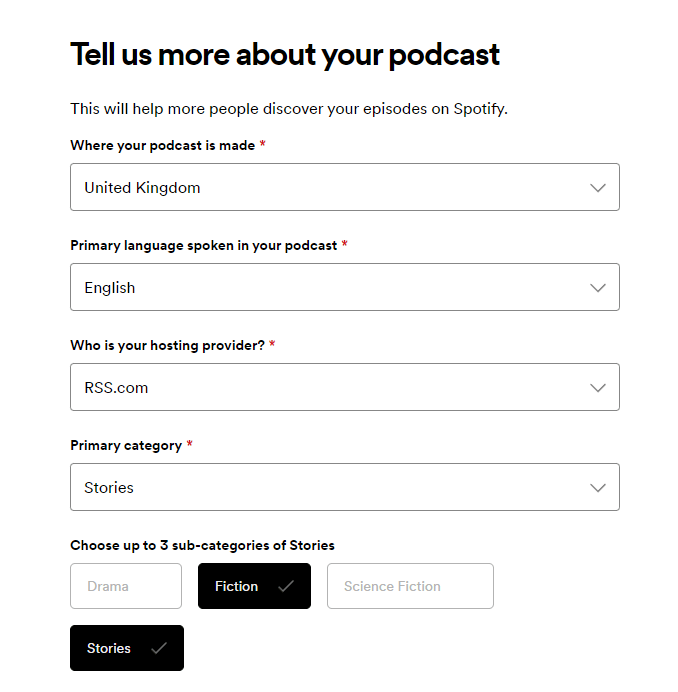
5. Click ‘Next’, then confirm everything looks correct. Click ‘Submit’ to add your podcast to Spotfy’s directory. That’s all there is to it!
Optimize your RSS feed for podcast distribution
Congrats! You’ve posted your first podcast episode. Now, you’ll want to get as many listeners as possible to check out your content. Every time you post a new episode, focus on making it as visible as possible to attract new and returning listeners.
Include an audio transcript
Transcribing your podcast has lots of benefits. Deaf and hard-of-hearing people can enjoy your content in a more suitable format and non-native speakers can follow along more easily. Turning your episodes into text also helps boost your SEO as the topics you’re discussing become searchable!
To save time manually transcribing your episodes, use a tool like Notta. Just upload your podcast episode and in a few moments, you’ll have a full transcript that’s up to 98.86% accurate. Then simply copy and paste your transcript into the podcast’s show notes on your hosting platform. Easy peasy!
Write an attractive description
Cleverly including keywords that you think your listeners might search for in your description can entice new people to find your content.
Search engines only display the first 136 characters of your podcast description, so get straight to the point in those first couple of sentences. Remember, avoid keyword stuffing! To make the process even easier, take your Notta transcript and use the AI Summary tool to condense the full transcript into a bite size description.
Format your show notes text
To catch the eye of your listeners and entice them to explore your other episodes and content, you can play around with the formatting of your show notes. Add in external links to merch stores, webinars, and support pages. Highlight text in bold and italicize key moments. I used to add emojis to my show notes instead of bullet points to break the text up in a more visually appealing way!
Use Notta's AI transcription tool to quickly and easily transcribe audio and videos. We guarantee accuracy and ease of use.
Final thoughts
From my experience, it’s so simple to set up an RSS Feed using a podcast hosting platform, compared to, say, writing your own code. With hosting, you often get advanced tools to complement your podcast such as analytics and monetization options. Whether you’re a fledgling podcast creator or you’re moving your existing show over to a new platform, creating your RSS Feed is the first vital yet simple step to grow your podcast.