Read more: How to Dictate on Mac
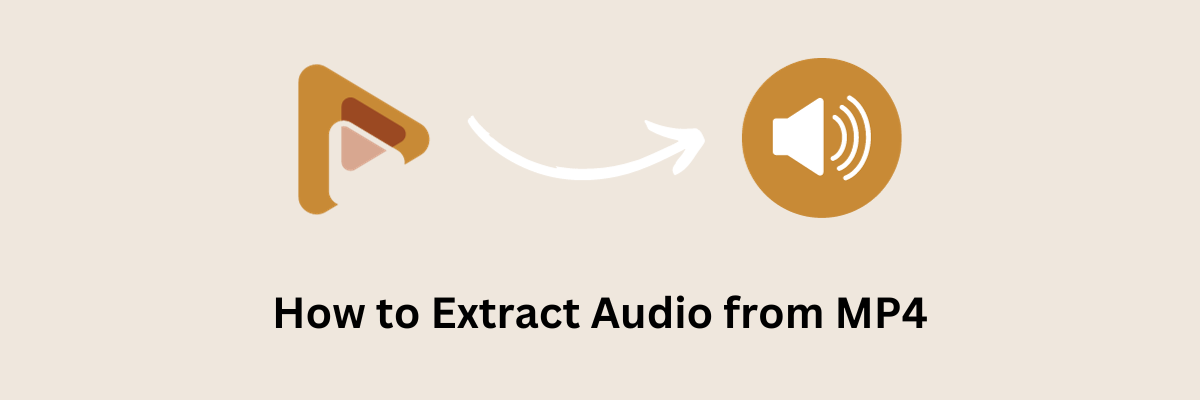
How to Extract Audio from MP4 [5 Easy Methods]
98% accurate, real-time transcription in just a few clicks. 58 languages and multiple platforms supported.
Have you ever found a cool video with great music and wanted to extract the audio from the video? Extracting the audio of an MP4 video is getting more common these days. For instance, you might want to get audio from MP4 movies, use the music as your phone's ringtone, or use a song from a video in your own video project.
In all these situations, you'll need a smart way to help you get the audio from MP4 files without losing any quality. So, we are describing how to extract audio from MP4 files. We will introduce the 5 easy methods to rip audio from MP4.
5 easy methods to extract audio from MP4
In this section, we will mention five simple ways to take the sound out of MP4 videos. After that, you can easily use the audio you've taken out for various purposes. Here are the 5 methods to extract audio from MP4 -
Notta Audio Extractor
QuickTime
Audacity
ZamZar
VLC
Method 1. Extract audio from MP4 with Notta
Notta is one of the most powerful audio extractors on the market. It can easily extract audio from MP4 files and helps you to save them as MP3 files. This tool can be used to take out audio from real-time or pre-recorded videos. This tool can be accessed through the Chrome extension, app, or web. You don’t have to worry about privacy as it keeps your data safe with encryption. This program also supports handling files up to 5 hours long.
Features:
Extract audio from MP4 files and save them as MP3.
Both transcribe audio and video to text by uploading the file or URL.
Notta supports DOCX, TXT, PDF, or SRT for exporting files.
A Chrome browser add-on is provided.
Transcribe video and audio files automatically to save your time.
Here are the steps to extract audio from MP4 with Notta -
Step 1: Open your browser and go to the Notta website.
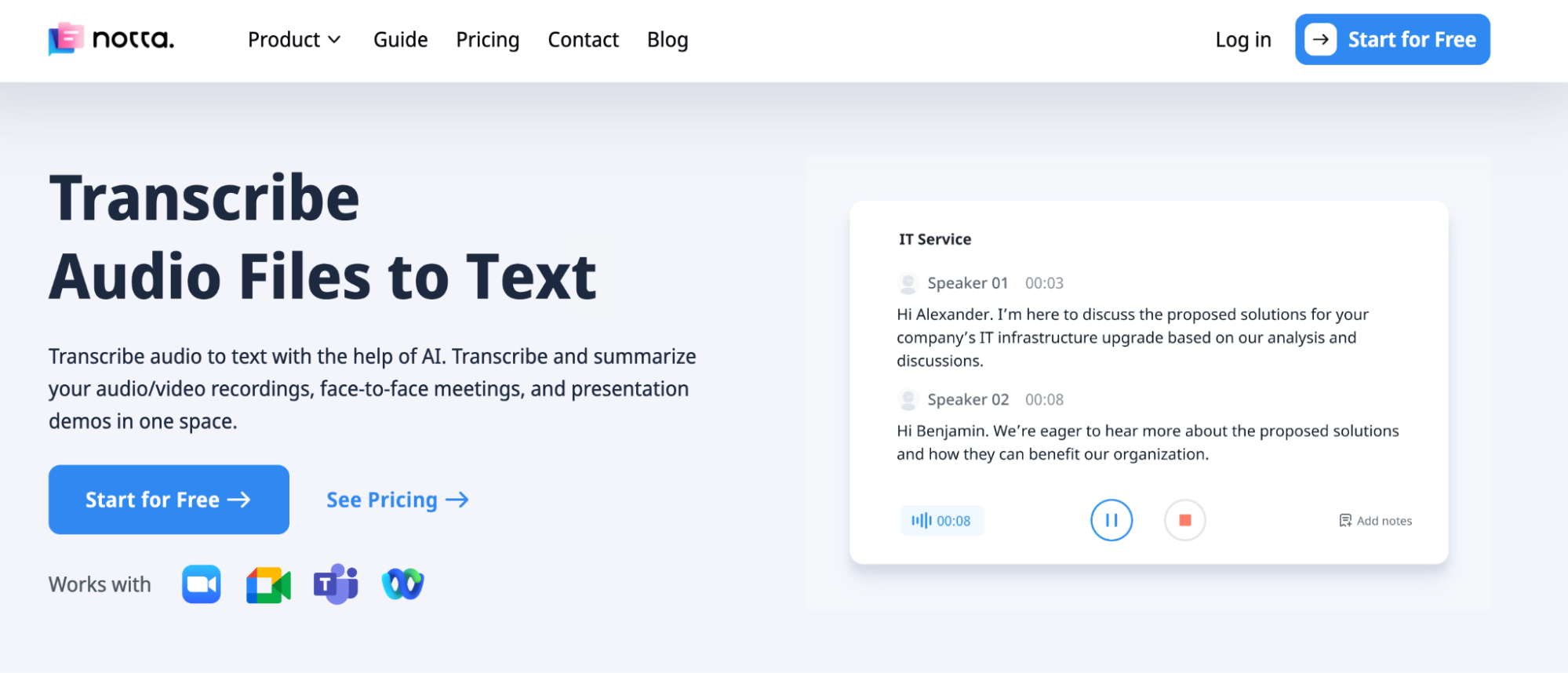
Step 2: Once you are in the web version, tap on the “Login” button. After that, click on 'Continue with Google,' sign in with your Google account, and make a few adjustments. This will help Notta personalize your account. Once you're done, you'll be able to see your dashboard.
Step 3: Click 'Import Files' on the right side of your Notta dashboard. Then, either drag and drop the MP4 file or choose to import it to get the audio file from it.
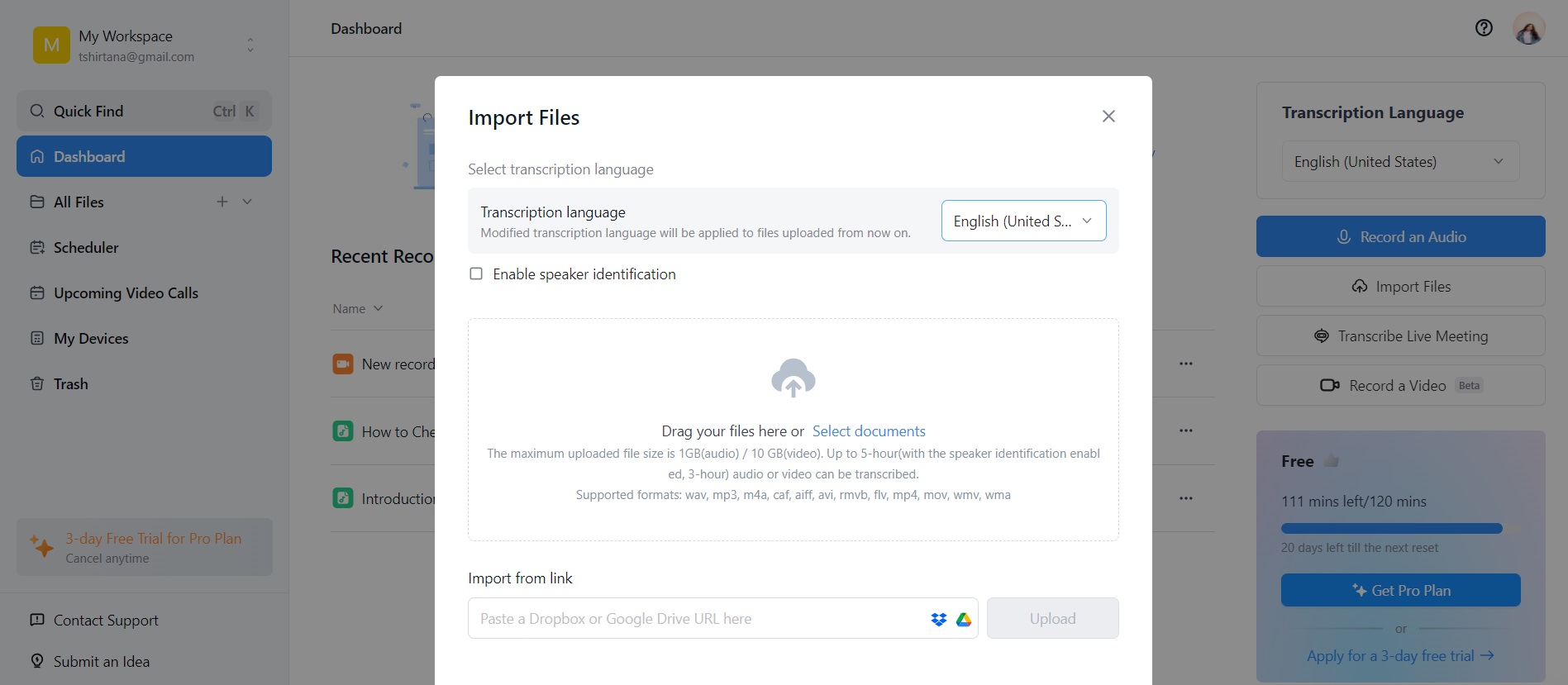
Step 4: Shut the window where you put the file, and then look for your video draft on your “Recent Recordings”. Once you see the file you just uploaded, click on it.
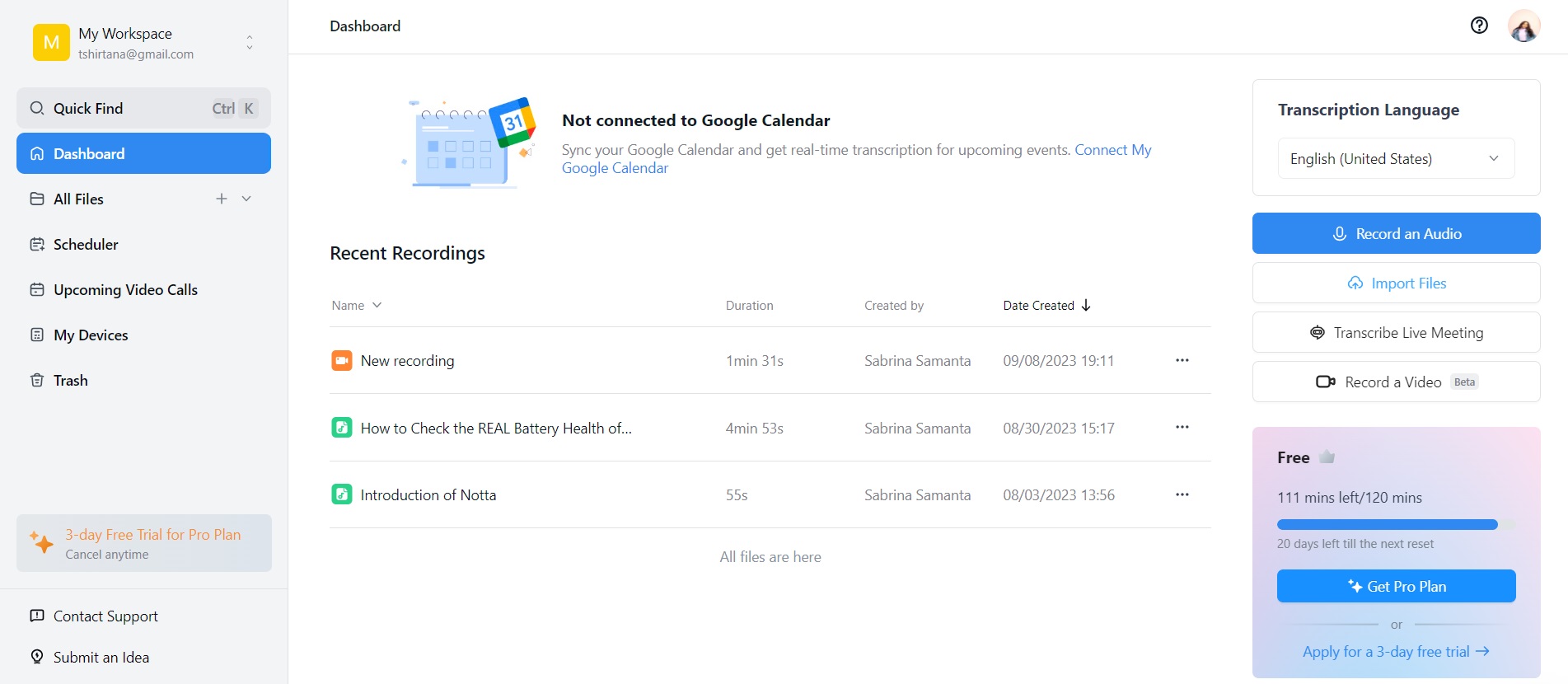
Step 5: After clicking on the file, you will see a download sign on the right side of the screen. Tap on it and choose the file format as “Audio (.mp3)”. Once you are done, click on the “Download” button and your file will be saved as MP3.
Need help to grab the audio from mp4 files? Notta makes it seamless. Upload any mp4 video and it rips out the audio for you. It can also generate searchable text from your video so that you can take some notes and share them with other people.
Method 2. Extract audio from MP4 with QuickTime
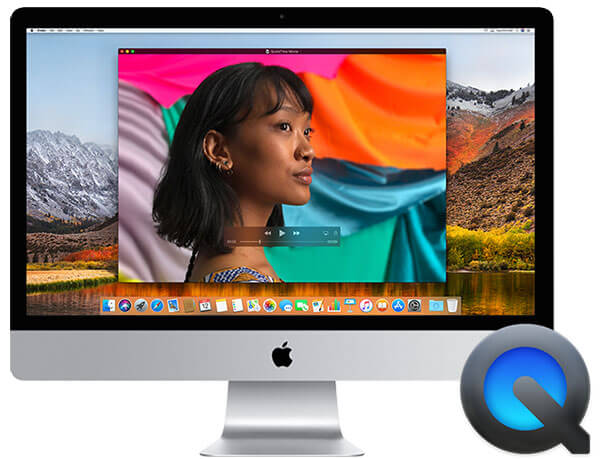
If you use a Mac computer and want to take the sound out of an MP4 video, you can use QuickTime Player. QuickTime is a program made by Apple that can do many things with multimedia, like playing videos. It can also extract the audio of MP4 videos and save it as its own sound file. This is handy when you want to keep just the audio from a video, like from a movie or music video, to listen to on a music player or edit with audio software. QuickTime is already on your Mac, so you don't need to download it. It can also record your screen.
Features of QuickTime:
It can play many different kinds of videos really well, so you can watch them in great quality.
You can pick different types of sound files like MP3, AAC, WAV, and AIFF when extracting audio.
This software can also record what's happening on your screen, not just sound.
Here are the steps to extract audio from MP4 with QuickTime -
Step 1: First, open QuickTime on your Mac. It will help you pick the MP4 file from your computer. Once you've chosen the one you want to change, open that MP4 file.
Step 2: To save the audio file, first, go to the "File" tab in the upper left corner. Then, select "Export" from the options that appear. Choose "Audio Only" and give your audio file a name. Pick where you want to save it, and when you're ready, click the "Done" button to begin.
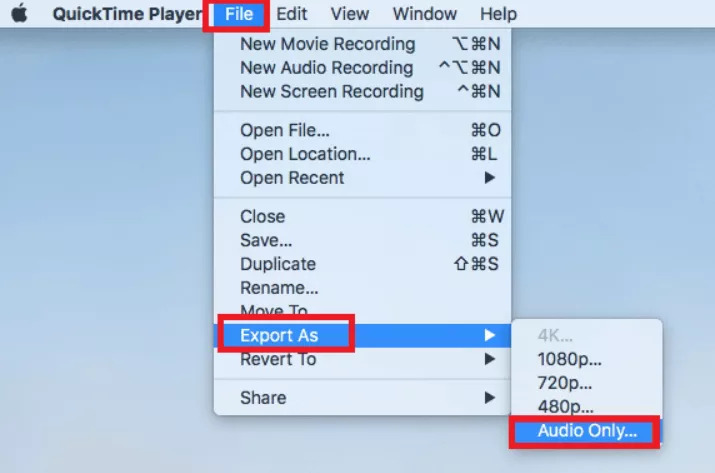
Method 3. Extract audio from MP4 with Audacity
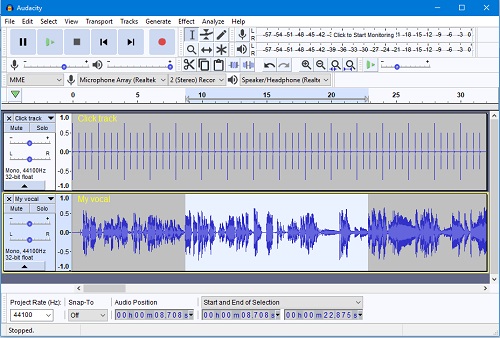
Audacity is a free audio recorder and editor that you can use to change and extract audio from MP4 files. It works on different computer systems like Windows, macOS, Linux, and others. What's special about Audacity is that it can work with different audio plug-ins and sound types. Extracting audio from an MP4 file with Audacity is simple.
Features:
It can play many types of music files like MP3, WAV, FLAC, AAC, and others.
Helps you to work on several tracks at the same time.
Audacity has strong tools to remove unwanted sounds, like background noise, from audio taken from videos.
Provides exact editing tools such as cutting, copying, pasting, trimming, and making sound gradually get quieter or louder.
Here are the steps to extract audio from MP4 with Audacity -
Step 1: Open Audacity, then go to the File menu and choose Open. This is how you can open the MP4 video file you want to work with.
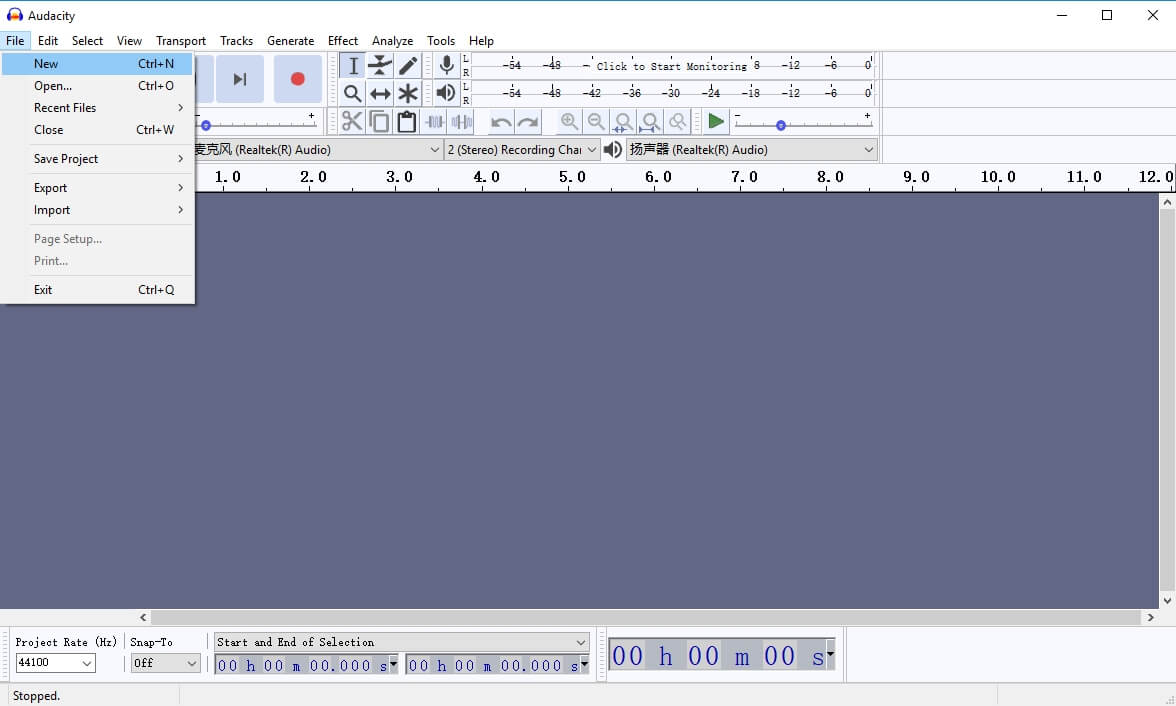
Step 2: The MP4 video will show sound patterns. To take out the sound from the video, go to the File menu, and choose Export.
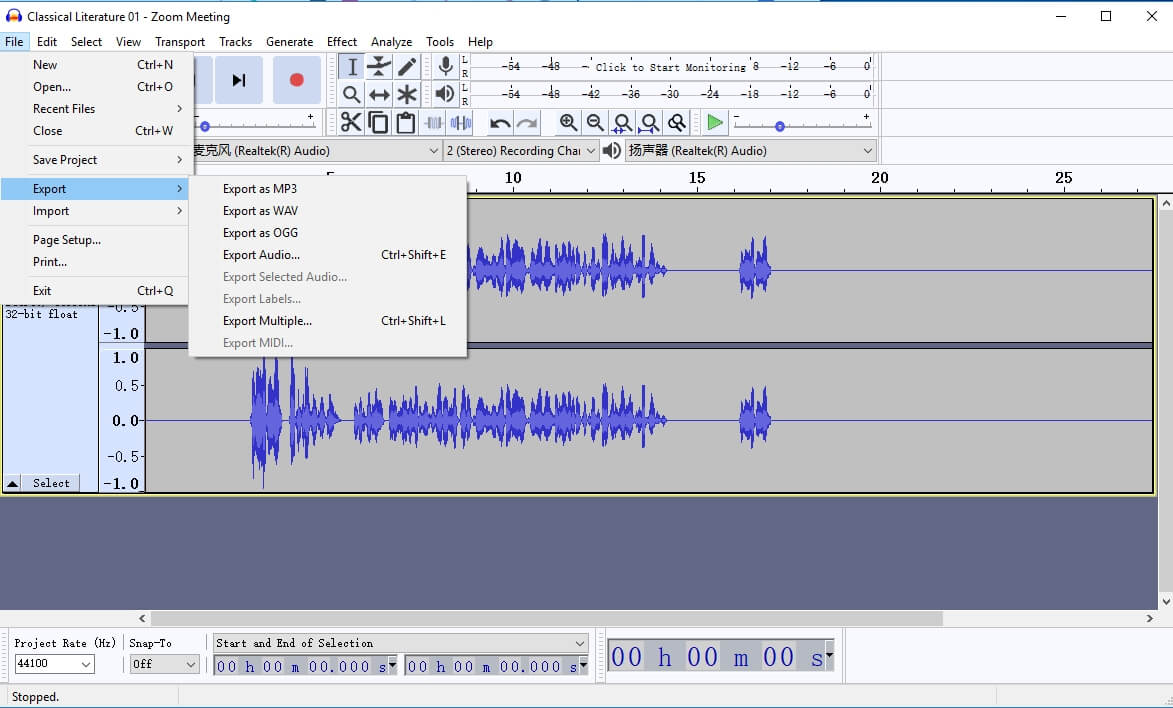
Step 3: Save the video's sound as either an MP3, WAV, or OGG file. Just pick one of these formats, and then press the Save button to get the audio from the video.
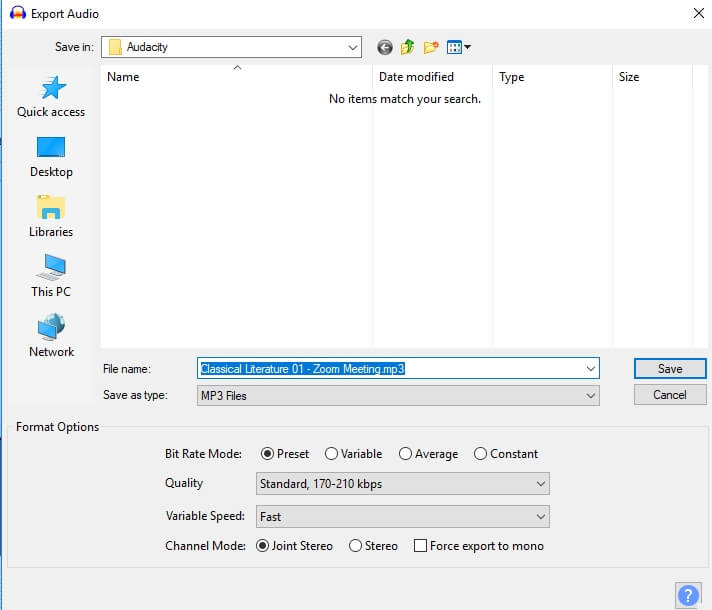
Step 4: Put the details of the song where they belong, and then press OK. After that, make sure the audio file is correct.
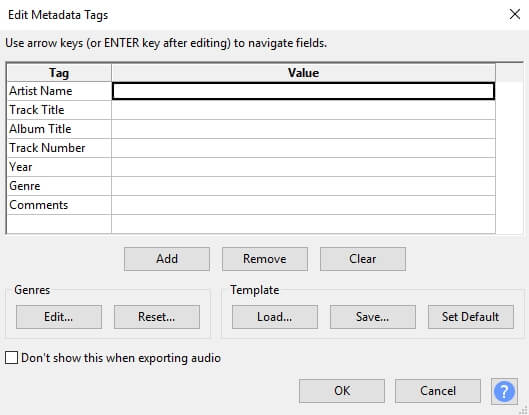
Method 4. Extract Audio from MP4 with ZamZar
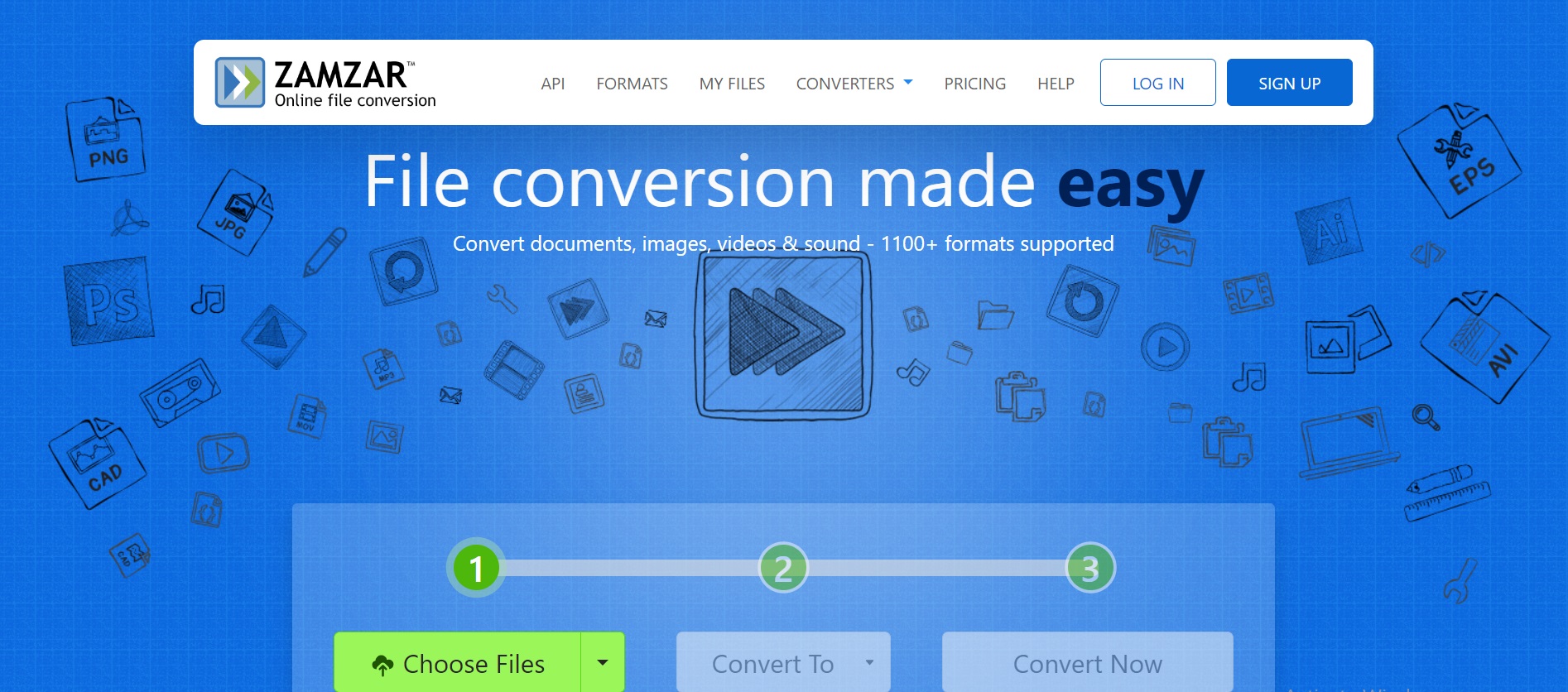
You don't need to download or install any software to take out the audio from a video. You can perform it by using an online audio converter. Let’s take Zamzar as an example. Zamzar is a well-known website because it can change videos, music, and pictures into different formats. It also makes it easy to turn videos into just audio.
Features:
It can play different types of videos like MP4, AVI, MKV, WMV, MOV, and more.
You can pick different types of sound files like MP3, WAV, FLAC, AAC, and others.
Using Zamzar to extract audio from MP4 files is easy for users.
Zamzar is a website where you can do things without having to get special computer programs.
Here are the steps to extract audio from MP4 with ZamZar -
Step 1: Visit https://www.zamzar.com/ and press the "Add Files" button. After that, choose the video you want to put on the website.
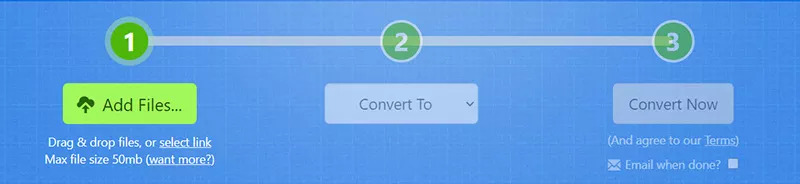
Step 2: Press the Convert to button, and pick the type of audio you want, like MP3, from the Audio Formats section.
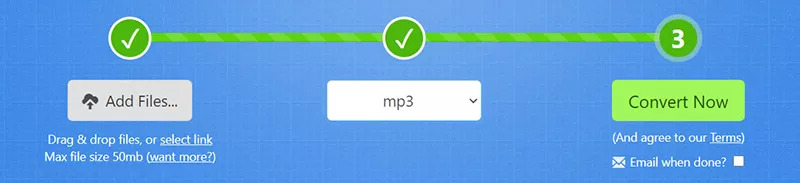
Step 3: Just click "Convert Now," and you've finished.
Notta can convert your spoken interviews and conversations into text with 98.86% accuracy in minutes. Focus on conversations, not manual note-taking.
Method 5. Extract audio from MP4 with VLC
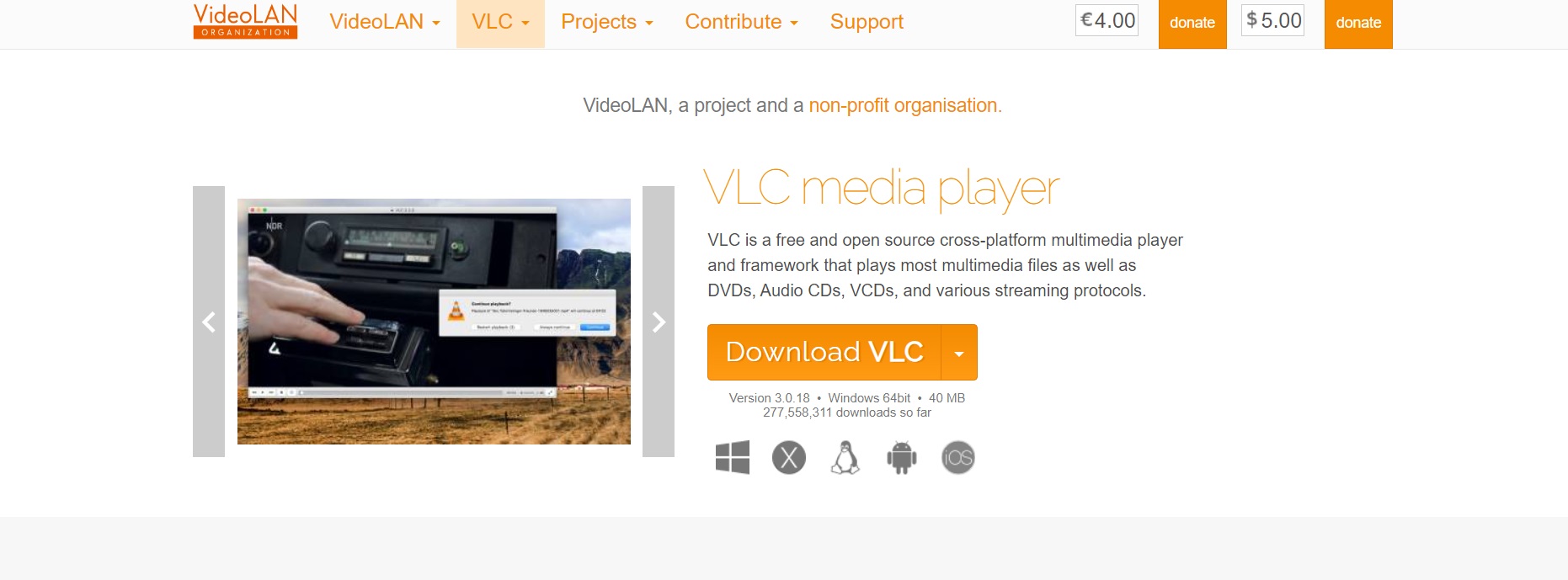
Unlike other tools for getting audio from videos that we've talked about, VLC is a well-known free program you can use to play music and videos on Windows and other devices. VLC has lots of different software pieces inside it that let you play many types of audio and video files without any trouble, like MP4, MP3, MOV, MKV, HEVC, AV1, WMV, and even DVDs. It can also change video formats, edit videos, and take out audio from videos.
Features:
Supports playing almost any kind of video or audio file, such as MP4.
Helps you to easily extract the audio from MP4 videos.
You can line up many MP4 files to extract the audio from them using VLC.
VLC is a simple program that doesn't need a lot of computer power.
Here are the steps to extract audio from MP4 with VLC -
Step 1: First, start the VLC media player on your computer. Then, click the Media menu and choose the Convert/Save option from the menu that pops up.
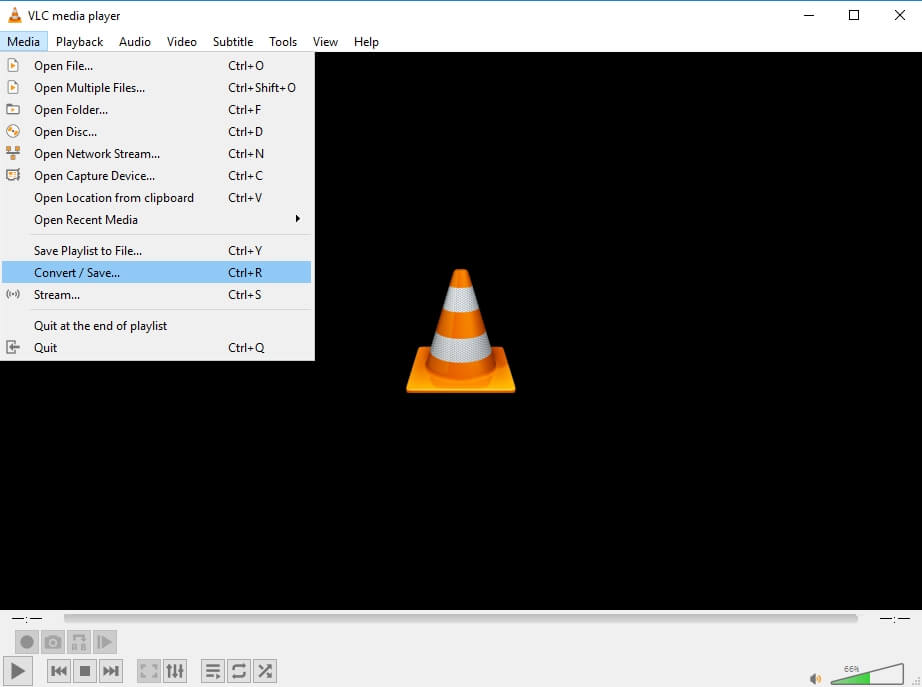
Step 2: In the File Selection window, press the +Add button to bring in your MP4 file. Next, pick the Convert choice from the Convert/Save menu that drops down.
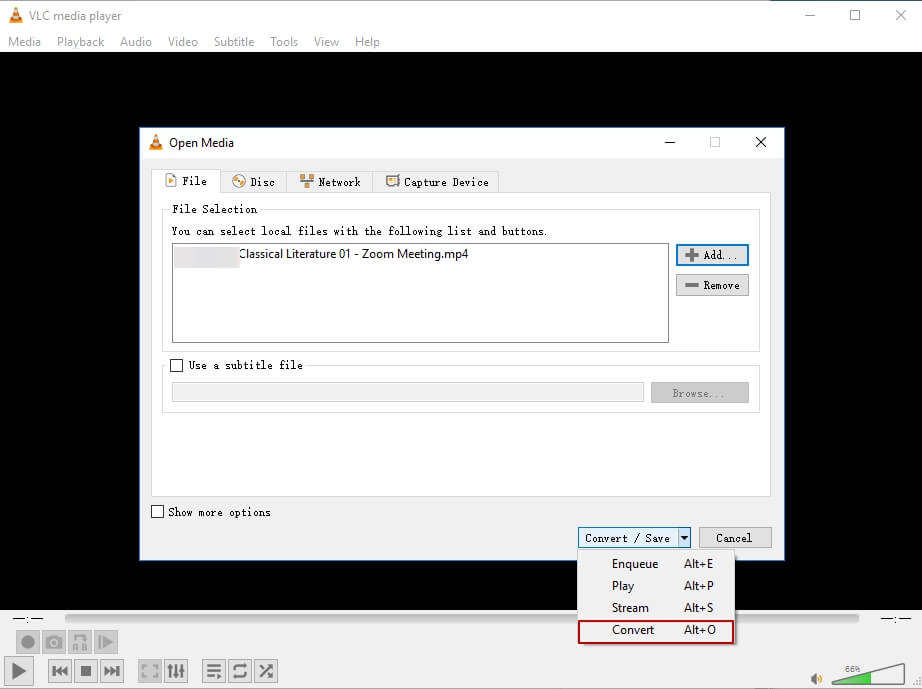
Step 3: In the Convert window, you'll notice that the default audio format is MP3 in the Profile settings. You have the option to switch it to OGG, FLAC, or CD.
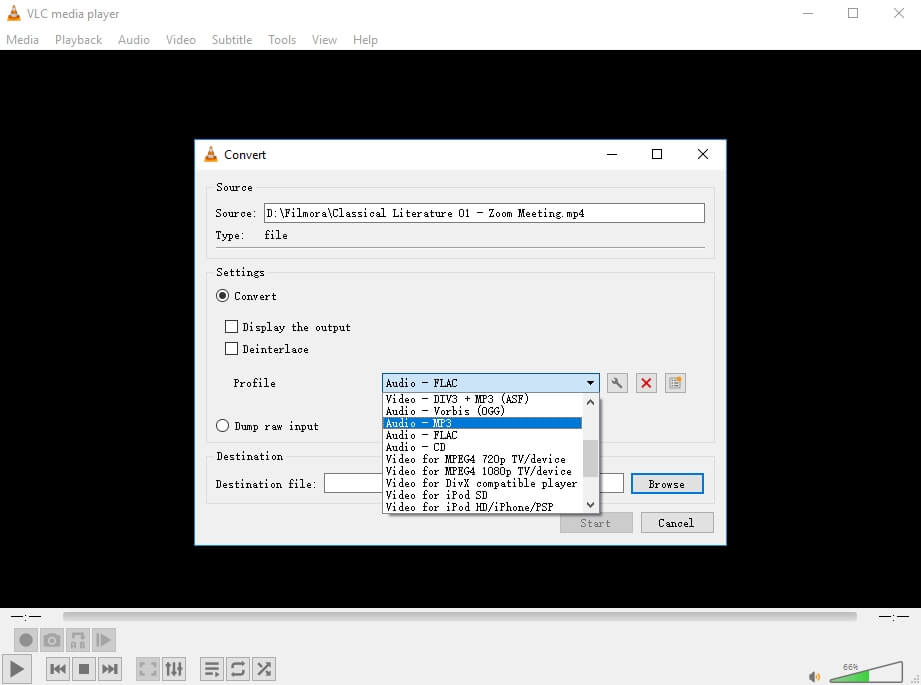
Step 4: Now, press the Browse button to choose where you want to save the MP3 file. Then, click the Start button, and VLC will open a new window and start taking the sound from the video file.
Conclusion
In this article, we have described how to extract audio from MP4 files and introduced 5 easy methods to extract audio from MP4 videos. However, we like Notta Audio Extractor the most among the five methods we talked about. Notta Audio Extractor is a great audio extractor that you might not want to miss. It ensures your data safety with encryption and extracts audio files from MP4 automatically.