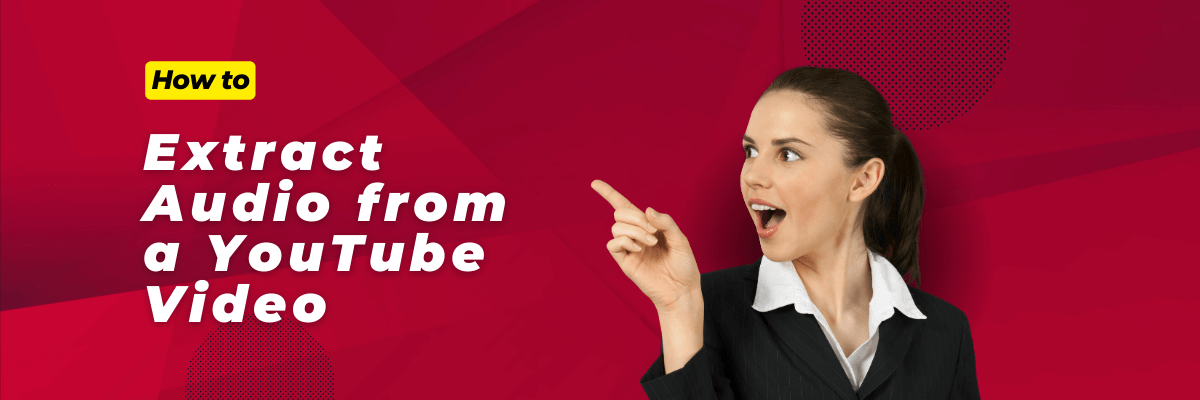
How to Extract Audio from a YouTube Video
98% accurate, real-time transcription in just a few clicks. 58 languages and multiple platforms supported.
YouTube is a famous website where people post and enjoy funny or music videos. If you want to listen to lectures or just the sound from YouTube videos again and again, the simplest way is to rip audio from YouTube videos.
Since YouTube doesn't have a tool for this, you'll need to use another program to take out the audio. Make sure it's a trustworthy program from a different company.
This tool will help you record or take out the audio from YouTube videos. In this article, we will talk about how to extract audio from a YouTube video.
3 ways to extract audio from YouTube video
There are various ways to rip audio from YouTube videos. However, we will show you the 3 ways to extract audio from YouTube videos using free and secure websites. Here are the 3 ways -
Method 1: Extract Audio from YouTube Video on Chrome
Method 2: Rip Audio from YouTube Online with Notta
Method 3: Record YouTube Screen and Extract Audio from YouTube Videos
Method 1. Extract audio from YouTube video on Chrome
Need to take audio from YouTube videos using Chrome on the internet? The Notta Chrome extension can make things easier for you. It quickly transforms your Chrome browser into a recording tool, allowing you to effortlessly capture audio from YouTube and online Zoom meetings as they happen.
The best part is that it can record and save up to five online events one after the other. But, if you're using the basic version of Notta, you can only record the first three minutes for free. Here are the steps to extract audio from YouTube videos on Chrome -
Step 1: Visit the Chrome Web Store and click "Add to Chrome" to download Notta.
Step 2: Search for the video you want on YouTube. When you press the Play button on the video, click on the Notta extension icon, and then choose "Start recording".
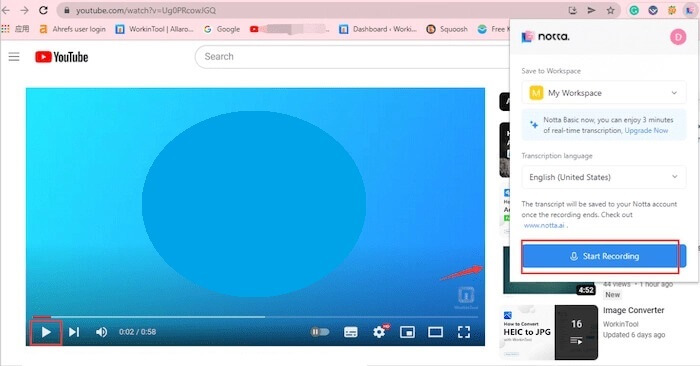
Step 3: Once you've recorded the sound, press the stop button and the audio file will be saved in your Notta account without you needing to do anything else.
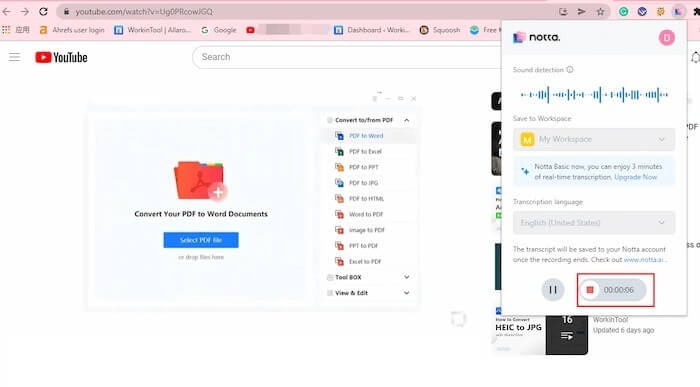
Struggle to grab the audio from your favourite YouTube videos? Notta makes it seamless. Paste any URL and it rips out the audio for you.
Method 2. Extract audio from YouTube video online
You can take the sound from a website without saving the YouTube video. Notta lets you easily get written words from YouTube videos. Just do these easy things to grab a video's transcript:
Step 1: To start, locate the YouTube video you want to write down. It should be a video that's available to the public and that you're allowed to watch.
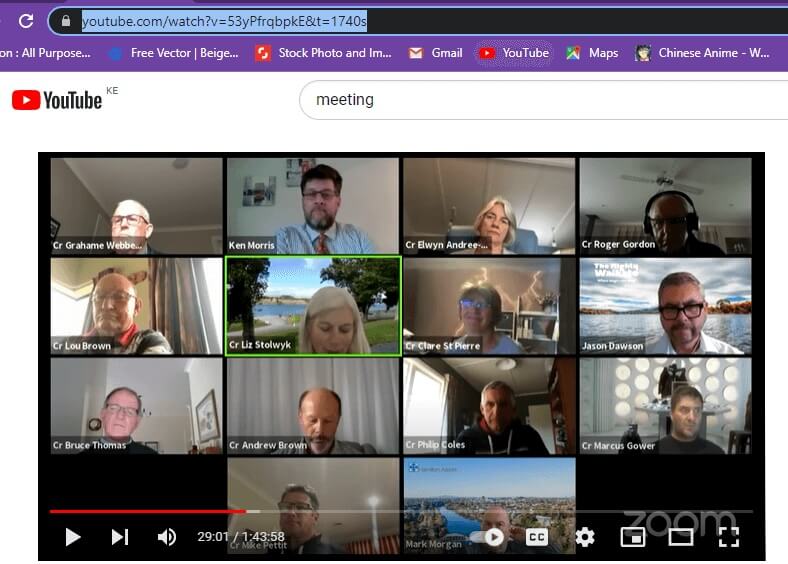
Step 2: Now, either copy the web link of the YouTube video from the top of your web browser or use the share button. If the video is private, you might need to download it.
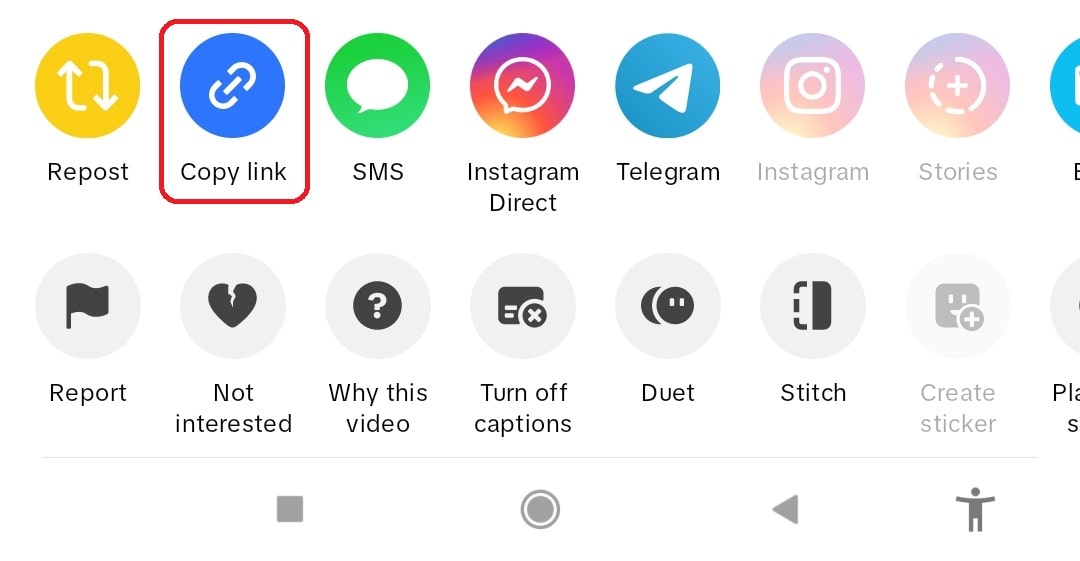
Step 3: Open the Notta transcription page and paste the YouTube video link in the "Import Files" section. Choose the language for the transcription. Click the "upload" button. If it's a video file, select your video using the "Select Document" button. Upload your file. The video file should be no larger than 1 GB.
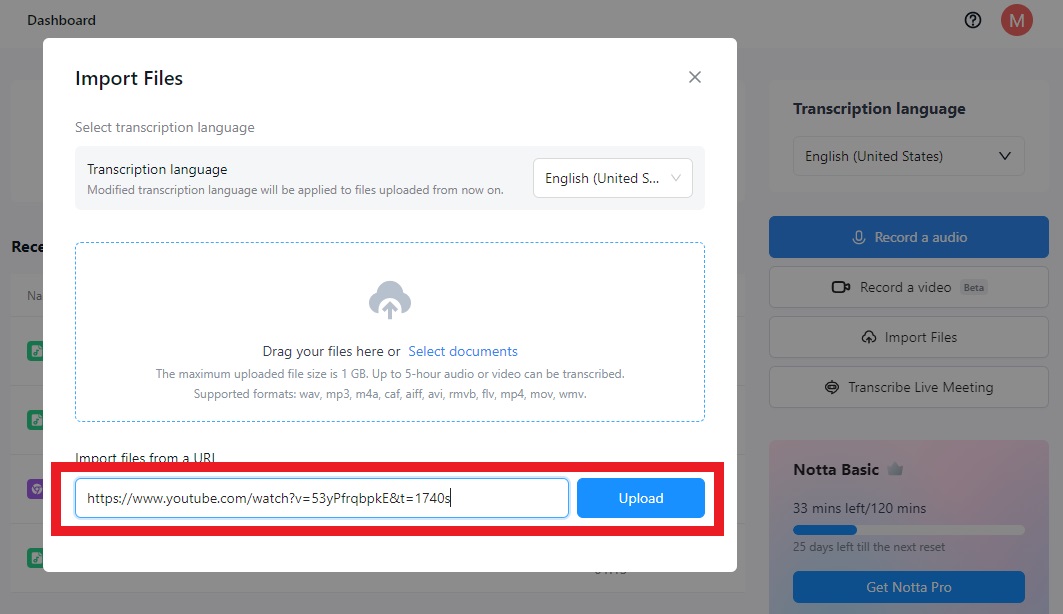
Step 4: Notta is going to type what people are saying in a YouTube video as they say it. How long it takes depends on how long the video is and how hard it is to understand what's being said.
You can also change the typed text using Notta. There are tools to fix mistakes, make it look nice, and more. Notta will make sure the typed text is good quality and fits what you want.
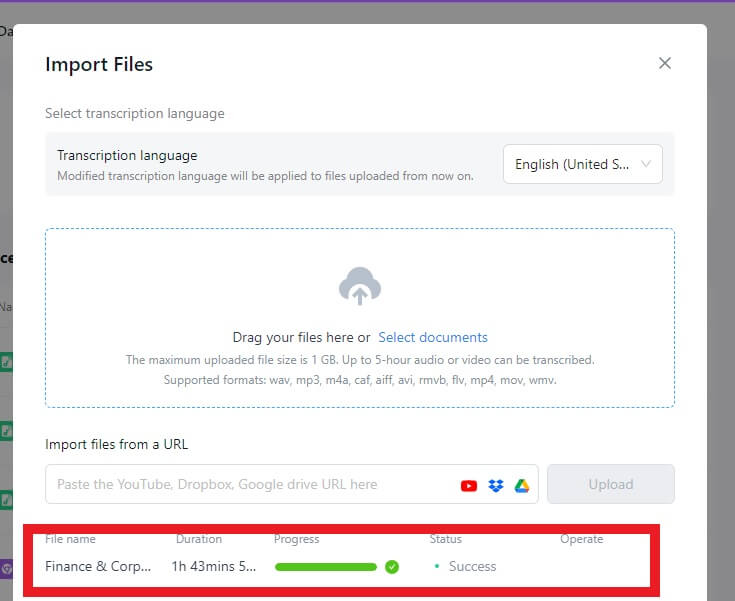
Step 5: After transcription, Notta will provide different options for downloading. You can choose to export the audio recording as MP3 or save the transcript as SRT.
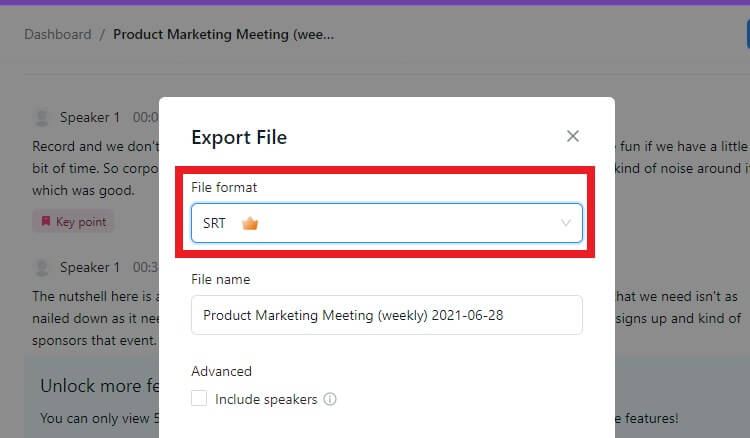
Method 3. Record YouTube screen and extract audio from YouTube
Notta's screen recording feature, also known as "record video," is a handy tool that lets you record what's happening on your computer screen while also turning what you say through your microphone and show through your webcam into text. By using this feature, you can easily record YouTube screens and extract audio from YouTube videos.
Here are the steps to record a YouTube screen and extract the audio.
Step 1: Press the "Record a Video" button on Notta's main screen.
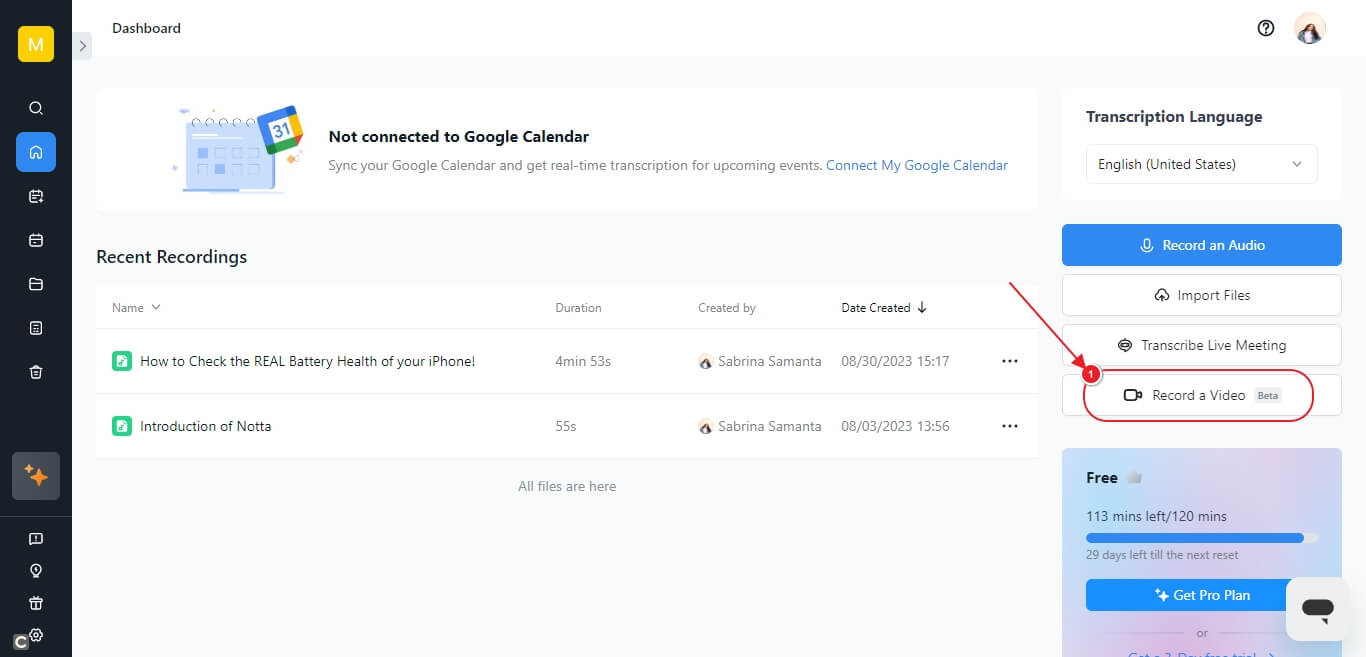
Step 2: Choose "Screen only" as the recording method, among the options "Screen only," "Camera only," and "Screen and camera," then click the "Start recording" button.
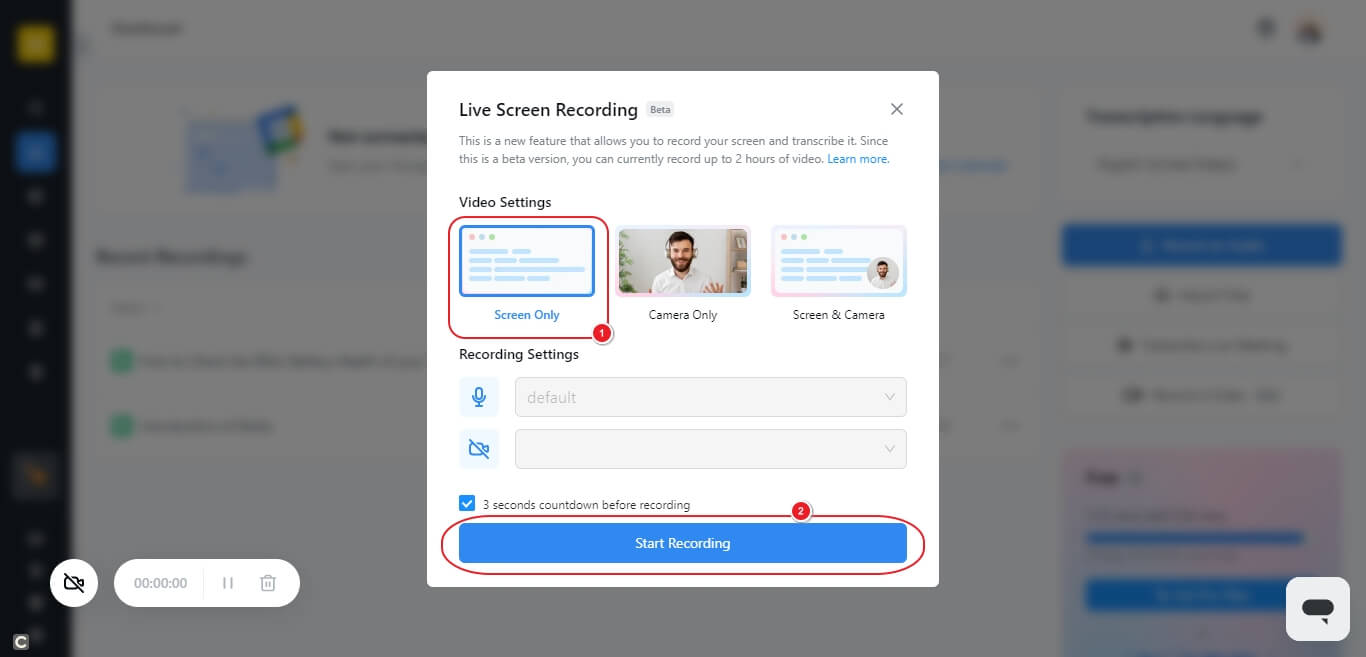
Step 3: Once you've picked the YouTube video you want to share, just press the "Share" button to begin recording.
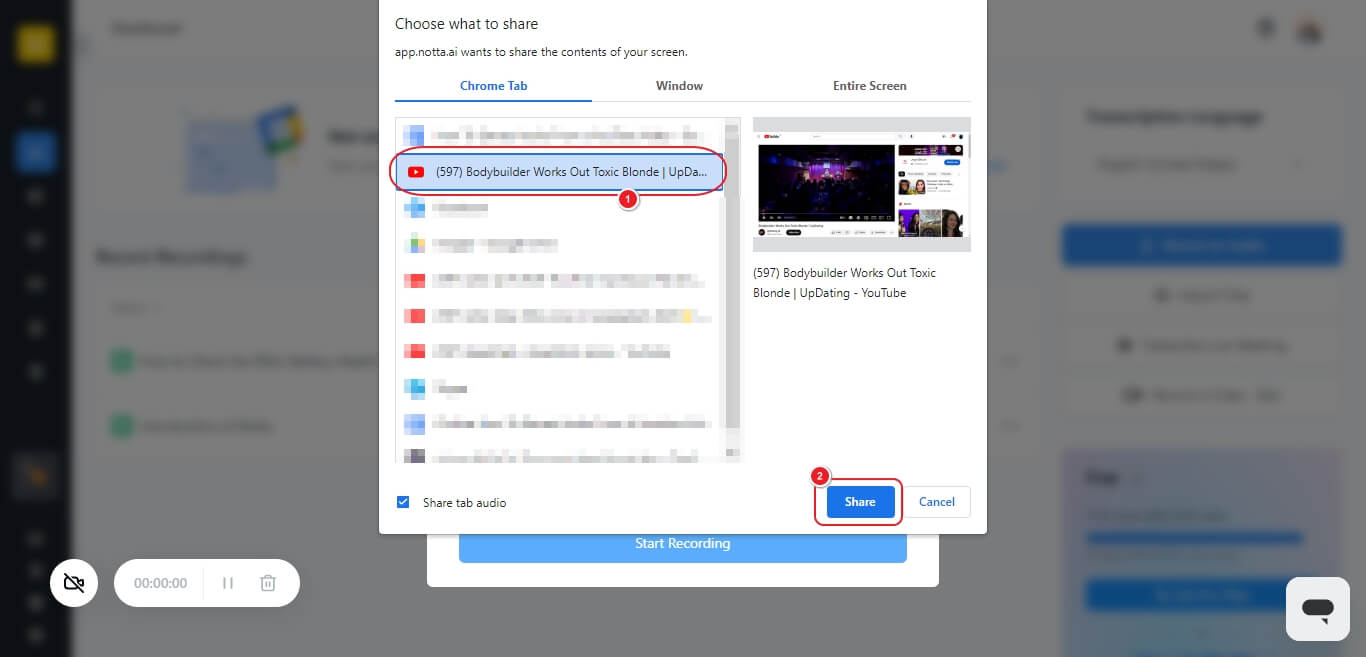
Step 4: To finish recording, just press the red "Stop" button in the bottom left corner.
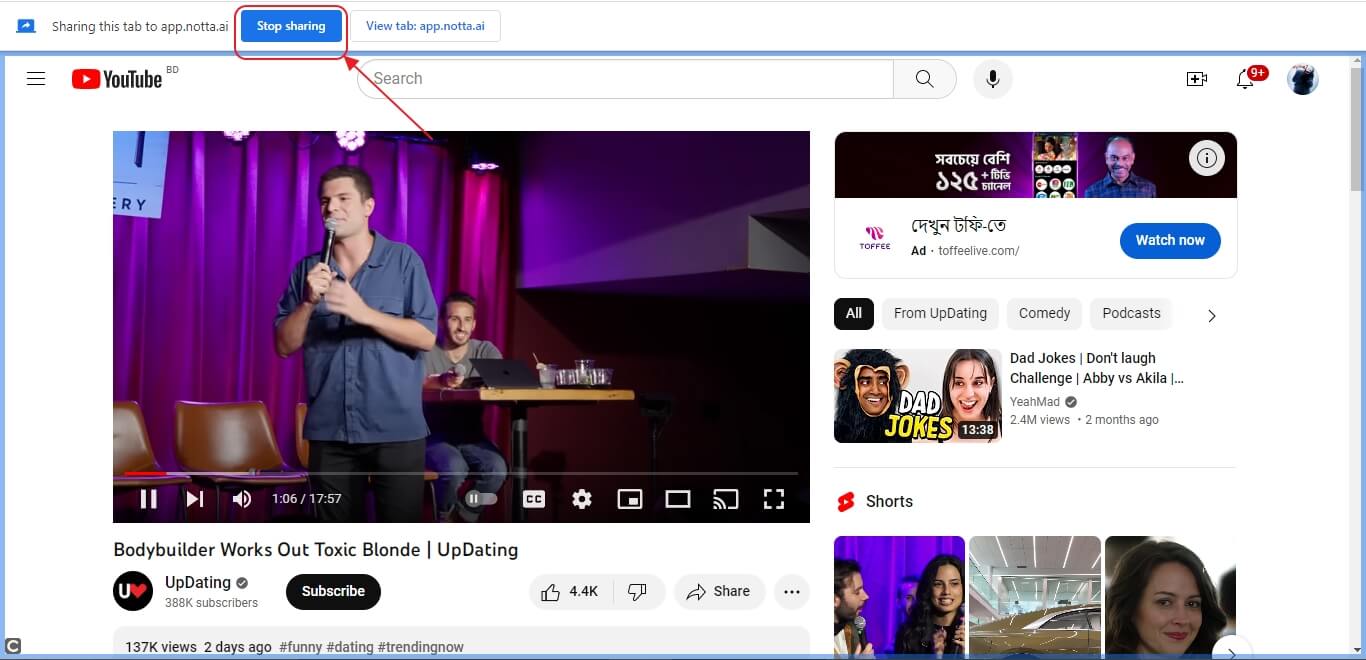
Step 5: To see what's been recorded and what the words are, just tap on the recording on the main screen. Then Download the audio file on your PC.
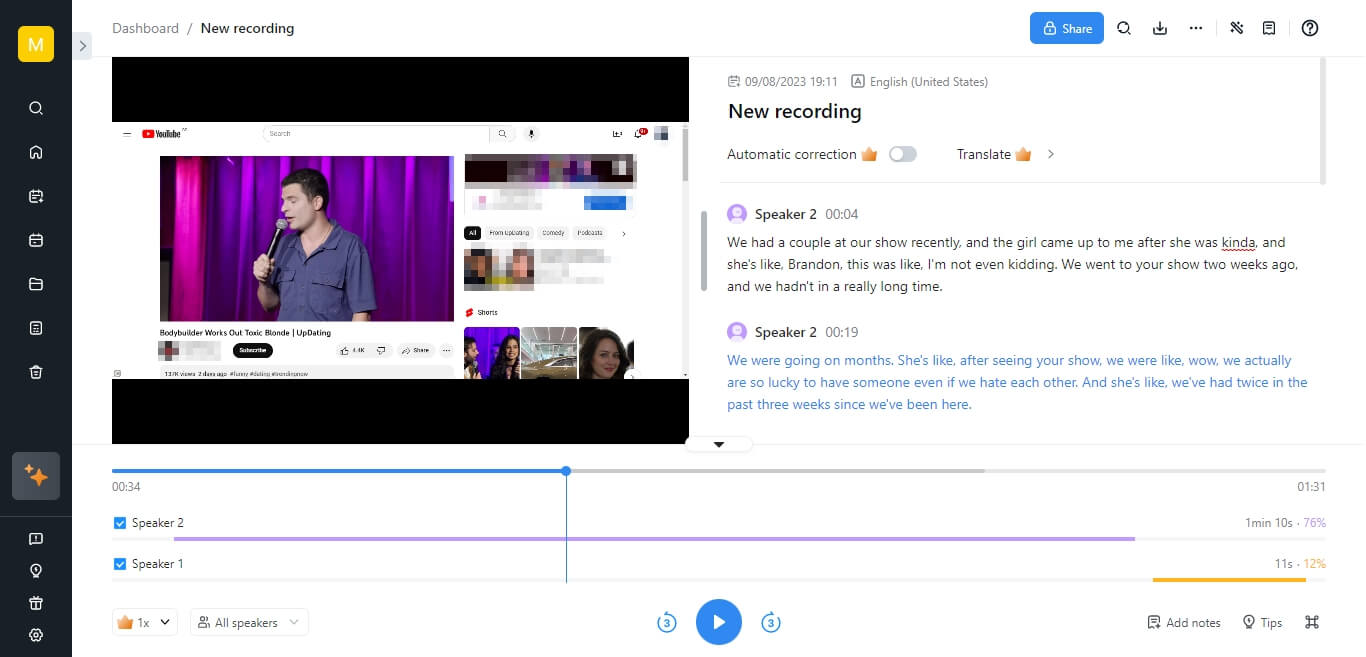
Notta records every word and transcribe in real time with high accuracy. Revisit your transcript to double-check or clarify information, 30x faster than human transcription.
Is it legal to rip audio from YouTube?
According to YouTube's rules, it's against the law to take, change, or share videos without asking the owner first. But there are some types of videos that you're allowed to download, and you can take audio from these kinds of YouTube videos:
Public Domain: These videos are really old or the owner gave up their rights. Nobody owns them anymore, so anyone can use them.
Creative Commons: The people who made these videos let others use and share them.
Copyleft: The people who made these videos let others change, share, and make new things from them, as long as those new things have the same rules.
Your Own Videos: If you made the videos yourself or have the right to use them, you can do what you want with them.
Extract audio from YouTube video effortlessly
Extracting audio from YouTube videos can be useful, but you have to do it correctly by following the rules about copyrights and ownership. In this article, we have talked about how to extract audio from a YouTube video. We would highly recommend you use Notta to rip audio from YouTube videos.
Notta is a friendly choice with a Chrome extension, a web app, and a mobile app that makes it easy. With it, you can record sound, convert spoken words into text, and get things from your screen while staying legal. Just remember to obey YouTube's rules and copyright laws when you use tools like this.
FAQs
How to extract audio from YouTube videos on an iPhone
To extract the audio from YouTube videos on your iPhone, you can use the Notta web app. Here are the steps to extract audio from YouTube videos on an iPhone -
Step 1: Visit the Notta website and tap on 'Log In'.
Step 2: Click 'Continue with Google,' log in using your Google account, and complete a short setup. This helps Notta personalize your account. Afterward, you'll see your dashboard.
Step 3: Open a new tab on your computer and go to the YouTube video you want to write down word for word. Then, just copy the web address (link) of that video.
Step 4: Return to your Notta dashboard and select 'Import Files' located on the right side.
Step 5: Put the web address (URL) of the YouTube video and then press the Upload button.
Step 6: Shut down the window where you uploaded the file, and then look for your transcript on your dashboard. After you find it, click on it.
Once you 've used the Notta web app to get the audio, it will be added to your iPhone without you needing to do anything.
How to extract audio from YouTube video on Android
You can use the Notta web app to extract audio from YouTube videos. Follow the below steps to extract audio from YouTube video on Android -
Step 1: Go to the Notta website and click on 'Log In.'
Step 2: Choose 'Continue with Google,' log in with your Google account, and set things up a bit. This helps Notta make your account special. After that, you'll see your dashboard.
Step 3: Open a new tab on your computer and find the YouTube video you want to write down word by word. Then, just copy the web address (link) of that video.
Step 4: Go back to your Notta dashboard and pick 'Import Files' on the right side.
Step 5: Paste the web address (URL) of the YouTube video and click the Upload button.
Step 6: Close the window where you uploaded the file, and then search for your written version of the video on your dashboard. When you find it, click on it.
After you are done with extracting, it will be automatically synchronized with Android.
How to convert YouTube to MP3
You can find lots of websites and computer programs that help change YouTube videos into MP3 files. By using any of these tools, you can easily convert YouTube to MP3. Here are the steps to convert YouTube to MP3 using Notta -
Step 1: Begin by going to the Notta web version to convert YouTube to MP3.
Step 2: Click on the “Import Files” option and import the YouTube link you want to convert.
Step 3: Once you import the link, the YouTube video will be automatically converted into MP3.
Step 4: Now, go to “Recent Recordings” and tap on the file that you have converted just now. At the top of the page, you will find a download sign. Click on it and choose “Audio (.mp3)”. After that, you need to press the “Download” button and you will get your MP3 file.
What audio formats can I extract from YouTube?
Different programs support different formats. You can extract various audio formats from YouTube videos based on the program you use to extract audio. However, you can use Notta to extract audio from YouTube to MP3 format.
Can I use Notta to extract audio from YouTube?
Yes, you can use Notta to extract audio from YouTube videos. Follow the above-given steps to rip audio from a YouTube video.