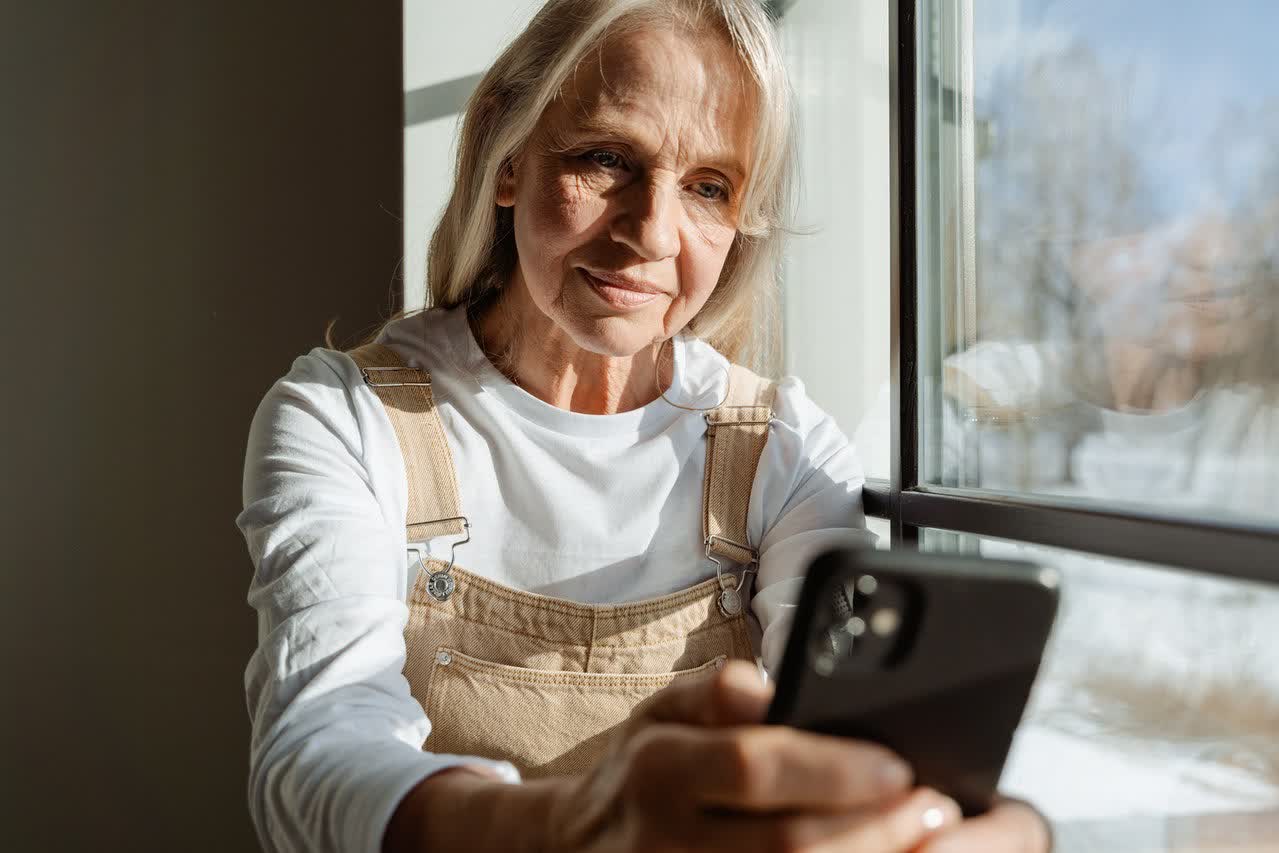
How to Quickly Set Up Voicemail on Your Android Phone
98% accurate, real-time transcription in just a few clicks. 58 languages and multiple platforms supported.
You may be wondering how to set up voicemail on your new phone. This can be confusing if you’re not tech-savvy, but luckily we’ve got everything covered!
This can be accomplished in just a few simple steps, even if you've never done it before. Here's how to set up voicemail on your Android phone in just five minutes or less!
How to set up voicemail on Android
Here's how to set up a voicemail box on your Android device, such as a Samsung Galaxy:
Most Android phones will come with "Voice Mail" already in their contacts.
Step 1: 'Swipe up' from the home screen to access your apps. In the "Search Apps" field at the top, type in "Contacts".
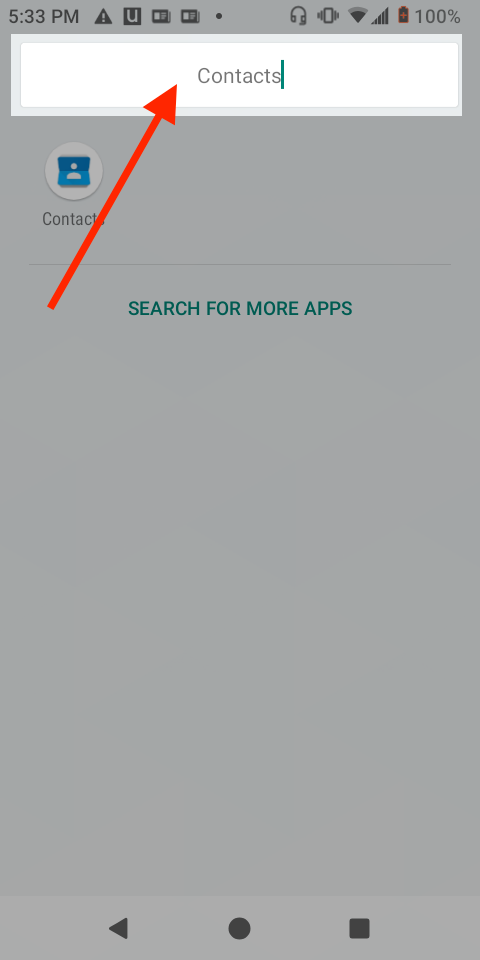
Step 2: Click on 'Contacts'.
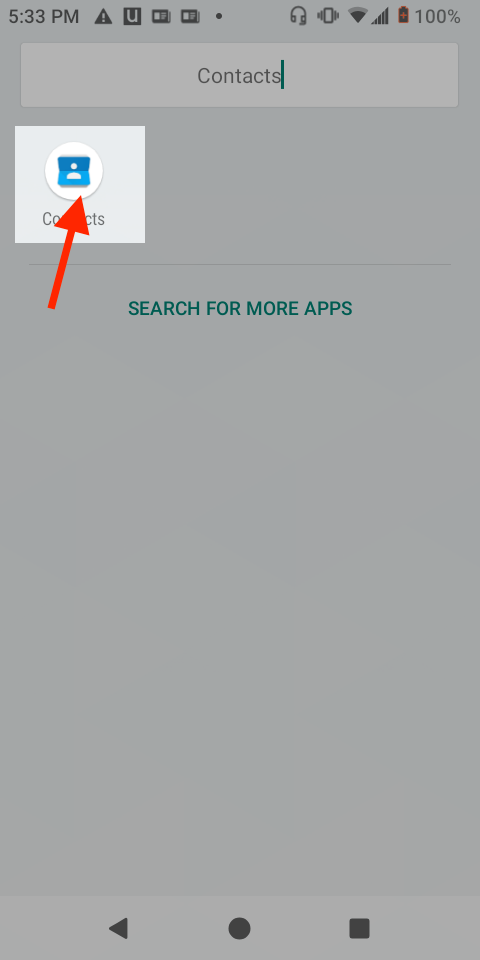
Step 3: Click on the search box at the top right and type in "Voice Mail".
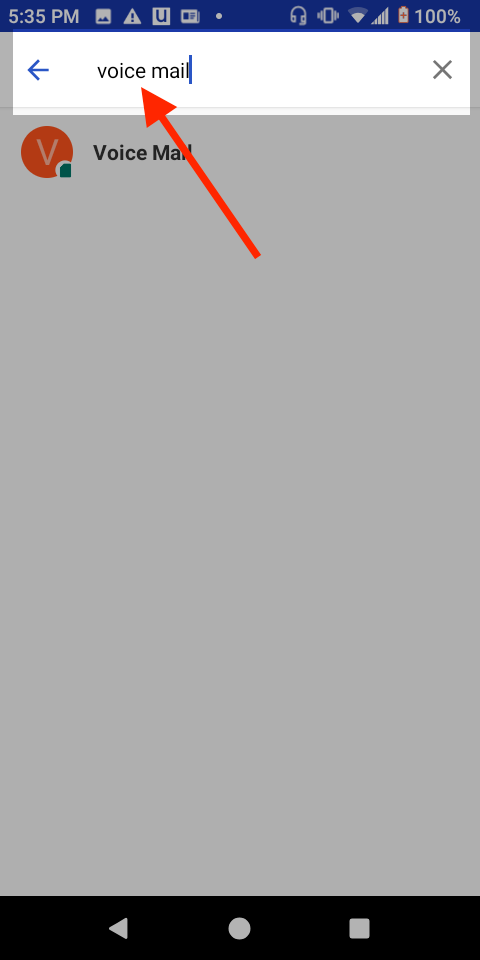
Step 4: Click on 'Voice Mail'.
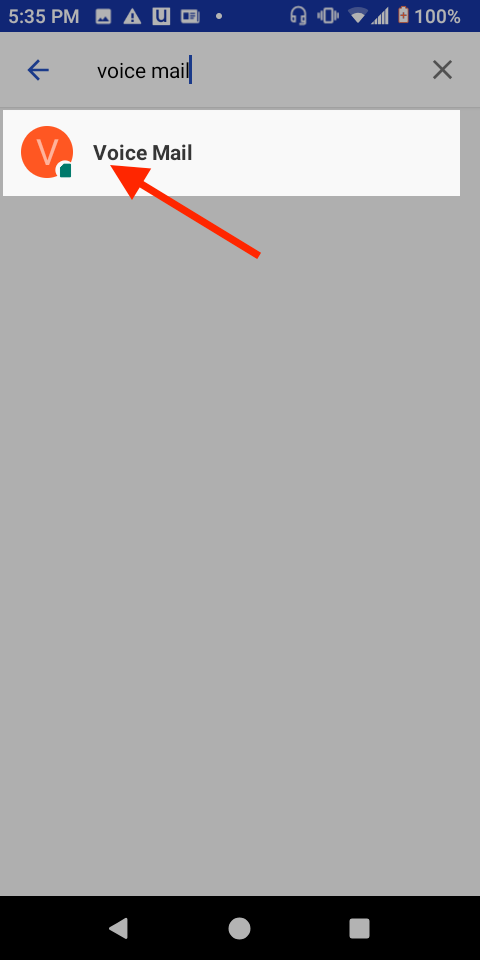
Step 5: Click on the 'Call' icon to call it.
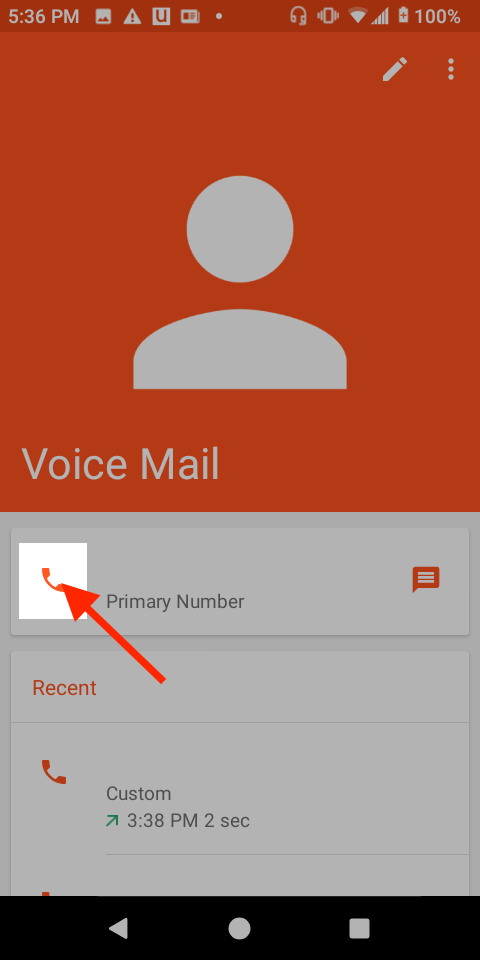
Step 6: To set up your voicemail, follow the prompts.
If you do not already have "Voice Mail" in your contacts follow these instructions:
Step 1: 'Swipe up' from the home screen to access your apps. In the "Search Apps" field at the top, type in "Phone".
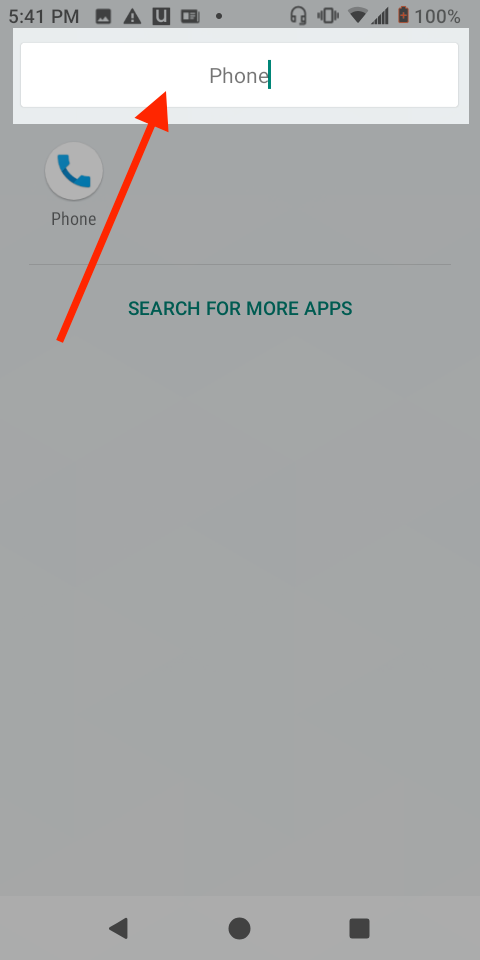
Step 2: Click on 'Phone'.
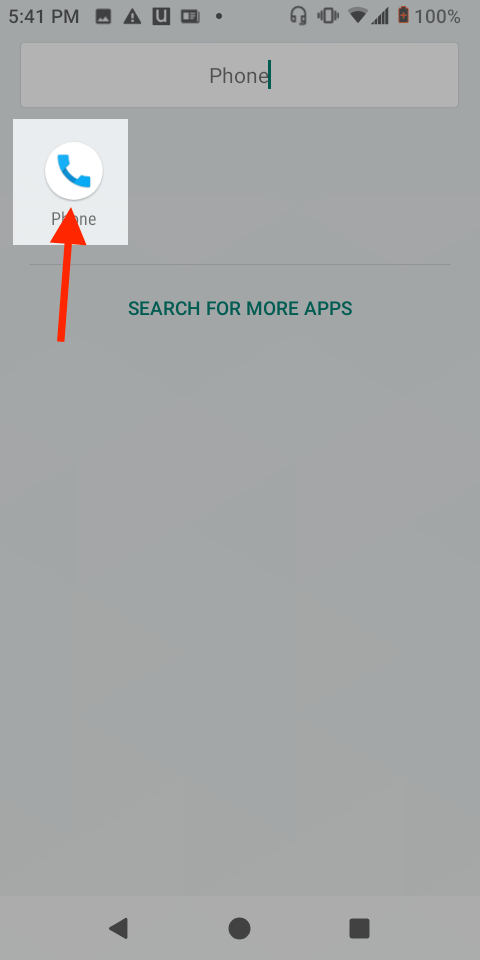
Step 3: Click on the 'Keypad' at the bottom of the screen.
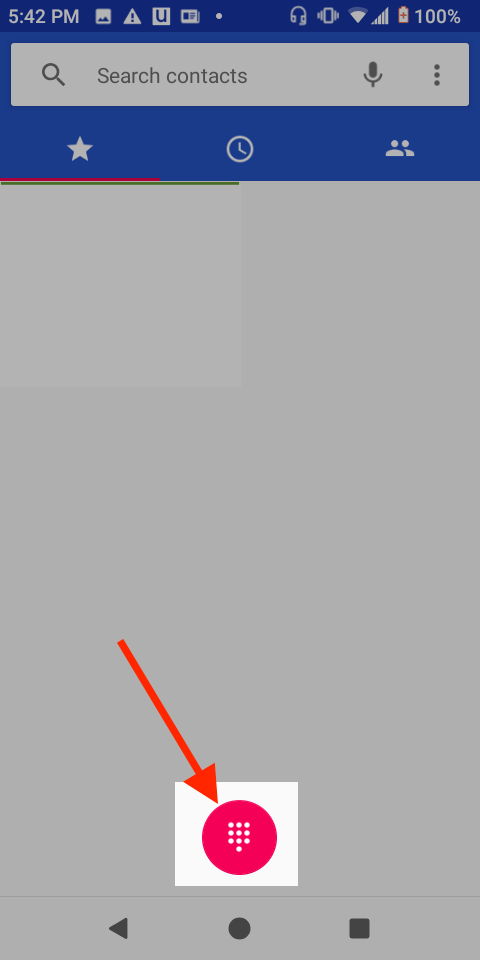
Step 4: To call your voicemail, press and hold '1'.
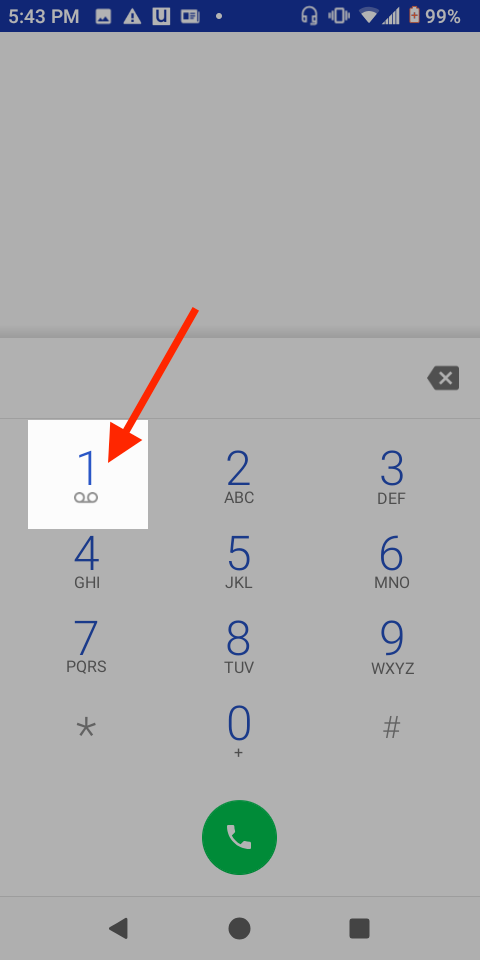
Step 5: To finish setting up your voicemail, follow the prompt.
Awesome! Now you have set up your voicemail on Android.
Use Notta's AI transcription tool to quickly and easily transcribe audio and videos. We guarantee accuracy and ease of use.
What is visual voicemail?
Visual voicemail is a visual list of your voicemails. It allows you to listen, delete, or save messages. Visual voicemail also makes it easier to navigate through your voice messages. It allows you to choose one message from a list instead of listening through every single one.
Where to find the visual voicemail app
The name of your visual voicemail app will differ depending on which carrier you use. In some cases, it might come pre-installed with your phone or it might be a free app in your phone’s app store.
These apps usually require Android 6.0, 7.0, and higher. Look for apps called "Visual Voicemail" or "*Your Carrier* Visual Voicemail". Make sure to search by the carrier. There are separate versions of visual voicemail for each carrier.
How to change visual voicemail settings
Once you've set up visual voicemail, you can make changes as necessary to customize it. To change your visual voicemail settings, open your app and go into your Settings menu.
Usually, it will be a little gear icon. Sometimes it will be 3 little dots that you can click on, then click Settings.
From there, find Visual Voicemail in order to toggle or modify certain settings. You can change things such as grouping or turning notifications on or off.
How to set up or change a voicemail greeting on Android
Here's how to change your voicemail greeting or set up a new one on Android.
Step 1: Set up your voicemail as we did above in "How to Set Up Voicemail on Android". During the process, you will be asked if you want to set up a voicemail greeting. If you choose not to, or you are ready to change it, proceed to Step 2.
Step 2: Call your voicemail.
Step 3: Press ‘*’ (star).
Step 4: Press ‘3’.
Step 5: Press '2'.
Step 6: Press '2'.
Step 7: Record your new greeting.
Step 8: You will be prompted to either re-record your new greeting or save it as your greeting.
Congrats! You now have a new voicemail greeting.
Easily set up and transcribe your voicemails
Now you've learned how to set up voicemail on your Android phone. You can now receive voice messages. If you want lossless, clear sound with minimal noise while listening to voicemail on Android, here are some wireless headphones for Android for your reference.
If you want to read the voice message, visual voicemail apps can be helpful as well to visually see who left you a message. They’re not very good at transcribing voicemails to text though.
To get a more accurate solution to transcribe your voicemails you can download Notta. Notta is a voice-to-text application that can transcribe your voicemails in real-time. It may help you save time in the long run.
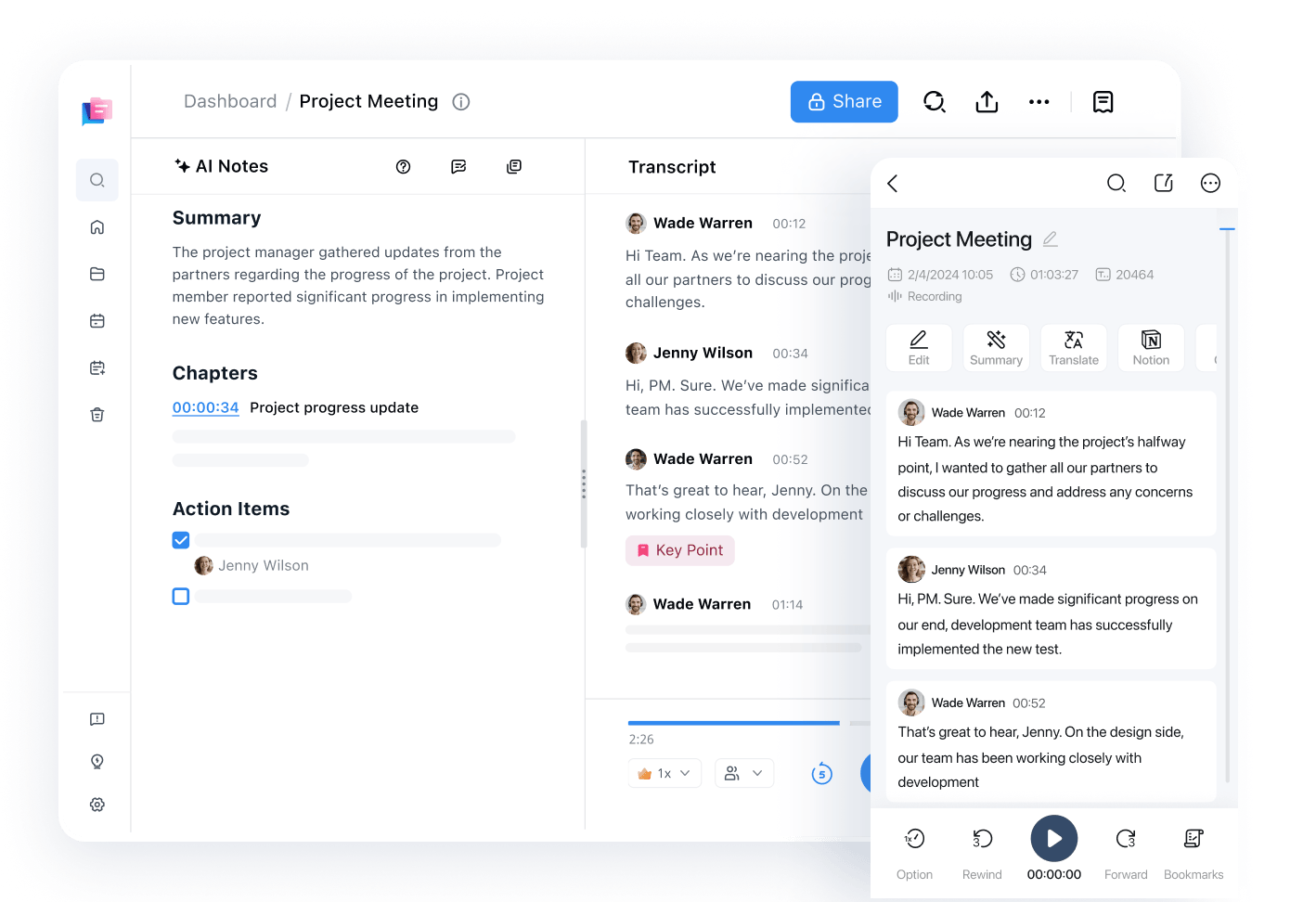
Notta can convert your voicemails into text with 98.86% accuracy in minutes. Focus on conversations, not manual note-taking.
FAQs
Where is the voicemail app on my Android?
Your voicemail is actually a phone number. Usually, it is saved in your contacts as "Voice Mail". Check your contacts to see if it is there. If it is not there, open your phone app and press and hold '1'. It will dial your voicemail, where you can either set it up or check messages. You can also use third-party voicemail apps for your Android.
Can I set up voicemail from Another phone?
You can't set up your voicemail from another phone, but you can check it from another phone. You can call your phone number and when it goes to your voicemail press * (star).
Then it will ask you to enter your PIN or password. This will be a set of numbers that you chose when you set up your voicemail. From there you can proceed to check your voicemail.
Why is voicemail not working on my Android?
Your voicemail setting may be incorrect. Make sure that you are dialing the correct number to access your voicemail:
Open the phone app and tap the three little dots to the right of the search bar.
Then click 'Settings'.
Click 'Voicemail'
Click 'Advanced Settings'
Click 'Setup'
Take note of the voicemail number listed here.
Call the number.
This should be the correct number to call for your voicemail. Make sure to update it in your contacts. If that doesn't work you can call your carrier to request new voicemail settings.
How do I change voicemail passwords on my Android?
To change your voicemail passwords:
Call your voicemail.
Press '*' (star).
Press '5'.
Press '1'.
It will then prompt you to change your password.