
How to Summarize Long Transcription with AI
Record, transcribe and summarize conversations with one click.
I've been using ChatGPT for researching content, creating quick social media captions, and sometimes for even condensing lengthy documents. The AI tools have completely transformed the way we (humans) work.
With AI tools like ChatGPT, you can also write content, generate code, or even summarize long transcripts into shorter text — faster and better. Of course, you'll need to follow some steps to summarize transcriptions via ChatGPT or any other AI tool.
For example, you've to write detailed prompts and edit the generated summary to make sure it matches your needs. If you want to summarize transcriptions with ChatGPT or other AI tools, here's how to do so.
What is summarized transcription?
A summarized transcription is the short, meaningful version of a long document (Example: YouTube, interview, or meeting transcript). It's usually helpful for people who don't want to spend time reading lengthy transcripts.
As humans, we are constantly looking to make our lives easier with advanced technology like AI. One of the most popular AI tools that's an absolute favorite of everyone is ChatGPT (It has soon become a household name after its launch).
With the right prompt, you can ask ChatGPT to give you a summary — but make sure you're ready for some back and forth.
How to summarize transcripts with ChatGPT
ChatGPT is a popular chatbot built by OpenAI, and it uses the GPT language models to answer questions, draft emails, hold conversations, write articles, and even summarize a transcript. It might not be a great chatbot, but it is a really, really good one.
It's among the few different tools out there that get the job done (i.e., summarizing transcript). It isn't actually a summarizing tool, but its flexibility helps you do a lot. Here's how to use AI to summarize meeting transcripts.
Step 1: Go to this link: chat.openai.com and paste the transcript (or text) you'd like to summarize. Instead of pasting the entire 30-minute transcript into ChatGPT at once, I'd recommend you break it into small sections.
Next, type your ChatGPT prompt (i.e., text query) in the message box and finally hit 'Enter.' Here's an example prompt for transcript summary:
'Hey, ChatGPT! I will provide you with a meeting transcript in four different parts. You'll have to read the text to generate a short summary of each.'
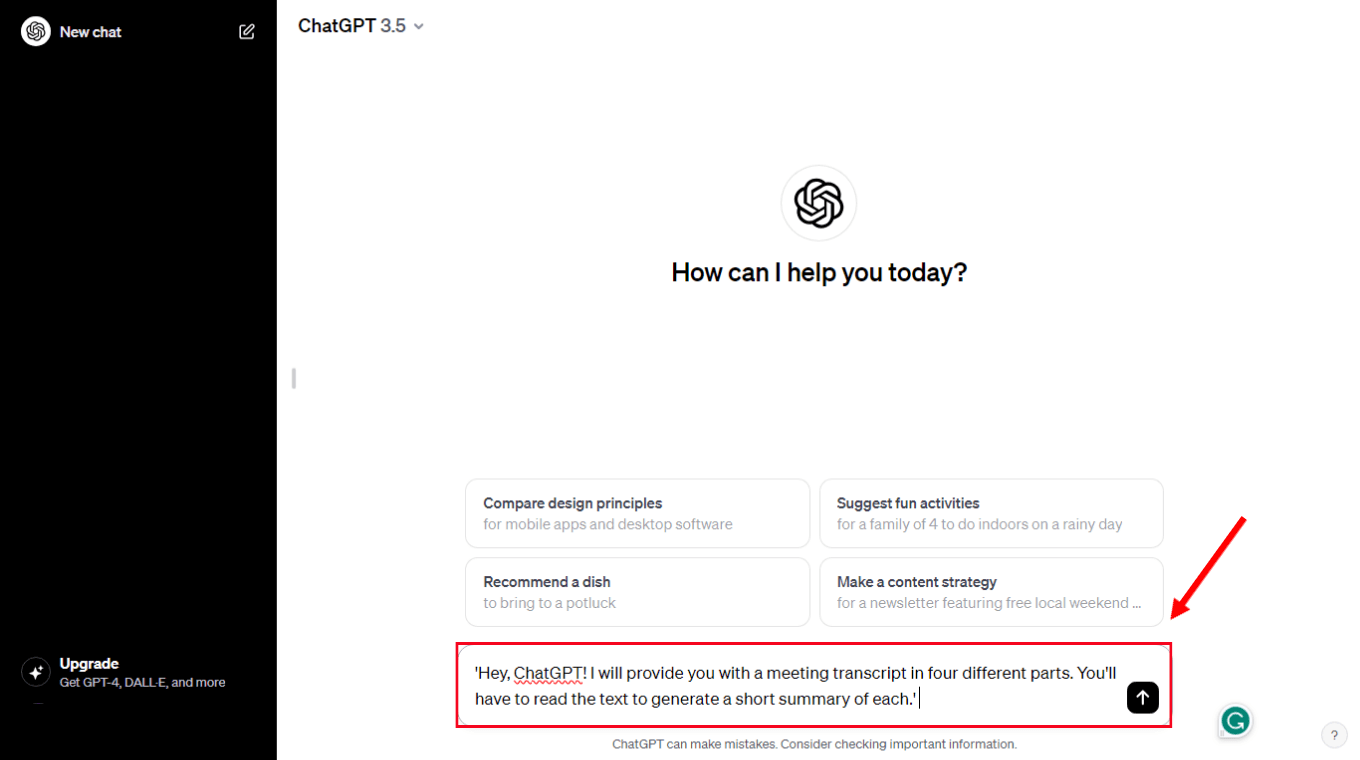
Step 2: In only a few seconds, the AI chatbot ChatGPT will generate a reply. You can continue the same until you've pasted all the transcript parts and generated a summary (of each).
Here's the text ChatGPT generated in response to my prompt (check the below image).
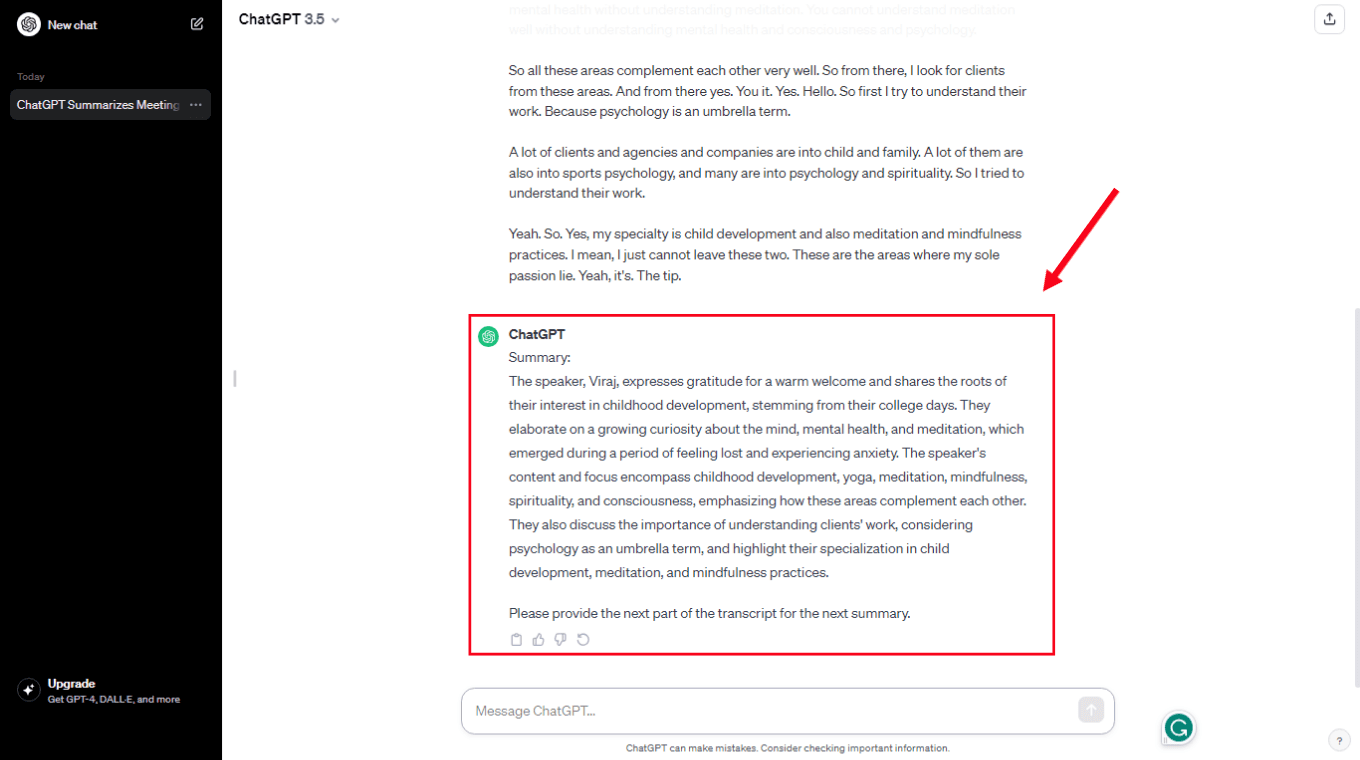
Since ChatGPT can 'remember' the conversation, you can ask the AI chatbot to modify the response, like
'Try again, but keep the summary under 50 words.'
Step 3: If you like the ChatGPT's response and wish to share it with team members, just click the clipboard icon to copy the answer. This way, you can save the summary directly to the clipboard — which can then be pasted anywhere.
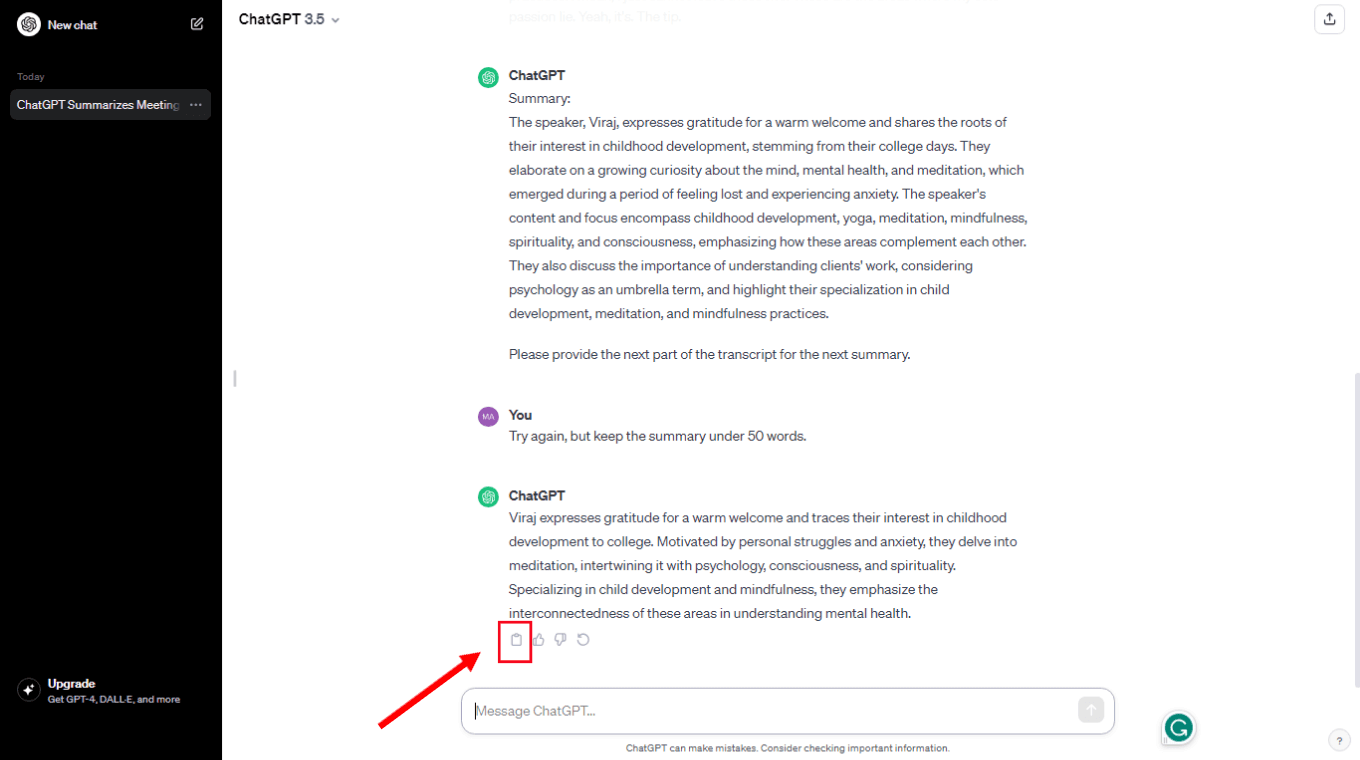
Pros & cons of using ChatGPT
While ChatGPT transcript summarizer can generate a summary from the transcript, it isn't very accurate in most cases. You'll have to spend time editing and proofreading the summary to make sure it covers all the essential details from the transcript.
Pros
ChatGPT comes with a free plan.
It's pretty easy to use and does not require any technical knowledge.
Cons
The output needs to be edited before you use it for professional purposes.
ChatGPT can only summarize text but doesn't work as a YouTube transcript summarizer.
You'll have to keep modifying the prompts to generate the desired result.
Notta offers the most integrated AI meeting notes, summaries, and action items so nothing gets missed.
How to summarize transcripts with Notta
If you typically record meetings, you'll still need a recap of the detailed audio or video transcripts. If you've been searching for a powerful AI video transcript summarizer tool that provides automatic transcripts and then generates a quick, accurate summary of the given text, I'd recommend checking the Notta Web App.
With the Notta AI note-taking app, you can import videos directly from the computer or add links to Dropbox, YouTube, or Google Drive files. For this tutorial, I'll be uploading a video file from the computer and using Notta to summarize the meeting transcripts.
Here is how to use AI to summarize meeting transcripts.
Step 1: To begin, just go to Notta's official website and create a new account. Upon entering the Notta dashboard, click 'Import Files' and then drag and drop the file you want to transcribe.
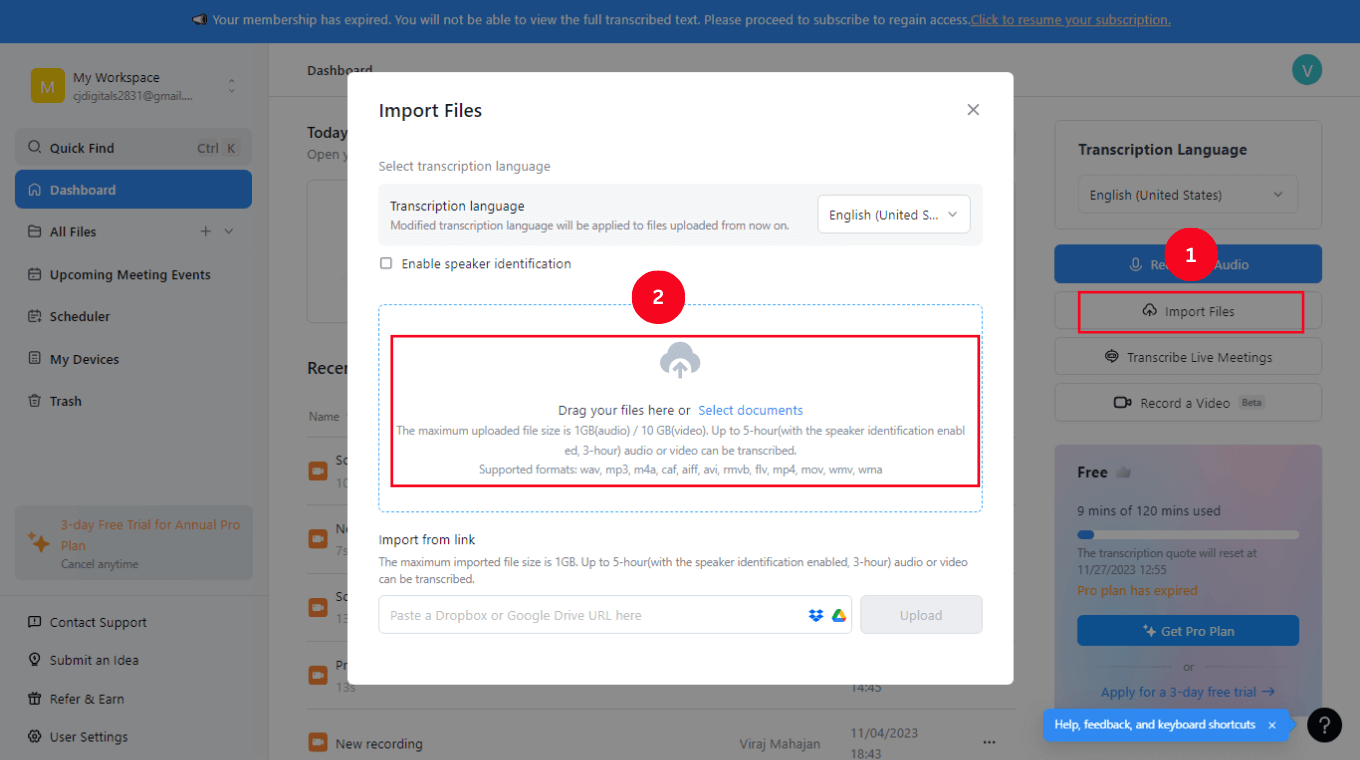
If you want to transcribe and summarize a YouTube video, Dropbox file, or a Google Drive link, paste the URL under the 'Import from Link' section.
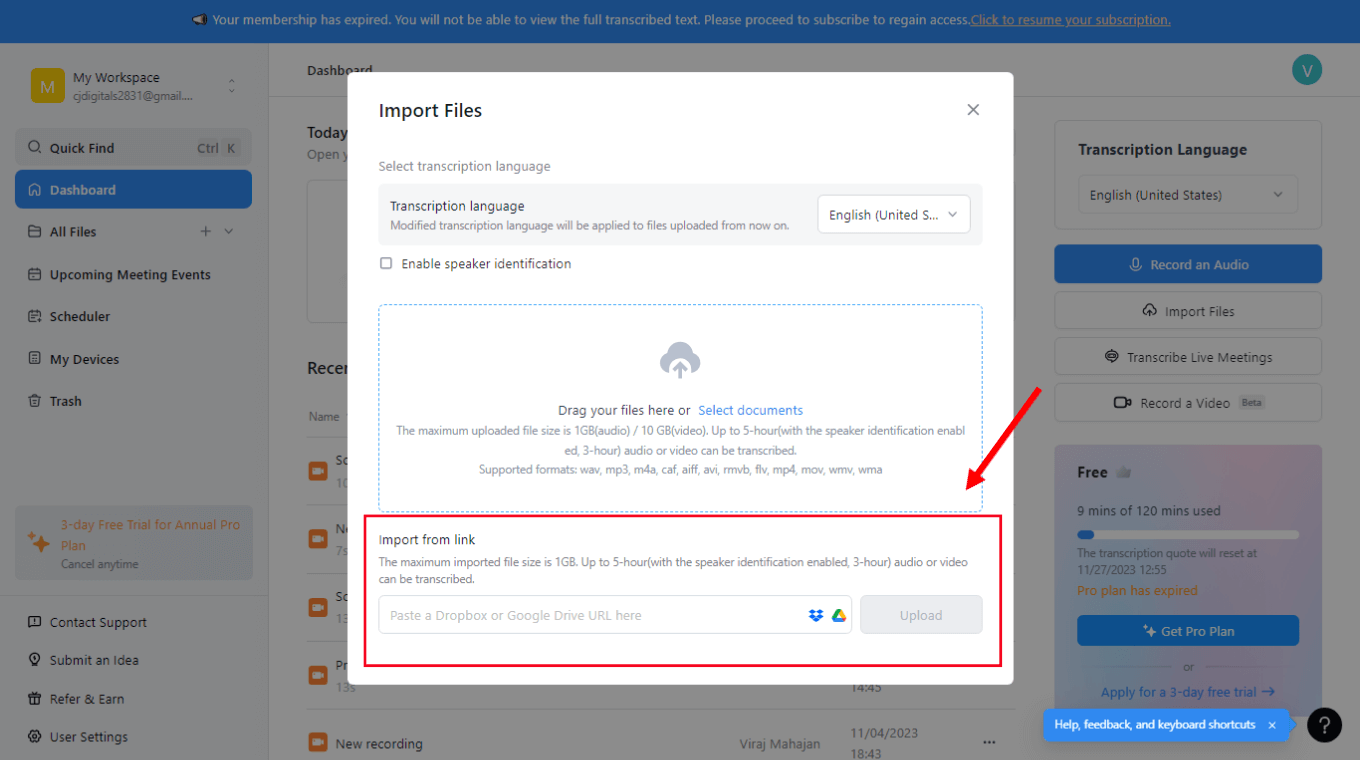
Step 2: Within a few minutes, Notta will generate a video transcript with high accuracy — no matter how many speakers are sharing their thoughts. Double-click the recently transcribed file to view the entire transcription.
Step 3: At the left side of the Notta screen, choose a pre-built summary template to summarize the lengthy transcripts into a short text.
What's impressive about the Notta AI Summary Generator is its ability to break the text (summary) into an overview, different chapters, and action items.
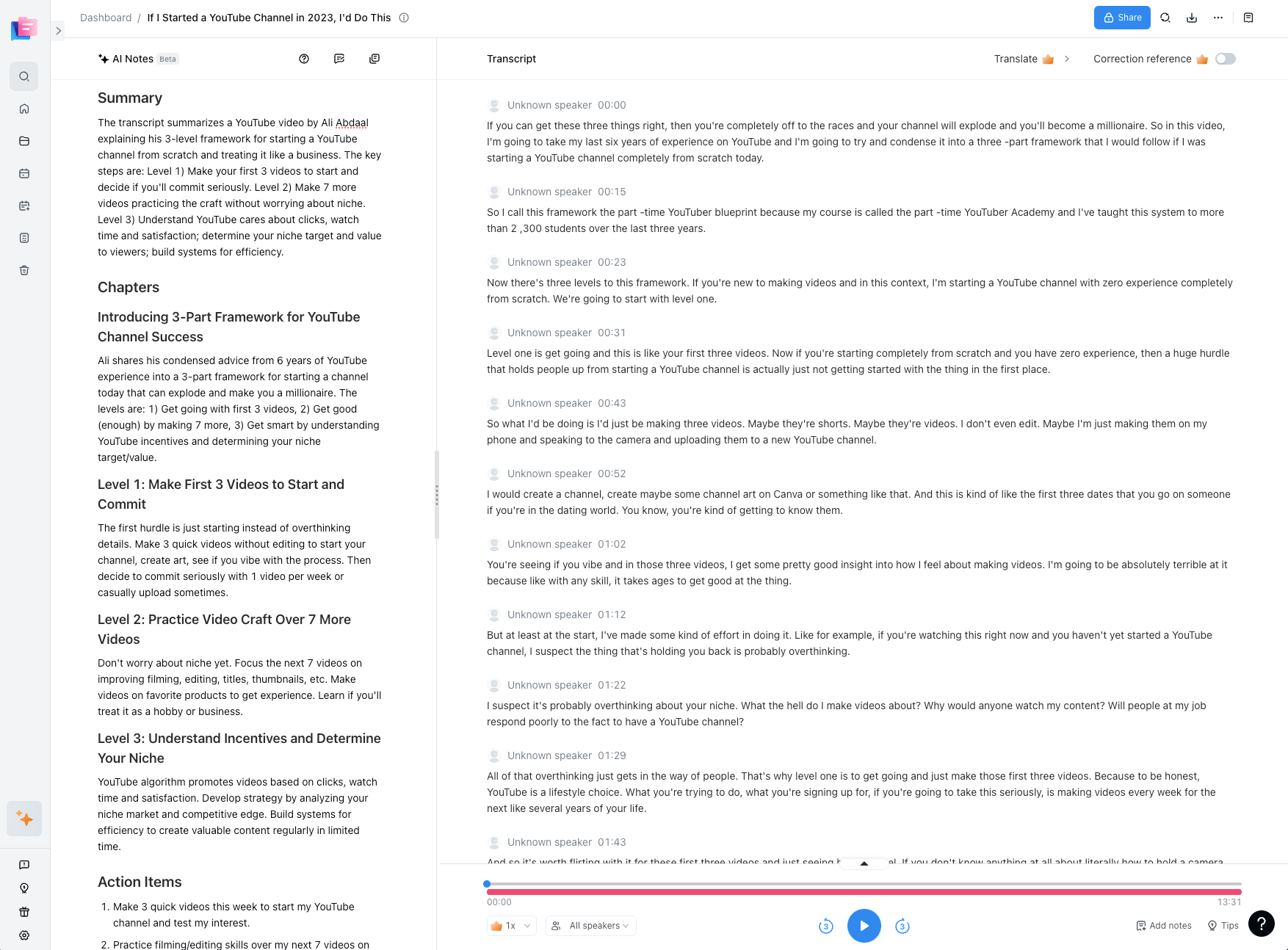
Step 4: Once the summary is ready, you can export the file (both transcript and summary) in many formats like TXT, DOCX, PDF, and XLSX.
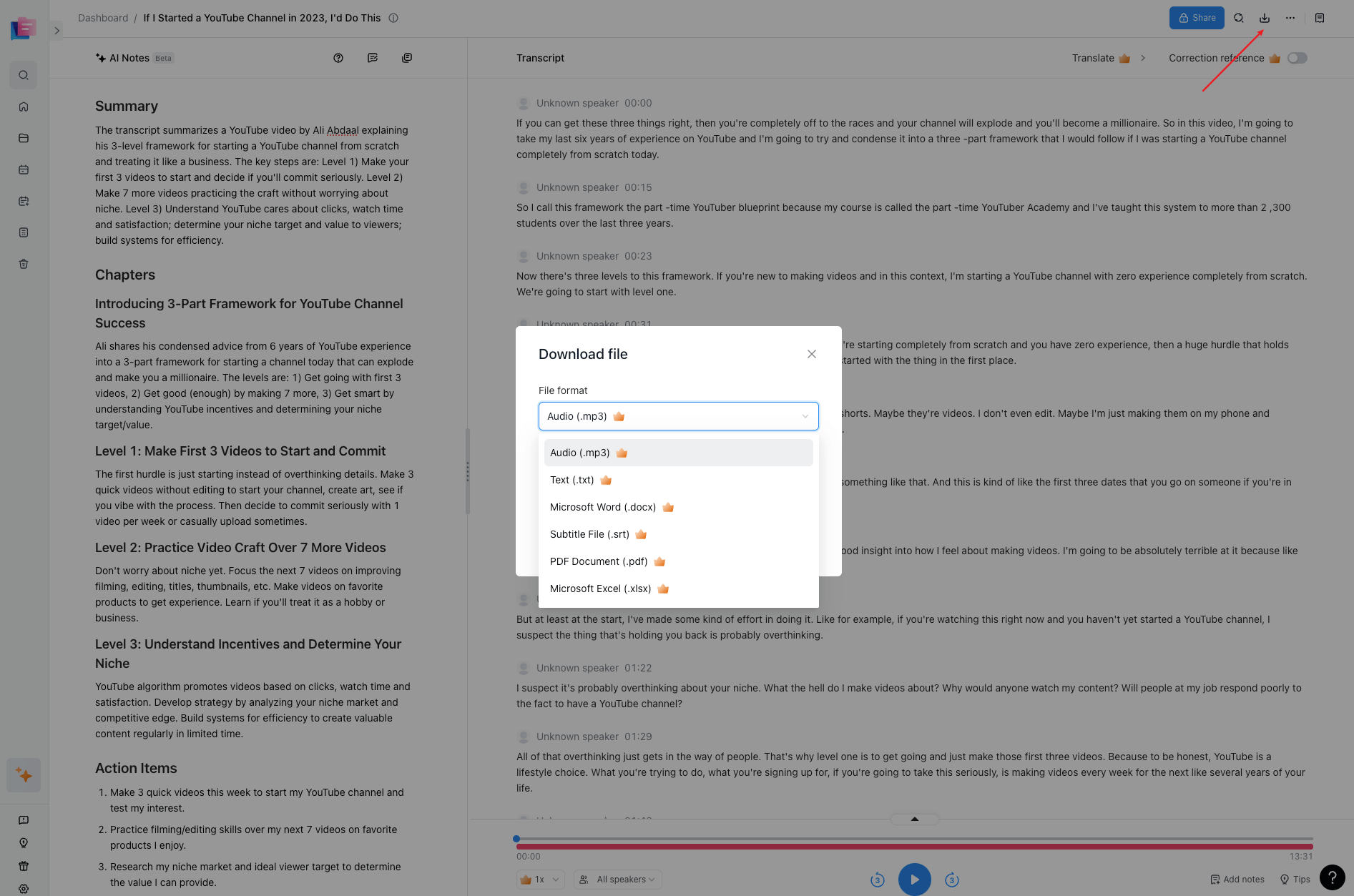
If you want to know how to use Notta AI Summary Generator in detail, check out my detailed guide on this.
Pros & cons of using Notta
Unlike ChatGPT, Notta is designed to record meetings, transcribe voice to text, and then generate an accurate summary. Notta Web App can create a summary of a meeting, podcast, interview, or YouTube transcript and send it directly to Salesforce or Notion.
Pros
Notta brings recording, transcribing, and summarizing audio and video files in one place.
It keeps all the transcriptions and summaries saved for future reference.
Once you summarize transcriptions with Notta, you can share the link with your team members or colleagues for collaboration.
Simply select the summary template that best fits your needs, and watch as Notta transforms your raw notes into polished, concise summaries.
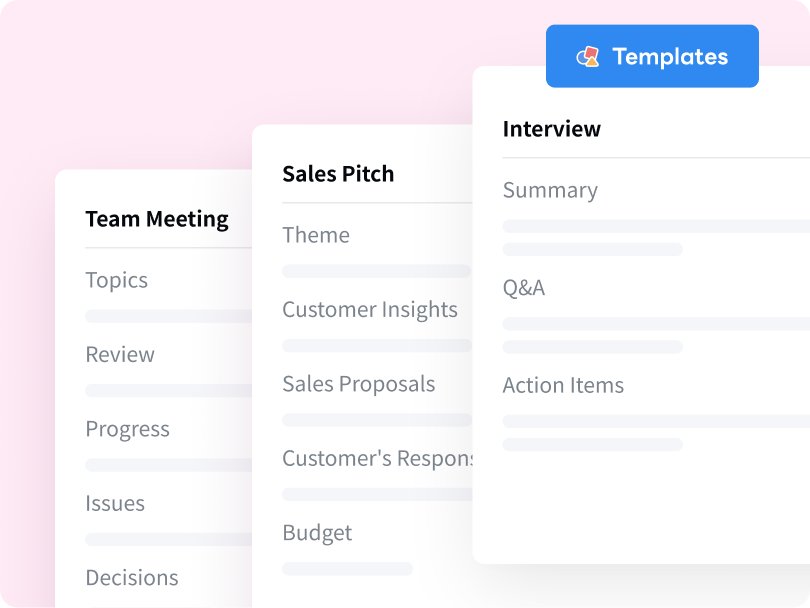
Cons
With Notta, you cannot directly summarize text (articles or blogs).
Record, transcribe, summarize, and share meeting conversations with one simple click.
FAQs
How do you summarize an interview transcript?
I'm probably the last person at work who enjoys interviewing people — but over the last couple of years, I've agreed to take interviews that come my way. Interviewing other people is a great way to improve your own interview and observational skills. To make interviews less stressful for me and to prepare better for the next time, I decided to transcribe and summarize them.
If you want to do the same, here's how to summarize interviews using Notta.
First, create a new Notta account and then select 'Import Files' to directly drop the interviews for transcription.
The next step is to click the 'AI Summary Generator' icon located right at the top corner — and Notta will generate the interview summaries quickly.
How do you summarize podcasts with AI?
I've been a podcast host, producer, and editor for a while now, and it's one of the best content marketing tools out there. The reason behind the popularity of podcasts is the number of viewers that watch them.
Every episode offers valuable content that people love to consume and share on the go. One of the best ways to watch more podcasts is by summarizing the transcripts and keeping them saved for future reference.
Here's how to summarize podcasts with the Notta Web App.
Log into your Notta account and select the 'Upload & transcribe file' to transcribe the podcasts.
Select a pre-built template to summarize transcriptions — which can then be saved on your device.
Key takeaways
While ChatGPT is fun to use, you'll need a more dedicated transcript summarizer for professional purposes. Notta is one such AI note-taker that can do many tasks — record meetings, generate real-time transcripts, and then summarize transcriptions with an overview, chapters, and action items.
Now, every time you record an audio or video file, the Notta Web App will create a transcript and then summarize the media files. You can even send the transcript summary on other platforms like Salesforce or Notion. That way, your team can read through summaries and action items without spending so much time.