Read next: Top 8 Live Caption Apps & Software
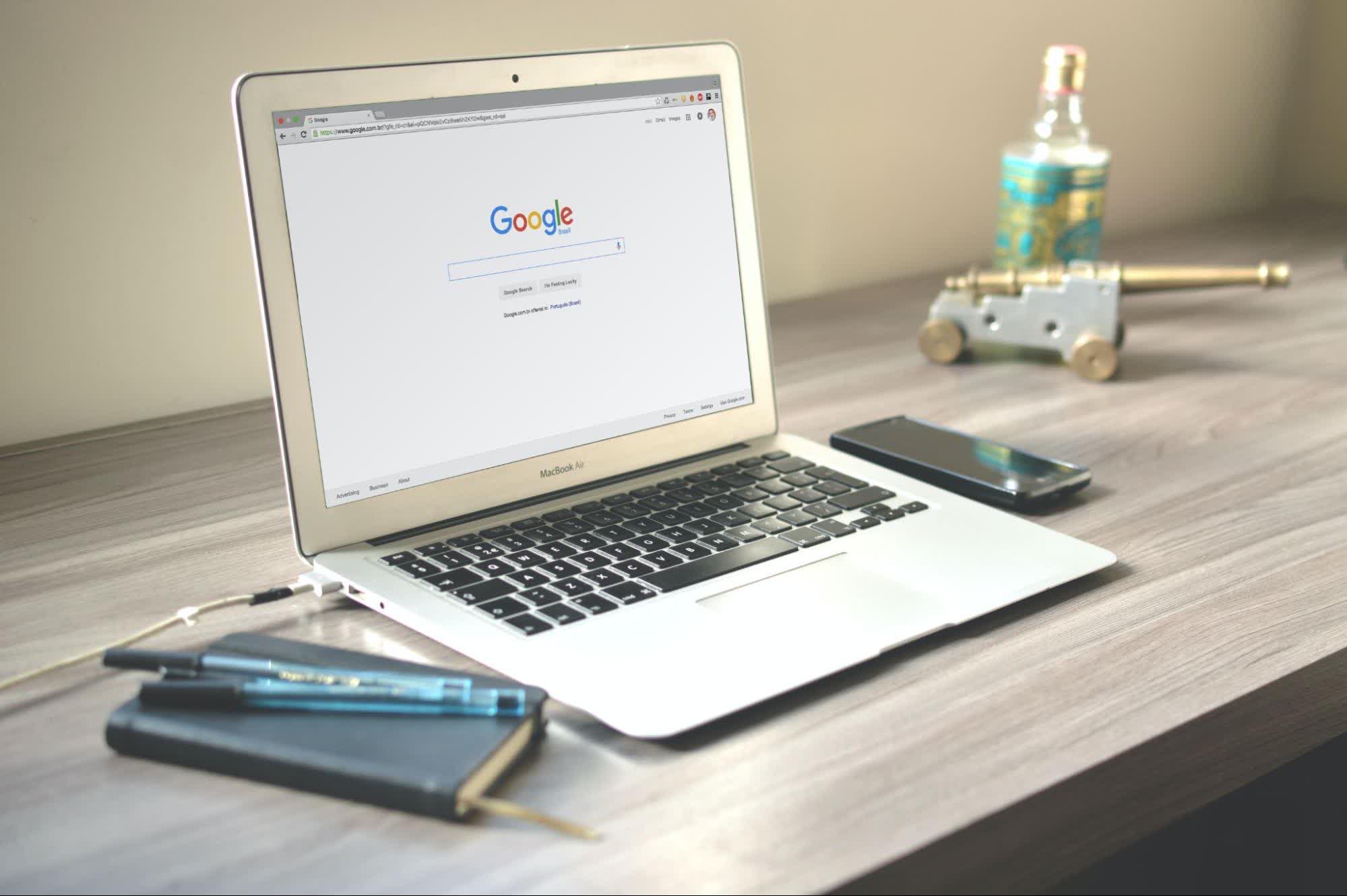
How to Turn Off Live Captions on Chrome, Android and Global Media Controls
98% accurate, real-time transcription in just a few clicks. 58 languages and multiple platforms supported.
Google Chrome has an accessibility feature called Live Captions. It automatically generates captions for videos on the web. It's a neat feature, but it can be hard to turn off.
This post will show you how to disable Live Captions in Chrome. We'll help you quickly toggle it off and back on at your leisure.
What is live caption?
Live caption makes captions pop up any time audio, video, or call (on some phones) is playing. For many users, it can make the internet much more accessible. They can follow along with what is happening.
For others, it can get annoying to see captions popping up when consuming content. If you're looking for help with turning off live captions, read our how-to guide below!
Fed up with slow documentation? With Notta, you can record and access error-free transcripts seamlessly synced across all your devices.
How to turn off live captions in Chrome
Here’s how to turn off the live captions on the latest version of Chrome for desktop and mobile:
Chrome Web
Step 1: Click ‘Customize and control Google Chrome’ at the top right of your browser.
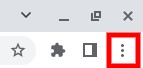
Step 2: Click ‘Settings.’
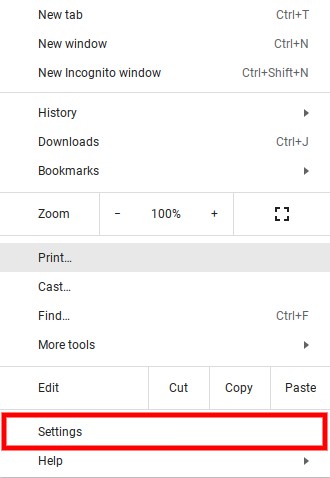
Step 3: Click on ‘Accessibility’ on the toolbar to the left.
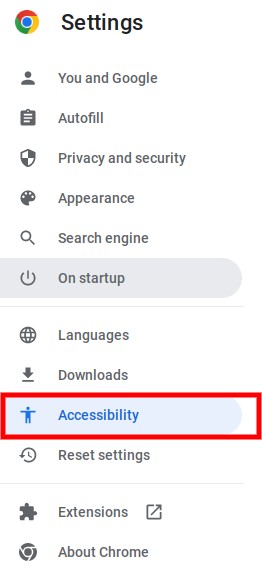
Step 4: Click on ‘Manage accessibility features’.
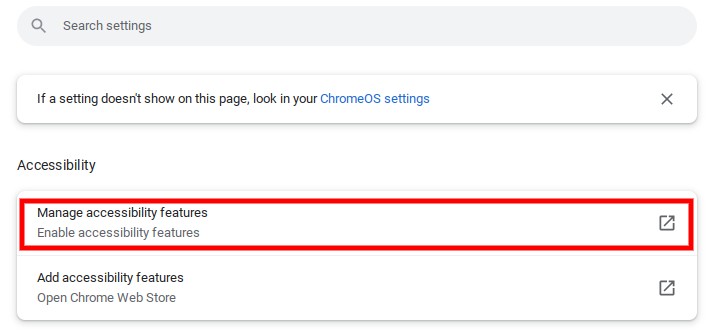
Step 5: Scroll down and click on ‘Captions’.
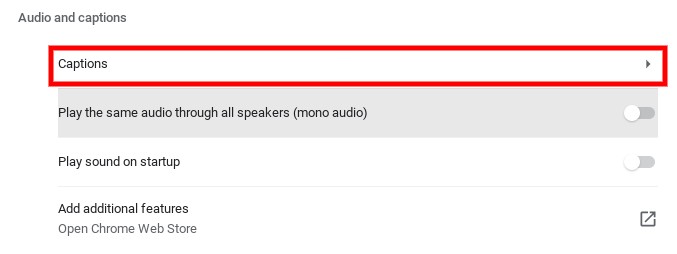
Step 6: Tick ‘Live Captions’ to turn it off.
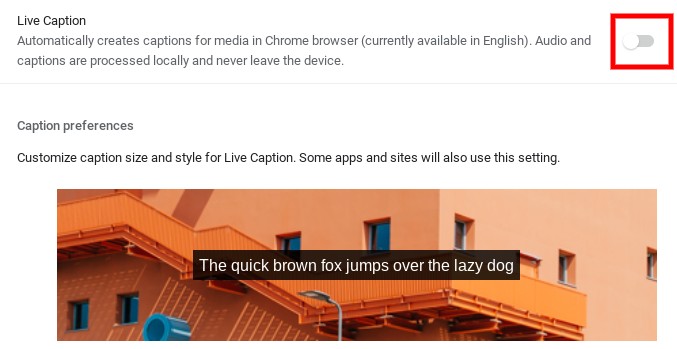
Chrome Mobile
Step 1: Tap ‘More’ on the top right of the screen.
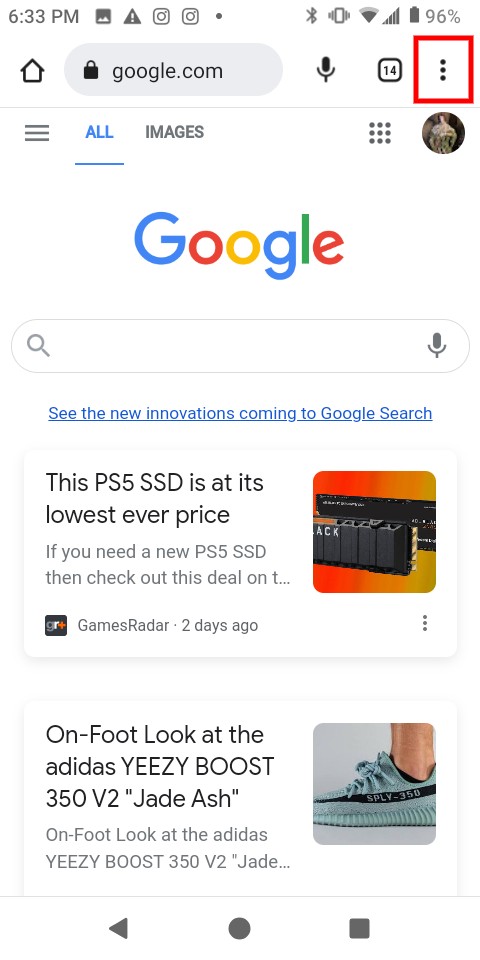
Step 2: Tap ‘Settings.’
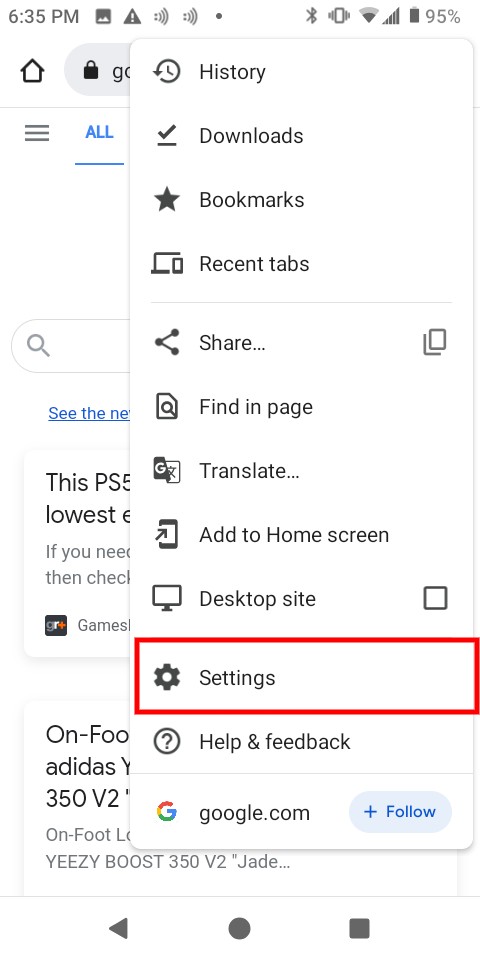
Step 3: Scroll down and tap ‘Accessibility.’
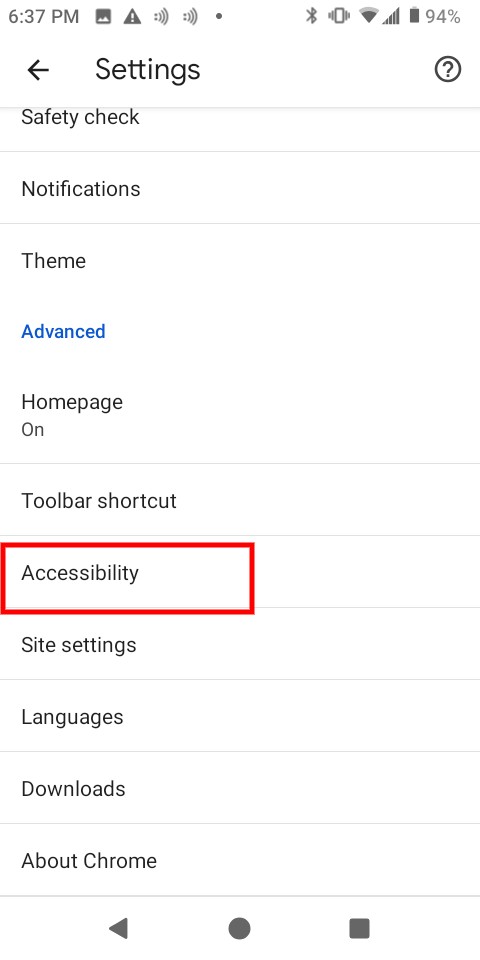
Stap 4: Tap ‘Captions.’
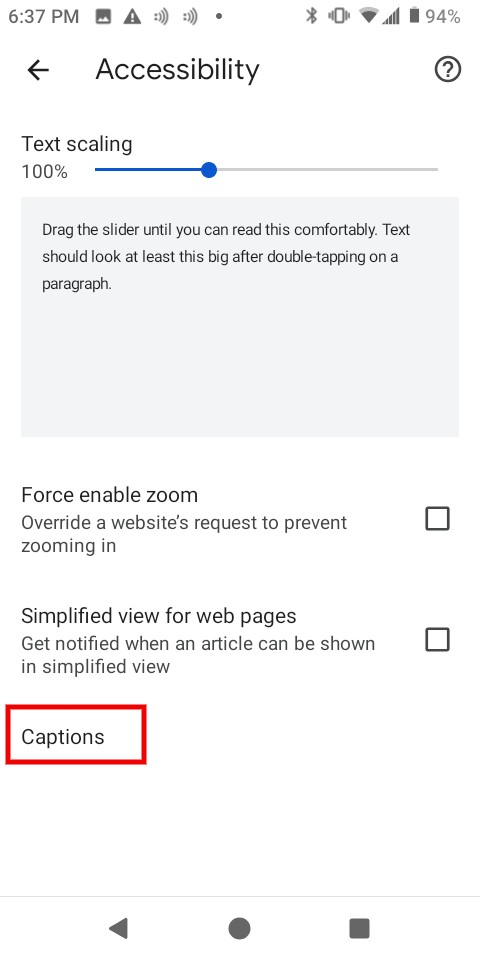
Step 5: Tick ‘Use captions’ to turn off Live Captions.
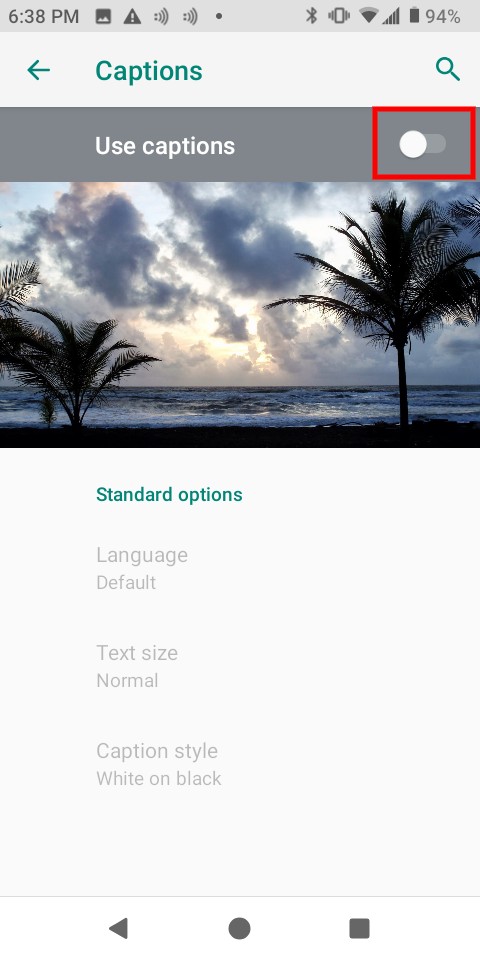
How to turn off live Captions on Android
Here’s how to turn off captions on newer Samsung Galaxy, Google Pixel, and OnePlus Android devices.
Via volume shortcuts
Step 1: Push your phone's ‘volume up or down’ using any of its buttons.
Step 2: Tap the ‘three dots’ that pop up over the volume bar.
Step 3: Select Live Caption (it looks like a mini business card).
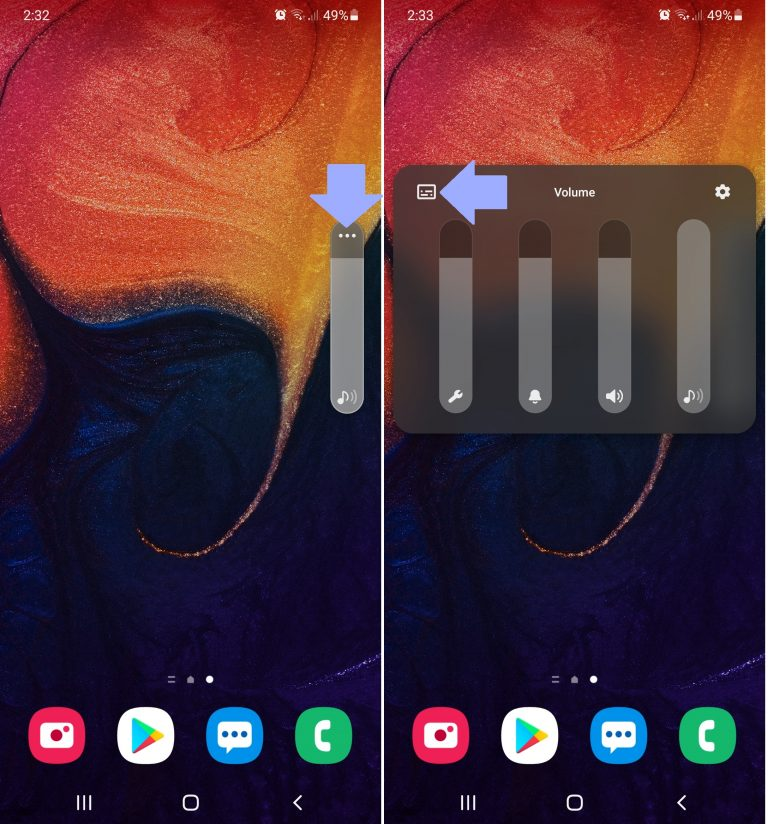
Via phone accessibility settings
Step 1: Open ‘Settings’.
Step 2: Scroll down and tap on ‘Accessibility’.
Step 3: Tap ‘Hearing enhancements’.
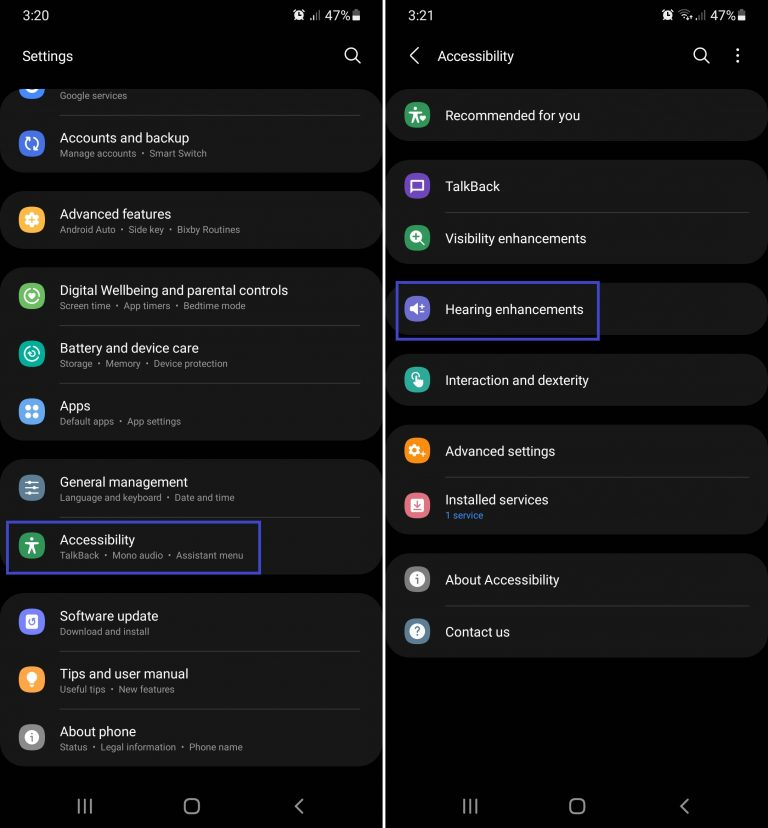
Step 4: Tap on ‘Live Caption.’
Step 5: Tick ‘Use Live Caption.’ turn it off.
How to turn off live captions from Global Media Controls
Here’s how to quickly turn off the captions in Chrome:
Step 1: Click on ‘Control your music, videos, and more’ on the top right of the browser.
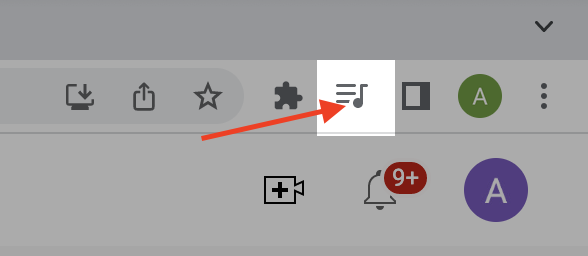
Step 2: Tick ‘Live Caption’ to turn it off.
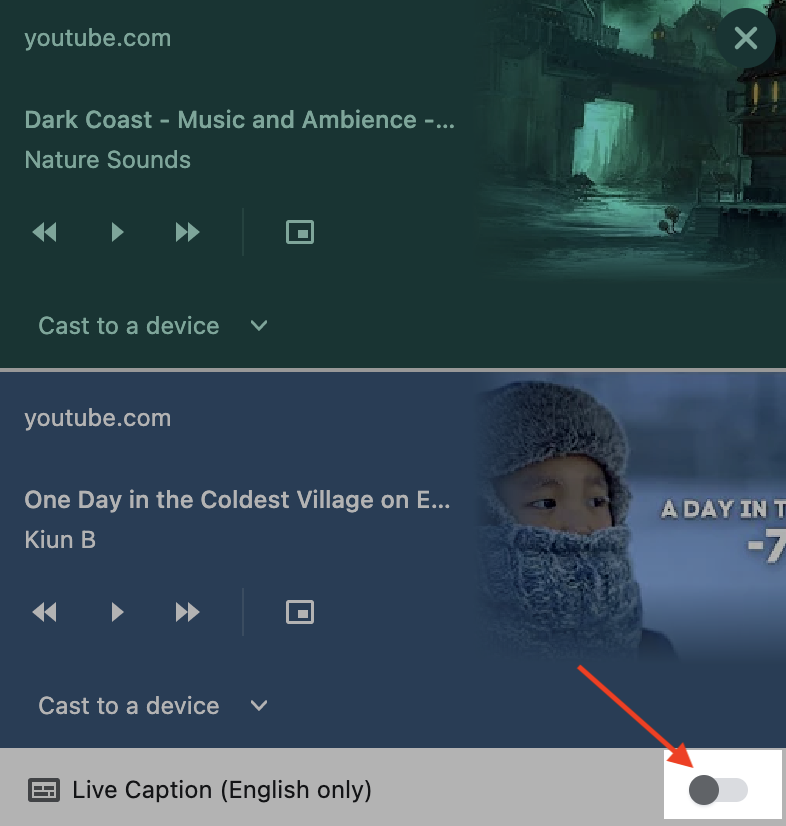
Key takeaways
Live captions are a great accessibility feature. It can work out if you need a general idea of what people are saying. However, sometimes they can be a hassle when using your browser. You can turn these off and use Notta when you need a more accurate solution. Notta is a voice-to-text app that will transcribe audio for you. You can go back and read it later when you have time.

FAQs
How to turn on Live Caption on Google Chrome?
You can quickly turn on Live Caption using the Global Media Controls. Here’s how to turn it on:
Navigate to a page where this is audio or video playing.
Click the Global Media Controls icon on the top right of the browser. It will have three lines with a music note next to it.
Tick the option to turn Live Caption on at the bottom of the window.
Can I customize the Live Caption settings?
You can customize the live caption settings. You can hide profanity, laughter applause, and label, and hide the icon. You can turn off the auto-play option if you want more control over the live captions. Go into your browser preferences and uncheck play captions automatically.
Can I use Live Captions while making a call on my Android device?
You can use live captions during a call if you're using a Google Pixel phone and on an Android device. If you're not using a Google Pixel phone, you can't use live captions on your Android device during a call.
Does the iPhone provide Live Caption service?
iPhone provides closed captions, subtitles, and transcriptions to help you watch videos. To turn this feature on or off, follow these steps:
Open Settings > General > Accessibility and then select Subtitles & Captioning.
From here, you can toggle Closed Captioning on or off and change the language of your captions.