
How to Turn Subtitles Off on Netflix
98% accurate, real-time transcription in just a few clicks. 58 languages and multiple platforms supported.
Watching Netflix with subtitles can enhance your viewing experience in many ways. They're useful when watching shows in a foreign language or in a noisy environment.
Netflix wants to enhance your viewing experience as much as possible. Therefore they don’t like to make their advanced settings super obvious. They even hide many controls so that all of your attention is on the movie or TV show you’re watching.
However, there might be times when you just want to enjoy the visuals. There's no need for distractions from subtitles. If you are wondering how to turn off subtitles on Netflix, you've come to the right place.
Fortunately, turning off subtitles on Netflix is easy and only takes a few clicks.
In this article, we'll show you how to turn off subtitles on Netflix. We'll also have a useful FAQ at the end. So, sit back, relax, and let's get started.
How to turn off subtitles on Netflix on Android
Sometimes you want to enjoy your favorite Netflix show without the subtitles. Here's how to take off subtitles on Netflix for Android:
Step 1: Play the TV show or movie on your Android device.
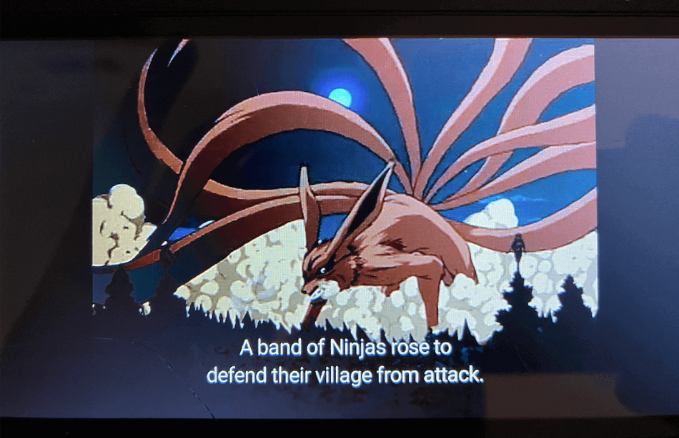
Step 2: To access the playback controls, tap the screen.
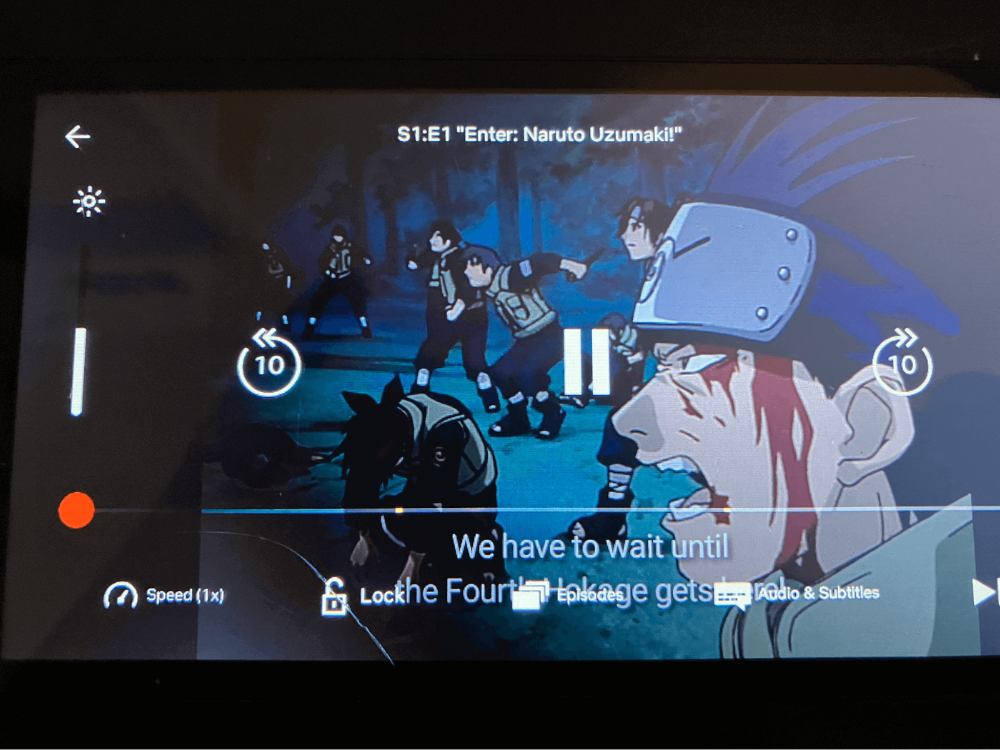
Step 3: Select the 'Audio & Subtitles' icon from the playback controls.
![]()
Step 4: To turn subtitles off, select 'Off.'
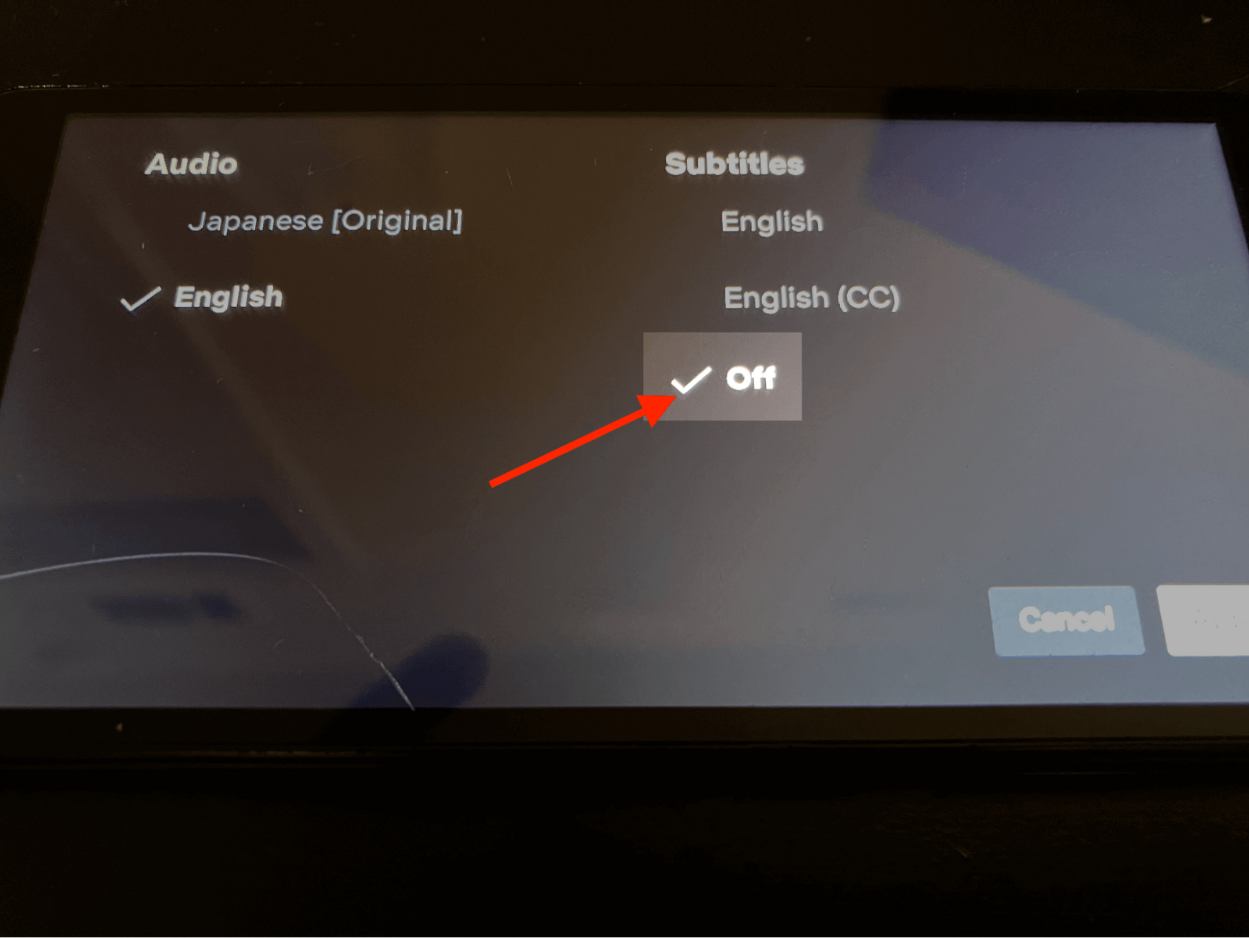
Turning off subtitles on Netflix on Android is simple. You can always turn them back on whenever you like. So, enjoy your Netflix experience without any distractions!
Notta offers multi-language, accurate transcriptions to boost your video engagement.
How to turn off subtitles on Netflix for iPhone/iPad
Sometimes you're watching Netflix on your iPhone or iPad and the subtitles are getting in the way. You can turn them off with just a few simple steps. Here's what you need to do:
Step 1: Start playing a TV movie or TV show on your iPhone or iPad.
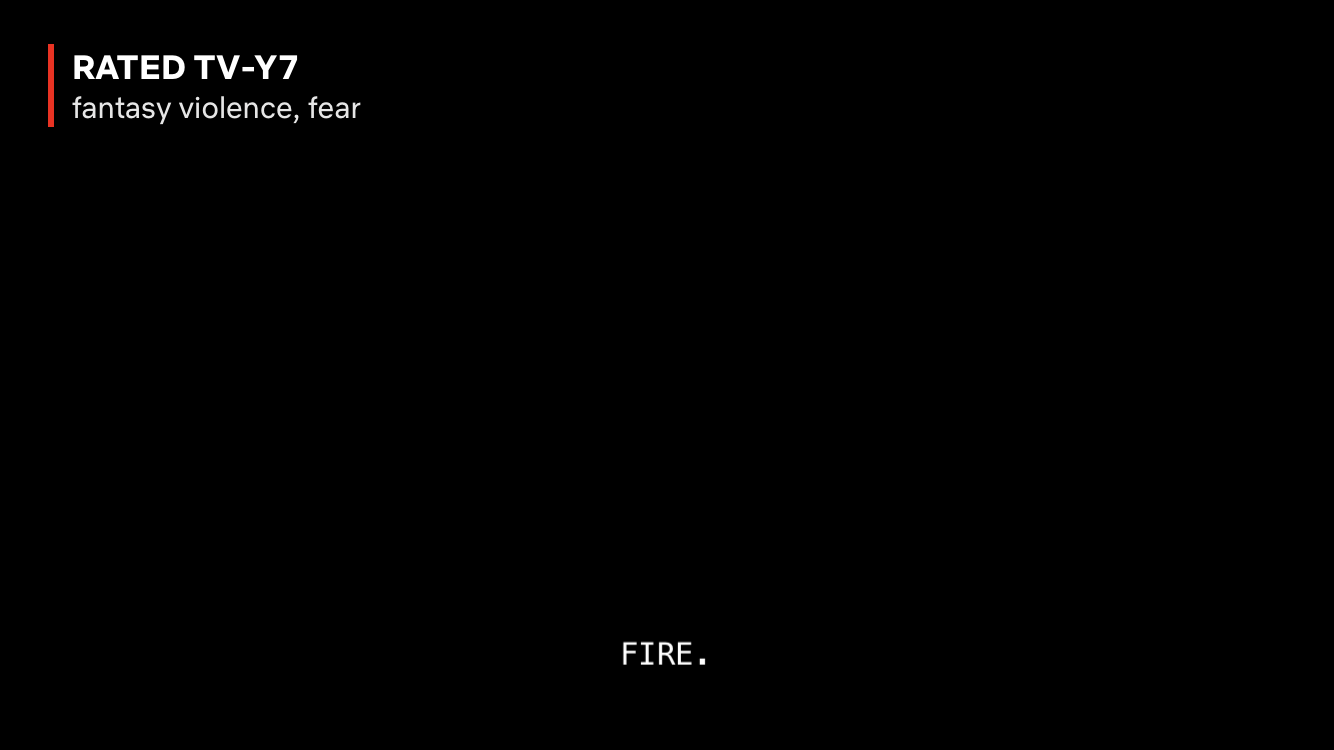
Step 2: The playback controls will appear when you tap the screen.
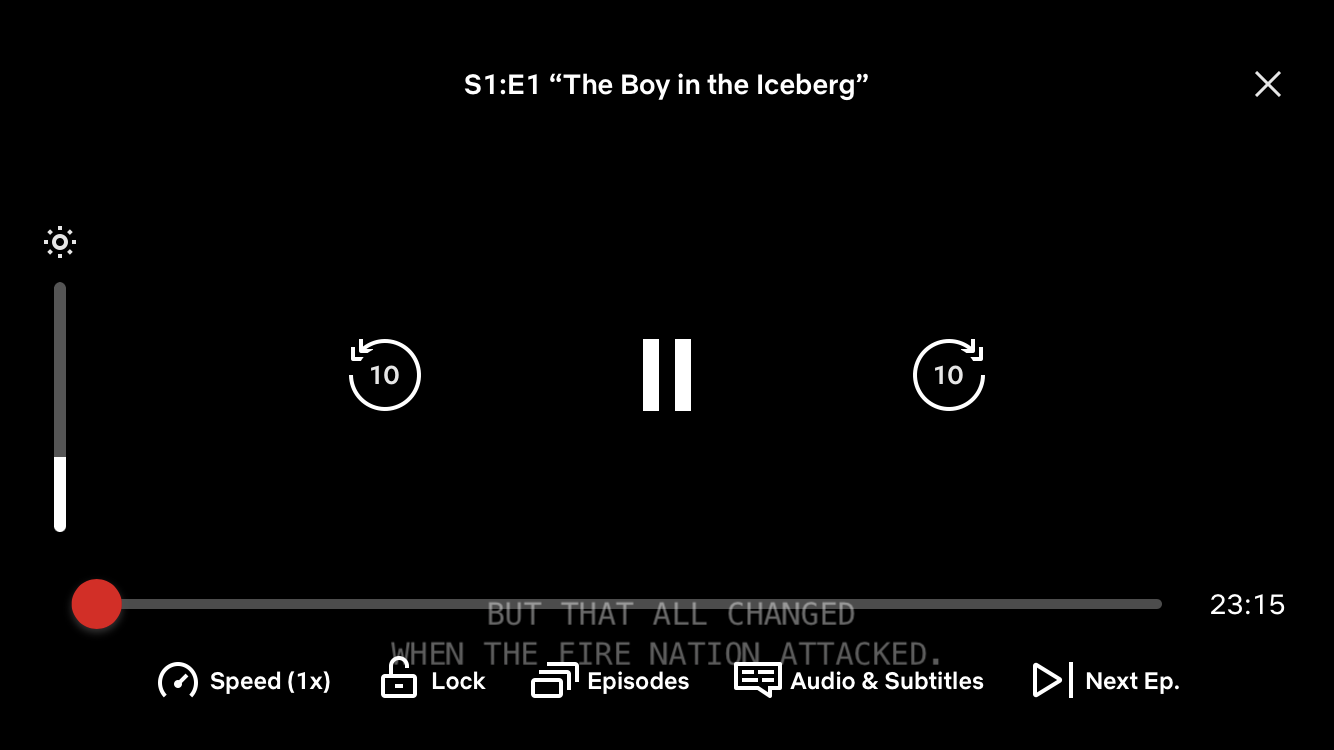
Step 3: Look for the 'Audio & Subtitles' icon and select it.
![]()
Step 4: To turn off subtitles, simply select 'Off.'
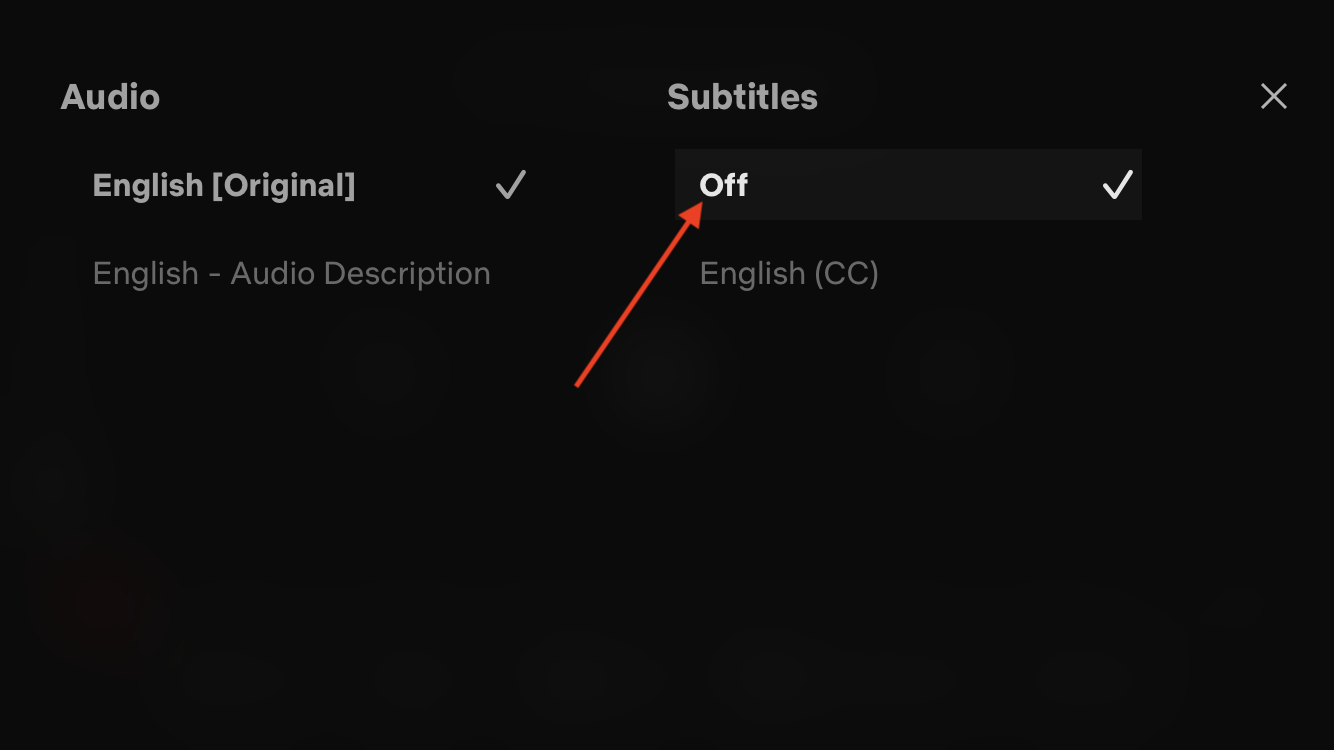
That's all there is to it! With just a few taps, you can turn off subtitles and enjoy your show or movie without any distractions.
How to turn off subtitles on Netflix for Windows
If you're using Netflix on your Windows computer and want to turn off the subtitles, the process is simple. Just follow these steps:
Step 1: Start playing the TV show or movie that you want to watch.
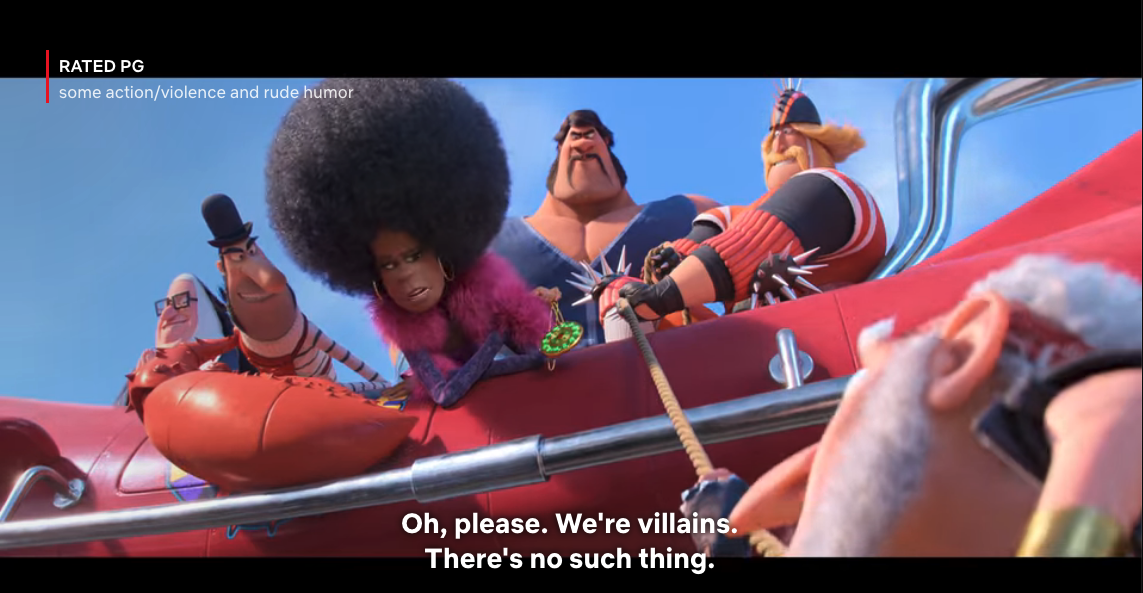
Step 2: Hover your mouse over the playback controls at the bottom of the screen. You should see an ‘Audio and Subtitles’ option appear in the bar.
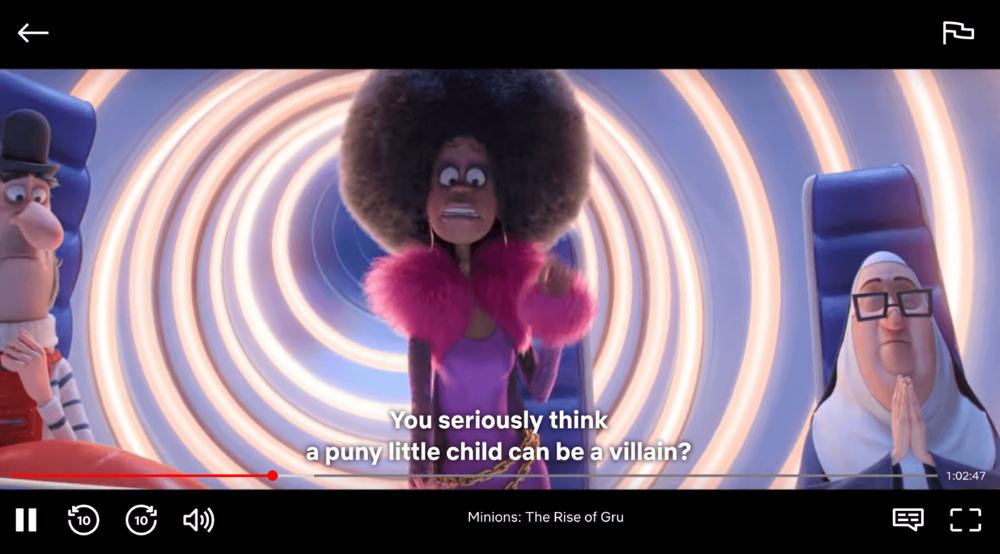
Step 3: Click on ‘Audio & Subtitles’ to open up the menu.
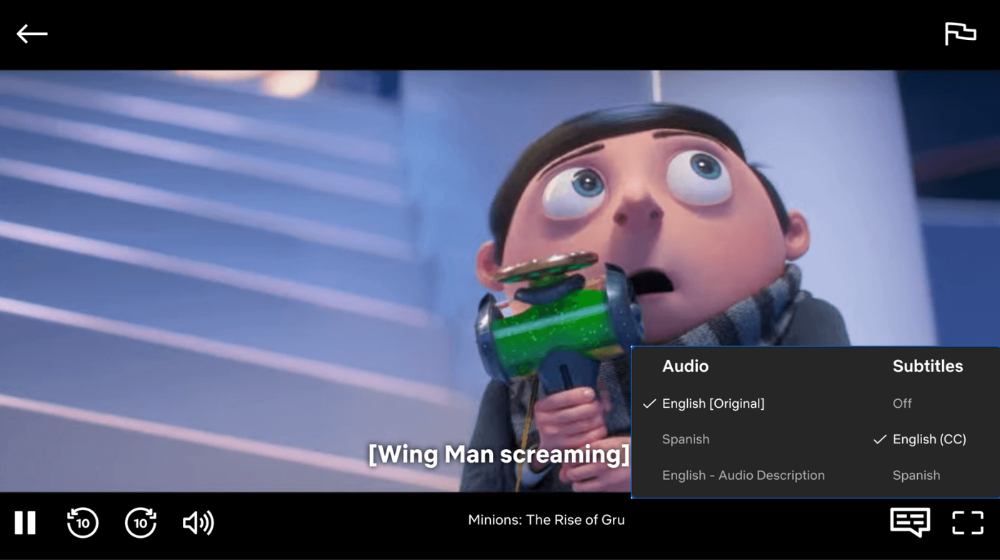
Step 4: Select ‘Off’ from the list of available subtitles.
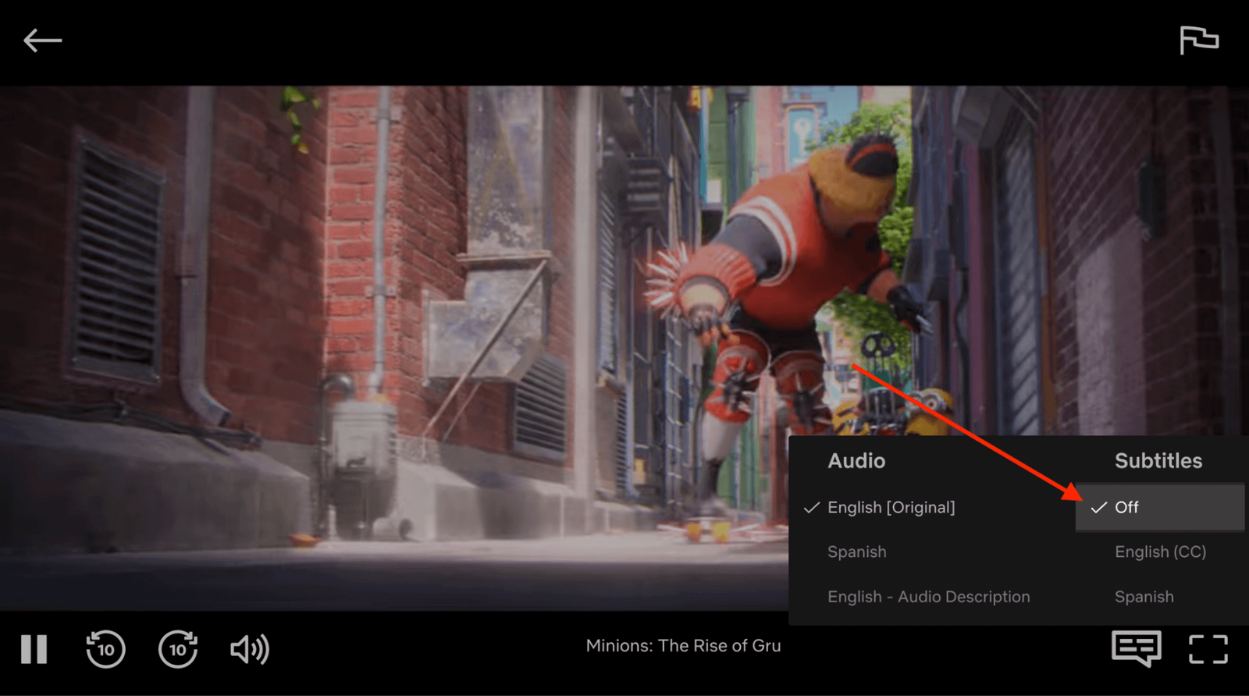
If you're not seeing the ‘Audio & Subtitles’ option on your screen, click on the conversation icon. It's located right corner of the screen to access the settings menu. From there, you should be able to turn off the subtitles or closed captions.
Discover how Notta can help you easily turn videos into searchable text on Netflix with just a few clicks, it allows to take your productivity to the next level.
How to turn off subtitles on Netflix for Mac
For Mac users who want to turn off subtitles while streaming Netflix, the process is quick and easy. Here's how:
Step 1: Start by playing the show or movie you want to watch on Netflix.
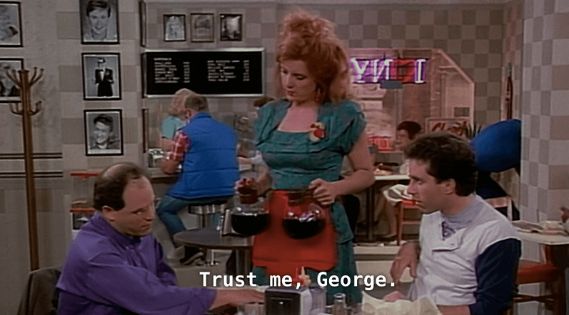
Step 2: While it's playing, hover your mouse over the screen. You'll see the 'Audio & Subtitles' option appear in the playback controls bar at the bottom of the screen. Look for a red rectangle around the Audio & Subtitle on the Play bar.
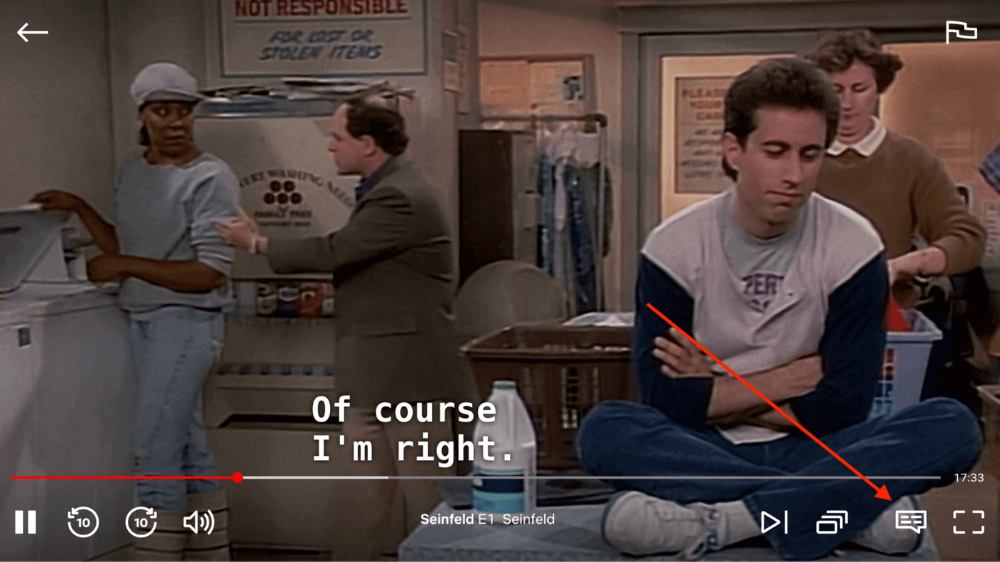
Step 3: Hover over the option and you'll see the full 'Audio & Subtitles' menu pop out.
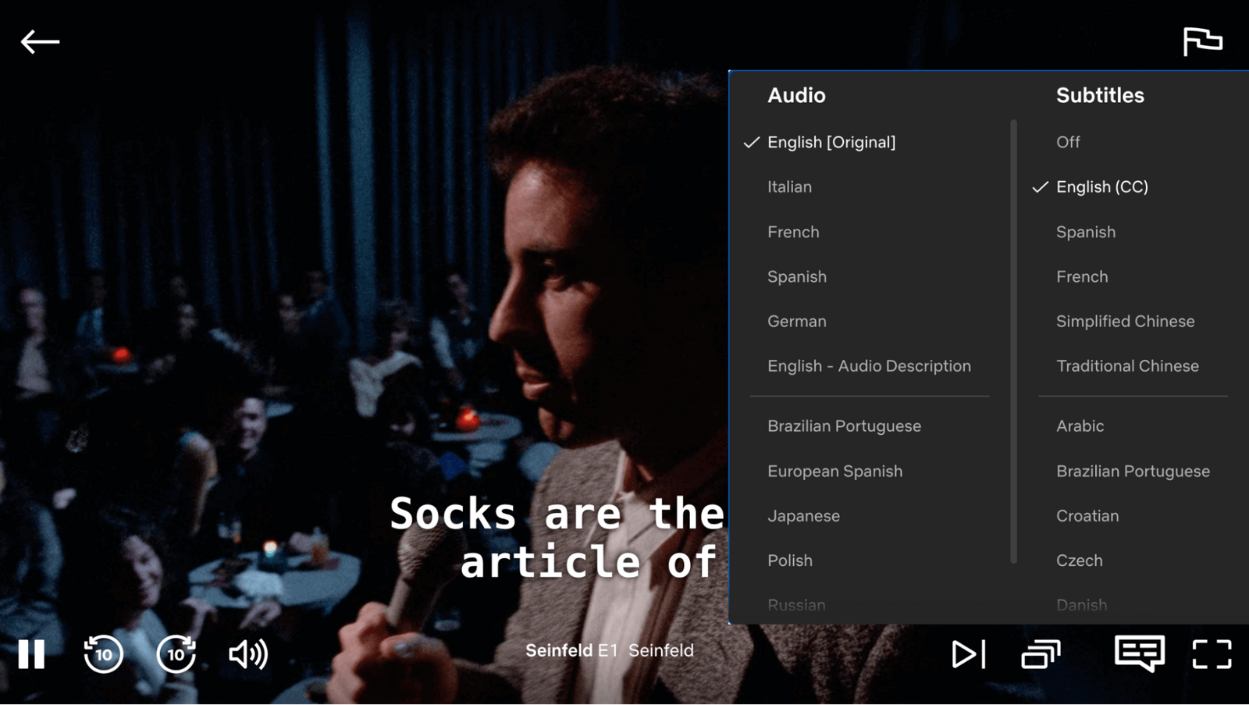
Step 4: If you have subtitles turned on, look for the Subtitles section.
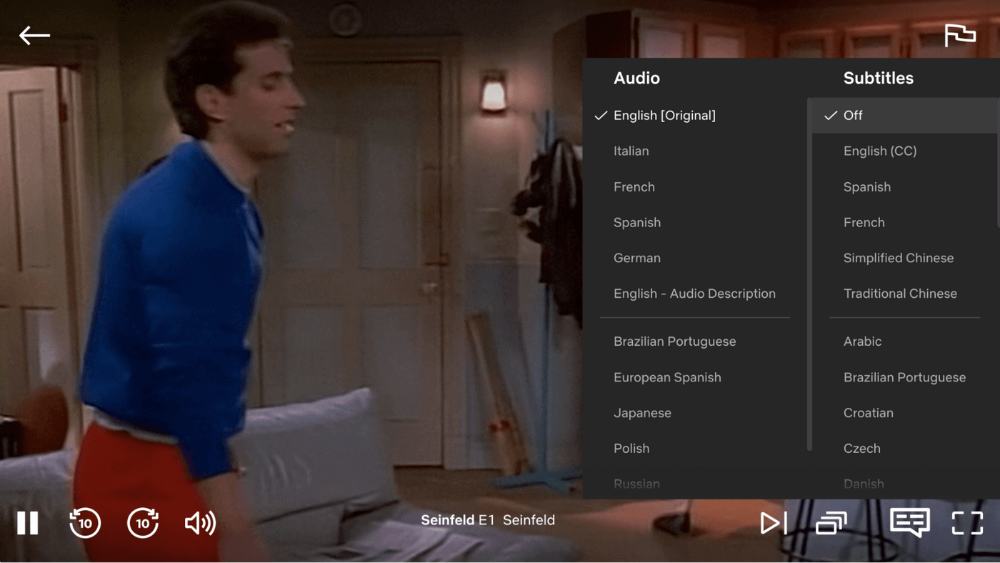
Step 5: To turn off subtitles, simply select 'Off'.
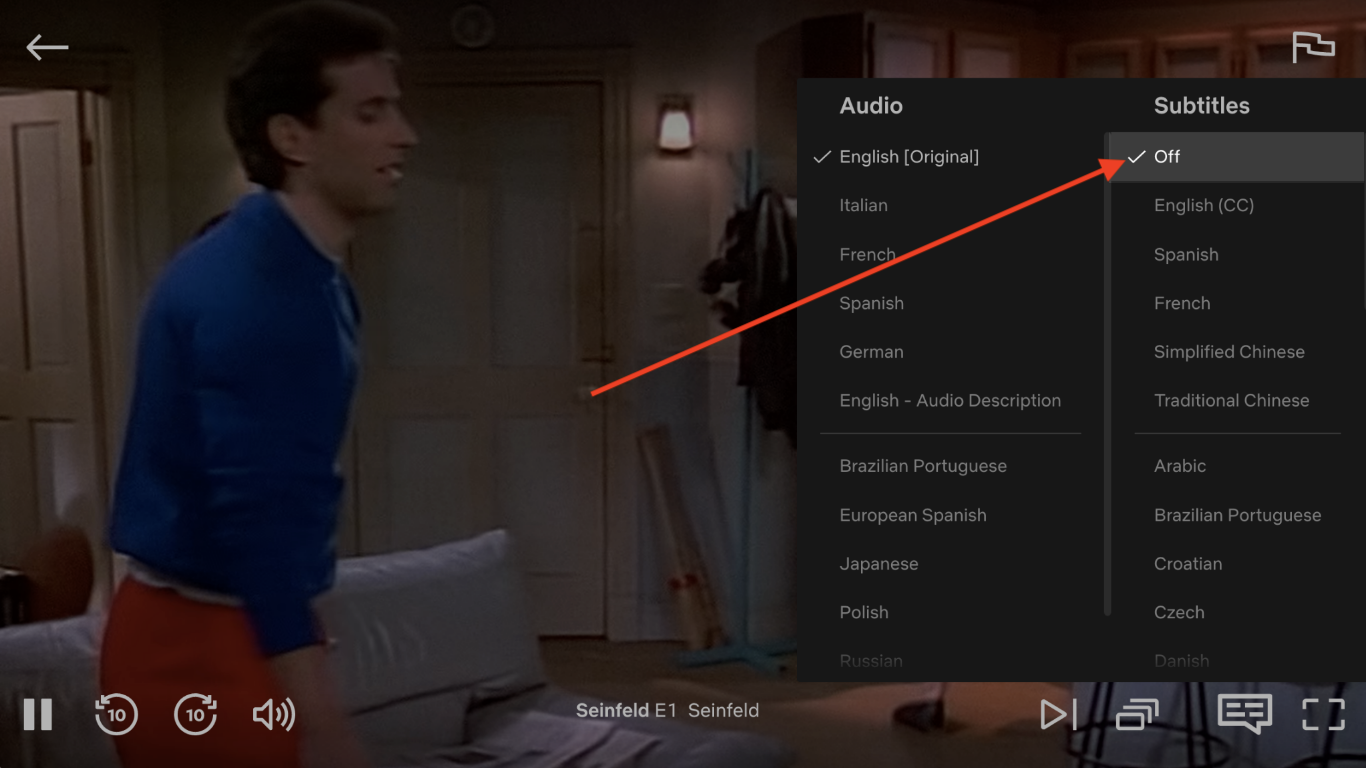
That's it! Now you can enjoy your Netflix shows and movies without subtitles.
How to disable subtitles on Netflix for the web
Disabling subtitles for the web is a straightforward process. It's similar across all web browsers. Here’s how to remove subtitles on Netflix for your favorite shows or movies using:
Google Chrome
Mozilla Firefox
Microsoft Edge
Safari
Opera
Step 1: To turn off subtitles on Netflix for the web, open Netflix and start playing the content.
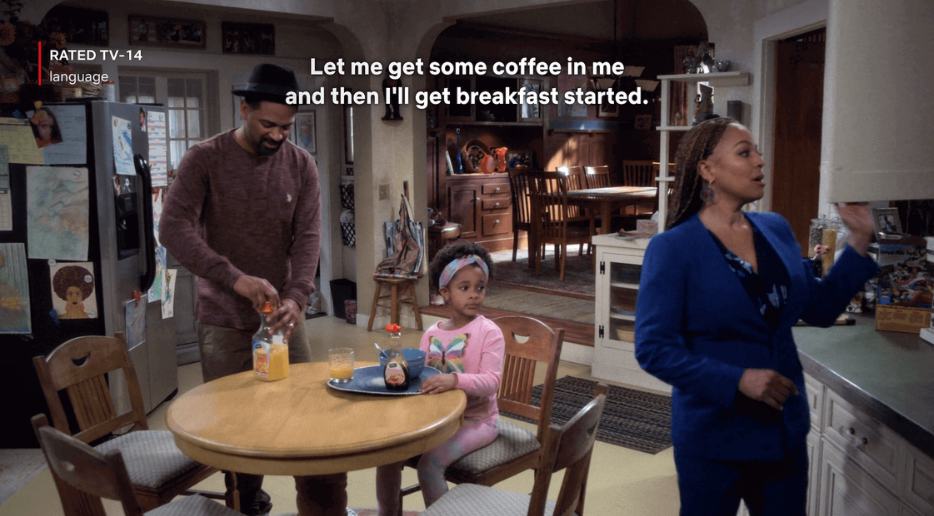
Step 2: Look for the conversation icon located in the bottom-right corner of the video player.
![]()
Step 3: Hover over it to open the Subtitles section, and choose the ‘Off’ option to disable subtitles.
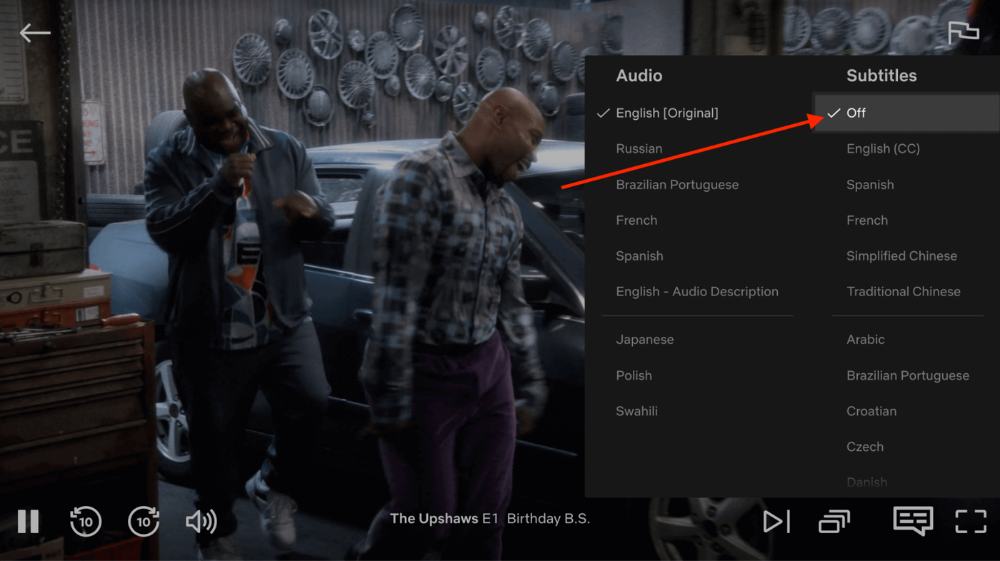
The content will continue to play while you're turning off the subtitles. It's best to pause the show or movie before making any changes to avoid missing any crucial plot details.
How to turn off subtitles on Netflix Smart TV
If you're watching Netflix on a smart TV, you might be wondering how to turn off captions. The good news is that it's pretty simple. Here's how to turn off CC on Netflix.
Step 1: Start playing the TV show or movie that you want to watch on Netflix.
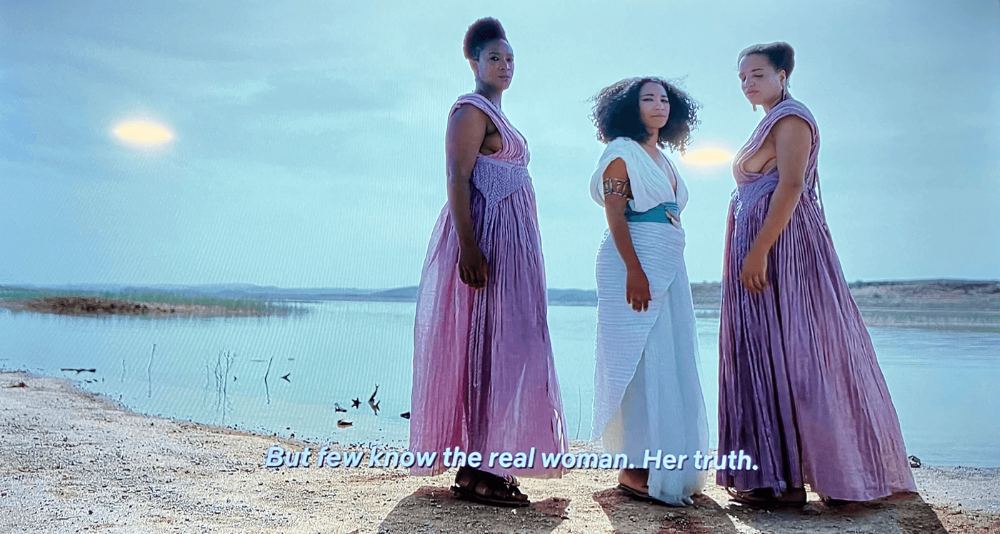
Step 2: On your remote control, press any arrow button. This should bring up the playback controls.
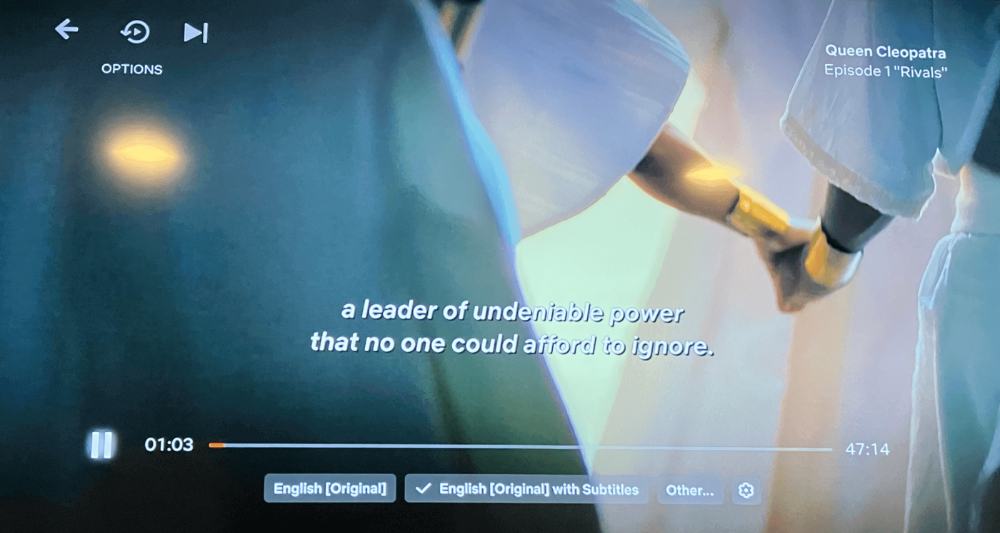
Step 3: Scroll through the playback controls until you find 'Audio & Subtitles' or ‘Other’.
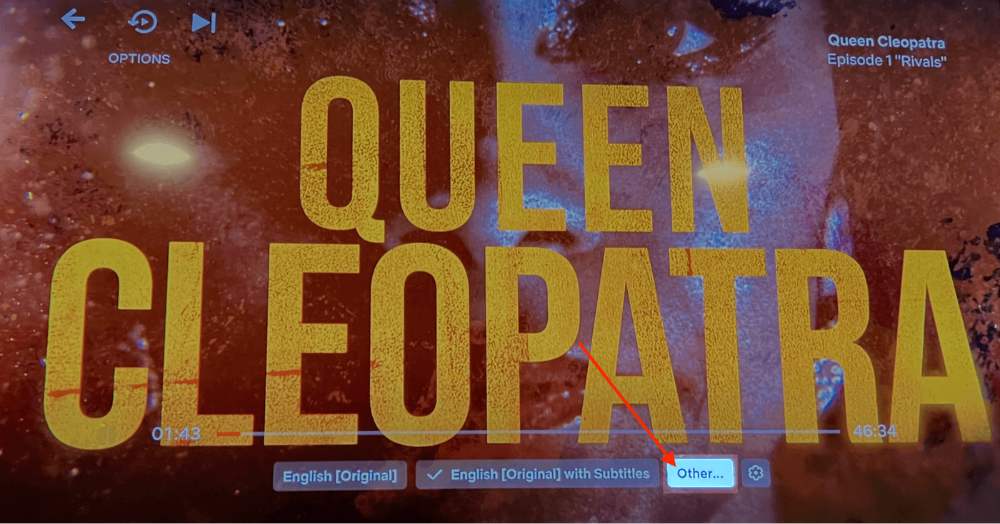
Step 4: Select this option and you should be presented with a menu of different subtitle options.
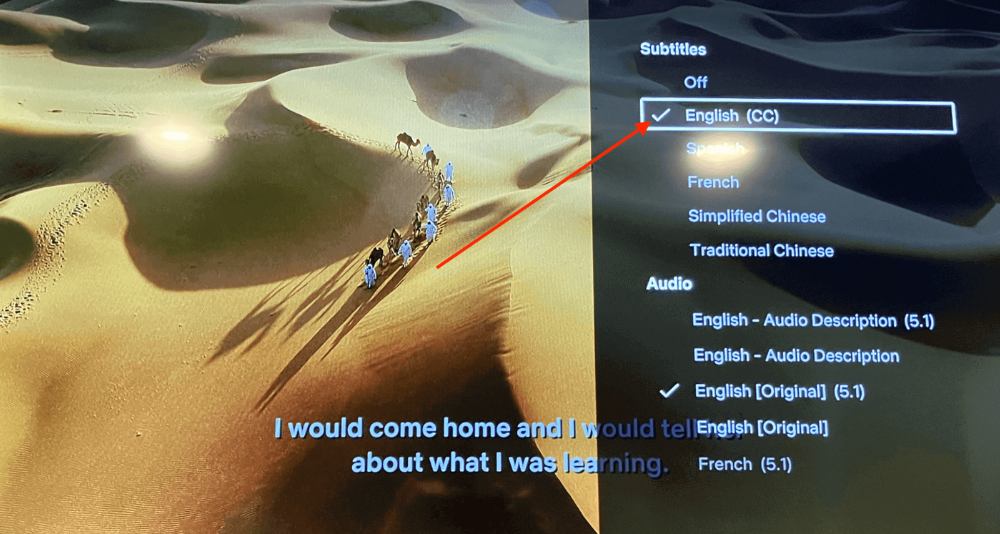
Step 5: From this Subtitles menu, choose the option that says 'Off'.
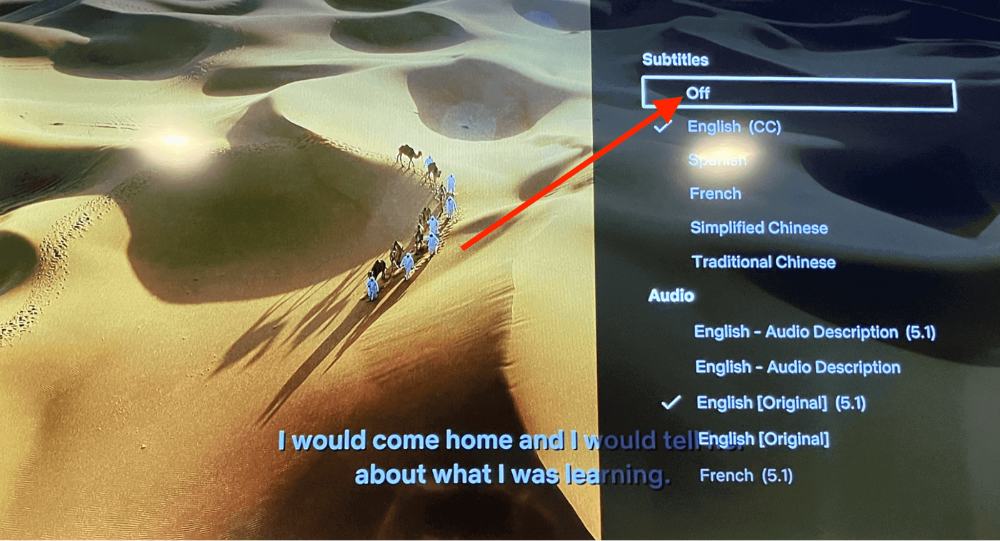
Once you've selected 'Off', the subtitles should disappear from your screen. You'll be able to enjoy your chosen program without any distractions.
The exact process may vary slightly depending on your specific smart TV. In general, this is the way to turn off subtitles on a Netflix Smart TV.
If you are still having trouble turning off subtitles, contact your TV’s manufacturer.
What can I do If Netflix subtitles keep turning on?
Turning off subtitles on Netflix is usually a straightforward process. However, there are times when Netflix subtitles keep turning on, no matter what you do. Here are some reasons why this could be happening and what you can do to fix it.
You may have captions on by default if you're watching Netflix on a game console. To turn them off, you'll need to go into the settings of your console and disable captions.
Someone else could be using your account. They might prefer to watch with captions on. Ask them to turn them off or create a separate profile with your own subtitle preferences.
If you're using an older TV that can't update the Netflix app, turning off subtitles may not be as easy as it seems. You may need to use another device to remove subtitles on a different movie. Then come back to your TV to see if that has fixed the issue.
How to turn on subtitles on Netflix
Now that you know how to turn off subtitles on Netflix, you may be wondering how to turn them on. Don't worry, it's just as easy!
Use the methods above for turning off subtitles for your given device and do the opposite. For example, if you have an iPhone and want to turn on subtitles, go to the audio settings and toggle the subtitles on.
It's important to note that not all titles on Netflix have subtitles available. You can check the availability of subtitles by looking for the "CC" symbol next to the title. If the symbol is not present, subtitles are not available for that title.
Additionally, Netflix offers various subtitle options for some titles. There are also different languages and styles.
How to transcribe Netflix videos with Notta
Sometimes you want to download subtitles for a variety of uses. Maybe you want to generate your own subtitles instead of using Netflix's platform.
This can be done by transcribing the audio from Netflix to text. The best way to do this is by using Notta.
Here's how you can use Notta to transcribe Netflix videos to text:
Step 1: Start playing the movie or TV show you want to transcribe. Make sure sound is coming through the speakers on whatever device you’re using.
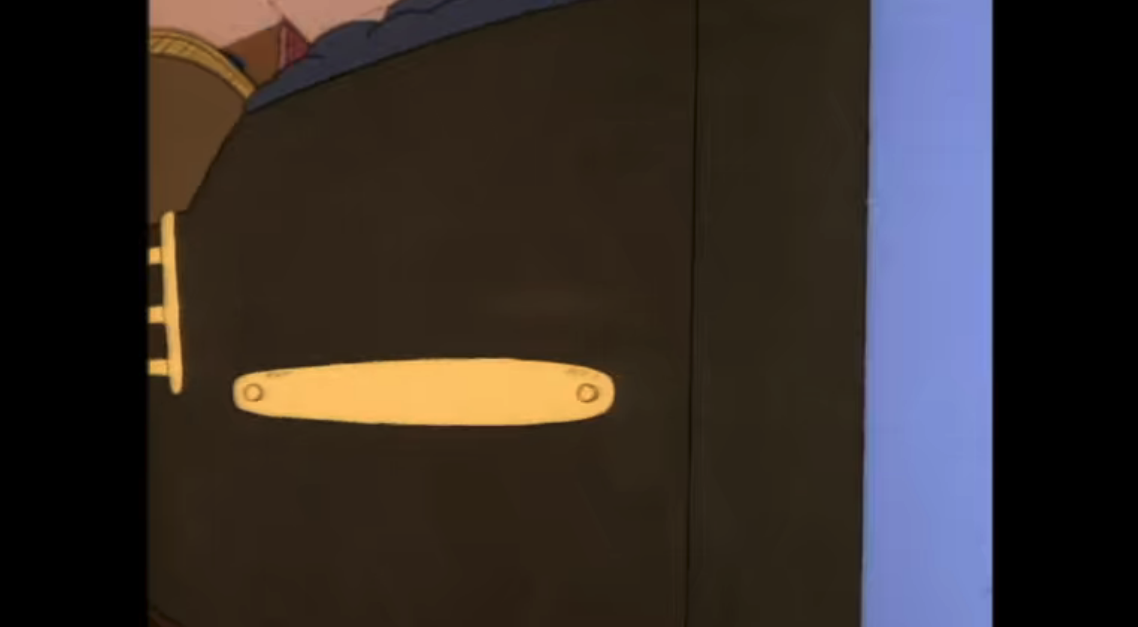
Step 2: Skip to the part of the video you want to transcribe and pause it.
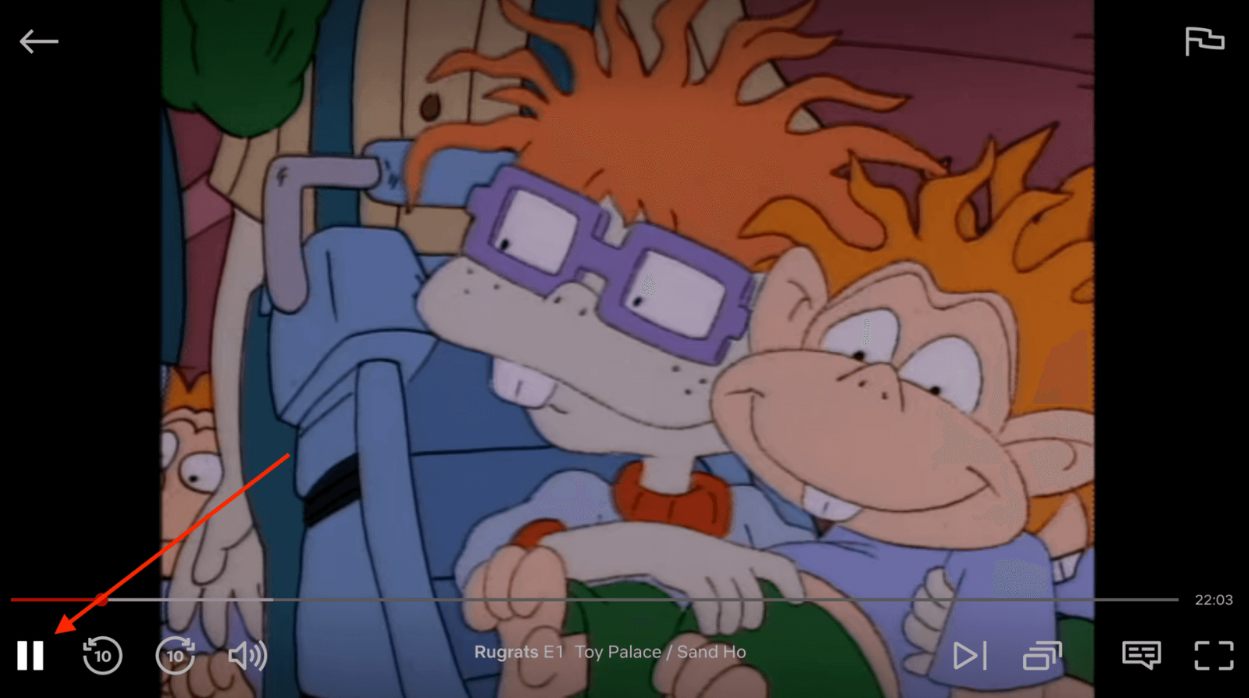
Step 3: Open the Notta app on your mobile device and tap ‘New.’
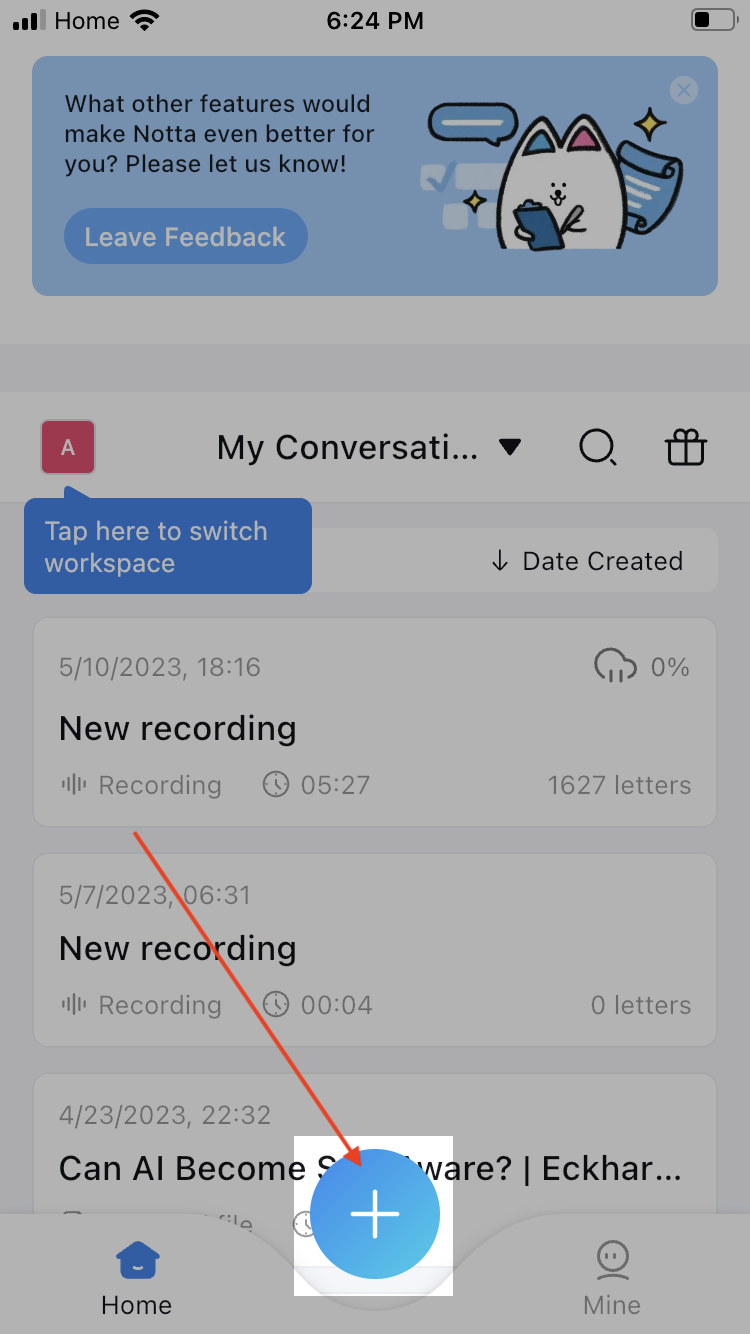
Step 4: Tap ‘Record Now.’
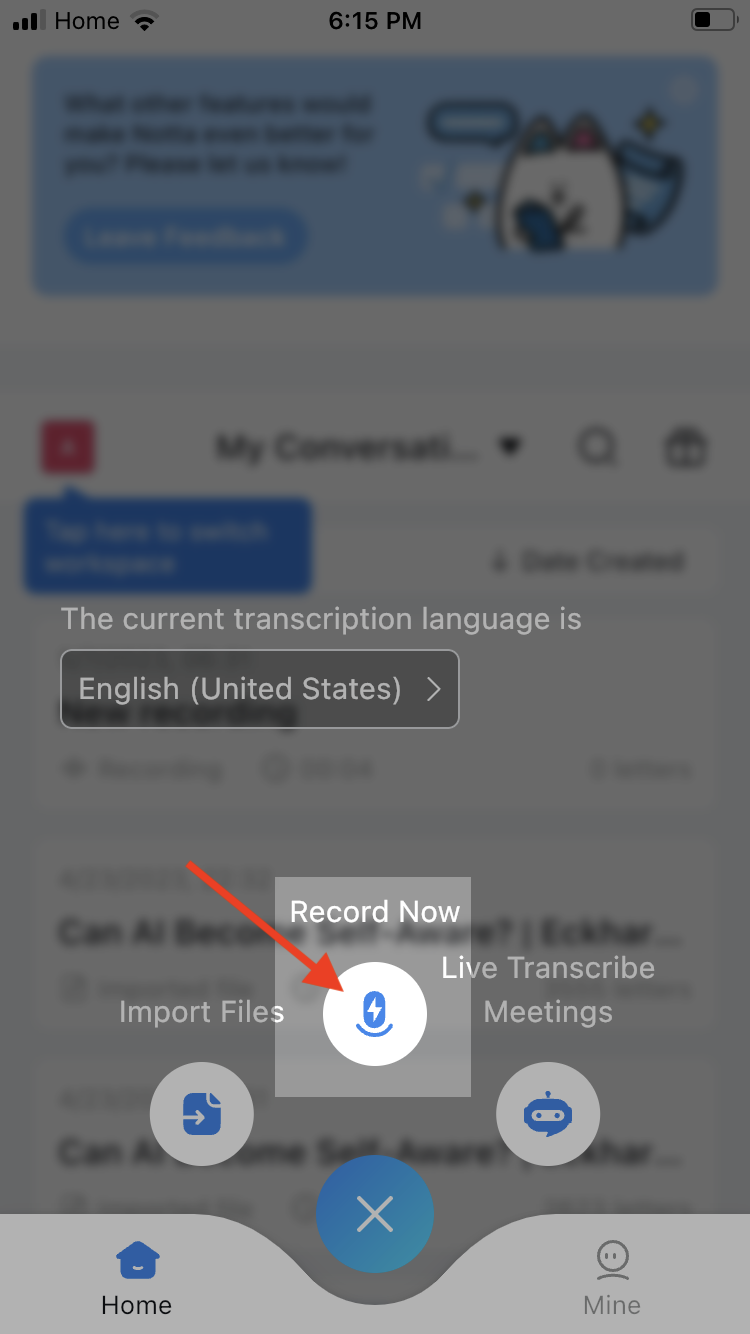
Step 5: Hold your phone close to the screen and watch as Notta transcribes Netflix in real time.
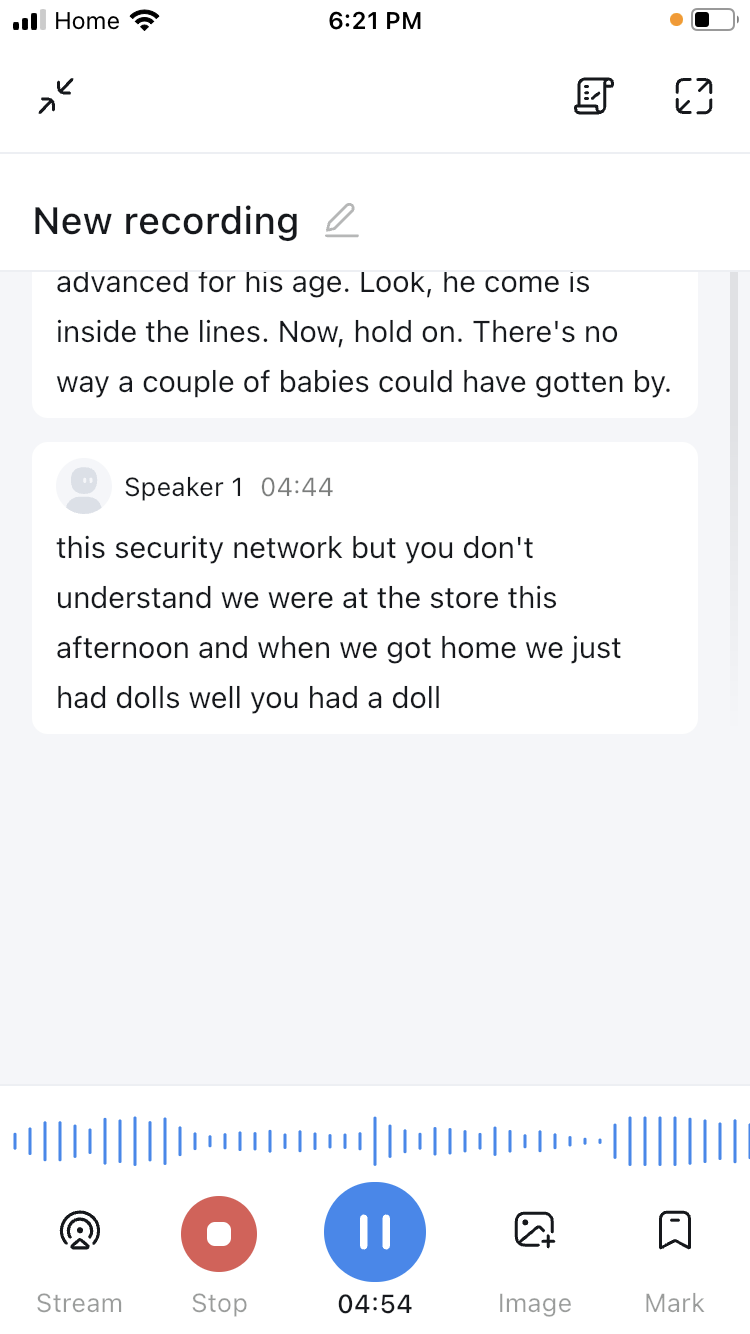
Looking for the best transcription tool? Notta can be the one to offer multi-language, accurate transcriptions.
FAQs
How to get English subtitles on Netflix?
Netflix offers subtitles in many languages, including English, for the convenience of viewers. If you are having trouble finding English subtitles on Netflix, follow these steps:
Step 1: Launch the Netflix app on your device and select a TV show or movie to watch.
Step 2: While the TV show or movie is playing, press the Up arrow button on your remote control to open the control panel.
Step 3: Select the Dialog icon from the control panel. If you don't see the Dialog icon, press the Down arrow button to access the audio and subtitle menu.
Step 4: Select your preferred audio and subtitle options from the menu. You can choose from a variety of languages, including English.
That's it! Follow these steps, and you can easily get English subtitles on Netflix.
How to add subtitles to Netflix?
Most Netflix titles already have subtitles available in multiple languages. Here's how to find and add them:
Step 1: Start watching the show or movie on Netflix.
Step 2: Toggle the menu by pressing a button as if you are about to pause the video.
Step 3: Press the conversation icon at the bottom of the screen and click on it.
Step 4: Select the language you want for the subtitles from the list of available options.
Step 5: Subtitles will appear on the screen after you select the language.
If you don't see the language you need, try selecting the "more languages" option. If the subtitles are still not available in the language you need, you may have to turn to other resources.
The availability of subtitles can vary by region and device. You may not always have access to the same options. However, with these steps, you should be able to add subtitles to most Netflix titles with ease.
How to change subtitles on Netflix?
Are you tired of the same old boring subtitles on your Netflix screen? Or maybe you're having trouble reading them and need to adjust the appearance. Whatever your reason, it's easy to change the subtitles on Netflix. Here's how:
Step 1: Log in to Netflix on your browser.
Step 2: Click on your profile in the top right corner of the screen.
Step 3: Select Account from the drop-down menu.
Step 4: Scroll down and choose the profile you want to customize.
Step 5: Click on the Subtitle appearance option.
Now you can customize your subtitles to your heart's desire! Choose from a variety of fonts, including Open Sans, Proxima Nova, and many more. You can also select the size of your subtitles, with options ranging from small to large.
One great feature of this customization is the ability to choose the color of your drop shadow. You can make it black, white, or even a custom color of your choosing.
When you're finished making your changes, simply click on Save to apply them. Now your subtitles will appear exactly how you want them.
How do you turn off closed caption on Netflix?
This process is quite similar to accessing subtitles. If you follow the instructions to turn off subtitles, you can follow the same process to turn off closed captions.
If you want to enable closed captioning, just reverse the steps above for your device.
If closed captions aren't available for a show or movie, you can use a transcription service. You can use apps like Notta to create your own captions or subtitles. This is an excellent way to make content accessible to a wider audience.
Where are the subtitle settings on Netflix?
If you're wondering where the subtitle settings are on Netflix, don't worry - they're not too hard to find.
Step 1: Make sure you're logged into your Netflix account.
Step 2: Navigate to your account page. You can find them by clicking on your profile icon in the top right-hand corner of the screen. Then you can select "Account" from the dropdown menu.
Step 3: Scrolling down, you will find the "Profile & Parental Controls" section. From there, click on the profile that you want to adjust subtitle settings for.
Step 4: Click on the "Subtitle appearance" link located next to the "Language" dropdown menu. This will bring you to a page where you can adjust the font, color, size, and background of your subtitles.
Step 5: Make sure to click "Save" to apply any changes you've made to your subtitle settings.
Final thoughts
Turning off subtitles on Netflix is a straightforward process. It can slightly vary depending on the device you're using.
No matter the device, you can easily disable subtitles on Netflix. Just follow the instructions outlined in this post.
If you're interested in creating your own subtitles for Netflix, consider using Notta. Notta is a user-friendly app that allows you to transcribe video and audio quickly and easily.
It's an excellent tool for anyone who wants to add subtitles to their own videos. Sign up for a free account today.