Read more: 10 Best Chat Summarizers Powered by AI
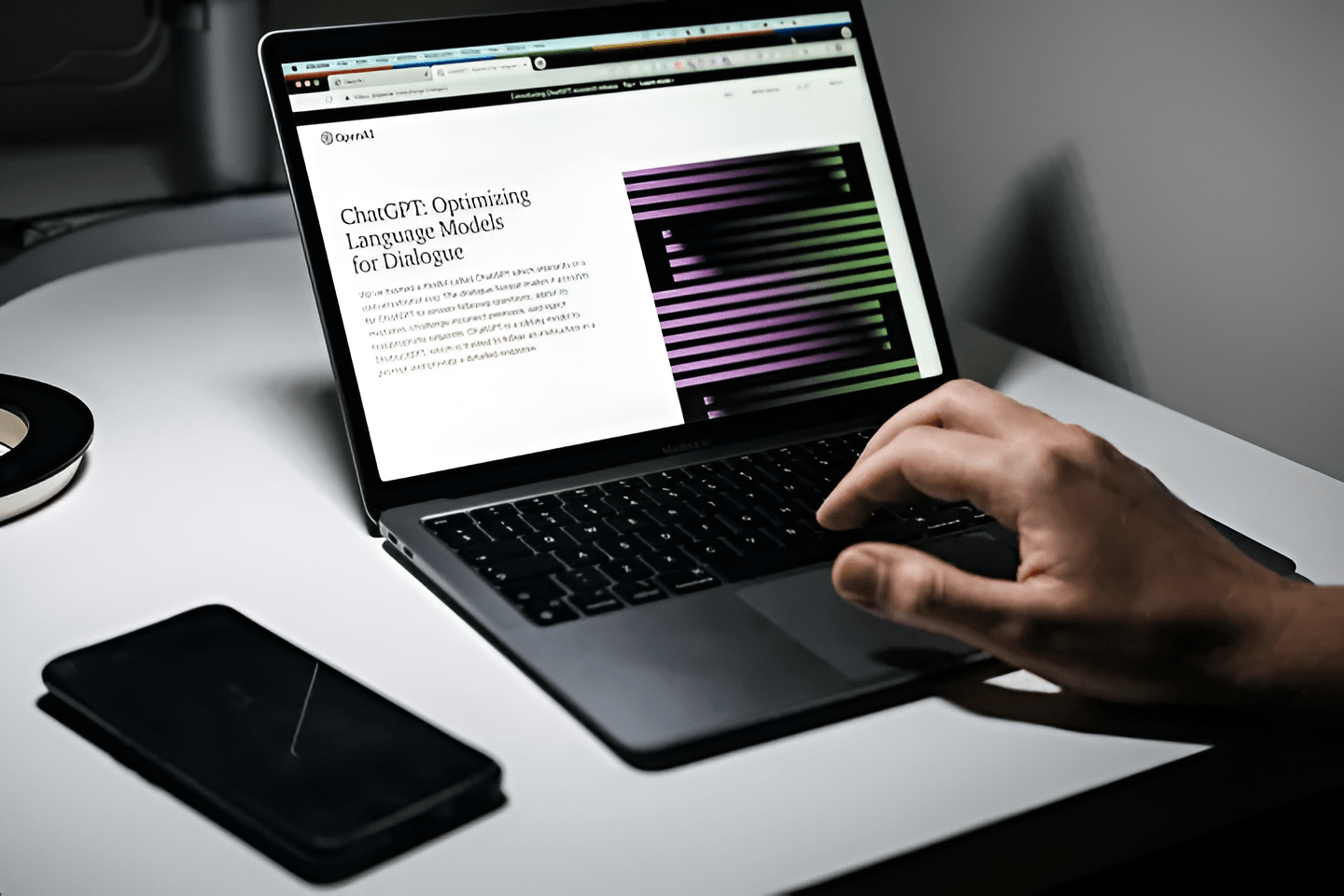
How to Use ChatGPT - Beginner to Pro
Record, transcribe and summarize conversations with one click.
ChatGPT is an artificial intelligence (AI) chatbot built on language models by OpenAI. Its goal is to use natural language to create conversations. It can reply to your questions, admit a mistake if it makes one, and reject inappropriate requests.
When ChatGPT came to be, we were all impervious to its impact across industries. Two months later, it became the biggest trend, with more than 100 million active users and counting. Its use cases apply to most industries, including coding, research, data analytics, customer support, legal compliance, etc.
If you are eager to learn how this chatbot works, join me as we explore how to use ChatGPT on both web and mobile. In this article, you will learn:
How to use ChatGPT.
How to write prompts and interact with responses.
How to use the ChatGPT iPhone and Android apps.
How to use ChatGPT's voice capabilities.
How to use ChatGPT's image capabilities.
How to manage your data in ChatGPT.
What is ChatGPT Plus?
What are the latest controversies of ChatGPT?
Let's get started.
How to Use ChaGPT
To get started with ChatGPT:
Visit chat.openai.com and sign up/ sign in using your email address.
Read through the disclaimer on your screen, then accept to access the message box.
Write your prompt or questions in the message box provided, then press ‘Enter.’
Review the output results and regenerate the response until satisfied.
Copy the answer and use it however you want. You can also share, like, or dislike the output provided.
Let’s take a more detailed look into what these steps entail:
1. Opening a new OpenAI Account
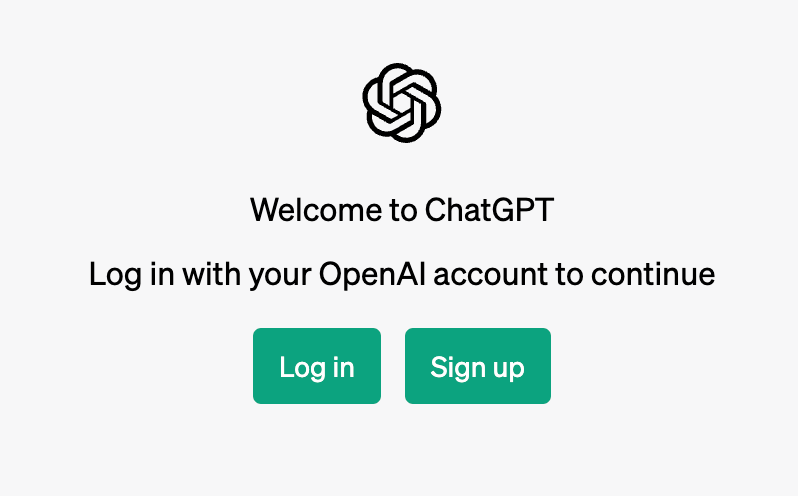
You need an OpenAI account to access ChatGPT and any other Open AI app. To get one, visit chat.openai.com and use your email address to create an account. Remember to use valid details during the sign-up.
During this process, OpenAI will ask for a phone number to ascertain that you are human and not a bot. If you already have an OpenAI account, Log in to use the tool. ChatGPT is free to use for everyone. You can, however, upgrade to ChatGPT Plus for $20 per month to benefit from:
Faster response times.
Better access during peak periods.
Early access to new features.
2. Read through the tips and disclaimers from ChatGPT
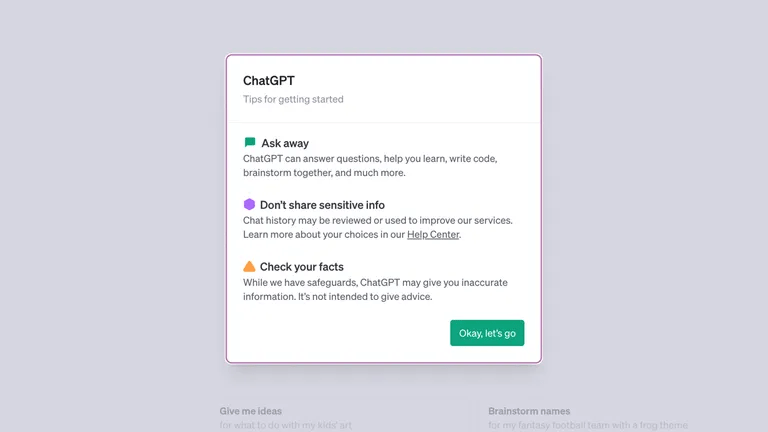
Immediately after signing up for ChatGPT, a page will pop up on your screen providing tips on using the AI tool and disclaimers on content accuracy and data privacy. You can use the tool only after reading and accepting these tips and disclaimers.
3. Get started with ChatGPT
Before using ChatGPT, familiarize yourself with the tool's layout and features. After successfully logging in to the ChatGPT dashboard, you will see the following:
A new chat button
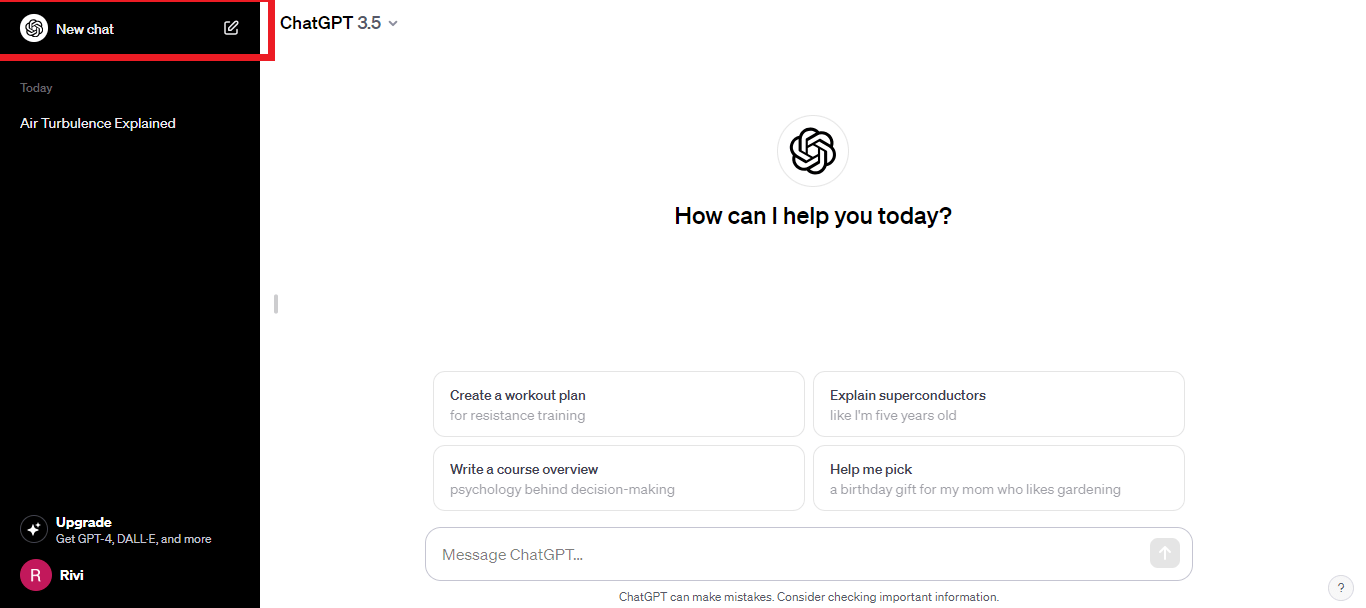
The ‘New chat’ button is at the top-left corner of the screen. Click on it anytime you want to start a new conversation. ChatGPT responds to your queries conversationally. Depending on your GPT model, it has a short-term memory that allows it to remember between 8000 and 64000 words. Starting a new chat enables you to initiate a conversation without context from previous conversations.
Message chat box
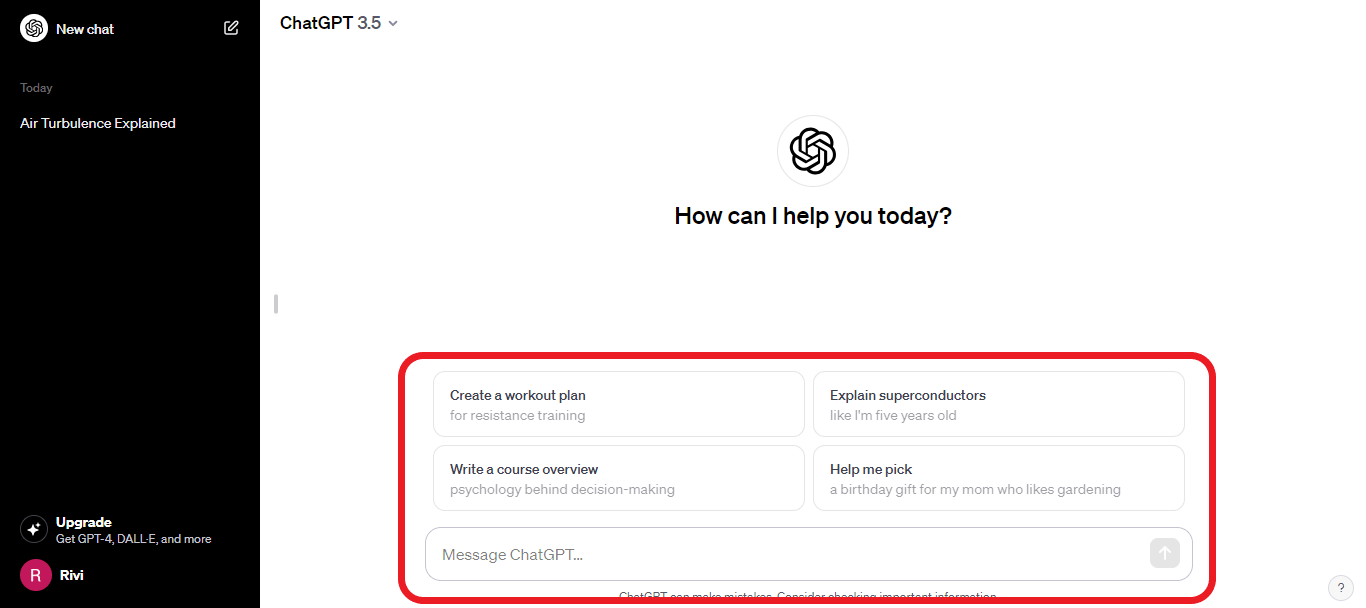
This is where you will type in your prompts or questions for the AI to answer. You can find it at the bottom of the screen. After typing your question, press ‘Ctrl+Enter’ or the ‘Send Message’ button at the edge of the text box and wait for the AI to generate an answer.
Above the chatbox, you will find some prompt examples to guide you on how to write your prompt. After the AI answers your prompt, a thumbs up, thumbs down, and copy icon will appear next to or below it.
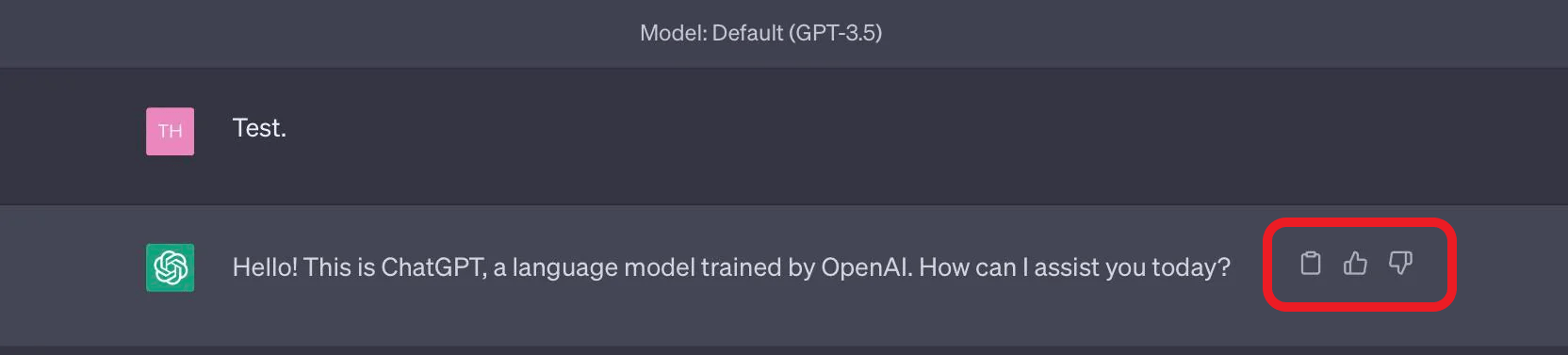
The copy icon makes it much more convenient to select the response and paste it wherever you want. Clicking on it will turn the icon into a checkmark for a few seconds. The thumbs-up and down icons provide a subtle way to deliver feedback on the response generated.
Custom instructions
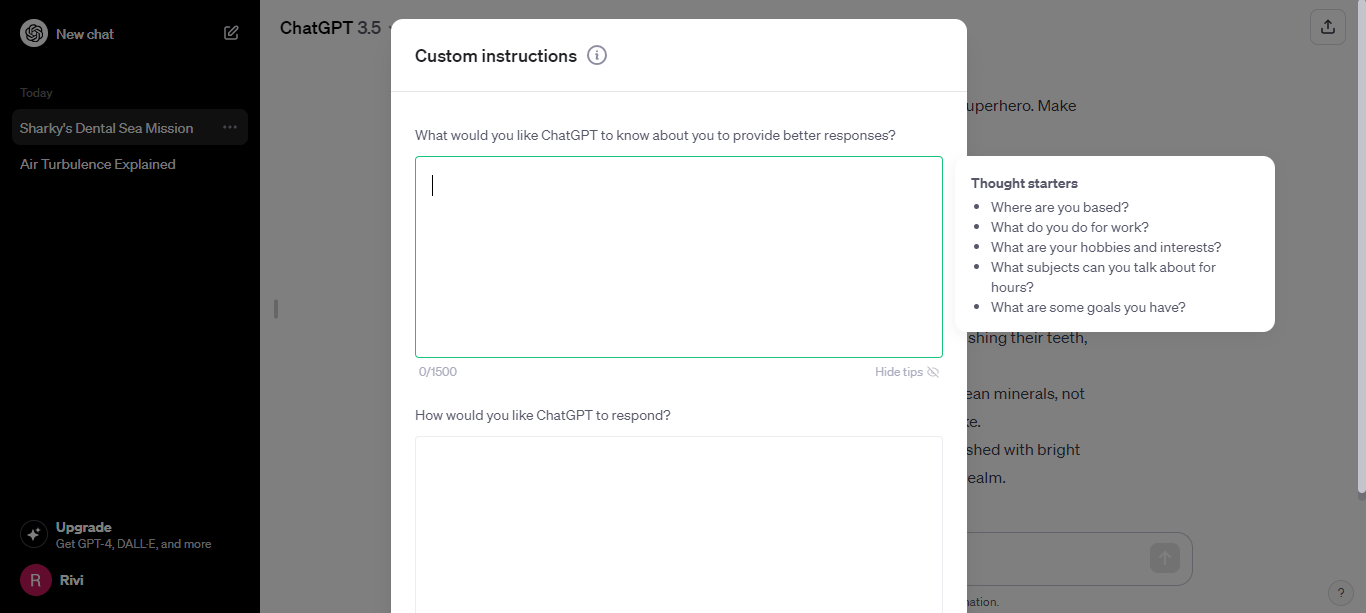
This feature allows you to provide ChatGPT with specific instructions to consider when crafting a response. The changes you make here will affect all the chats. It's the best feature to use if your responses require a specific format or need to follow particular rules. To access it, click on your name at the bottom left corner and select ‘Custom instructions.’ You can also set custom instructions on an Android/iOS device by navigating to Settings>Account>Custom Instructions and clicking the Toggle ‘ON.’
How to write prompts and interact with responses
While ChatGPT’s ability to generate text and answer questions is impressive, not every response it gives may be accurate. It may take some trial and error to get the answer you are looking for. To write the most effective prompts, you need to:
1. Provide enough context
Before writing a prompt, ensure the AI will understand your question by being very clear and specific. Identify your main objective and tailor your question to that.
Here is an excellent example of how you can improve your prompt:
Let's say you want to write an article about AI tools. A basic prompt you can use would be:
“Explain what AI tools are.”
Unfortunately, such a question will only give you a general answer that may not meet your expectations. For a more nuanced answer, provide the AI with more context to personalize the information to your needs. Additional context can be background information, statistics, and facts.
For example, consider writing:
“I am a new business owner who just heard of AI tools. What are they, and how can they benefit my business?”
Making specific instructions increases the chances of the AI generating helpful information.
2. Asking the AI to assume an identity or profession
Another way to write a prompt is by asking the AI to take on a specific role and provide an answer, like a professional in a distinct industry would. You can have the tool write from the perspectives of a student, child, teacher, journalist, or any other professional.
For example:
“Acting like a professional horse trainer, write an email newsletter advising your subscribers on what they need to do to care for their horses during winter.”
You can improve the prompt by offering more context, such as the age of the horses, the breed, and the specific climate you want to address.
3. Outline the output specifications
Consider also including technical instructions on how you want the output to appear and sound. Specify the tone, length of the output, and style you want the AI to adopt.
For example: “Help me craft a 500-word article on How to use ChatGPT for free. Use a friendly but professional tone, incorporate personal pronouns, and avoid using jargon. The goal is to engage the reader, so alternate between long and short sentences when writing. Start by identifying the problem, then trickle down to ChatGPT's solution.”
4. Provide additional reference material upfront
ChatGPT is smart enough to answer most questions. However, its responses depend on its pre-training data before 2021. Moreover, GPT-3.5 does not have internet access. Therefore, if you want the AI to generate content based on recent information, provide it with data it can reference.
For example, If you want to generate social media posts on the state of AI in 2023, provide the AI with references to draw the information. You can paste full articles and then ask the AI to generate the posts based on the provided data.
Avoid providing URL links as sources. It may seem to work, but most of the data provided will be incorrect. Since GPT-3.5 does not connect to the internet, it will base its response on the text from the URL and its memory on the type of content available on that site.
5. Provide examples that the AI can emulate
In addition to generating text, ChatGPT can assist you with coding, math, and even parsing. Some of these tasks require you to follow a particular structure. When writing a prompt, you can include an example of the structure you want your responses to emulate.
For example, if you want to write a CV, you can feed the AI with a CV template whose format you want the AI to adopt.
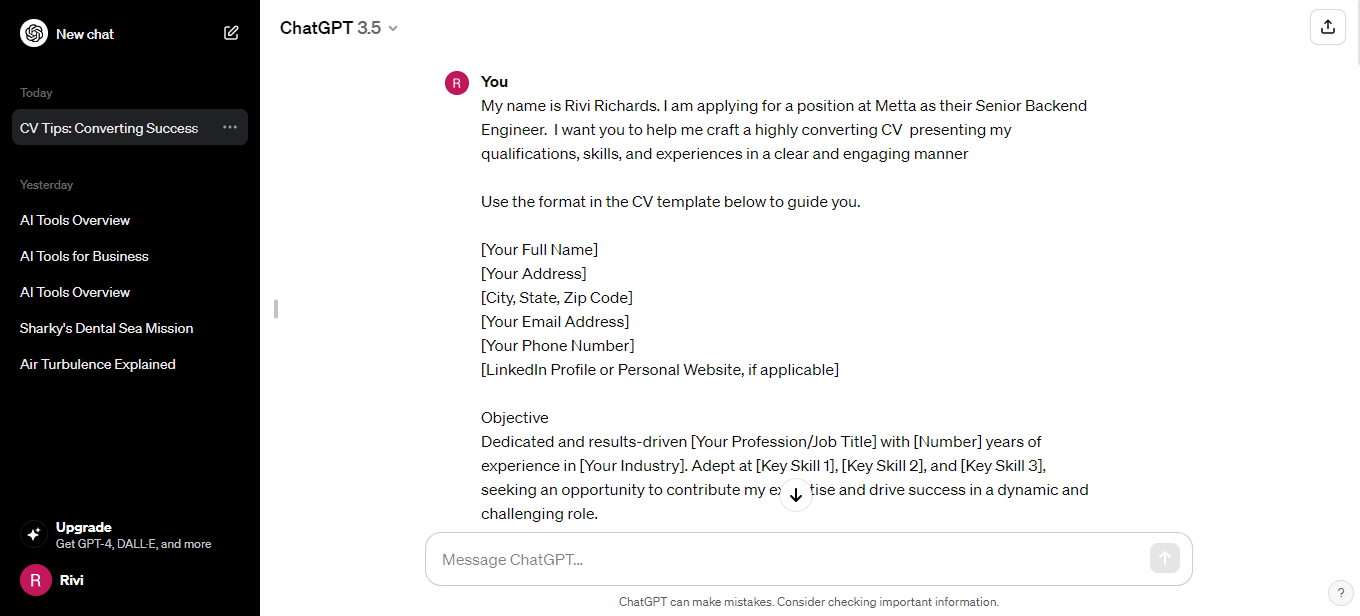
Notta offers the most integrated AI meeting notes, summaries, and action items so nothing gets missed.
An alternative way to use ChatGPT is by creating GPTs. GPTs are tailored versions of ChatGPT that Open AI users can create to perform specific tasks. For example, you can train your GPT to teach your children mathematics, and it will only do that. The best thing is that no coding is involved in the entire process.
To create a custom GPT:
Start a conversation with the AI
Give it the necessary instructions
Provide it with any extra knowledge
Configure it to access the web, create images, or analyze data.
While the process may appear similar to issuing custom instructions, it's different. GPTs still use custom instructions alongside extra knowledge files, e.g., data you have collected in a spreadsheet and any combination of added skills.
Moreover, you can create as many GPTs as possible to meet your different use cases. This differs from custom instructions, which only allow you to use one set of instructions at a time.
Here is how you can build your custom GPT.
Step 1: Log in to your ChatGPT account by visiting chat.openai.com. Ensure you have a ChatGPT Plus subscription to access the GPT editor.
Step 2: Click the ‘Explore button’ in the sidebar and select ‘Create a GPT.’ This will open the GPT builder, displaying a split screen with a create and preview panel.
Step 3: Add specific instructions for the chatbot's behavior in the ‘Create’ section. The ‘Preview’ section allows you to interact normally with the bot. Use it as a guiding tool to modify and fine-tune your instructions.
Step 4: Tap ‘Configure’ for more advanced settings. Here, you can
Change your profile picture
Add extra instructions
Create conversation starters
Upload knowledge-base documents for the AI to review
Set the AI capabilities such as running code, analyzing data, web browsing, and image generation.
Connect the chatbot to third-party apps using APIs.
Step 5: Click ‘Save’ to publish and make the chatbot live. If you are updating the instructions, click ‘Update.’ You can make it private or public or invite users to try using a link. Enterprise plan users can invite their teams to use the chatbot.
Step 6: Navigate to your ChatGPT homepage and find the GPT on the left sidebar. Use it just as you would the regular app.
Note:
When using ChatGPT, think of it as conversing with another friend. Be very detailed when explaining what you want it to do for you. A good rule of thumb would be to provide a backstory, example, or reference material before asking complex questions.
Since you are having a conversation, you can use follow-up questions based on the responses you receive. ChatGPT 3.5 can hold up to 3 pages of text in memory, thus guaranteeing that your conversation with the AI will be seamless.
However, after a few thousand words or so, it will forget the earlier parts of the conversation. If you intend to use ChatGPT to generate lots of content, consider upgrading to GPT-4 since it can remember up to 50 pages of content.
How to use the ChatGPT iPhone and Android apps
There are two ways to use ChatGPT on iOS and Android devices:
Download the official app from the respective app stores.
Use ChatGPT from the phone’s web browser.
Using ChatGPT’s official app
ChaGPT has an official app that is easy to download and user-friendly. Before you can run it:
You need to reside in a location with access to ChatGPT. Click here to find out if your country has access to OpenAI tools.
Ensure your device has an Android 6 and above or own an iPhone 8 and above with an iOS 16 or newer.
How to use ChatGPT on an iPhone
Step 1: Navigate to the app store and search for ‘ChatGPT’ to download and install it on your device.
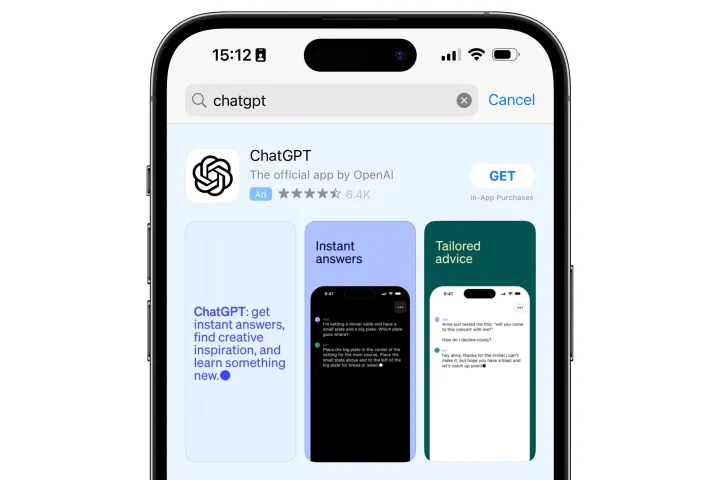
Step 2: Create a new account using your email address or log in to your existing one. When signing in, the app will request your phone number for verification. You can Provide any number capable of receiving a text message. After passing this stage, you will access the chat screen.
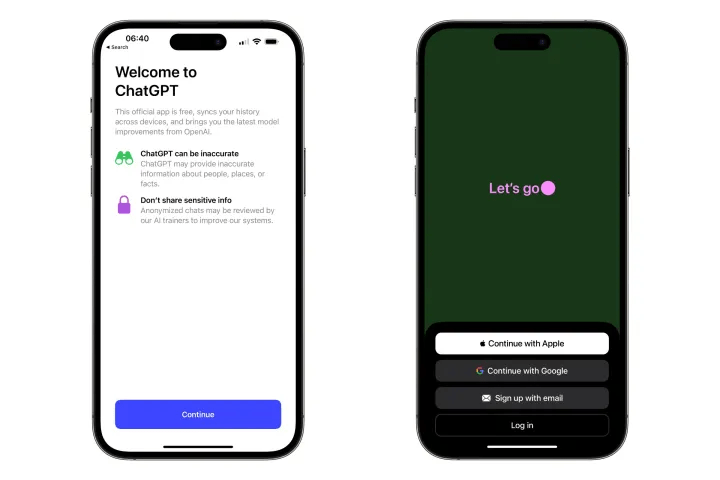
Step 3: Start using the app by typing your prompt in the message field at the bottom of the page.
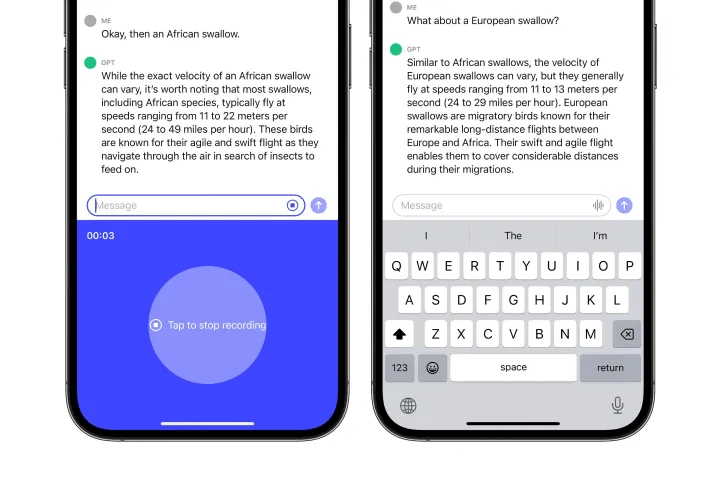
Alternatively, you can record your voice by clicking the waveform button in the message field. This feature accesses OpenAI’s Whisper neural net to help with speech-to-text conversion. It has an impressive accuracy of 95-98.5% without any intervention.
After recording, click the ‘stop button.’ The transcription will occur immediately, and your text will appear in the message box.
Click the ‘send button,’ and the app will generate a response. While Chat GPT allows users to narrate prompts, all its answers are in text format.
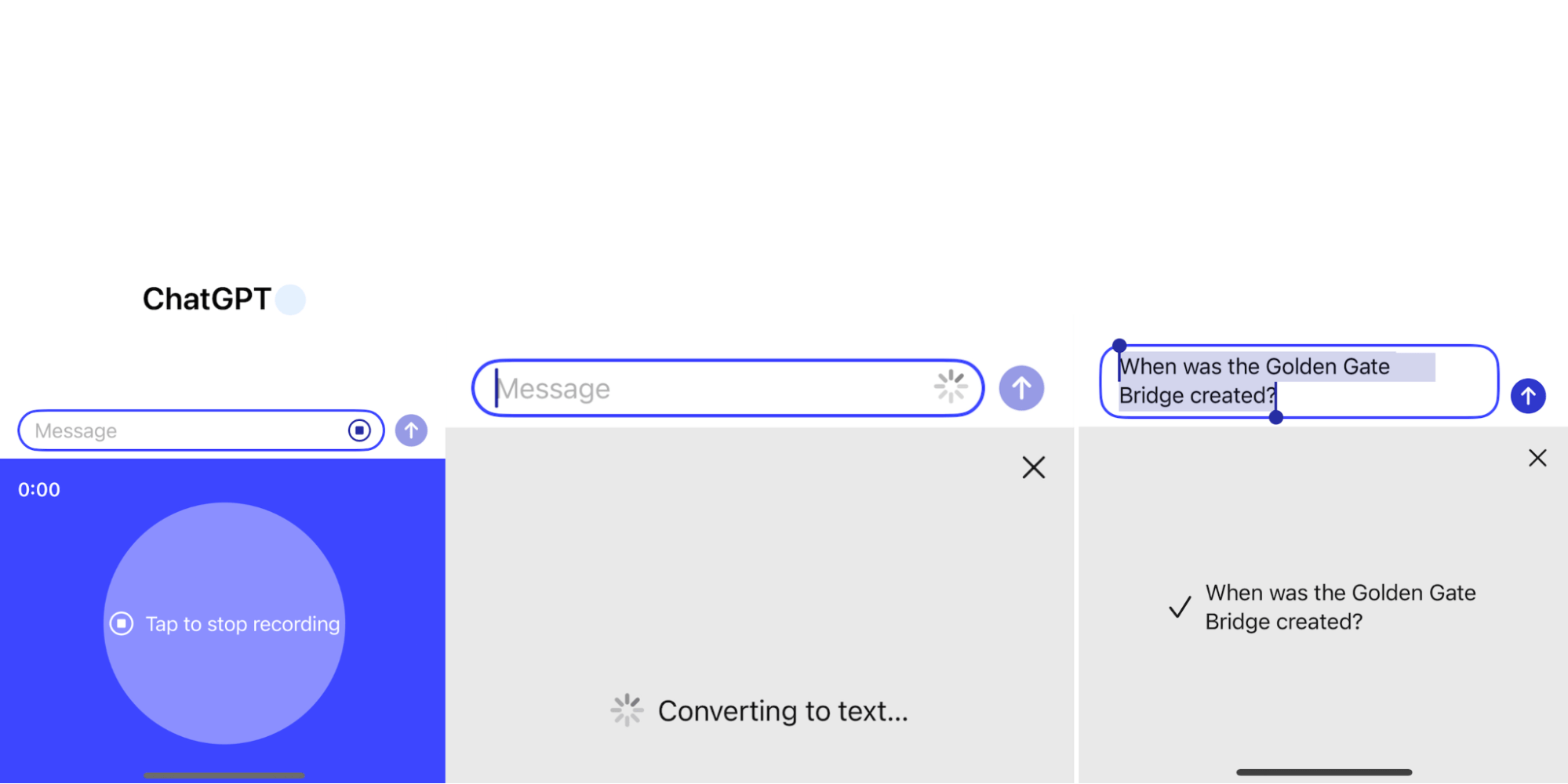
iPhone and iPad users can also access the ChatGPT app using Siri. To do so, trigger Siri by long pressing the ‘Home’ button or saying ‘Hi Siri,’ then use one of the following prompts to ask your questions:
‘Ask ChatGPT…(add your question)’
‘Tell ChatGPT …(add your question)’
‘Query ChatGPT….(add your question)’
Here is an example, “Hi Siri, Ask ChatGPT to create a tart cookie recipe.”
How to use ChatGPT on an Android
When using an Android device, follow the steps below to install and use the ChatGPT app.
Step 1: Head over to the Play Store and search for ChatGPT. Look for its distinct logo to avoid confusing it with other AI chat apps, then install it.
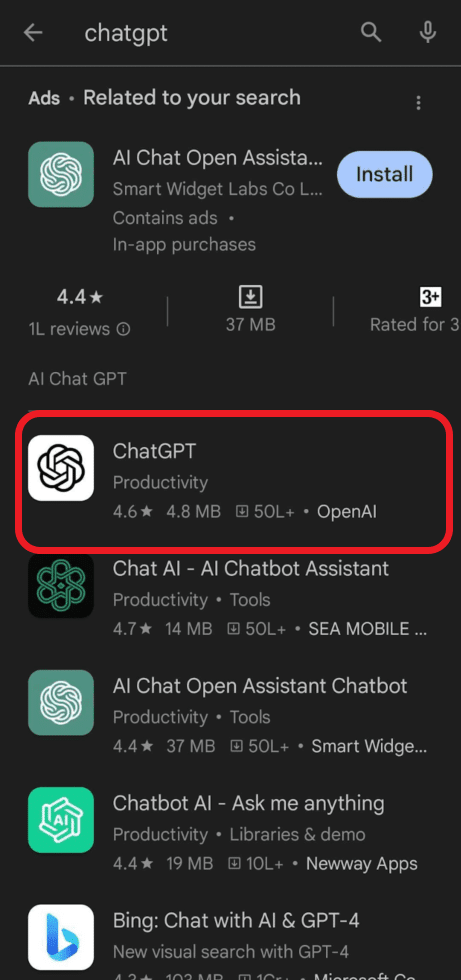
Step 2: Sign in using your email account and scroll past the welcome page to the messaging dashboard.
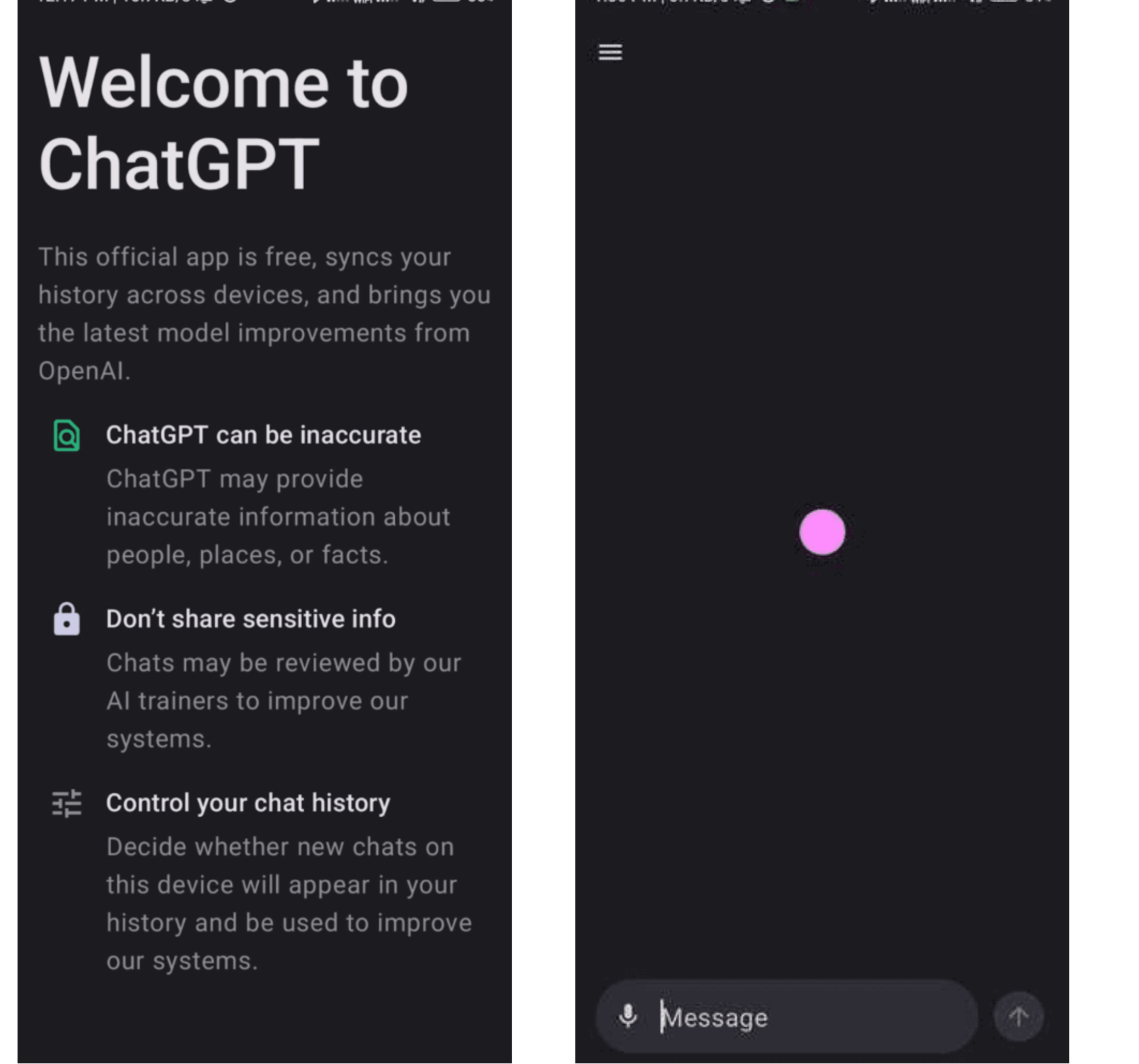
Step 3: Start using the app by typing the prompt or using the AI’s voice input feature.
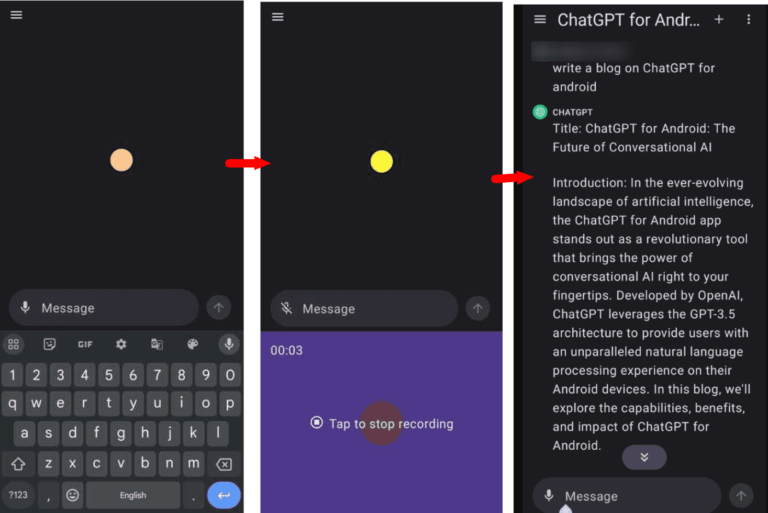
N.B: If the AI generates an answer that does not meet your requirements, long press on the response and click on ‘Regenerate response. To share your response, click the three dots at the top right corner of your screen and select ‘Share.’ In the new window, click ‘Share link’ and select the platform you want to use.
Using the phone’s web browser
You can also use ChatGPT on your mobile device by creating a link from the web browser. If you use an Android device, follow the steps below:
Step 1: Open your preferred browser. For this case, let's take Brave as an example.
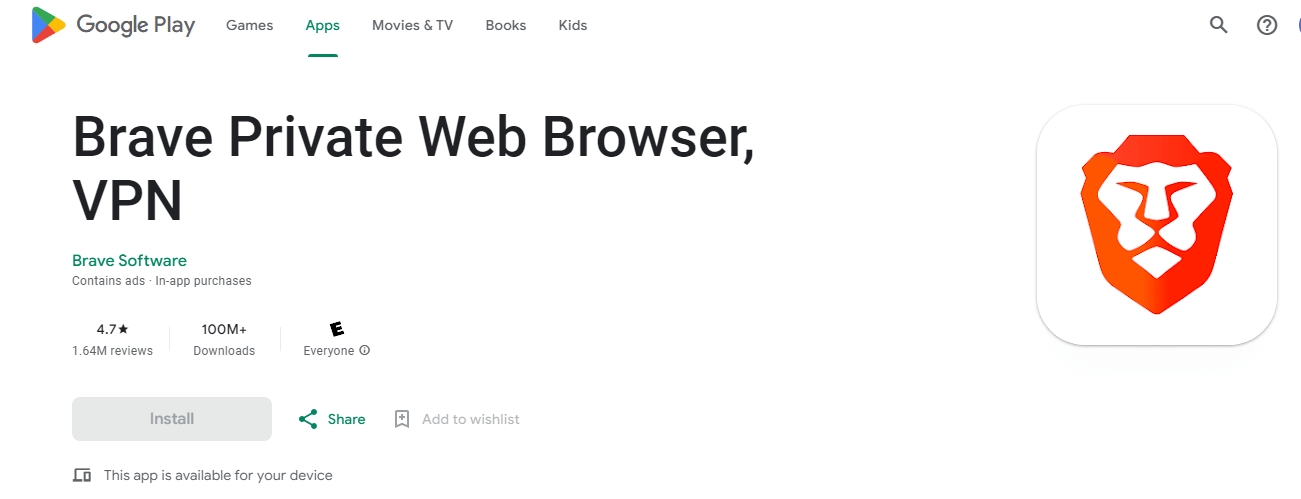
Step 2: Navigate to chat.openai.com/chat to access the main page of your ChatGPT account. You must sign in with your email address.
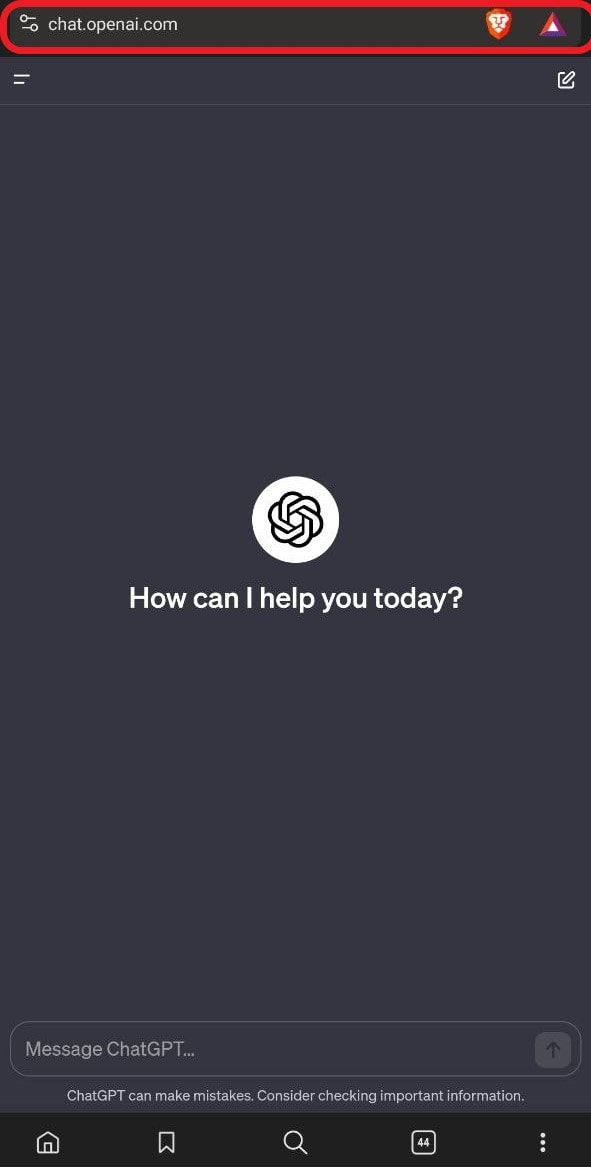
Step 3: Click the ‘three vertical dots’ on the bottom left corner of your browser home screen and select ‘Add to the home screen.’
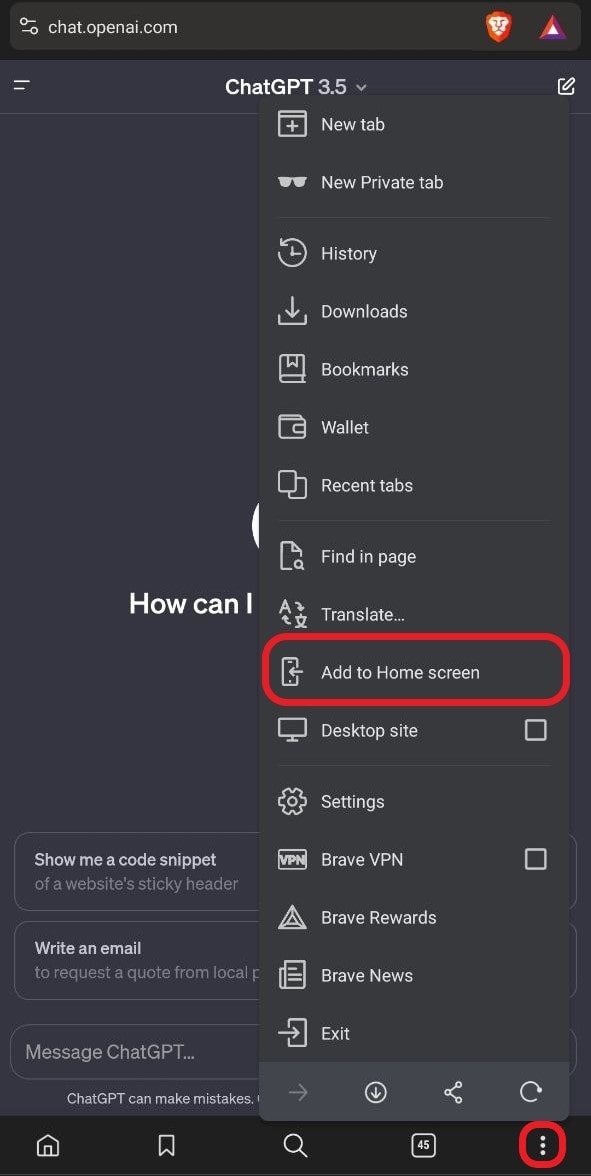
Step 4: Specify whether you want the app shortcut on your ‘Homepage’ or ‘App page,’ then click ‘Okay.’
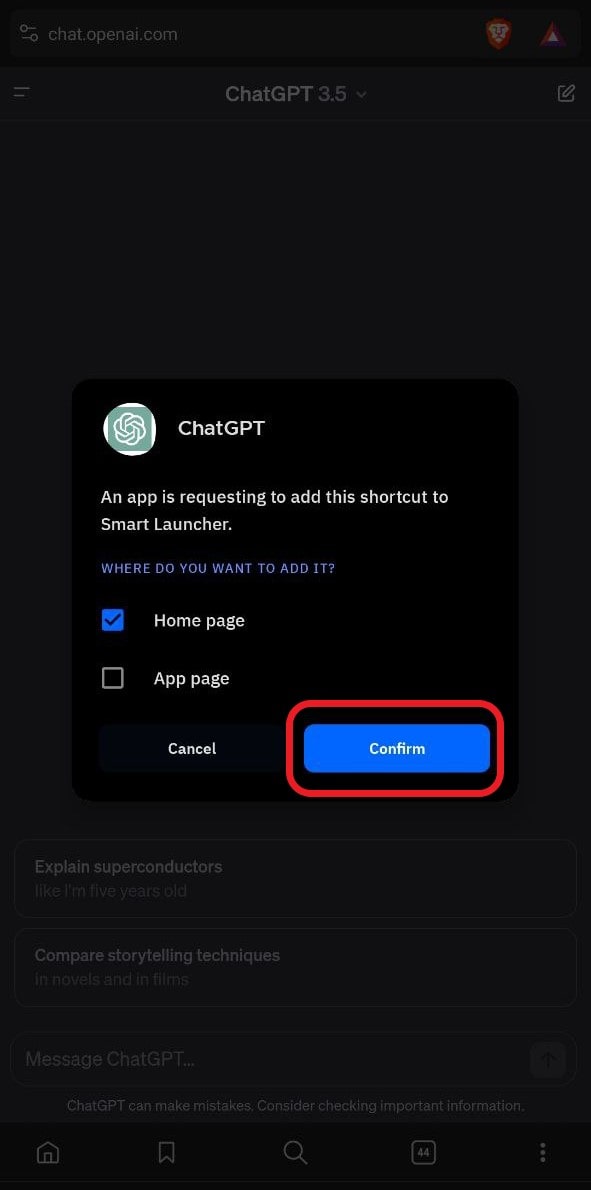
When using an iPhone, the process is slightly different. Here is how to go about it:
Step 1: Navigate to your browser and log in to your ChatGPT account. Copy the URL address, as it will help you create the shortcut.
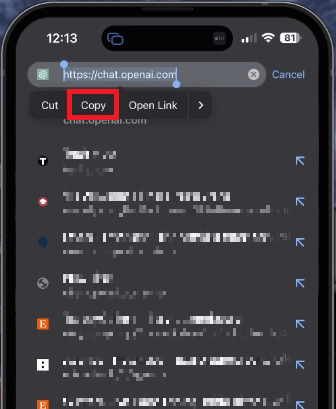
Step 2: Open the Shortcut app on your iPhone/iPad, as you will use it to convert a URL into a handy app. Click ‘Get Shortcut’ to get started.
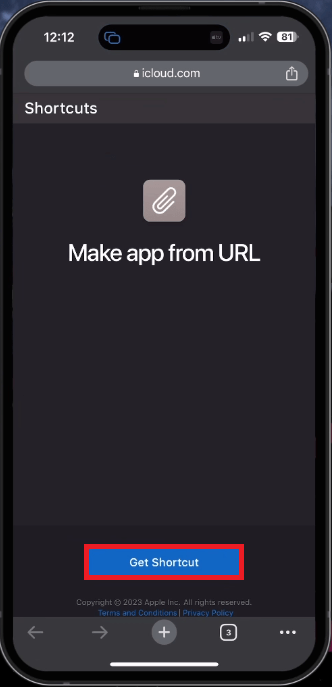
Step 3: Tap on ‘Make app from URL,’ assign the app a name, and paste the URL address you copied from your browser. Click ‘Done’ to complete and save the profile configuration.
make-app-from-url
Step 4: Navigate to ‘Settings’ on your device to find and install the saved profile. You must provide your passcode for the installation process to complete.
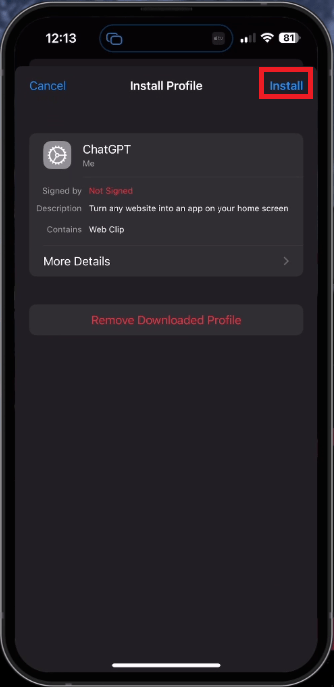
Step 5: Return to your home screen to find and use the iPhone shortcut like the regular app.
N.B: This method is the best for users who want to access ChatGPT’s functionalities without consuming much of their device’s storage.If you want to delete the shortcut profile, Navigate to your phone’s settings, click ‘VPN and Device management’ under ‘General Settings,’ and find the ‘ChatGPT configuration settings.’ Tap on it and select ‘Remove Profile.’
How to use ChatGPT's voice capabilities
ChatGPT recently released voice chat features in their mobile app that allow users to communicate with it and receive responses without typing any prompt. This innovation breakthrough makes conversations more intuitive and engaging.
To use this feature:
Step 1: Launch the ChatGPT app on your device and tap the ‘Headphones icon’ to the right of the chat box. Follow the instructions that follow to set up the voice chat.
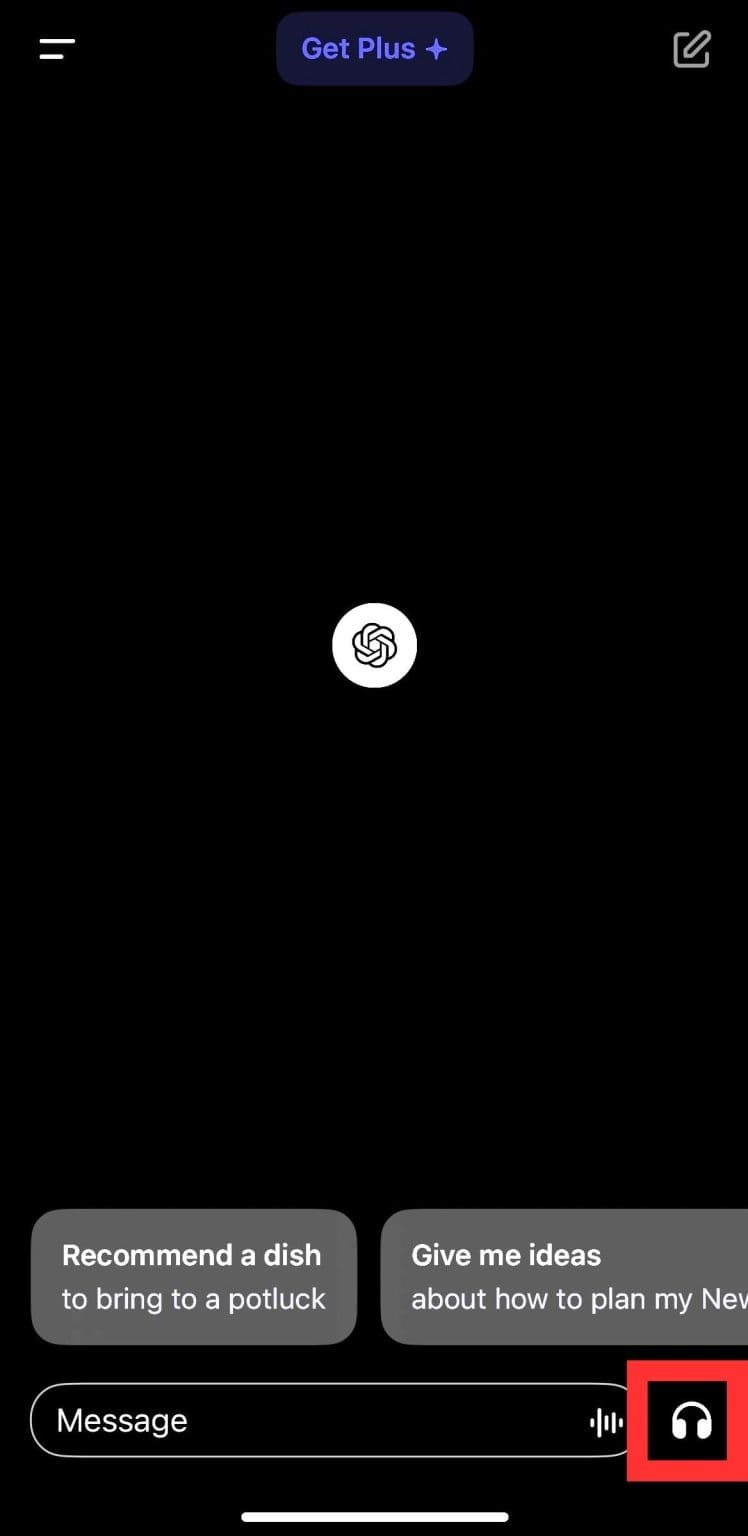
Step 2: Speak to the AI. A simple animation will appear on your screen as the AI listens to you and responds in real time. ChatGPT will ask you follow-up questions during this process to help maintain the conversation.
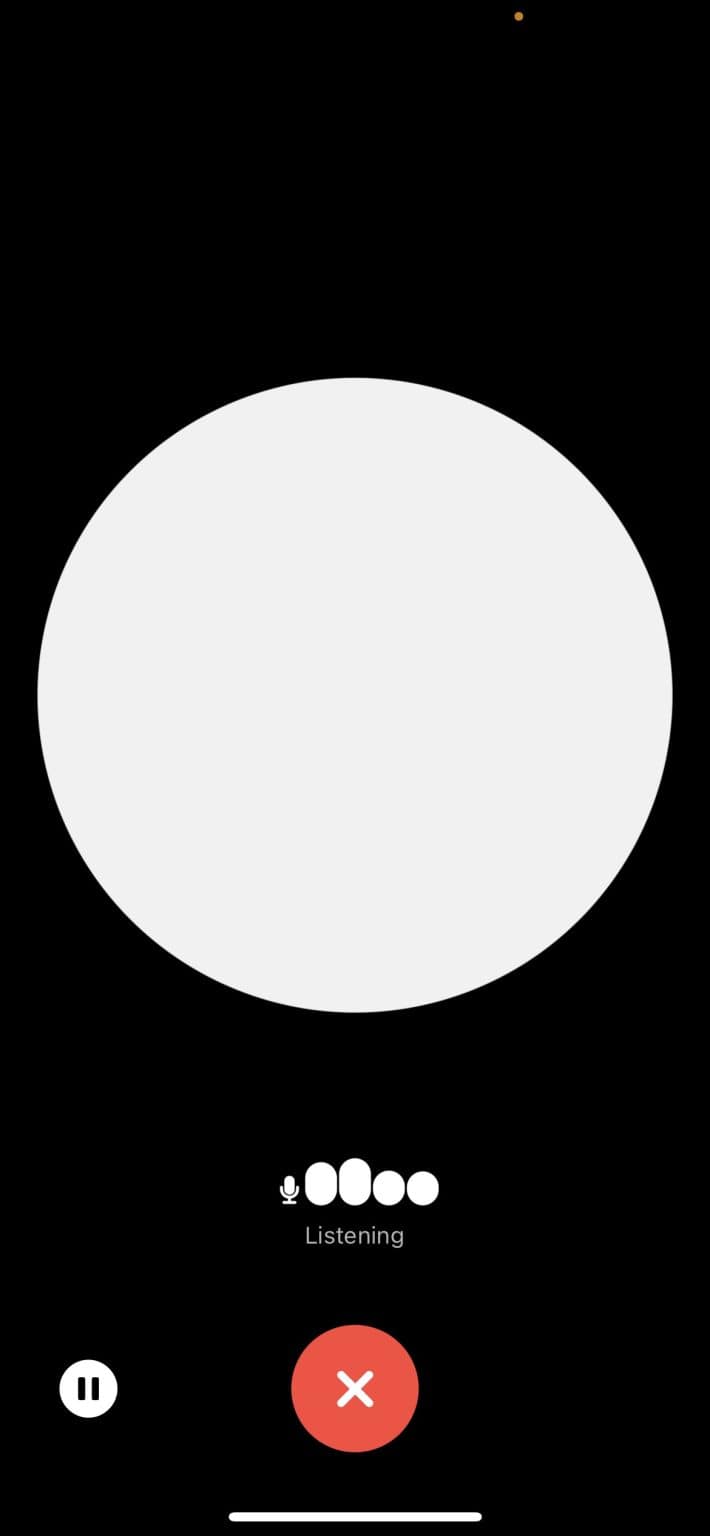
Step 3: End the conversation by clicking the white ‘pause’ button on the bottom left corner of your screen. Then, press the red ‘X’ button to exit the voice feature. This will take you directly to the chat, where you will find the transcript of the entire conversation.
ChatGPT allows you to customize the experience by choosing a voice that appeals best to you.
How to Customize the ChatGPT Voice
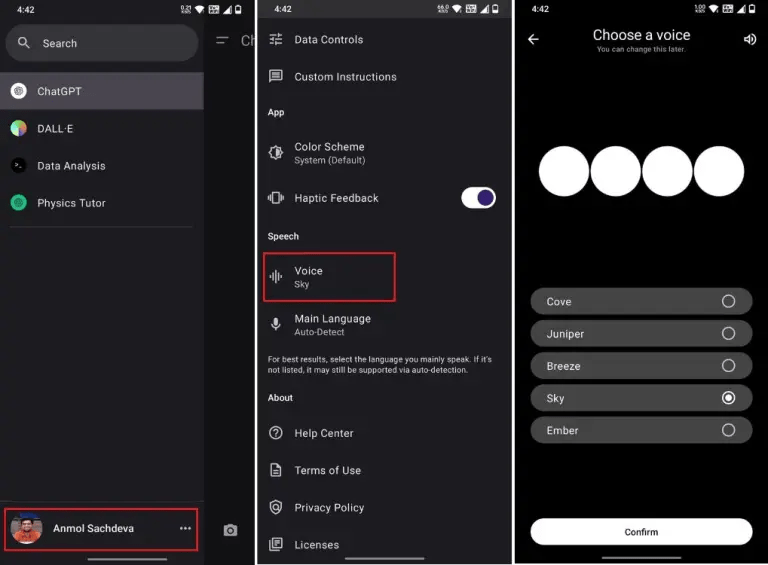
Step 1: Click on the ‘list’ icon at the top left corner of the screen to access the left-side menu. Step 2: Tap on your profile to access the app’s settings.
Step 3: Scroll to the speech section and click the ‘Voice’ option.
Step 4: Choose between the five voices present, depending on your preference.
Step 5: Select your primary language from the list provided. If your language is not on the list, leave it at ‘Auto-detect.’
ChatGPT’s voice-to-text feature offers several advantages to users, such as:
Better accessibility: Users with visual impairments or other physical disabilities can access ChatGPT’s capabilities without limitations.
Enhanced communication: Users who don’t like typing can have a natural conversation with the AI just as they speak to others in real life. Moreover, its ability to incorporate intonation, pauses, and emphasis makes the conversation as realistic as possible.
How to use ChatGPT's image capabilities
ChatGPT recently released a new ‘Chat with images’ feature that allows users to upload and analyze images within the app. This feature adds to the capabilities of ChatGPT and makes it much more versatile. The GPT-4 model can now see, hear, and even speak.
To use the ‘chat with images’ feature:
Step 1: Upgrade your model to GPT-4 and choose it in the model selector section. Hover your mouse over this section and ensure it is set at ‘default.’
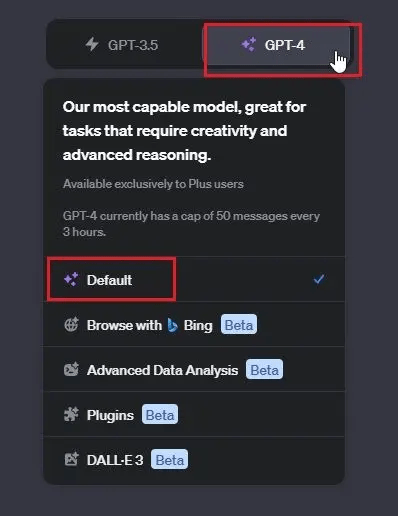
Step 2: Tap the ‘Chat with images’ option in the bottom left corner of your message box and upload your photo.
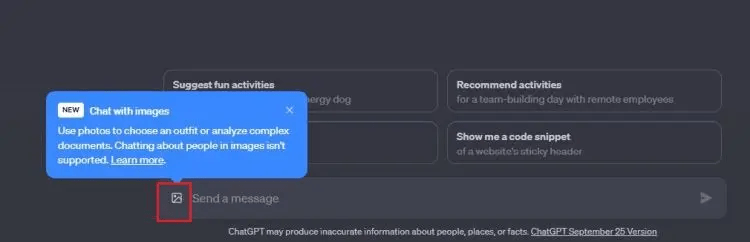
Step 3: Write your question referencing the image you just uploaded. Click send to prompt the AI for an answer.
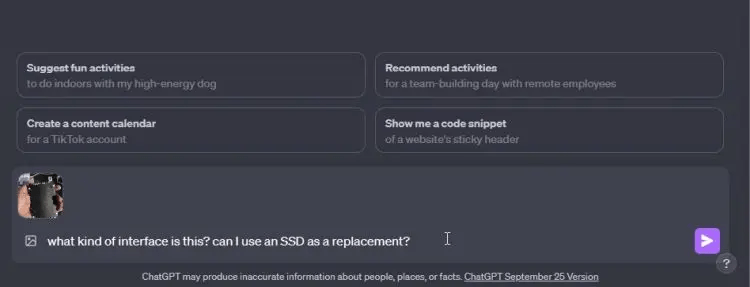
You can also use the Image feature on Android and iOS devices. To do this:
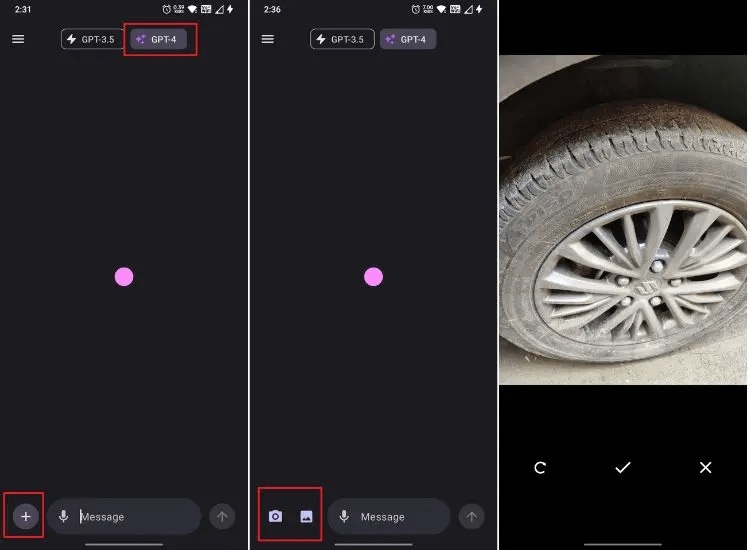
Step 1: Install the Official ChatGPT app from the respective app stores.
Step 2: Sign in to your account or open a new one using your email address.
Step 3: Upgrade your account by paying the GPT-4 subscription fee and select it.
Step 4: Tap the ‘+’ button at the bottom-left corner of your screen next to the chat box.
Step 5: Click on the ‘Camera’ icon to take a picture or upload an image from your device’s storage by tapping the ‘Image’ icon.
Step 6: Add a text prompt to the image and click the send button. (what do you want to know about the photo?)
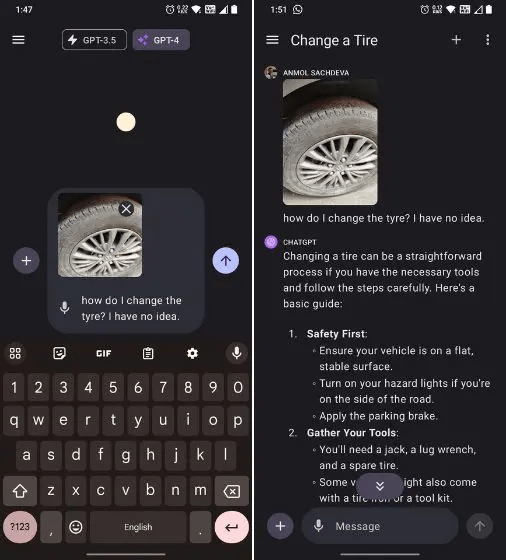
As you can see from the image above, a picture provides a better reference point for the AI, allowing it to answer your questions much more effectively. Its ability to analyze images is very advanced. As a result, you can use it for plenty of other uses. For example, the AI can analyze text from an image and clearly explain it.
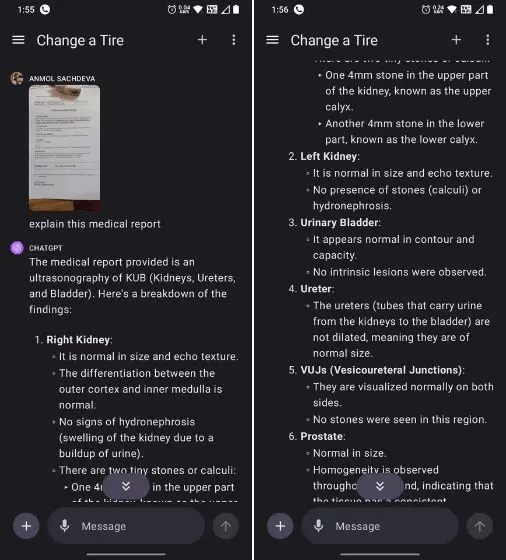
Although the image analyzer is quite powerful, it still has shortcomings. For example:
It cannot interpret complex medical images such as CT scans.
The AI model has a big challenge in processing images containing Korean and Japanese text.
the AI may misinterpret the text or images if an image is rotated.
The model may have difficulty deducing graphs with broken lines or varying colors.
It may not accurately process fish-eye and panoramic images.
Note: The ChatGPT image analyzer feature is only available for ChatGPT Plus and Enterprise users and only works for the GPT-4 model. It only supports formats such as JPEG, PNG, and GIFs. Currently, there is an upload limit of 20MB per image.
The number of images you can upload in one go depends on the size of the images and the number of words in your prompt. Remember always to ensure your images are clear for the best results, or you may get an inaccurate interpretation.
How to get ChatGPT to create images
ChatGPT’s latest integration to Dalle-E 3, its AI image generator, may be one of the most exciting roll-outs we have seen this year. This feature allows users to provide textual descriptions of images, and the AI will translate that to generate accurate illustrations. To use this feature:
Step 1: Subscribe to ChatGPT Plus to access ‘GPT-4’ and the ‘Dalle-E 3’ integration.
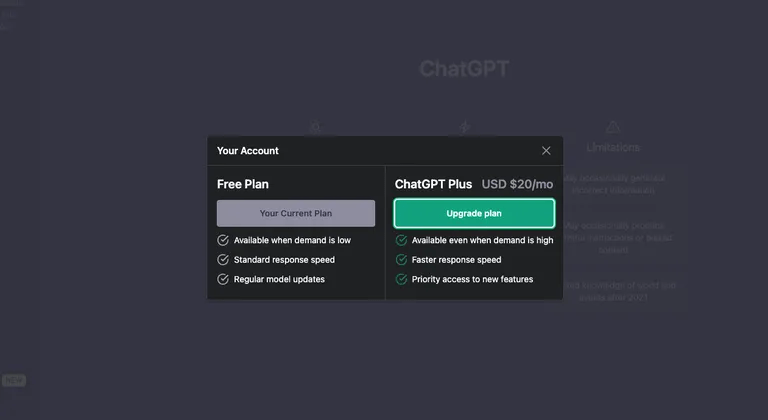
Step 2: Click ‘GPT-4’ at the top corner of your screen and select ‘Dalle-E 3’ from the drop-down menu.
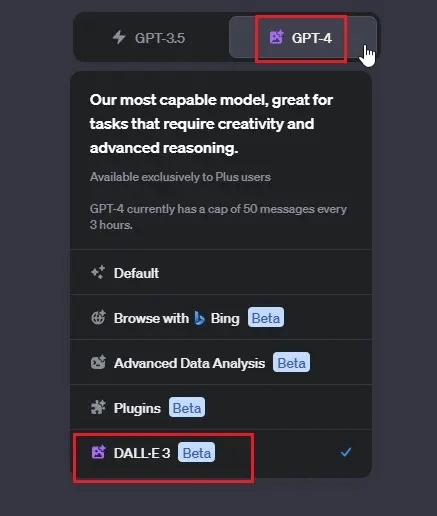
Step 3: Write a prompt in ChatGPT describing an image you want to generate. The Dalle-E 3 integration will get to work and automatically generate a very realistic output based on the prompt.
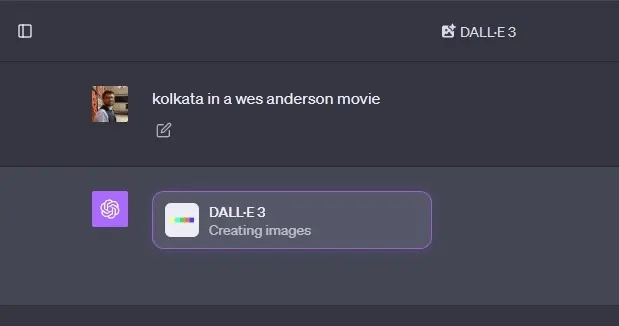
N.B: Avoid issuing image prompts that violate copyright art or are based on violence. DALL-E3’s content policy framework is very strict and will refuse to generate any prompt it considers innocuous
Can ChatGPT refuse to answer my prompts?
No, ChatGPT does not have any consciousness to decline your prompt. However, it will only answer prompts within the guidelines set by OpenAI or the Organization providing access to the platform.
There are some limitations to ChatGPT’s capabilities, though, in terms of what it can and can’t do. OpenAI has openly revealed its stand on ensuring the user’s safety. As such, they have built multiple protocols to prevent the endangering of lives, damage of property, or the distress of users.
Here is what ChatGPT says about the topic:
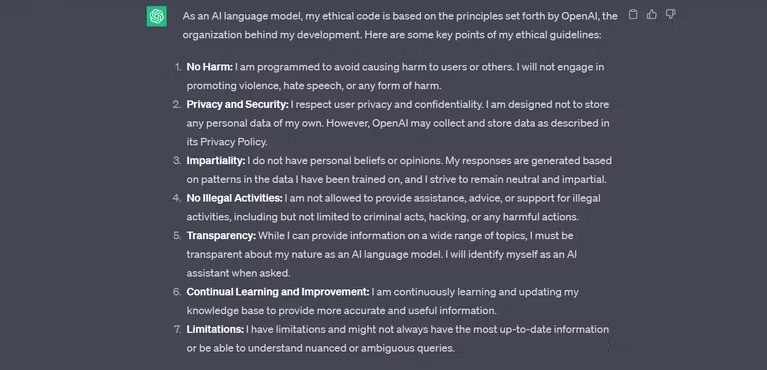
Apart from these built-in protocols, there are some boundaries the AI does not cross. These include:
ChatGPT does not write anything past 2021: its training is based on data that only goes up to 2021. Therefore, it doesn’t have any current information.
It does not predict future events: You can use ChatGPT to analyze past data, but its predictions are inaccurate.
It does not take a particular political stand: While the AI can help you understand history, it does not take any political side.
It does not search the Internet: ChatGPT 3.5 does not search the Web. It only relies on a collection of pre-trained data up to September 2021. However, the newer model ChatGPT-4 allows users to browse the web using Bing.
It does not break copyright laws: ChatGPT cannot assist users in distributing copyrighted work. However, it cannot determine if its responses infringe on copyright.
It cannot help you hack into private data: ChatGPT cannot assist users in gaining access to private systems and extracting data.
It cannot help you create malicious programs: While ChatGPT can help you code, it does not agree to requests such as writing trojans or malware.
Use Notta's AI transcription tool to quickly and easily transcribe audio and videos. We guarantee accuracy and ease of use.
How do you manage your data in ChatGPT?
ChatGPT saves and uses all your data to train and improve its models. Therefore, it's wise not to reveal personal information in all your chats. You can access all these data on the sidebar of your homepage under ‘Chat History.’
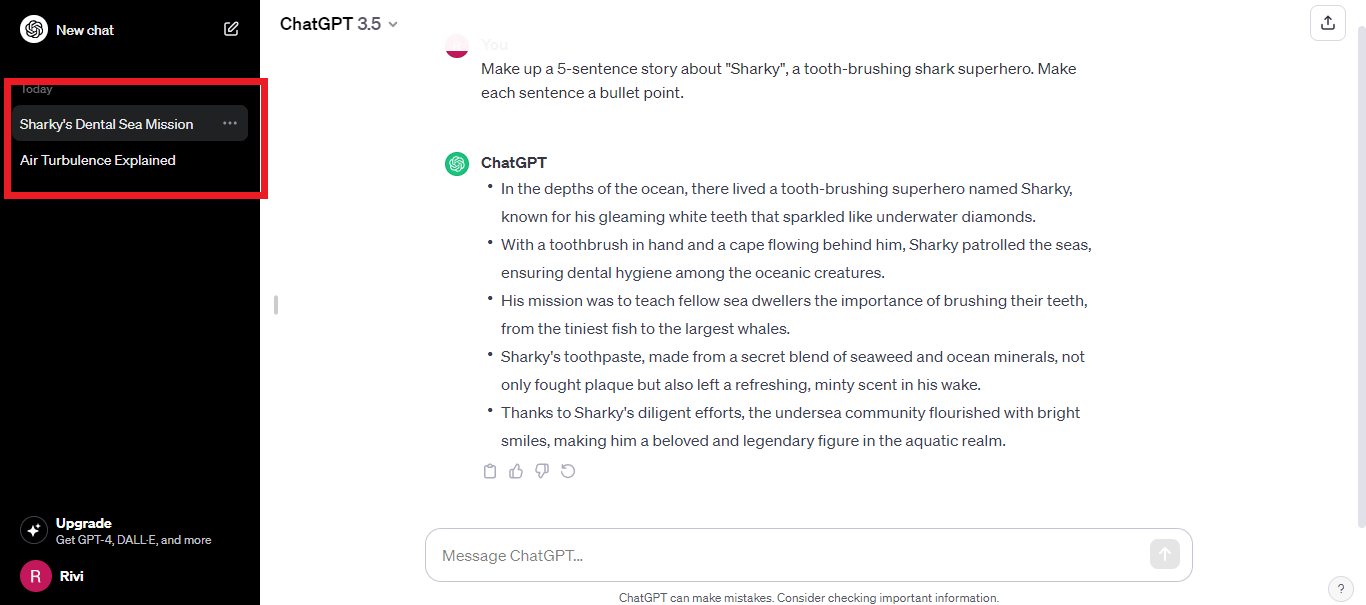
You can edit or rename titles, share the link, or delete specific chats from here. To prevent ChatGPT from storing your data, consider disabling the chat history feature. To do this:
Step 1: Click on your profile and select ‘Settings.’
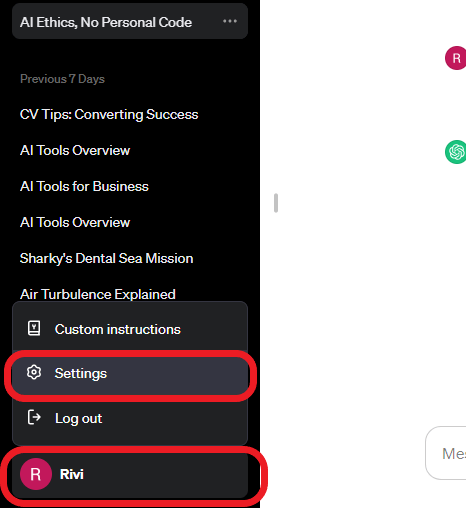
Step 2: Navigate to data control and click the toggle key ‘OFF.’
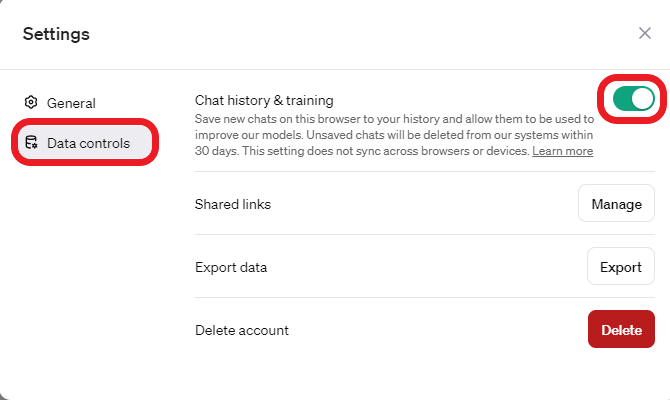
The AI will not use any conversation afterward in training future models and will delete them from the system after 30 days.
Deleting Conversations
Follow the steps below to delete conversations straight from the homepage.
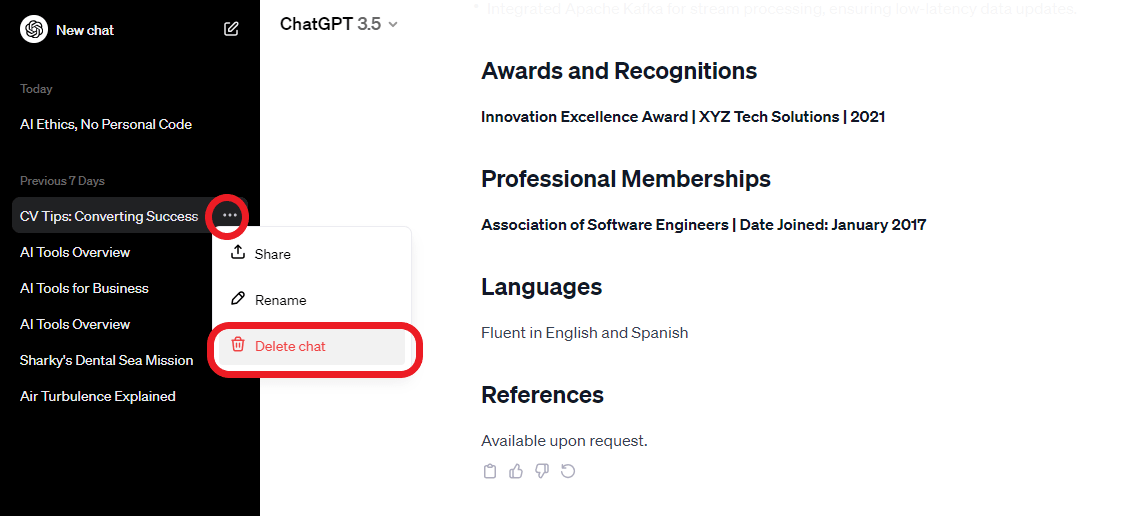
Step 1: Navigate to the conversation you wish to delete on the chat history and click on it.
Step 2: Click on the three dots (...) next to the chat title.
Step 3: Select ‘Delete chat’ from the drop-down menu that appears.
You can also delete your entire conversation in one go by navigating to Settings>General> Clear all chats.
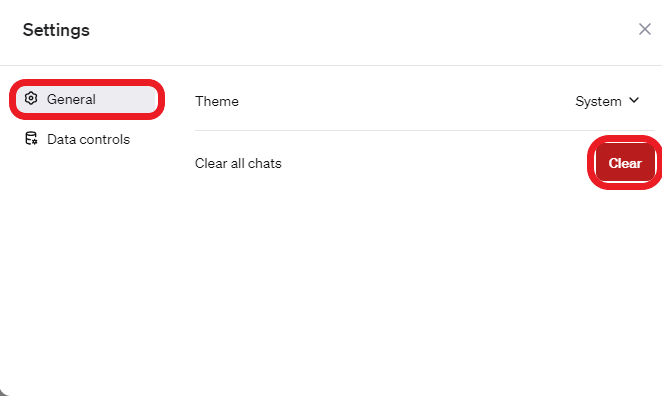
Is ChatGPT free to use?
Yes, ChatGPT is free to use for all mobile and web users. It does not have any restrictions on how much you can use it. However, it has a word and character limit for input and responses. The AI only considers the first of 2048 characters in crafting its response, truncating the rest of the information.
What is ChatGPT Plus?
ChatGPT Plus is the subscription version of ChatGPT that is much faster during peak times, processes more data, and is more precise with its output. Users also get early access to features such as GPT-4, ChatGPT plugins, Dall-E 3, and internet access using Bing.
After OpenAI released ChatGPT, it became one of the fastest tools to onboard users. With about 5 million platform visitors daily, the AI started experiencing lags and frequent outages due to insufficient processing power.
Since the tool was also free to use, it became a money pit as the company spent a lot to acquire more processing power. To help offset the cost, Open AI decided to release ChatGPT Plus.
ChatGPT Plus subscription costs only $20/ month. EU, UK, and Turkey users can get a refund if they cancel their account within 14 days of purchase. To upgrade your account to ChatGPT Plus:
Step 1: Log in to your ChatGPT account.
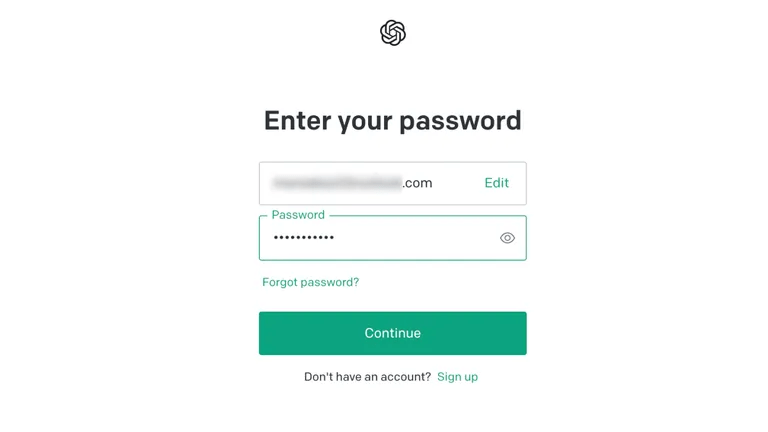 Step 2: Click the ‘Upgrade’ button in the left sidebar and tap ‘Upgrade Plan’ under ChatGPT Plus.
Step 2: Click the ‘Upgrade’ button in the left sidebar and tap ‘Upgrade Plan’ under ChatGPT Plus.
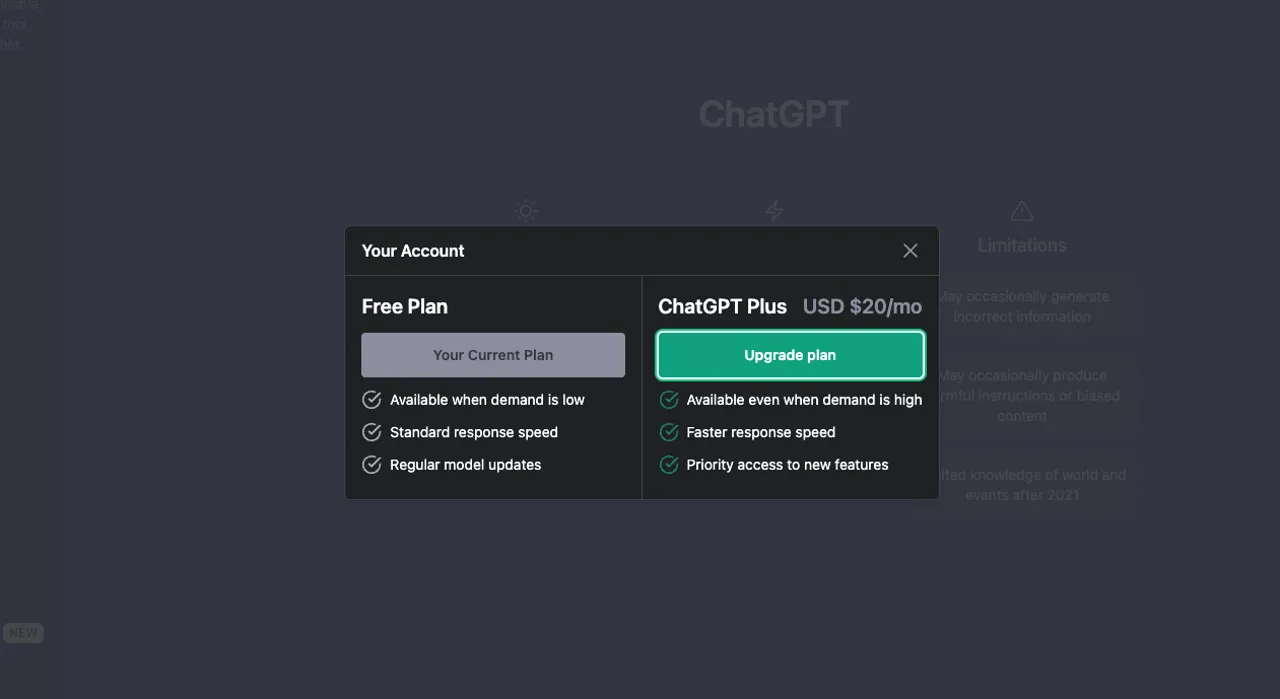
Step 3: Complete the purchase by providing your billing information.
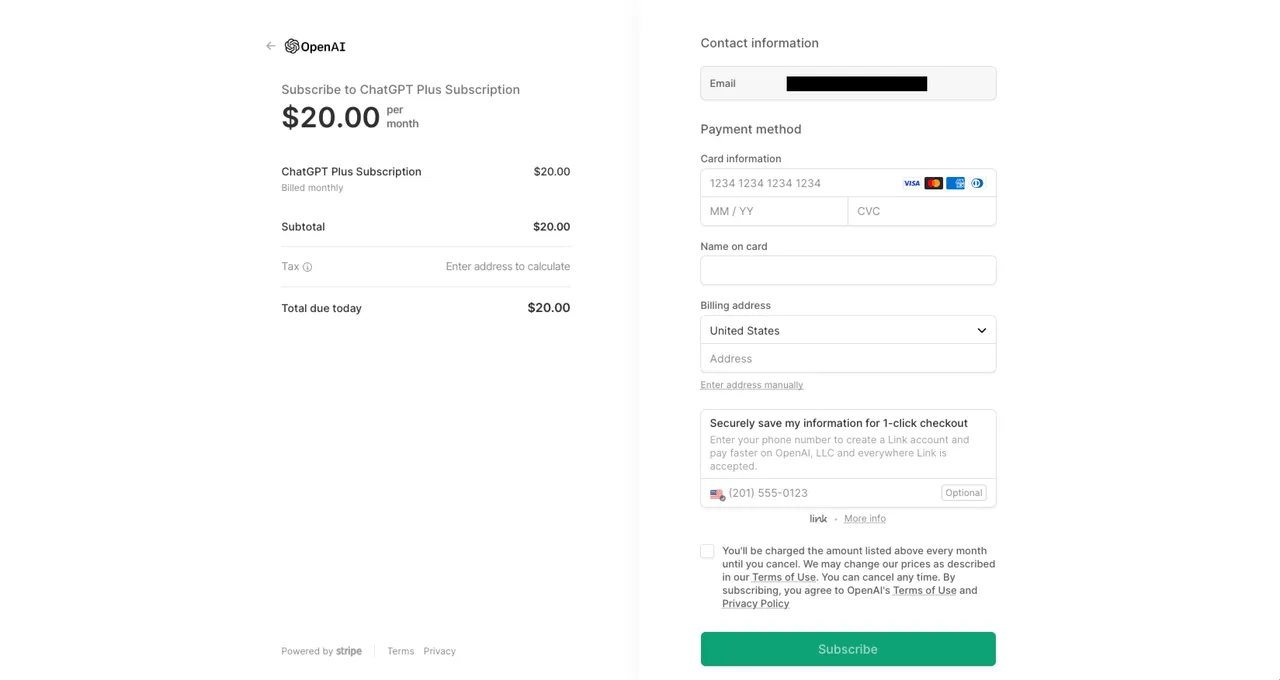
N.B: As of writing this article, OpenAI officially paused any new upgrades to ChatGPT Plus due to the surge in demand for the new features. You can, however, sign up to be on a waiting list to get notified when the subscription process reopens.
Is ChatGPT Plus available on Android?
Yes, ChatGPT Plus is available on Android, but you need to subscribe from the web browser to access its features on mobile.
Unfortunately, what you get on mobile is only the ability to change versions between GPT-3.5 and GPT-4. Other Chat GPT Plus features, such as access to plugins, code interpretation, Dall-E3, and web browsing, are only available on the Web browser.
Latest ChatGPT controversies
Since its inception, ChatGPT has been of considerable value to users. However, its rise has brought about plenty of concern, with most of these revolving around its use and impact on society. Let’s look at some of the top controversies ChatGPT has faced.
1. Security and privacy concerns: ChatGPT security leak
Security and privacy have been resounding, and for good reason; ChatGPT retains your chat history and occasionally has access to it. Its impact was brought to attention when, in March 2023, a security breach on ChatGPT caused some users to access the chat history of other users accidentally.
Although OpenAI was able to patch the bug, some countries, like Italy, banned the use of the platform in their step to curb the use of Italian users’ data.
2. The use of ChatGPT in a legal ruling
By now, you know that ChatGPT is not the best tool for acquiring legal advice. While it can help with research and case analysis, there are numerous variations and nuances in cases that AI may not detect.
However, in February 2023, a Judge in Cartagena, Columbia, was in the headlines for using ChatGPT in ruling a health insurance case. Although his use was mainly for analysis, his revelation sparked an intensive debate on his choice of consultant.
3. Insensitivity over generating a mass-shooting e-mail with ChatGPT
The Vanderbilt University’s Peabody School in Tennessee was under fire when the school officials sent an email to its student body about a mass shooting incident in another university. Unfortunately, what caught the eye of many was the line, “Paraphrase from OpenAI’s ChatGPT AI language model, personal communication, February 15, 2023.”
This led to an outcry by the students on the insensitivity the officials showed by using AI to craft the letter. In the aftermath, the dean had to apologize as he called the decision to use chatGPT for such a case “poor judgment.”
4. ChatGPT’s Political Bias Responses
Researchers from the University of East Anglia studied ChatGPT's responses to political beliefs in the US, UK, and Brazil. The goal was to compare them with responses from liberal parties from the said countries. The results indicated that the AI was politically biased toward the Labor Party in the UK, the Democrats in the US, and the Brazilian Leftist Party.
This bias arises from the beliefs and assumptions it gets from data scraping the open internet. While ChatGPT will not openly agree to have a political bias when you prompt it, it does have some of It.
5. Effect of ChatGPT on Jobs
With every technological advancement, it's common to see people losing jobs. However, the speed of AI advancement, particularly ChatGPT, is of concern as many industries have adopted AI and are replacing their workers.
Experts can argue that AI doesn't match a human's quality, often providing nonsensical and biased answers. However, it can deliver tasks at an incredible speed and low cost, qualities many companies would rather have. It doesn’t stop at that. AI’s are improving and are now coming for the jobs many thought to be automation-proof. Goldman Sachs predicts that 18% of all work will be automated, with white-collar jobs at a higher risk than blue collar.
Conclusion
ChatGPT stands out as the innovation that broke the mold for the age of AI. Irrespective of your industry, you can employ this tool to improve your efficiency and speed in various ways. You only need an email account to get started.
To avoid any delays that may occur during peak times, consider upgrading to ChatGPT Plus. This will also give you access to more features that may make sense for your business, such as the code interpreter, plugins, web browsing, and DALL-E3.