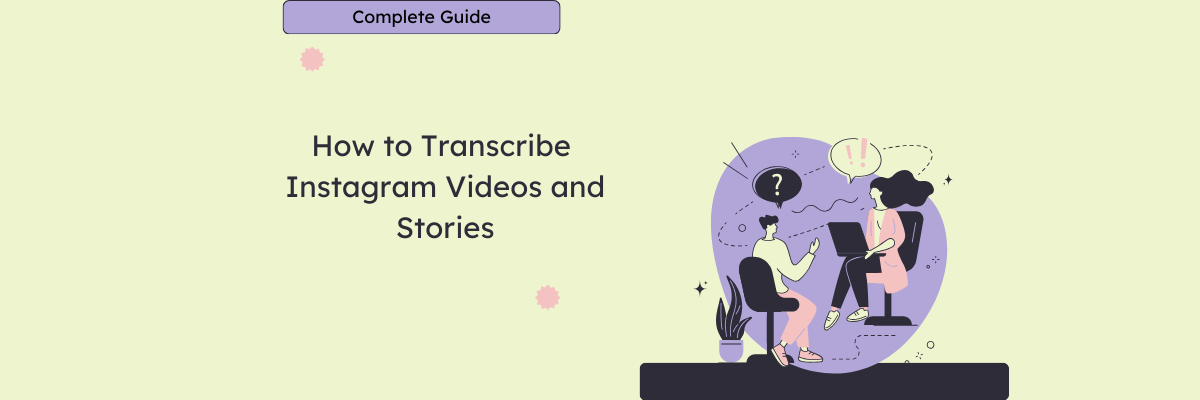
How to Transcribe Instagram Videos and Stories
98% accurate, real-time transcription in just a few clicks. 58 languages and multiple platforms supported.
You’re scrolling Instagram Reels on the commute or while you wait for an appointment, yet you can’t make sense of most of them when your sound’s switched off. Frustrating, right? Yet this is how hard-of-hearing people and non-native speakers feel when they try to watch your content without captions or a transcription. You spend all that time creating content that you think is valuable and entertaining, but it’s meaningless if people can’t understand what you’re saying.
That’s why transcribing Instagram videos is so helpful. It can boost your discoverability, engage people for longer, and increase your watch time. I loved it when Instagram brought out its live captions feature because it made Reels and Stories much more enjoyable to watch. Sometimes, you might want to transcribe other content to share, too. I’ve managed a few Instagram accounts so I understand how powerful transcribing video can be for making shareable content.
So you can learn how to transcribe Instagram videos, I’ve written two simple methods below so you can transform your own Instagram Reels and Stories.
How to transcribe your Instagram video
Transcribe Instagram video with Notta Chrome Extension
Step 1: Install the Notta Chrome Extension and log into your Notta account.
Step 2: Find the video you want to transcribe on Instagram for the Web. Make sure it’s not muted!
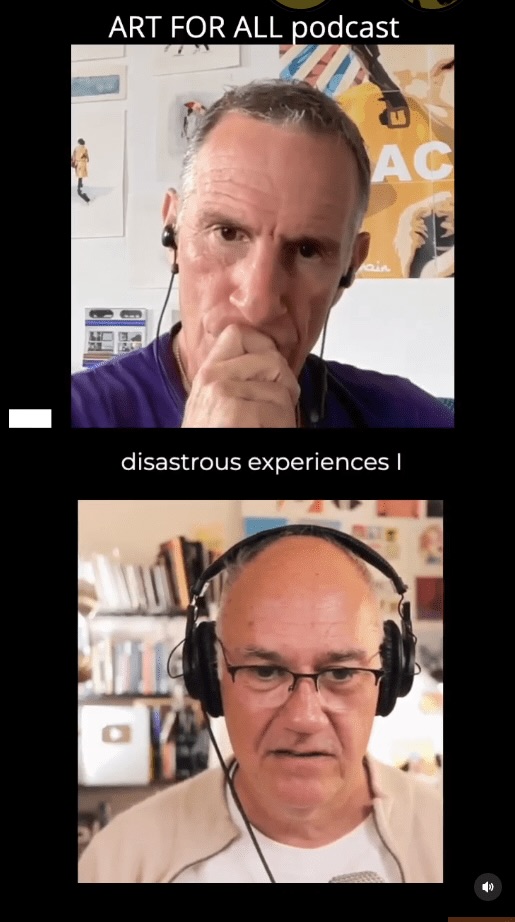
Step 3: Click ‘Start recording’ on the Chrome extension and Notta will begin to transcribe the audio from the Instagram video you’re watching.
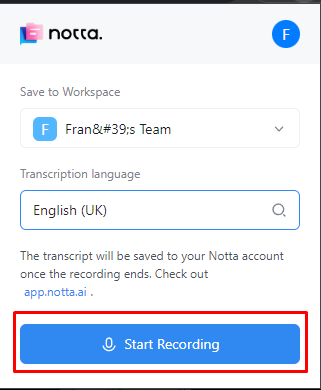
Step 4: Click the ‘Stop’ icon on the extension when you’re finished. Notta sends the transcript and audio recording to your Notta for Web dashboard.
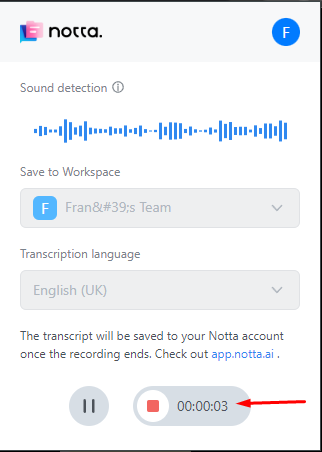
Upload Instagram video to Notta for web
Step 1: Find the video you want to transcribe on Instagram and download it to your device.
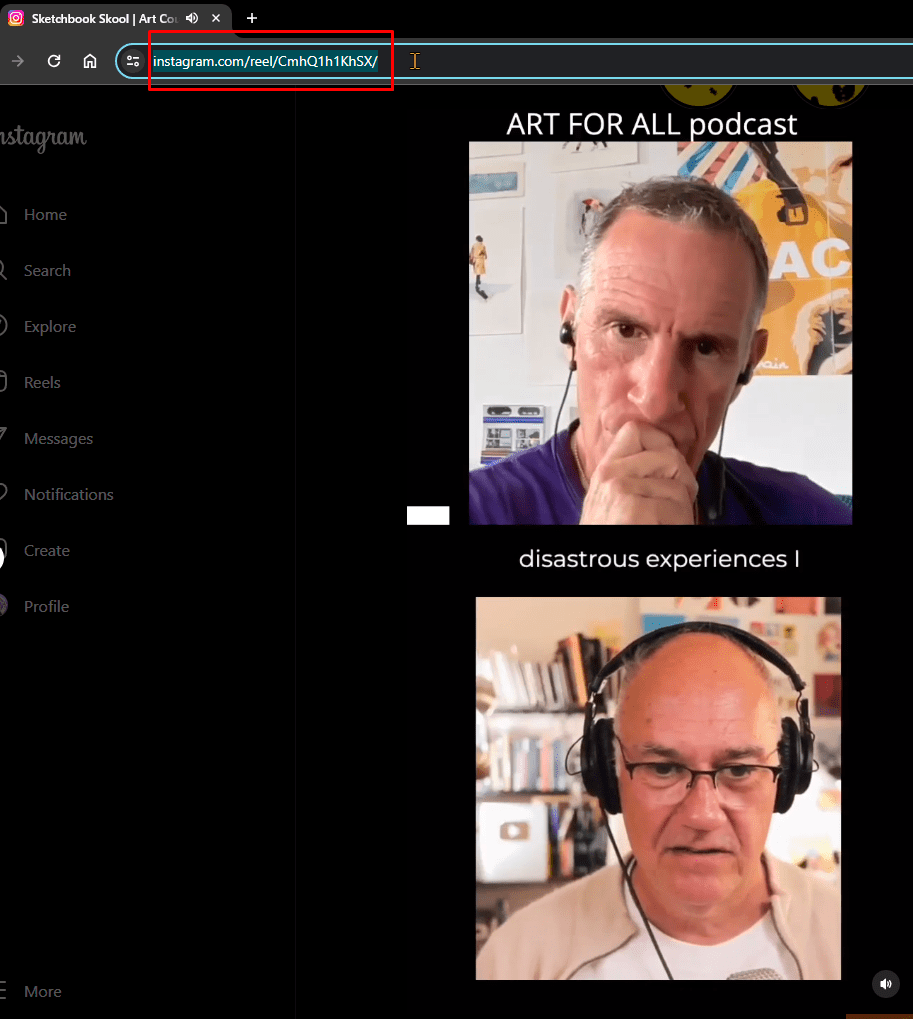
Step 2: Log into your Notta account and navigate to the Dashboard.
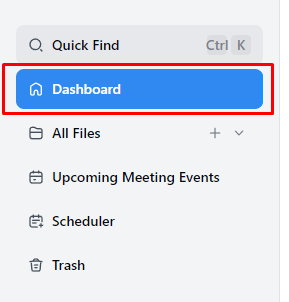
Step 3: Click ‘Import files’ and drag and drop the video file. If you saved it onto the cloud, you could paste the Google Drive or Dropbox URL in ‘Import from a link’.
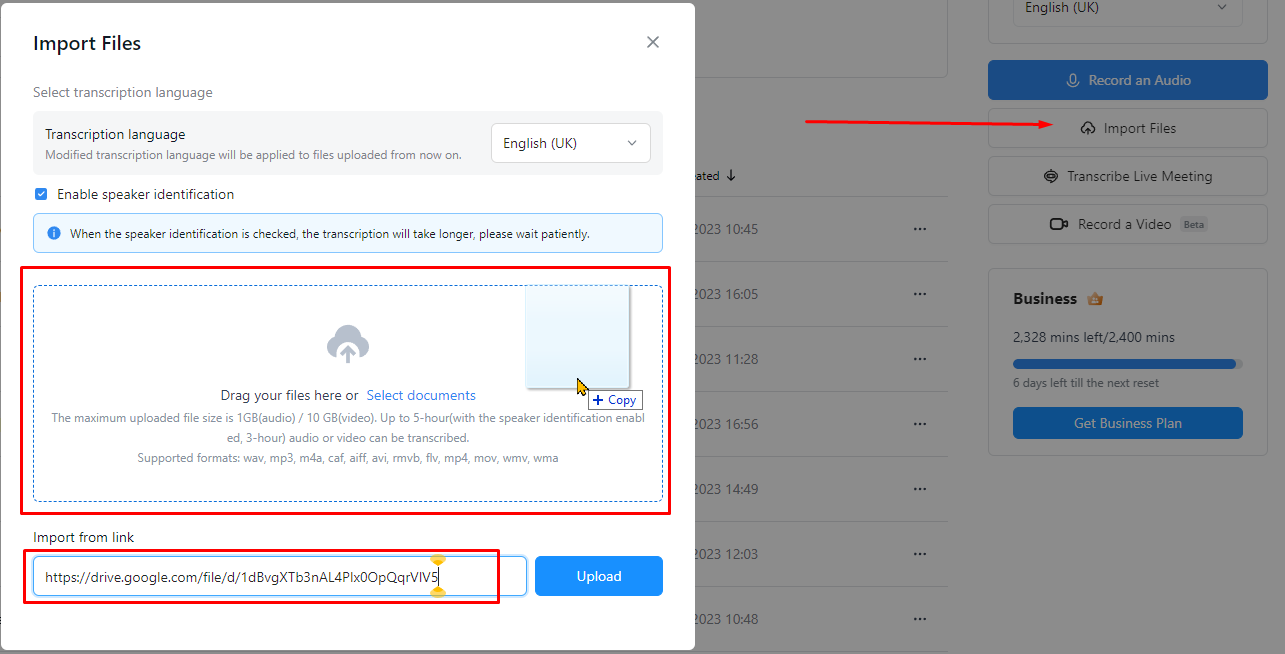
Engage your audience with accurate transcriptions in up to 58 languages. It couldn't be easier.
Edit and export your transcript from Notta
Step 1: Click the name of your transcription under ‘Recent Recordings’ on your dashboard to open the full transcript.

Step 2: Read through the transcription and correct any errors, simply by editing the text. The audio player at the bottom of the screen will skip to the text that’s highlighted in blue.
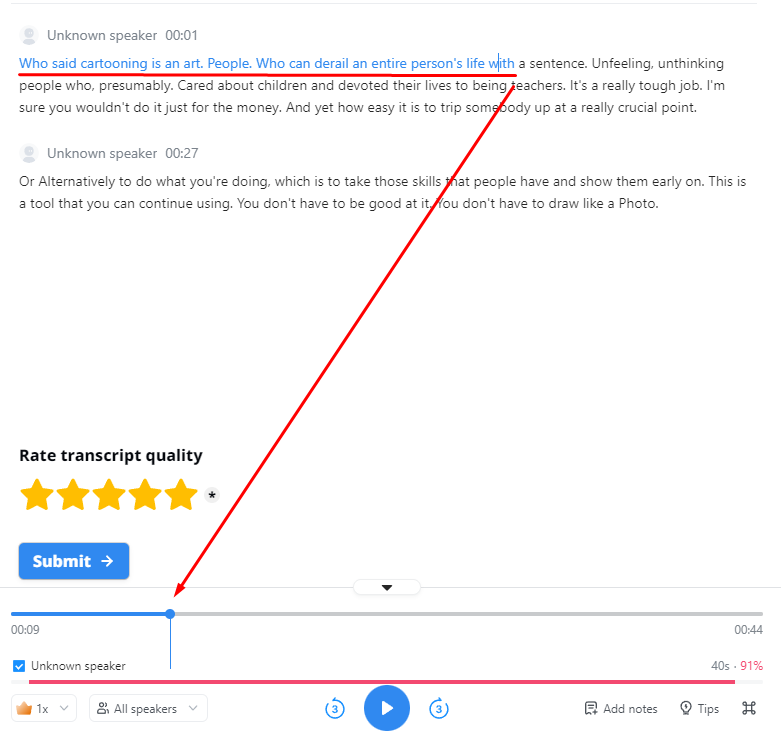
Step 3: Export the transcript by clicking the ‘Download’ icon at the top of your transcript screen. From here, select your file format to export. Notta supports MP3, TXT, SRT, DOCX, PDF, and XLSX.
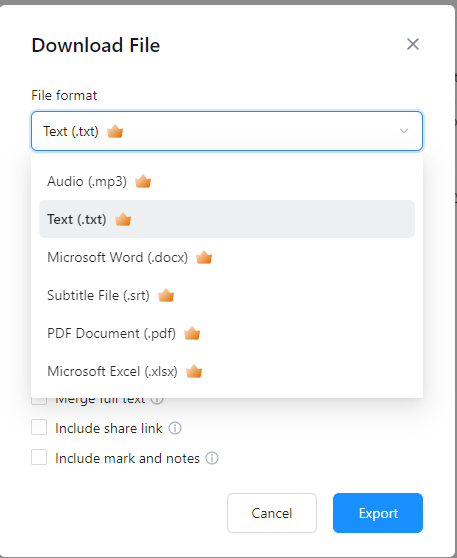
Key takeaways
Instagram is a powerhouse for creating shareable videos. The caption feature makes it so easy to turn simple footage into engaging snippets of short-form content. Yet still many creators make videos without captions. To remedy this, transcribe any Instagram video with a tool like Notta and share the text alongside the video. Plus, doing this for your own content means you can turn videos into blog posts, social media captions for other platforms, and even podcast show notes.
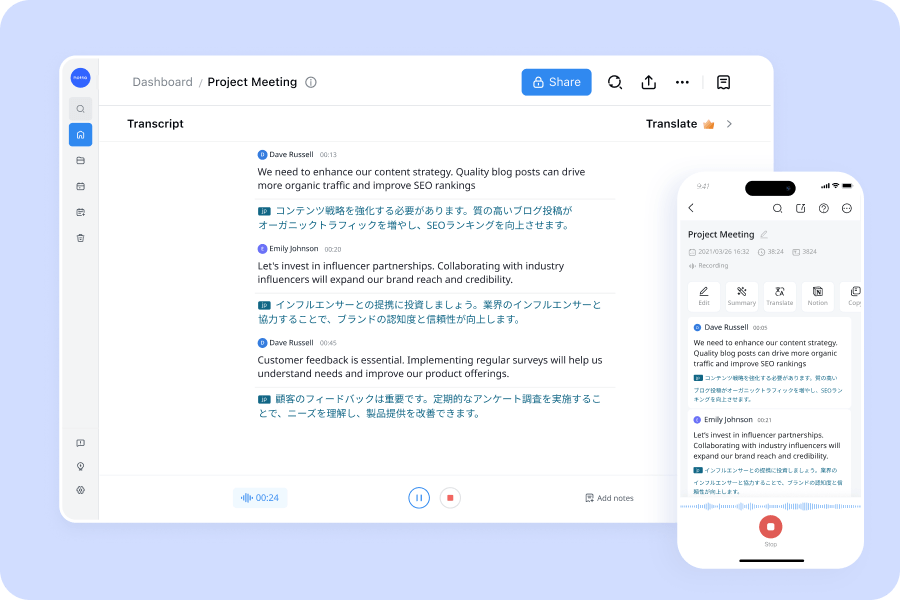
FAQs
How do I extract audio from Instagram videos?
If you just want to use the audio from any Instagram video, you can use Notta’s free Online Audio Converter.
Upload your video files.
Choose the audio format you want. Notta supports MP3, WAV, AAC, WMA, M4A, CAF, AIFF, and FLAC.
Select the audio quality you need from the drop-down menu. If you’re not sure, go for 192kbps.
Click ‘Convert’ and in a few moments, your audio is ready for download. It’s that easy!
How to add voice to text on Instagram Reels?
Open the Instagram app on your phone and begin creating a Reel as normal.
Click the ‘Sticker’ icon on the editing screen.
Choose ‘Captions’ from the drop-down menu. This adds real-time captions on top of your Reel video.
Cycle through the option at the bottom of your Reel to change the caption appearance.
Edit any errors in the captions by clicking the caption box and manually typing in your edits. Click ‘Done’ to save.
Publish your Reel!
Instagram has added the option to toggle captions on or off, even after you publish a Reel. To edit this, click the ‘three dots’ icon on your Reel and ‘Edit’. From there, go to ‘Advanced settings’ and toggle the ‘Show captions’ option. Easy!
How do I get speech to text on Instagram Story?
You can add Instagram speech to text as real-time captions to your Instagram Stories in the same way as you add them to a Reel. Here’s a recap:
Begin creating your story as you normally would.
Click the ‘Sticker’ icon in the top right of the story editing page.
Choose ‘Captions’ and Instagram adds your speech as text on top of your video.
Swipe through the different appearance options to choose your favorite.
Edit errors by clicking on the captions and typing the corrections.
Publish your story.
Unlike Reels, with Stories you can’t edit the captions to toggle on or off once it’s published.
Does Instagram have transcription?
Instagram does have built-in transcription in the form of auto-generated captions. You can add the caption option to transcribe Instagram Reels or Stories. There’s currently no option to natively add a transcript to the written caption underneath an uploaded video or Reel. If you want to include a transcript of the video in the written description, you could transcribe your video using Notta’s Chrome extension or Notta for Web. Then, copy and paste the transcription text into the Instagram description.
How do I transcribe a video?
You can transcribe videos either manually or with an automatic tool like Notta.
To manually transcribe a video, you’ll need to listen to the video’s audio a few times and type exactly what you hear into a text editor like Notepad or Word. It’s important to go back and add timestamps and speaker tags if the video is long, though it’s not necessary for short-form content like Instagram Reels.
To automatically transcribe a video, you can use the Notta Chrome extension to record the video’s audio as it plays in your browser. Alternatively, upload a video to Notta for the Web to transcribe the speech to text.