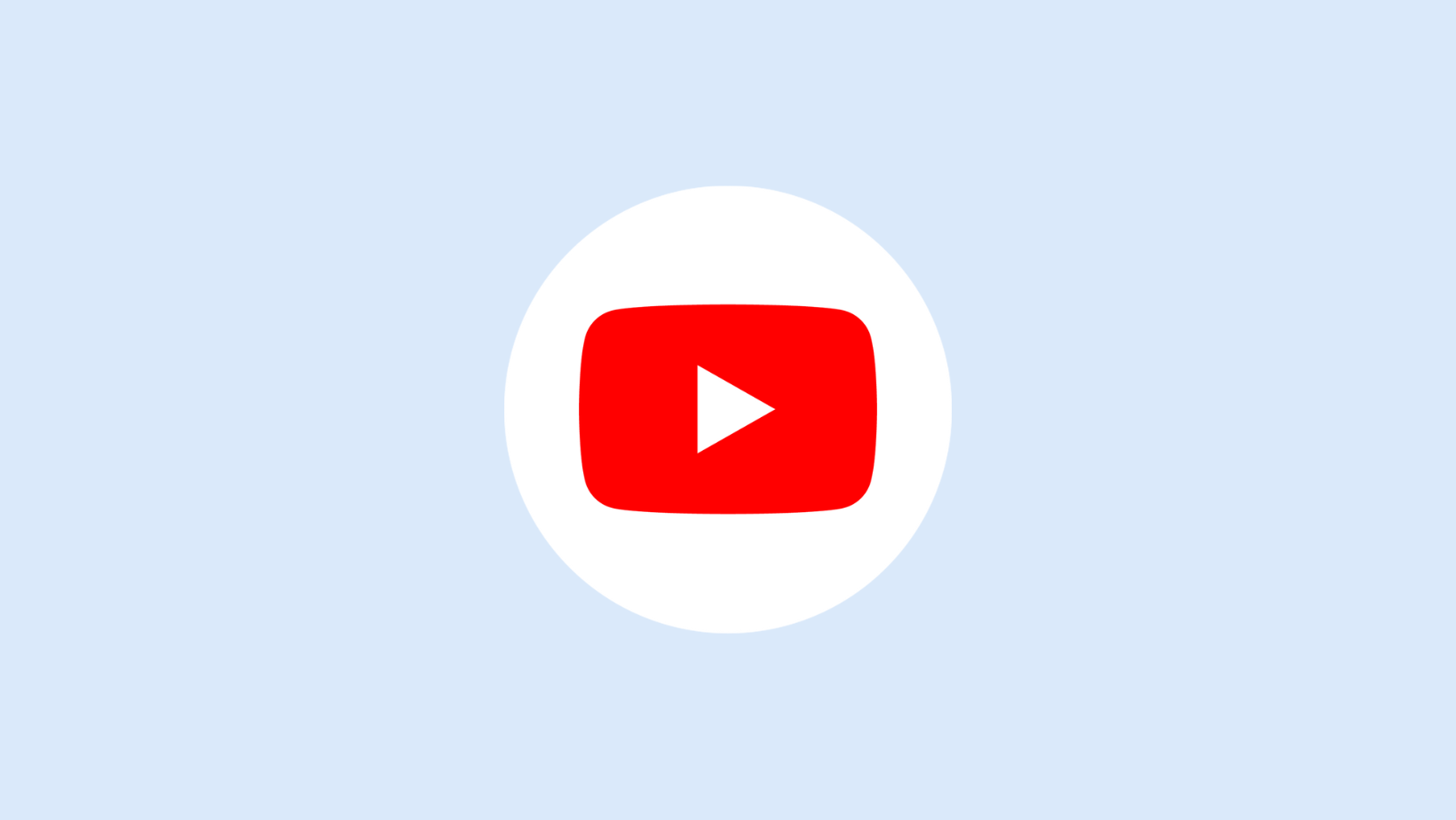
How to Translate YouTube Videos into Any Language
Record, transcribe and summarize conversations with one click.
YouTube is the second-most popular social media app, with over 2 billion monthly active users. It seems like it's an automatic ticket to visibility. But clicking that upload button on YouTube is just the first step to being a successful video creator.
If you want to drive more traffic — and bring in more business — you'll need to make content accessible to a wider range of social media users. That's where translating a YouTube video comes into the picture.
When you translate YouTube videos into many languages, it increases the chances of getting more eyeballs — and hence, it helps you improve traffic on the channel. Here's how to translate YouTube videos into any language with YouTube's built-in tools.
How to translate your YouTube video content
If you're a YouTube video creator, you can add your own translations and even automatic captions to all the videos with the built-in tools. Here's how to add translations to YouTube:
Step 1: Open YouTube and then select the profile picture in the top right corner of the YouTube screen. Go to YouTube Studio, and then select the ‘Content' option on the left dashboard of the screen. Hover over the video you'd like to translate and then click on the ‘Details’ option.
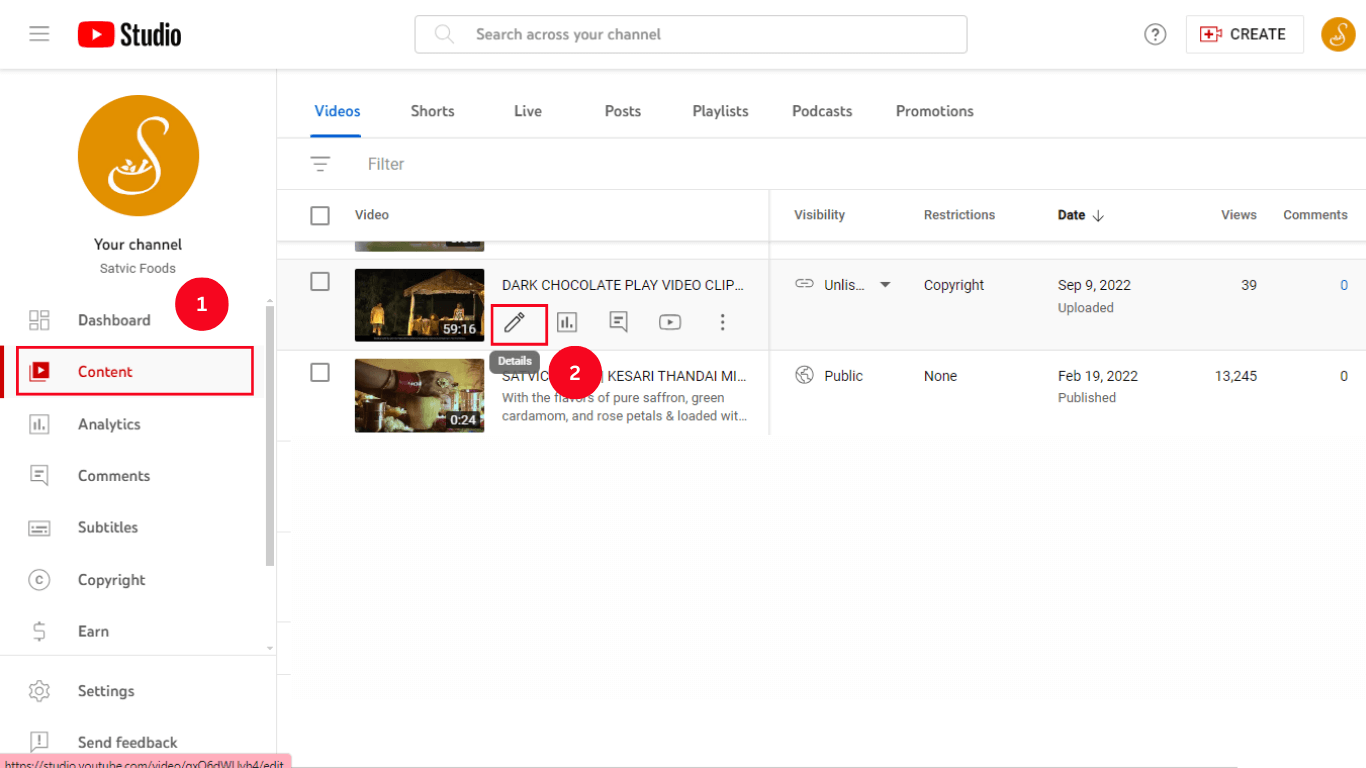 Step 2: On the left dashboard, choose ‘Subtitles,’ and the list of languages will appear. Here, you can add another language like German, English, Hindi, or French by selecting the blue ‘Add Language’ option.
Step 2: On the left dashboard, choose ‘Subtitles,’ and the list of languages will appear. Here, you can add another language like German, English, Hindi, or French by selecting the blue ‘Add Language’ option.
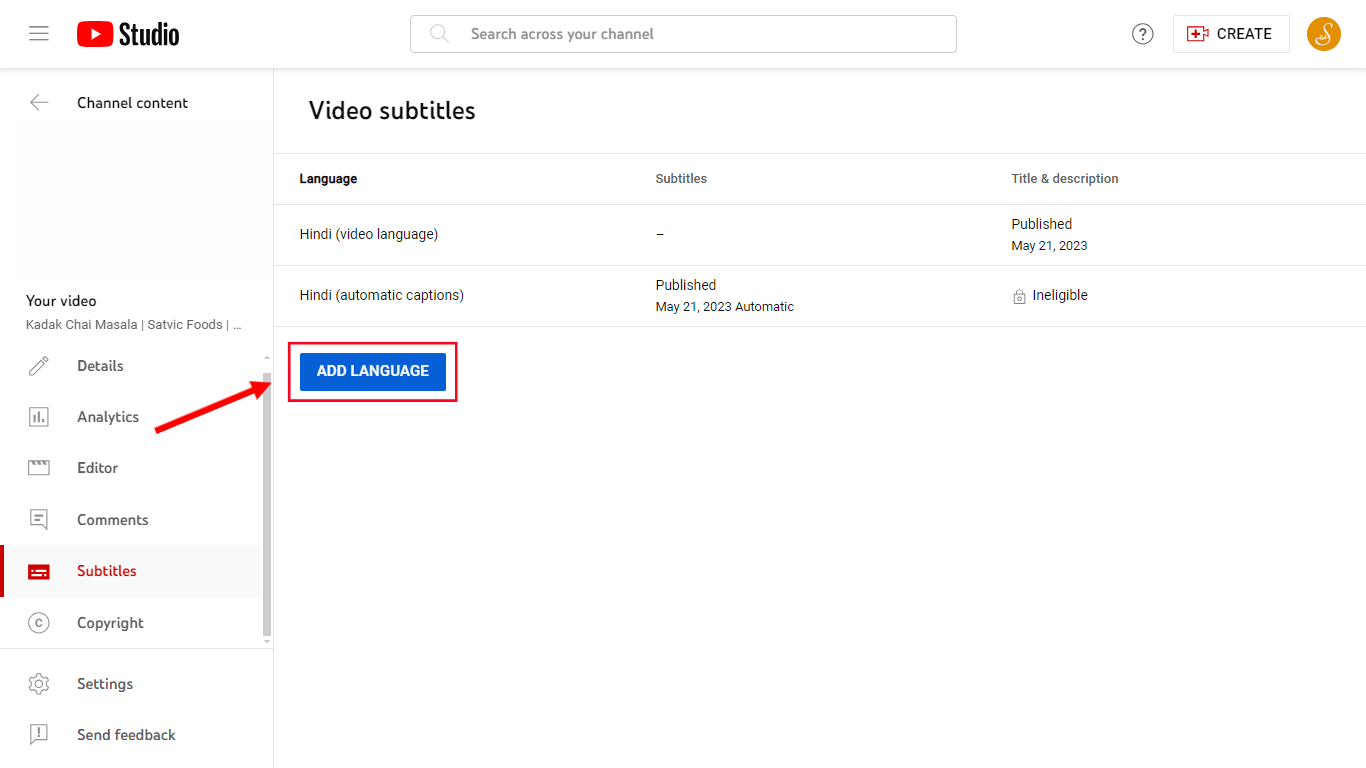 Step 3: Now, you can either upload a subtitle file that's translated into the language of your choice, type manually, or just auto-translate YouTube subtitles.
Step 3: Now, you can either upload a subtitle file that's translated into the language of your choice, type manually, or just auto-translate YouTube subtitles.
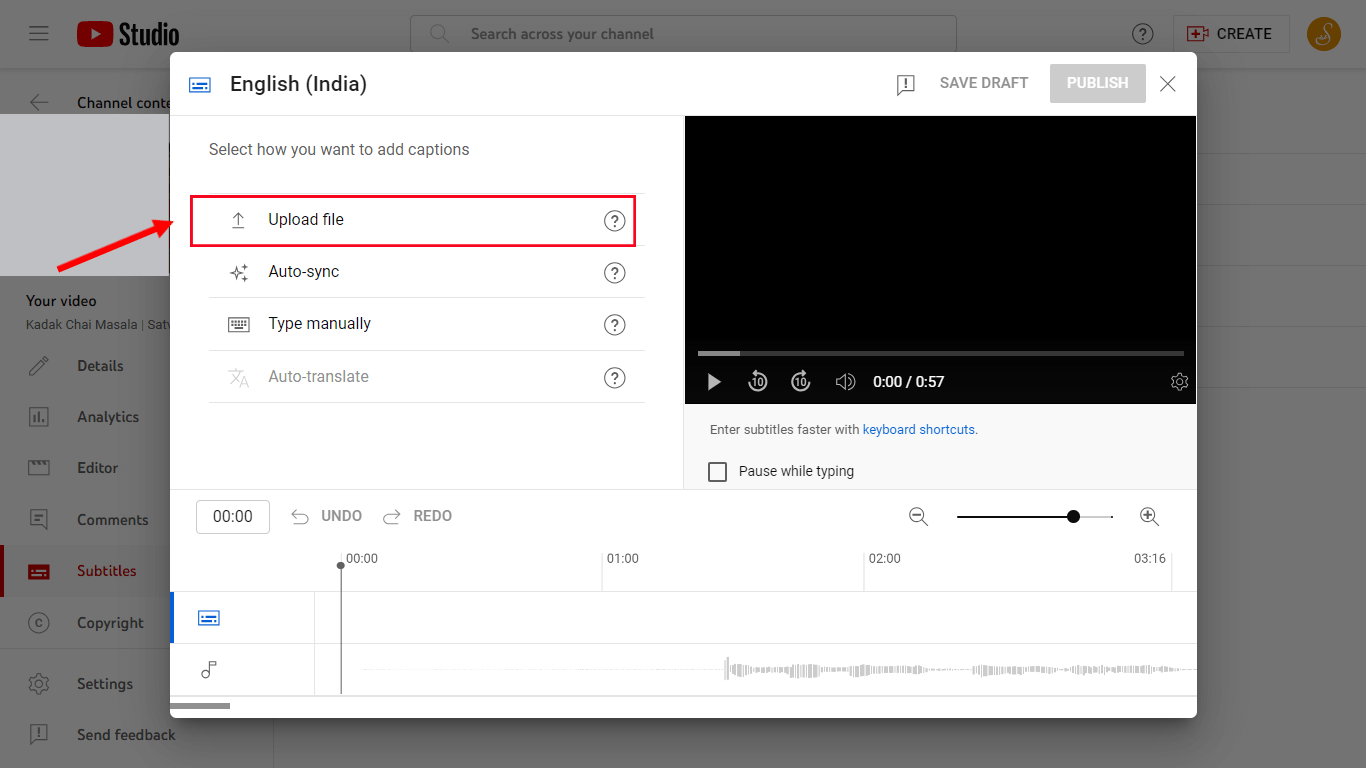 Step 4: If you're choosing the ‘Upload File’ option, you'll need to specify the exact timings of the YouTube subtitles. For this reason, select the ‘With timing’ option and click ‘Continue.’
Step 4: If you're choosing the ‘Upload File’ option, you'll need to specify the exact timings of the YouTube subtitles. For this reason, select the ‘With timing’ option and click ‘Continue.’
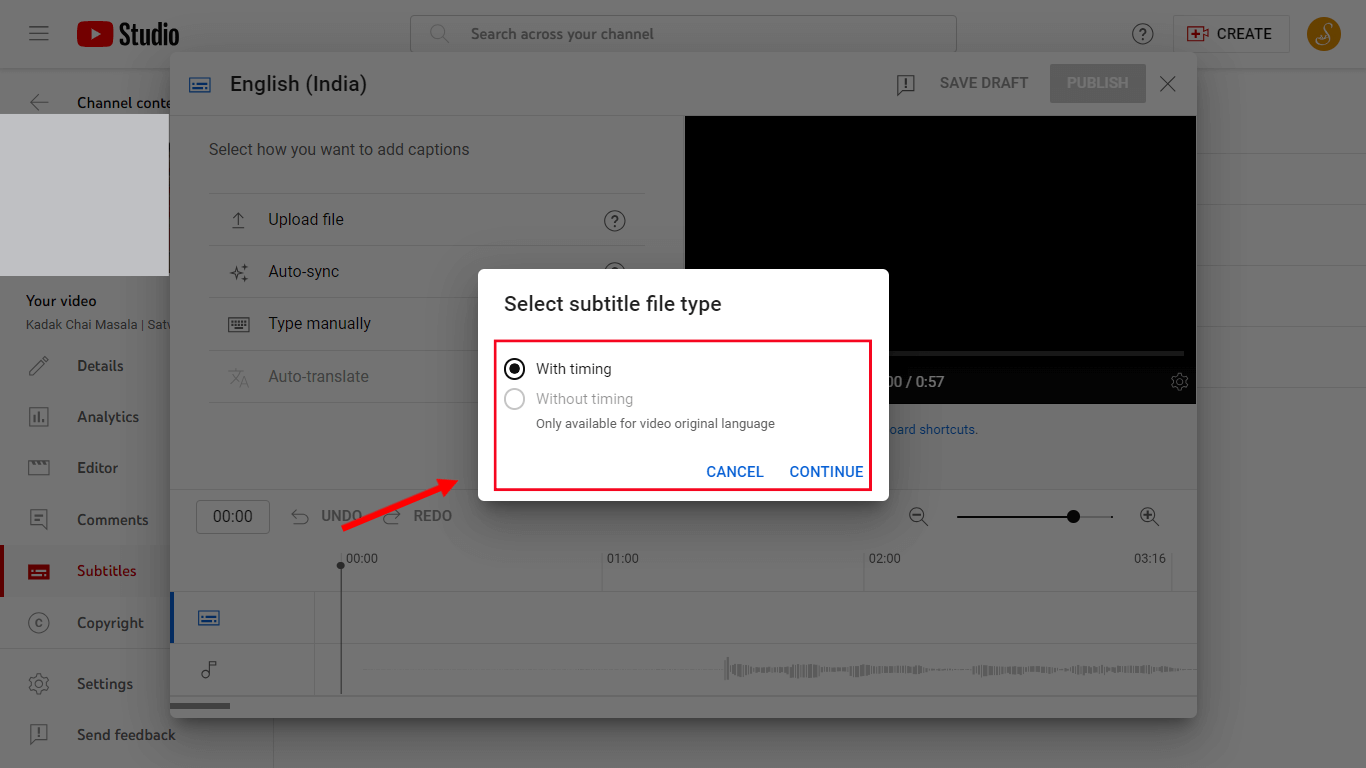
Note: If you don't have a subtitle file saved in another language on the device, you can choose a third-party AI translation tool like Notta. It's pretty easy to use: you can upload the YouTube video link to Notta, and the AI tool will automatically transcribe the audio to text. You can then use Notta's translation feature to change the language of the transcript and save it as an SRT file on the device.

On the other hand, if you're viewing the uploaded YouTube video, here are the steps you'll need to follow to translate content into any other language.
Step 1: Open the YouTube video you'd like to translate. Just at the bottom-right corner of the screen, you'll find the ‘CC’ option. Click the ‘CC’ button to turn on the closed captions, and YouTube will automatically generate English captions.
Step 2: Now, select the ‘Settings’ option — which is typically located next to ‘CC’ and then choose ‘Auto-translate.’
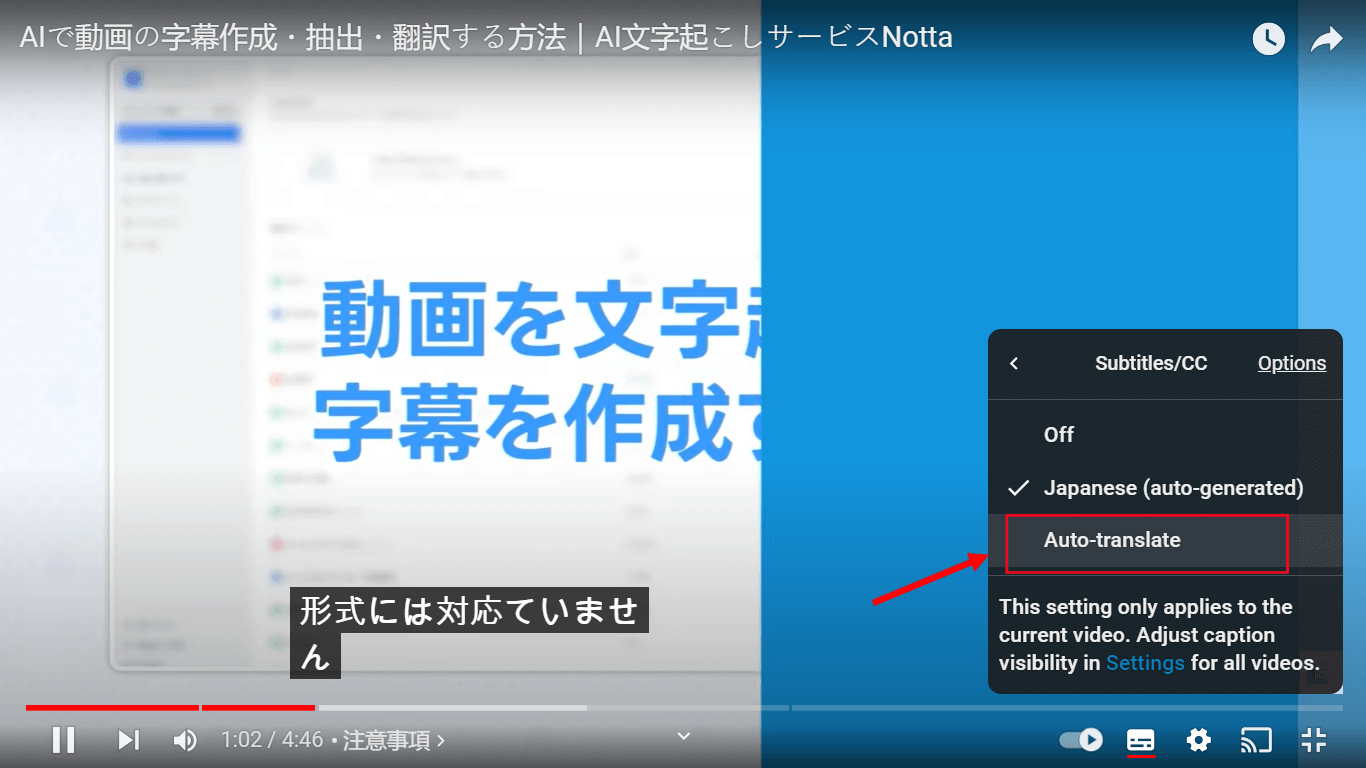 Step 3: Here, you'll see over 100 translation languages. You can simply choose the subtitle language of your choice and YouTube will automatically translate the captions (as seen in the below image).
Step 3: Here, you'll see over 100 translation languages. You can simply choose the subtitle language of your choice and YouTube will automatically translate the captions (as seen in the below image).
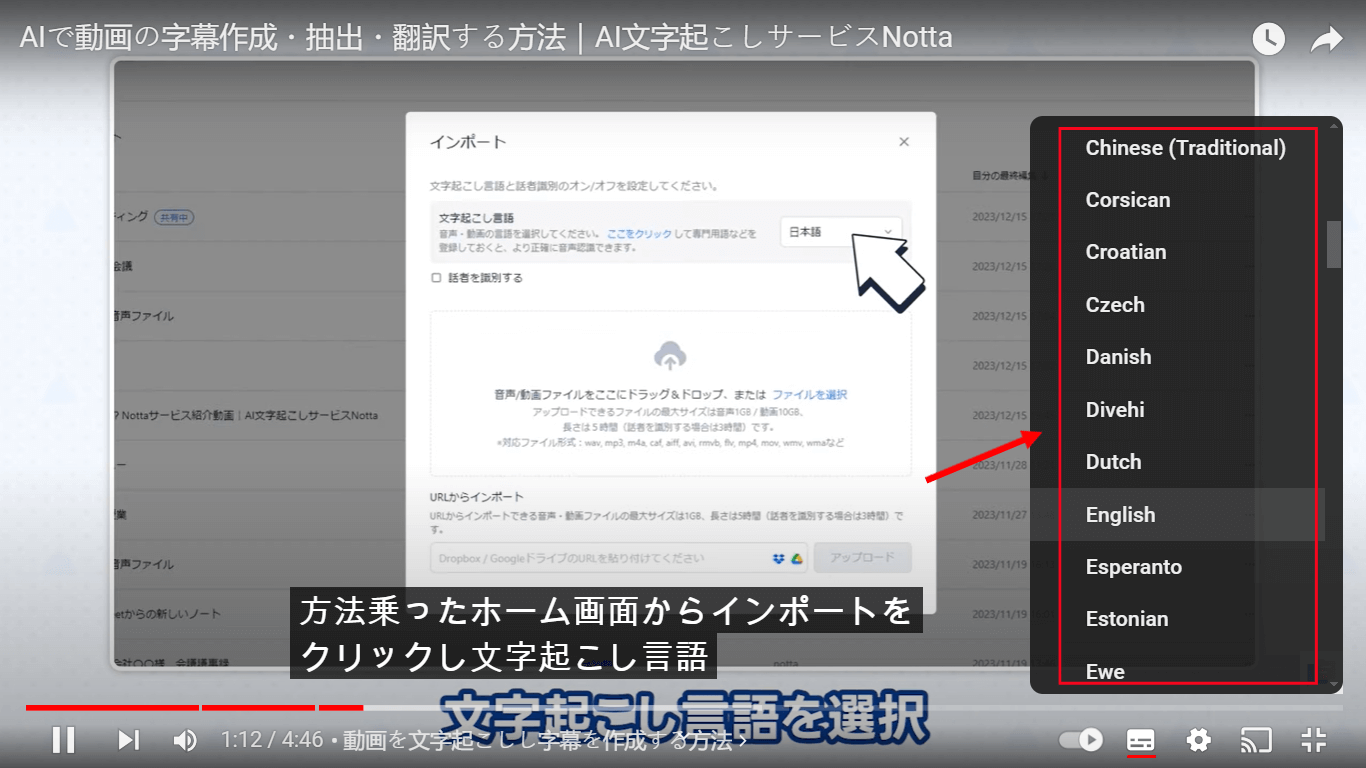
Notta is your all-in-one solution for seamless and effective video transcription and translation. Start your journey of video creation now!
How to translate your video titles & descriptions
While some translated videos can thrive without these basic elements, translating titles and descriptions can improve the overall content reach. Here are some simple steps to translate video titles and descriptions of YouTube videos in a few clicks!
Step 1: Open YouTube Studio and head to the left menu. There, select the ‘Subtitles’ option.
Step 2: Select any YouTube video. If you’re yet to select the video subtitle language, YouTube will ask you to choose one. Once done, click ‘Confirm.’
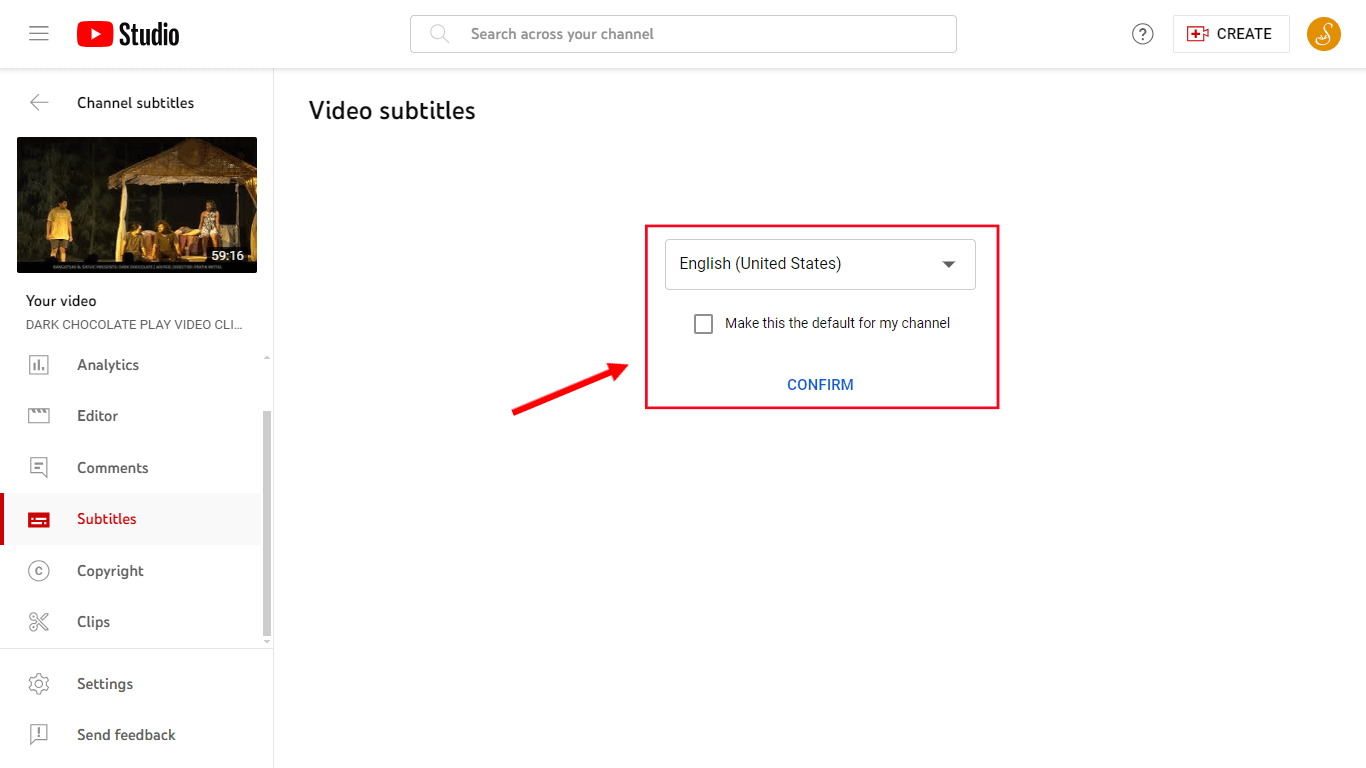 Step 3: Next, you'll need to select ‘Add language,’ followed by choosing the translation language of your choice.
Step 3: Next, you'll need to select ‘Add language,’ followed by choosing the translation language of your choice.
Step 4: Here, simply locate the ‘Title & description’ section and then choose ‘Add’ to proceed. Finally, you can just enter the translated title and description and hit ‘Publish.’
How to check your translated videos
Once you've successfully translated the video titles, descriptions, and content, it's time to check all the recent changes. Here are a few steps you'll need to follow:
Open an incognito browser window > YouTube on Chrome, Firefox, Opera, or MS Edge.
Now, go to your video's watch page on YouTube.
There, you can click the Profile Picture > Language and then choose the desired language.
How to translate a YouTube video without CC
In the YouTube world, the key is to get more subscribers: people who will come back whenever you create new content. If you want to translate YouTube videos without CC, all you need to do is choose a third-party AI transcription and translation tool like Notta.
It's a versatile AI tool that'll help you create YouTube transcripts and translations. All you'll need to do is create a new Notta account and sign up with valid login credentials. Once you're in, follow the steps mentioned below.
Step 1: Go to the Notta dashboard and select ‘Import Files.’ You'll see the ‘Import from link’ section, where you can just copy and paste any YouTube video link you’d like to translate.
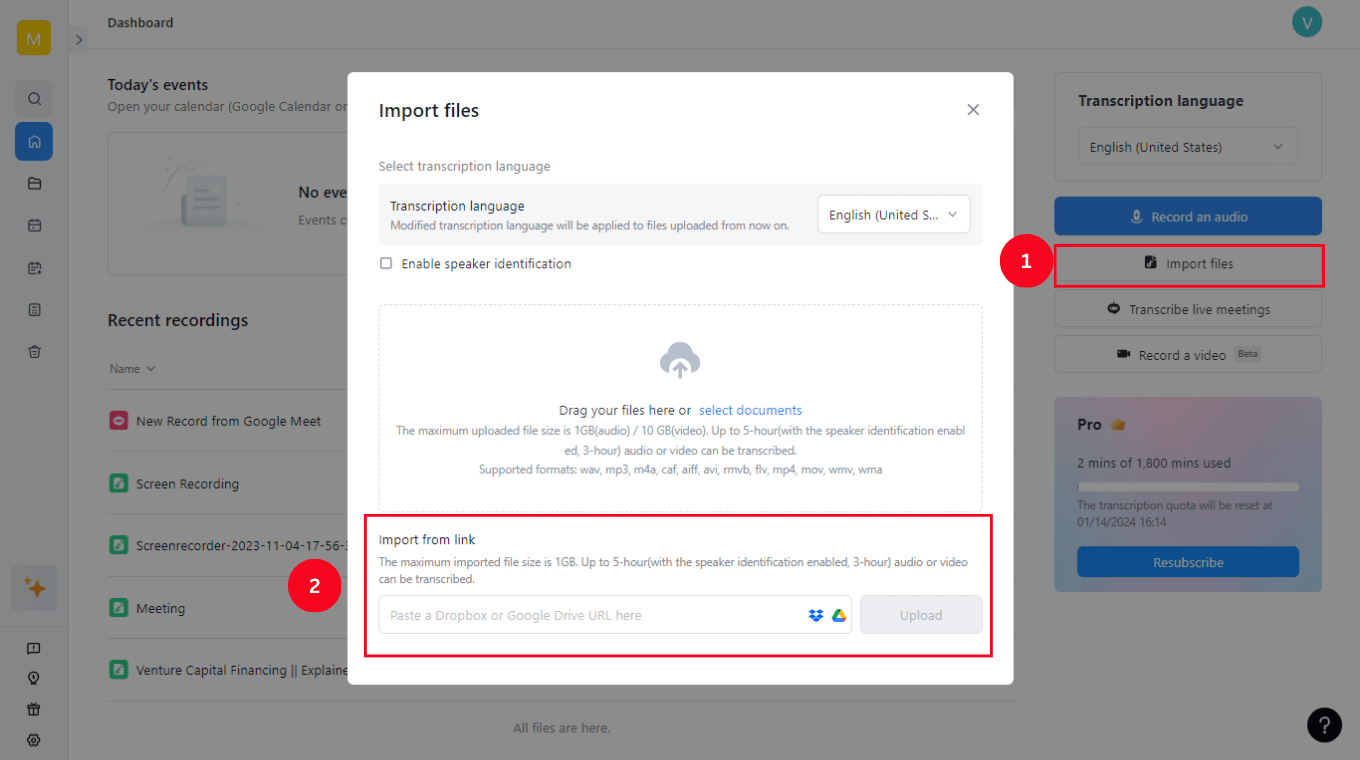 Step 2: In just a few minutes, Notta will convert audio into text. Open the recently transcribed file and select the 'Translate’ option located on the top corner of the screen.
Step 2: In just a few minutes, Notta will convert audio into text. Open the recently transcribed file and select the 'Translate’ option located on the top corner of the screen.
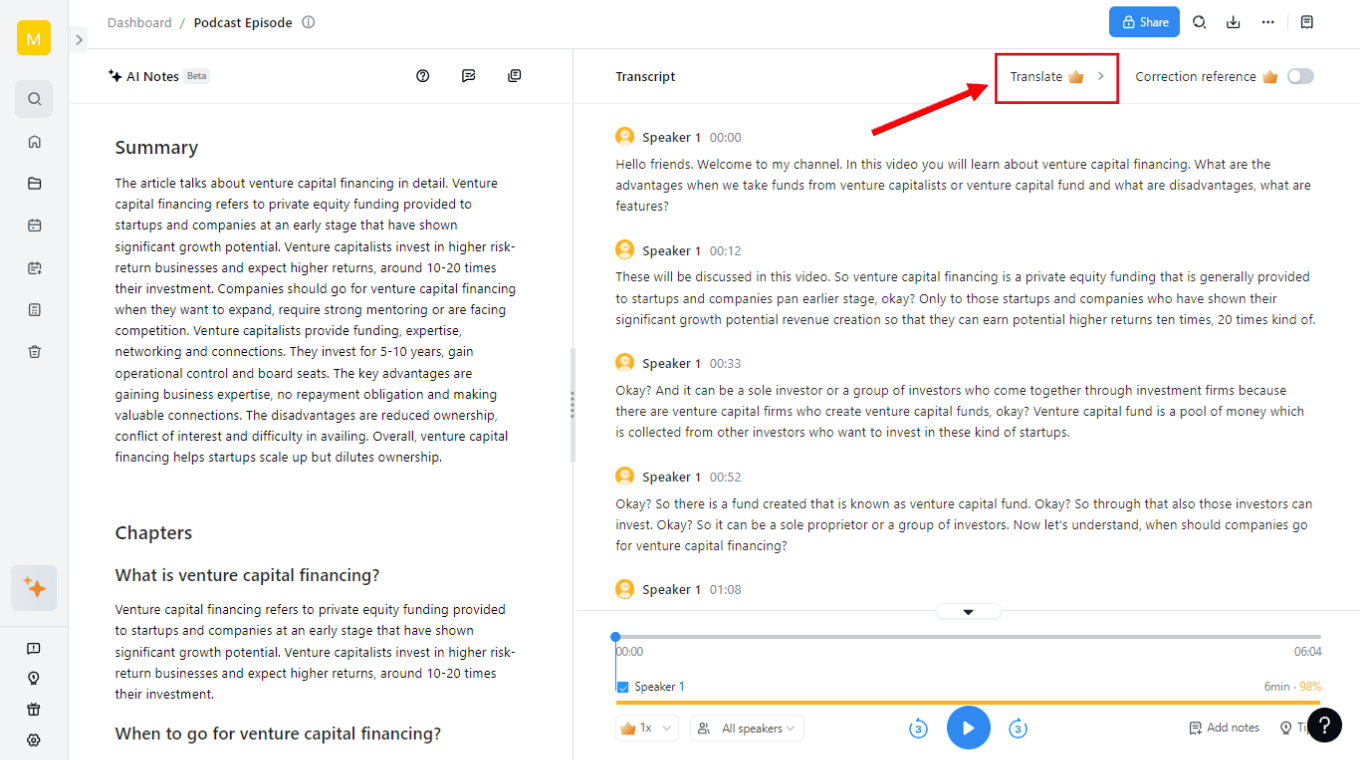 Step 3: Choose the translation language of your choice and hit the ‘Translate’ button again. Let's say you want to translate a YouTube video to English, so you'll need to choose English as your translation language. Finally, you can click the ‘Download’ icon to save the subtitles in SRT, PDF, XLSX, or TXT format.
Step 3: Choose the translation language of your choice and hit the ‘Translate’ button again. Let's say you want to translate a YouTube video to English, so you'll need to choose English as your translation language. Finally, you can click the ‘Download’ icon to save the subtitles in SRT, PDF, XLSX, or TXT format.
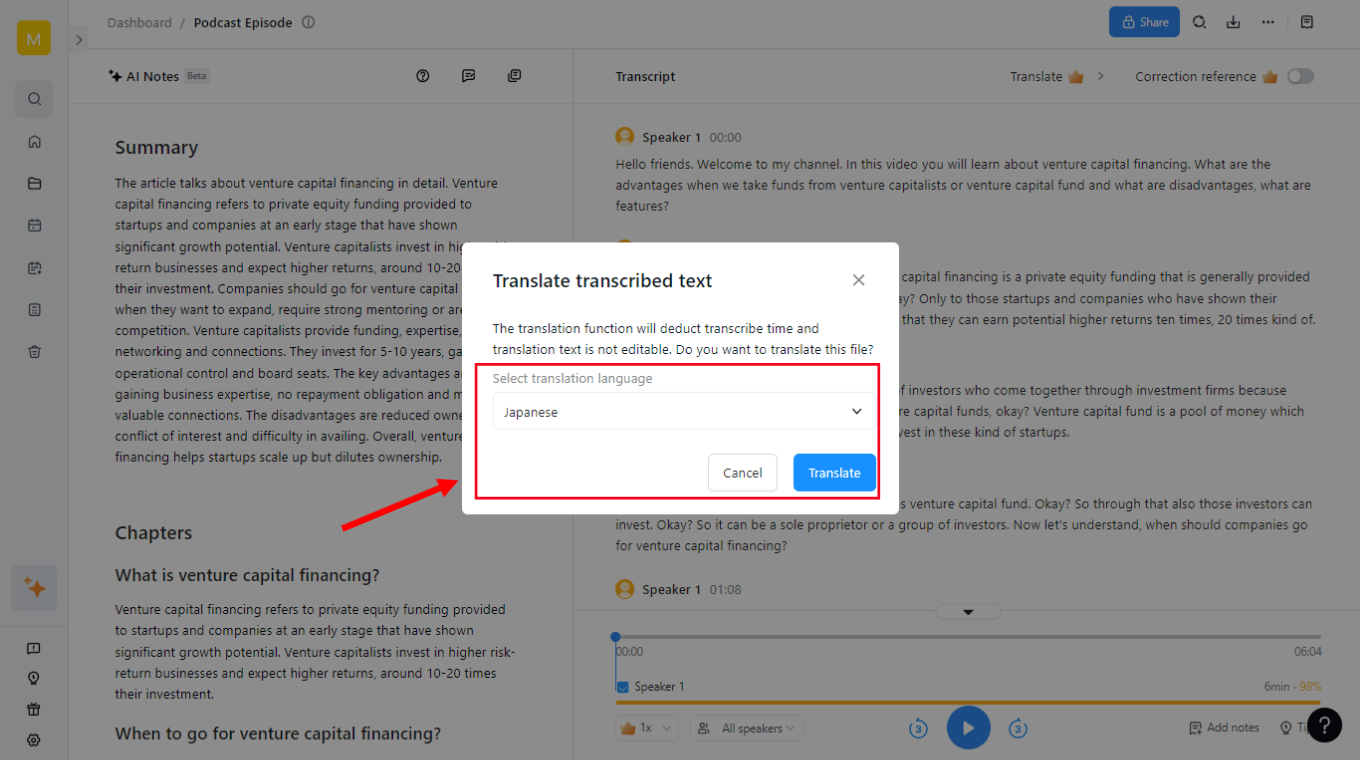 Notta AI transcription tool has a high accuracy rate of 98.86% accuracy, meaning you don't have to worry about editing the transcribed or translated text.
Notta AI transcription tool has a high accuracy rate of 98.86% accuracy, meaning you don't have to worry about editing the transcribed or translated text.
Try Notta - the best online transcription & summarization tool with automatic translation. Transcribe and summarize your audio and video quickly with high accuracy.
Benefits of translating YouTube videos
Translating YouTube videos comes with many benefits. Some are obvious, and some are not so obvious. Here are some great benefits of YouTube translation:
Global audience
You’ve just expanded your audience to a ton of new people by translating your video. Many people may find your video interesting, and they may be compelled to watch it. But if it’s not in their native language, they will move on to the billions of other YouTube videos. If you at least have subtitles in place, you will be able to keep viewers on your video to get more of that precious watch time.
SEO purposes
Not only does it help a global audience’s ability to watch your video it also helps with SEO. Every language you translate your video into goes into Google’s search algorithm. When people search for keywords in the translated language, your video may pop up. As you add more languages, the amount of reach your video can have goes up.
Accessibility
Translating your videos also helps people consume your content who may not be able to listen at the time. Many people watch videos with no sound and only subtitles. You’d be surprised at the amount of people that watch YouTube videos with captions on. It’s important to translate your video for these viewers who simply enjoy videos with subtitles.
Auto-translate YouTube video into your language
Translating YouTube captions doesn’t have to be rocket science. With the methods we outline here, you can translate your video into dozens of languages and skyrocket your video’s reach.
It’s important to use a YouTube subtitle translator such as Notta to generate your translations. This will speed up your process significantly. Sign up for a free Notta account today.
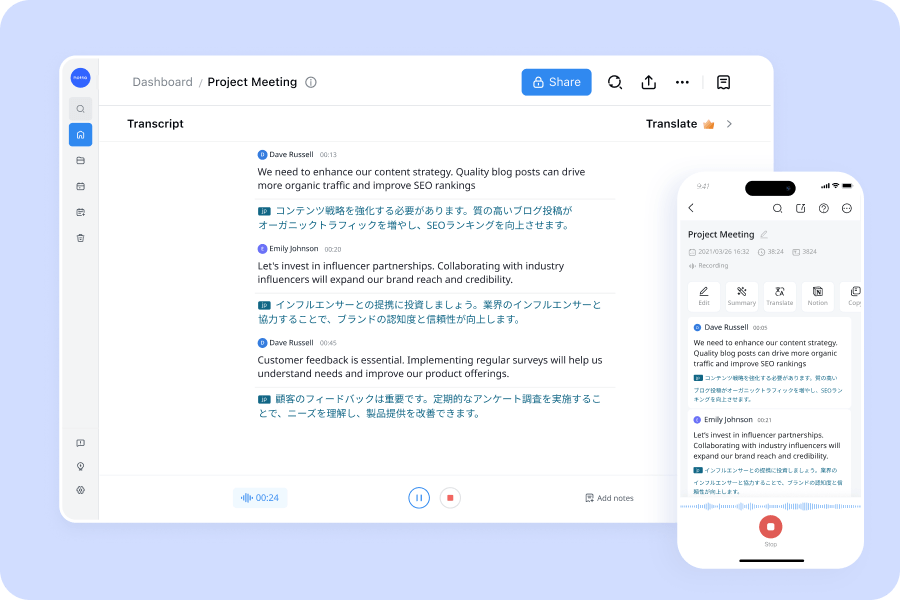
FAQs
How to translate your playlists
Whether you want to translate a YouTube playlist or any type of audio playlist, it’s more simple than you might think. You just need to use an audio-to-text converter to transcribe it to text and then translate it. Here’s how:
Step 1: Upload the audio or video to an audio-to-text converter such as Notta. It will generate a transcript in the language the audio is in.
Step 2: Open the transcript and use the converter to translate it into your desired language.
Step 3: Export the translation in your desired format.
How to change the default language of your YouTube video
If you have subtitles for your video in multiple languages, you can choose the default language it shows up in. This will be the first language that shows up when a viewer turns subtitles on. Here’s how to set the default language:
Step 1: Click on your account icon on your YouTube page, then click ‘YouTube Studio.’
Step 2: Click ‘Content’ then click on the video you want to set the default language for.
Step 3: Click ‘Edit.’ Then scroll down, select the ‘Video Language.’ and choose the language you want to change. Click ‘Update Videos.’
How to change YouTube subtitles to English
Most English YouTube videos have English subtitles. However, if your profile is set to a different language, subtitles will show in your default language. Here’s how to change it:
Step 1: On the video you’re watching, click the ‘gear icon’ on the toolbar at the bottom of the video.
Step 2: Click ‘Subtitles/CC’ and select ‘English.’
Why is YouTube Translate not working?
YouTube’s auto translator only works if the default language has timestamped subtitles. If there are automatic captions generated, you can copy and paste them into the main video language subtitles. If there are no automatic captions, you’ll have to upload or manually type them before YouTube Translate will work on new languages.
How to change subtitles language on YouTube
Changing the language of subtitles on a YouTube video is very simple:
Step 1: On the video you’re watching, click the ‘gear icon’ on the toolbar at the bottom of the video.
Step 2: Click ‘Subtitles/CC’ and select the language you want to see.
Can I transcribe and generate a summary for YouTube videos?
Yes, you can transcribe and generate a summary for YouTube videos! For this purpose, I highly recommend using a fantastic online free tool available at Notta. Specifically, check out their YouTube Video Summarizer tool, which you can find at https://www.notta.ai/en/tools/youtube-video-summarizer. This user-friendly tool not only transcribes the audio from your YouTube videos but also generates concise summaries, making it easier to grasp the main points of the content. It's a great resource for quickly accessing the essence of videos without watching them in their entirety. Give it a try for an efficient and streamlined experience!