
How to Use Voicemail Transcription on Your iPhone
98% accurate, real-time transcription in just a few clicks. 58 languages and multiple platforms supported.
Are you tired of calling your voicemail and listening to long messages all day? It may be time to try Voicemail Transcription. Voicemail Transcription enables you to read your voicemails from your iPhone.
It will save time so you can get back to your busy day. This article will tell you how to set up Voicemail Transcription on your iPhone. Then you can explore the convenience of text-based voicemails.
What is voicemail transcription on the iPhone?
Voicemail Transcription allows you to convert voicemails into text. It's perfect for when you need to know what people are saying in a voicemail but don't have time to call in.
What devices support voicemail transcription?
The voicemail transcription feature is available on the following phones:
iPhone 6s
iPhone SE (All generations)
iPhone 7
iPhone 8
iPhone X
iPhone XR
iPhone XS (All variants)
iPhone 11 (All variants)
iPhone 12 (All variants)
iPhone 13 (All variants)
You will also need iOS 10, 11, and 12+ to access this feature. It also only works on select carriers. Most carriers in the United States will support visual voicemail (voicemail transcription), including:
AT&T
T-Mobile
Verizon
Boost Mobile
Cricket
Family Mobile
Metro by T-Mobile
Mint Mobile
Sprint
US Cellular
Tracphone
Xfinity
Notta can convert your spoken interviews and conversations into text with 98.86% accuracy in minutes. Focus on conversations, not manual note-taking.
How to turn on voicemail transcription on iPhone
You may need to set up your voicemail first before it transcribes your voicemails. Your iPhone will prompt you to set up your voicemail if you have not done so yet. The voicemails you have received before setting up your voicemail may not transcribe. Still, the ones you received after setting it up will be.
Using this feature is as easy as following these steps:
1. Open the 'Phone' app.
2. Tap 'Voicemail' on the toolbar at the bottom.
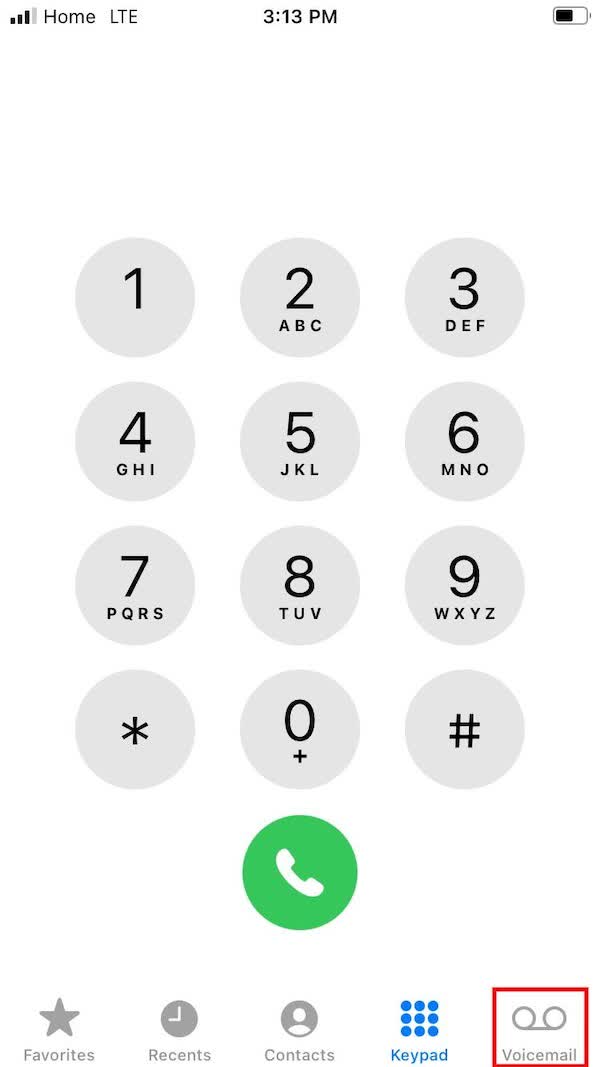
3. Click on the voicemail you'd like to read. It may take a few minutes for the voicemail to transcribe.
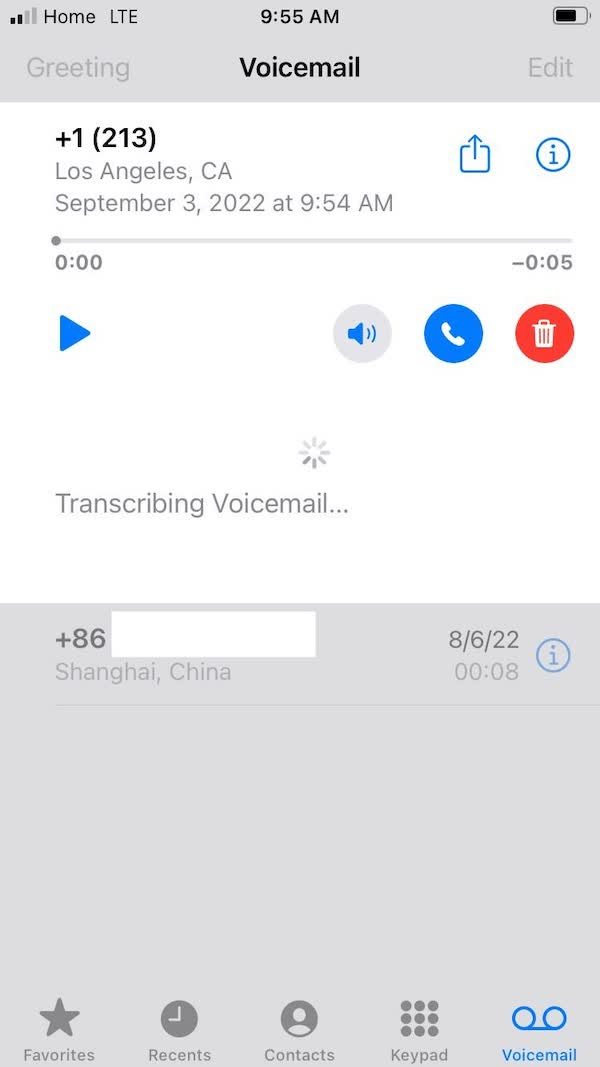
4. Read your voicemail.
How to turn off voicemail transcription on iPhone
Apple's speech engine to transcribe voicemail is not as advanced as apps such as Notta. It can be wildly inaccurate at times. It can become annoying when you have a bunch of poorly transcribed voicemails in your inbox.
Unfortunately, there is no button you can press to turn this off. It's a carrier-based feature. You'll have to call your carrier and request that they turn it off for you.
Notta simplifies the transcription process, helping you convert your voice recordings into text with ease. Give Notta a try today!
How to get and share the voicemail transcript from the iPhone
iPhone makes it very easy to share the transcription with anyone. Follow these quick steps:
1. Select the voicemail you wish to save or share.
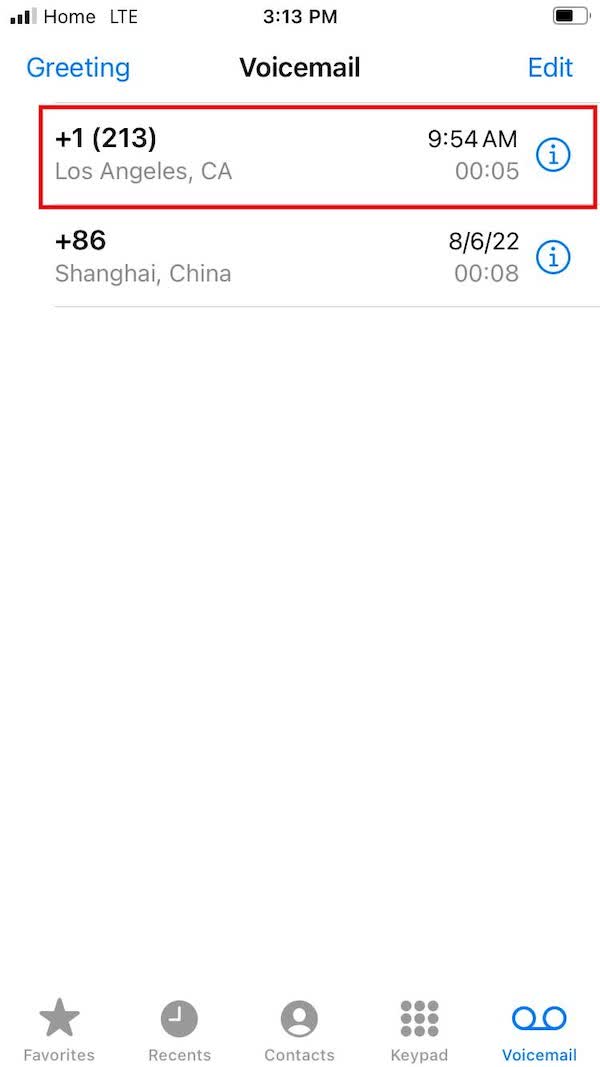
2. 'Long Press' on the text of the transcription.
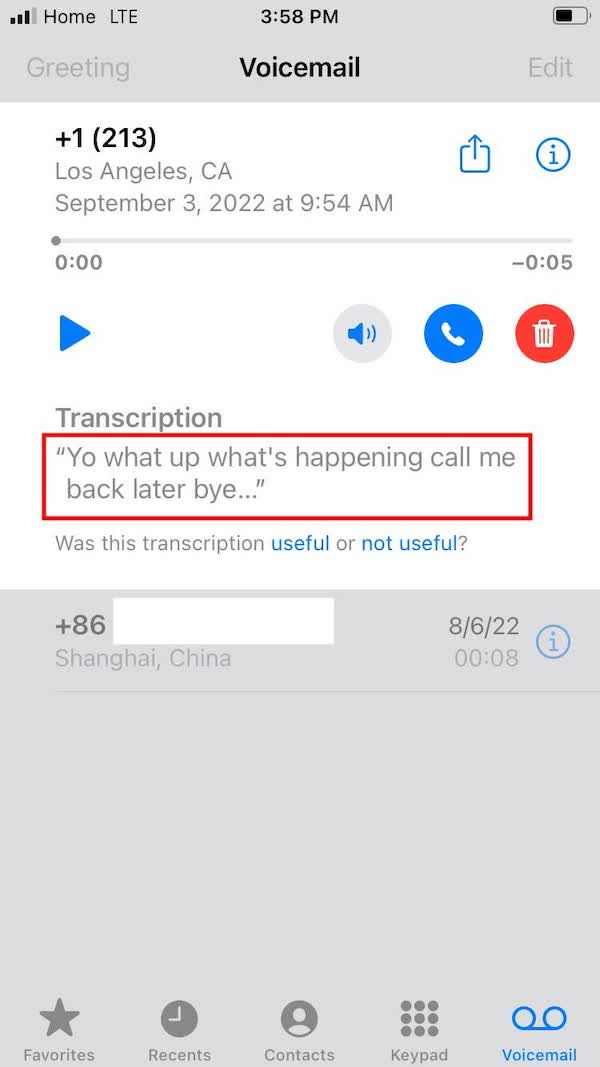
3. Move the blue selectors to encompass the part of the transcription you want to use.
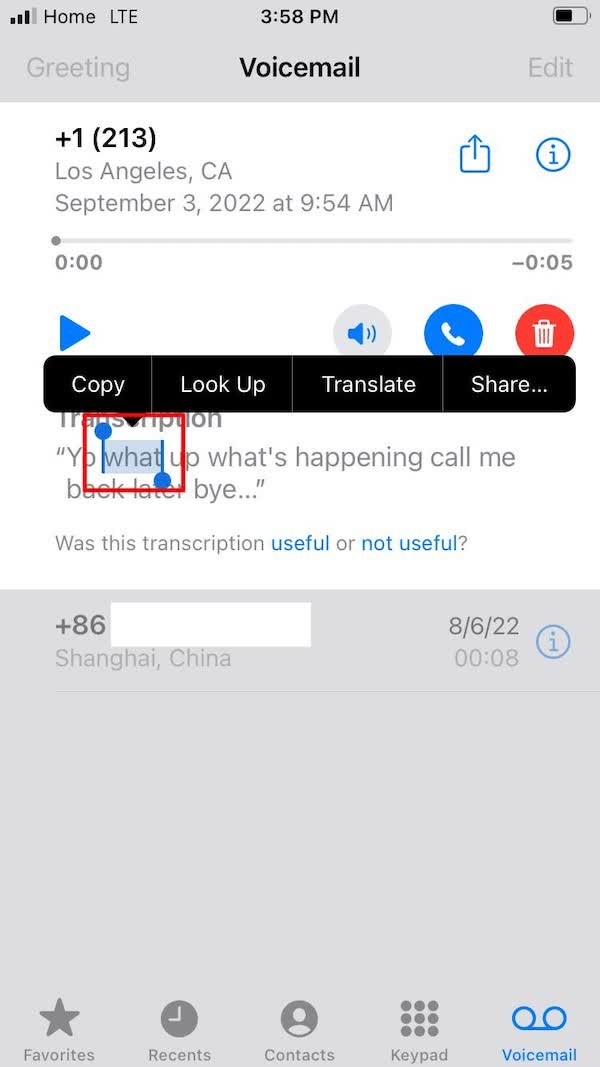
4. Tap 'Copy.’
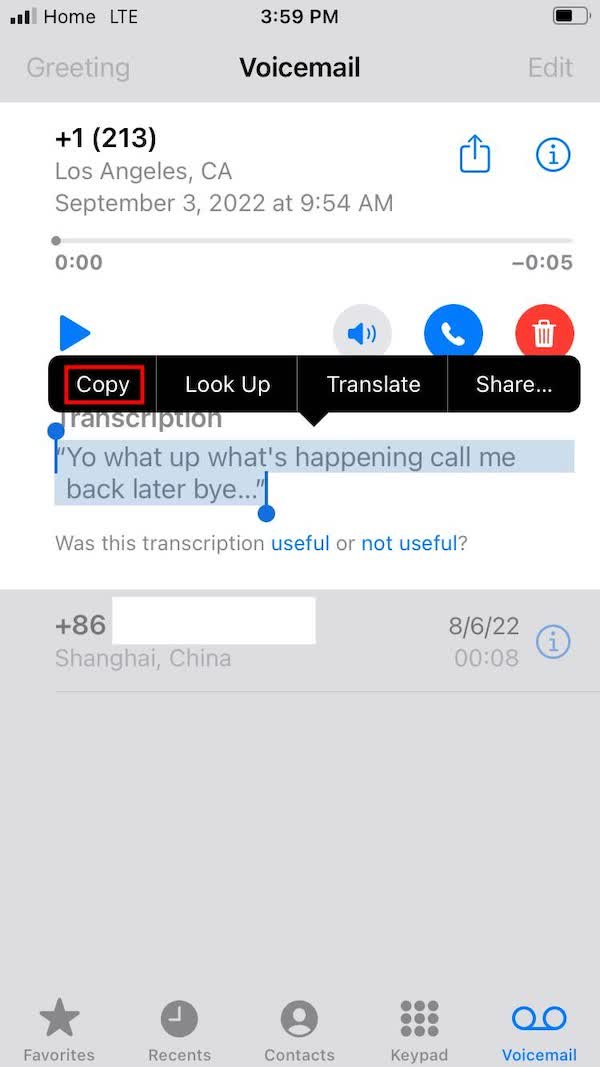
5. Paste the transcription where ever you want to save it or in a message to your colleague.
iPhone voicemail transcription not working? How to fix it?
Are you having issues getting the voicemail transcription app to work on your iPhone? If you are struggling to find the answer to fix this issue, these tips below may come in handy.
The latest iPhones have built-in voicemail transcription. You will automatically enable it when you set up your voicemail. If it did not, there are a few possible explanations for why it's not working.
Why isn't the voicemail transcription working on my iPhone?
Not all carriers have voicemail-to-text, and you must have a data plan. Double-check with the service if they support voicemail transcription when changing providers.
Why did the voicemail transcription stop working when I updated iOS?
There have been many reports of this happening when people update, among other issues. Sometimes settings upgrades to your iOS can change necessary settings. It can cause problems for those who rely on certain apps. While this is usually not an intentional change on Apple's part, it can be unpleasant.
Some languages are not yet supported for voicemail transcription
Apple still has yet to support many languages for voicemail transcription. It may not work if you set the phone to a different language than English. It's something that Apple may fix in future updates.
How do I fix the voicemail transcription on my iPhone?
Due to the variety of phones and iOS versions, it can be challenging to pinpoint one solution. Here are some ways you can troubleshoot the problem so you can get back to reading your voicemails:
Change Siri's language
Apple is not foolproof, but Siri can usually understand the dialects and slang used in the US. Voicemail transcription may work for US English. It may not work for other languages or dialects. To correct this, change Siri's language to US English and see if the transcription is working now.
Go to your settings and turn on Siri
If you have turned off Siri, it may have also turned off voicemail transcription. Try going to 'Settings,' then 'Siri & Search' and Turn on 'Listen for "Hey Siri."'
Update your carrier settings
You may need to update your carrier settings if you can't get your transcription to work. To update your carrier settings:
1. Open the Settings app.
2. Tap 'General'.
3. Tap 'About.'
4. In 30 seconds, your phone may pop up with a notification to update your carrier settings. If there is no notification, your carrier settings are up to date.
download a voicemail transcription app
If all else fails, there are third-party voicemail apps that will allow you to read voicemails. There are also transcription apps like Notta that will record and transcribe voicemails. You can find these apps on the app store, usually for free or at a small price.
Use Notta's AI transcription tool to quickly and easily transcribe audio and videos. We guarantee accuracy and ease of use.
Final thoughts
Voicemail transcription is a helpful tool that can save you so much time. It can also create headaches when it doesn't transcribe the voicemail correctly. For more accurate voicemail transcription, you can use Notta. The voice recognition technology that powers this app is 97% accurate. Spend your time replying to voicemails instead of figuring out what they're saying.