
Where Do Zoom Recordings Go? Find Your Zoom Recording Location
Unlock the power of AI — Notta's meeting assistant records, transcribes and summarizes meeting minutes with one click.
You’ve been in Zoom meetings with clients and associates. You're working hard making sales pitches and giving presentations. You may have even recorded these meetings for later review.
Now you may be wondering, "Where do Zoom recordings go?" after the meeting ends. You can always look up your recordings on Zoom. They are also stored on your computer. In this article, we'll show you exactly how to find your Zoom recordings.
Where are Zoom recordings in the cloud?
Here’s how to find your Zoom Recordings saved to the cloud.
Step 1: Go to Zoom.us and click ‘Log In’.

Step 2: Sign in to your account.
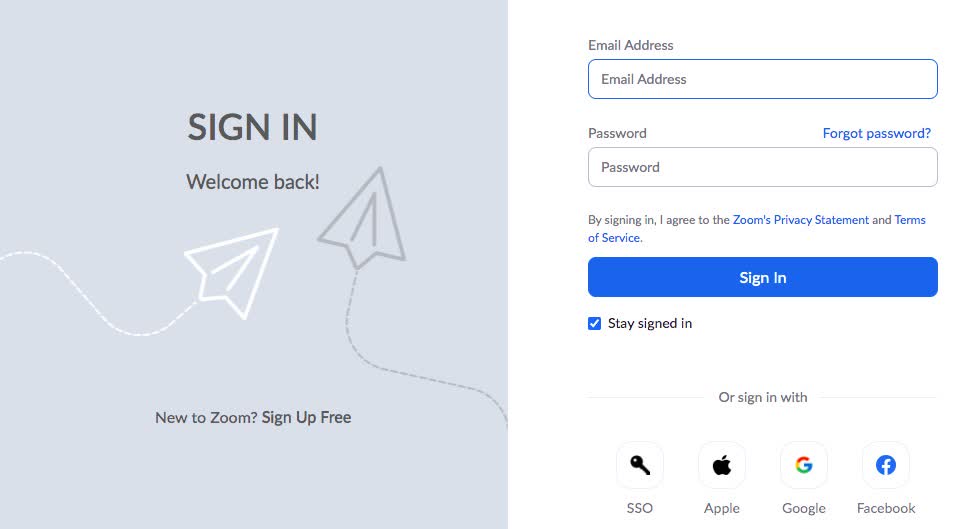
Step 3: On the left side of your screen, click ‘Recordings’.
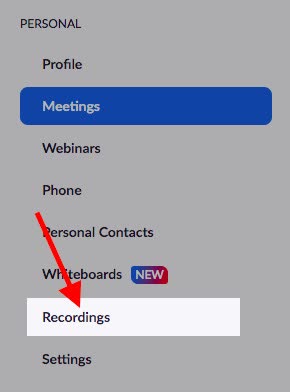
Your recordings saved to the cloud will be located here.
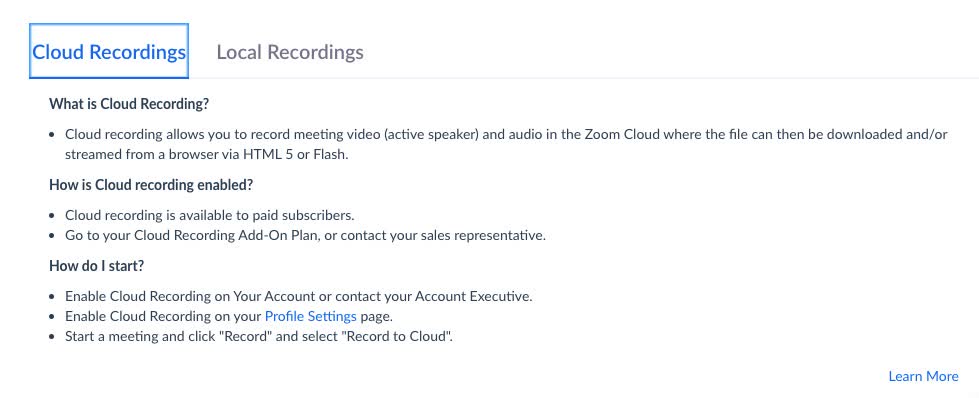
Unless you have a paid Zoom Cloud subscription, there will be nothing here. Refer to the next section to find where your recordings are located on your computer.
Use Notta's AI transcription tool to quickly and easily transcribe your Zoom recordings. We guarantee accuracy and ease of use.
Where are local Zoom recordings on my computer?
If you’re wondering where Zoom saves recordings, here you go. This works for both Mac/Windows.
Step 1: First, you’ll need to download the latest version of the Zoom Client if you don’t have it.
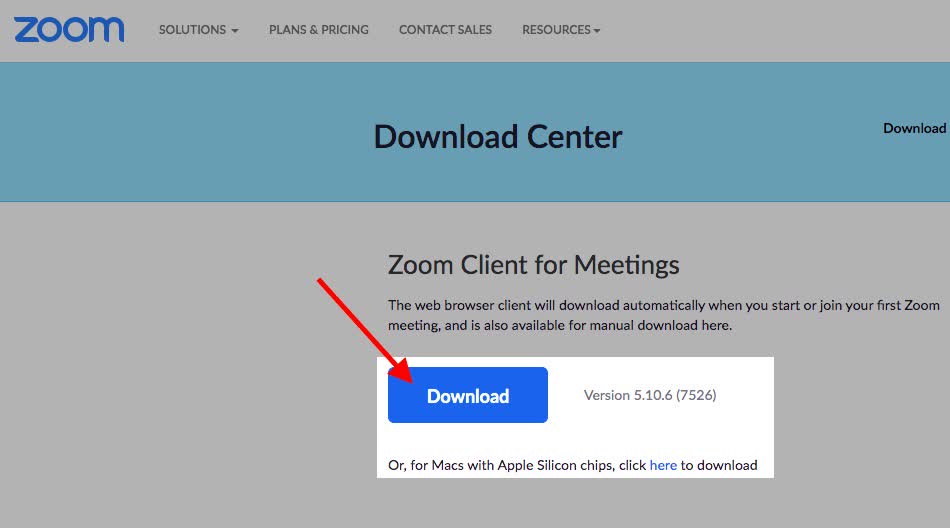
Step 2: Install the client and open the application. Sign in to your Zoom account on the client.
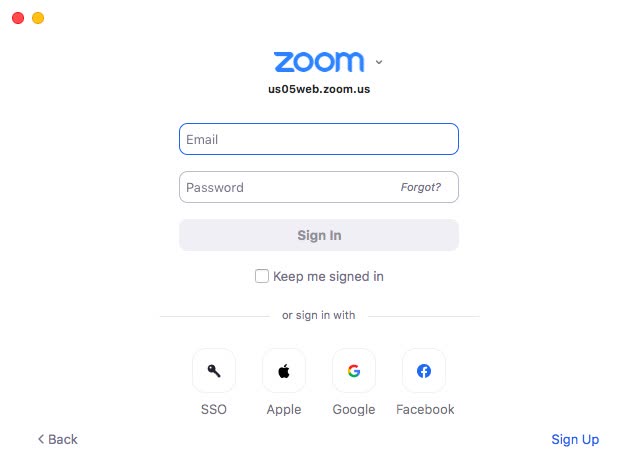
Step 3: Click ‘Meetings’ at the top.
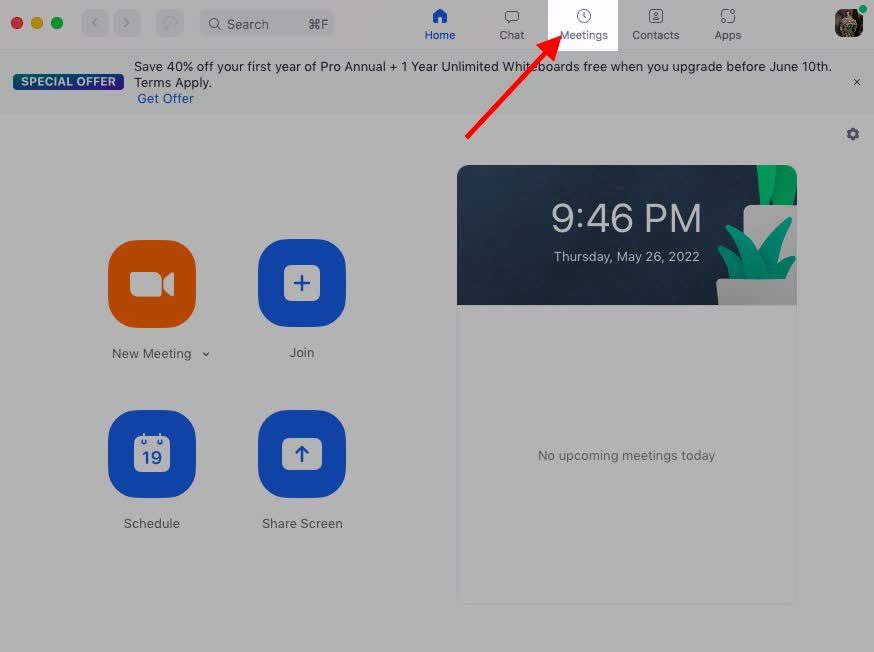
Step 4: Click ‘Recorded’.
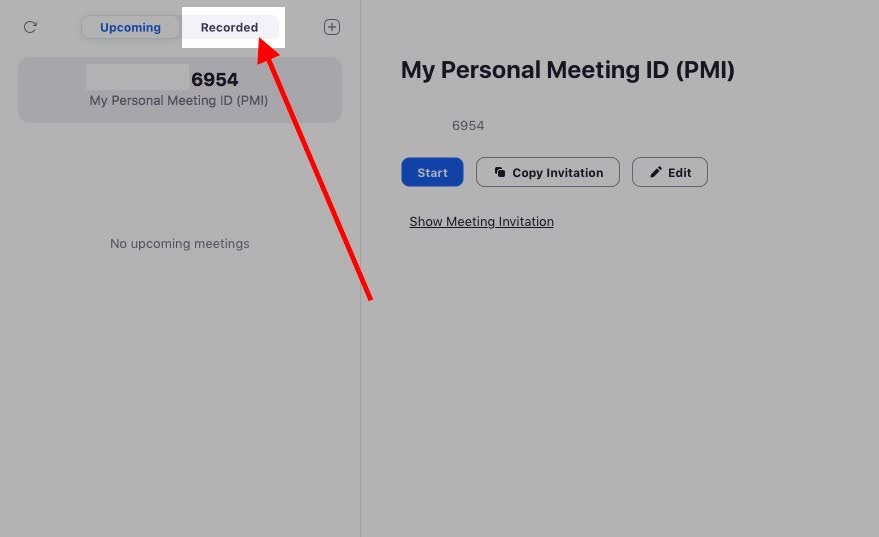
Step 5: You will see the location of each of your recordings under “File Location”.
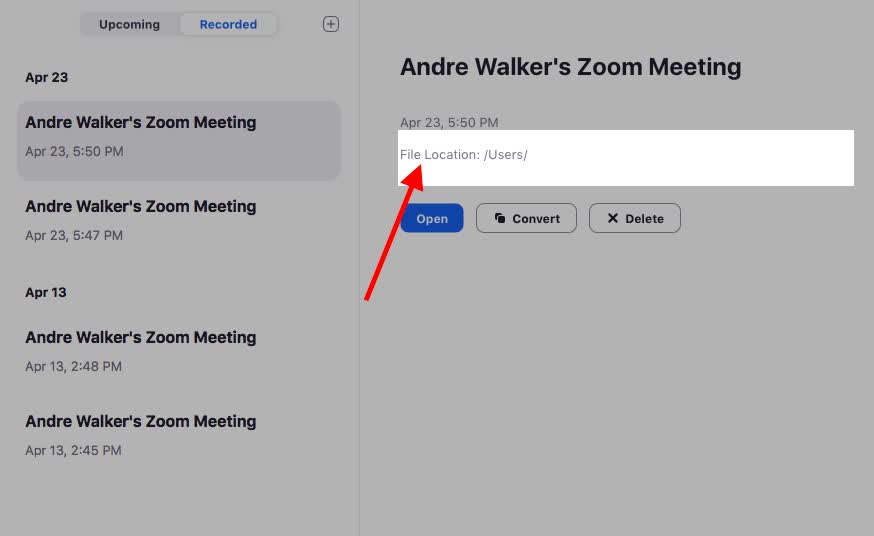
Step 6: Click ‘Open’.
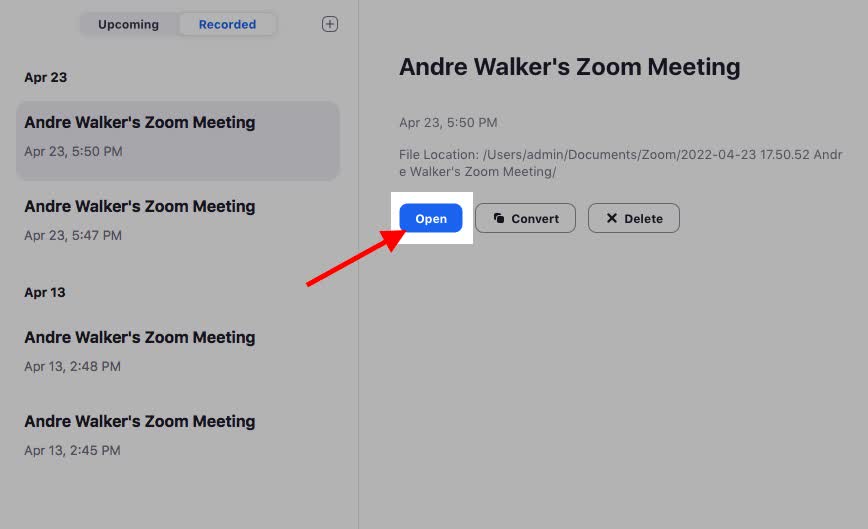
This will open a folder containing your Zoom recordings. You can save a shortcut to this folder on your desktop to always have your recordings within reach.
Where are the Zoom recording settings?
Let’s take a look at where to find your Zoom recording settings.
Step 1: Make sure you have the latest version of the Zoom Client.
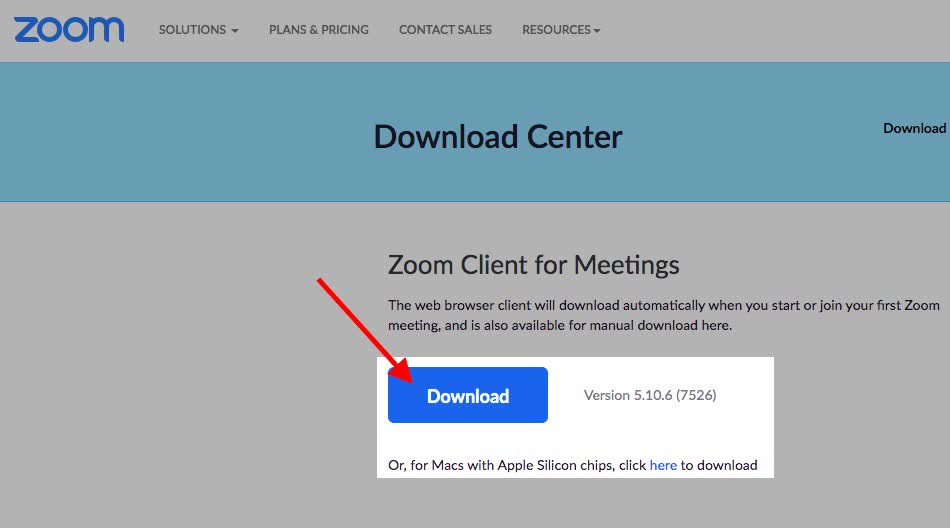
Step 2: Open the Zoom client and Sign In.
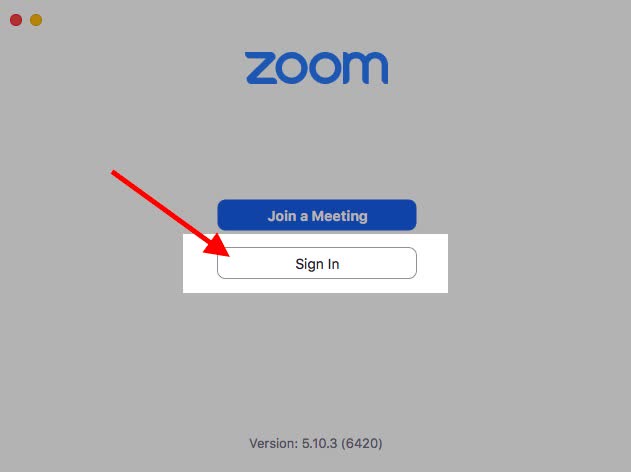
Step 3: Click ‘Home’ if it doesn’t bring you there automatically.
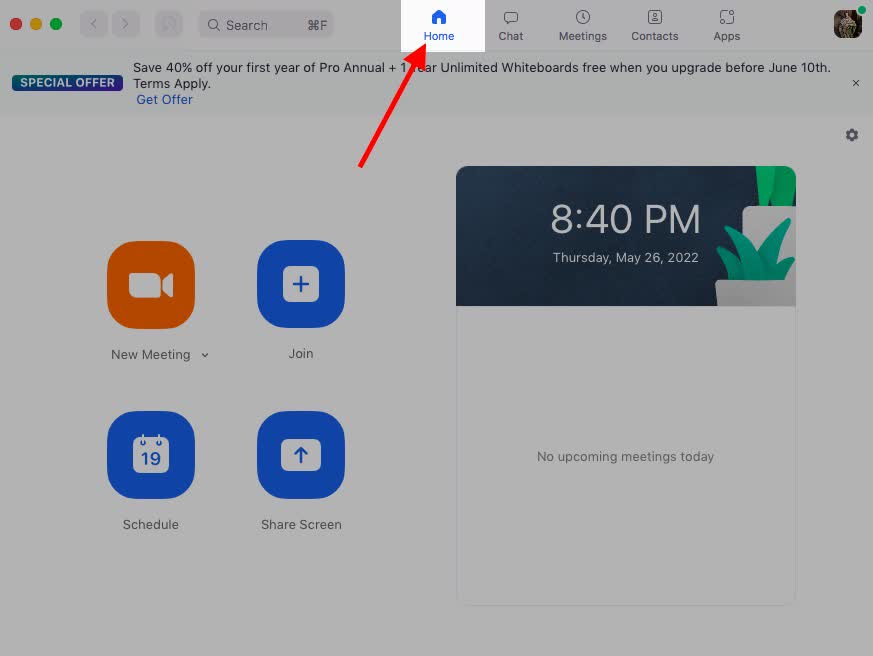
Step 4: Click ‘Settings’ on the top right.
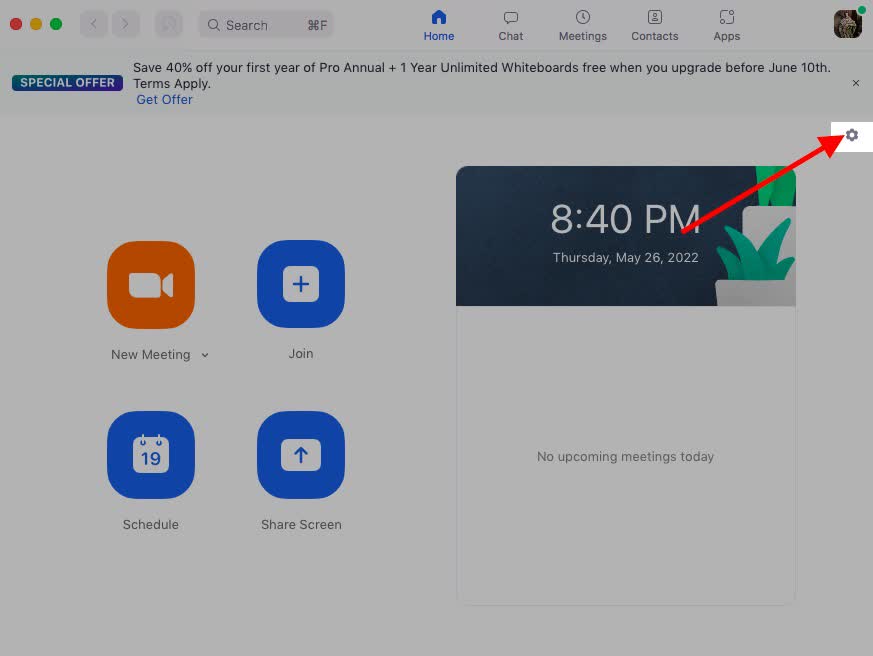
Step 5: Click ‘Recording’ on the toolbar to the left.
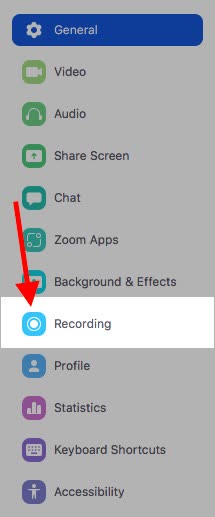
You can modify your recording settings from this page.
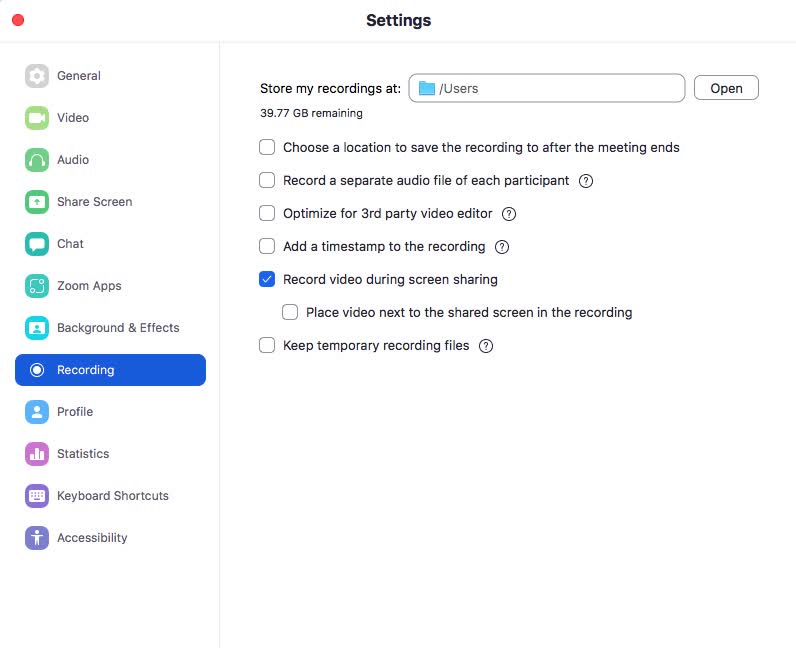
How to customize your local recording file path
Let’s take a look at setting a custom place for your recordings to be saved on your computer.
Step 1: Follow the steps above for “Where Are the Zoom Recording Settings?”. At the top, you will see “Store my recordings at:”. This is where your recordings are currently being saved.
Click on the file path that is shown.
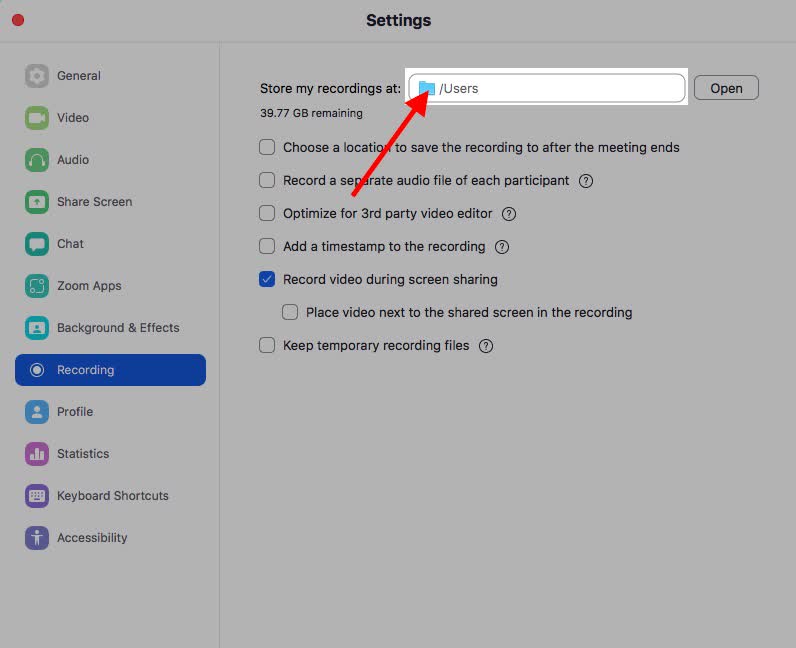
Step 2: Click ‘Choose a new location…’.
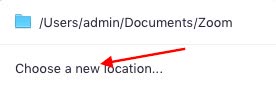
Step 3: Navigate to the folder you want your Zoom recordings to be saved to and click ‘Choose’. Now you will see the new file path after “Store my recordings at:”.
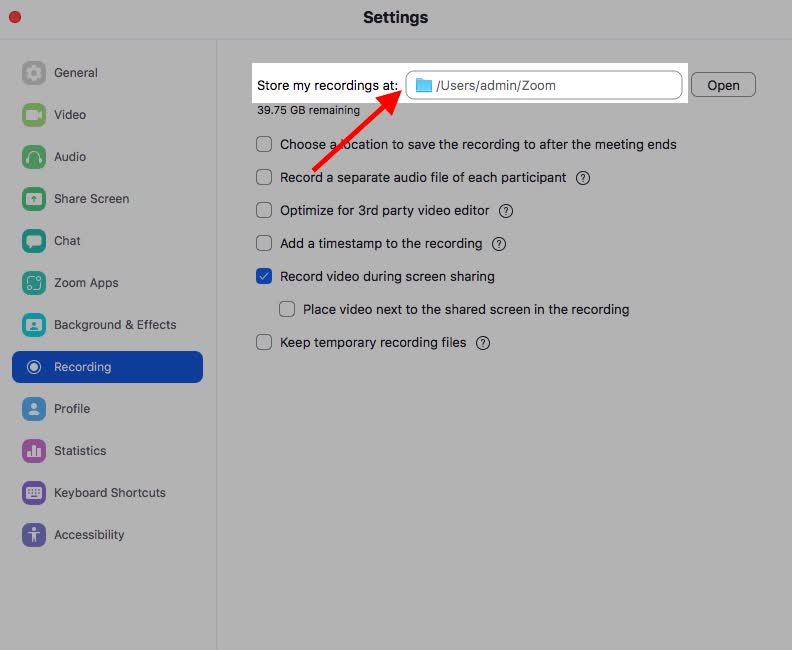
Notta offers the most integrated AI meeting notes, summaries, and action items so nothing gets missed.
How to save, play, share, and download Zoom recordings
In this section, we’re going to look at how to access a Zoom Recording in a few different ways.
Save
Step 1: When you’re ready to start recording in a Zoom meeting, click ‘Record’ on the action bar.

Step 2: After the meeting ends, the recording will be automatically saved to your computer.
Step 3: For a Cloud Recording, follow the steps above for “Where Are Zoom Recordings in the Cloud?” to find your recording.
For a Local Recording, follow the steps above for “Where Are Local Zoom Recordings on My Computer?” to find your recording.
Play
Cloud recording:
Step 1: Sign in to your account on Zoom.
Step 2: Click on ‘Recordings’ to the left.
Step 3: Click ‘Play’ on the recording you want to view.
Local recording:
Step 1: Follow the steps above for “Where Are Local Zoom Recordings on My Computer?”.
Step 2: Double-click the highlighted folder to open it.
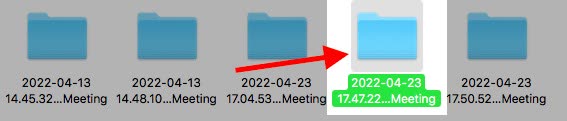
Step 3: You will have 3 files in this folder. Double-click on the .mp4 file to play the video.
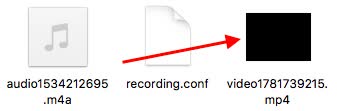
Share
Cloud recording:
Step 1: Sign in to your account on Zoom.
Step 2: Click on ‘Recordings’ on the left toolbar.
Step 3: Find your desired recording and click ‘Share’.
Local recording:
Step 1: Follow the steps above for “Where Are Local Zoom Recordings on My Computer?”.
Step 2: Double-click the highlighted folder to open it.
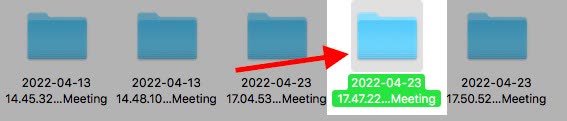
Step 3: The .mp4 file contains the video you will share with others. Upload this file to a video streaming site such as YouTube, Google Drive, Dropbox, or Vimeo. You will get a link that you can share with others.
Download
If you have a Zoom Cloud account, you can download your recordings from their website.
Step 1: Go to Zoom and sign in.
Step 2: Click on ‘Recordings’ on the left side of the screen.
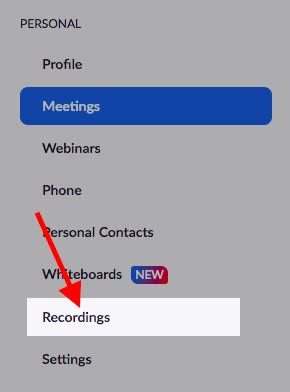
Step 3: Find the recording that you want to download and click ‘Download’.
Discover one of the best Zoom Apps - Notta. Elevate your Zoom experience with our transcription and note-taking capabilities.
FAQs
Can't find the Zoom recording
If you’re asking yourself, “Where does a Zoom recording get saved?” follow these steps.
Download the latest version of the Zoom Client.
Log in to the client and click on ‘Meetings’.
Click on the ‘Recorded’ switch, and you will find your Zoom recordings here.
How to watch a Zoom recording from a link
In order to watch your Zoom Cloud recording from a link, you will have to create the link on the Zoom website.
Go to Zoom and sign in.
Click on ‘Recordings’ on the left.
Find the recording you want to get the link for and click ‘Share’.
Set your sharing settings then copy and paste the link.
Then you can send the link to whoever you want.
All they have to do is click on the link to watch your Zoom recording.
Where are Zoom recordings saved in Android?
You can find Zoom meetings you recorded on your Android device on Zoom’s website.
Go to Zoom and sign in.
Click on ‘Recordings’ on the left side of the screen.
If you do not see the recording on Cloud Recordings, click on ‘Local Recordings’.
You should find the recording here.
Final thoughts
Now that you know where your Zoom recordings are, you can upload them to Notta. Notta is a voice-to-text application that will accurately transcribe your Zoom meeting. Check out our step by guide on How to Transcribe Zoom Meetings and Recordings!