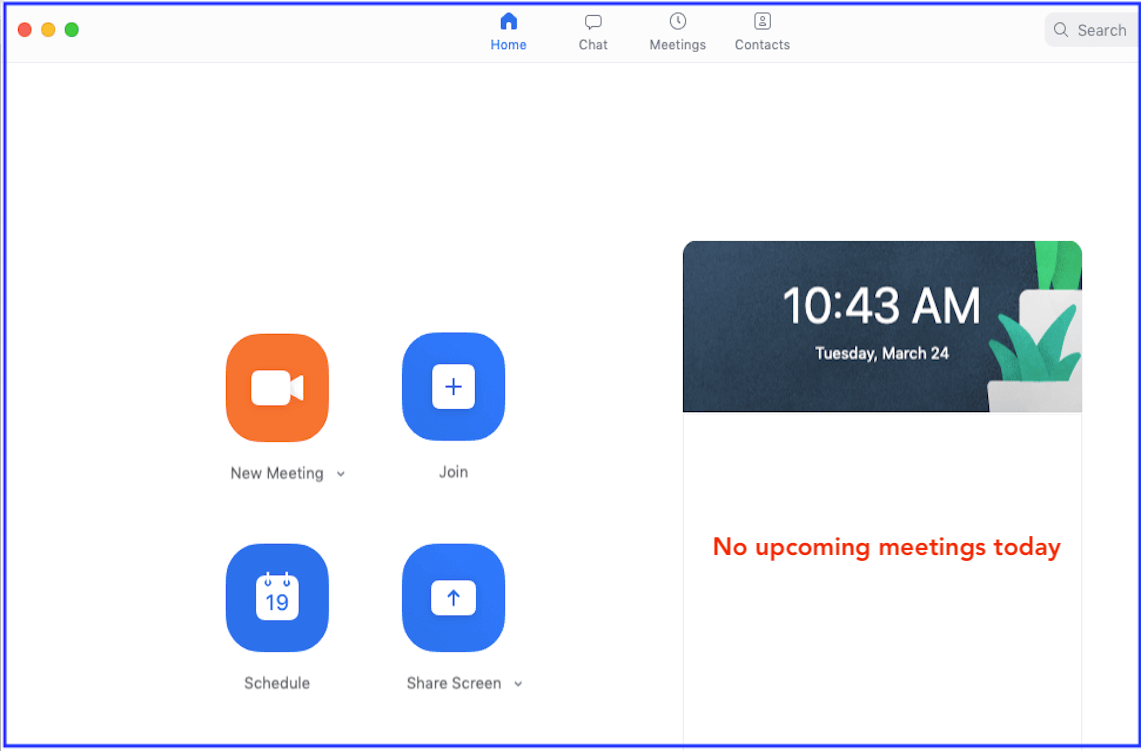
[Quick Fixes] Zoom Not Showing Upcoming Meetings
Unlock the power of AI — Notta's meeting assistant records, transcribes and summarizes meeting minutes with one click.
Have an important meeting before you? A Job interview? An Investor meeting? Or a virtual classroom? Zoom not showing upcoming meetings is the last thing you want to experience.
This unexpected glitch can cause confusion and productivity setbacks. You wouldn’t want to miss or attend an important virtual meeting unprepared because you forgot you had it.
While this issue can be frustrating, it is not impossible to fix. In this article, we will delve into the reasons behind Zoom's failure to show upcoming meetings and explore potential solutions to overcome this obstacle.
Why can’t I see upcoming meetings in Zoom?
Before letting you in on how to fix scheduled meetings not showing up in Zoom, let’s swiftly run through some of the causes of this Zoom error.
1. No Calendar sync
The leading reason why an upcoming meeting disappears from your list on Zoom is the disabled calendar sync. Zoom will not be able to keep track of all your upcoming events if you forget to enable calendar sync.
2. Zoom App malfunctions or crashes
Another possible factor that can lead to scheduled meetings not showing up is when the Zoom app crashes or malfunctions due to some kind of bug or other technical issues.
3. The host deletes the meeting
A deleted meeting is automatically removed from your upcoming meeting list. If some and not all of your upcoming meetings disappear, this may be the reason.
4. You’re removed from the meeting list as a participant
The host can sometimes decide to remove any participant from an upcoming meeting. You won’t see that session in your upcoming meetings on Zoom if you are removed. You can contact the host to confirm.
How to fix Zoom not showing upcoming meetings?
Below are the 4 fixes to get your problem solved quickly.
1. Check your connection
Sometimes, the most predictable fix is the most effective. A poor internet connection can be why you can’t see upcoming meetings in Zoom.
Make sure you have a strong and stable connection to the internet. If Zoom is not loading correctly, try to use other apps on your device with the internet to check the activity and stability of your connection. And if it is, you can opt for an alternative internet service.
2. Sync your calendars with Zoom
You need to enable calendar sync with Zoom to have your meeting list up again. Here's how to do it on your PC and mobile device.
Synching Zoom calendar on PC
Sign in to your Zoom account on a browser.
Select Profile on the left side, then scroll down to Calendar and Contact Integration. Click on Configure Calendar and Contact Service.
Choose the calendar service you wish to integrate and change the permissions.
Click on Next and follow the on-screen instructions to grant Zoom access to your calendar.
Note that Zoom supports only these three calendar services: Microsoft Office 365, Outlook Exchange, and Google Calendar.
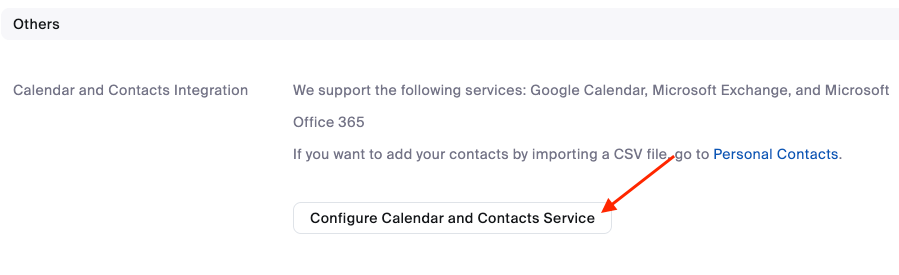
Syncing calendar with Zoom on mobile devices
If using a Zoom mobile app, follow the steps below to sync your calendar.
Launch your Zoom mobile app and log in.
Click the Settings icon in the bottom right corner, then select Meetings.
Tap Synced Calendars.
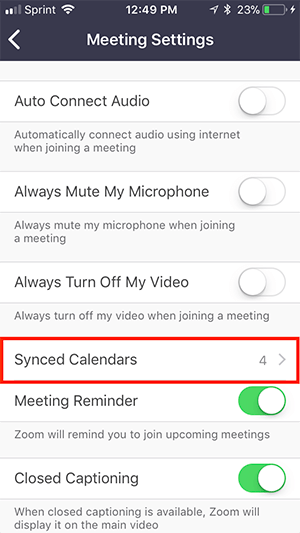
Toggle on the switch ‘Sync Zoom Meetings from calendars’ to enable it.
Select the calendar service you want to sync with the Zoom app
3. Update Zoom
An outdated app is prone to malfunctioning, and Zoom is no different. If you are using the outdated Zoom version, there might be some bugs leading to the upcoming meeting disappearing issue.
This might have been fixed in the latest version of the Zoom app. Below are the steps to follow to update your Zoom app on mobile and PC:
Launch the Zoom app on your device.
Click on your profile picture and select ‘Check for Updates‘ from the drop-down list.
Install the updates and log out after the process is complete.
Log in again to see if Zooms now show your upcoming meetings
4. Log out and log back in Zoom
This approach works well when the Zoom app is malfunctioning and causes the meeting to disappear. Restarting the Zoom app can help you fix it quickly.
To sign out of Zoom, just click on your profile picture in the top-right corner and select Sign Out from the menu displayed.
To sign in, launch the Zoom app and type in your Zoom ID and password.
Notta offers the most integrated AI meeting notes, summaries, and action items so nothing gets missed.
How do I see upcoming meetings in Zoom?
The process of scheduling an upcoming meeting in Zoom is the same whether you are using the mobile, or desktop client, or even doing so on a browser. Here's how to do it:
Open the Zoom app and log in to your account.
On the Zoom icon window, select the Schedule icon.
A Schedule a Meeting window will be opened. This is where you fill in all the details about your meeting.
Now that you know how to schedule a meeting, let us show you how to see an upcoming conference on Zoom:
Launch the Zoom app and sign in to your account.
Click the Meetings option from the top menu of the Zoom dashboard.
Select the Upcoming tab from the top menu. You will see all your upcoming meetings here.
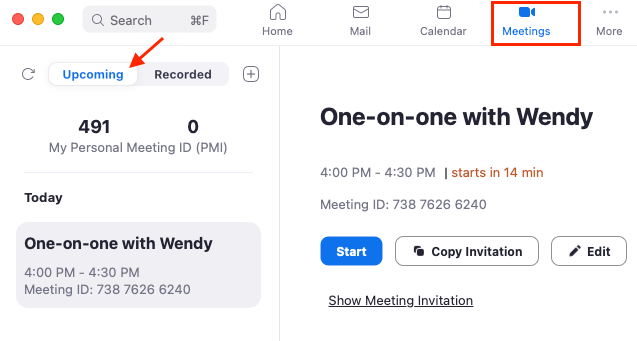
To delete a scheduled upcoming meeting, simply click the ‘Delete’ button and confirm to delete it.
Best tool to record and transcribe Zoom meetings
As you are attending increasingly more Zoom meetings, sometimes you may wonder if there is a tool that can help transcribe the meetings so that you won’t leave out important information. Well, the Zoom meeting note-taker by Notta is a perfect choice.
It is an AI-powered tool that can record and transcribe Zoom calls in real-time with the support of 58 languages, including English, Spanish, French, etc. Moreover, Notta will attach timestamps and identify different speakers so you know exactly who says what.
When the meeting is over, you may replay the recording and review the transcript, making sure your meeting minutes are comprehensive and free of mistakes.

If you want to avoid the issue of forgetting to attend a Zoom meeting altogether, you can send the Notta bot to automatically join Zoom meetings at the scheduled time and start recording the conversations for review.
Streamline your meeting documentation process with Notta AI meeting assistant. Easily search, review, and share meeting notes.
Final words
There you have it; the causes and solutions to Zoom upcoming meetings not showing up issue. Start by making sure your internet connection and device are functioning properly.
Try all the methods discussed above to find which works for you. If you've tried all of the above but still can't see your meetings in the upcoming list, don’t hesitate to contact the Zoom support center for help.