
How to Break the 40-Minute Zoom Time Limit
Unlock the power of AI — Notta's meeting assistant records, transcribes and summarizes meeting minutes with one click.
Having your meeting cut short is never fun because of the 40-minute Zoom time limit. Even worse is having your client notice it and ask why you had to cut the meeting short.
It can be uncomfortable. You don't want it to seem like there were specific questions you couldn't answer in 40 minutes.
The good news is that there are some ways you can overcome this time limit and keep your clients happy.
When did the 40-minute time limit go into effect?
The 40-minute time limit has been in effect since Zoom launched its software in 2013. This time limit has been only for group meetings. One-on-one meetings have always been unlimited.
Zoom lifted the time limit for a limited time on May 9, 2020. It gave those unable to see family during Mother's Day unlimited time on Zoom until May 11, 2020.
They also lifted it on November 26-27, 2020 to accommodate those celebrating Thanksgiving.
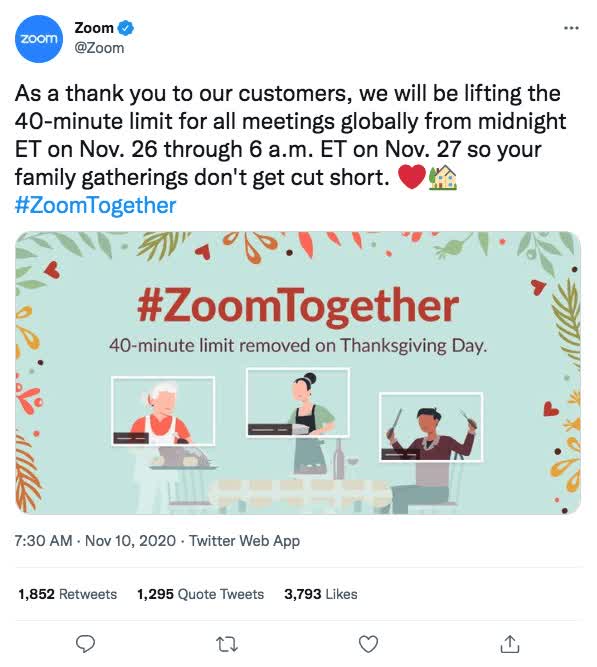
Zoom lifted the 40-minute time limit again on December 17, 2020. Zoom lifted the time limit for all users for Hanukkah, Christmas, Kwanzaa, and New Year. They did this to accommodate the holiday season for those unable to see family due to the pandemic. However, on January 2, 2021, the time limit became standard again.
Zoom completely removed the 40-minute time limit for certain schools throughout 2021. It continued through June 30, 2022.
As of July 15, 2022, Zoom will now extend the 40-minute time limit to include one-on-one meetings.
From brainstorming sessions to client meetings, Notta empowers you to extract value and make informed decisions.
How to break the 40-minute Zoom time limit without subscribing
Method 1: A workaround solution
Here's how you can bypass the 40-minute time limit on Zoom without a subscription:
1. Schedule your meeting with the Zoom client.
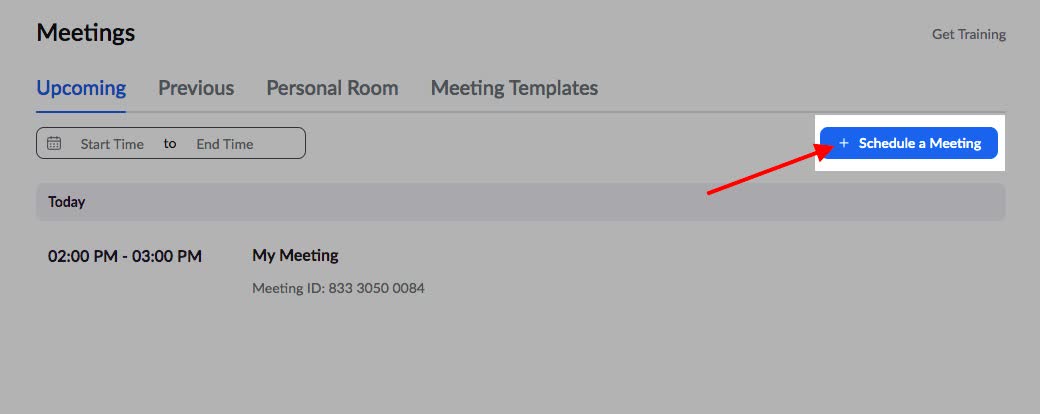
2. Send your invite to all participants.
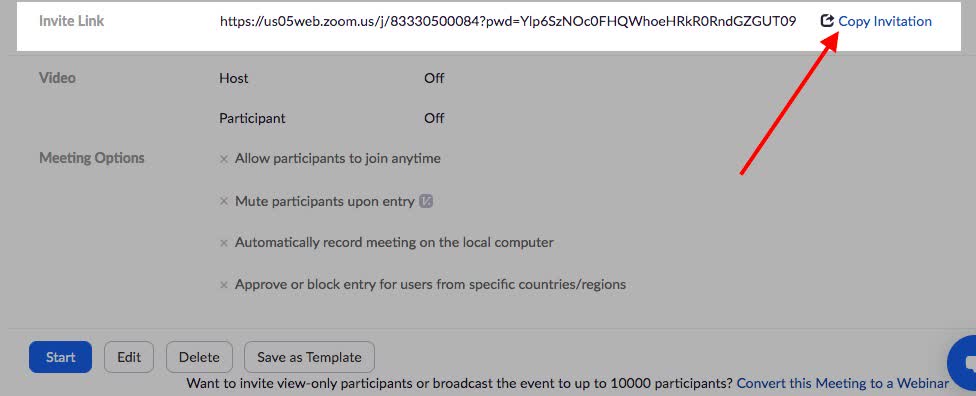
3. When the meeting is about to reach 40 minutes, there will be a timer indicating the discussion is about to end. The host should then click ‘Leave meeting’. They should not select 'End for All.' After the host leaves, everyone else should leave as well.
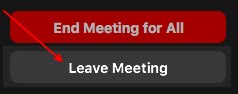
4. Everyone should rejoin using the link sent in the original invite. The timer will then restart a new 40-minute limit.

Method 2: Turn to a Zoom alternative
You may not want to take these extra steps to extend your Zoom time for free. You'll need to use a Zoom alternative like Google Meet or Microsoft Teams.
1. Google Meet
If you have a meeting with clients that goes over 40 minutes, you can use Google Meet. Google Meet is a video conferencing app. It allows a limit of 100 participants and a duration of up to 60 minutes per meeting free of charge. You can also use Google Meet to record your meetings, which is excellent for later reference.
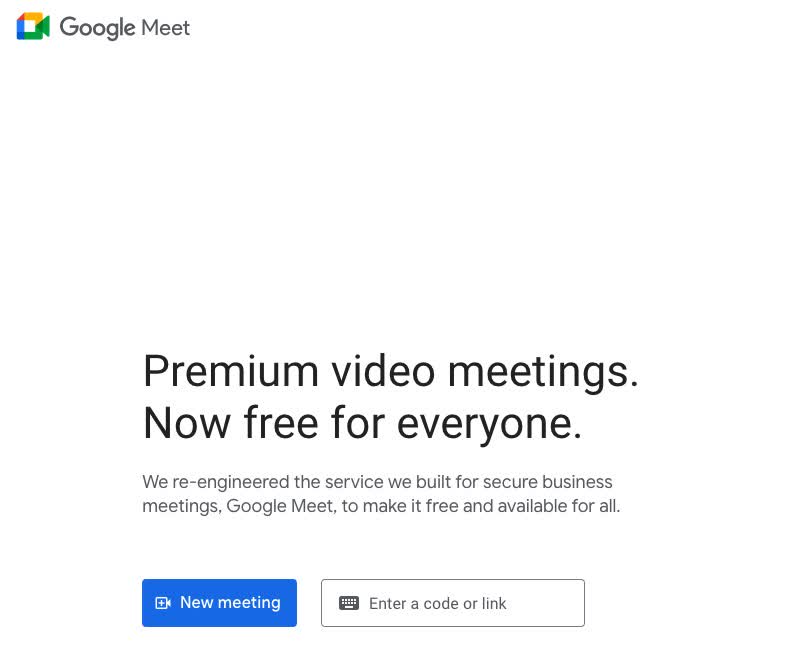
2. Microsoft Teams
If you have a meeting with clients for over 40 minutes, you can use Microsoft Teams. It lets you meet for up to 60 minutes per meeting at no cost. You can also add up to 100 participants, which is excellent for large gatherings. Microsoft Teams has many features that can make your meeting more productive. These features include system audio and screen sharing.
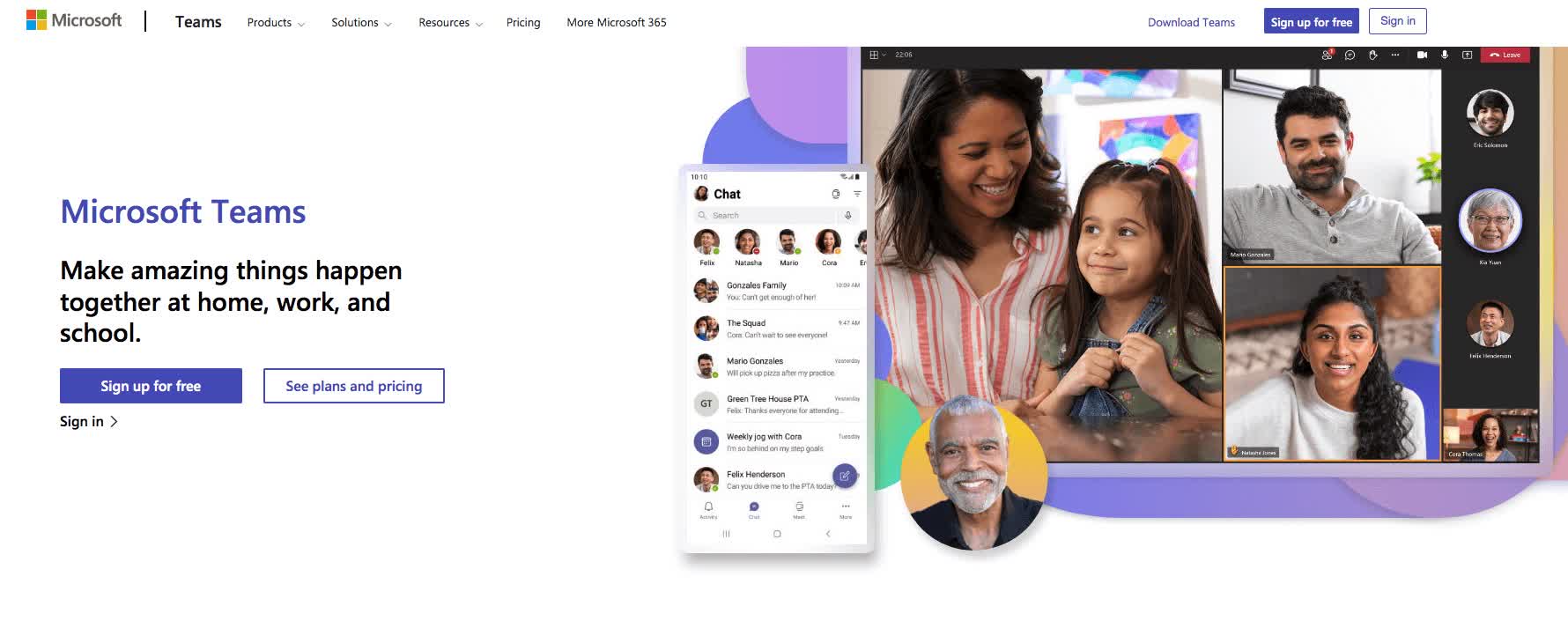
3. Webex
Webex allows up to 100 participants and meetings for up to 50 minutes. You need an email address, and you're good to go. You can also record your meetings, so if you need to refer back to something, you have it saved.
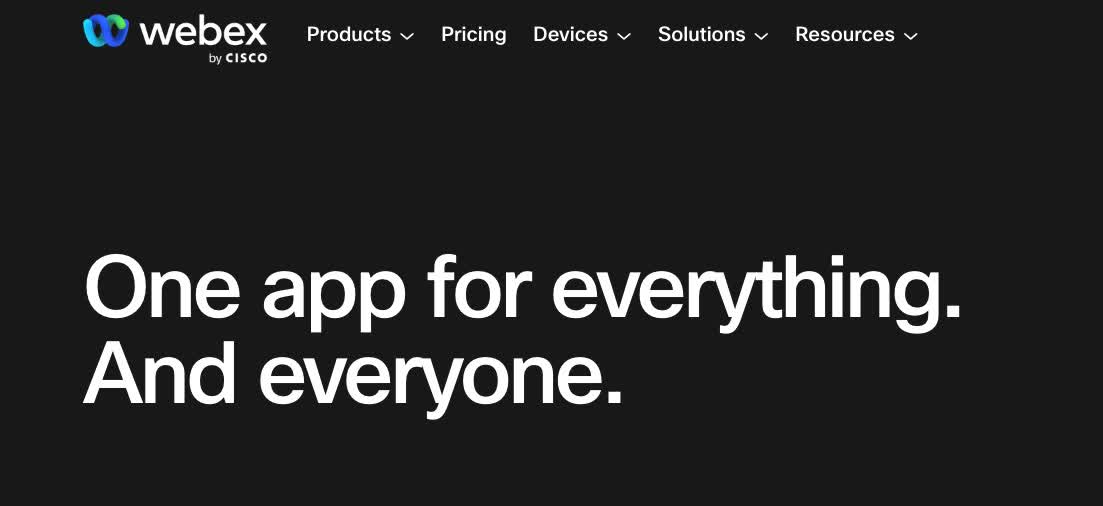
Keep your Zoom meeting within 40 minutes with Notta

There are a few things you can do to keep your Zoom meeting within the 40-minute time limit:
1. Get rid of note-taking during the meeting. Doing this will help shorten meeting time.
2. Use Notta to keep track of the meeting. Notta is a great tool that takes notes for you to save time. Tell your colleagues that you will send them the transcript after the meeting. You will be able to discuss all the important points and move on to the next topic quickly.
3. Make sure to end the meeting on time. You can ensure that you don't get caught breaking the time limit this way.
How to use Notta to live transcribe Zoom meetings
You can eliminate note-taking during the session by live transcribing the Zoom meeting. Here’s how to transcribe your discussions using Notta:
Step 1: Start or join a Zoom meeting. Click the ‘arrow’ next to ‘Participants’ on the toolbar at the bottom. Then click ‘Invite.’
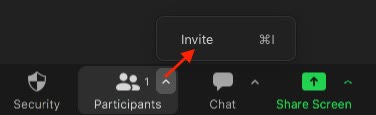
Step 2: Click' Copy Invite Link.'
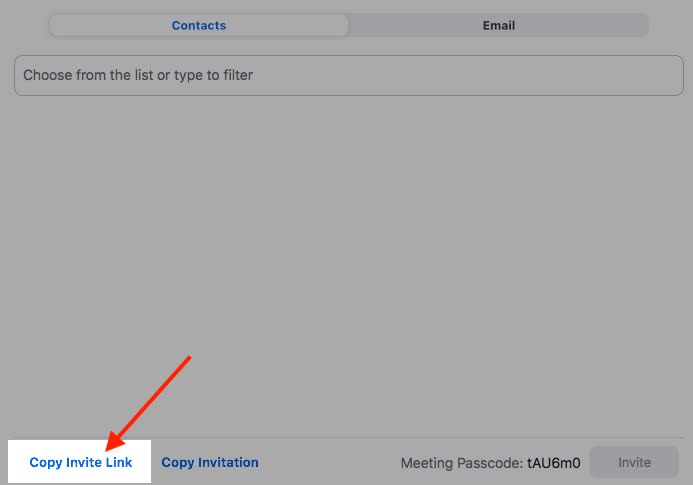
Step 3: Log in to your Notta Dashboard. Click 'Join Live Meeting' on the sidebar to the right.
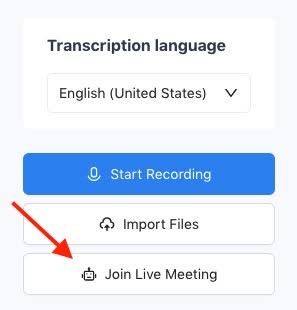
Step 4: Paste the invite link into the "Meeting URL" box.
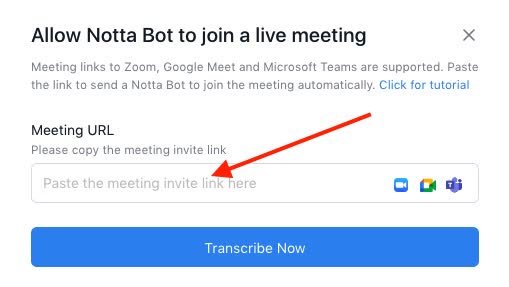
Step 5: Choose a name for your robot and click 'Transcribe Now.'
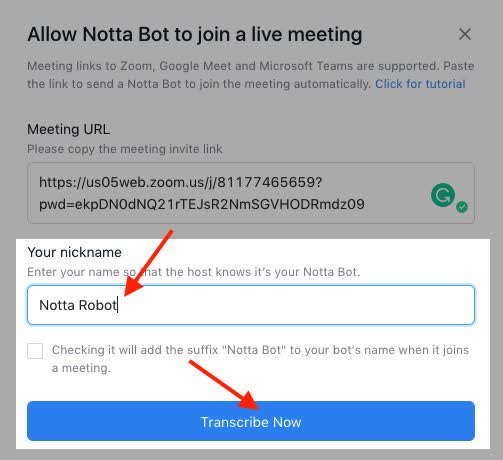
Step 6: You will see a live transcription on your dashboard. Click on the transcription.
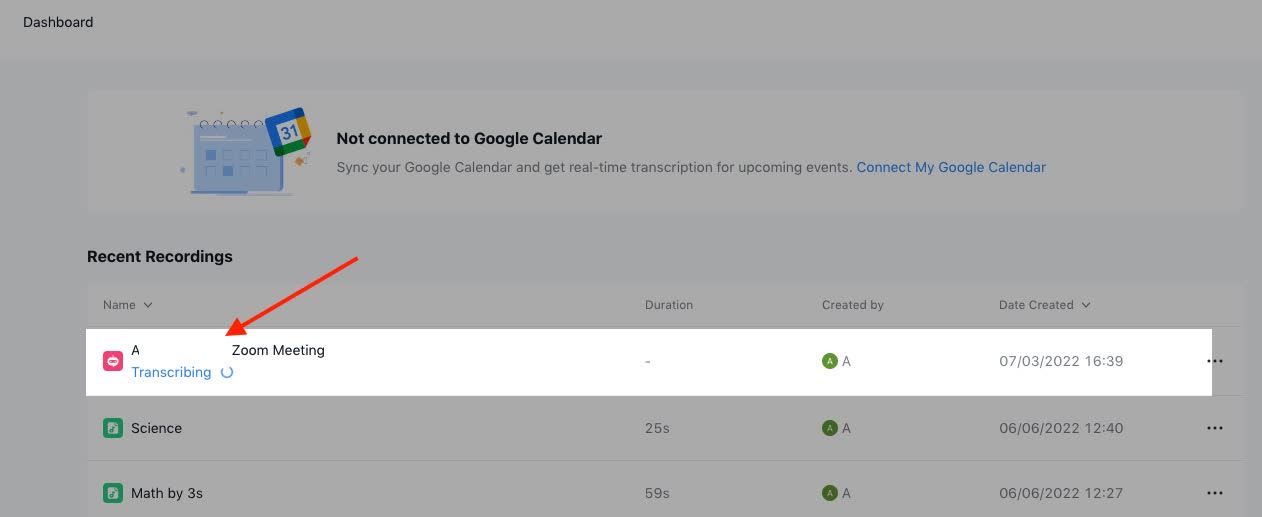
Step 7: In the Zoom meeting, click on 'Participants.' You will see the Notta Robot as a participant.
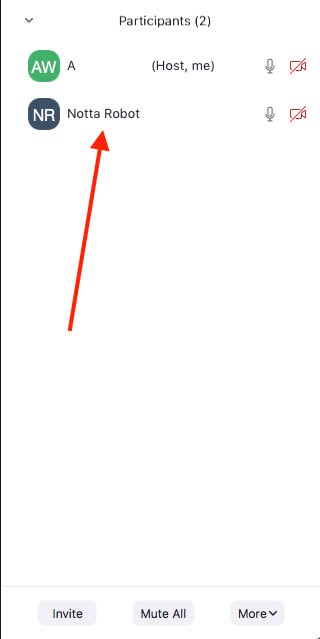
Step 8: Go back to the Notta live transcription. Watch as the robot transcribes the meeting.
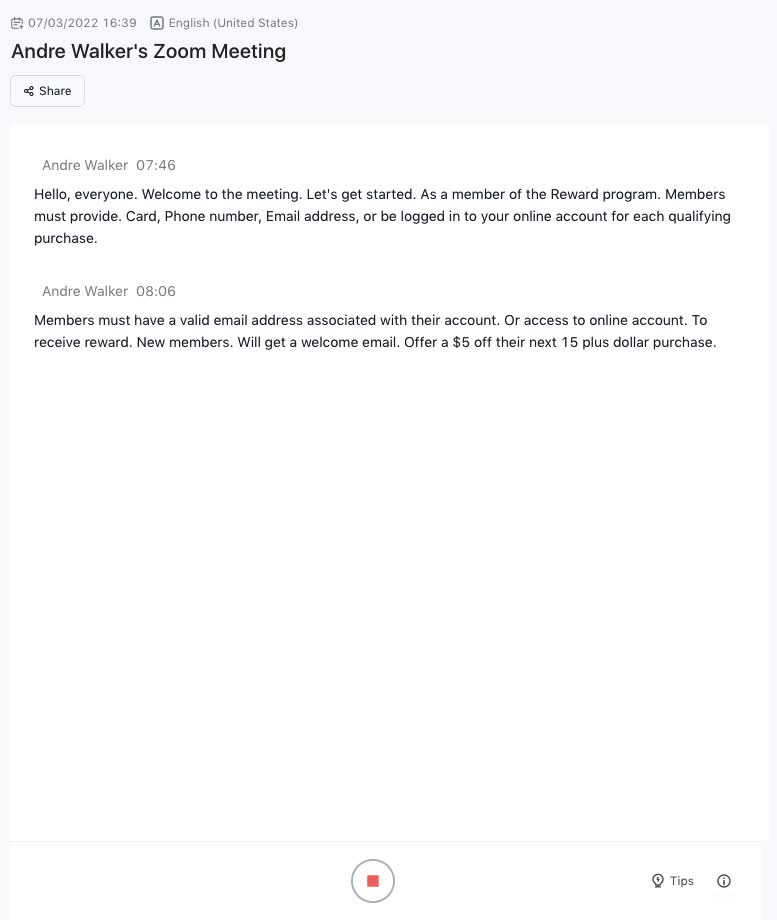
Step 9: Hover over a text block to bring up the toolbar, then click 'Add Notes.' Click 'Key Point.' This feature allows you to mark a specific transcription part as a critical point to review later.
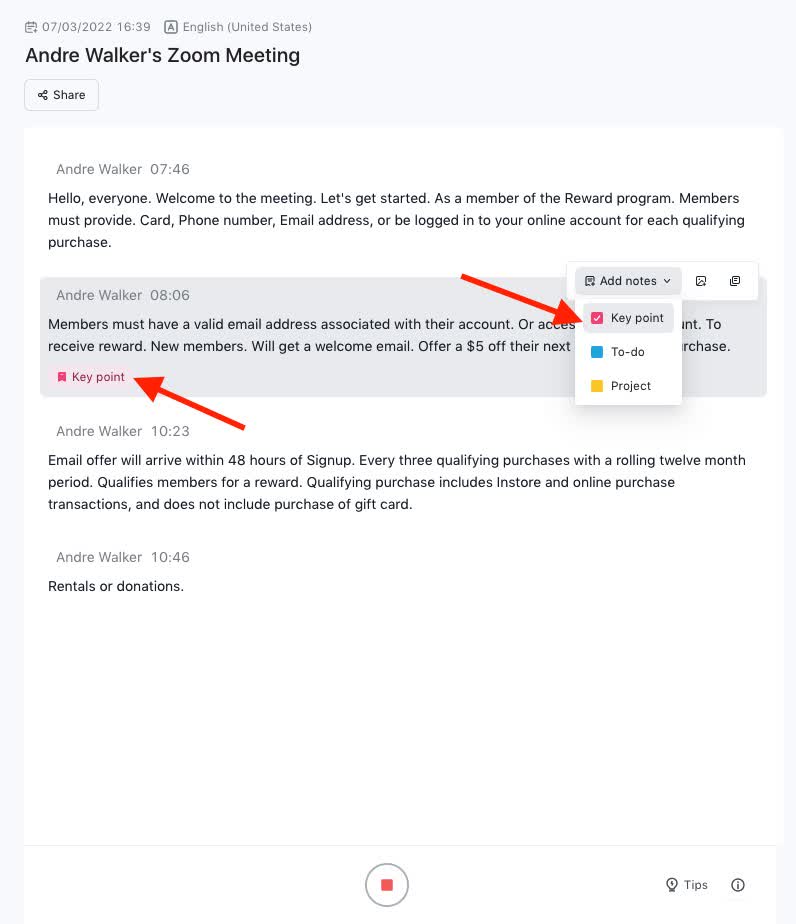
Step 10: You can also insert pictures on blocks of text. Hover over another block of text and click 'Insert picture.' Choose your image, and Notta will upload it under the block of text you have chosen.
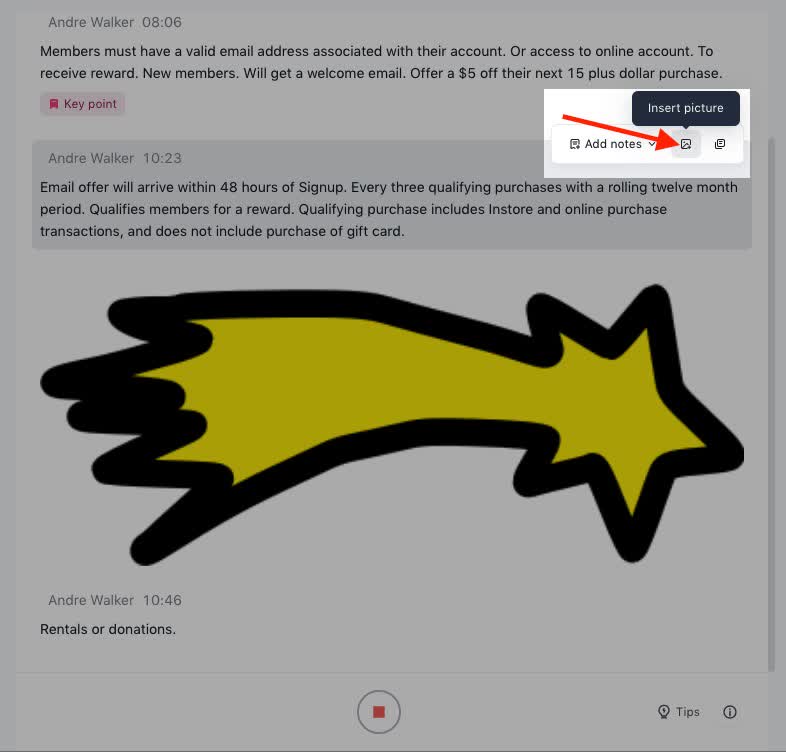
Step 11: If a meaningful statement occurs during the meeting, you can copy a specific part of the transcription. Hover over a text block and click 'Copy.' You can quickly email it to someone or paste it into another application.
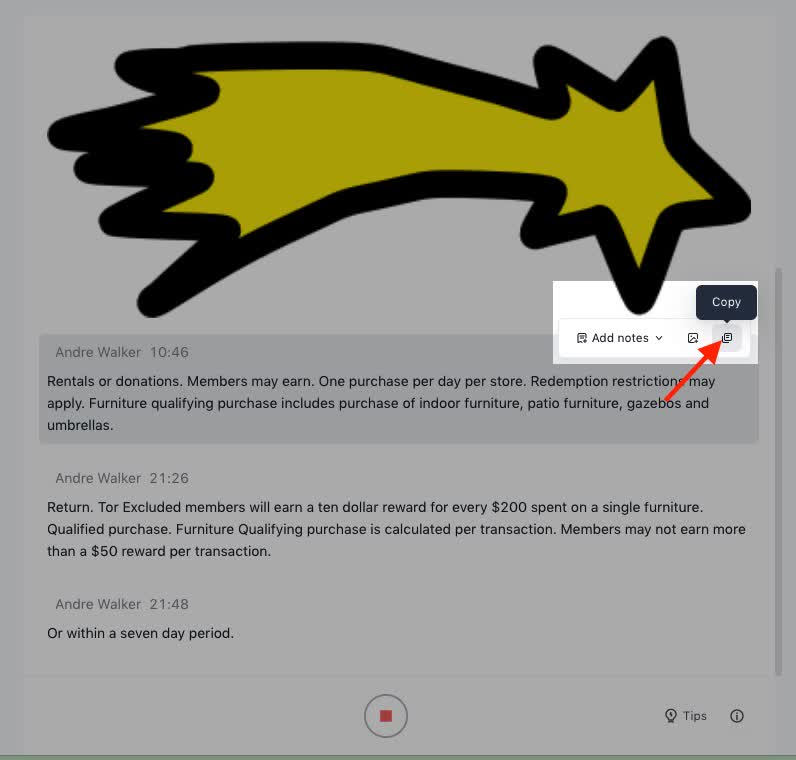
Strive to remain fully engaged and actively participate in your Zoom meetings. Let Notta take care of the transcription, allowing you to concentrate on the meeting at hand.
FAQs
Is there a time limit on Zoom free?
There are limits on how many participants you can have in a meeting (100). There is also a limit on how long you can have an appointment (40 minutes). You can always upgrade to one of their paid plans if you need a more extended meeting.
Will Zoom remove its time limit policy?
Zoom isn't likely to remove its time limit policy because it wants people to pay for a PRO subscription. If you have a meeting that will go over 40 minutes, you'll have to find other ways to make it work.
Difference between Zoom Basic and Pro
Zoom Basic allows an unlimited number of group meetings. A free Zoom account has a time limit of 40 minutes for each session. You can upgrade to Zoom Pro if you need to have group meetings that last longer than 40 minutes. With Zoom Pro, you get unlimited meeting time. There are also other features like cloud recording and streaming to social media.
Final thoughts
Now you have three choices for your Zoom meetings:
1. Keep starting the session over if it goes over 40 minutes.
2. Purchase a Pro Zoom subscription.
3. Use Notta to make your meetings more efficient.
Using Notta will also keep your meetings short and sweet. Discuss what you need to discuss. Then send your participants the transcript after the meeting.