Easily capture every word with AI transcription
Notta AI-powered transcription tool is designed to convert your audio and video recordings into accurate, readable text transcripts with ease. Whether it's for important meetings, interviews, podcasts, or voice recordings, leveraging Notta can significantly streamline communication, enhance efficient collaboration, and take team productivity to the next level.
How to transcribe Skype call to text
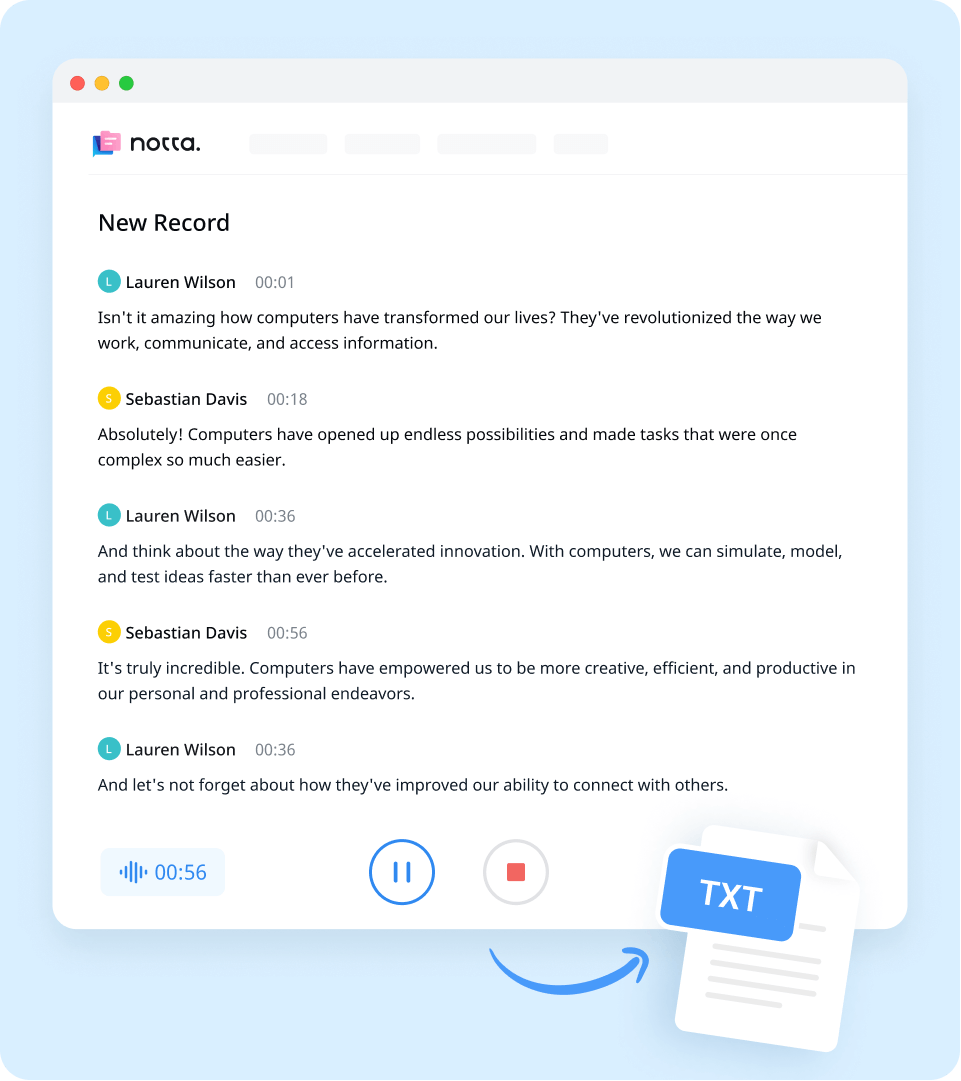
1. Import meeting recordings
Create a Notta account and log in. On the right side of the dashboard, click 'Import Files', then choose the transcription language. Drag and drop the file or select it by clicking 'Select Documents'. Notta accepts audio and video file formats, including MP3, WAV, M4A, CAF AIFF, MP4, AVI, RMVB, MOV, and WMV.
2. Review and edit the transcript
Once the recording is uploaded, Notta will automatically start transcribing. You can to listen to the video while reading the transcript to ensure its accuracy. Notta will complete the transcription in minutes. In addition, you can have your transcript translated to various languages by using our 'Translate' feature.
3. Export and share
To save your desired qualitative research transcription, simply click on the ‘Export’ button and choose from a range of formats, including TXT, DOCX, SRT, XLSX, or PDF. Alternatively, you can use the ‘Share’ button to generate a unique link to share with colleagues or collaborators.
Enhance your meeting experience with Notta

Focus on your conversations instead of constantly taking notes
Tired of constantly juggling between participating in conversations and taking notes? Say goodbye to distractions and hello to seamless engagement with Notta - the best online transcription tool. Notta’s audio-to-text capabilities are available in 50+ languages.

Summarize meetings with AI templates to stay organized
Notta uses AI to automatically transcribe and summarize your meetings so you can make decisions faster. With Notta’s pre-defined templates, you can streamline post-meeting processes and ensure that key insights and action items are captured accurately and efficiently.

Easily export & share in multiple ways to boost productivity
Notta offers unparalleled flexibility with various export file formats and sharing methods. Effortlessly export transcripts in various formats such as TXT, PDF, DOCX, or SRT, and share them via email, link, or integrated apps like Notion, Salesforce, and Zapier.
Why choose Notta
Multi-language
Turn your sound to text wherever you are. Our voice to text converter is compatible with 58 languages, with translation also available for over 40 languages.
Security & privacy
We take securing your data seriously. Our service follows strict guidelines including SSL, GDPR, APPI, and CCPA, and we encrypt all data using AWS’ RDP and S3 services.
High accuracy
Our converter uses AI-powered technology to reliably transcribe your words with efficiency. Save time with fewer corrections and convert voice to text with an accuracy rate of up to 98.86%.
Flexible formatting
Upload and convert voice to text from audio formats including WAV, MP3, M4A, CAF, and AIFF, as well as MP4, AVI, RMVB, FLV, MOV, and WMV video formats. Our voice to text converter also integrates with YouTube, Google Drive, or Dropbox by simply pasting a link.
Sync across devices
Notta makes it easy to access your transcripts from anywhere, with seamless syncing between devices. You can access data through Mac, Windows, iPhone, iPad, Android tablets.
AI summary
Notta generate automatic summaries powered by AI. Use this trusted, handy AI tool to gain insight on your transcript, along with actionable steps to improve it.
What our users say
Frequently asked questions
What is Skype?
Skype is a video telephony, videoconferencing, and voice calls telecommunication application. It connects millions of individuals or businesses to make free video calls.
How to record Skype meetings?
To record a Skype meeting is really simple. During your Skype call, press the more options button. Then click on the ‘Start Recording’ button. When the recording starts, everyone on the call will be notified. Once you stop the recording or leave the call, the recording will stop, and the file will be available to download in the same chat.
Where are Skype recordings saved?
Skype recordings are not automatically saved on your device. However, it is saved in the chat with all the participants. You can download it to your local machine 30 days after the recording has taken place.
Can I transcribe a Skype meeting?
Yes. If you’ve recorded your Skype meeting, you can transcribe it using popular online services such as Notta.
What is the easiest way to transcribe my Skype call or meetings?
One of the easiest ways to transcribe your Skype call or meeting is to record it and use a service to do the transcription for you. One of the most relevant services is Notta. With Notta, you can have your Skype call transcribed in a matter of seconds.
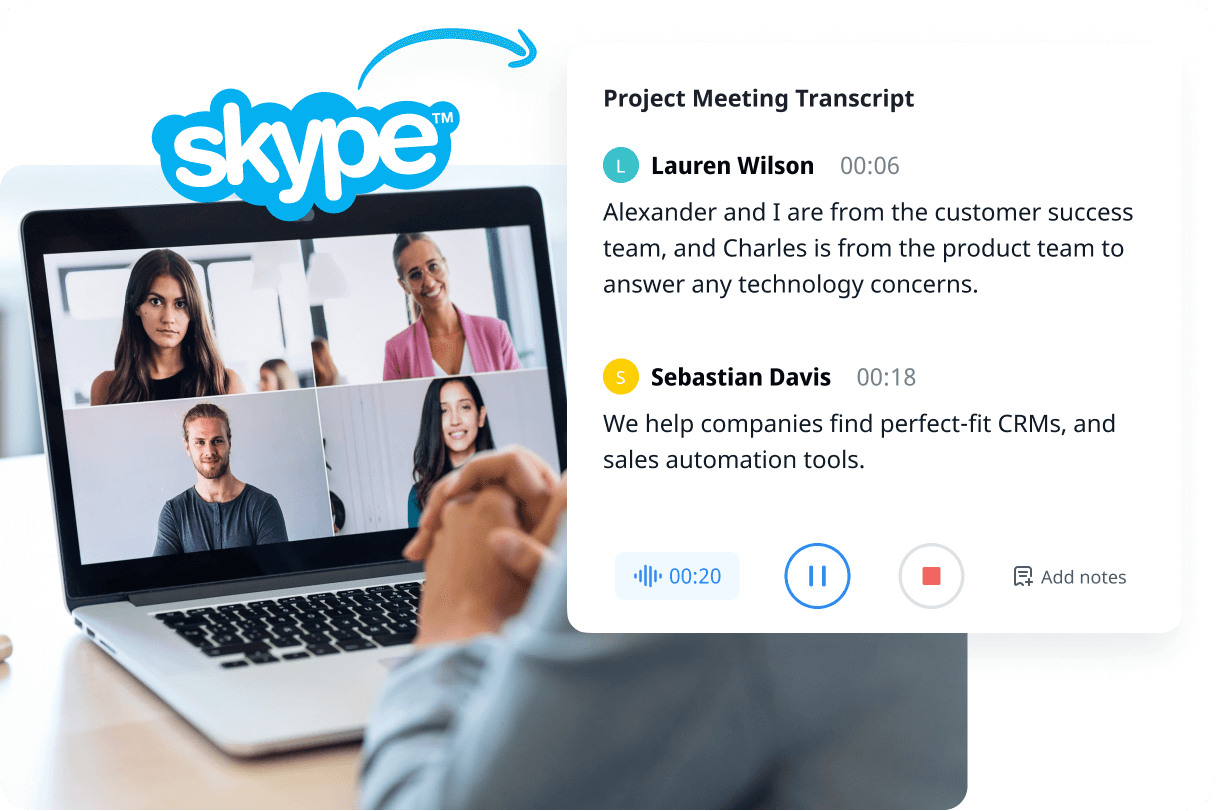
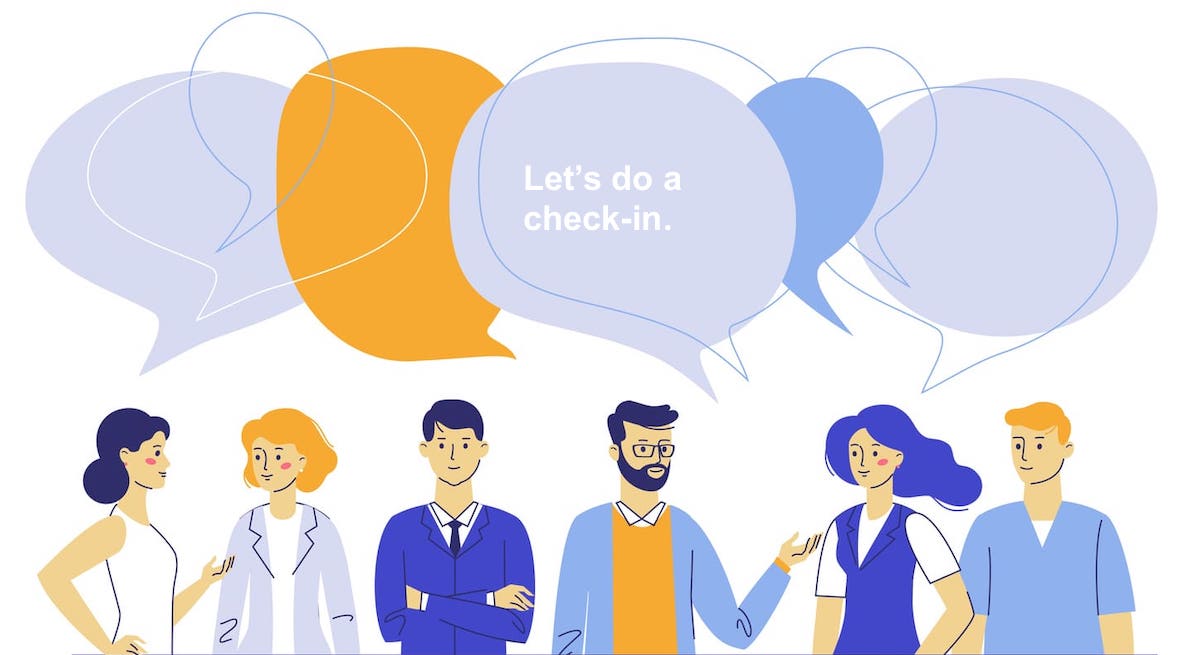

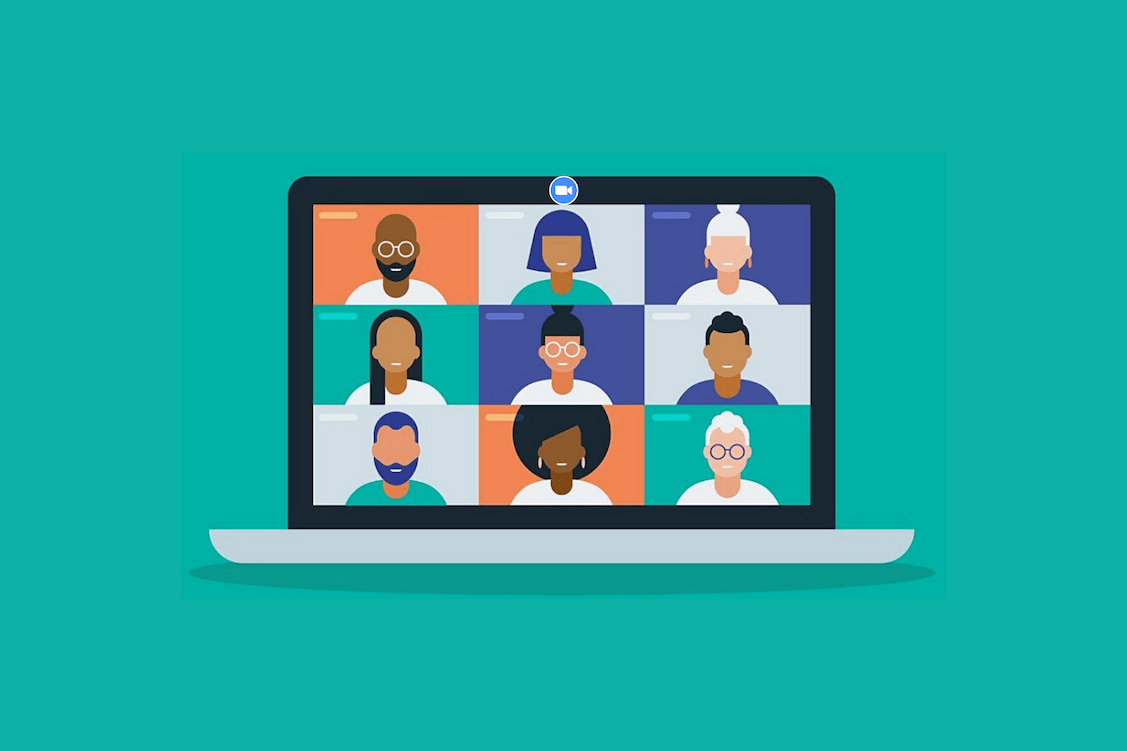
Tyler Craig
Student
I use Notta before my tests for studying, and I like that it’s easy to get YouTube videos transcribed as well. Some of my course content is on YouTube and being able to get it in text makes reviewing so much easier. 5 stars!