Easily capture every word with AI transcription
Notta AI-powered transcription tool is designed to convert your audio and video recordings into accurate, readable text transcripts with ease. Whether it's for important meetings, interviews, podcasts, or voice recordings, leveraging Notta can significantly streamline communication, enhance efficient collaboration, and take team productivity to the next level.
How writers can transcribe audio to text with Notta
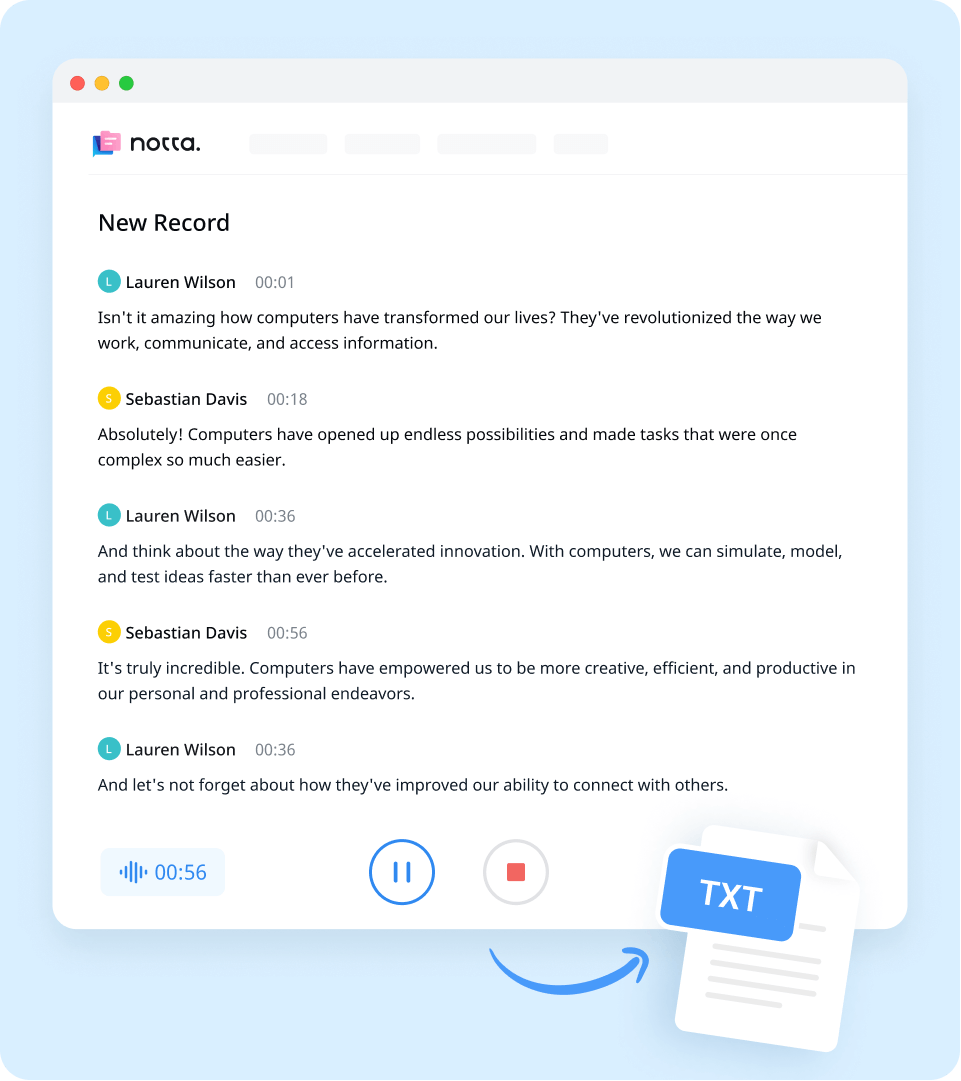
1. Import audio or video files
Create a Notta account and log in. On the right side of the dashboard, click 'Import Files', then choose the transcription language. Drag and drop the file or select it by clicking 'Select Documents'. Notta accepts audio and video file formats, including MP3, WAV, M4A, CAF AIFF, MP4, AVI, RMVB, MOV, and WMV.
2. Review and edit the transcript
Once the recording is uploaded, Notta will automatically start transcribing. You can to listen to the video while reading the transcript to ensure its accuracy. Notta will complete the transcription in minutes. In addition, you can have your transcript translated to various languages by using our 'Translate' feature.
3. Export and share
To save your desired qualitative research transcription, simply click on the ‘Export’ button and choose from a range of formats, including TXT, DOCX, SRT, XLSX, or PDF. Alternatively, you can use the ‘Share’ button to generate a unique link to share with colleagues or collaborators.
Enhance your speech-to-text experience with Notta

Focus on your conversations instead of constantly taking notes
Tired of constantly juggling between participating in conversations and taking notes? Say goodbye to distractions and hello to seamless engagement with Notta - the best online transcription tool. Notta’s audio-to-text capabilities are available in 50+ languages.

Summarize meetings with AI templates to stay organized
Notta uses AI to automatically transcribe and summarize your meetings so you can make decisions faster. With Notta’s pre-defined templates, you can streamline post-meeting processes and ensure that key insights and action items are captured accurately and efficiently.

Easily export & share in multiple ways to boost productivity
Notta offers unparalleled flexibility with various export file formats and sharing methods. Effortlessly export transcripts in various formats such as TXT, PDF, DOCX, or SRT, and share them via email, link, or integrated apps like Notion, Salesforce, and Zapier.
Why choose Notta
Multi-language
Turn your sound to text wherever you are. Our voice to text converter is compatible with 58 languages, with translation also available for over 40 languages.
Security & privacy
We take securing your data seriously. Our service follows strict guidelines including SSL, GDPR, APPI, and CCPA, and we encrypt all data using AWS’ RDP and S3 services.
High accuracy
Our converter uses AI-powered technology to reliably transcribe your words with efficiency. Save time with fewer corrections and convert voice to text with an accuracy rate of up to 98.86%.
Flexible formatting
Upload and convert voice to text from audio formats including WAV, MP3, M4A, CAF, and AIFF, as well as MP4, AVI, RMVB, FLV, MOV, and WMV video formats. Our voice to text converter also integrates with YouTube, Google Drive, or Dropbox by simply pasting a link.
Sync across devices
Notta makes it easy to access your transcripts from anywhere, with seamless syncing between devices. You can access data through Mac, Windows, iPhone, iPad, Android tablets.
AI summary
Notta generate automatic summaries powered by AI. Use this trusted, handy AI tool to gain insight on your transcript, along with actionable steps to improve it.
What our users say
Frequently asked questions
What’s the best dictation app for writers?
Notta
Best for real-time transcription across multiple devices
Our platform offers real-time transcription across several devices and systems, with up to 98.86% accuracy. You can record your voice, upload audio and video files, or share a URL to get up to 5 hours of audio transcribed in around 10 minutes.
Google Docs Voice Typing
Best for basic transcription
If you use Google Docs to plan your writing, there’s an inbuilt speech-to-text feature called Voice Typing—you’ll find it under the tools menu. Just plug in your microphone and begin talking to convert it to text. Although there are no timestamps, it can be a handy tool to get your thoughts out quickly in writing, with basic formatting and transcription in several languages.
Apple Dictation
Best for writers using multiple Mac programs
On Mac, you can dictate anywhere you can type. This is helpful if you use multiple programs to write with. You can switch this on in your keyboard settings and use your microphone to transcribe your speech into text in real-time. Add languages and Dictation can translate, even without an internet connection.
Windows Speech Recognition
Best for writers who want to dictate speech and control their PC
You can train Windows to understand your voice, then use your microphone to dictate your speech and even control your PC. There’s a bit of setup required as you’ll need to follow the training to teach Windows your voice for the best accuracy, but you can then open writing programs and transcribe in real time. Speech Recognition understands English, French, German, Japanese, Mandarin, and Spanish.
Why should writers use dictation software?
Dictation software for writers can help speed up the writing process and make writers more productive.
Speed: Speaking is much faster than typing, so transcribing your speech can mean you get more work done in less time. Using a real-time transcription tool like Notta allows you to note your thoughts down in writing quickly.
The tone of voice: As a writer, you know that if you give your writing too much thought, it can come across as stuffy or formal. Dictating your speech naturally transcribes it into text in the exact way you speak, making your writing easier for the reader to understand.
Improves verbal skills: When you're thinking on your feet, you need to avoid rambling and repeating yourself, finding different ways to explain what you mean without being overly wordy. Practicing dictating your speech helps you identify overused words and improve your vocabulary.
What should I look for in dictation software?
Easy to use: The best speech-to-text software for writers should be straightforward to figure out in a few minutes. After all, it should save you time, not add more tasks to your workflow. A simple interface with clear steps to transcribe, export, and share your transcription is vital. For on-the-go dictation, a mobile app is a must.
Cost: Some free options may be too limited or basic for your needs, but be sure that you’re not paying for a dictation app that has more features than you will ever use. For example, there are free options such as Google Docs Voice Typing or Windows Speech Recognition, but these either have limited functions or transcribe at a slow pace with a lower level of accuracy. Paid dictation apps may offer enhanced features, such as higher accuracy, more languages, and a variety of export options. Notta Pro provides advanced AI features such as an AI summary tool and live transcription in meetings. Compare prices and available tools to get the most value for money.
Speed: Make sure your dictation app has the tools you need to do your best work. Using one app that does everything you need is more productive than switching between several apps. For example, if you reference audio in different languages, it should have translation capabilities. Use videos stored in the cloud? Choose a tool that can transcribe from URLs.
Compatibility: If you work on PC and switch over to iPad, or your clients want to access your transcripts from Edge while you work in Chrome, your transcription app should support multiple platforms and sync in real-time, too.
Accuracy: Dictating may be quicker than typing, but if your app isn’t accurate, you’ll spend time correcting mistakes. When your dictation app correctly understands and transcribes the words you speak, it has a higher accuracy rate. This means less time you spend changing words that it gets wrong. For example, Google Docs Voice Typing is around 90% accurate, whereas Notta is up to 98.86% accurate. Choose an app with high accuracy and speak clearly for the best results.
How can I use the best dictation software for writing a book?
Log into your Notta account. From your dashboard, you can upload any audio or video files you want to transcribe by clicking ‘import files’. This is handy for interviews, podcasts, or webinars. Drag your file or paste a link and click ‘upload’. Your transcription will be ready in a few moments.
If you’d prefer to dictate your own speech and transcribe it in real-time, choose ‘record an audio’ and speak clearly into your microphone for best results. It can help to already have a rough structure or outline so you know which topics to talk about.
Open your transcription from the list of recordings and you can translate it into 43 languages, add notes as to-dos or key points, and rename the speakers.
To paraphrase the contents of your transcripts, you can summarize it with AI. Click the magic wand button and ‘generate’. Notta AI will provide a summary with chapters and action points you can use to structure your writing further.
When you’re ready to use your transcripts, click ‘download’ and choose from a variety of file formats including TXT and DOCX. If you’re like many writers who use Notion to organize your book, you can also share directly with Notion by clicking ‘send to Notion’ and connecting your account.
How do I transcribe an audio recording to text?
Sign up for your Notta account and log in. Head to your dashboard, and click ‘import files’ to upload audio files from your device—Notta supports WAV, MP3, M4A, CAF, and AIFF audio formats. You can paste a URL for a file stored online on YouTube, Dropbox, or Google Drive.
Click ‘upload’ and Notta will begin processing your transcript.
When your transcription is ready, you can add notes, rename the speakers, and correct any minor mistakes in the transcription process.
Click ‘download’ and choose TXT, PDF, or DOCX formats to export as text.
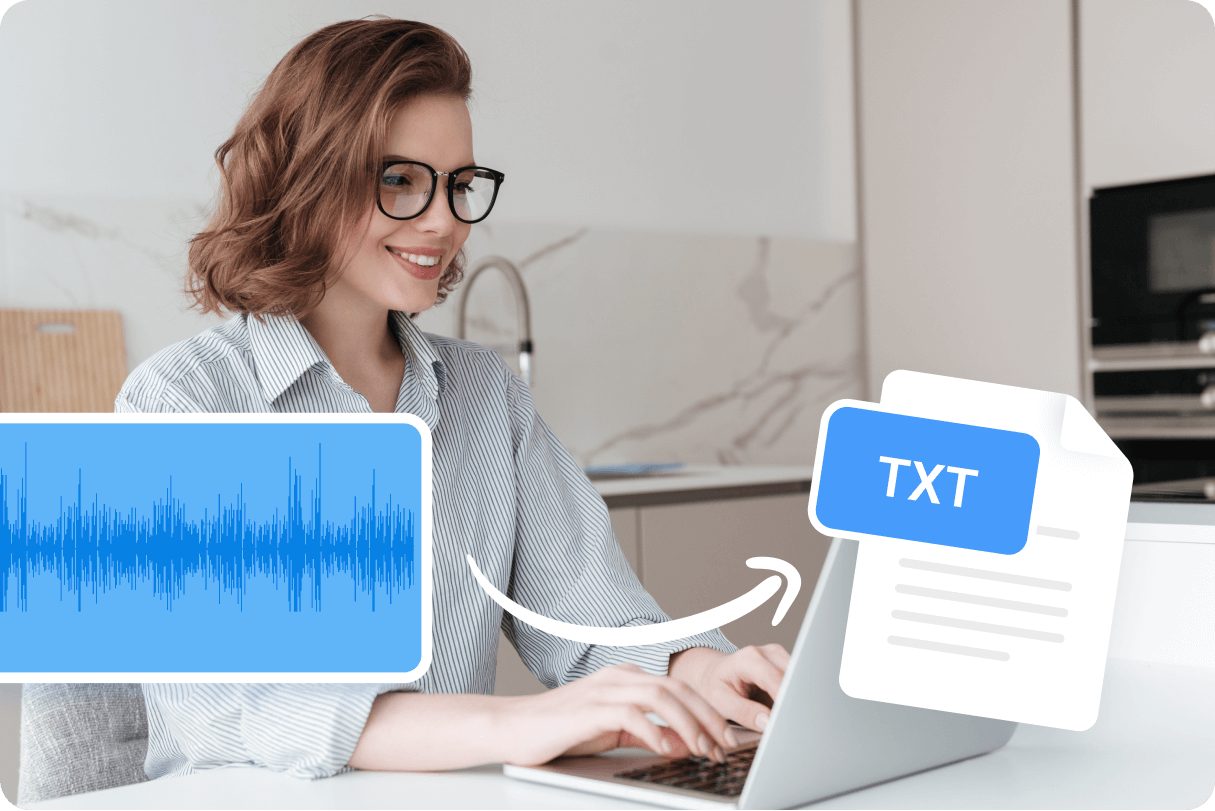



Tyler Craig
Student
I use Notta before my tests for studying, and I like that it’s easy to get YouTube videos transcribed as well. Some of my course content is on YouTube and being able to get it in text makes reviewing so much easier. 5 stars!