Convert Persian speech to text with high accuracy
Notta offers a seamless experience in transforming speech to text across Persian and more than 50 additional languages, eliminating the need for manual transcription. Our powerful platform allows you to effortlessly transcribe audio into text with a single click. Leverage our Persian speech-to-text feature to convert spoken words into editable text, streamlining communication processes and maximizing efficiency.
How to Transcribe Persian Audio to Text
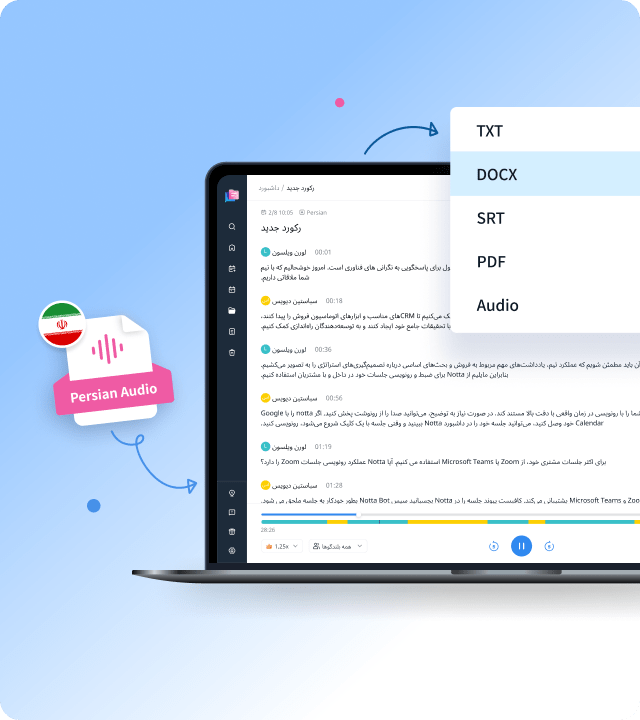
1. Upload Persian audio
Log into Notta, navigate to the dashboard and click on 'Import Files.' Select Persian as your preferred transcription language to ensure optimal results. Upload your audio or video files by ‘dragging and dropping’ or browsing through your device. Notta supports formats such as MP3, WAV, AAC, AIFF, MP4, AVI, FLV, and MOV.
2. Review and edit the transcript
Notta will convert Persian audio to text using AI, ensuring both accuracy and speed. You can review the transcribed text to edit wrong words and add notes or images on the editor. Additionally, you can translate the transcript into other languages such as English, French, and Portuguese.
3. Export or share the transcript
By clicking the 'Export' button, you may export the transcription to TXT, DOCX, SRT, XLSX, or PDF formats. To share the transcript with your coworkers or friends, click the 'Share' button to generate a unique URL. You can choose to either share the entire document or some text blocks.
Enhance Persian Audio-to-Text Experience with Notta

Focus on your conversations instead of constantly taking notes
Tired of constantly juggling between participating in conversations and taking notes? Say goodbye to distractions and hello to seamless engagement with Notta - the best online transcription tool. Notta’s audio-to-text capabilities are available in 50+ languages.

Summarize meetings with AI templates to stay organized
Notta uses AI to automatically transcribe and summarize your meetings so you can make decisions faster. With Notta’s pre-defined templates, you can streamline post-meeting processes and ensure that key insights and action items are captured accurately and efficiently.

Easily export & share in multiple ways to boost productivity
Notta offers unparalleled flexibility with various export file formats and sharing methods. Effortlessly export transcripts in various formats such as TXT, PDF, DOCX, or SRT, and share them via email, link, or integrated apps like Notion, Salesforce, and Zapier.
Why Choose Notta
Multi-language
Notta supports converting audio files to text in 58 languages, including English, Spanish, German, French, Russian, Japanese, Persian, and many more.
Security & Privacy
Notta encrypts all data via SSL encryption and complies with security regulations such as GDPR, APPI, and CCPA to ensure your data security.
High Accuracy
Thanks to its advanced machine learning algorithms, Notta provides an accurate transcription service that can reach an accuracy rate of up to 98.86%.
Multiple File Types
Easily transcribe files in various formats, including WAV, MP3, M4A, CAF, AIFF, AVI, RMVB, FLV, MP4, MOV, and WMV, fast and without hassle. You can directly transcribe by copying and pasting a YouTube link as well.
Meeting Recording
Notta supports recording Zoom, Google Meet and Microsoft Teams meetings. Just paste the meeting invite link and start transcribing.
Team Cooperation
Notta also allows you to collaborate with your colleagues on the same transcript. You can edit text, add notes like Project, To-do and insert images in the Team Workspace.
What Our Users Say
Frequently Asked Questions
How long does it take to transcribe my audio in Persian?
Our automated transcription service can get your files transcribed in just a few minutes with an accuracy of up to 98.86%. For example, a 1-hour audio can be transcribed within 5 minutes.
How can I transcribe Persian audio to English?
You can convert Persian audio into text and translate it to English in Notta.
Open the Notta app, choose Persian as the transcription language, and upload your Persian audio. The transcription will start automatically once the uploading is complete. Translation service is available after the transcription.
Is automated transcription better than human transcription?
Automated transcription is much faster and cheaper than human transcription. If getting a transcript quickly and affordably is important to you, then automated transcription is probably the better choice.
Can I type with my voice on Mac?
Sure! Apple offers free dictation on Mac and iOS devices, so you don’t really need to look for anything extra to enable Macintosh speech-to-text. Here’s how:
Step 1: On your Mac, choose Apple menu > System Settings, then click Keyboard in the sidebar.
Step 2: Go to Dictation on the right, then turn it on. If a prompt appears, click Enable.
If you have more transcription needs than just voice typing, eg. online meeting transcription, you may want to try out Notta. It's the most powerful transcription tool available in the market.
Can I use Word to transcribe live speech?
Yes! Word for the web can record speech and transcribe it automatically:
Step 1. Sign in to Microsoft Office 365, go to Home > Dictate dropdown > Transcribe.
Step 2. In the Transcribe pane, select ‘Start recording’. Then start speaking.
Step 3. To end the recording and transcribe, select ‘Save and transcribe now’.
If you are looking for more accurate speech-to-text services, you can try Notta which allows you to transcribe speech to text in an easy and cost-effective way.
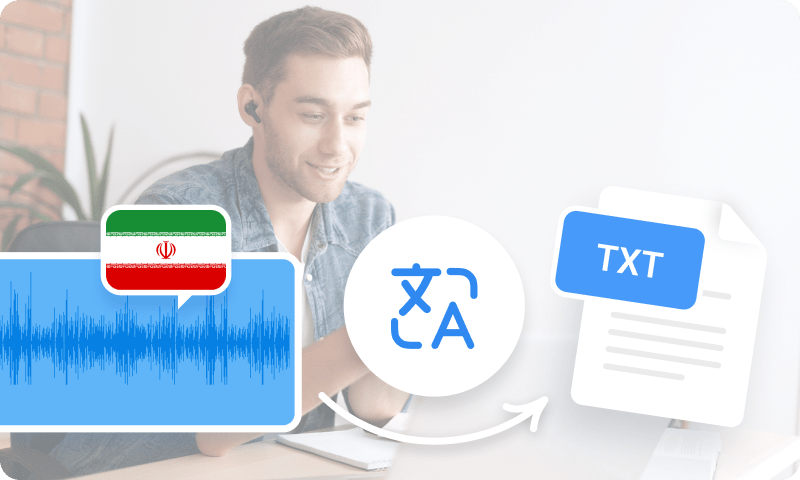
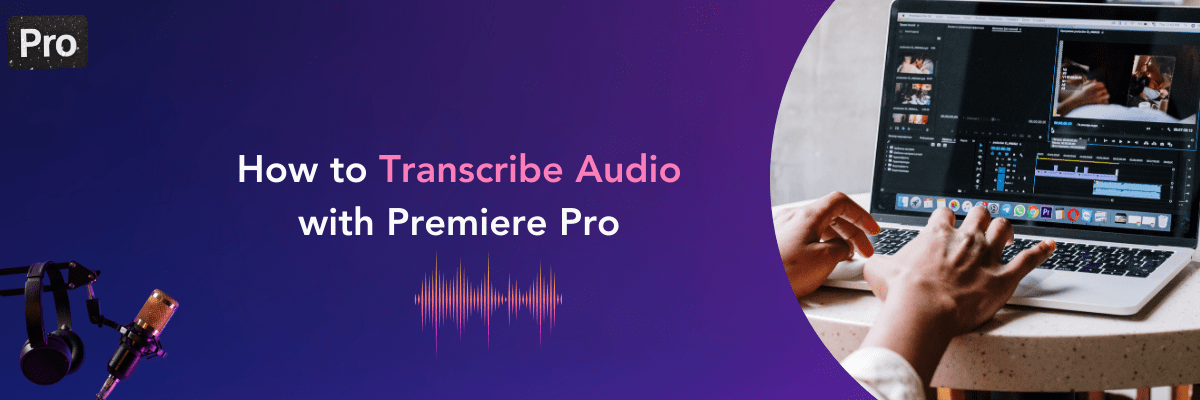
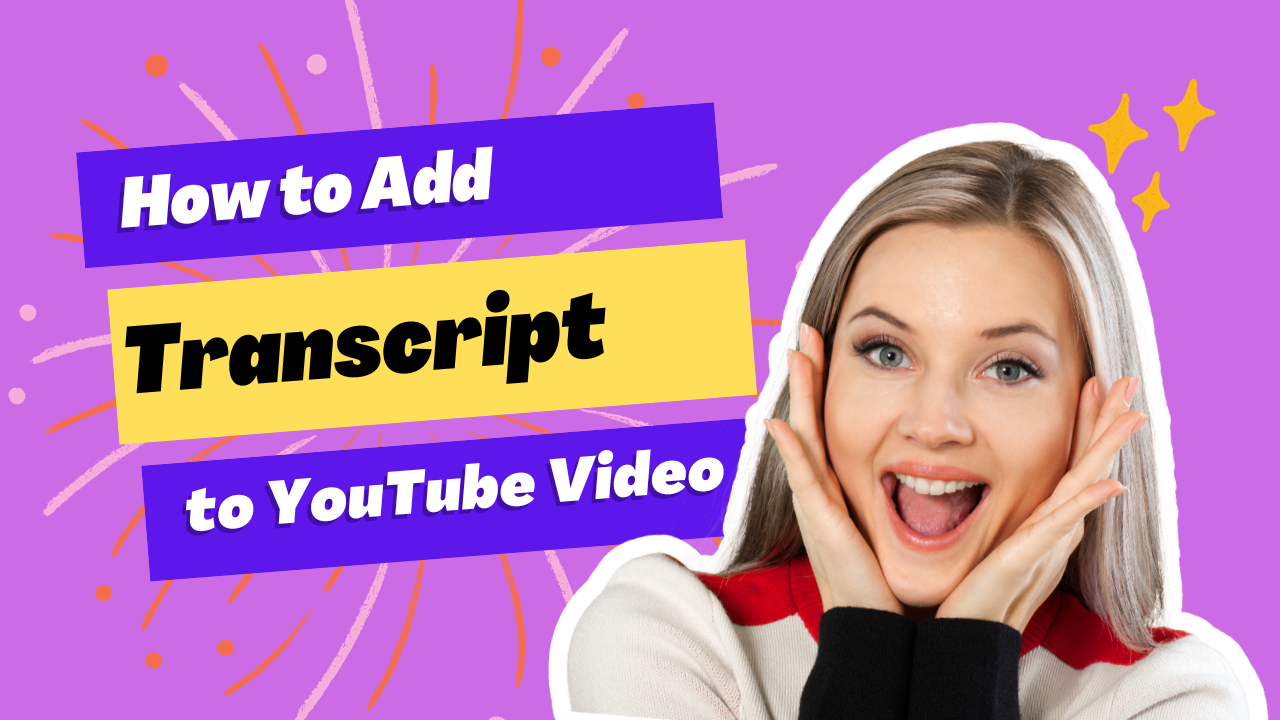
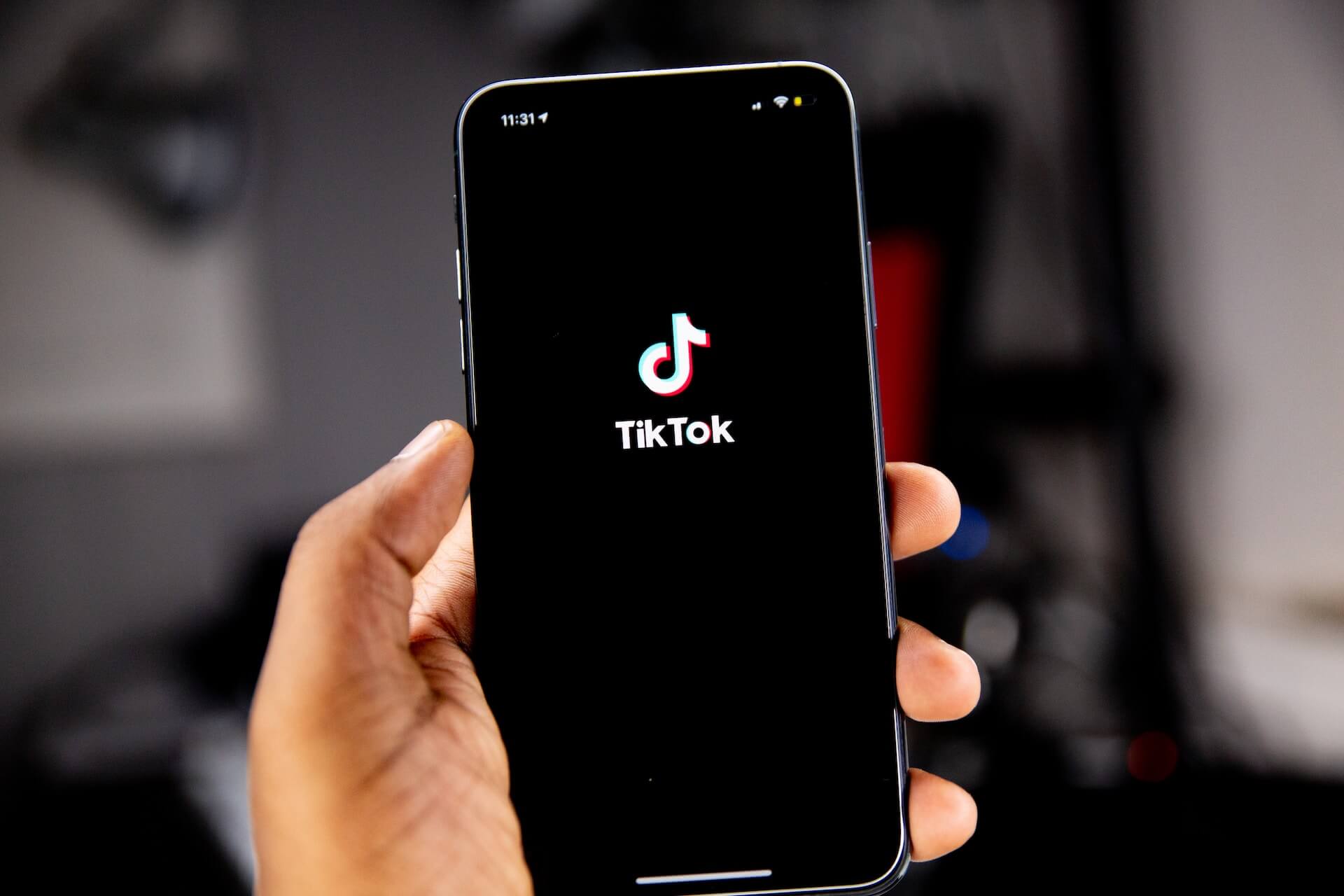
Courtney Michaels
Researcher
I can now accomplish more in a shorter amount of time and it has significantly increased my productivity at work. I'm able to transcribe more audio hours per week compared to typing on a qwerty keyboard, which was the only option before. Notta is truly an invaluable asset for any workplace!