Enjoy a take-no-notes day for your Zoom calls
With Notta, you never have to be the note-taker again. With a single click, Notta creates a meeting summary from the transcript, so you can stay focused on what’s being said and contribute to the discussion. Trust your tireless AI assistant to capture every highlight and action item without missing a beat.
How to take notes in Zoom with Notta
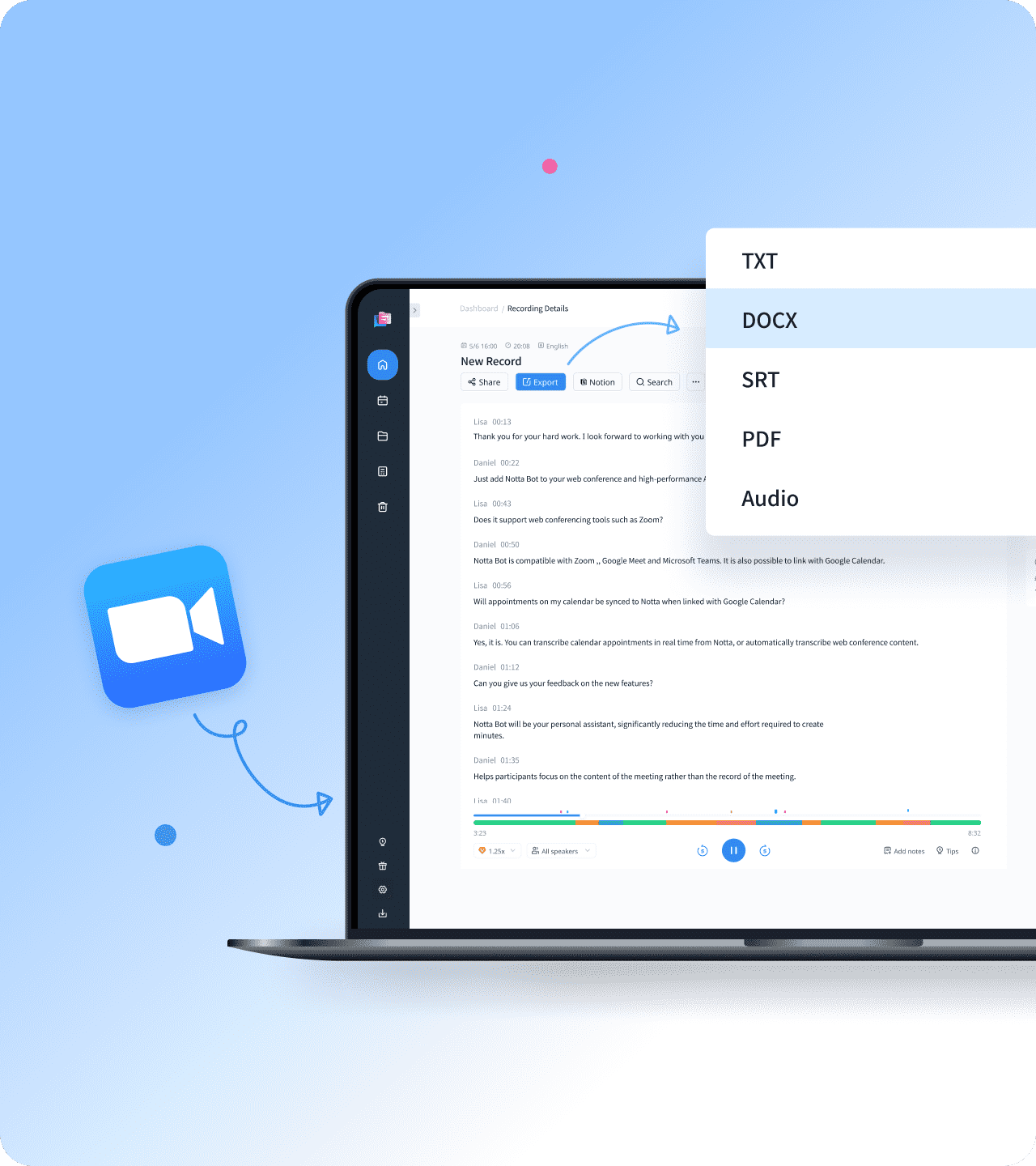
1. Initiate your Zoom meeting
Start your Zoom session by inviting participants and ensuring everyone is connected and ready to collaborate.
2. Activate Notta for live transcription
Sync Notta with your Google calendar and add it to your Zoom meeting. Notta will instantly begin transcribing the conversation as it unfolds, capturing every word in real-time.
3. Export and share notes
After the meeting, you can export the transcript and notes in various formats (e.g., PDF, Word) and share them with your team or save them for the future.
Make the most of your Zoom meeting notetaker

Get meetings auto-recorded and transcribed
Notta transcribes your Zoom meetings in real-time, capturing every detail as the conversation unfolds.
Capture conversations anywhere - Zoom, MS Team, GMeet, Webex, and offline chats
Global language support for English, Spanish, French, Japanese, and 50+
Identify the speakers to see who is talking

One-click summaries and action items
Turn a 30-minute call into a 1-minute read! Notta’s AI creates a concise summary after your meeting, highlighting key action items for easy follow-up.
Quickly review crucial points without going through long transcripts
Identify and prioritize key tasks and action items
Copy your summaries into email, Notion, or Slack
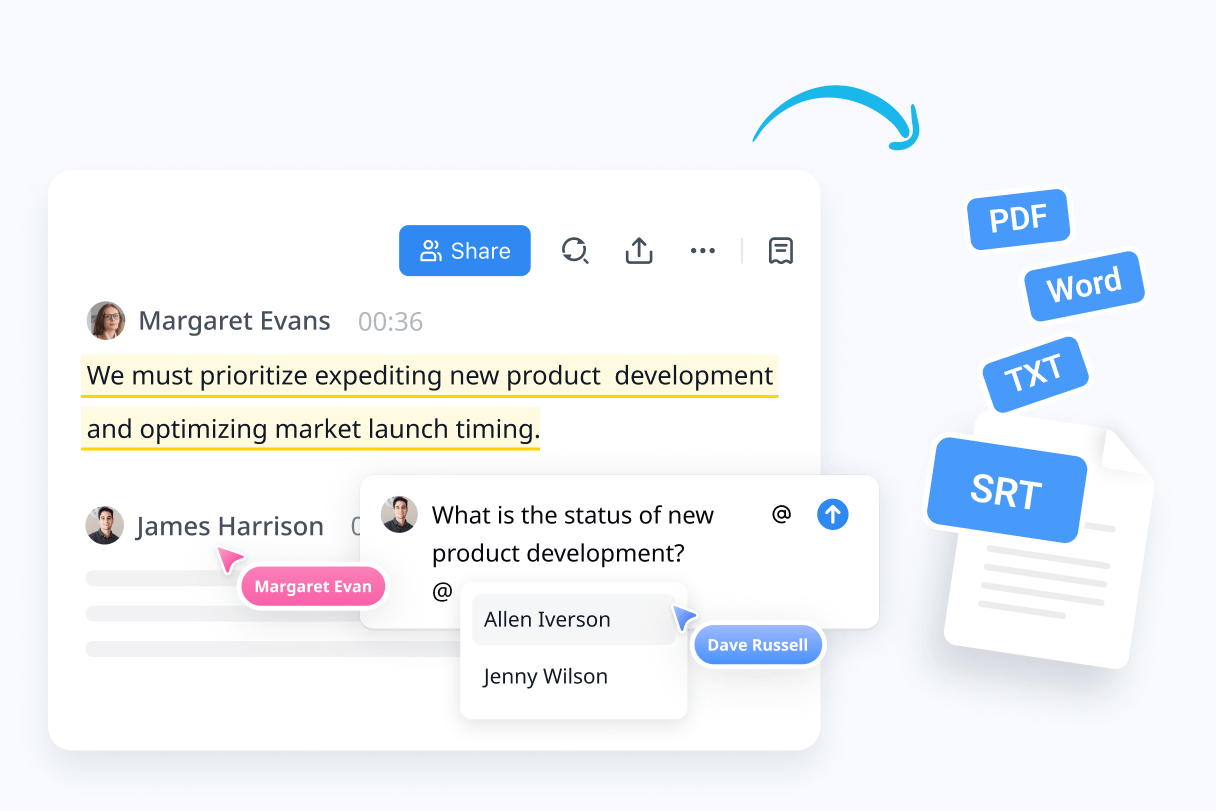
Easy editing and sharing for team success
Effortlessly edit your transcripts and export them in various formats for easy sharing and collaboration.
Make adjustments to the transcript with intuitive editing tools
Integrate with Slack, Notion, or your favorite CRM software
Export in formats like PDF, DOCX, and TXT for seamless sharing with your team
Why choose Notta?
Seamless integration
Integrate Notta into your existing workflow and automatically sync meeting recordings & valuable insights across your tools for maximum productivity.
Custom AI templates
Use pre-built templates or customize your own to match your project’s needs, ensuring meeting summaries are perfectly formatted for any audience.
Free scheduling tool
Notta provides a complimentary 1-on-1 scheduling tool, allowing clients, partners, friends, or family to book time with you directly through a personal booking page.
Smart search
Quickly locate specific details within your transcripts using Notta’s robust search capabilities. Instantly find keywords and phrases with ease.
Recording upload
Easily upload meeting recordings directly from your local drive or by pasting links from Google Drive or Dropbox into Notta.
Sync between devices
Transcripts and recordings seamlessly sync across Macs, iPhones/iPads, Android devices, and web browsers like Chrome, Safari, and Edge.
What our users say
Frequently asked questions
Does Zoom offer transcripts for online meetings?
Yes, Zoom offers transcripts for online meetings that meet the below requirements.
The meeting owner has a Business, Education, or Enterprise license.
Cloud meeting is enabled.
Audio transcription is enabled.
If the above requirements are met, follow the below steps to get the audio transcription for the meeting.
Step1: Log into your Zoom account.
Step2: Start a Cloud Meeting.
Step3: After the meeting ends, you will receive an email informing you that the audio transcript has been created.
How can I enable audio transcript for Zoom cloud meetings?
If you want to enable audio transcript for your Zoom cloud meetings, follow these steps.
Step1: Sign in to your Zoom account online.
Step2: Click “Account Management”, then “Account Settings” in the navigation menu.
Step3: Click “Cloud Recording” and enable the Recording tab.
Step4: Under “Advanced cloud recording settings”, click the “Audio Transcript” checkbox to enable audio transcription.
Step5: Click “Save” to save the changes.
How can I transcribe a Zoom meeting for free?
Use Notta. Notta supports transcribing online Zoom meetings in real-time. Sign up for Notta now and transcribe an online Zoom meeting for 5 minutes to test Notta. You won’t need to subscribe unless you are satisfied with the transcripts.
Can I enjoy live transcription with a free Zoom account?
Yes, you can. The live transcription feature is currently available for free users. As a host, you can start a live transcript by following the below steps.
Step1: In the online meetings or webinars you are hosting, click Live Transcripts.
Step2: Choose Enable Auto-transcription to allow Zoom to provide live transcription. Once the live transcript feature is enabled, the participants will be notified.
How many languages are supported by Zoom’s Live Transcript?
Zoom’s Live Transcript supports English only. If you are looking for real-time transcribing tools for Japanese, Chinese, German, or other languages, try Notta. Notta supports transcription for 58 languages.

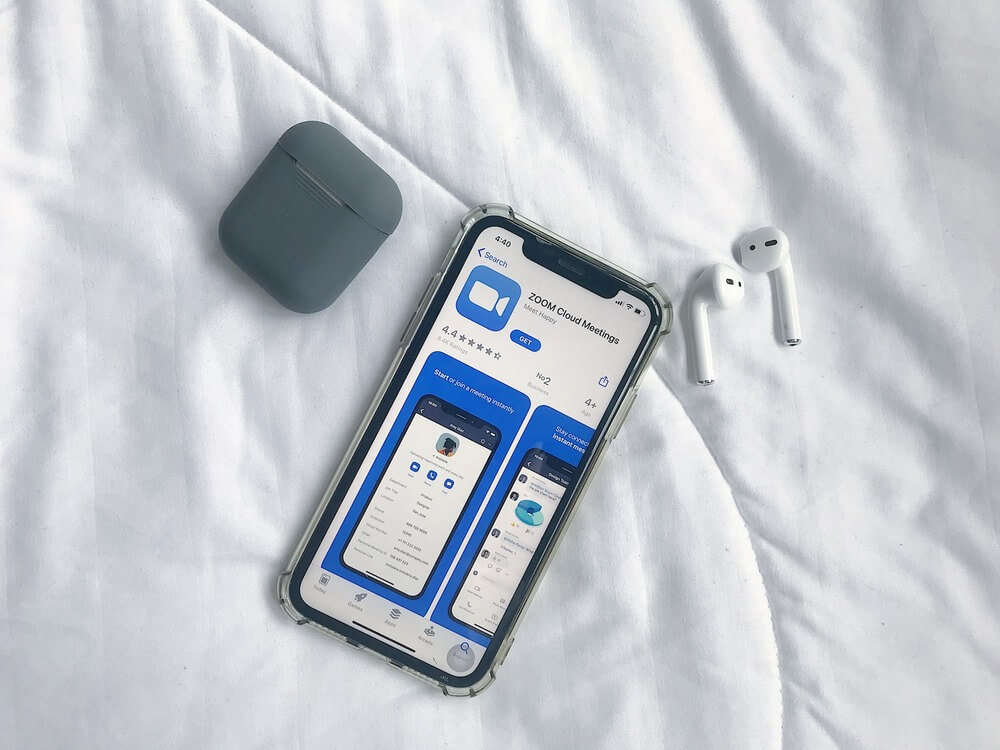
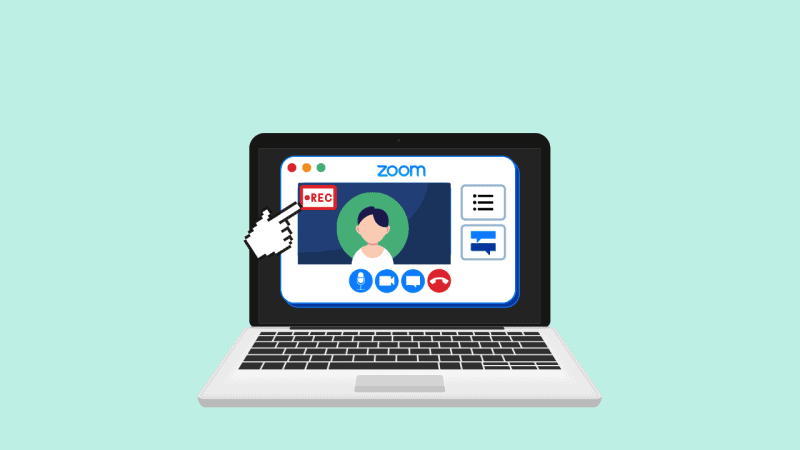

Mamie Kelly
Company Manager
Love Notta! Super easy to use with the clear interface and layouts. Extremely useful when it comes to transcribing my online meetings.