
How to Transcribe Zoom Meetings & Recordings [2024 Guide]
Saving time and effort with Notta, starting from today!
Recording a Zoom meeting has become an indispensable feature for countless individuals. However, you’ll need to listen to the recording back and forth to extract essential information, and it’s too time-consuming.
This is why the demand for accurate and comprehensive Zoom meeting transcripts is continuously rising.
In this article, we'll guide you to transcribe Zoom meetings and recordings with the best practices and tools. Doing so lets you have all the valuable information from your calls in an easily accessible and shareable format.
The Benefits of transcribing Zoom meetings
Transcribing Zoom meetings offers a wealth of advantages that cater to the diverse needs of your team members and audience. These include;
Improved accessibility
A Zoom recording transcript makes the meeting content easily accessible to individuals with hearing impairments, as well as non-native speakers, as they can read the text at their own pace and refer to it for clarification. This ensures everyone stays in the loop.
Enhanced note-taking
With a Zoom meeting recording and transcript, the meeting participants can improve their notes and collaborate to correct errors or highlight critical takeaways.
Easy reference
A man’s memory may not last long. Having a written meeting transcript allows team members to review key points, follow-ups, or decisions made during the session. We can easily pinpoint keywords by searching and therefore save time.
Enhanced accuracy for meeting minutes
Maintaining precise records of meetings and discussions is vital in various industries to comply with regulations and legal requirements. While writing meeting minutes, you can refer to a complete transcript to ensure accuracy.
How to transcribe a Zoom recording?
Transcribing Zoom recordings can be a breeze if you follow these simple steps.
Locate the Zoom meeting recording
Upload the recording file to Notta
Get the transcript
Step 1: Locate the Zoom recording
After the Zoom call ends, Zoom will convert the recording and save it in MP4 format. Here is how to find the recording:
If you start a local recording, go to these directories
Windows: C:\Users[YourUsername]\Documents\Zoom
Mac: /Users/[YourUsername]/Documents/Zoom
If you are using a paid Zoom subscription, and chose ‘Record to the Cloud,’ then
Launch Zoom and click ‘My Account’ on the navigation bar.
Click on "Recordings" in the left-hand menu to find the Zoom meeting recording there.
Step 2: Upload the recording file to Notta
After successfully getting the Zoom recording file, it's time to utilize Notta for transcription. Notta is a versatile, user-friendly transcription service designed to streamline the process of transcribing various media files, including Zoom recordings, into text format.
Go to your Notta Dashboard and click ‘Import Files’ on the right.
Choose the transcription language and then upload the recording file into the box.
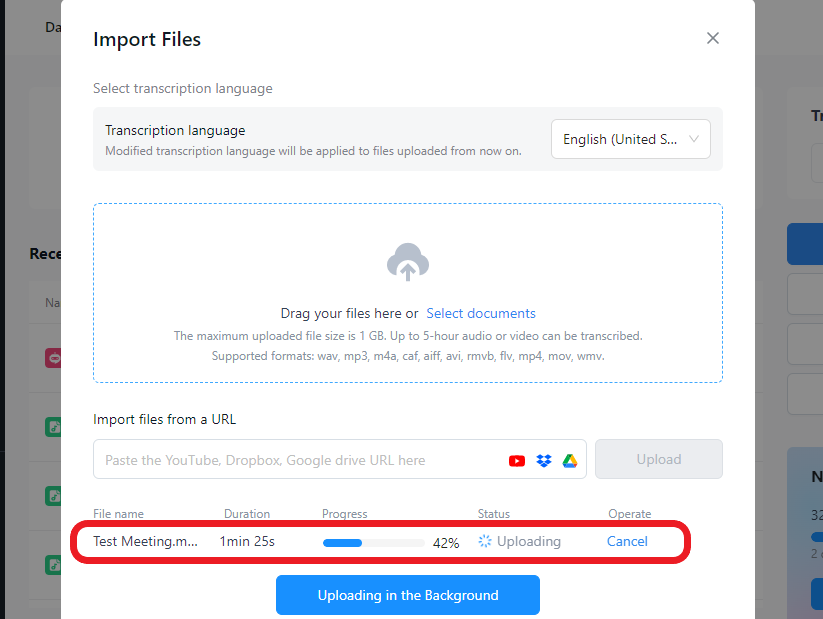
Step 3: Get the Zoom meeting transcript
Once you've completed the transcription process using Notta, you can easily access your Zoom recording transcript and the meeting recording in the same dashboard.
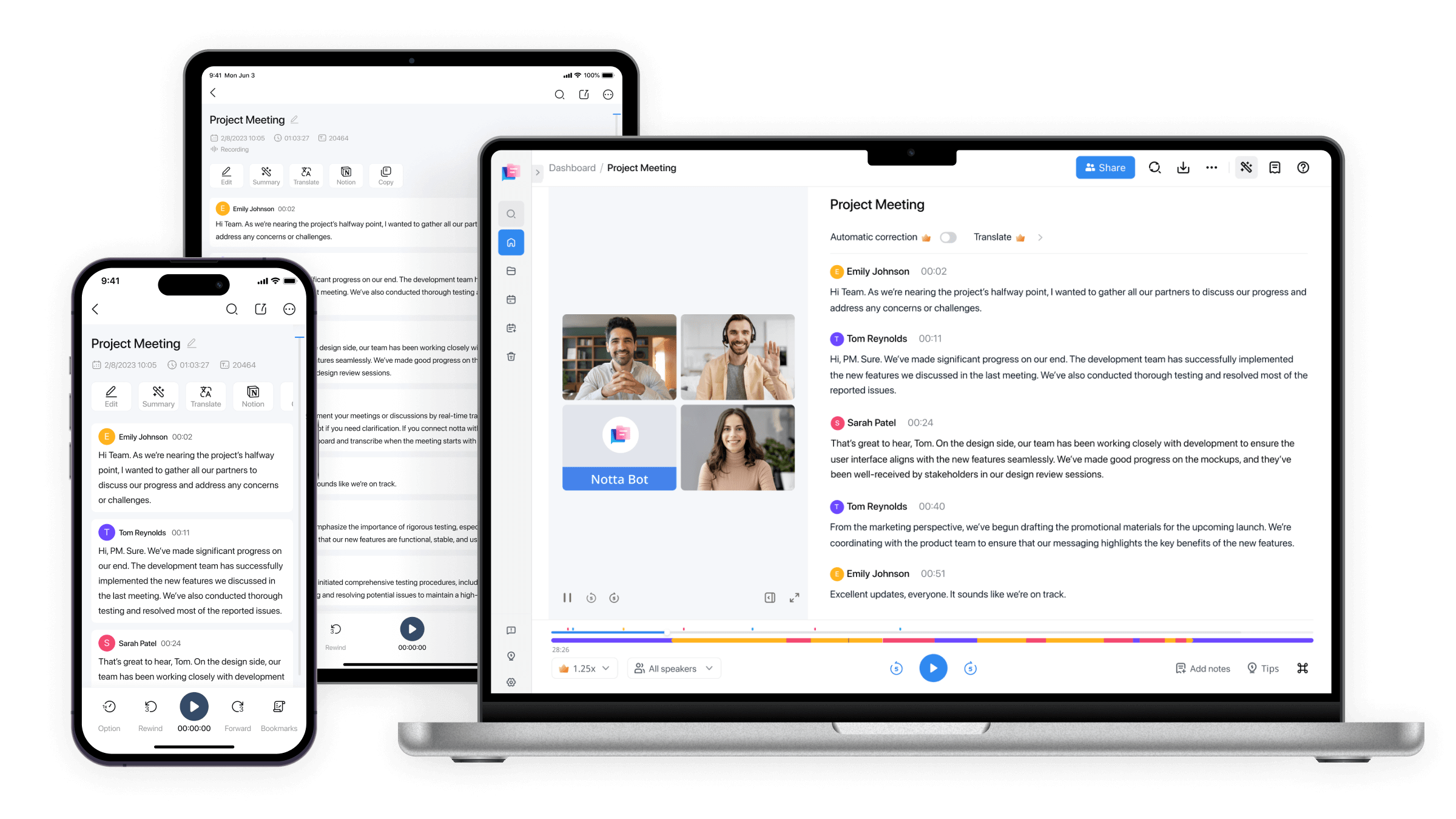
And Notta can do more:
Review your transcript: Carefully go through the transcript to spot any inaccuracies or inconsistencies. Even though Notta's technology is quite accurate, double-checking is always a good idea, particularly for industry-specific terms or accents.
Edit within Notta: Make any necessary changes directly in the Notta interface to achieve a polished and professional transcript.
Utilize playback tools: Use the playback options to listen to the audio forwards or backward, ensuring the text accurately represents the spoken words.
Share: Share the meeting notes with any stakeholder to get first-hand information.
Export and save: Once you're happy with the transcript's quality, download and save it in your preferred format.
With these steps, your transcript will be ready to share, store, or edit further, ensuring you make the most out of your Zoom meetings.
How to transcribe Zoom meetings live?
While Zoom also offers a live transcription feature, it has certain limitations. The service currently supports only English and is sensitive to background noise, which may affect transcription accuracy.
These constraints make third-party services like Notta an attractive alternative for your transcription needs.
Here’s how to use the Notta robot to automatically create a Zoom transcription.
Step 1: Once you are in a Zoom meeting, click ‘Participants’ at the bottom screen > Invite > Copy Invite Link.

Step 2: Log into your Notta Dashboard and click ‘Transcribe Live Meeting’ on the right.
Step 3: Paste the link into the Meeting URL box, name your robot, and click ‘Transcribe Now’. The Notta assistant will attend the meeting.

Step 4: A new file 'New Record from Zoom' will be created. Open it and You will see the transcript in real-time with speaker names and time stamps.

Step 5: Press ‘Stop’ when you would like your robot to leave the meeting. It will automatically leave when the meeting ends.

Success! The robot has successfully transcribed the meeting.
Zoom transcription is easy
Ultimately, transcribing Zoom meetings empowers participants to focus on the content and discussions, ensuring everyone gets the most out of every meeting
By leveraging AI-powered transcription services like Notta, you can transcribe Zoom meetings live as well as existing Zoom recordings in simple steps and with a high accuracy rate. Other advantages include
This application offers Zoom transcription in multiple languages.
Notta is available on the Web, iOS, and Android.
The Notta bot will also attend meetings in your stead when you can't make it, and generate a transcript for later review so you won't miss any important information.
Notta is a cloud-based meeting tool that does not need a download and can be accessed through a web browser.
Take advantage of its free trial and start now; don't let valuable insights get lost in the shuffle.
Learn More